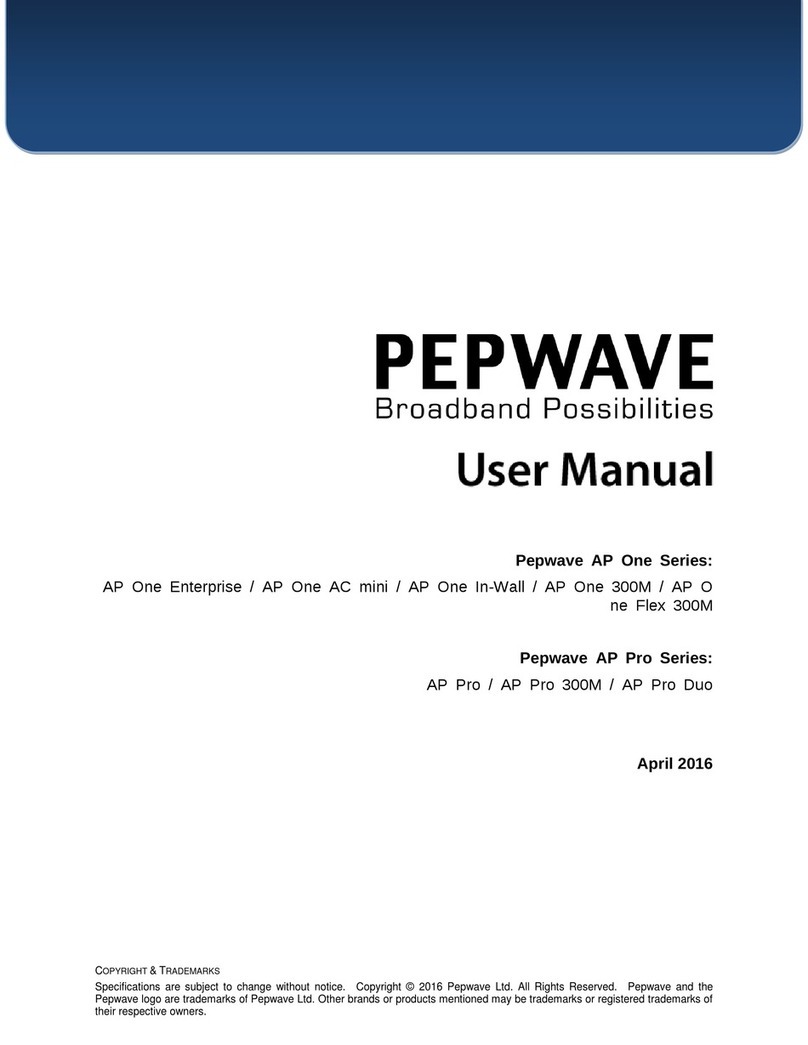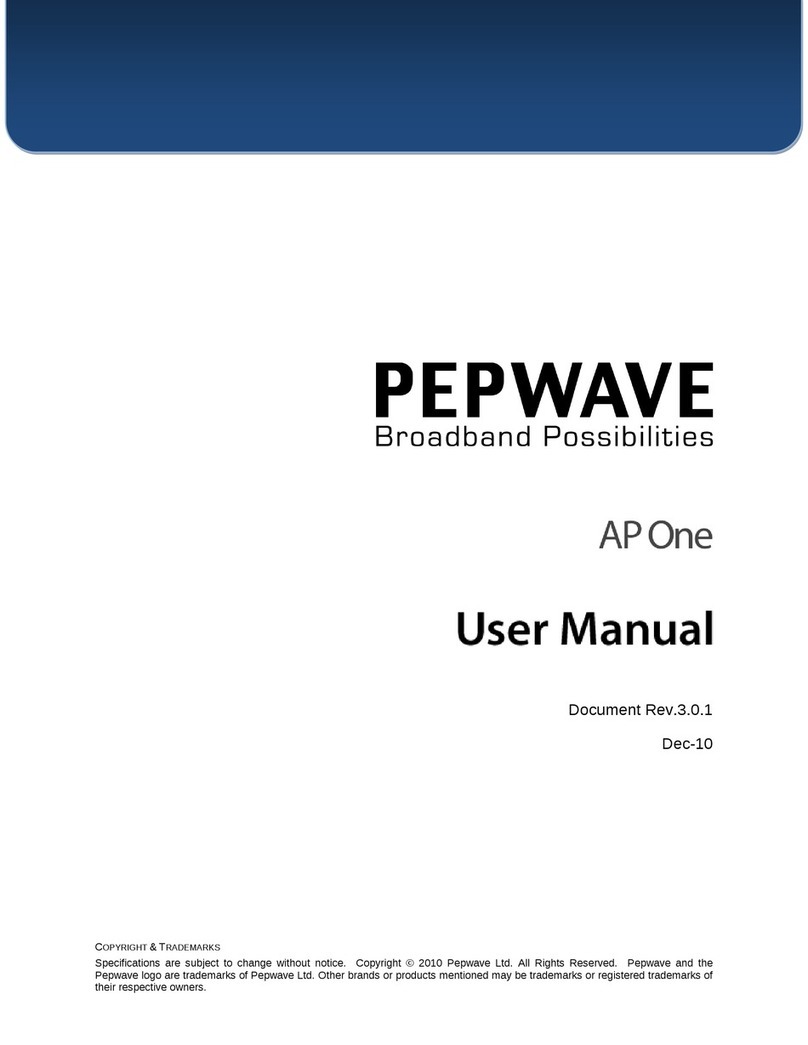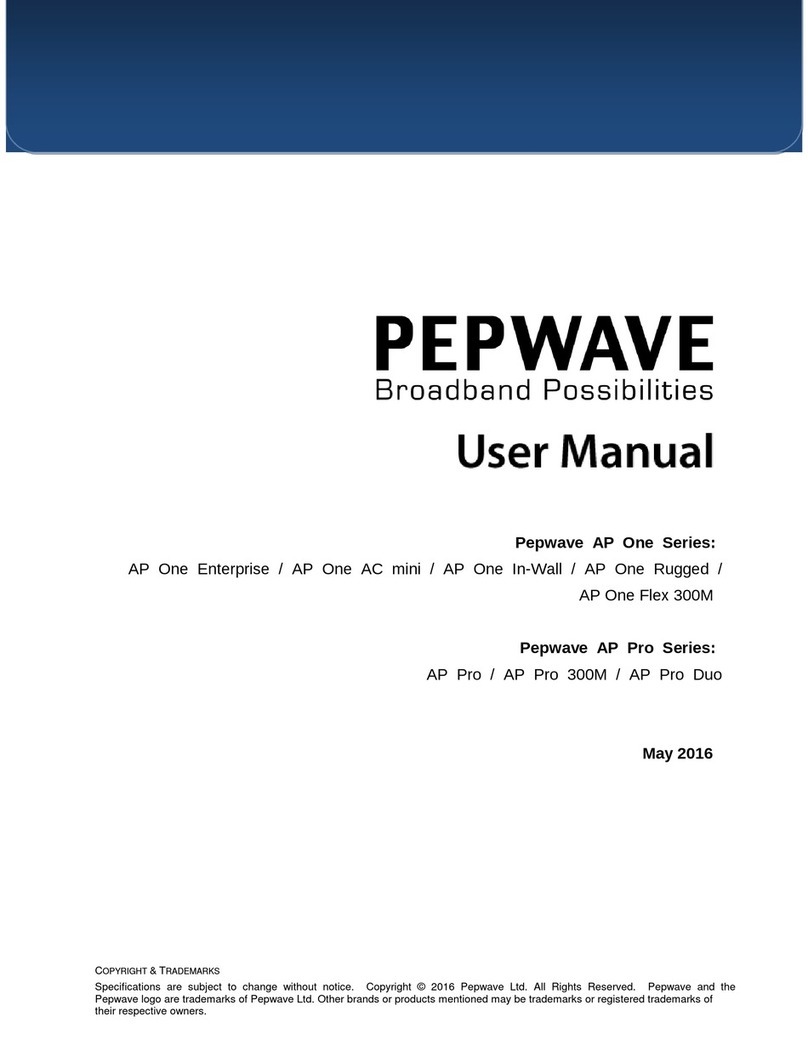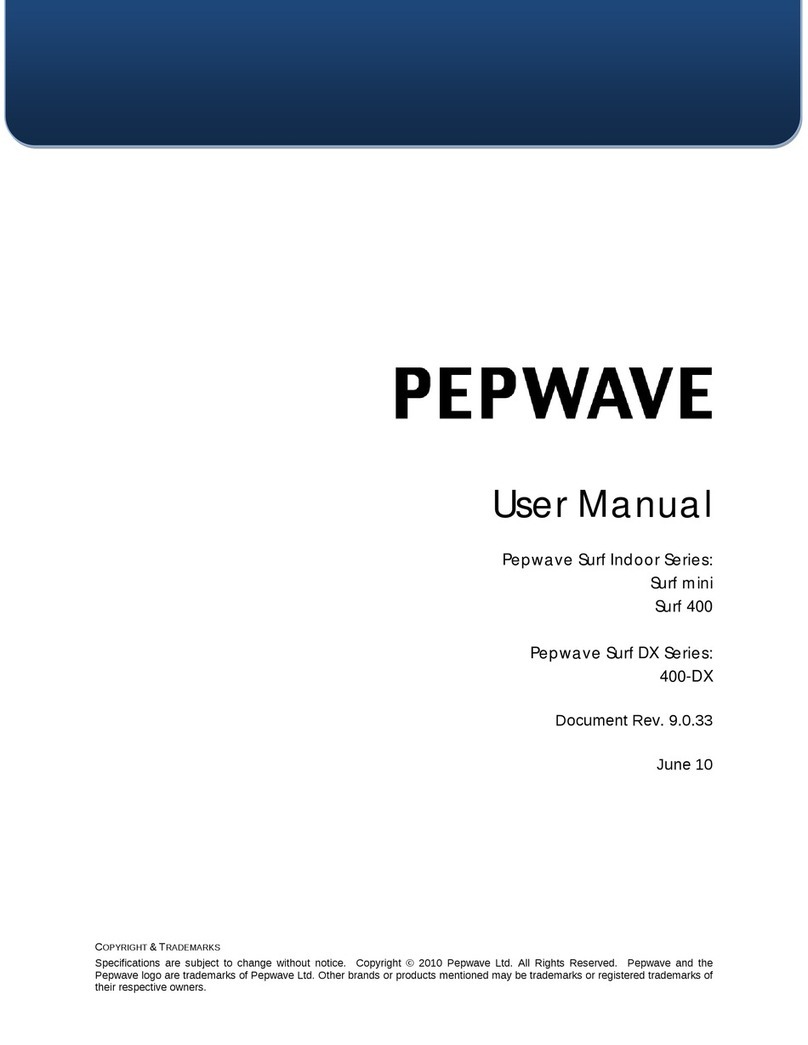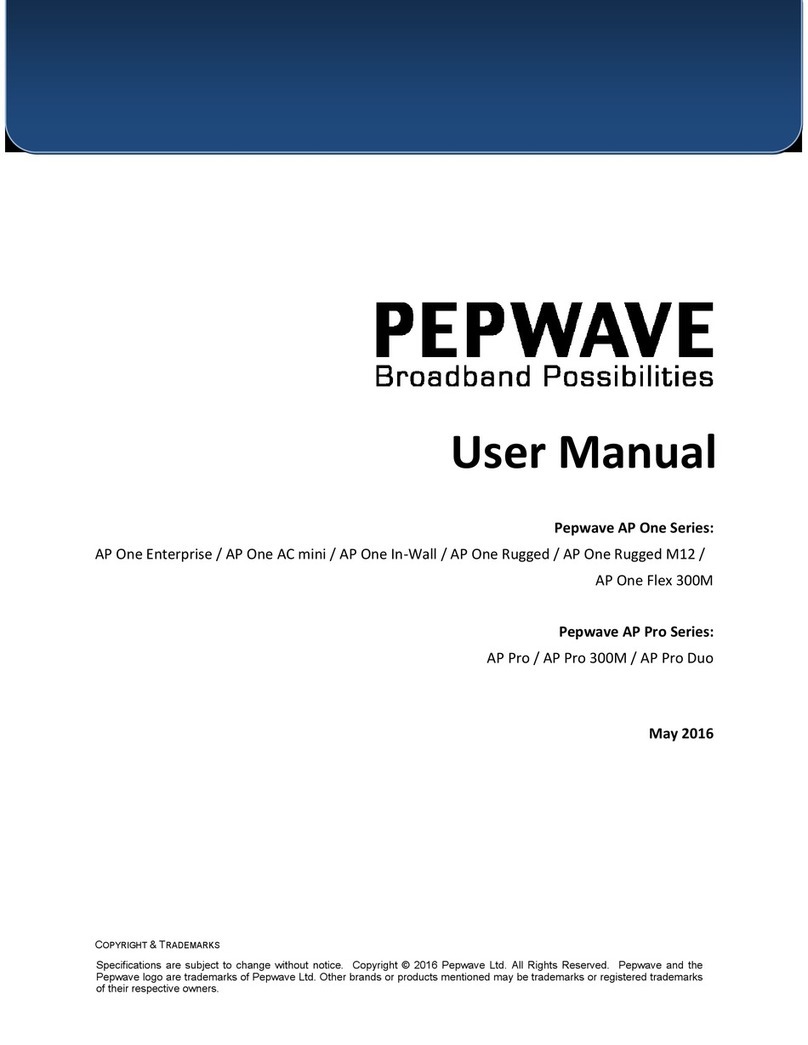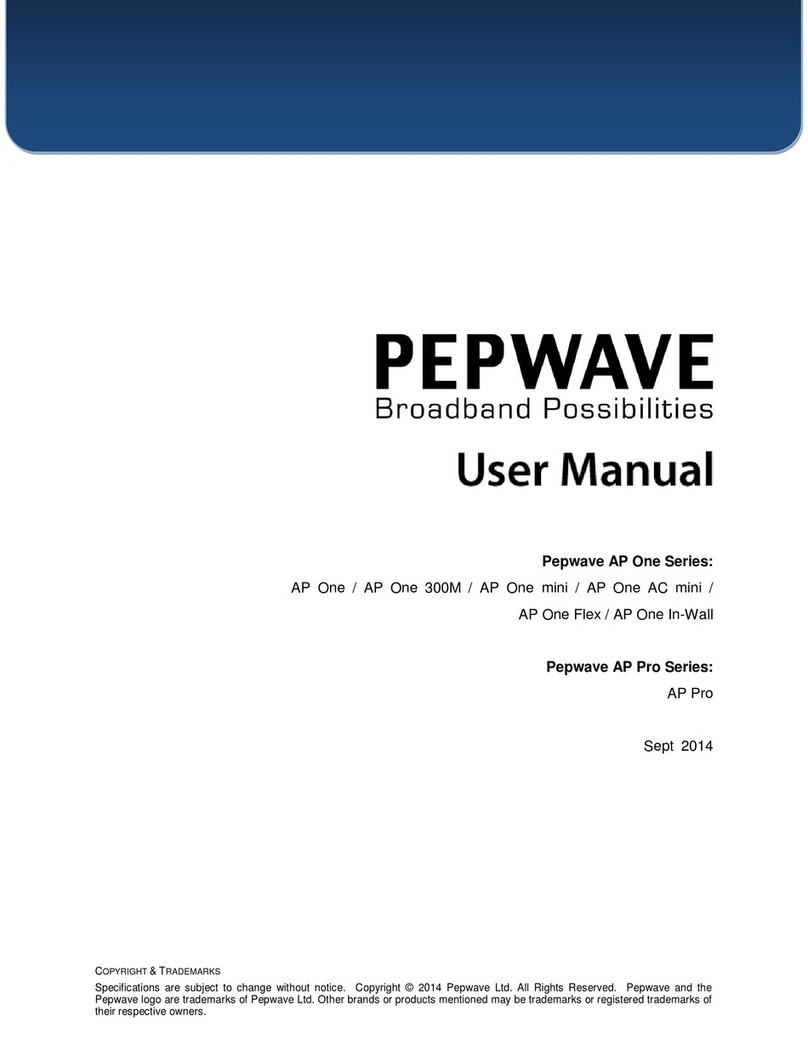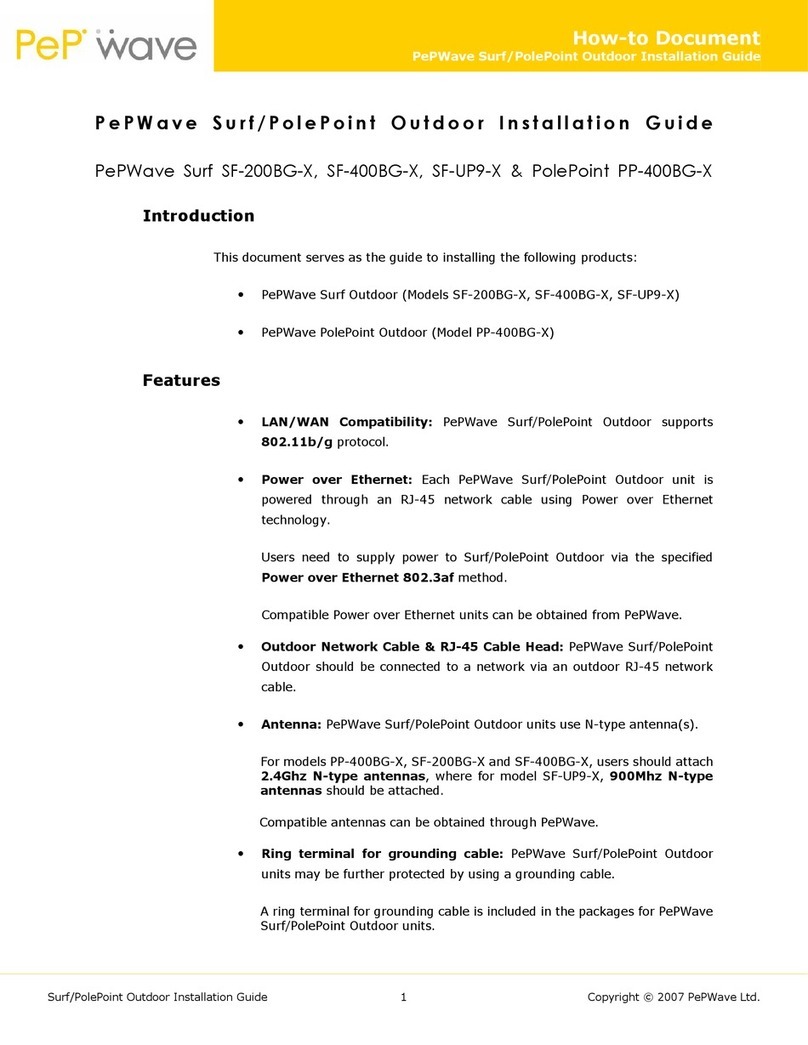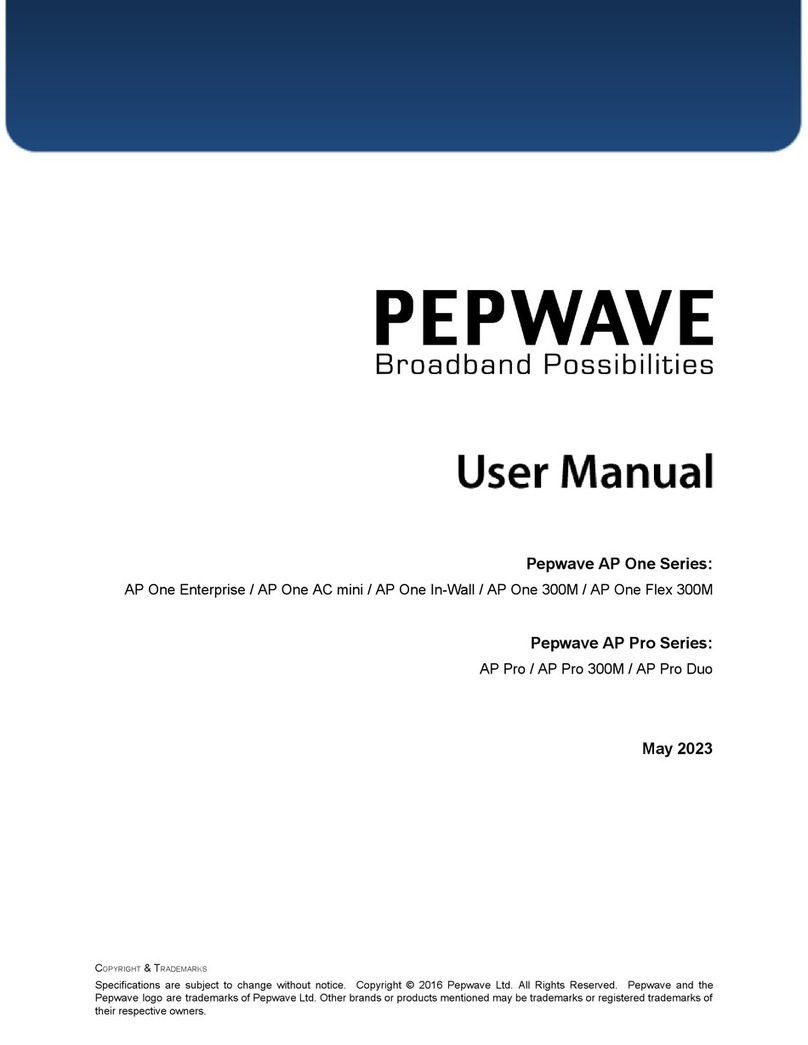PePWave Surf Series User Manual
Page 2
Table of Contents
1
COPYRIGHT ..................................................................................................................................... 3
2
ISCLAIMER..................................................................................................................................... 3
3
PRO UCT ESCRIPTION ................................................................................................................. 4
.1
FEATURES .....................................................................................................................................4
.2
HARDWARE SETUP ........................................................................................................................5
.
LED DESCRIPTION ........................................................................................................................5
4
USING THE PEPWAVE SURF ............................................................................................................. 7
4.1
FIRST TIME SETUP...........................................................................................................................8
4.2
SETTINGS DETAILS .......................................................................................................................11
4.
INTEGRATED HOME WI-FI ACCESS POINT CONFIGURATION ..........................................................1
4.4
TEST THE SETUP............................................................................................................................20
4.5
FIRMWARE UPGRADE .................................................................................................................21
4.6
RESTORE TO DEFAULT SETTINGS....................................................................................................21