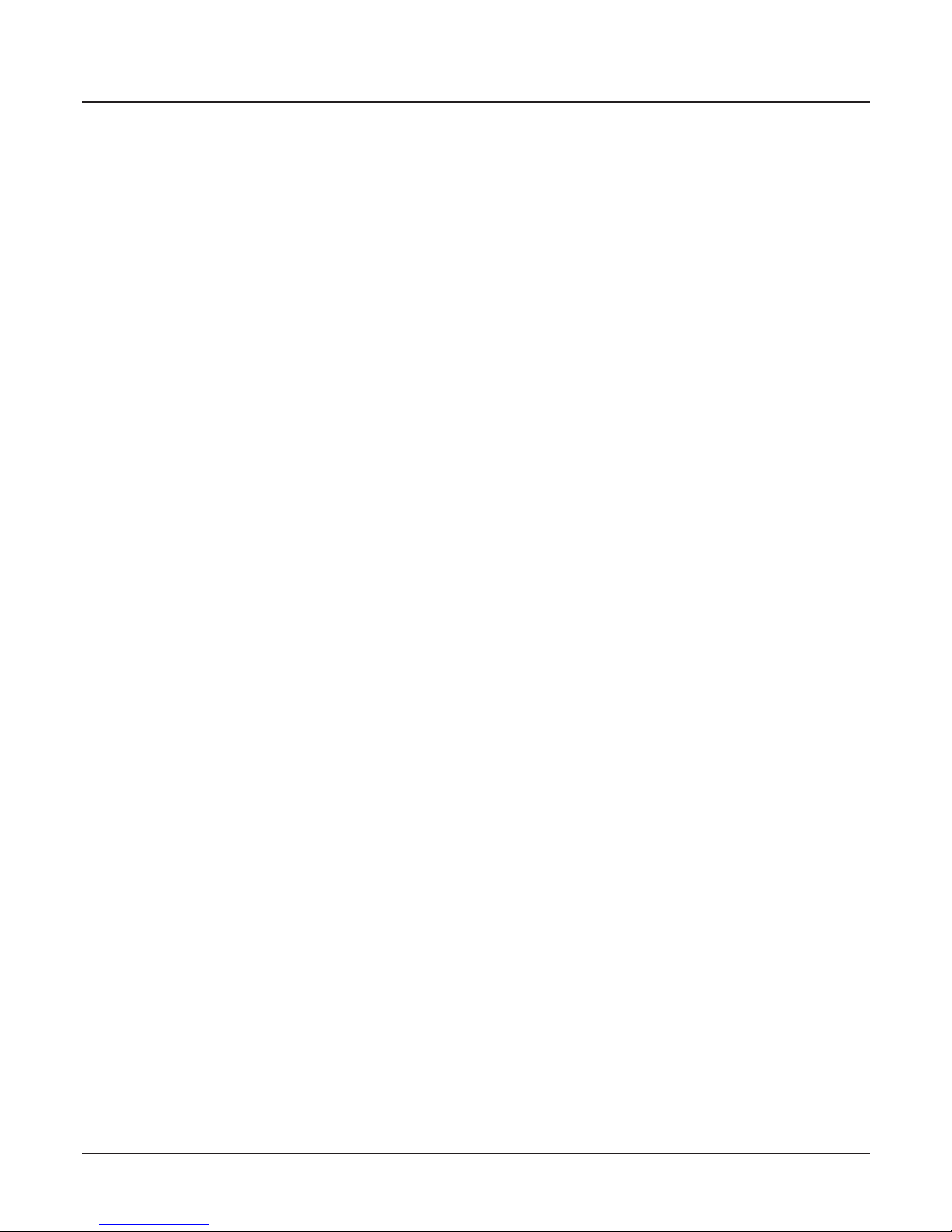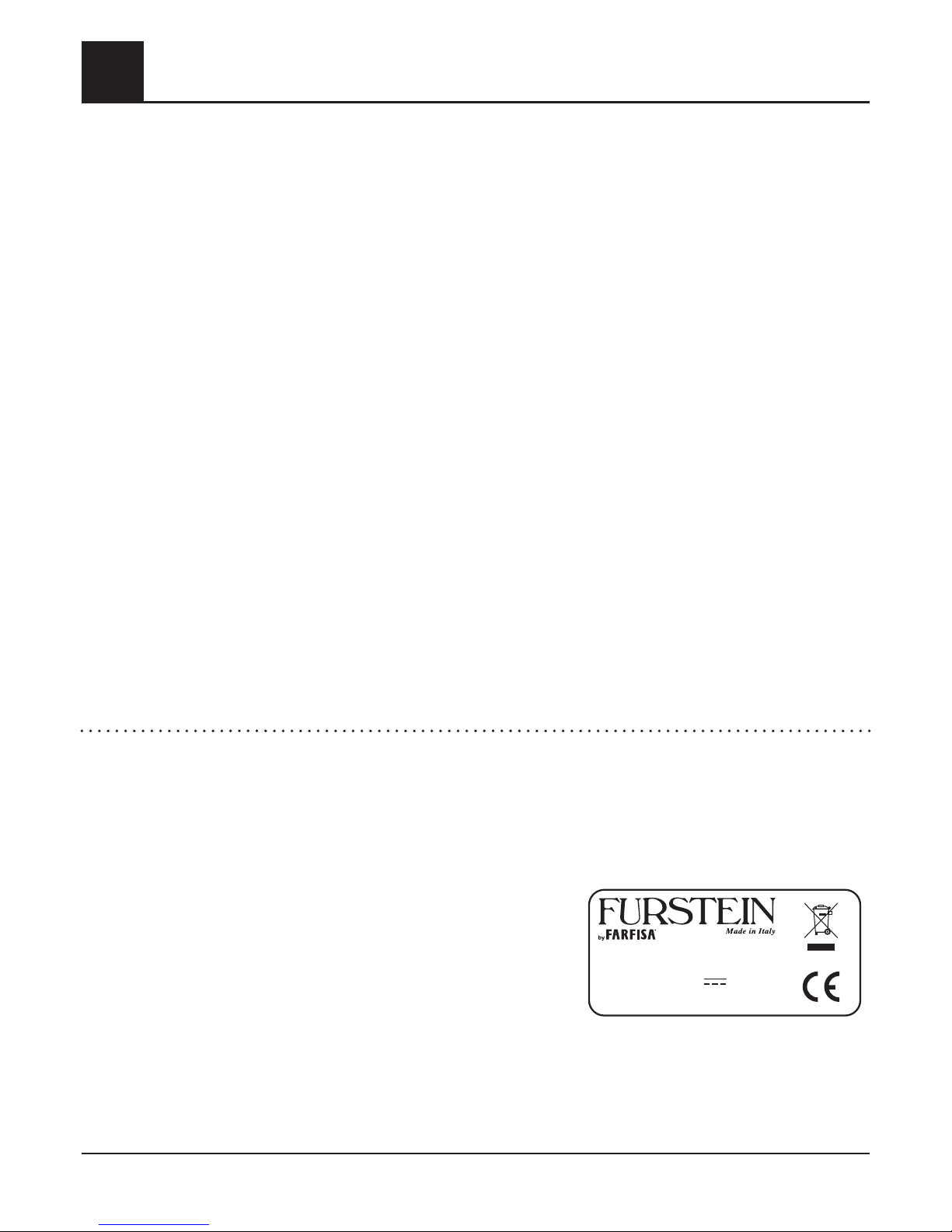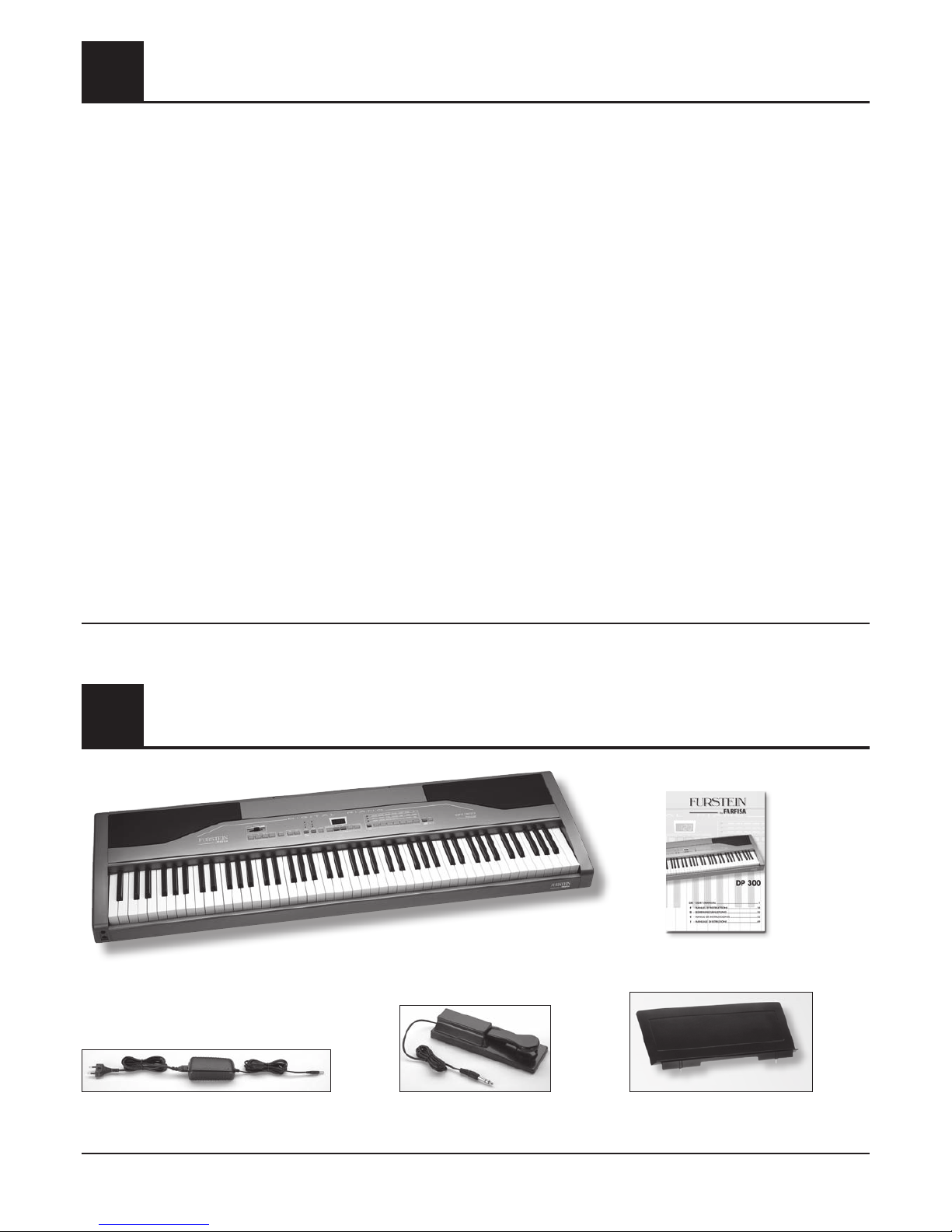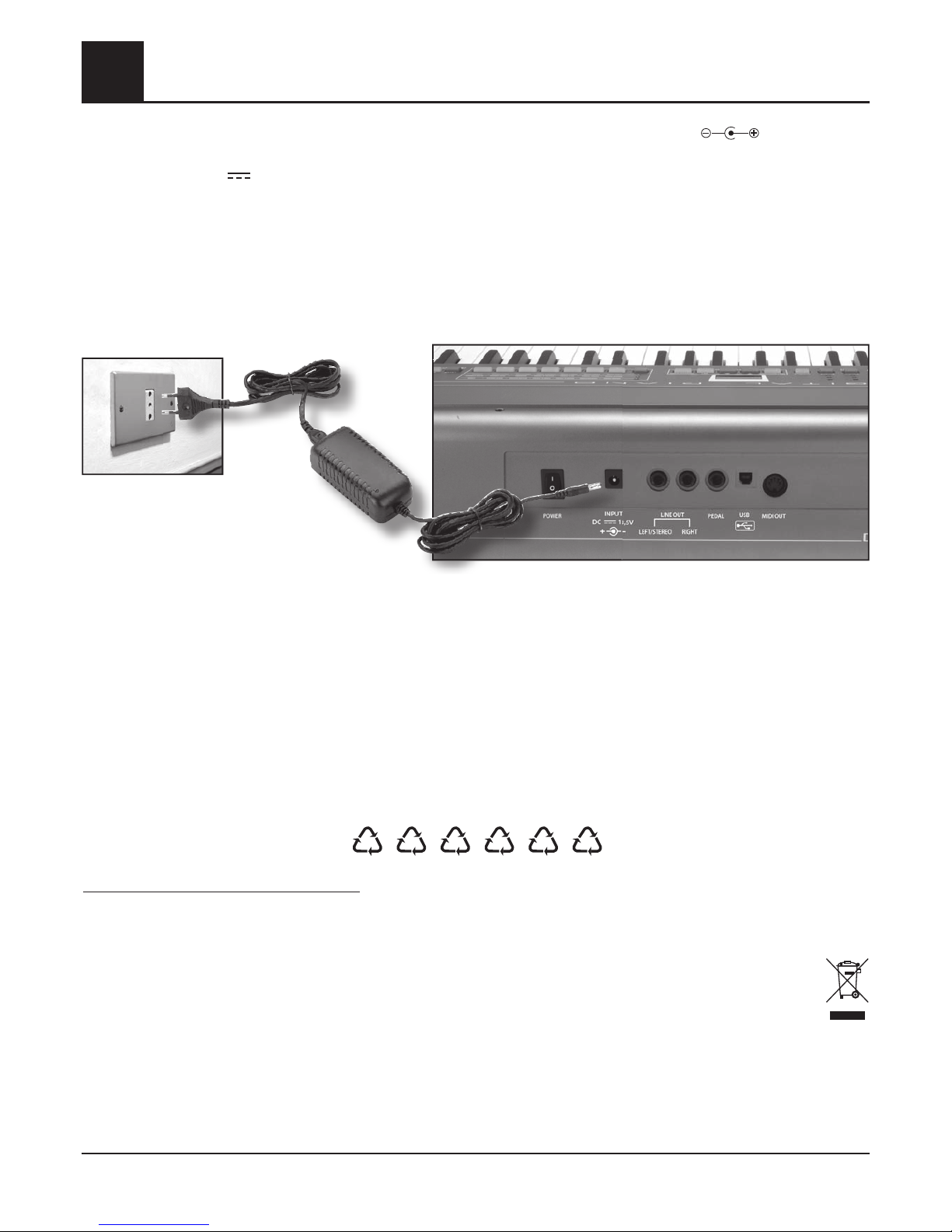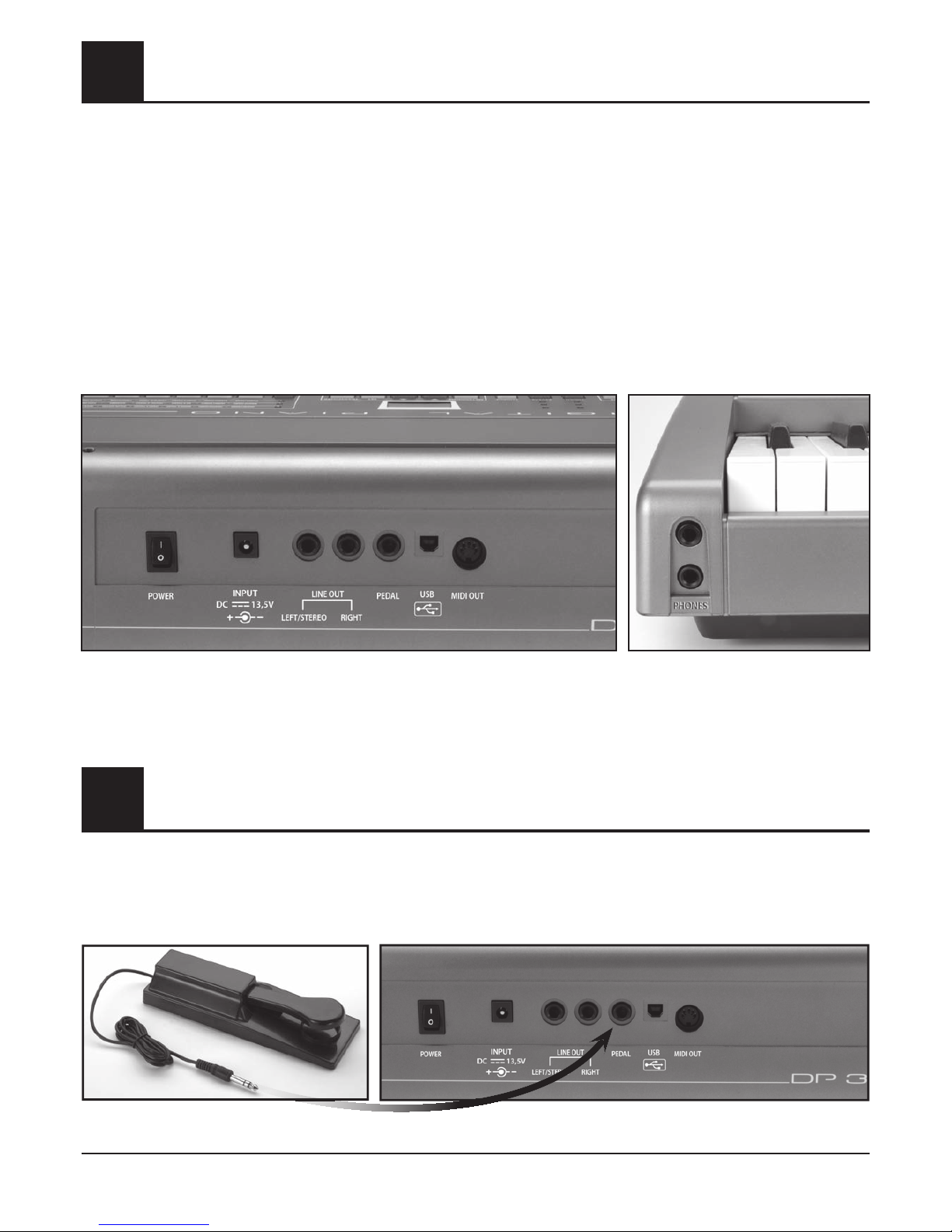Table of Contents
1. TECHNICAL FEATURES.............................................4
2. PACKING CONTENT ...............................................4
3. ACCESSORY UPON REQUEST..................................5
4. MUSIC STAND........................................................5
5. WARNINGS ...........................................................6
6. POWER SUPPLY......................................................7
7. SOCKETS................................................................8
8. THE SUSTAIN PEDAL ...............................................8
9. CONTROL PANEL....................................................9
10. USE INSTRUCTIONS..............................................10
SWITCH ON/OFF.................................................10
GENERAL VOLUME...............................................10
DEMONSTRATIVE SONGS (DEMO) ......................10
SOUNDS..............................................................10
DIVISION OF THE KEYBOARD (SPLIT).....................10
COMBINATION OF TWO SOUNDS (DUAL)...........12
TRANSPOSITION OF THE NOTES (TRANSPOSER)
.....12
THE EFFECTS .......................................................13
REVERBERATION................................................................. 13
CHORUS .............................................................................13
DYNAMIC OR TOUCH-SENSITIVITY.......................13
METRONOME ......................................................13
HOW TO ADJUST THE SPEED OF THE METRONOME............ 13
HOW TO SET THE DIVISIONS OF THE METRONOME............ 14
HOW TO SET THE VOLUME OF THE METRONOME .............. 14
THE RECORDER (SEQUENCER)..............................14
HOW TO RECORD THE 1st TRACK ....................................... 14
HOW TO RECORD THE 2st TRACK ....................................... 14
HOW TO RECORD ANOTHER TWO SONGS........................ 15
THE PROGRAMMES ............................................15
HOW TO RECALL A PROGRAM ........................................... 15
HOW TO SAVE A PROGRAM .............................................. 15
SPECIAL FUNCTIONS (SET) ...................................16
SELECTION OF THE 3 SONGS OF THE SEQUENCER............. 16
SELECTION OF THE FUNCTIONS ......................................... 16
MOVING OF THE OCTAVE OF THE LOWER SOUND...................... 16
ASSIGNING OF PEDAL ................................................................. 16
TUNING RANGE........................................................................... 16
SELECTION OF MIDI SETTINGS ............................................ 16
TRANSMIT CHANNEL.................................................................... 16
(LOCAL CONTROL ON/OFF.......................................................... 16
PROGRAM CHANGE ON/OFF...................................................... 16
11. CONNECTION TO A COMPUTER ...........................17
MINIMUM SYSTEM REQUISITES ........................................... 17
PROCEDURE FOR COMPUTER CONNECTION ...................... 17
FREE MUSICAL SOFTWARE DOWNLOADABLE FROM INTERNET
..... 17
12. MIDI CONNECTION ..............................................18
WHAT IS MIDI ..................................................................... 18
13.
CONNECTION TO AN EXTERNAL AMPLIFIER
.................18
14. PROBLEM SOLVING..............................................19
15.
TABLE OF SOUNDS AND RELATIVE PROGRAM CHANGE
...19
16. MIDI IMPLEMENTATION CHART.............................20
WELCOME,
Thank you and congratulations for having chosen this Digital Piano. For its correct use, please read this guide before
use and keep the manual for future consultation.
Instrument identification
For any communication, always quote the model (DP 300) reported at the bottom
of the instrument.