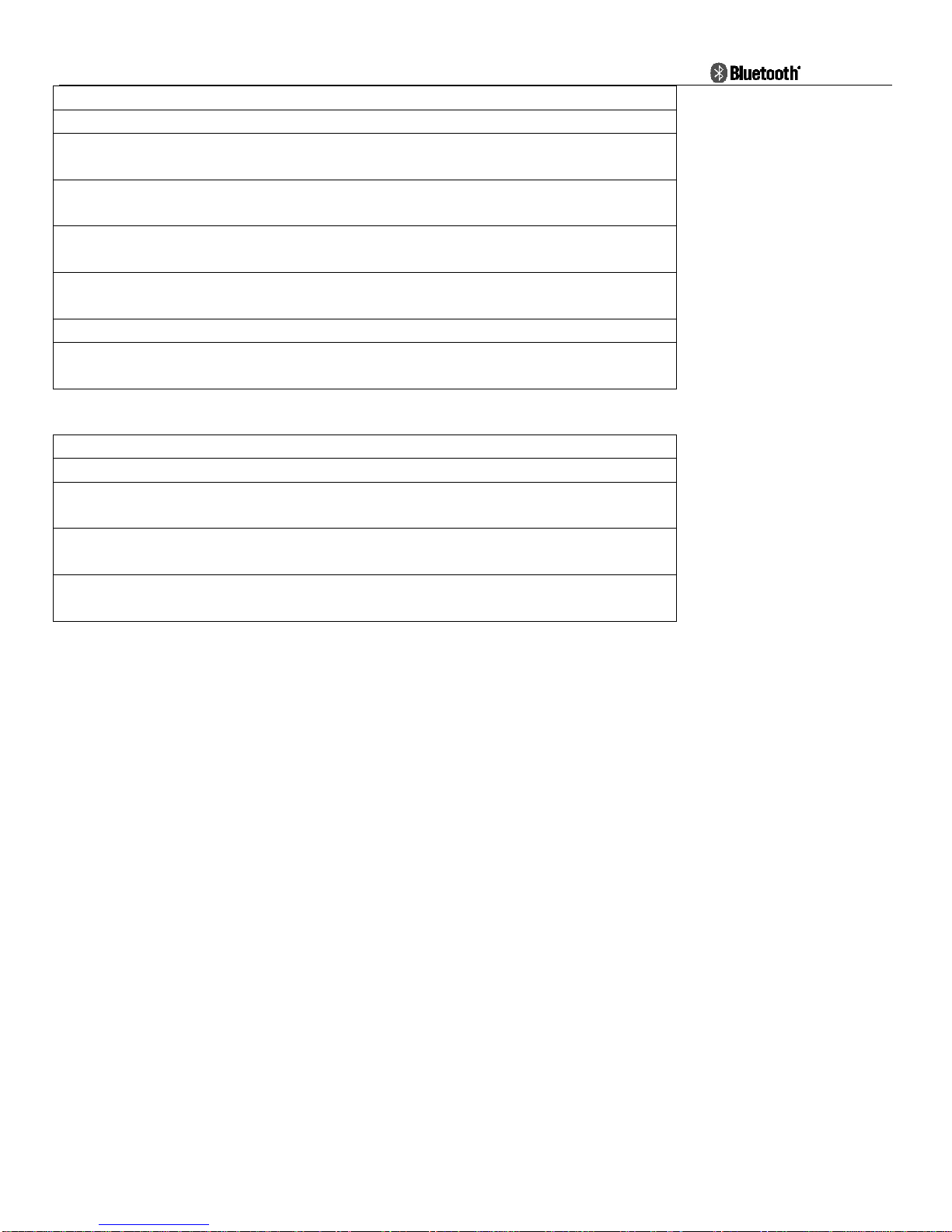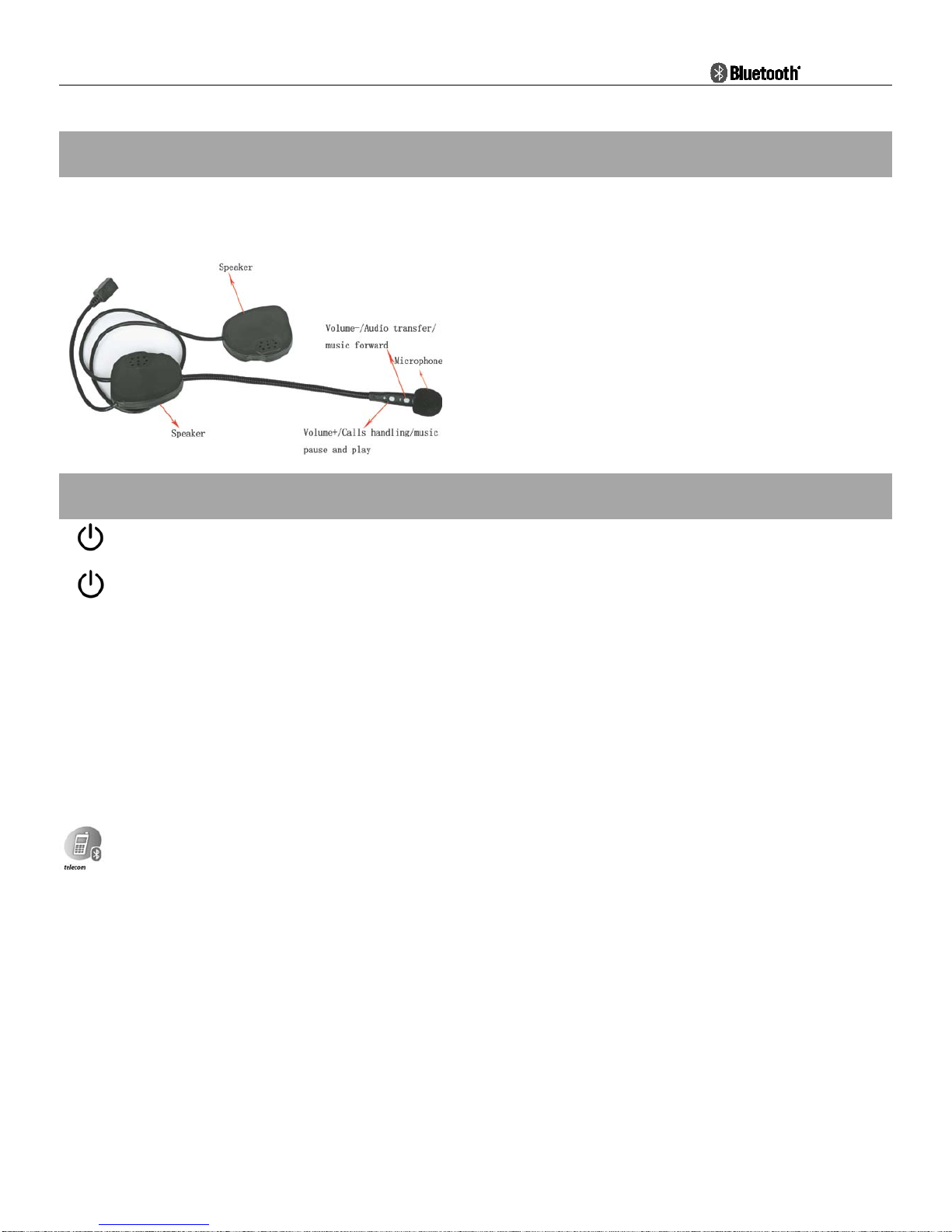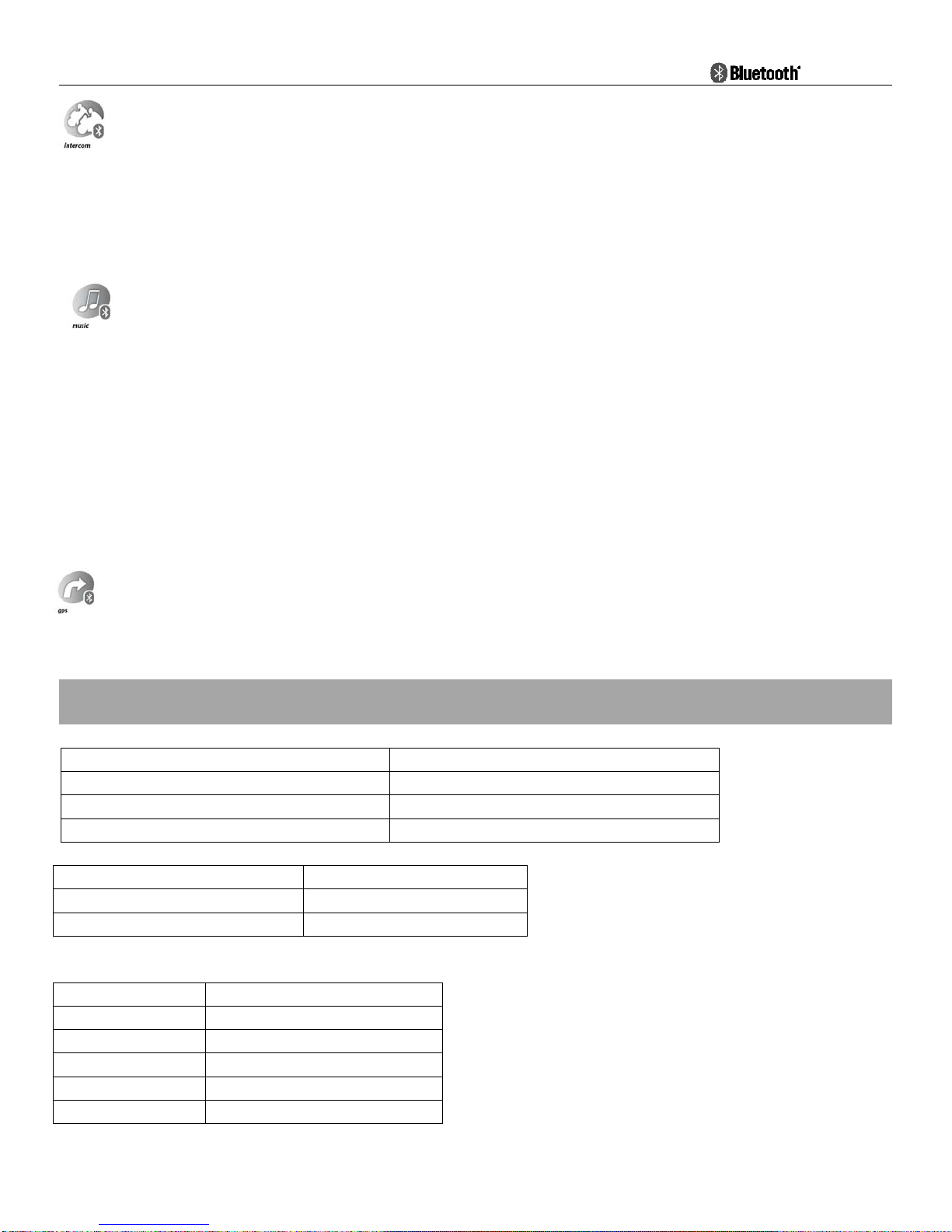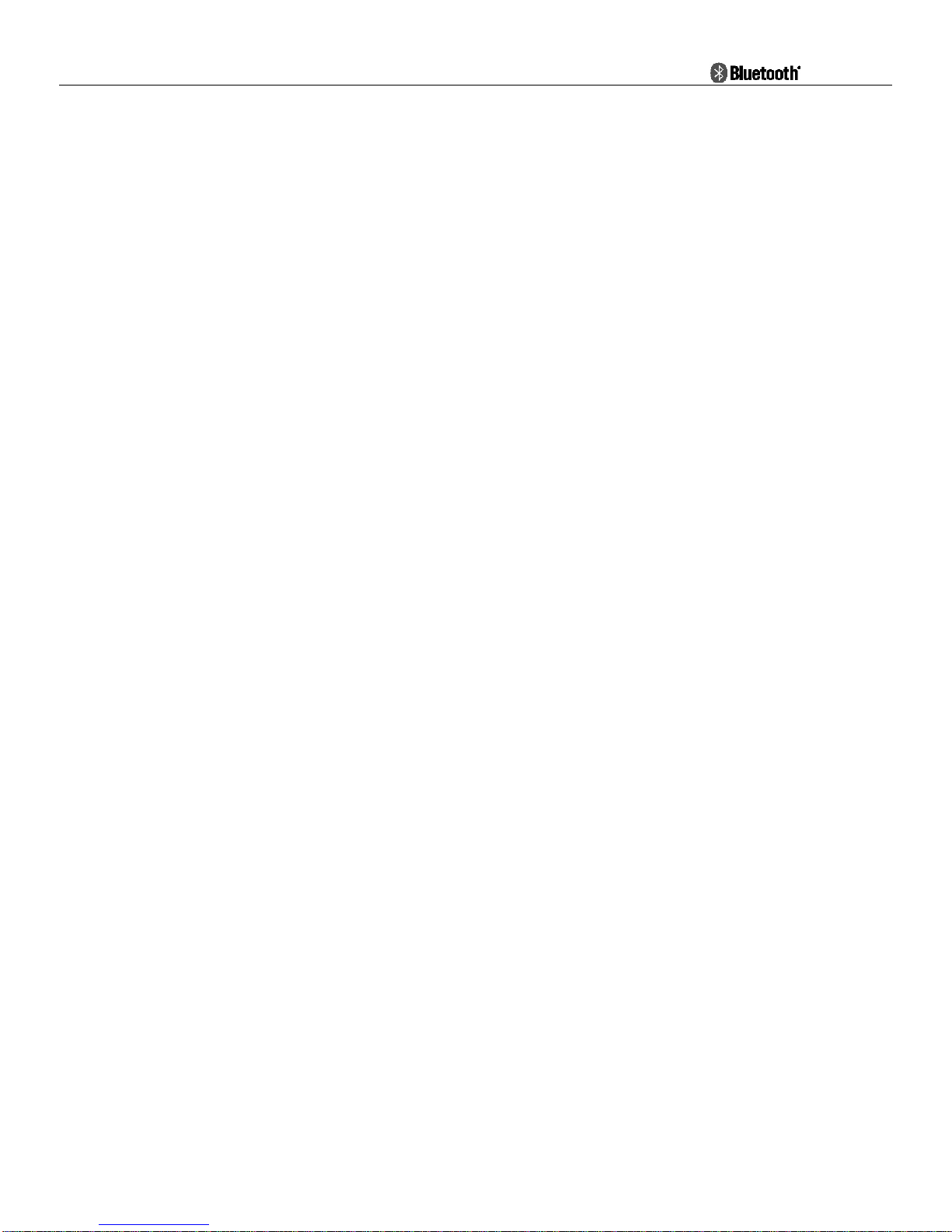- 4 -
FAQ :
1,Can not power on
It might low battery, please try again after charging for 3 hours.
2,No sound
Please check if the speaker mic have connected to the device or the volume too low?
3,Speakers have feedback sound during direct intercom
The speaker volume tuned too much high, or the distance between two intercom user is too much close.
4,Disconnect with mobile phone, Bt Adapter/dongle
Make sure if it is low battery, if not, the distance between the speaker mic
and mobile phone within 10m? Or between them exist obstacles that absorb
frequency signals like metals or water?
5,Can not pair with mobile phone
Clear all the pairing information according to user manual, and then put the speaker-mic and mobile phone together within 1m and try to pair after
entering password “0000”.
6,Fail to connect with mobile phone
Please make sure the mobile phone support Bluetooth function and Bluetooth HFP related protocols.
7,Fail to re-connect or automatically re-connect with mobile phone
First make sure your Bluetooth function in in your mobile phone have been turned on, then remove all the matching information according to
Bluetooth headset manual as well as that of your phone. Then turn off your mobilephone, take out the batteryfor several seconds, restart mobile phone and
pair with Bluetooth speaker-mic and set the headset read as “default/trust/test/permit automatically connection/always visible/allow to be found” device,
and further ensure that the phone prompt tone is not vibrating mode (because the vibrating impulse wave would interfere with Bluetooth frequency signal
sometimes), then repair and connect with your mobile phone. For android system, please make sure in the Bluetooth Speaker-mic device option list, you
have both “Phone” and “Media” options selected.
8,System halted
The system halts when strong radio frequency interference occurs. Like when nearby high power TV transmitting tower, GSM base or airport radar, the
speaker-mic may die. It can be restored short press the reset port by an tooth stick or small pin.
9,Abnormal instruction of Charging indicator
1) When the speaker-mic haven’t been used for long time or overused, it need to be pre-charge for an hour, then pull out and in the charger, it will
indicate normal charging. Please don’t count the pre-charging time into normal charging time.
2) Try another charging line or charger.
10,Whether or not Support using while charging
Use while charging is not recommended;
11,Compatibility with other chargers
Cigarette lighter charger of the car or motorcycle, emergency battery pack or other type charger might be used for charging as long as their actual output
voltage is between 5V to 6V and have the same plug style and power source positive and negative polarities with our initial charger. However the user will be
responsible for the risk of using other chargers and we don’t guarantee the effects.
12, Wrong operation into factory test or USB upgrade mode
The BT Speaker-mics light indicator flashes abnormally and can’t power on after wrong operation into factory test or USB upgrade mode. User must short
push the reset port to reset the device.
13,Please send back your BT Speaker-mic head set to our after-sales service department for help if above 1 to 12 suggestions fail to solve your
problem.