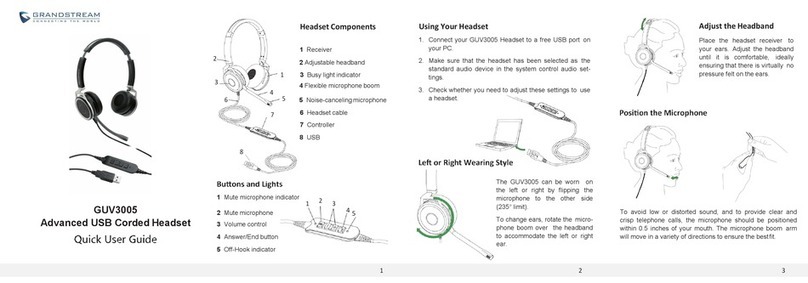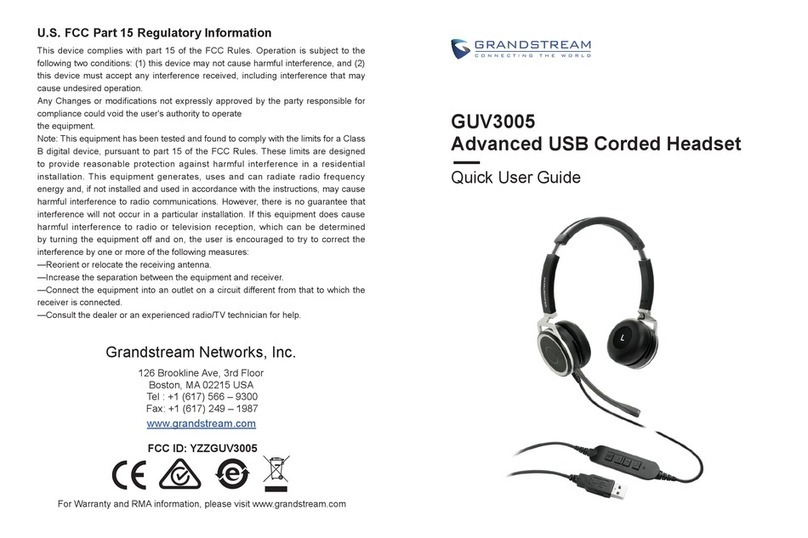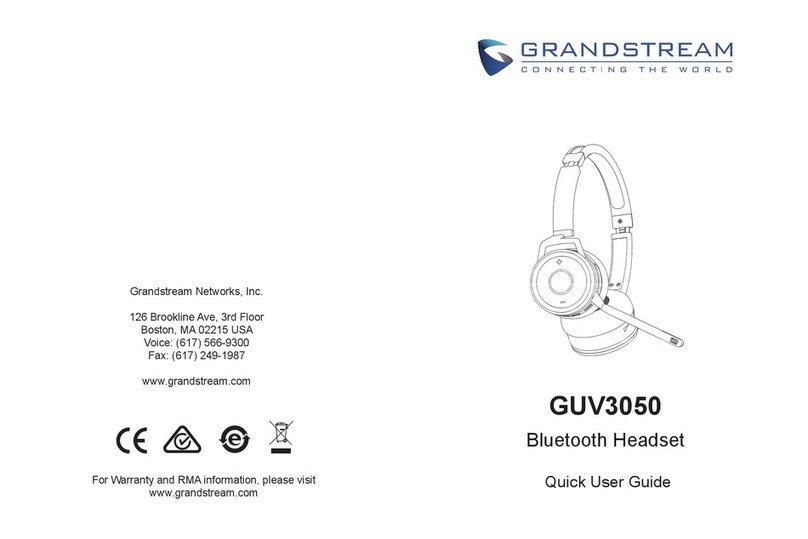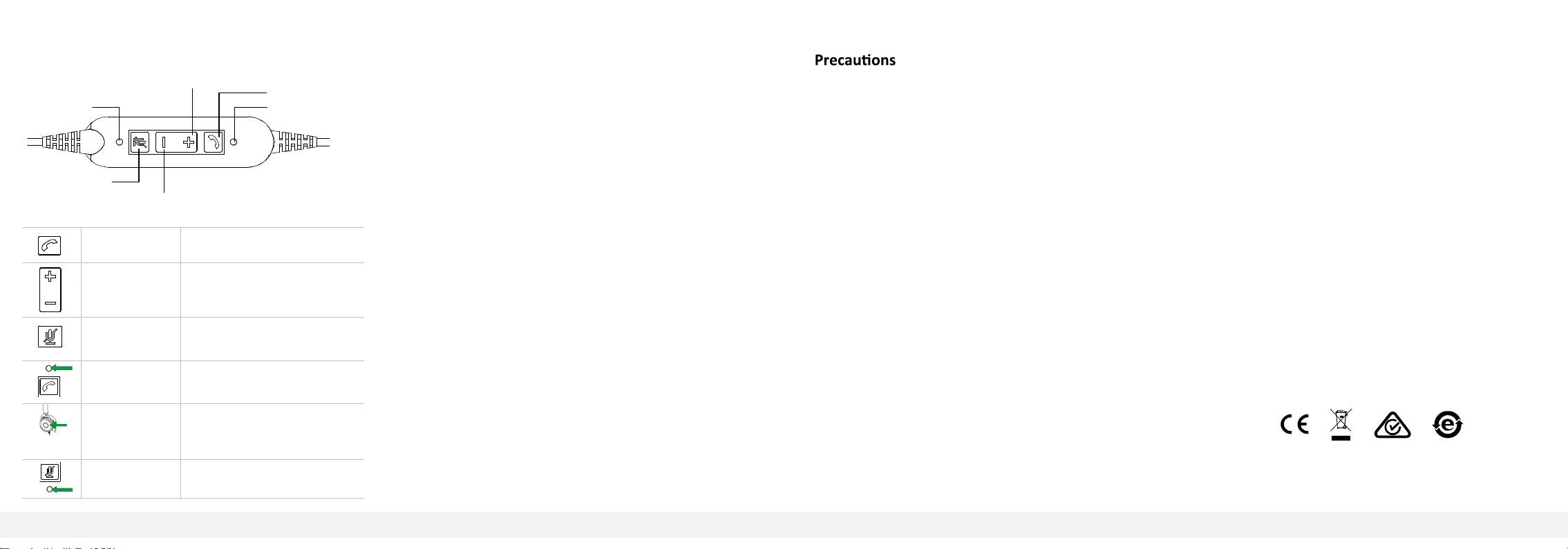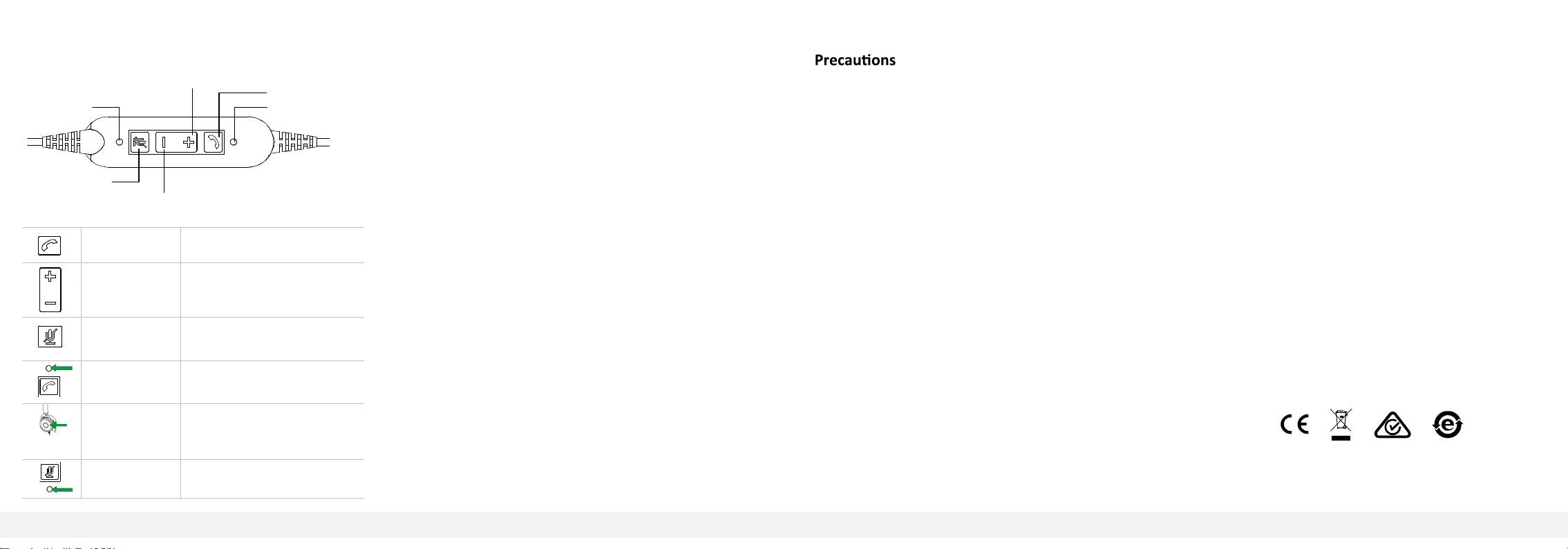
4 5 6
Answer/End call Tap the Answer/End button
Adjust volume
Tap the Volume up or Volume
down button
Mute the micro-
phone
Tap the mute microphone but-
ton
Call light on/off
Tap the Answer/End button,
Blue light on
Busy light indi-
cator
When available, Green light on.
Tap the Answer/End button,
Red light on.
Mute on/off When mute, Red light on
How to Use the Headset Controller
FUNCTION ACTION / STATUS
Volume up
Mute microphone indicator Answer/End button
Off-Hook indicator
Mute microphone
Volume down
Grandstream Networks, Inc.
126 Brookline Ave, 3rd Floor
Boston, MA 02215 USA
Voice: (617) 566-9300
Fax: (617) 249-1987
www.grandstream.com
For Certification, Warranty and RMA information, please visit
www.grandstream.com
1. Always store the headset with the power off and safely
protected.
2. Avoid storage at extreme temperatures (above 25°
C/77°F or below -20°C/-4°F). This may adversely af-
fect the headset.
U.S. FCC Part 15 Regulatory Informa�on
This device complies with part 15 of the FCC Rules. Operation is
subject to the following two conditions: (1) this device may not
cause harmful interference, and (2) this device must accept any
interference received, including interference that may cause
undesired operation.
Any Changes or modifications not expressly approved by the
party responsible for compliance could void the user's authority
to operate the equipment.
Note: This equipment has been tested and found to comply with
the limits for a Class B digital device, pursuant to part 15 of the
FCC Rules. These limits are designed to provide reasonable
protection against harmful interference in a residential installation.
This equipment generates, uses and can radiate radio frequency
energy and, if not installed and used in accordance with the
instructions, may cause harmful interference to radio
communications. However, there is no guarantee that
interference will not occur in a particular installation. If this
equipment does cause harmful interference to radio or television
reception, which can be determined by turning the equipment off
and on, the user is encouraged to try to correct the interference
by one or more of the following measures:
—Reorient or relocate the receiving antenna.
—Increase the separation between the equipment and receiver.
—Connect the equipment into an outlet on a circuit different from
that to which the receiver is connected.
—Consult the dealer or an experienced radio/TV technician for
help.
FCC ID: YZZGUV3005