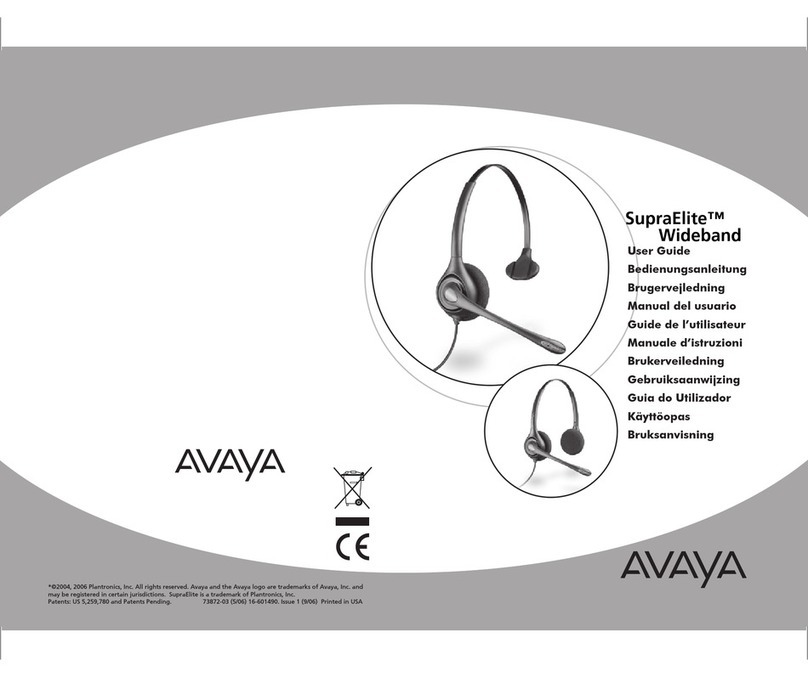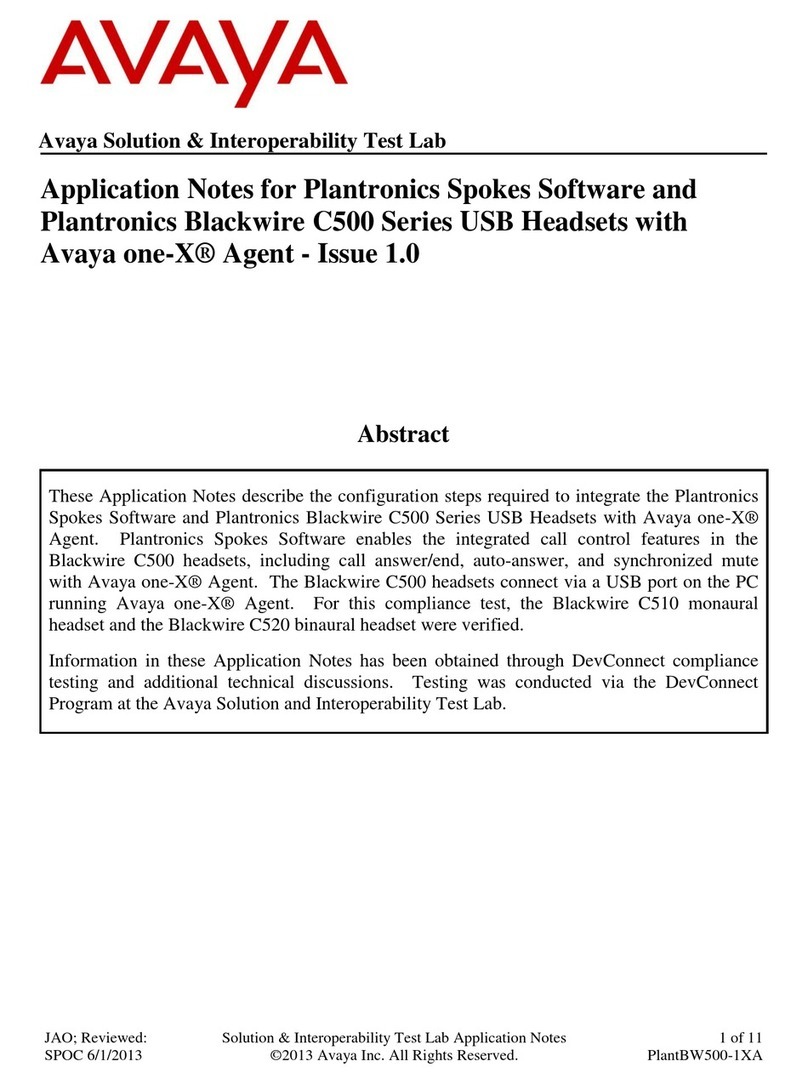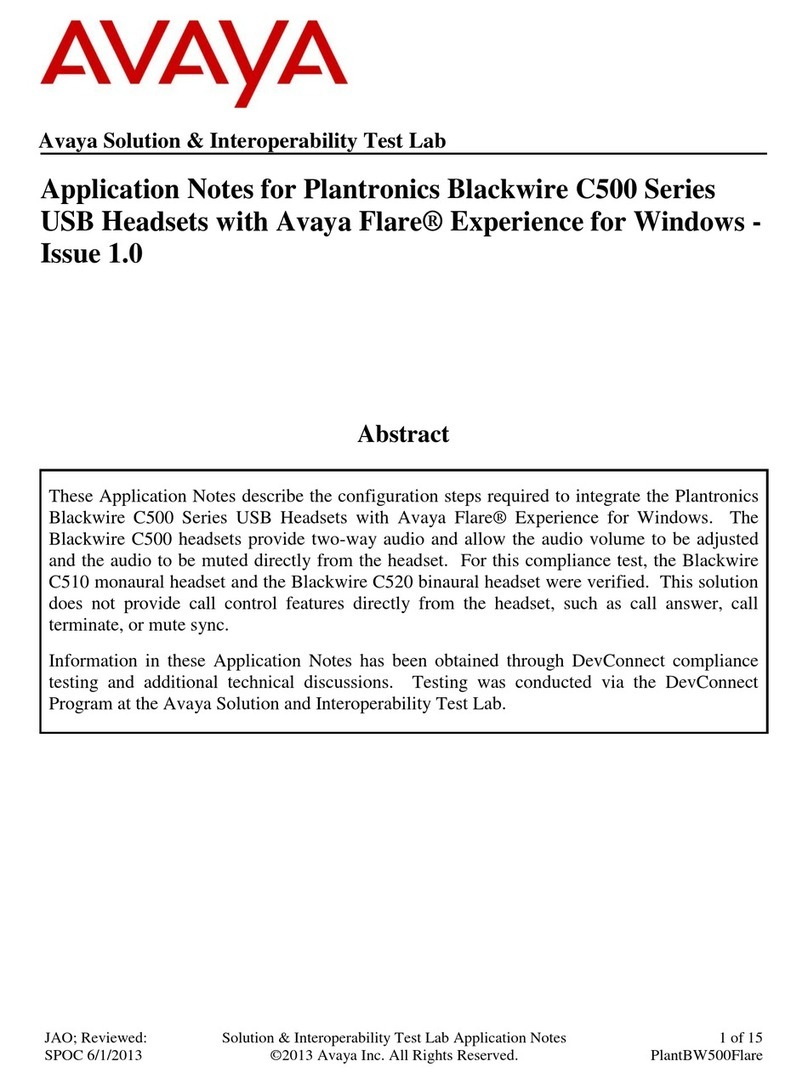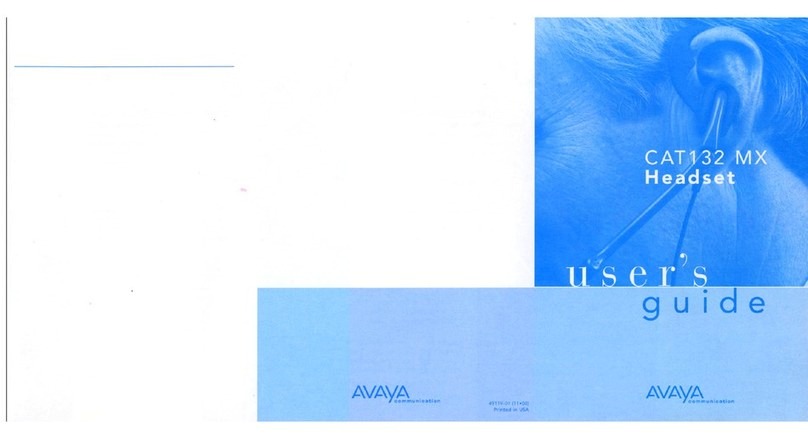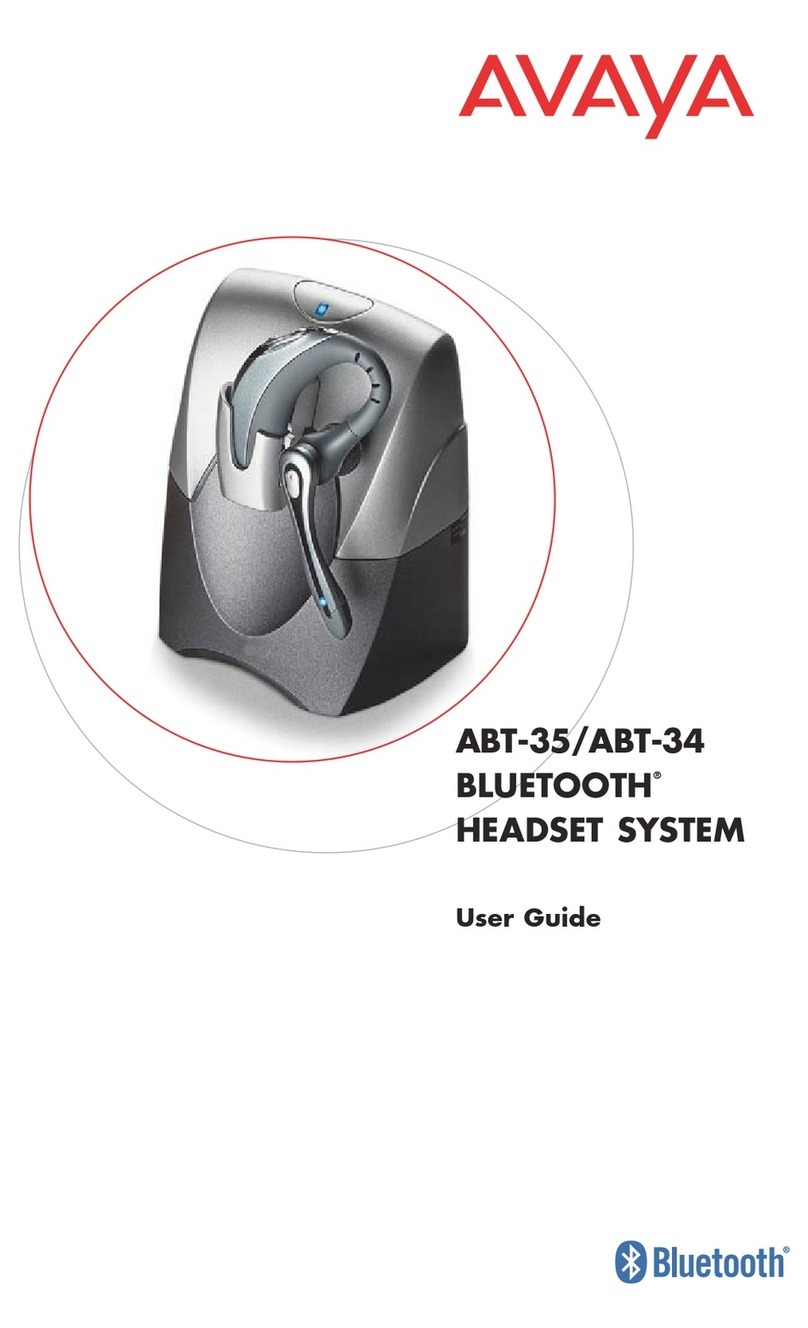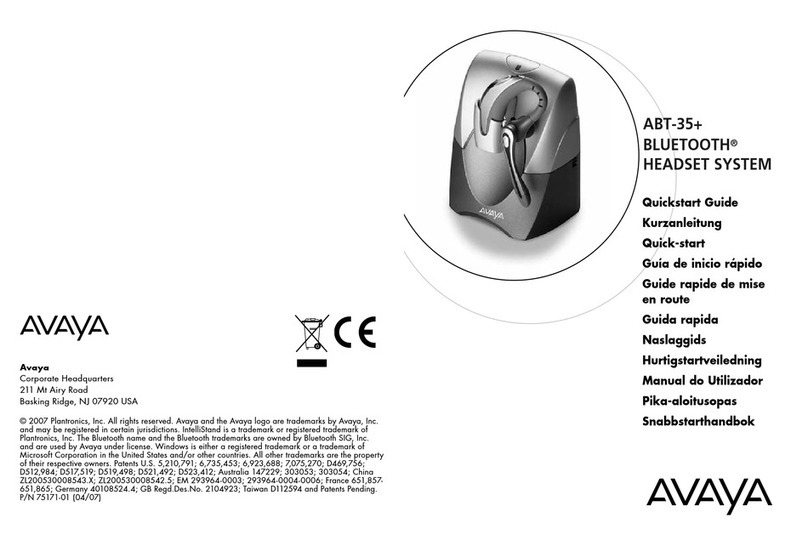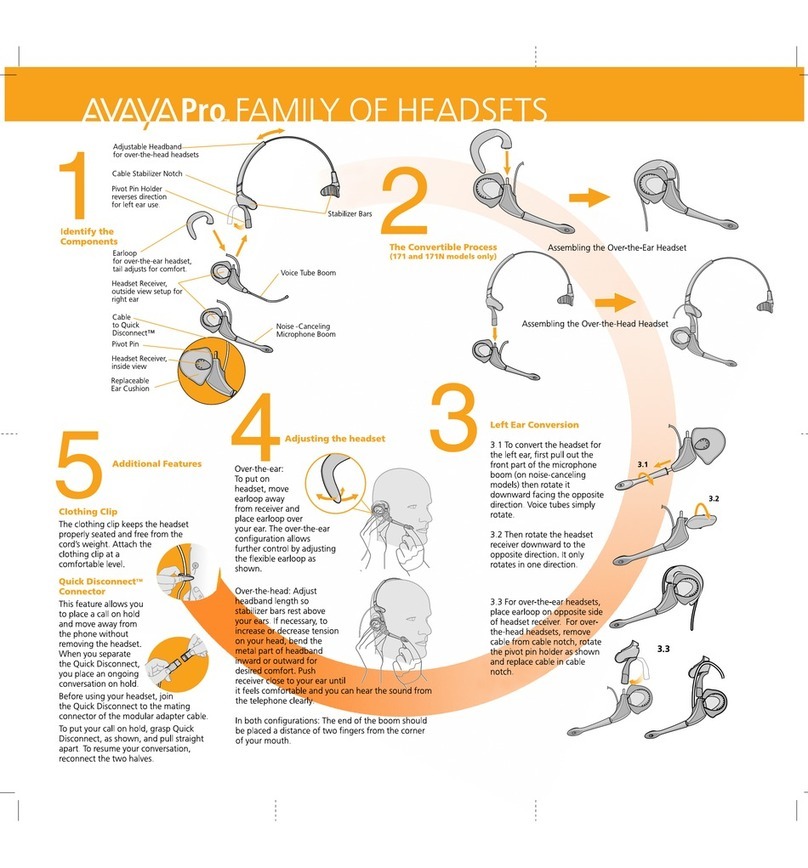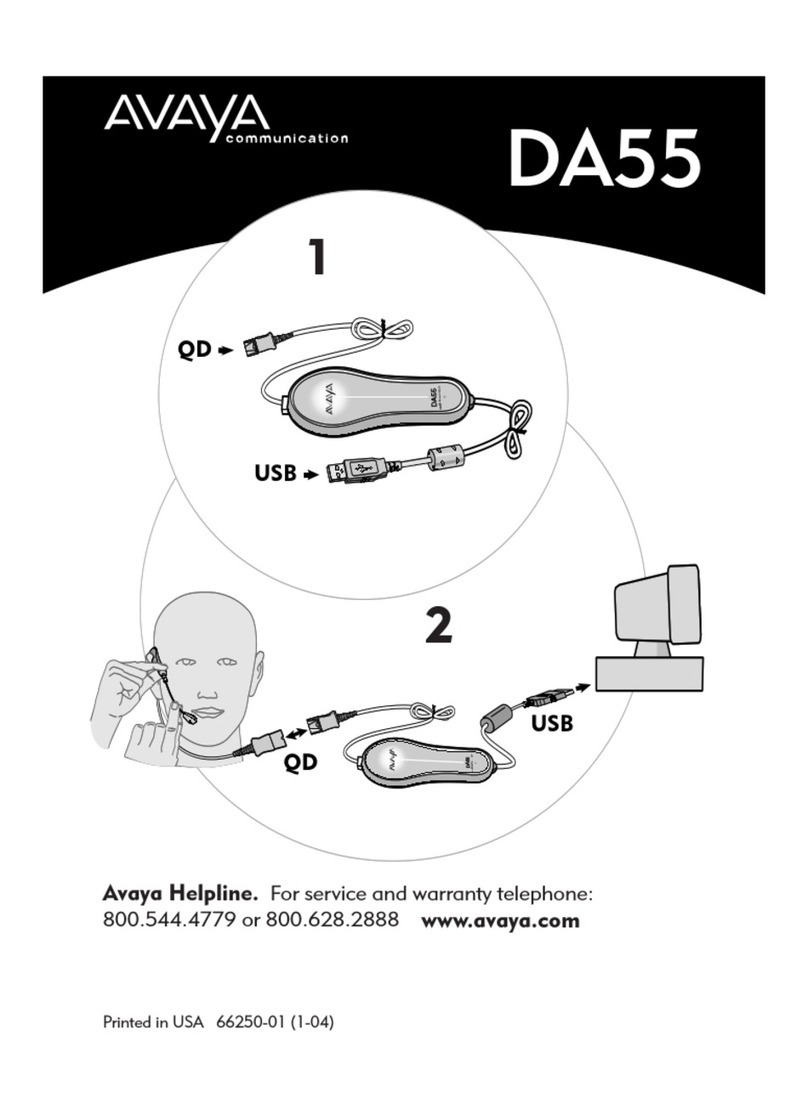• To disable the key lock, press and hold the logo for
10 seconds again.
You can hear a short beep followed by a voice
prompt: “Key unlocked”.
Operating the headset
You can listen to music or any another audio when:
• You connect the headset to your personal computer.
• You are not making or receiving a call.
Adjusting the volume
1. On the Avaya L100 Touch Controller, touch the Avaya
branding:
• Swipe up to turn up the volume.
• Swipe down to turn down the volume.
2. You can also control the volume from your personal
computer.
Answering and ending a call
On the Avaya L100 Touch Controller:
1. To answer a call, touch the Softhook key.
2. To end an active call, touch the Softhook key
again.
Muting and unmuting a call
You can mute and unmute a call by using any of the
following ways:
On the Avaya L100 Touch Controller, touch the Mute/
Unmute key to mute and unmute a call.
-When you mute an active call, the logo turns red
and you hear a short beep.
-When you unmute a call, the logo is turned off and
you hear a short beep.
Playing and pausing audio
When you wear the headset, you can hear any audio from
the preferred audio player.
• On the Avaya L100 Touch Controller, touch the Play/
Pause key to play and pause the audio.
• You can also play and pause the audio from your
mobile.
If you receive a call when listening to the audio, the
computer or mobile device turns off the audio
automatically and you hear an incoming call.
• If you use your computer to make or receive calls and
want to listen to a streamed audio, then do the
following.
1. Navigate to Control Panel > Sound >
Communication.
2. Select the preferred volume option.
Toggling between the personal
computer and mobile device
On the Avaya L100 Touch Controller, press and hold
the Bluetooth logo for 2 seconds.
You can hear a beep and the Bluetooth logo turns
from blue to red .
•Blue indicates that the headset is active on the
mobile device.
•Red indicates that the headset is active on the
personal computer.
Making a call on the mobile device
when the headset is connected to a
personal computer
When you make a call from your mobile device, you can
choose to make a call using the headset or without the
headset.
To make a call by using the headset ensure that the
headset is paired with the mobile device and the Bluetooth
logo on the Avaya L100 Touch Controller is blue.
• Dial the number on your mobile device and make a
call.
• To redial the last number, double press the Bluetooth
logo .
3