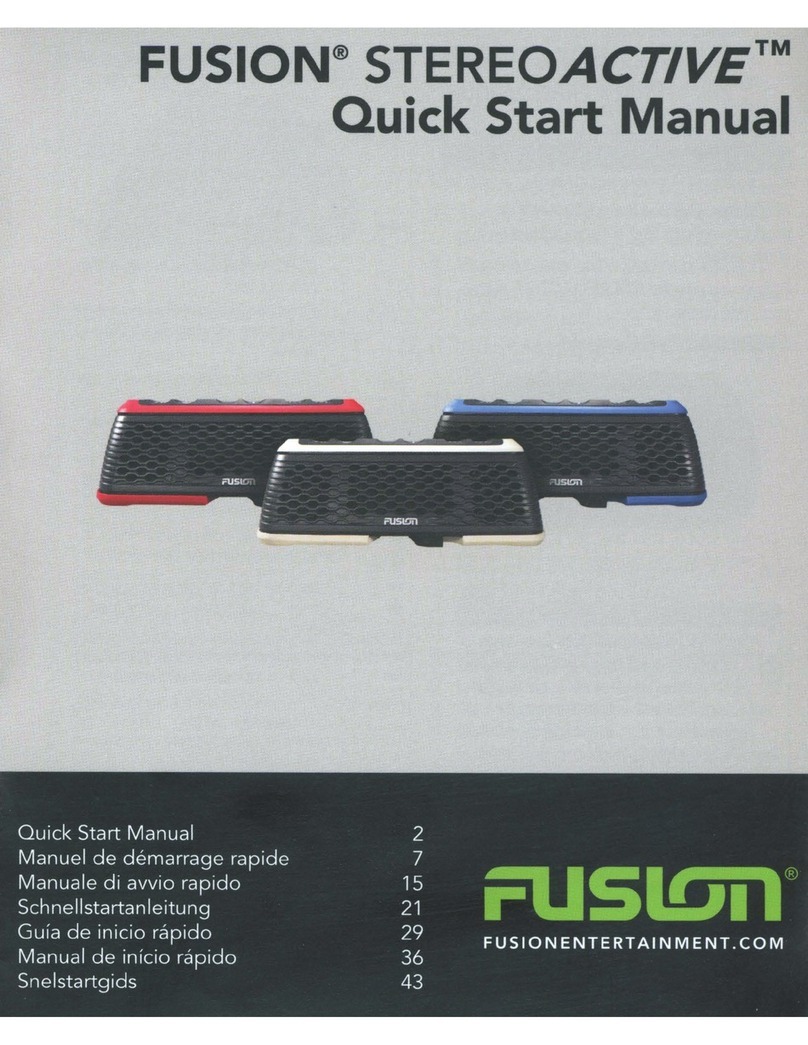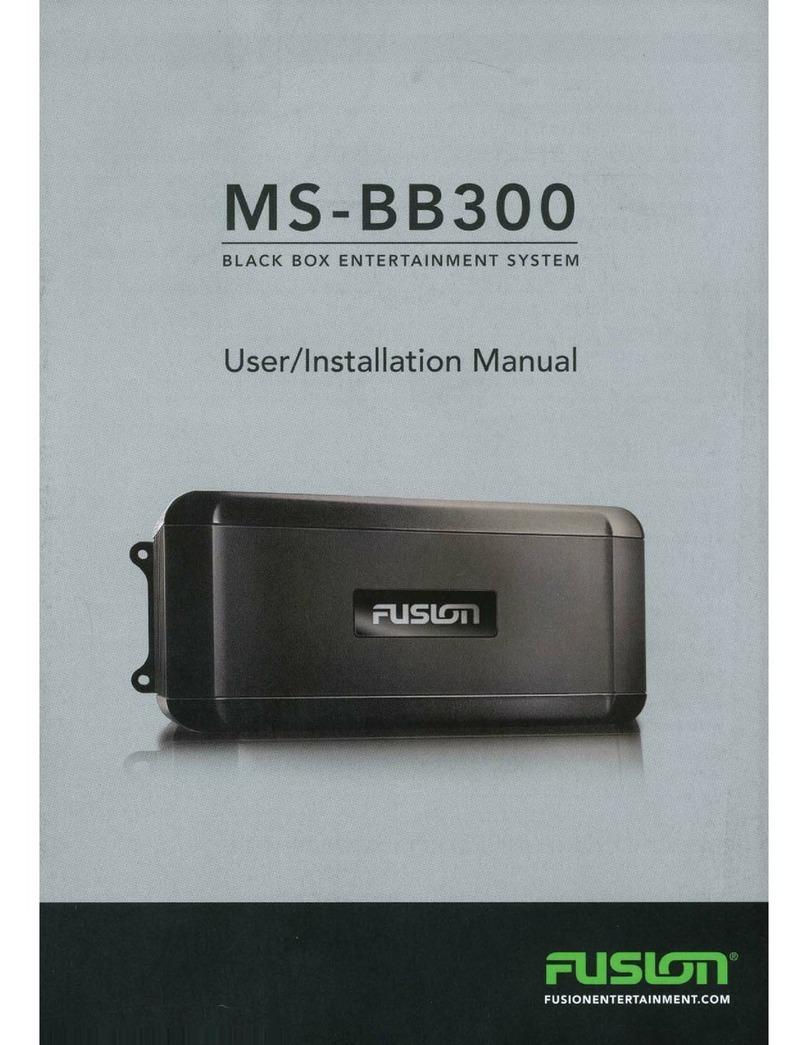Fusion NavNet TZtouch Series User manual
Other Fusion Stereo System manuals

Fusion
Fusion MS-RA205 User manual

Fusion
Fusion Stereo Retrofit Kit User manual

Fusion
Fusion MS-RA50 User manual

Fusion
Fusion Apollo MS-ERX400 Instruction manual
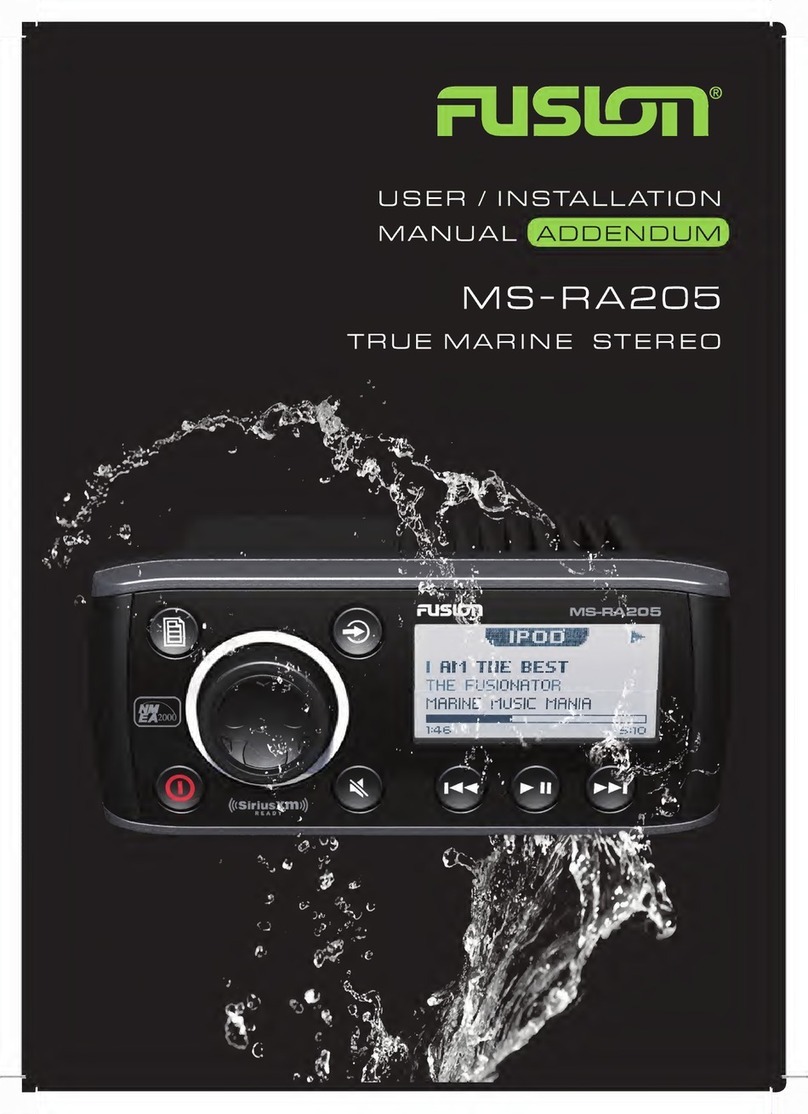
Fusion
Fusion MS-RA205 Operating manual

Fusion
Fusion Apollo MS-SRX400 Instruction manual

Fusion
Fusion Apollo RA770 Instruction manual

Fusion
Fusion Apollo MS-SRX400 User manual

Fusion
Fusion Panel-Stereo Instruction manual

Fusion
Fusion MS-BB100 black box User manual