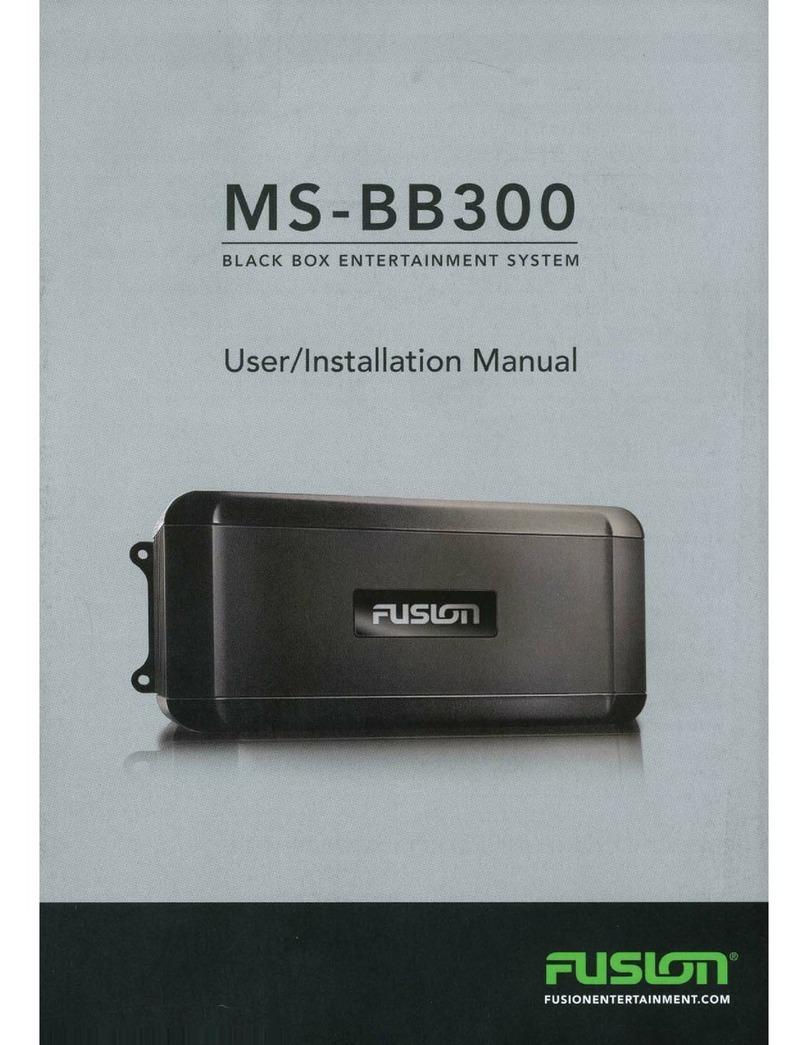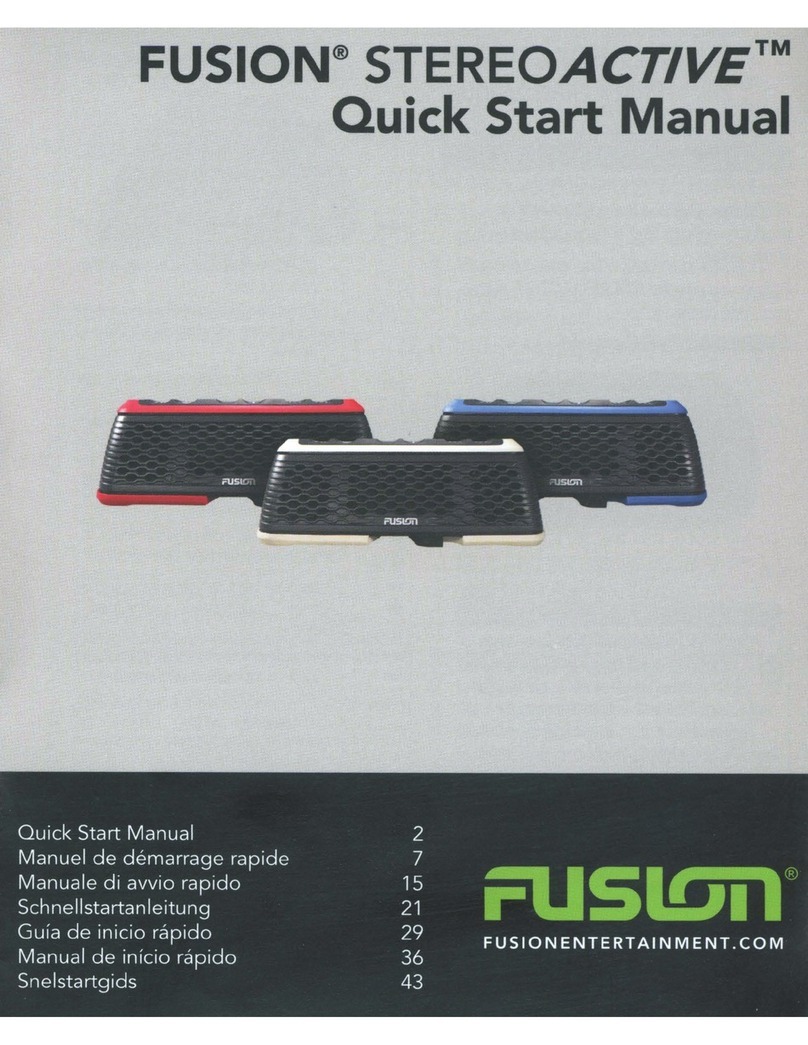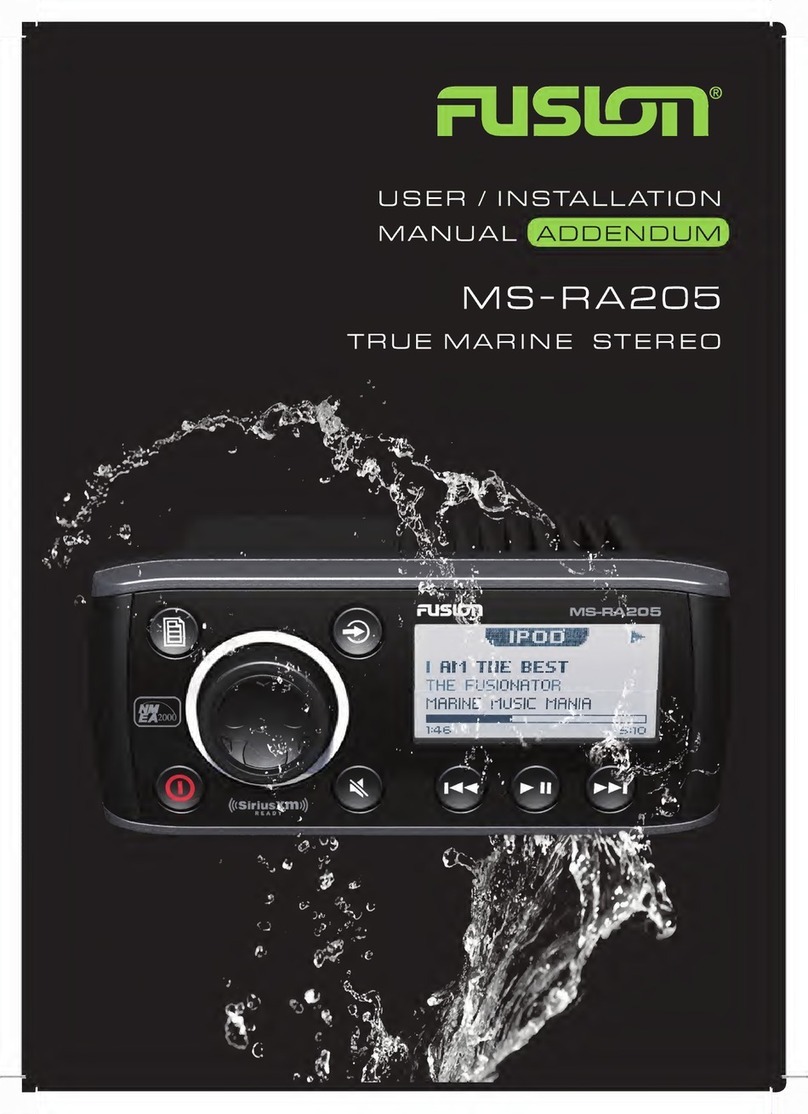Bluetooth Device Playback
You can pair the stereo to up to eight Bluetooth media devices.
You can control the playback using the stereo controls on all Bluetooth devices, and on some devices you can
browse the music collection from the menu on the stereo.
On Bluetooth devices that do not support media browsing, you should select the song or playlist on the media
device.
The availability of song information such as song title, artist name, track duration, and album art depends on the
capability of the media player and music application.
Connecting a Compatible Bluetooth Device
You can play media from a compatible Bluetooth device using the Bluetooth wireless connection.
You can control the music playback with the media app on a Bluetooth device or using the Fusion-Link remote
control app (Fusion-Link Wireless Remote Control App, page 17).
1Select the BT source.
2Select > BT > CONNECTIONS > DISCOVERABLE to make the stereo visible to your compatible
Bluetooth device.
3Enable Bluetooth on your compatible Bluetooth device.
4Bring the compatible Bluetooth device within 10 m (33 ft.) of the stereo.
5On your compatible Bluetooth device, search for Bluetooth devices.
6On your compatible Bluetooth device, select the stereo from the list of detected devices.
NOTE: The stereo appears in the Bluetooth device list as the device name (the default name is MS-SRX400
unless it was changed in the settings).
7On your compatible Bluetooth device, follow the on-screen instructions to pair and connect to the discovered
stereo.
When pairing, your compatible Bluetooth device may ask you to confirm a code on the stereo. The stereo
does not display a code, but it does connect correctly when you confirm the message on the Bluetooth
device.
8If your compatible Bluetooth device does not immediately connect to the stereo, repeat steps 1 through 7.
NOTE: If another Bluetooth device is already playing music on the stereo, connecting a new device will not
interrupt playback. You must select the newly-added device if you want to use it instead (Selecting a
Different Bluetooth Device, page 6).
The DISCOVERABLE setting is disabled automatically after two minutes.
NOTE: On some Bluetooth devices, adjusting the volume on the device affects the volume level on the stereo.
Bluetooth Range Information
The stereo and Bluetooth wireless devices have a range of 10 m (33 ft.). For optimal performance, the Bluetooth
wireless device should also have a clear line of sight to the stereo.
NOTE: Wi‑Fi® signals may interfere with Bluetooth device connections. You should turn off the Wi‑Fi setting on
your stereo if you are not using it.
Selecting a Different Bluetooth Device
When you have more than one Bluetooth device paired to the stereo, you can select a different device when
needed. You can pair the stereo with up to eight Bluetooth devices.
1With the BT source selected, select > BT > CONNECTIONS > PAIRED DEVICES.
2Select a Bluetooth device.
6 Bluetooth Device Playback