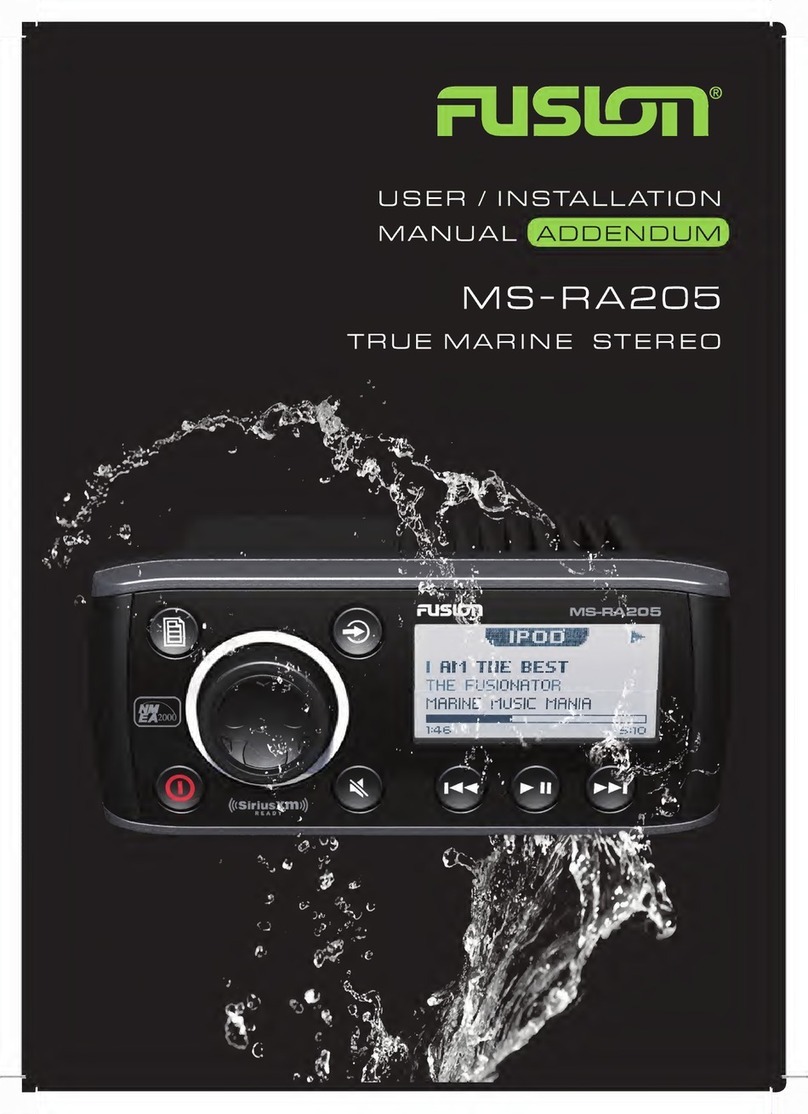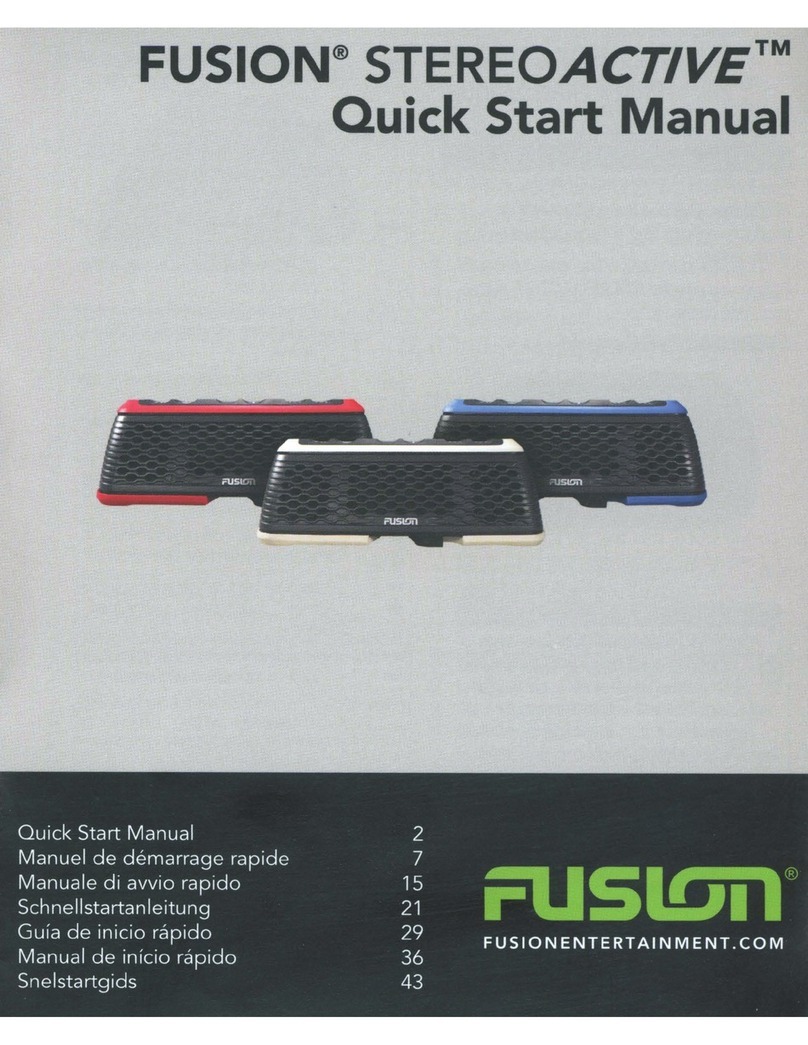CONTENTS
INSTALLATI0N........................................................................................................4
WIRING
DIAGRAM
...................................................................................................7
CONNECTIONS
.......•................................................................................................8
BUTTON
DESCRIPTION .........................................................................................10
G
EN
ERA
L 0P
ERA
TI0N ..........................................................................................
11
RA
DI0 0PE
RAT
I0N................................................................................................
14
US
B 0PE
RAT
I0N ................................................................................................... 15
AUX
OPERATION
........•..•.......................................................................................
15
i
Pod
IiPhone 0PE
RAT
I0N....................................................................................... 16
BLUETOOTH
OPERATION
......................................................................................
18
SiriusXM® SATELLITE RADI0
....................................................................
20
Z0NE0PE
RAT
I0N ...................•........................................................................•....
21
ADDITIONAL
FEATURES
..........•.............................................................................22
TROUBLESHOOTING
.............................................................................................
23
FUSION
MARINE
ACCESSORIES
.............................................•..............................
25
SPECIFICATIONS AND LICENSING ........................................................................
27
3