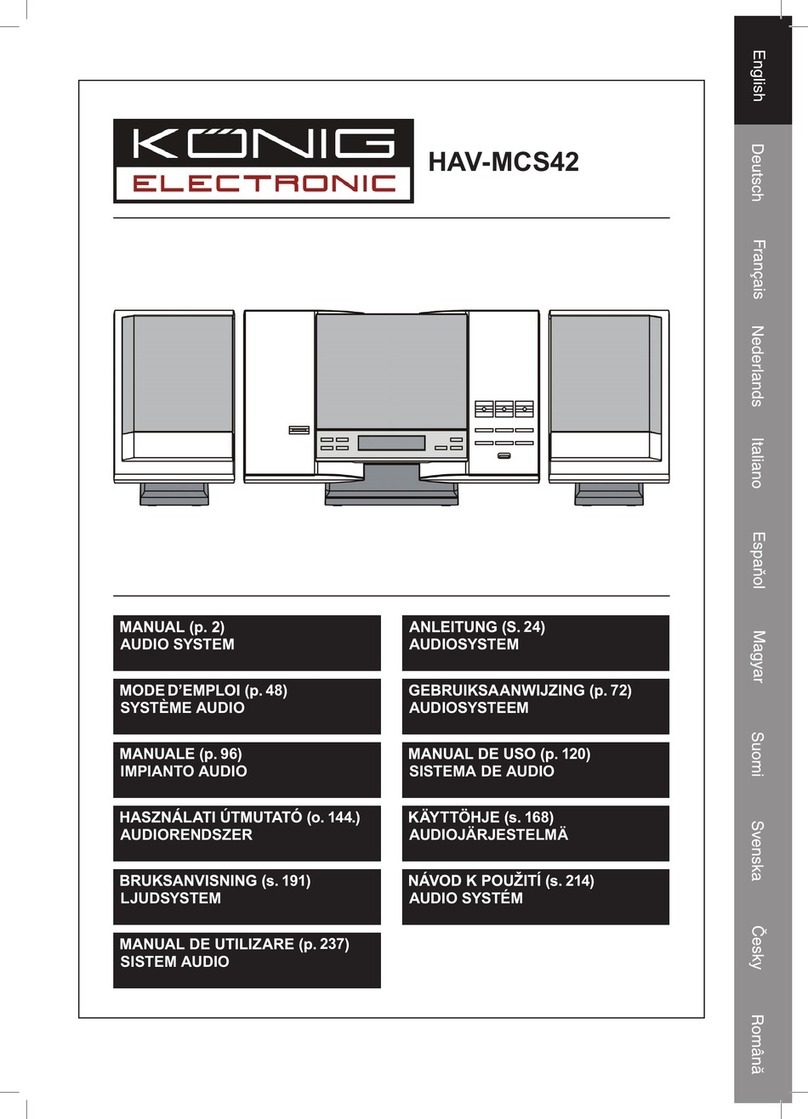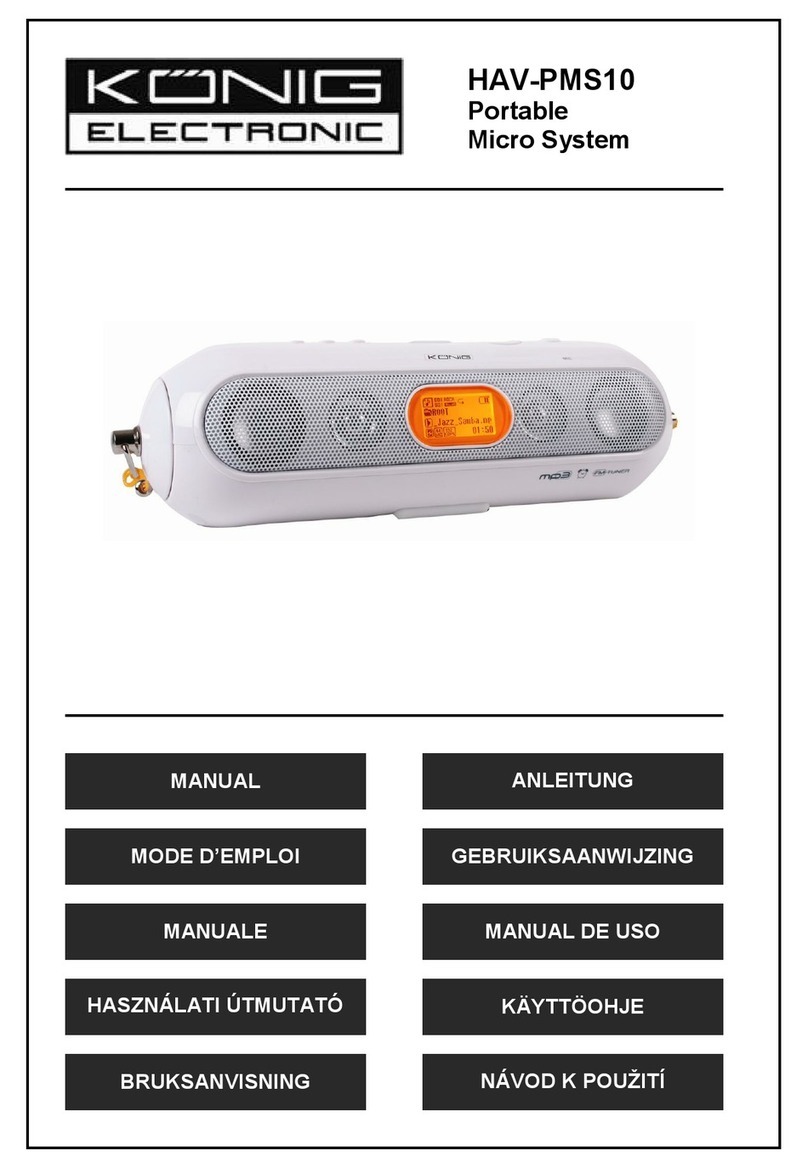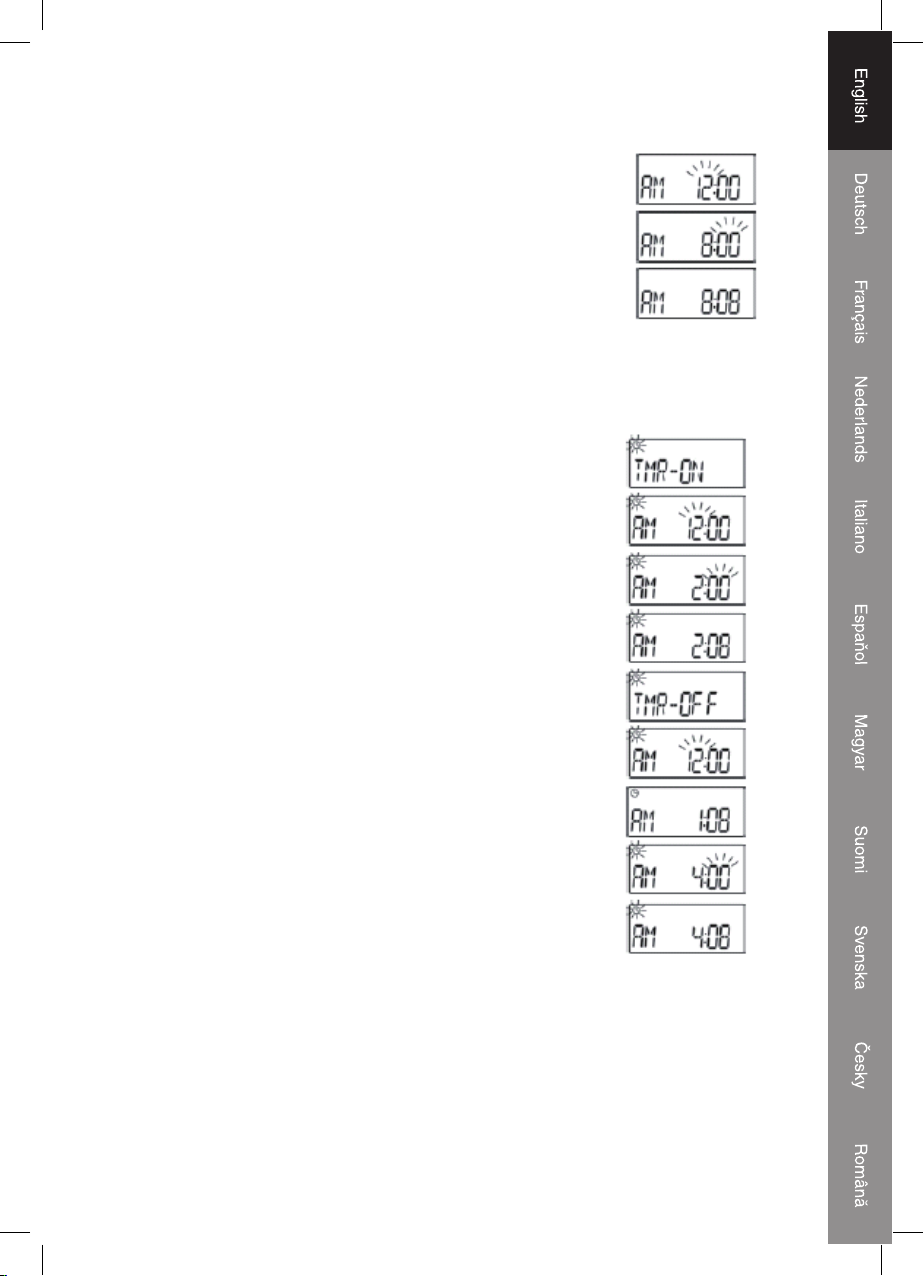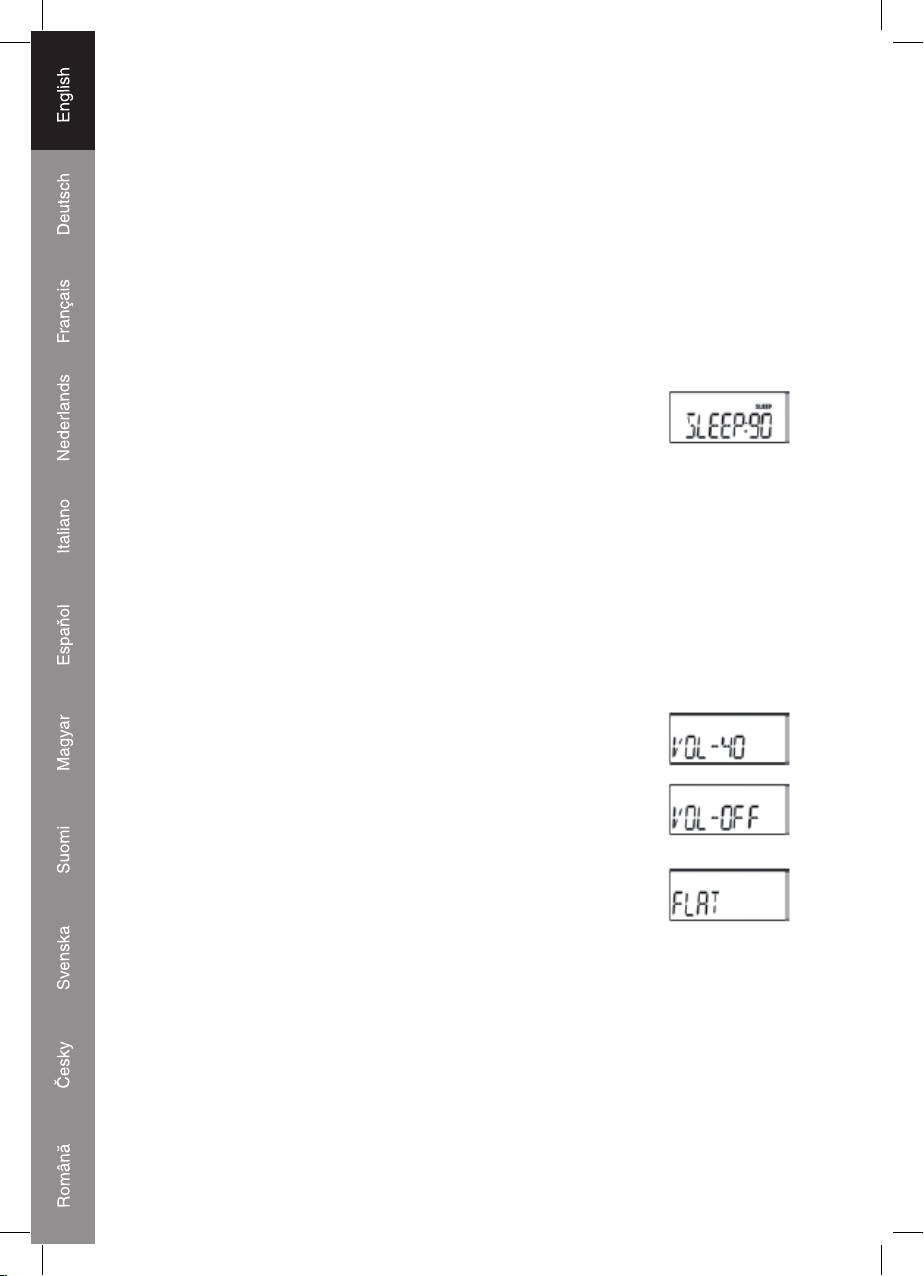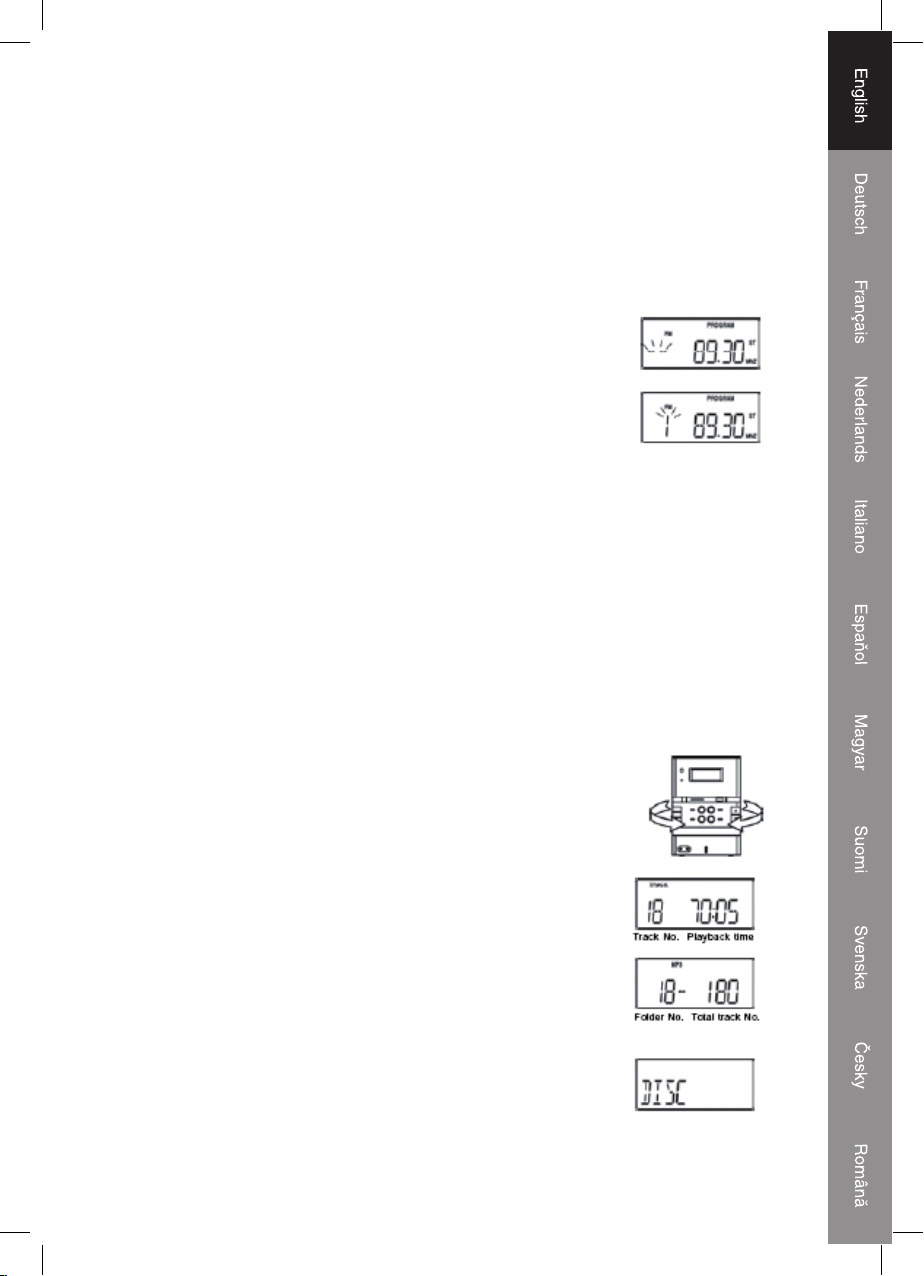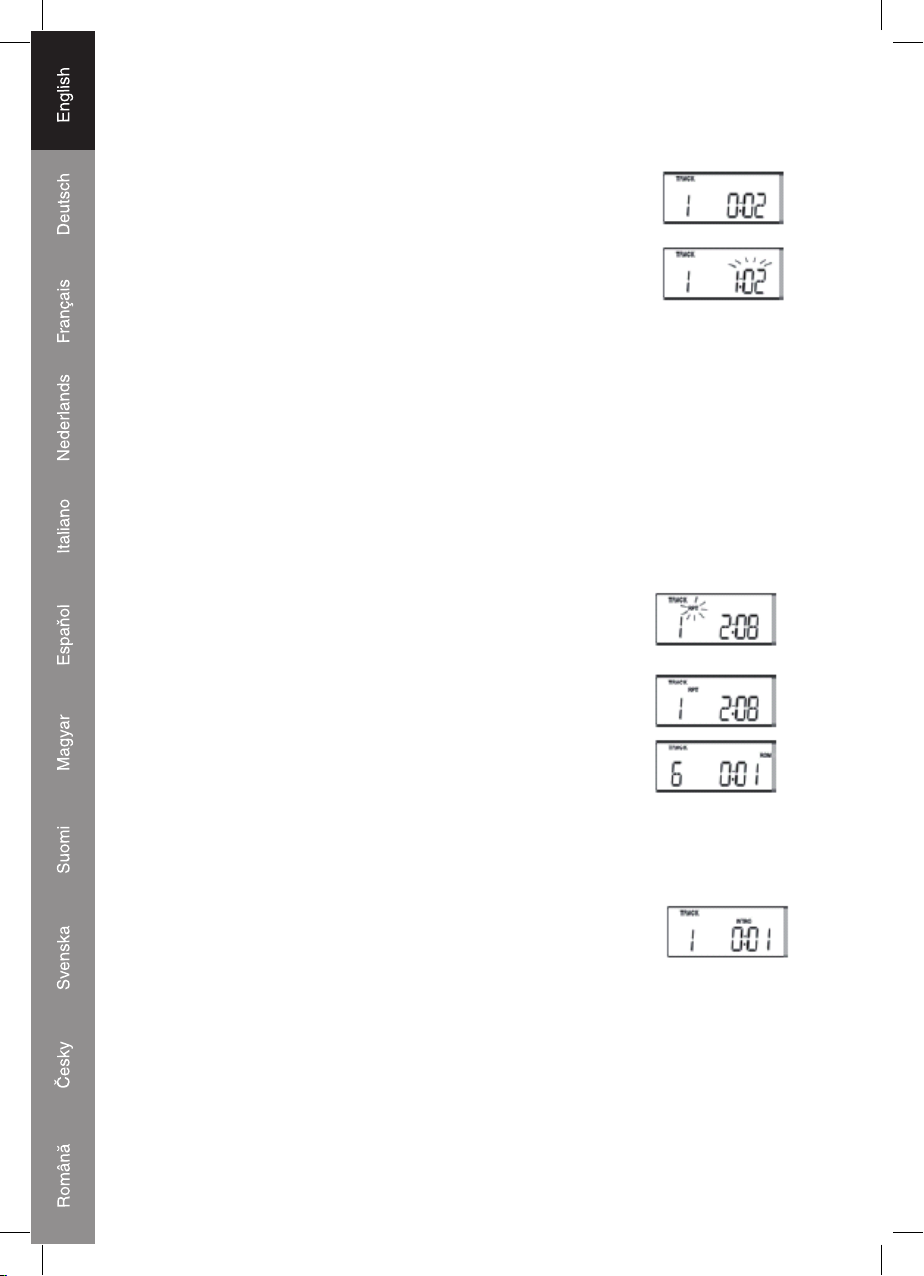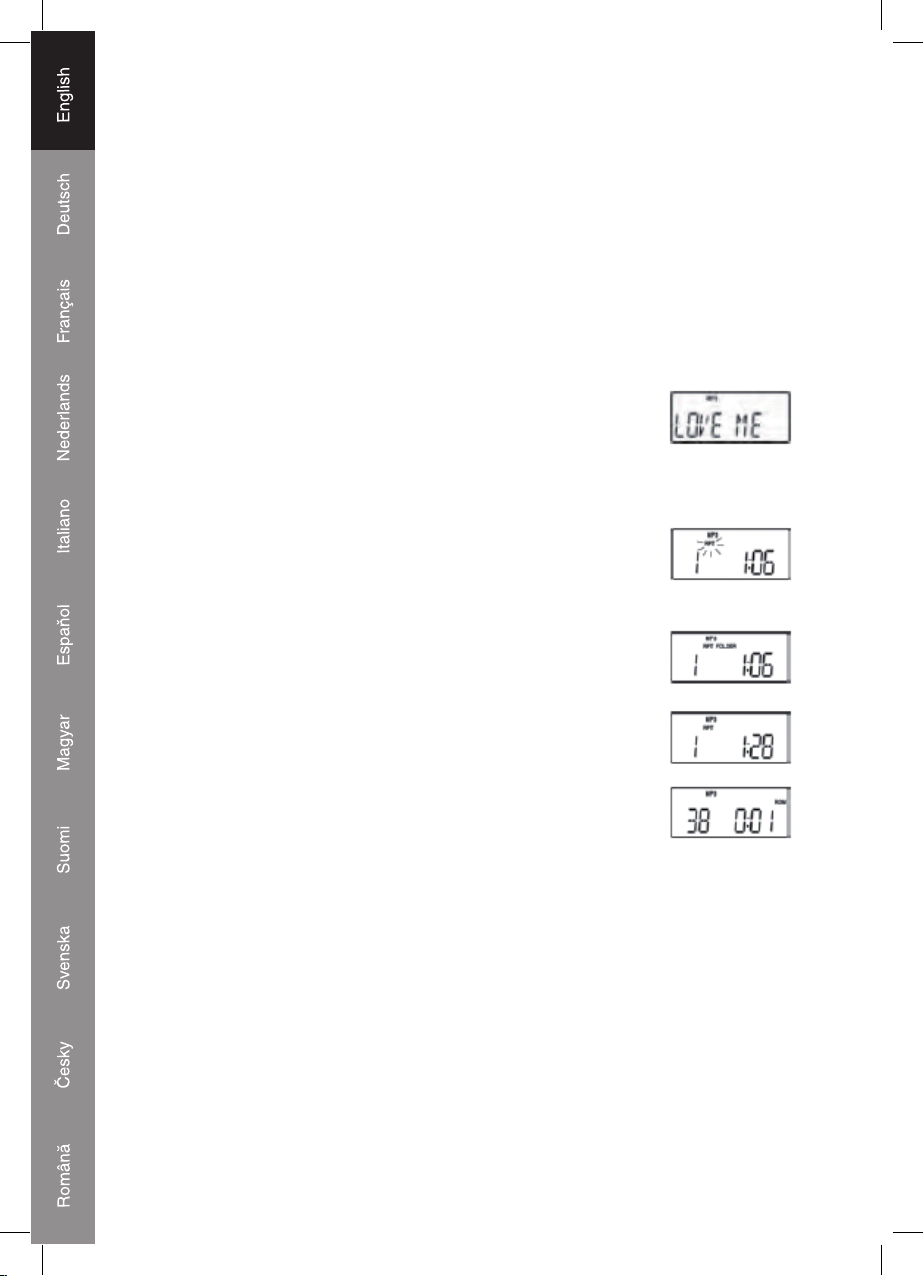7
Automatic search operation
1. Press and hold the //TUNING or //TUNING (20, 35) buttons to
automatically search for the next or previous radio station with a strong signal. Stations with
a weak signal can be tuned manually.
2. Press and hold //TUNING or //TUNING (20, 35) button approx 1 second,
to start the station search again.
Note: During the search operation the sound level will be muted automatically.
Preset memory
This unit is able to store 24 FM and 16 MW radio stations in the preset
memory.
1. In TUNER mode, select FM or MW waveband.
2. Tune to a radio station either manually or by automatic search.
3. Press the PROG / CLK ADJ (6, 38) button, “PROGRAM” shows in
the Display, and “- -“will flash, to indicate that a radio station can be
preset.
4. Press the PRESET – (14, 47) or PRESET+ (15, 32) button repeatedly
until the desired memory position number appears in the Display.
5. Press the PROG / CLK ADJ (6, 38) button again to save the programmed station.
6. In order to store the remaining stations, repeat steps 2 - 5 accordingly.
ST/MO button (17, 33)
Press this button repeatedly to switch between stereo and mono reception.
• When the unit is tuned into a stereo broadcast with a good signal, „ST“ will show in the
display.
• If a stereo broadcast is received, but with interference, it is recommended to switch to mono
mode.
Selecting the tuner preset station memories
Press the PRESET – (14, 47) or PRESET+ (15, 32) buttons to select preset stations that are
stored in the memory.
Note: To access preset stations 1-9, you must press “0” first.
Reception tips
FM: Extend the FM Wire Antenna (23) completely for best reception. If a
stereo broadcast received, “ST” will indicate in the Display.
MW: This unit is equipped with a built-in directional ferrite antenna, move
and rotate the unit for best reception.
Loading discs
1. Press the STANDBY (5, 30) button to turn “ON” the unit.
2. Press the CD/USB/SD (9, 46) button repeatedly until “CD” indicates in
the Display to select CD mode.
3. Press the OPEN CLOSE (10, 39) button to open CD tray (21).
4. Place the CD into the tray with the label side up.
5. Press the OPEN/CLOSE (10, 39) button again to close CD tray (21).
The CD player will automatically scan the disc. The total number of
tracks and the playback time will show in the display. If the scanned
disc is a MP3 or WMA disc, the total number of tracks and folders will
show in the display.
If there is no disc in the unit, the display will show “DISC”