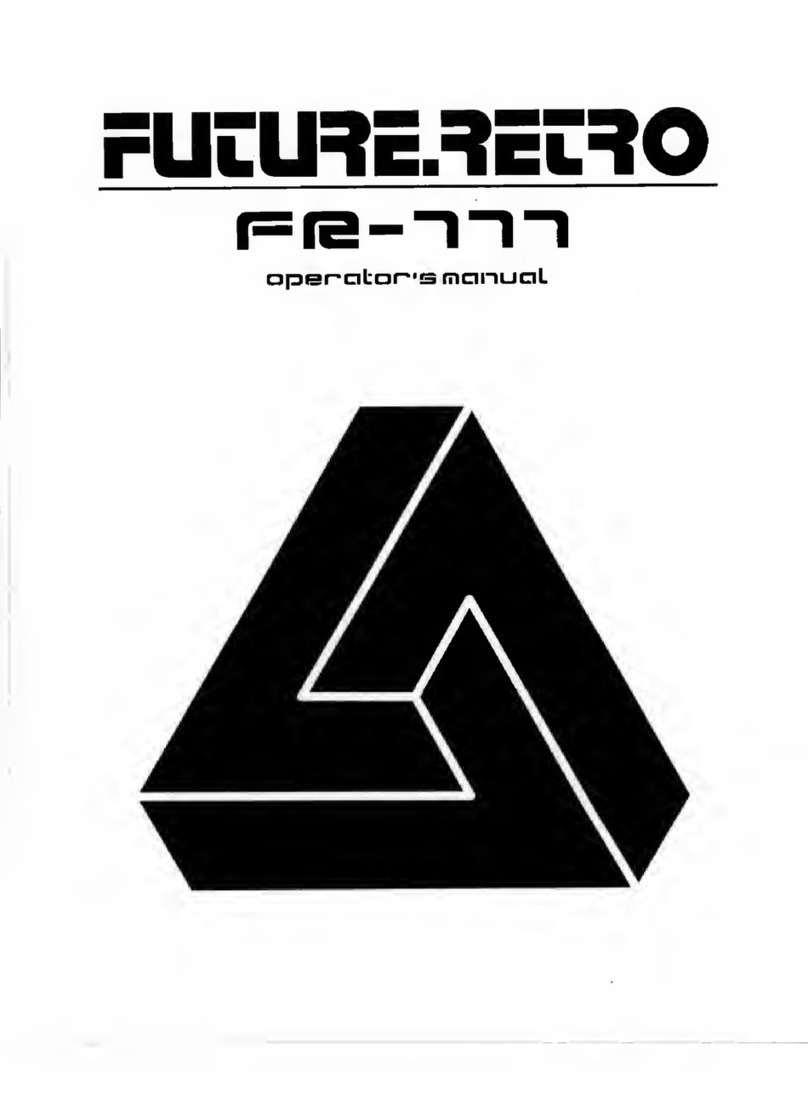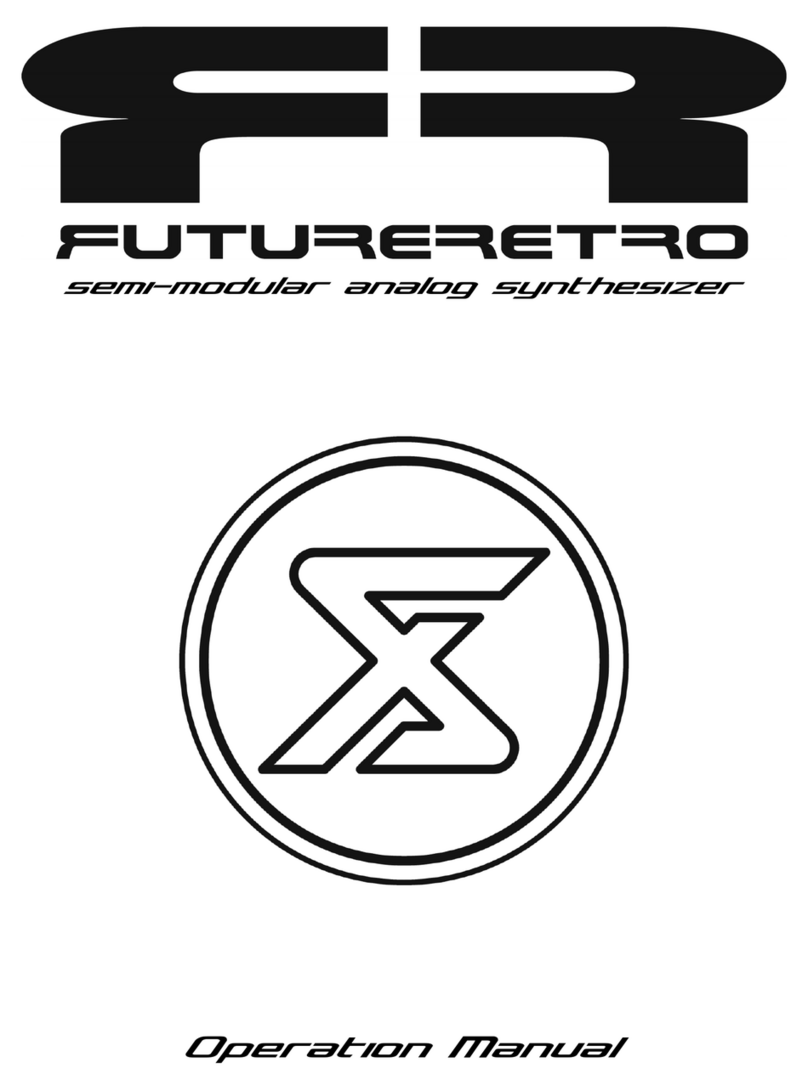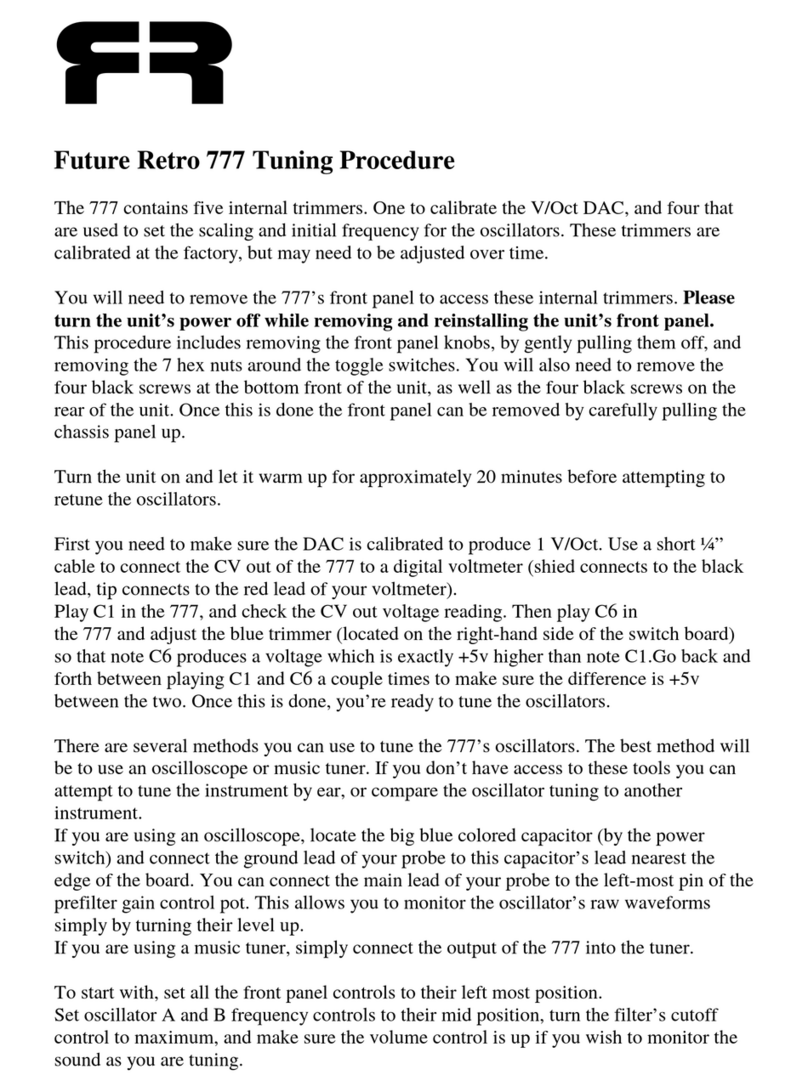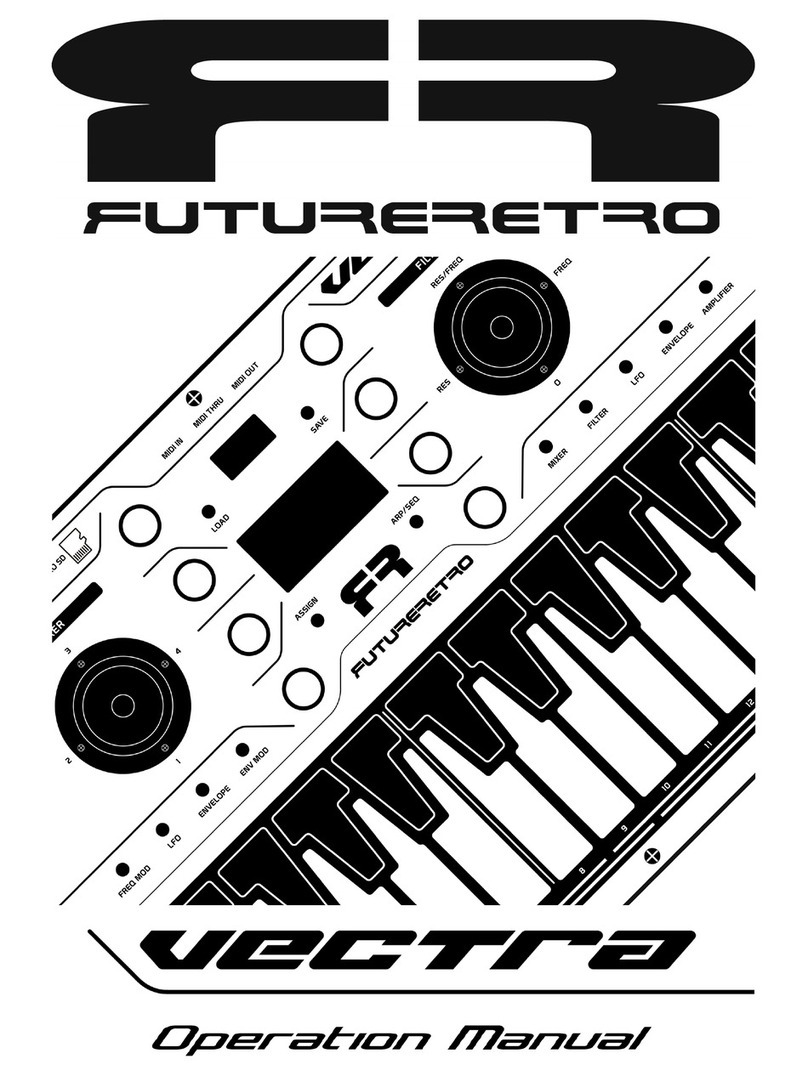7
MIDI
The TRAX uses the power bus cable to transmit MIDI to/from the MIDI BUS product, or to sync multiple
TRAX sequencers together in your system using the +3.3 volt MIDI standard. In order to do this, the TRAX
repurposes what the eurorack standard defines as the INT GATE line of the power bus for MIDI IN signals,
and the INT CV line of the power bus for MIDI OUT signals. Since those two lines are common to all other
module power ports in your system, caution must be taken that MIDI BUS settings on the TRAX do not route
MIDI signals to/from the power buss using a standard ribbon power cable if other modules in the system use
the INT GATE or INT CV lines for their intended or other purposes.
To prevent conflicts with other signals that may be using these lines of the power bus, we recommend using
our specific Flying Bus power cables when using the TRAX with the MIDI BUS product, or when simply
wanting to sync multiple TRAX sequencers together in the same system. This Flying Bus power cable allows
all modules connected to it to receive the proper power from the system, without connection MIDI signals to
the rest of your system.
MIDI will provide the best option for syncing multiple TRAX modules in your system. MIDI provides
Start/Stop and Tempo control, with higher resolution clocks than an external analog clock can provide.
Using MIDI also allows all slave modules to access all of the different Time Signatures, where external clocks
can reliably only be divided down, meaning only slower Time Signatures are possible.
Not to mention, using analog clocks to sync multiple units would require a handful of 3.5mm TRS cables,
balanced multiples, and you end up with a mess of cable routing.
Instead, we are introducing Flying Bus MIDI, where the ribbon cable powering the modules also provides
MIDI to each module. If you simply want to sync multiple TRAX modules to one another, you can purchase
the Flying Bus MIDI cable through our website.
To sync one or more TRAX to other MIDI devices will require our MIDI BUS module. The MIDI BUS
provides MIDI IN/OUT/THRU on 3.5mm TRS cables.
Although the TRAX was designed to be a sequencer for controlling percussion units, you may find it useful as
a melodic sequencer for synthesizers too. You should note that the Trig output signal is just a short 10ms
pulse. Therefore it is not ideal for controlling note duration. This is fine for percussion sounds as they only
need the start of their sound to be defined. Instead you may want to trigger decay-only type envelopes with
the short Trig pulse to control the duration of a sound generated by other modules in your system.
The TRAX can also play sound modules using MIDI. The Rhythm part will determine the MIDI note-on/off,
CV1 will determine the MIDI note pitch, and CV2 will determine the MIDI velocity value.
NOTE: The MIDI velocity value transmitted will be 2x the value programmed into the CV2 part providing a
0-126 range.
Since a MIDI note duration of only 10ms is not be very useful, the TRAX will not send a MIDI note-off
message until a new MIDI note is required to play. TRAX will then send a MIDI note-off just before creating
the new MIDI note-on message. This allows MIDI modules to sustain the playing of a sound until a new note
needs to be played. This can creates some interesting results, since erasing rhythm steps will cause a previous
note to sustain for a longer duration. Also, when the TRAX playback is stopped, and you are manually
triggering the TRAX to play notes, a note will sustain infinitely until a new note is played, or until the
sequencer playback starts.