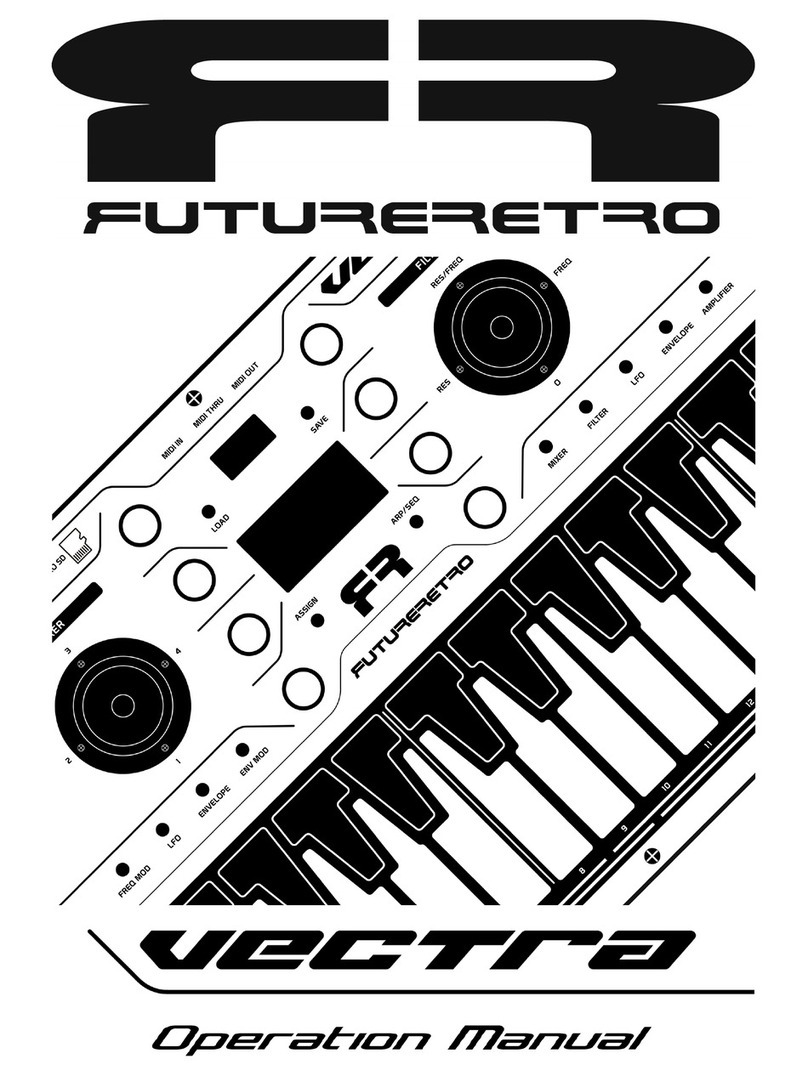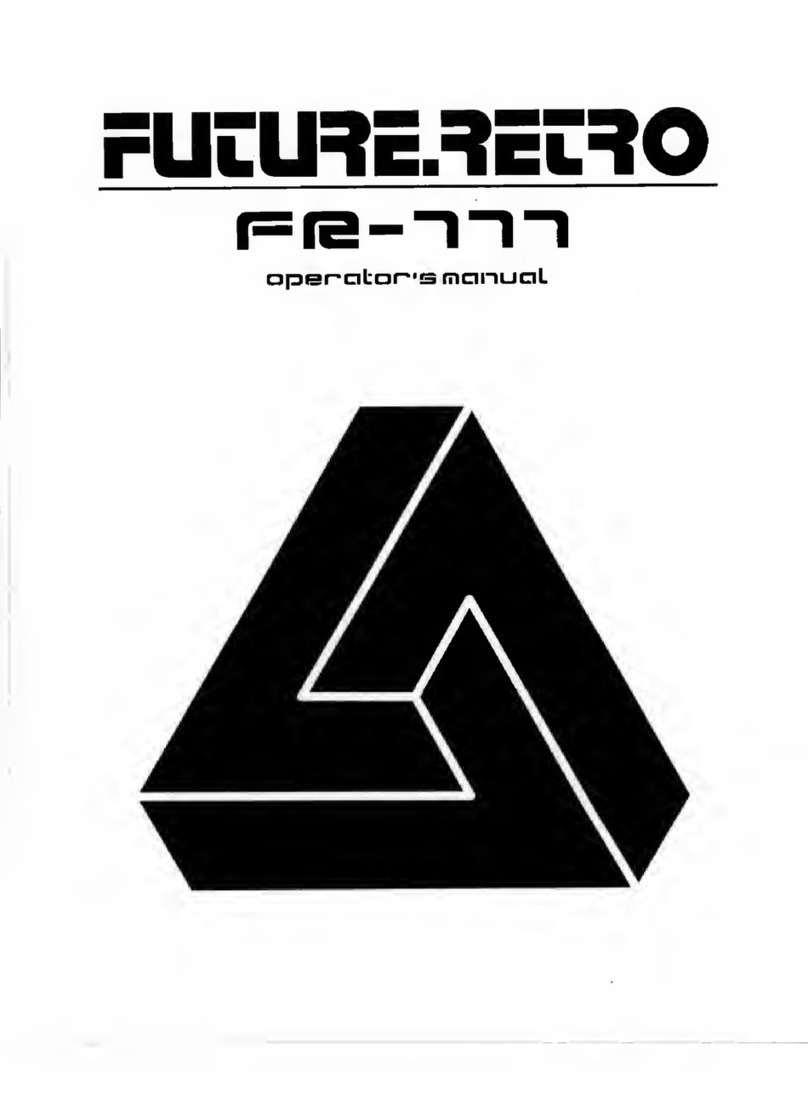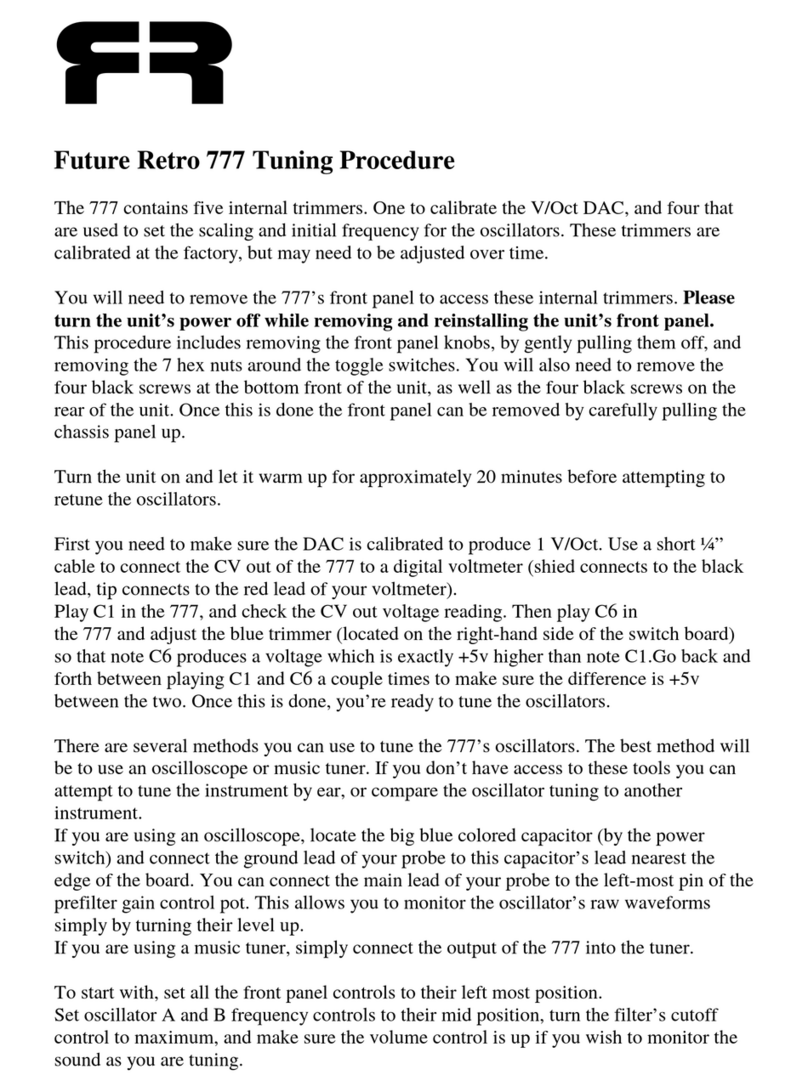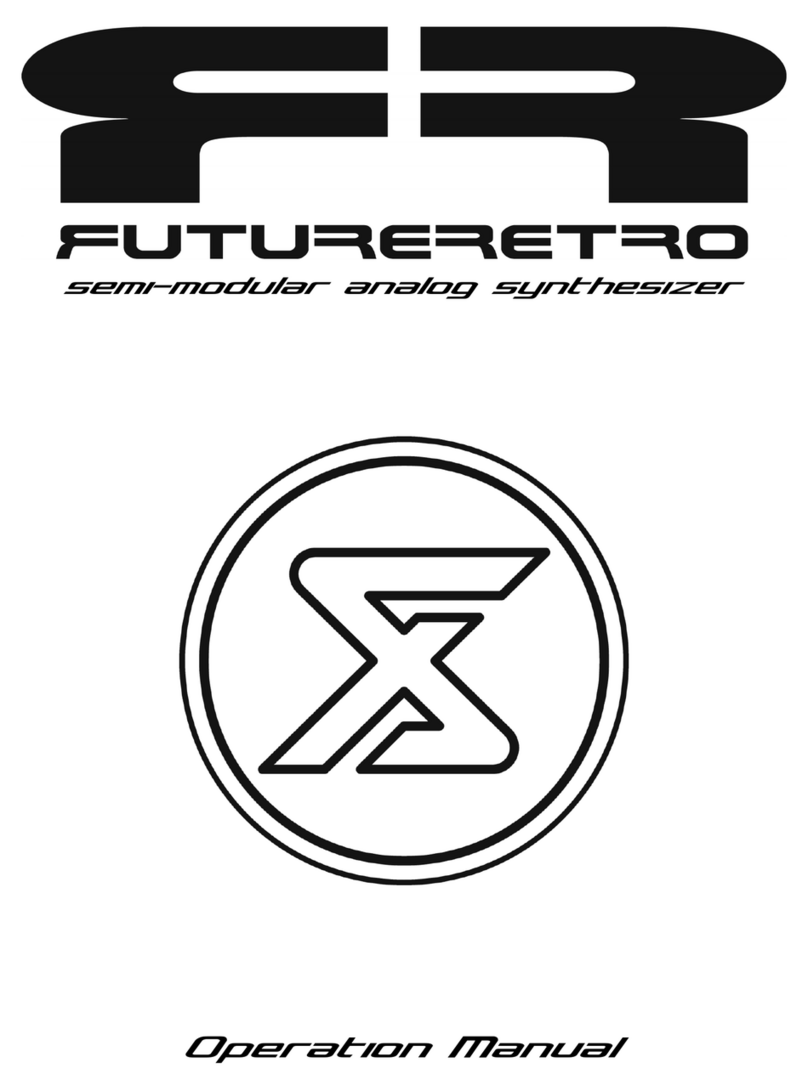LOADING A DISK IMAGE TO THE MICRO SD CARD
The Sound Sets available to purchase through the Future Retro website will be provided as a disk image. You
will need to load this disk image onto the microSD card that will be installed in the Transient Plus. In
addition, you can use this method to reload your own disk image backups you have made of your work.
Start by inserting your microSD card in your computer card reader. Explore the card, right click on the drive
for the card, and do a “Quick Format” of the card.
Launch a disk imaging software program such as Win32DiskImager. In the Win32DiskImager software, click
on the blue folder icon next to the “Image File” window. Browse your computer drive to locate the disk image
you want to write to the card. Make sure to select the location of your microSD card under the “Device”
menu, and then click on “Write”. The disk image file will be written to the card. You can then close the
software, safely eject your USB card reader device from the computer, and install the card in the Transient
Plus (making sure to turn off your eurorack system before installing the microSD card in the Transient Plus.
These disk image backups are much more realiable than simply dragging and dropping sample files to the
microSD card. Since the order samples are placed on the card determine where these samples will be located
in memory, if they were ever placed on the card in a different order and played with the same Instruments,
those Instruments would most likely sound different than they originally did when saved.
ABOUT THE MICRO SD CARD
If the microSD card is ever lost or damaged, you should replace with a high quality microSD card. We
recommend the SanDisk brand as we have thoroughly tested them. The card you choose should be at least
256MB (megabytes) in size, although most cards you find in stores today are all 1GB (gigabyte) or larger,
those should work fine too. We have tested cards as large as 32GB with no problems. Keep in mind that the
larger card you use will take longer to back up with the disk image method. MicroSD cards have speed class
ratings. Class 4 cards work, but may cause some latency when saving or loading instruments. The card
provided with your Transient+ is a Class 10 type. These are faster than the Class 4 type, and should provide
the best results.
You can view the contents of the Transient Plus files on the microSD card with a computer. In the Root of the
card you should see or have a folder called “SAMPLES”, another folder called “INSTR”, and a single text file
called “LASTUSED”. Avoid storing other files not used in the Transient Plus on the microSD card.
When starting from scratch to make your own Sample and Instrument files, you should always perform a
“quick format” of the microSD card using your computer. Be sure to back up any data that previously existed
on the card before formatting the card, as this will erase all data on the card. Be sure to select the FAT type of
file format.
MICRO SD CARD, NO CARD DETECTED
The Transient Plus requires that a microSD card be installed in the unit for the Transient to work properly. If
you ever power the Transient Plus up without the microSD card installed, you will be greeted with “NO
CARD DETECTED” in the display. Should that happen, turn the power OFF for your eurorack system, install
a microSD card in the Transient Plus, and then turn your eurorack system ON. If a card is installed in the
Transient Plus and you still get this message, it could be that your card is not fully seated in the microSD
connector slot, that the card is damaged, or the data on the card has become corrupt. In any case, always turn
the power OFF, before adjusting or removing the card, then check the card on your computer to see what data
exists on the card. If you suspect the card data has been corrupted, reformat the card, and try transferring
Samples and Instruments back onto the card using the Disk Image method.