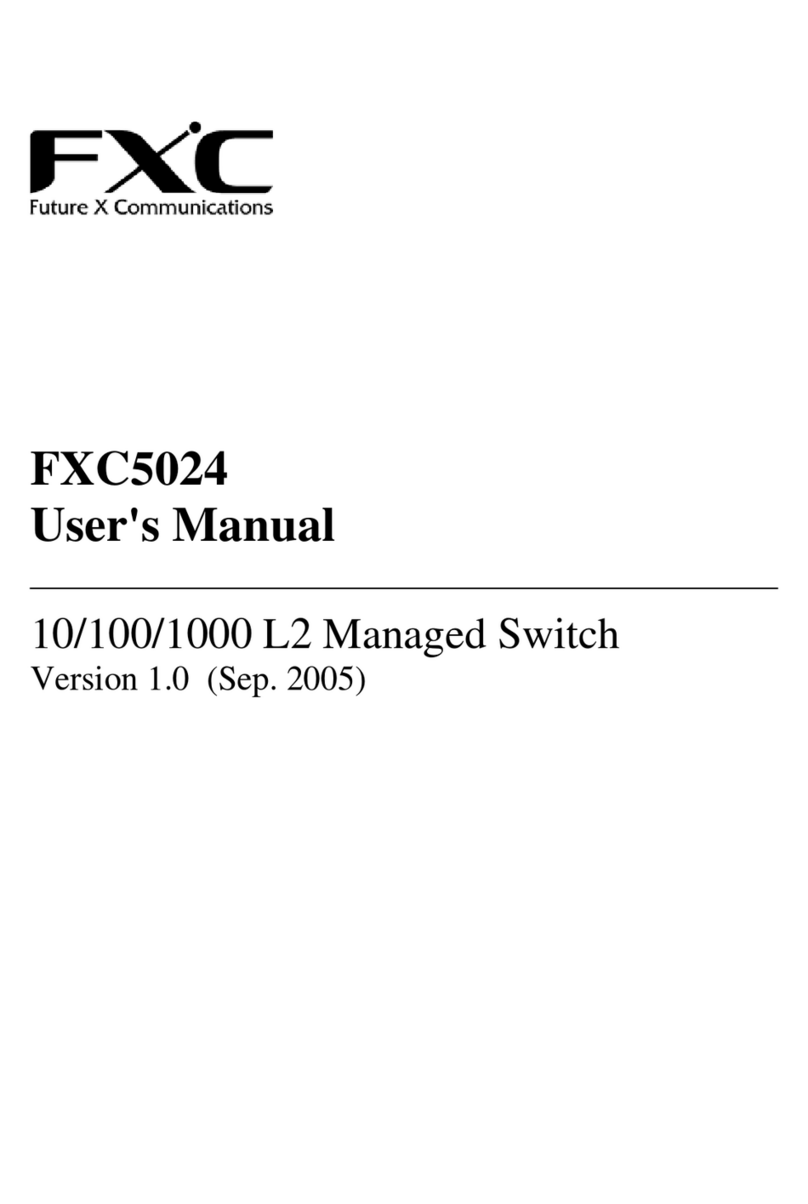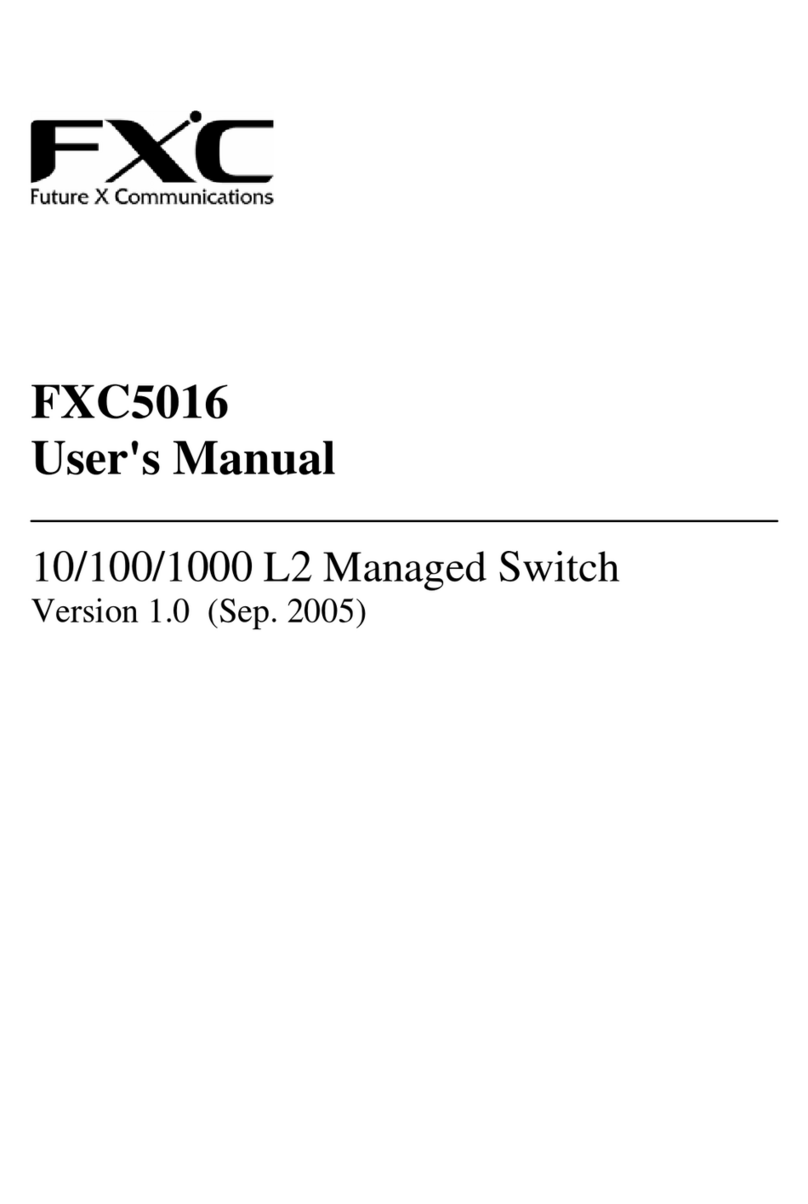3
2. Where To Place the Intelligent Switch
This Intelligent Switch can be placed on a flat surface (your desk, shelf or table).
Place the Intelligent Switch at a location with these connection considerations in
mind:
zThe switch configuration does not break the rules as specified in Section 3.
zThe switch is accessible and cables can be connected easily to it.
zThe cables connected to the switch are away from sources of electrical
interference such as radio, computer monitor, and light fixtures.
zThere is sufficient space surrounding the switch to allow for proper ventilation
(the switch may not function according to specifications beyond the
temperature range of 0 to 50 degrees C).
3. Configure Network Connection
3.1 Connecting Devices to the Intelligent Switch
[ Connection Guidelines: ]
zFor 10BaseT connection: Category 3 or 5 twisted-pair Ethernet cable
zFor 100BaseTX connection: Category 5 twisted-pair Ethernet cable
zFor 1000BaseT connection: Category 5e twisted-pair Ethernet cable
zFor UTP cable connection, always limit the cable distance to 100 meters (328
ft) as defined by IEEE specification
zBecause this switch supports Auto MDI/MDI-X detection on each UTP port,
you can use normal straight through cable for both workstation connection and
hub/switch cascading.
3.2 Connecting to Another Ethernet Switch/Hub
This Intelligent Switch can be connected to existing 10Mbps/100Mbps/1000Mbps
hubs/switches. Because all UTP ports on the Intelligent Switch support Auto
MDI/MDI-X function, you can connect from any UTP port of the Intelligent Switch
to the MDI or MDI-X port of another hub/switch with Straight Through or
Crossover cables.