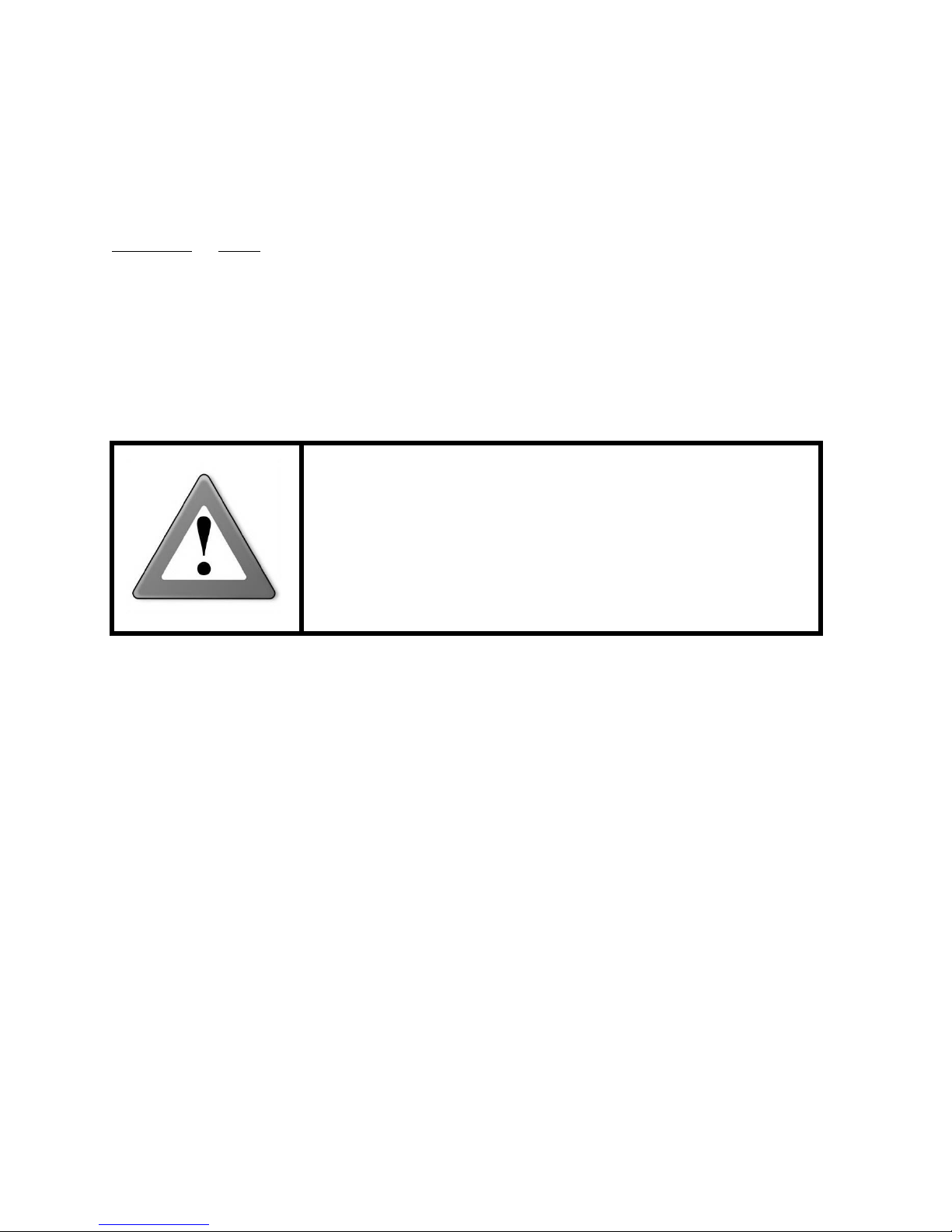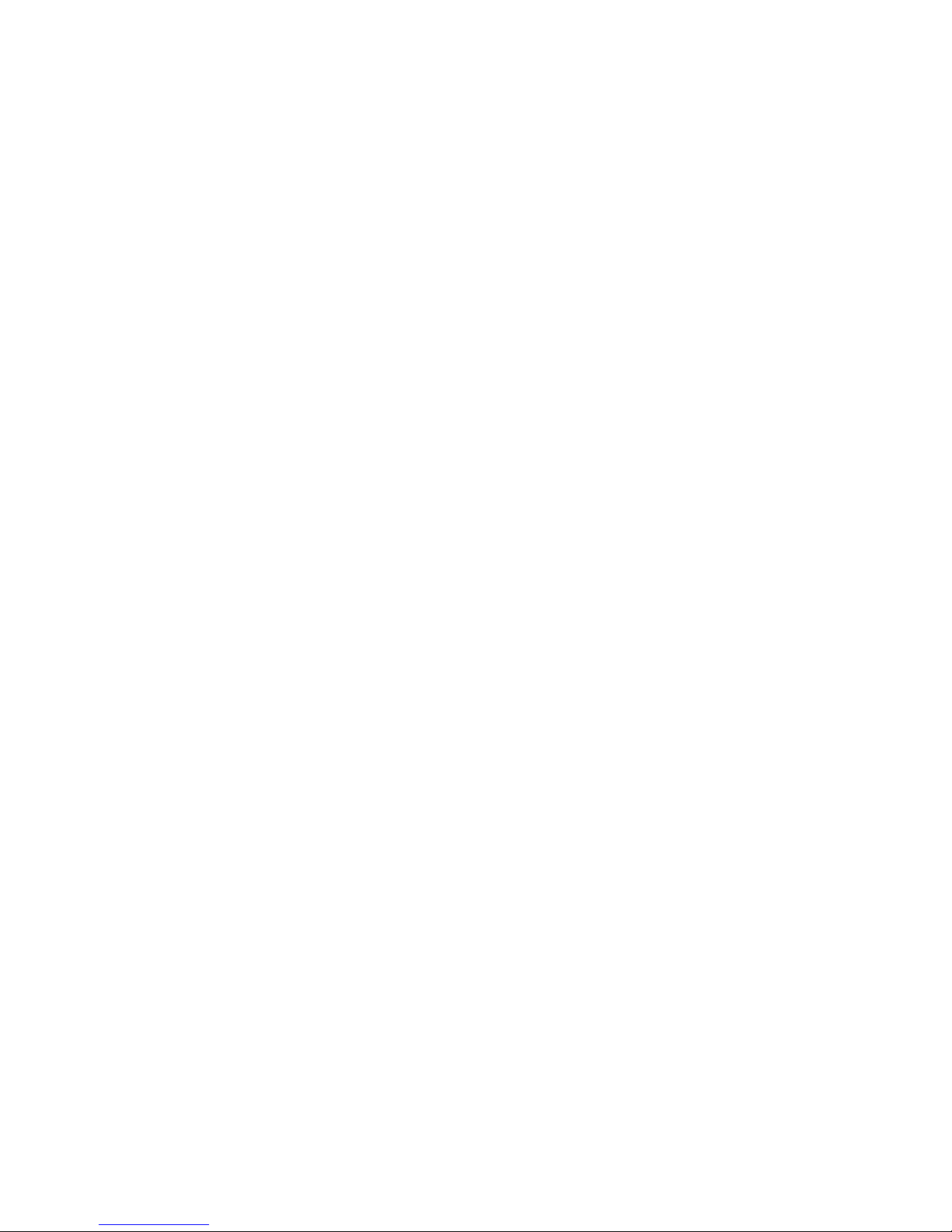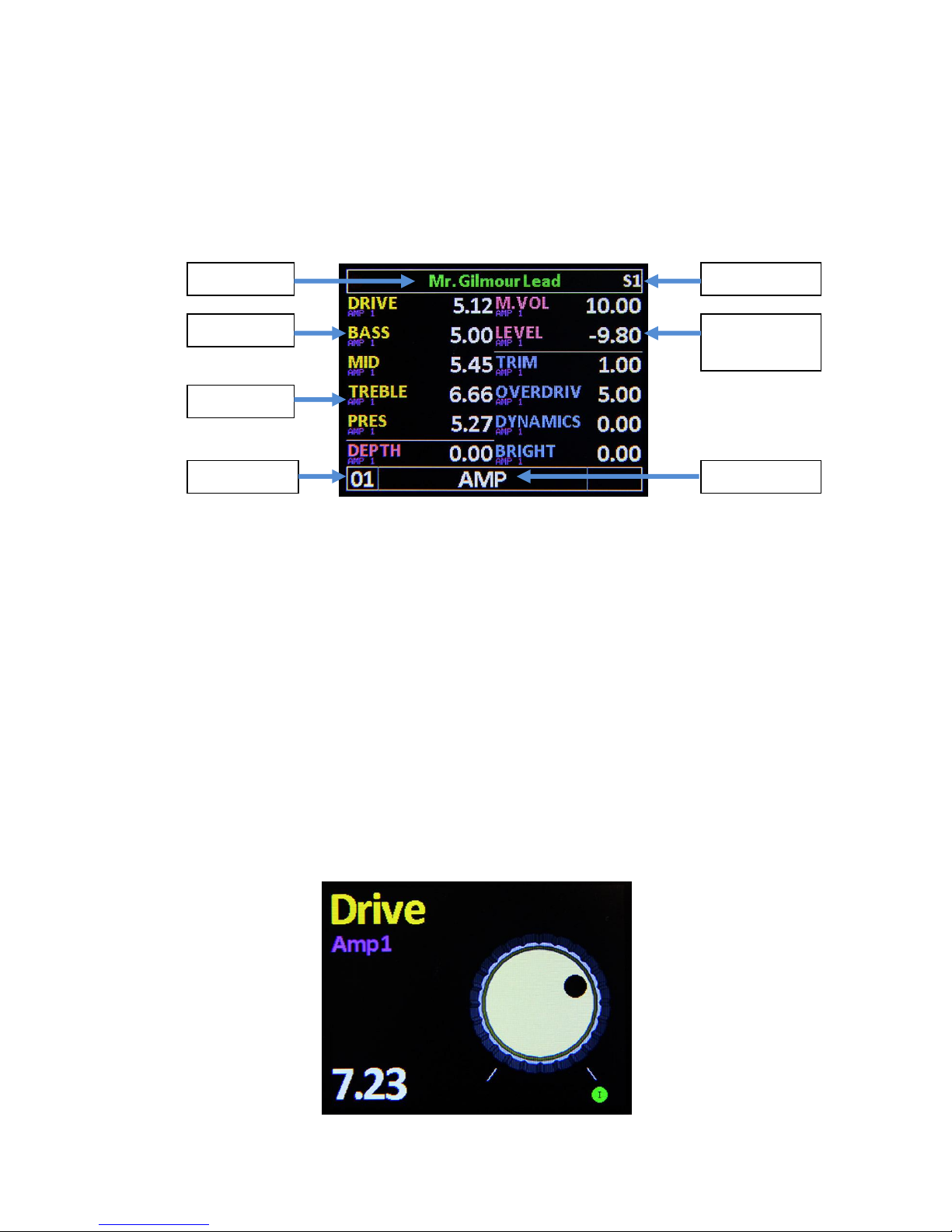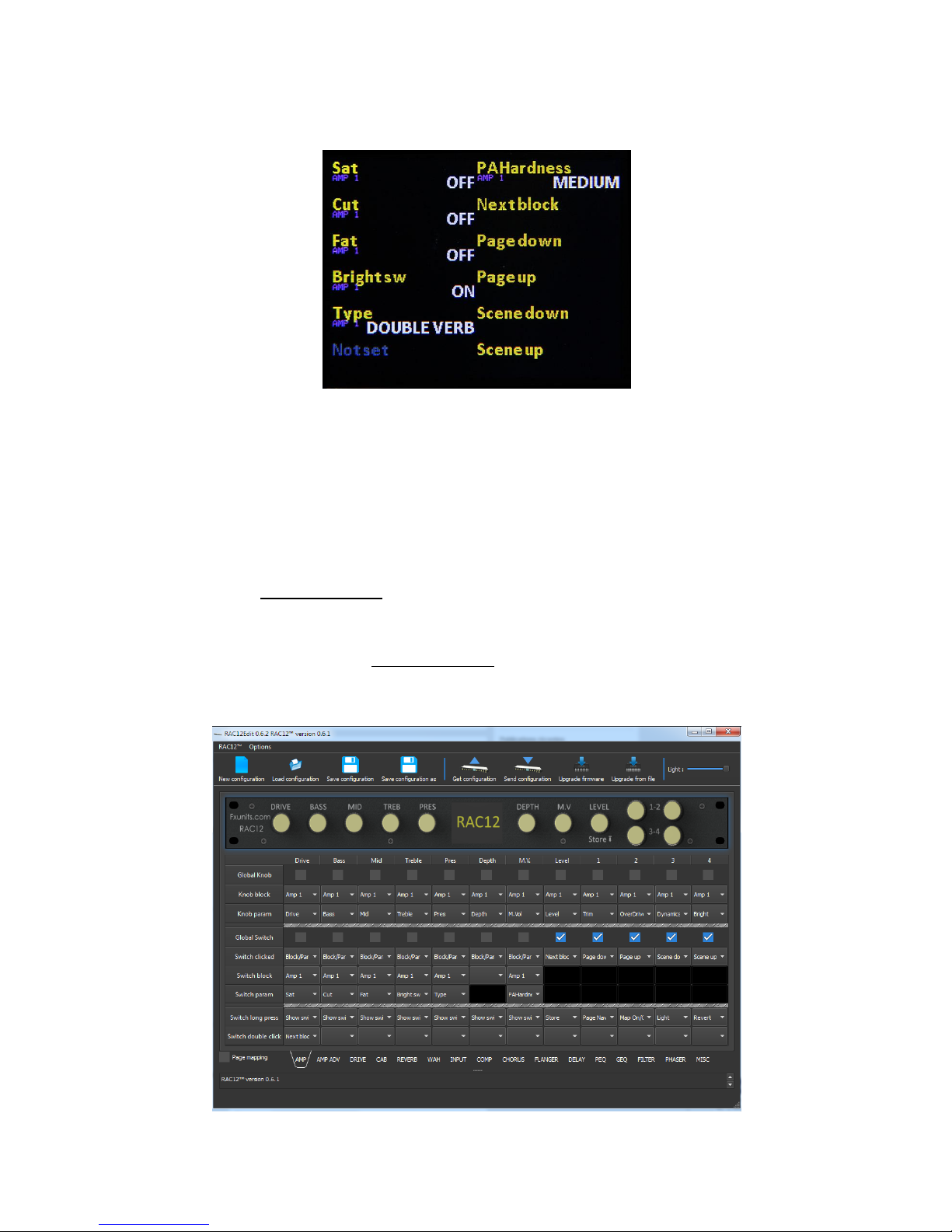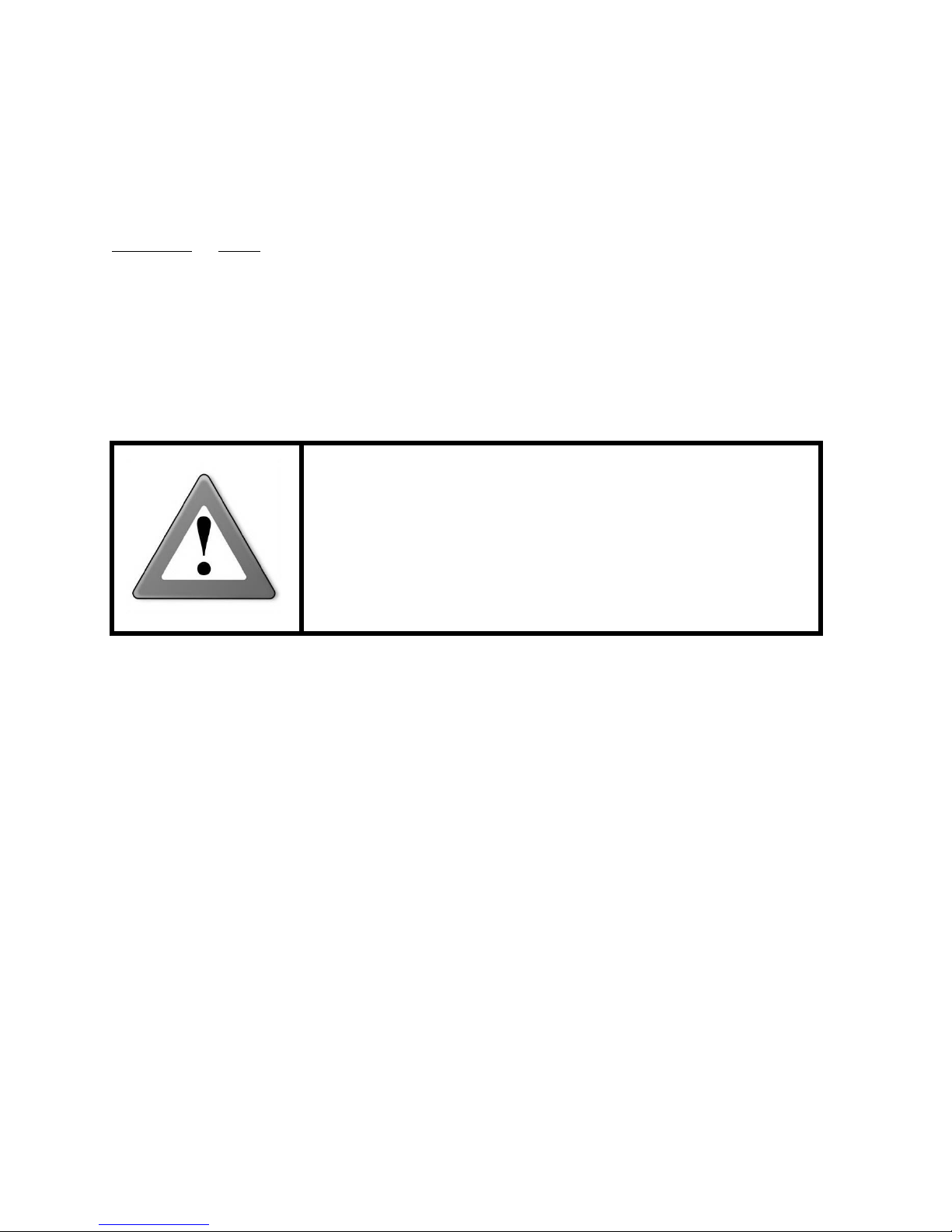
2
revision 1.1.1
Legal Notices
Fxunits.com RAC12 Owner’s Manual. Contents Copyright © 2015. All Rights Reserved.
No part of this publication may be reproduced in any form without the permission of Fxunits.com.
Fxunits.com and RAC12 are trademarks of Cedia Industrie.
”Axe-Fx”, “Axe-Fx II”, “Axe-Fx XL” and "Fractal Audio" are trademarks of Fractal Audio Systems, registered in the US
and other countries and used with permission. Trademarks are the property of Fractal Audio Systems which is in
no way associated or affiliated with Fxunits.com. The use of these products, trademarks, images or names does not
imply any cooperation or endorsement.
Important Safety Instructions
WARNING: To reduce the risk of fire or electric shock, do not expose
this appliance to rain or moisture.
CAUTION: To reduce the risk of fire or electric shock, do not remove
screws. There are no user serviceable parts inside. Refer servicing to
qualified service personnel.
1. Keep away from sources of heat such as heat ducts, registers or appliances which produce heat.
2. Connect only to a standard AC outlet of 100–240V, 47–63 Hz.
3. Only use the power adapter received with your RAC12.
4. Always plug the power adapter before powering your rig.
5. If another power adapter is needed, please ensure the power adapter used delivers a 9V DC –
500mA (+ inside).
6. Keep the power cord in good condition. Do not kink, bend, or pinch.
If the cord becomes damaged, discard and replace it.
7. If not using your RAC12 for extended periods of time, disconnect from AC power.
8. Protect the unit from rain and excessive moisture.
9. Refer servicing to qualified personnel only.
10. Stop operation of the unit and obtain service if:
a. Liquids or excessive moisture enter the unit.
b. The unit operates incorrectly or performance is inconsistent or erratic.
c. The unit has been dropped and/or the enclosure damaged.
11. Prolonged exposure to high volume levels can cause hearing damage and/or loss. The use of
hearing protection in high volume situations is recommended.