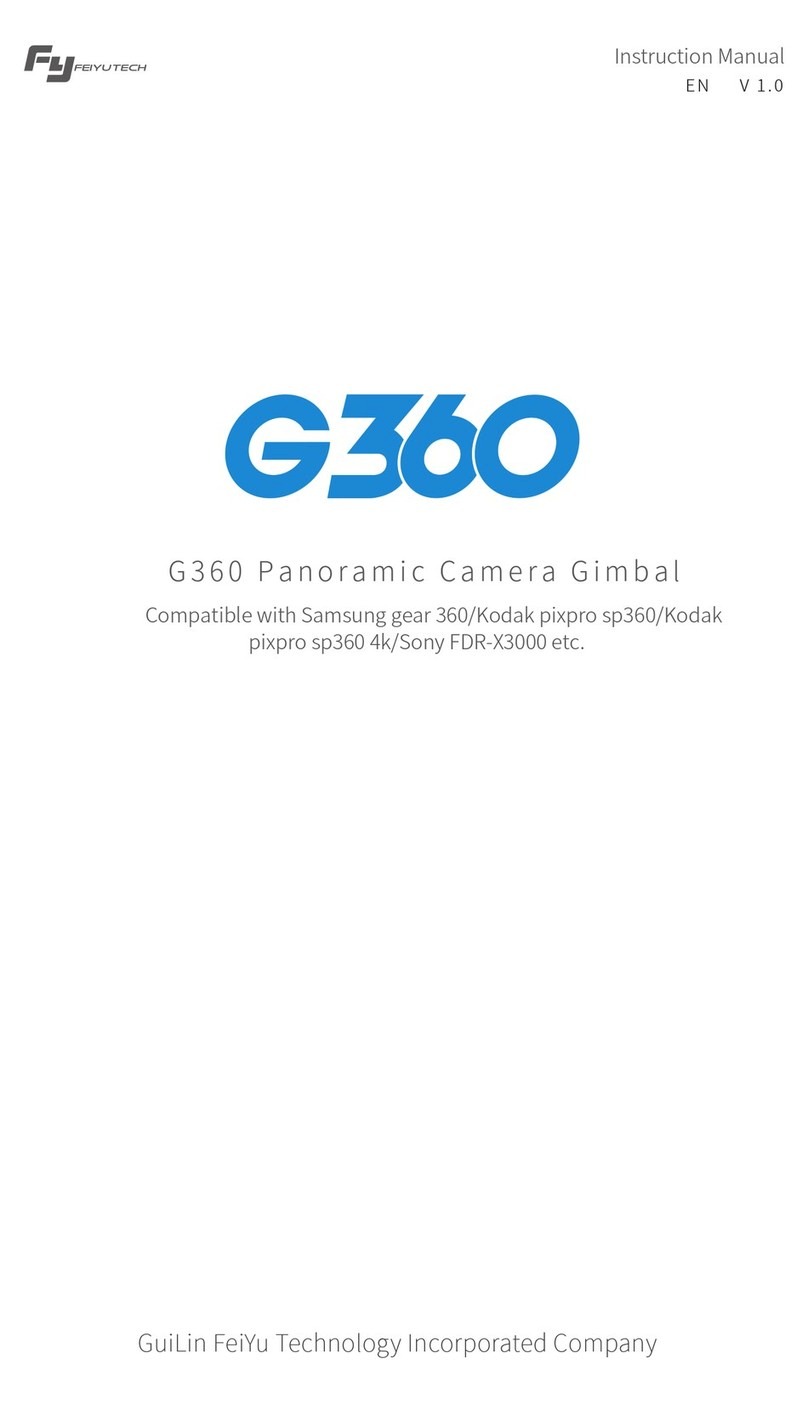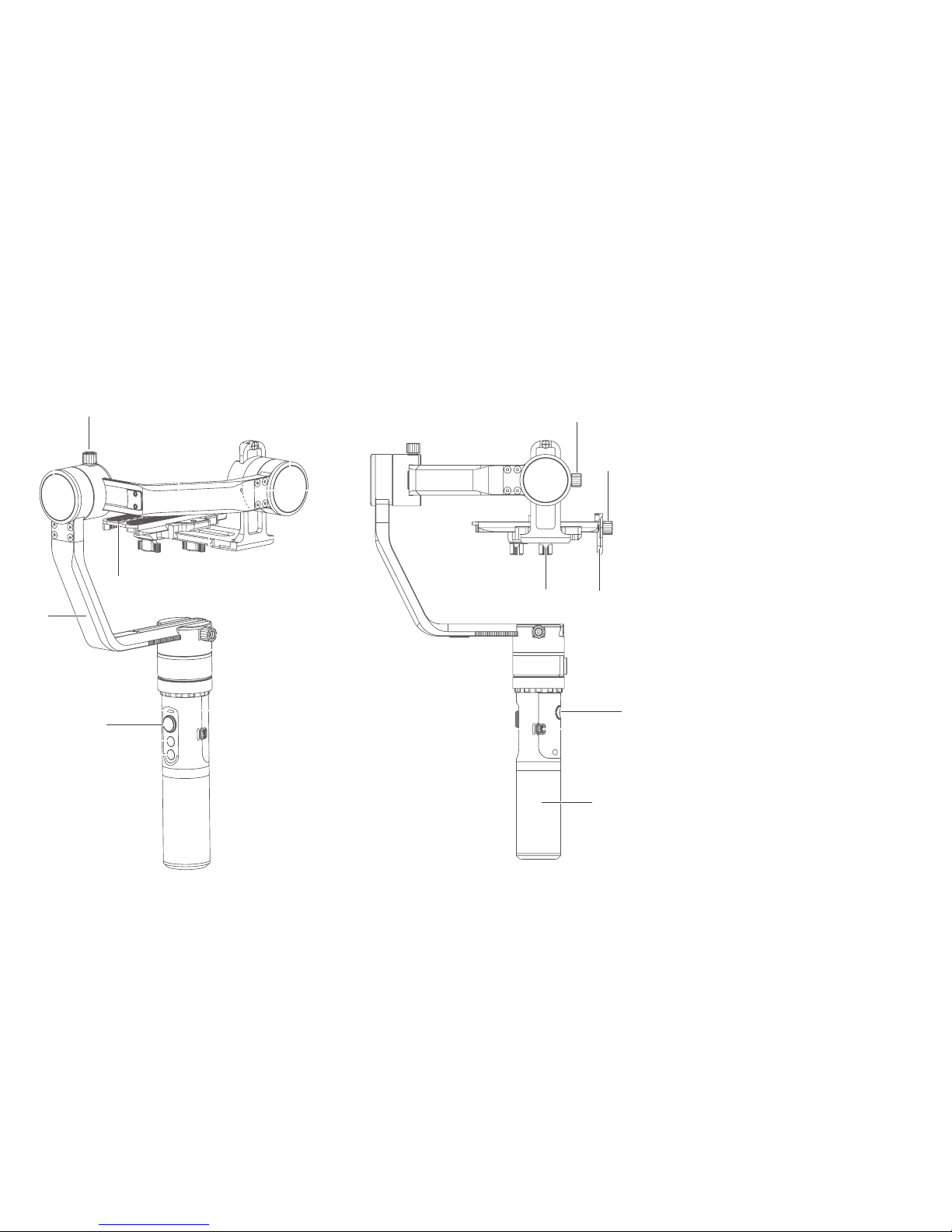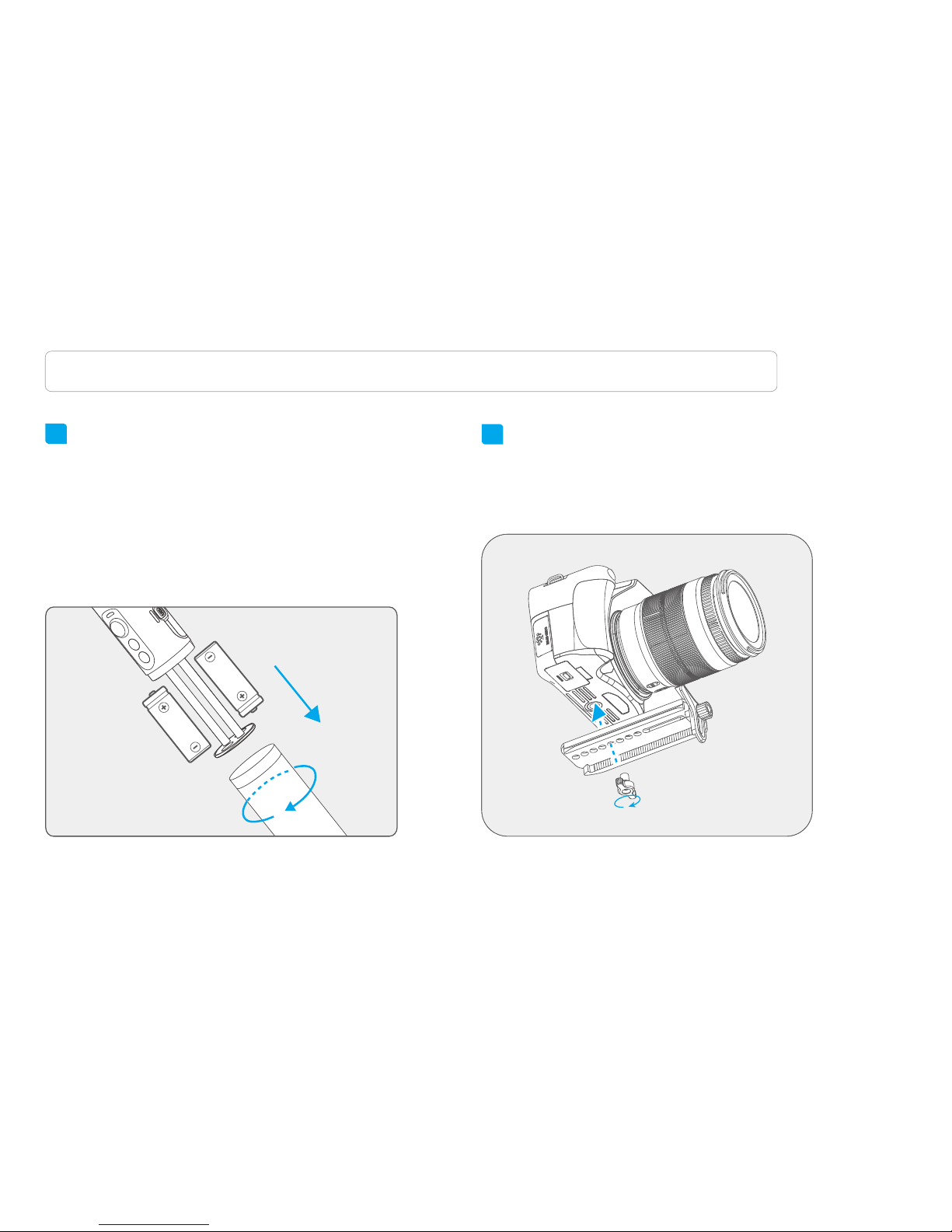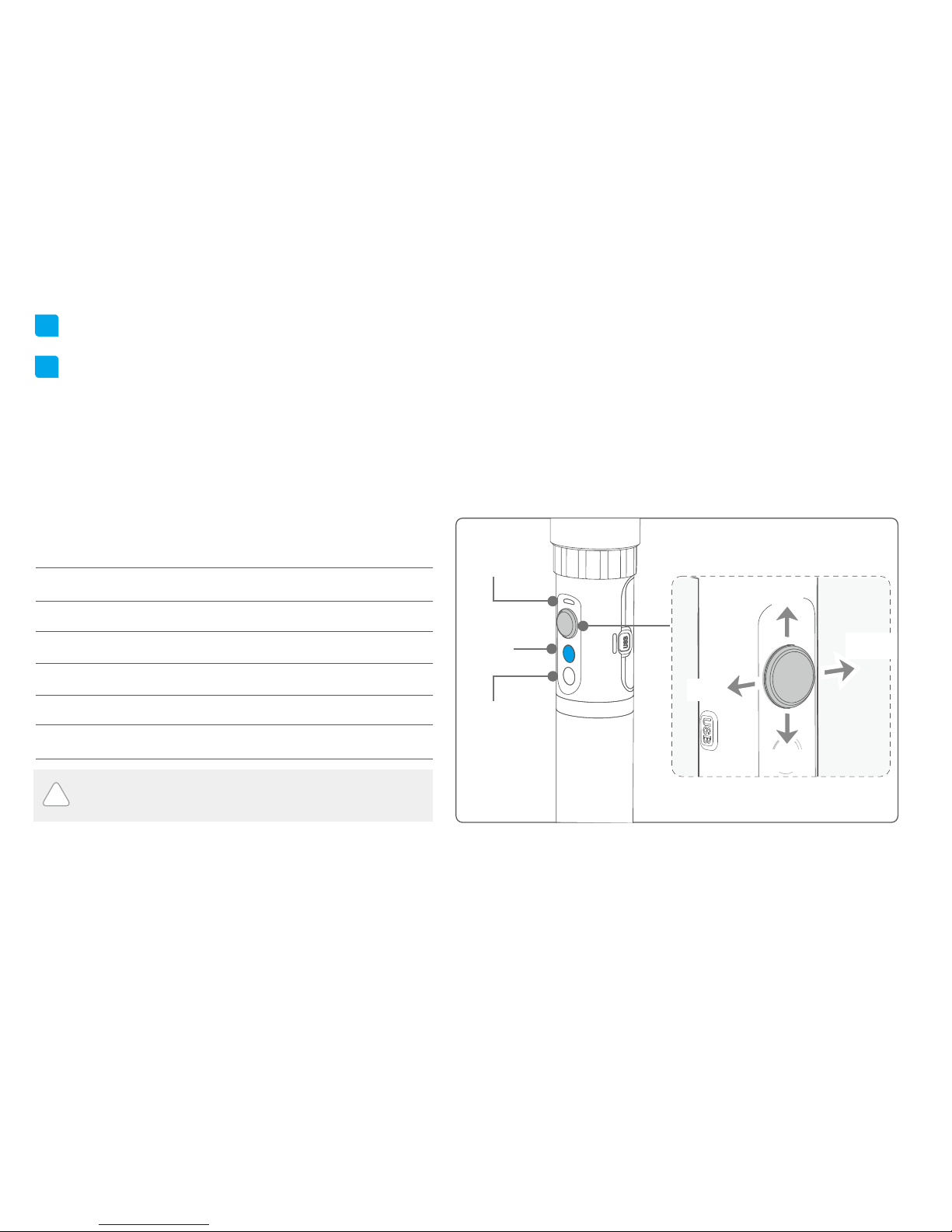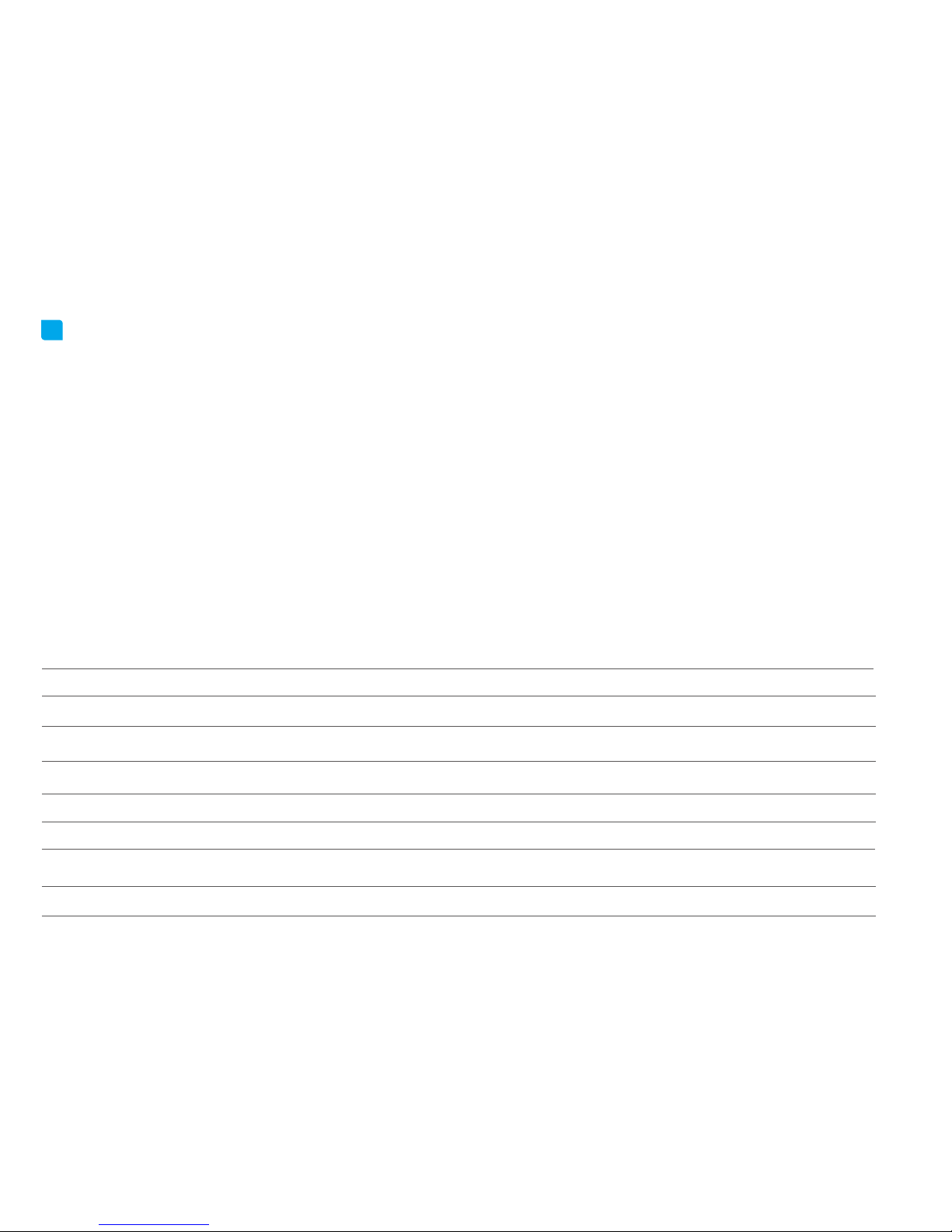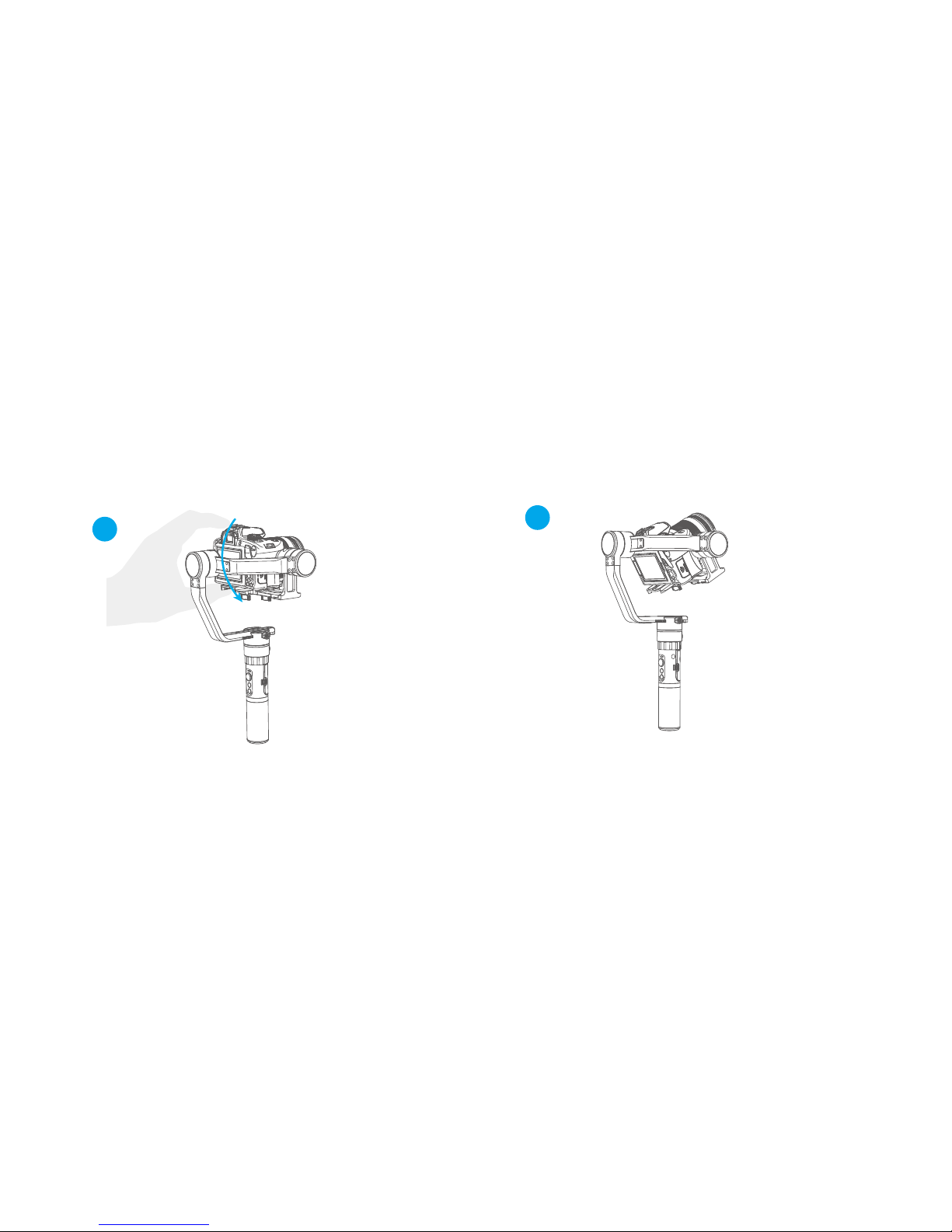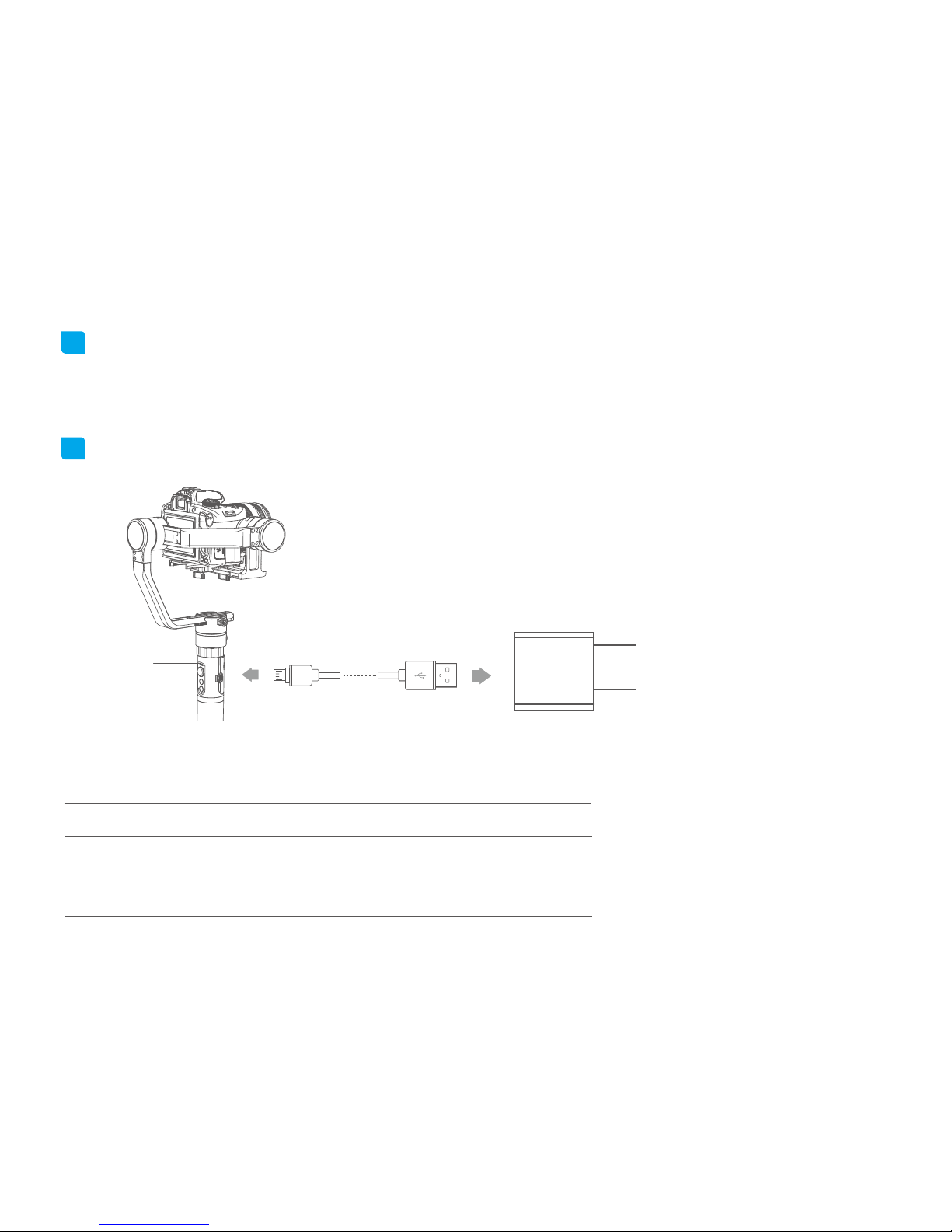7
Autorotation Mode
1.Quadruple tap on function button, gimbal will access the autorotation mode .
2. Set the gimbal start rotation position: Pull the tilting axis or panning axis to the start position by hand,click the function button to record.
3. Pull the gimbal (which can be rotated more than one turn) according to the rotation path you want to set, and then click the function
button to record the end position again.The gimbal will go to the start position and start the automatic rotation.Gimbal autorotation function
with micrrorless camera delay photography function can be used to achieve a very special mobile delay photography.
1.Quadruple tap on function
button, gimbal will access the
autorotation mode setting.
Tilting
Tilting
Panning
Panning
2. Turn the panning axis or tilting
axis to the start position and hold for
half a second.Click on function
button, record the start position .
3 .Turn the panning axis
or tilting axis to the end
position and hold for half a
second.Lick on the function
button again,record the
end position .
Gimbal speed setting reference table
Annexed parameter table:
8 hours / turn
4 hours / turn
1 hour / turn (default)
30 minutes / turn
15 minutes / turn
2 minutes / turn
4 minutes / turn
8 minutes / turn
30 seconds / turn
24 seconds / turn
18 seconds / turn
12 seconds / turn
1 minute / turn
α2000 Rotate Speed
4.Gimbal will recover to
start position automatically.
Tilting axis and panning
axis turn to end position
at constant speed.The
gimbal is automatically
reset after the end.
Other operations:Click the function button to exit the autorotation mode during automatic rotation. The speed setting
is made by Feiyu ON App.
Note: Both the panning and tilting directions can be rotated.
1
3 4
2