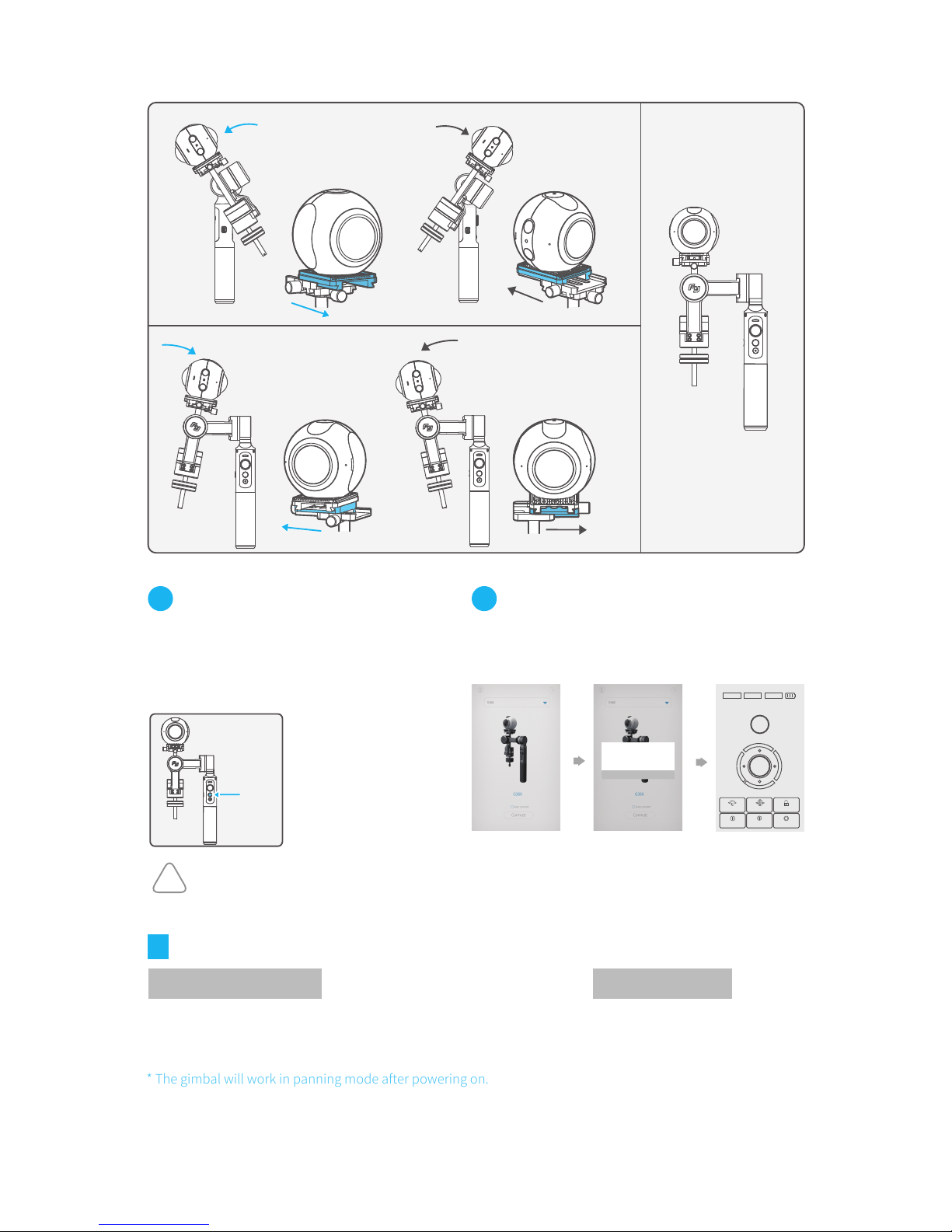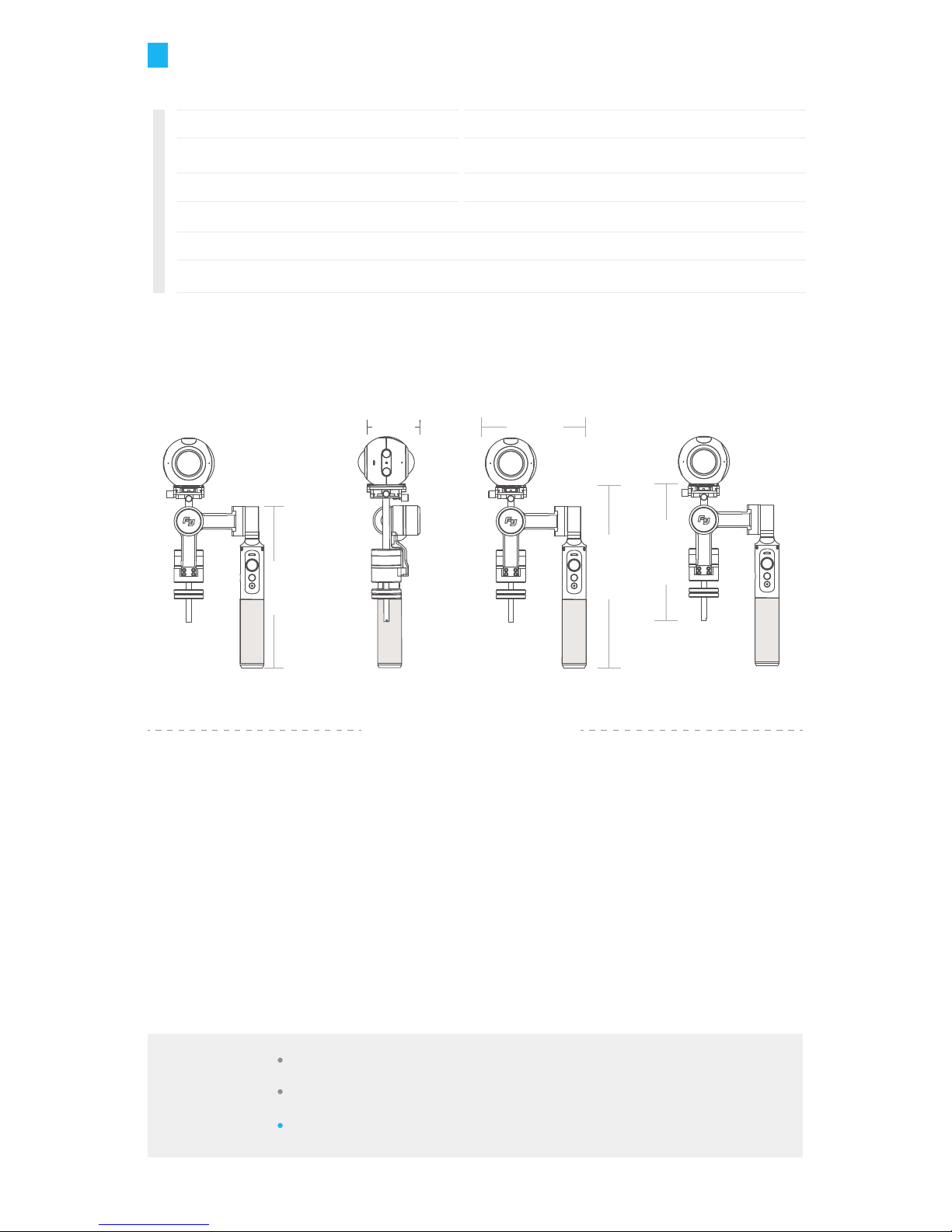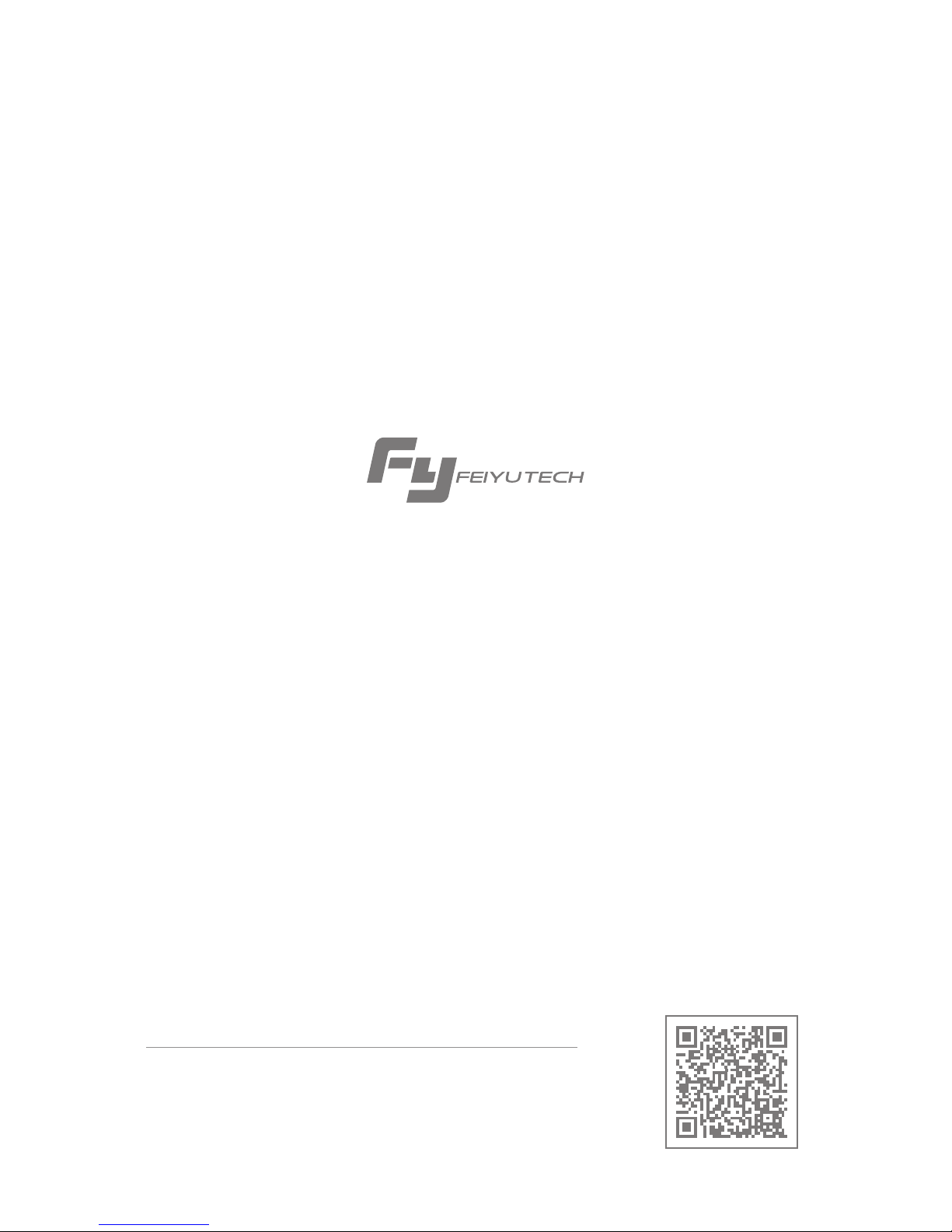User Guide
Install the battery
3
2
1
Install the Camera
(1) Align the camera mounting hole with the upper slider
center slot and tighten the screw to secure it.
(2) Hold the pin first,then place the upper slider with the
camera on the lower slider and tighten screw.
4
(1) (2)
Camera balance adjustment
5
(1) Adjust the horizontal center of gravity with the counterweight
a.Place a counterweight of a similar weight to the camera on the gimbal and tighten the
counterweight in the opposite direction .
b.Ajust as follows to get the best balance.
(1) Best Balance
Adjust to B1 direction Adjust to A1 direction
B1
A1
B1
A1
Charging Download APP
(1) Please install the camera before powering on the gimbal
(2) When not in use, turn off the gimbal and then remove the camera
Attention !
!
App Store
Google play
Feiyu ON
Download
GuiLin FeiYu Technology Incorporated Company
Feiyu ON
(1) iOS version:
(2)Android version:
Option 1: Charge with micro USB cable.
micro USB
Option 2: remove the battery and charge the
battery with charger (equipped by user).
(equipped by user)
Please make sure the battery is fully charged before you
use the gimbal for the first time.
Remove the handle and insert
one 22650 battery into it.
Download "Feiyu ON" and install it.