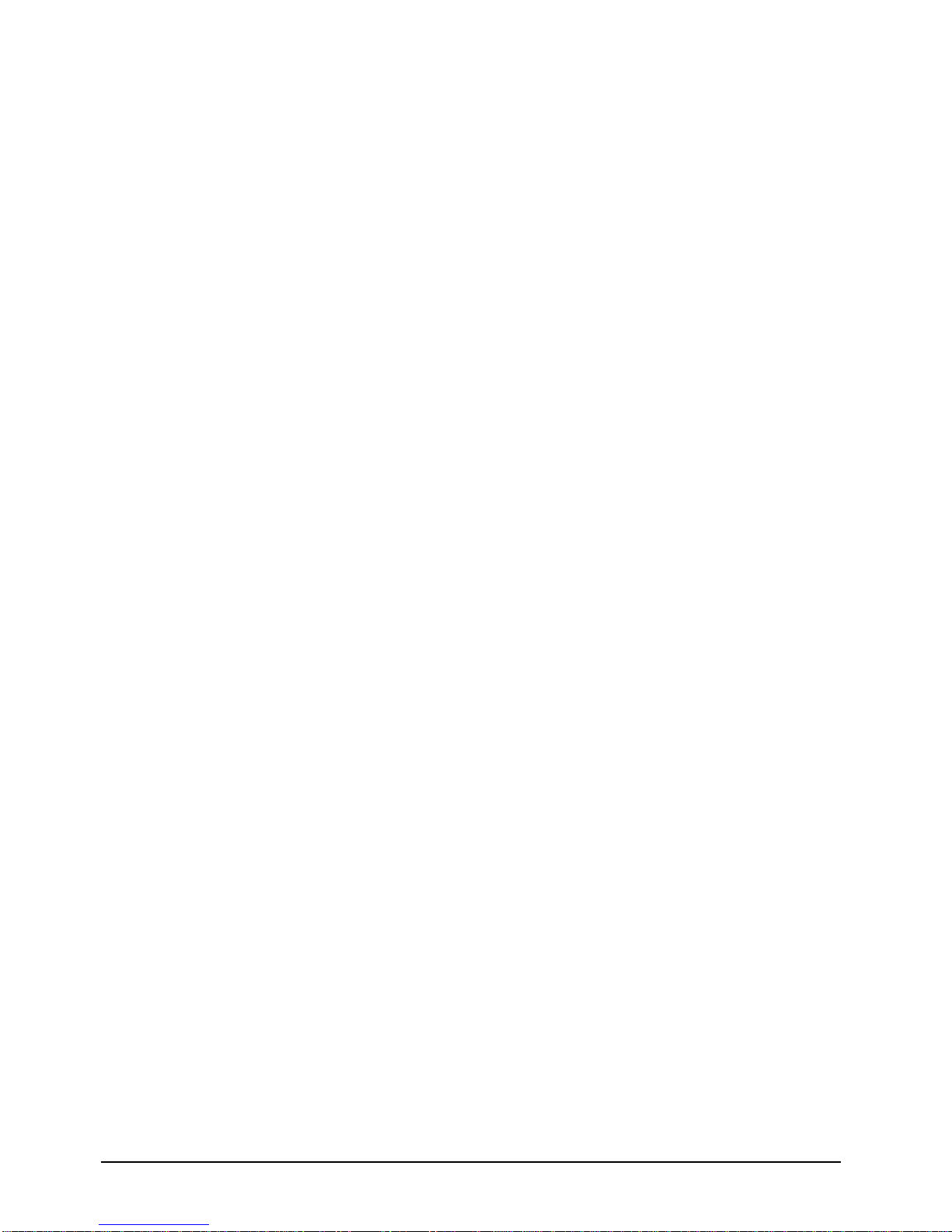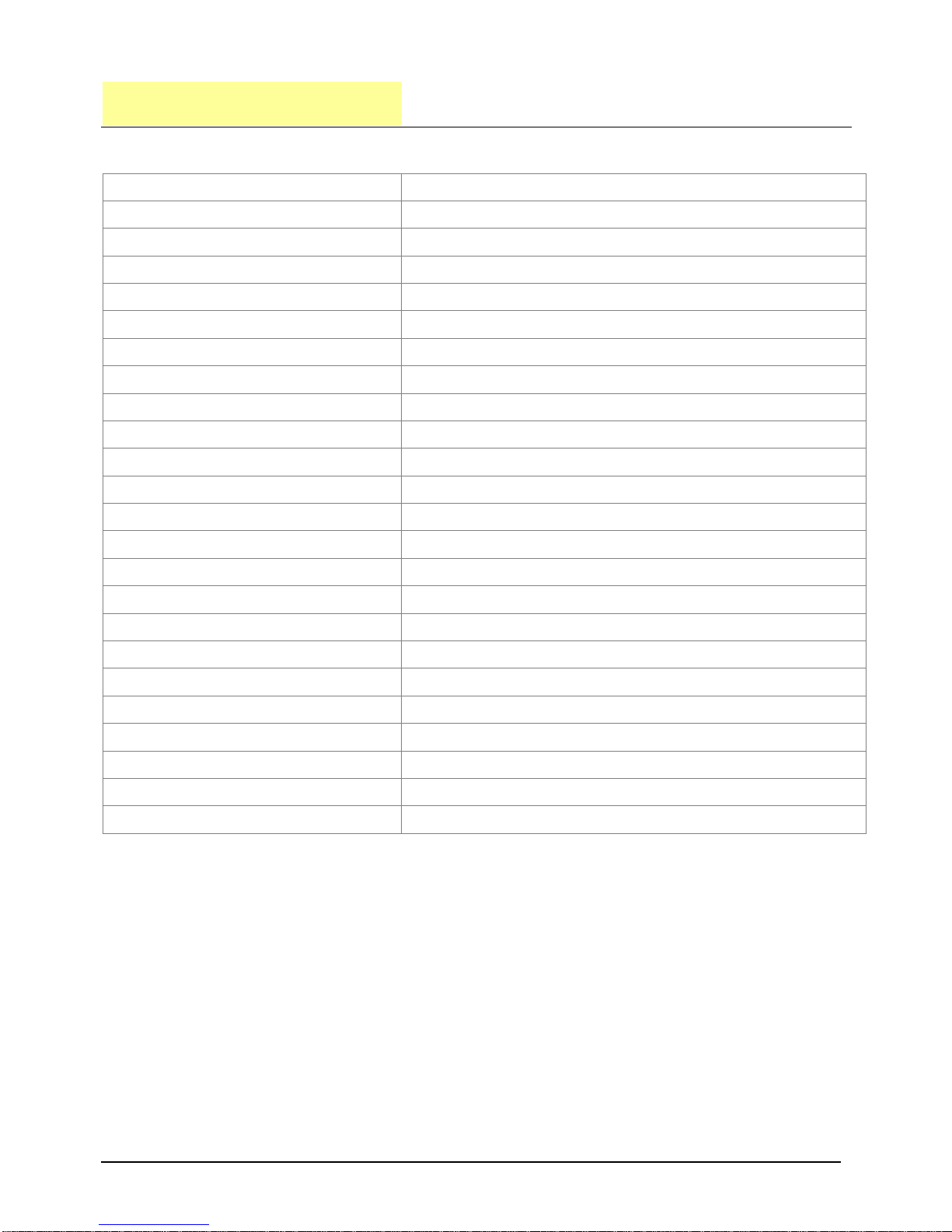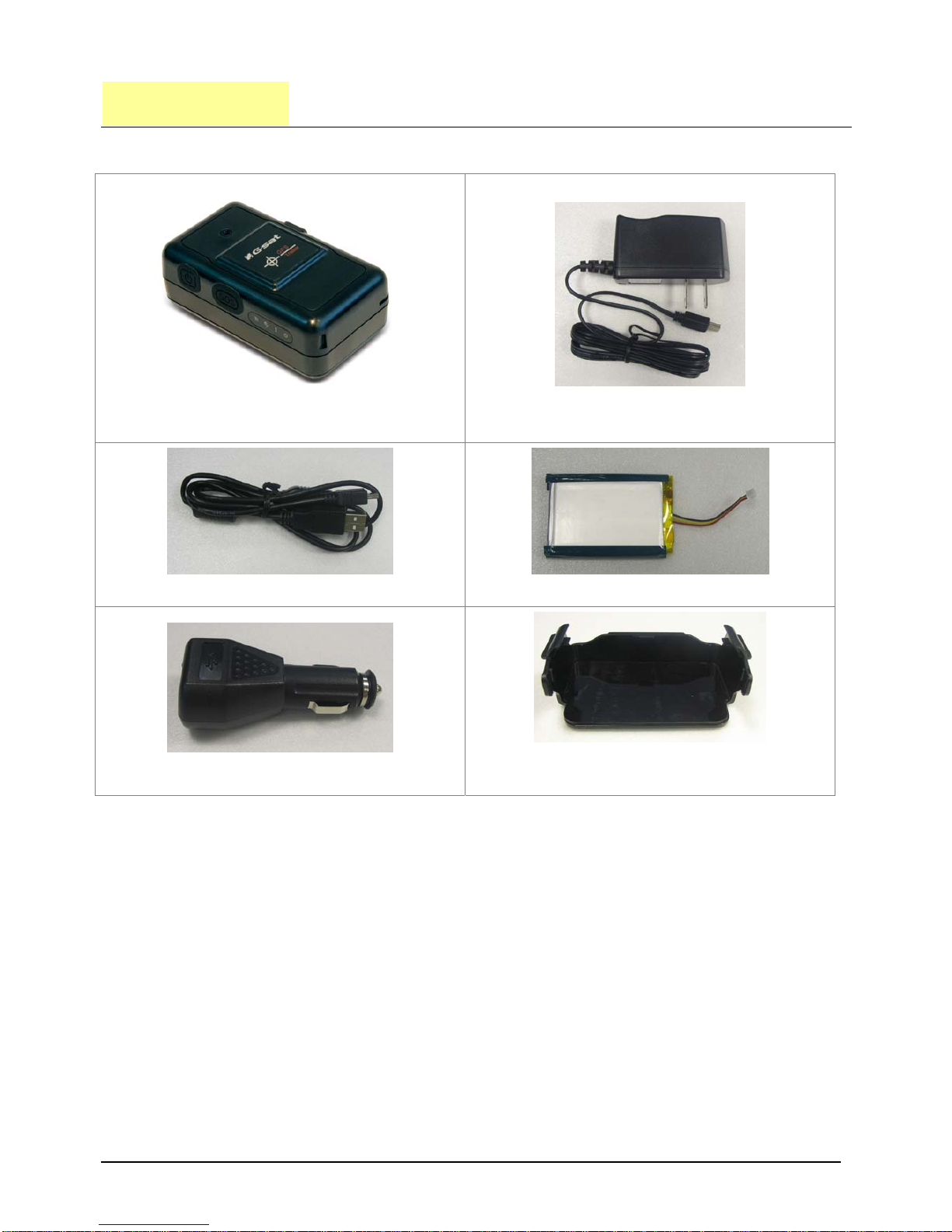TR-150 page 2
Table of Content
1. Introduction and Features............................................................................................3
1.1 Introduction ..........................................................................................................3
1.2 Features ...............................................................................................................3
2. Specifications...............................................................................................................4
2.1 Hardware.............................................................................................................. 4
3. Start-up........................................................................................................................ 5
3.1 Accessories ...........................................................................................................5
3.2 Install SIM card and Battery ....................................................................................6
3.3 Charging the battery ..............................................................................................8
3.4 TR-150 with magnetic holder ................................................................................... 9
4. Hardware Overview.................................................................................................... 11
4.1 Appearance ......................................................................................................... 11
4.2 Button description................................................................................................ 12
4.3 DIP switch .......................................................................................................... 13
5. TR-150 Setup and Call Center Operation ....................................................................14
5.1 Install the USB driver ........................................................................................... 14
5.2 Install the Call Center program .............................................................................. 15
5.3 Call Center Menu ................................................................................................. 16
5.4 TR-150 Setup ...................................................................................................... 18
5.5 SMS Tracking commands and Configuration for SMS Call Center software developer ...... 20
6. Operating the device ..................................................................................................21
6.1 Turn on / Turn off................................................................................................. 21
6.2 Tracking/Monitoring TR-150 by SMS........................................................................ 22
►SMS Report functions _ Immediate Report .......................................................... 23
►SMS Report functions _ Period Report ................................................................ 24
►SMS Report functions _ Stop Report................................................................... 25
6.3 Geofence ............................................................................................................ 26
6.4 Voice monitor function .......................................................................................... 29
6.5 The format of return SMS from TR-150 ................................................................... 30
6.6 SOS function ....................................................................................................... 31
6.7 SMS Configuration ............................................................................................... 32
►SMS Configuration _ SMS Default Return Phone Number....................................... 33
►SMS Configuration _ Maximum GPS Fixing Time .................................................. 34
►SMS Configuration _ Default Report Mode Setting ................................................ 35
►SMS Configuration _ SOS Numbers .................................................................... 36
7. Appendix .................................................................................................................... 37
FCC Regulations:....................................................................................................... 37
RF Exposure Information (SAR) ................................................................................... 38