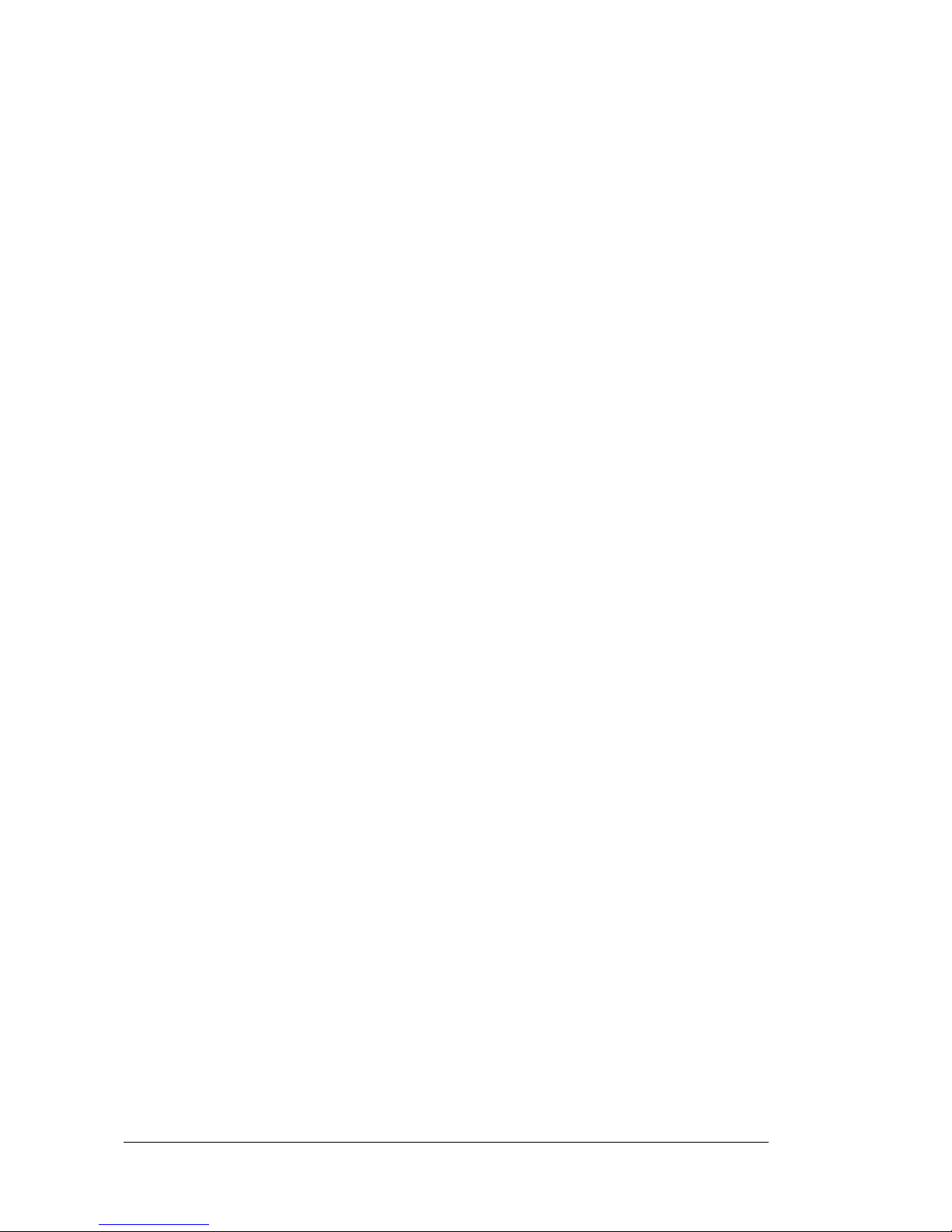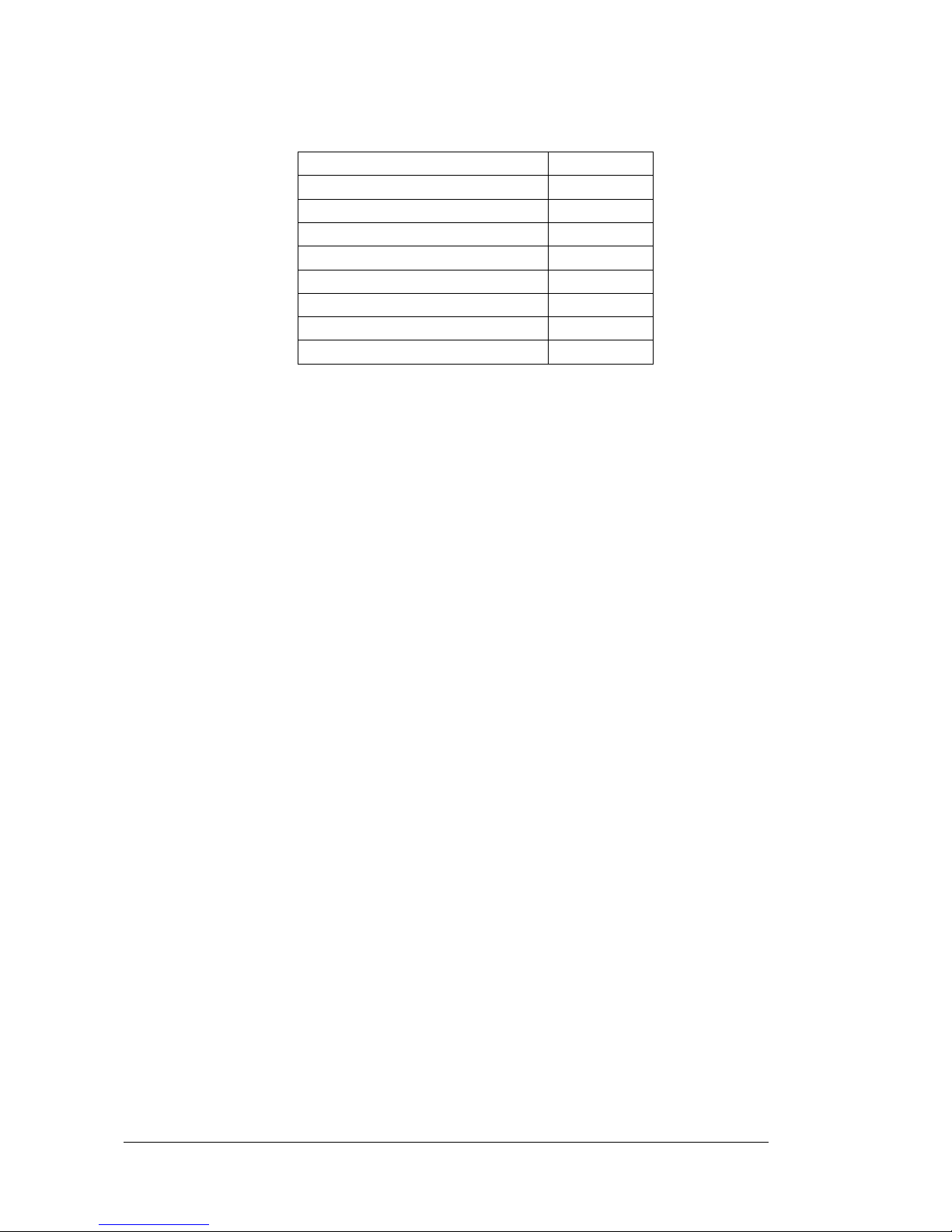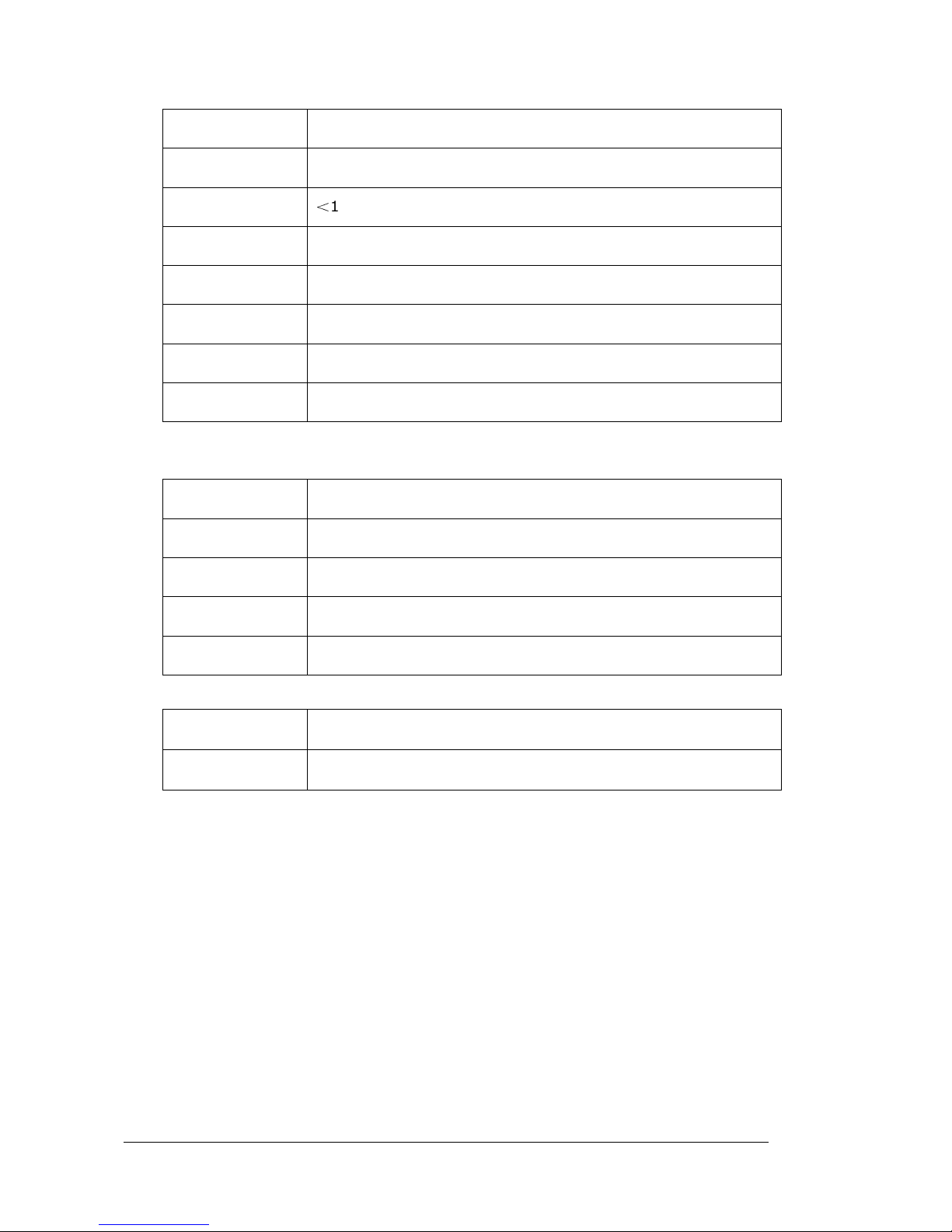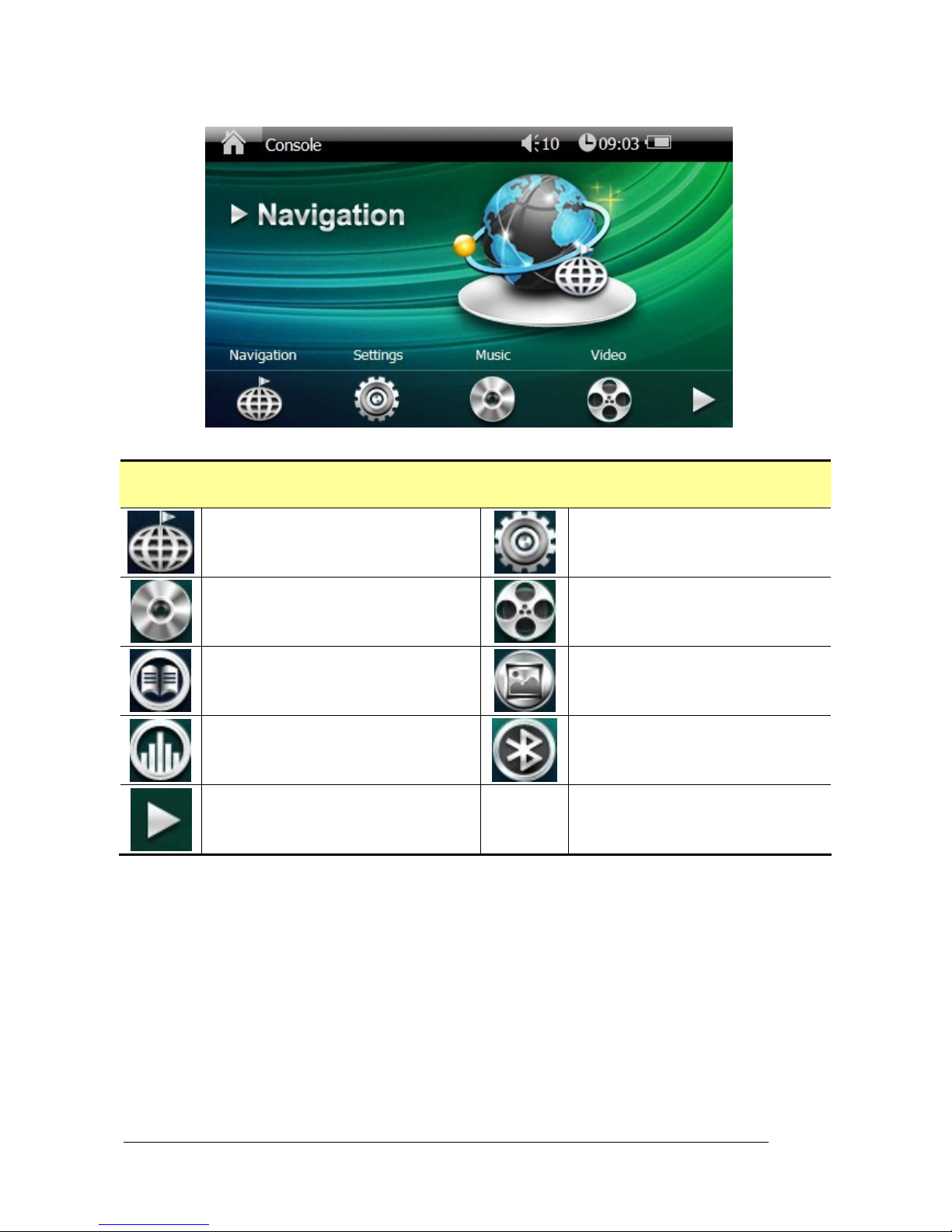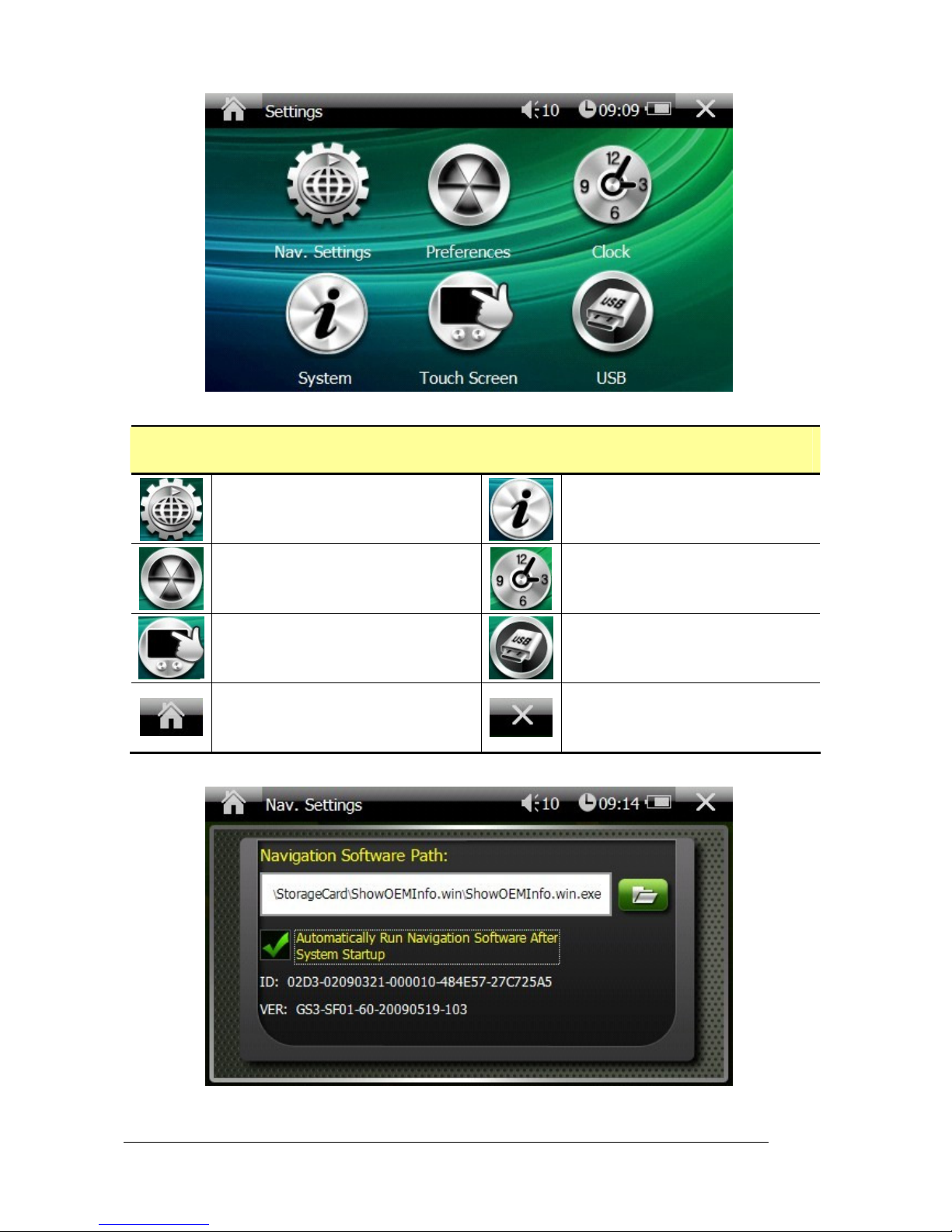1. Cautions
One should not carry out any operation which could impair sa ety while driving or cycling.
As or the operation o this product in the aircra t, please consult the aviation company irst o all.
Special care should be taken when an electronics device is engaged during a light.
Never get closer to a place emitting intensive radio waves or radiation which could a ect the operation
o this product.
Never make the navigator all down or clash with sti objects to project it against any damage in
appearance, battery loose, data lose or other hardware mutilation.
Never let this product expose to the humid environment or rain as the water leaked into could disable
it to the extent beyond reparation.
Never switch on this product in the dusty environment.
Over-voltage, power cable strain, bending or squeezing by heavy objects is not allowed to avoid
overheating or ire disaster.
Never deploy any chemical or detergent to clean up the navigator to prevent erosion o the sur ace or
paintwork.
In order to eliminate the risk o electric shock, do not touch the cable power plug with wet hands and
do plunge it into the socket completely.
Never charge the battery in a neither extreme cold nor hot place, which could damage the battery.
Keep this product which is being charged out o the reach o children.
Never put it under the direct baking sunshine or place it in a place with high temperature to avoid the
problem o over-heat to the battery or this product, which could trigger ault or danger.
Put this product on an even workbench instead o blanket, pillow or carpet which could build up the
heat to a level so high to bring orth damage.
When any sort o ault comes into being, please contract with quali ied maintenance personnel or
service rather than disassemble it at your own discretion.
Keep all the wires in neat order to prevent damage- ostering tangling.
Never suppress the LCD screen violently. Never bring it to the open glaring sunshine, which could
damage this product. Please wipe the screen sur ace clean with so t cloth.
Never cut o the power directly in the mode o navigation, music, video and image browse, which could
lose data.
When the system is reading data rom or writing date into the memory card, never take out the card
directly which could make the in ormation stored in the memory card corrupted or lost or even crash
the system.
In the process o ormatting, upload or download, never disconnect the power supply abruptly.
Otherwise, it could lead to a problem o application error.
Pay attention to the compatibility o multimedia iles and the product can only play back the iles in the
stipulated ormats.
All the TV programs, music, movies and images are under the protection o copyright. Unauthorized
usage is deemed as an in ringement to the laws o copyright.
For the sake o data sa ety, please back up the data on the SD/MMC card into the computer on a regular
basis.
Do not adjust the volume o speaker to maximum or a long time. Otherwise, it will cause audio
distortion.
The pictures presented in this manual are only or re erence.