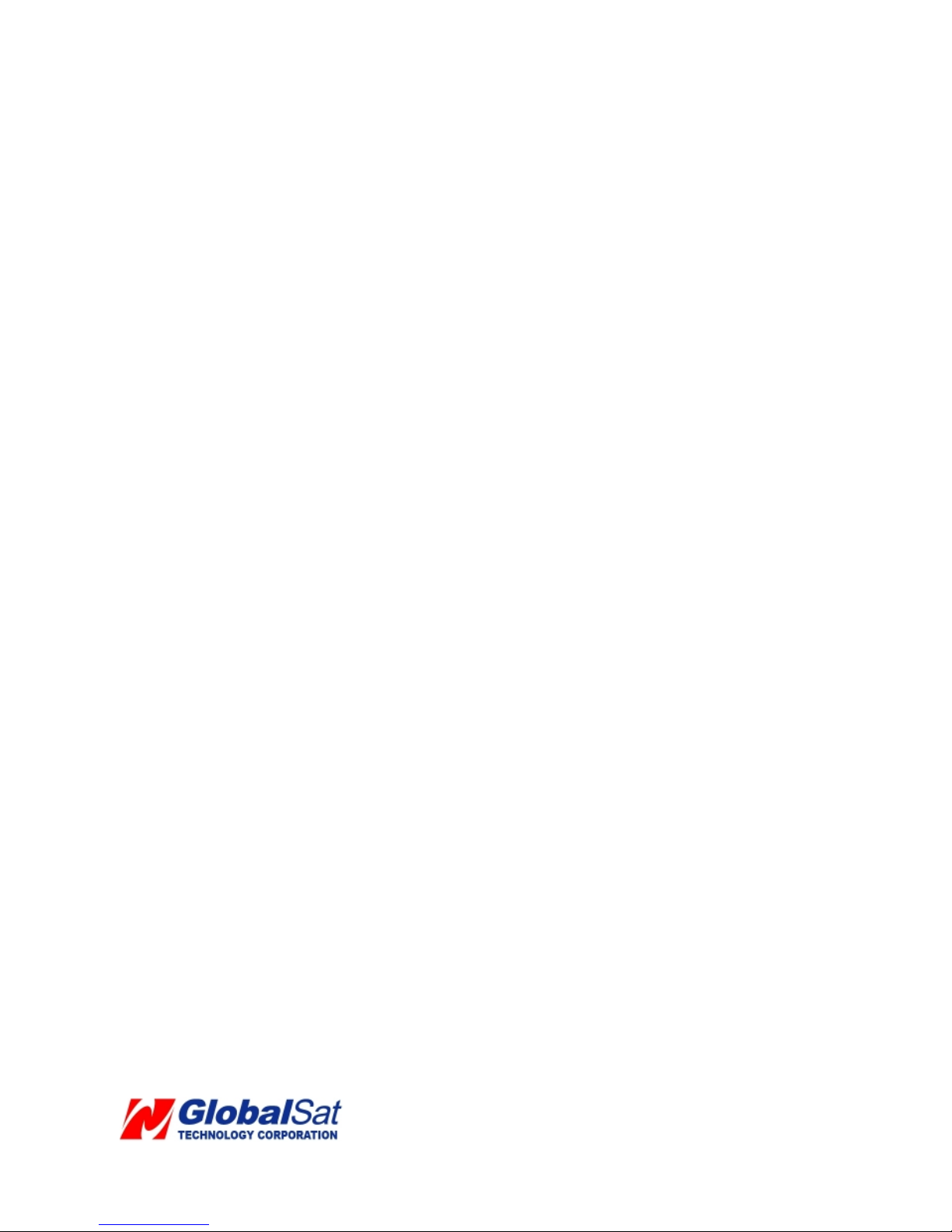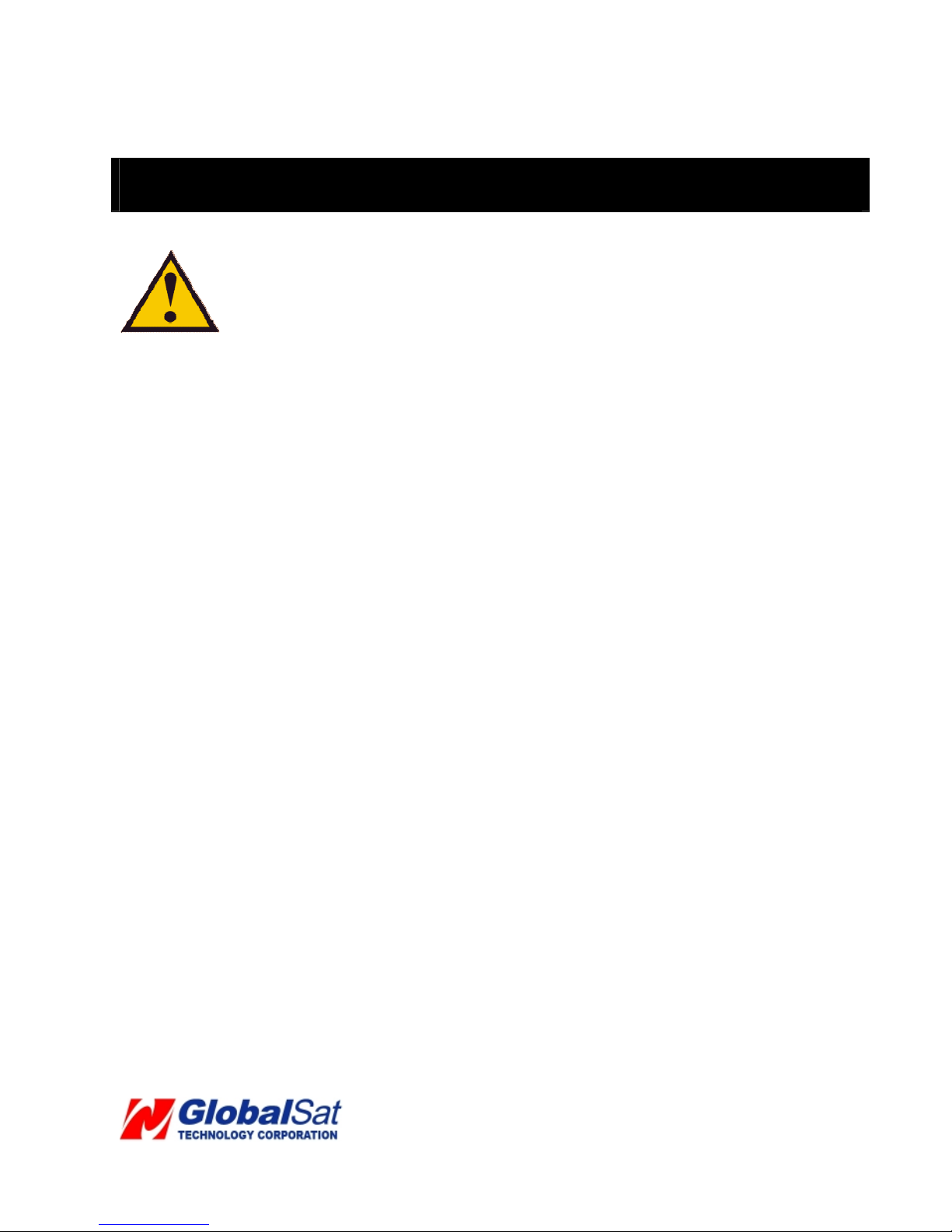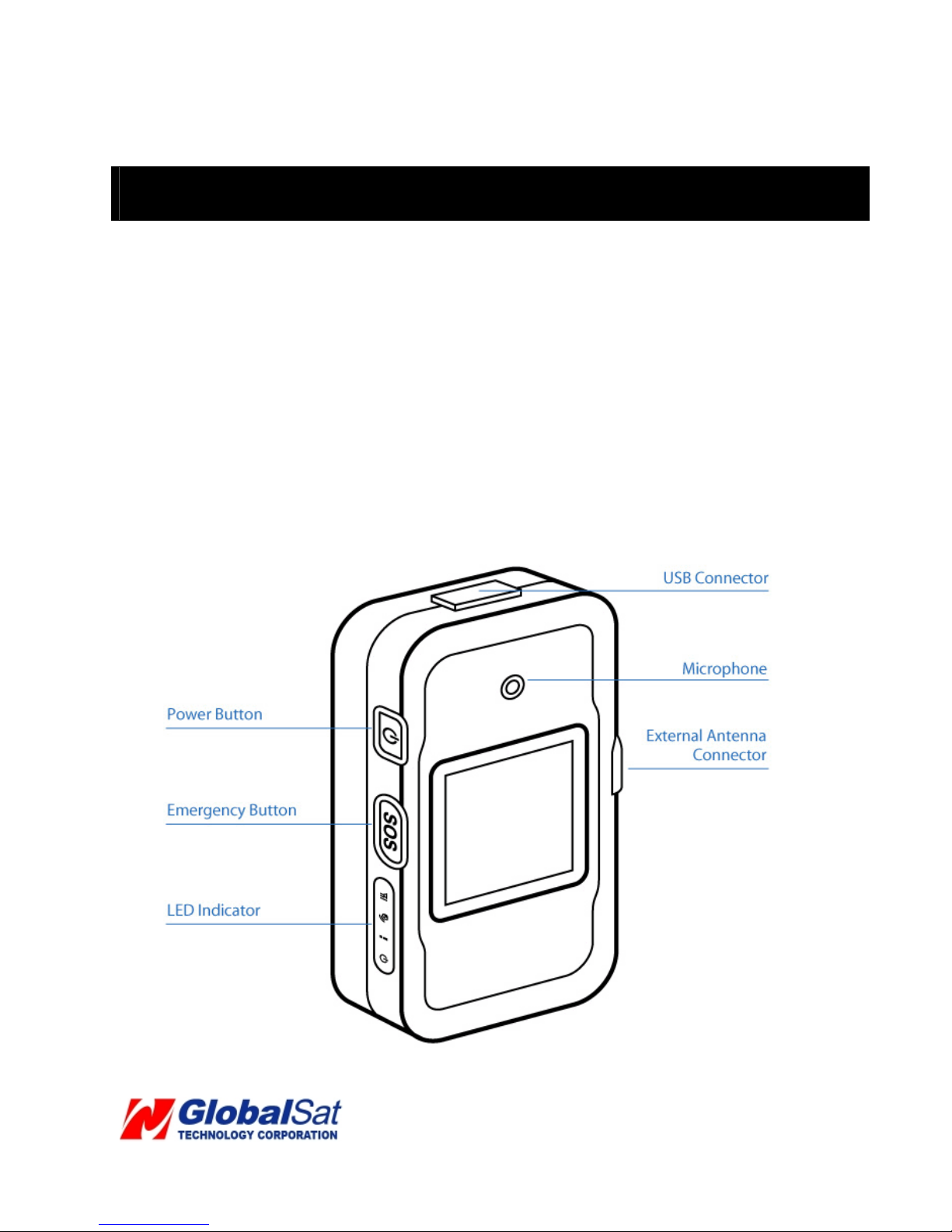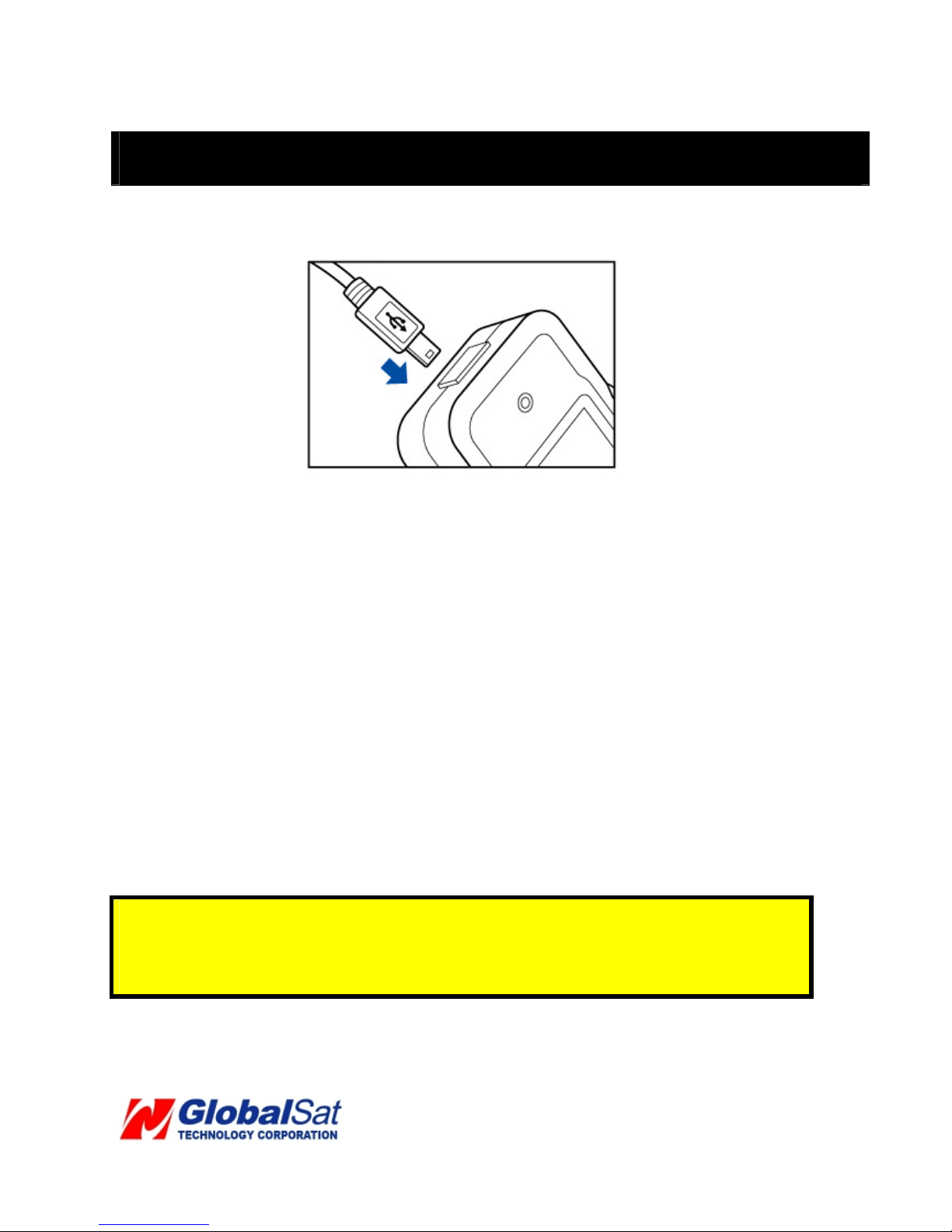1. Warning
USE RESPONSIBLY. READ ALL INSTRUCTIONS AND
SAFETY INFORMATION BEFORE USE TO AVOID INJURY.
Globalsat Technology Corporation / USGlobalsat, Inc. will not accept any responsibility whatsoever for
accidents resulting from failure to observe common sense precautions. Your personal judgment, traffic
regulations, and common sense must always take precedence over any directions produced by GPS
receiver or the mapping software.
WARNING: Be certain GPS receiver is secure and does not interfere with driving visibility and
safety.
It is your responsibility as the vehicle operator to securely place the GPS unit and antenna so that they will not
interfere with driving and prevent operations of any safety device, i.e. vehicle’s airbag. Do not mount the
devices in a place where the driver or passengers may receive injury during vehicle operation or collision. For
your safety, take care to route all cables away from shifters, pedals, accessory controls and mechanisms.
WARNING: Drive safely and use common sense.
It is your responsibility as the vehicle operator to drive safely, observe all traffic rules and above all use your
own personal judgment while driving. If you feel that a route suggested by the navigation software instructs
you to perform an unsafe or illegal maneuver, places you in an unsafe situation, or routes you into an area
which you consider unsafe, do not follow the instructions.
WARNING: Keep your eyes on the road.
It is your responsibility as the vehicle operator to keep your eyes on the road and be an alert driver at all times,
especially when the vehicle is moving. The vehicle’s operator should not be distracted by the navigation
equipment or software. Should there be a distraction with the ability to drive responsibly, please turn off the
device. Should you want to look at the display for a prolonged time, park the car safely, while following all
traffic regulations before looking at the display.
Page 4of 41
WARNING: TO REDUCE FIRE OR SHOCK HAZARDD RISK, DO NOT EXPOSE PRODUCT TO RAIN
OR MOISTURE. DO NOT REMOVE ENCLOSURE, THERE IS NO USER INTERNAL SERVICEABLE PARTS.
REFER SERVISING TO QUALIFIED PERSONNEL ONLY.