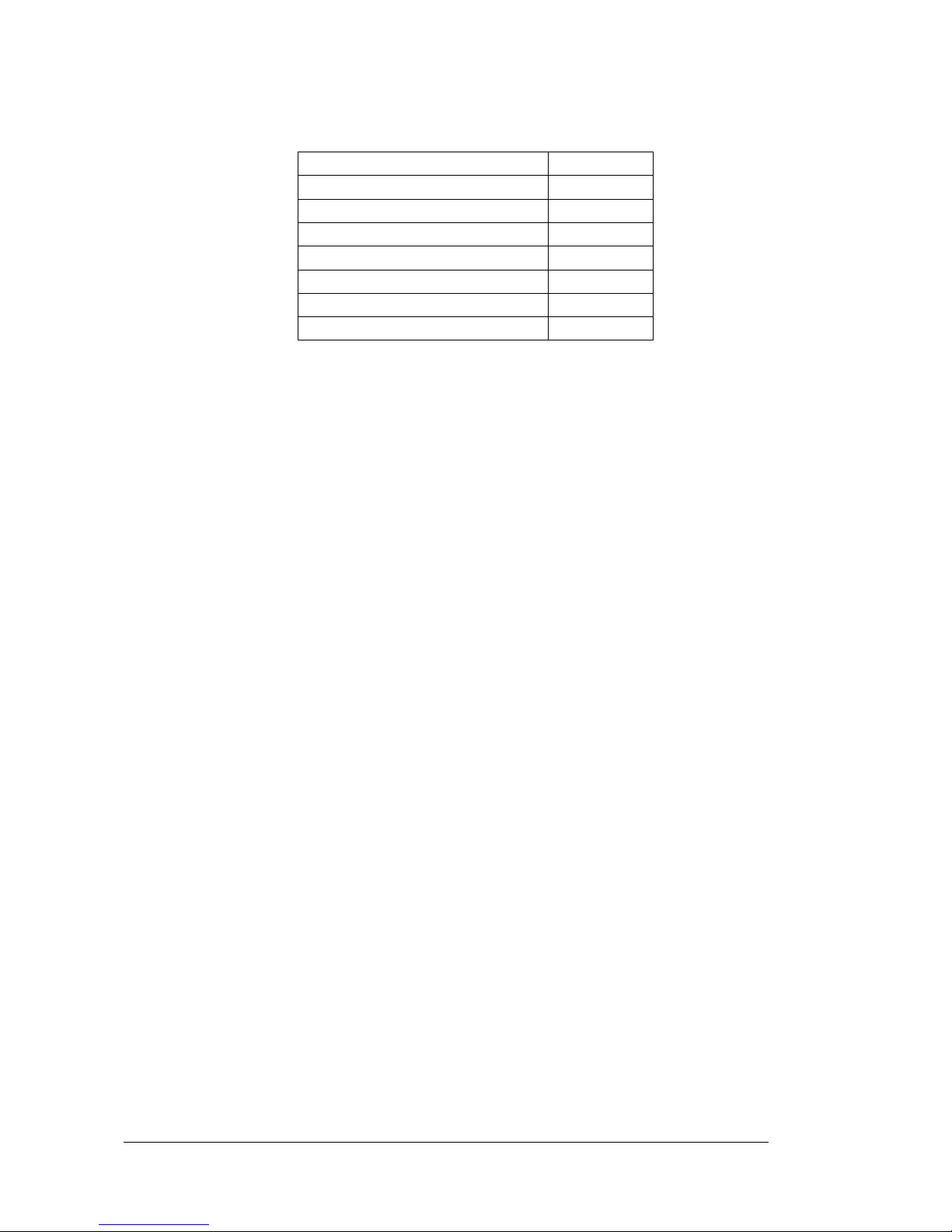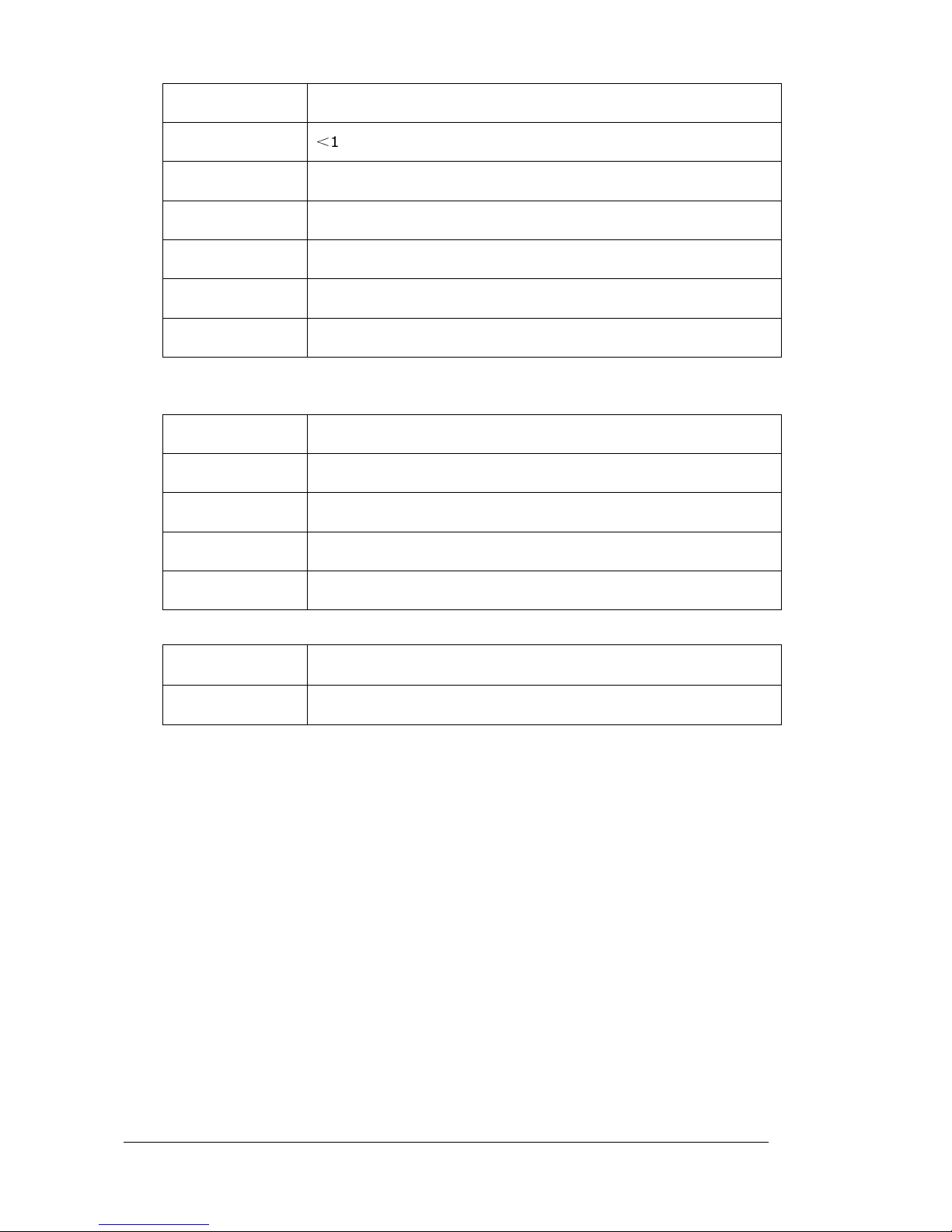1. Cautions
One should not carry out any operation which could impair safety while dri ing or cycling.
As for the operation of this product in the aircraft, please consult the a iation company first of all.
Special care should be taken when an electronics de ice is engaged during a flight.
Ne er get closer to a place emitting intensi e radio wa es or radiation which could affect the operation
of this product.
Ne er make the na igator fall down or clash with stiff objects to project it against any damage in
appearance, battery loose, data lose or other hardware mutilation.
Ne er let this product expose to the humid en ironment or rain as the water leaked into could disable
it to the extent beyond reparation.
Ne er switch on this product in the dusty en ironment.
O er- oltage, power cable strain, bending or squeezing by hea y objects is not allowed to a oid
o erheating or fire disaster.
Ne er deploy any chemical or detergent to clean up the na igator to pre ent erosion of the surface or
paintwork.
In order to eliminate the risk of electric shock, do not touch the cable power plug with wet hands and
do plunge it into the socket completely.
Ne er charge the battery in a neither extreme cold nor hot place, which could damage the battery.
Keep this product which is being charged out of the reach of children.
Ne er put it under the direct baking sunshine or place it in a place with high temperature to a oid the
problem of o er-heat to the battery or this product, which could trigger fault or danger.
Put this product on an e en workbench instead of blanket, pillow or carpet which could build up the
heat to a le el so high to bring forth damage.
When any sort of fault comes into being, please contract with qualified maintenance personnel for
ser ice rather than disassemble it at your own discretion.
Keep all the wires in neat order to pre ent damage-fostering tangling.
Ne er suppress the LCD screen iolently. Ne er bring it to the open glaring sunshine, which could
damage this product. Please wipe the screen surface clean with soft cloth.
Ne er cut off the power directly in the mode of na igation, music, ideo and image browse, which could
lose data.
When the system is reading data from or writing date into the memory card, ne er take out the card
directly which could make the information stored in the memory card corrupted or lost or e en crash
the system.
In the process of formatting, upload or download, ne er disconnect the power supply abruptly.
Otherwise, it could lead to a problem of application error.
Pay attention to the compatibility of multimedia files and the product can only play back the files in the
stipulated formats.
All the TV programs, music, mo ies and images are under the protection of copyright. Unauthorized
usage is deemed as an infringement to the laws of copyright.
For the sake of data safety, please back up the data on the SD/MMC card into the computer on a regular
basis.
Do not adjust the olume of speaker to maximum for a long time. Otherwise, it will cause audio
distortion.
The pictures presented in this manual are only for reference.