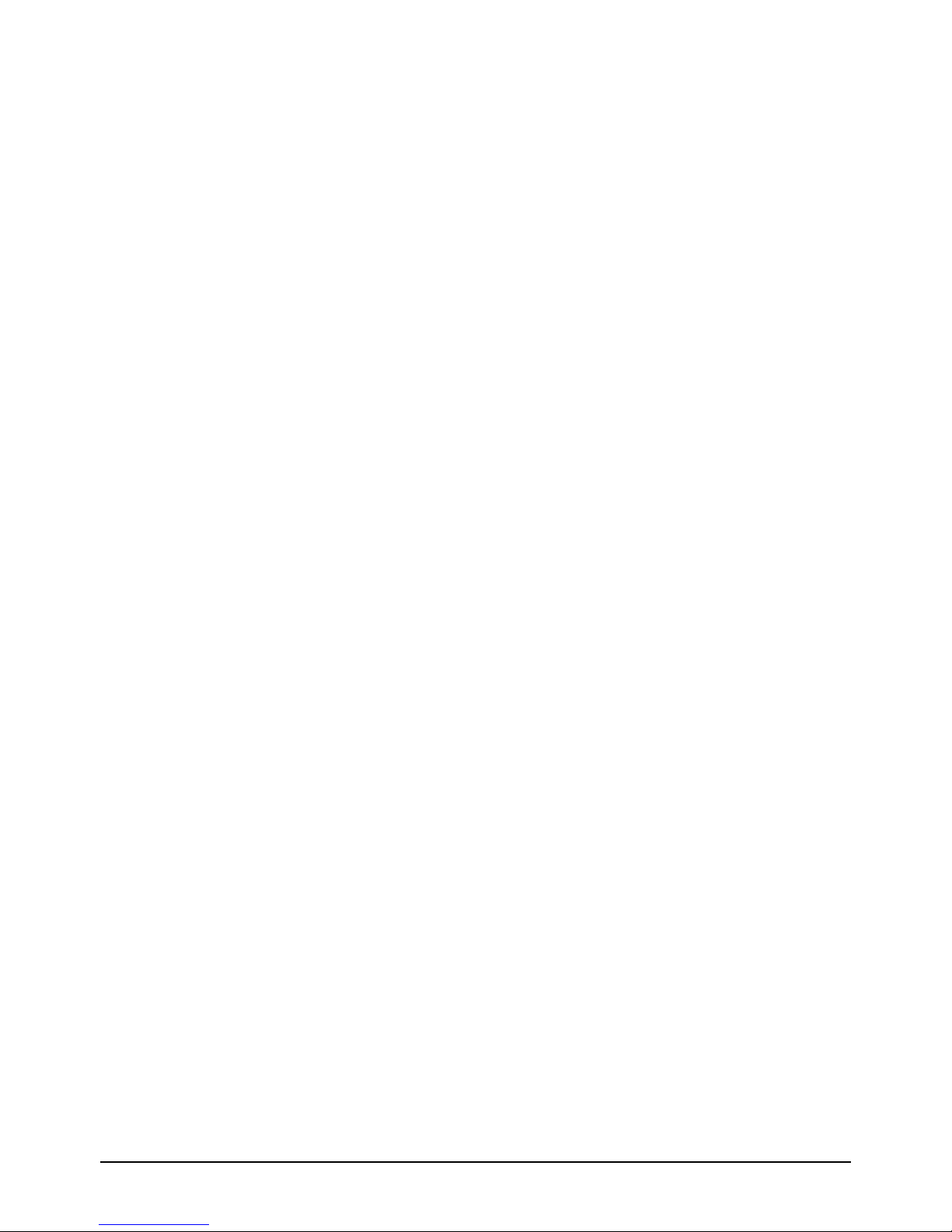TR-151 page 2
Table of Content
1. Introduction and Features..............................................................................................3
1.1 Introduction............................................................................................................3
1.2 Features .................................................................................................................3
1.3 Hardware................................................................................................................4
2. Start-up..........................................................................................................................5
2.1 Accessories .............................................................................................................5
2.2 Install SIM card and Battery ......................................................................................6
2.3 Charging the battery ................................................................................................9
2.4 TR-151 with magnetic holder...................................................................................10
2.5 Turn on/off the device.............................................................................................12
2.6 Button Description .................................................................................................12
2.7 DIP switch ............................................................................................................15
3. TR-151 Setup and Call Center Operation ......................................................................16
3.1 Install the USB driver .............................................................................................16
3.2 Install the Call Center program ................................................................................17
3.3 Call Center Operation .............................................................................................18
3.3.1 Set TR-151 by call center for the first time. ......................................................18
3.3.2 View the IMEI code and phone number of TR-151 device....................................20
3.3.3 Delete a user (TR-151 device) from Call center .................................................21
3.4 Description of the Call Center UI ..............................................................................22
3.5 SMS Tracking commands and Configuration for SMS Call Center software developer ........26
4. Operating the TR-151................................................................................................... 27
4.1 How to set SOS number of TR-151?..........................................................................27
4.2 How to set TR-151 to immediately report its position by SMS?......................................28
4.3 How to set TR-151 to periodically report its position by SMS? .......................................29
4.4 How to set TR-151 to immediately report its position by GPRS? ....................................30
4.5 How to set TR-151 to periodically report its position by GPRS?......................................31
4.6 Tracking/Monitoring TR-151 by GPRS ........................................................................32
4.7 Displaying the location on map ................................................................................33
4.8 How to set TR-151 enter Geofence mode? .................................................................35
4.9 How to make TR-151 do Voice monitor function? ........................................................38
4.10. How to set TR-151 enter Parking Mode? .................................................................39
4.11 How to set TR-151 enter Sleeping Mode?.................................................................40
4.12 The return format from TR-151 ..............................................................................41
4.13 SMS Configuration................................................................................................43
4.13.1 SMS Configuration _ SMS Default Return Phone Number...................................45
4.13.2 SMS Configuration _ Maximum GPS Fixing Time..............................................46
4.13.3 SMS Configuration _ Default Report Mode Setting............................................47
4.13.4 SMS Configuration _ GPRS Setting ................................................................48