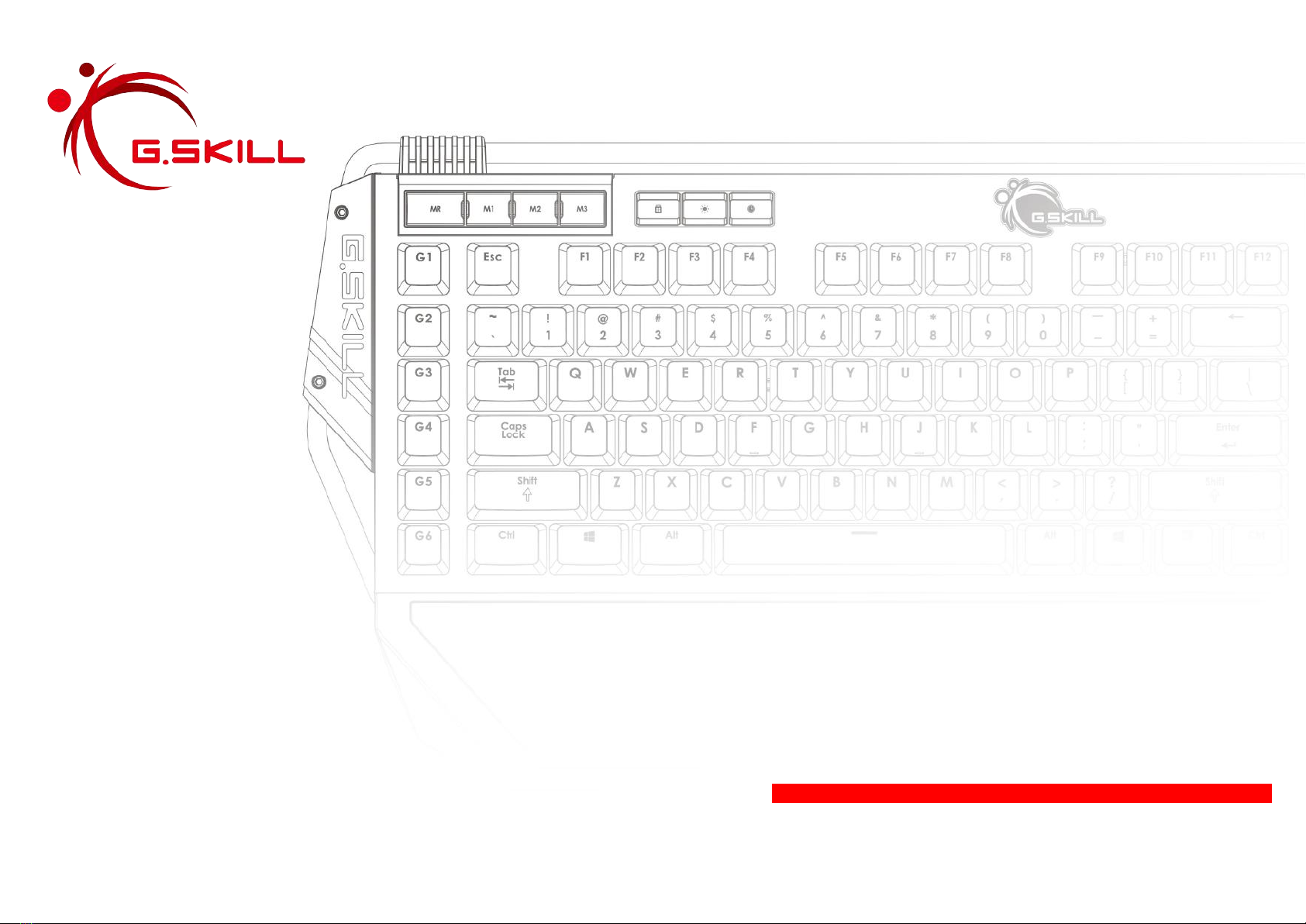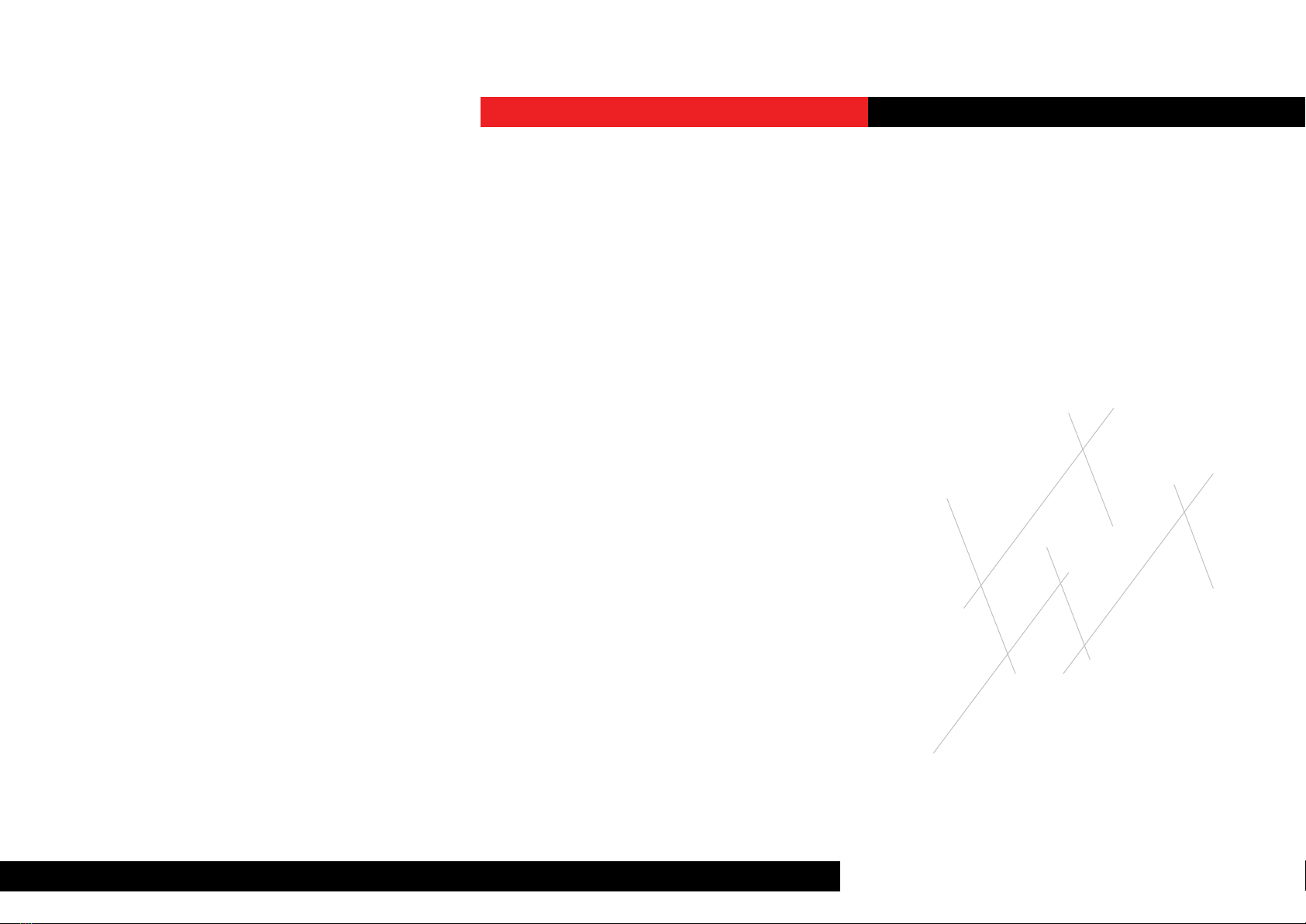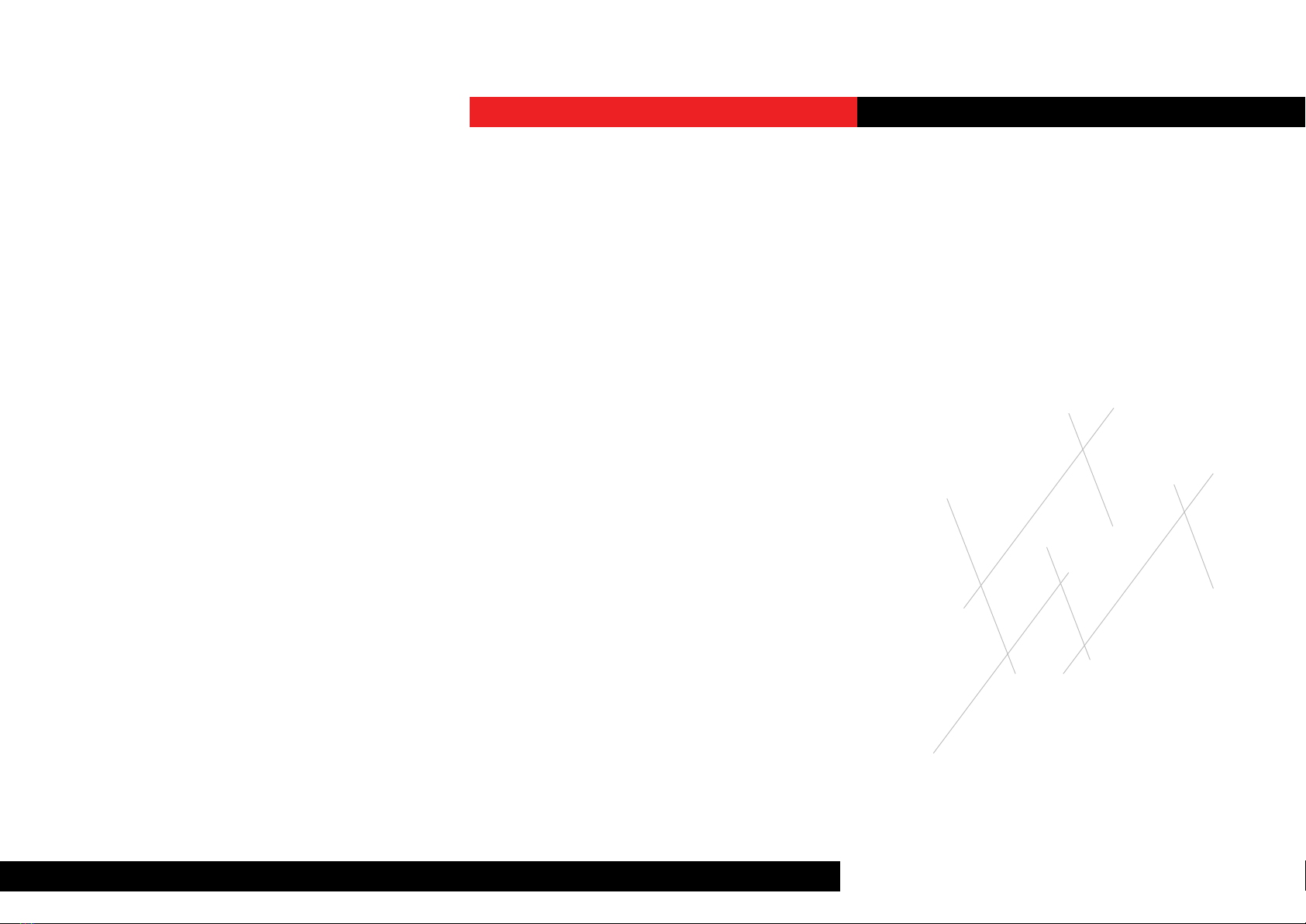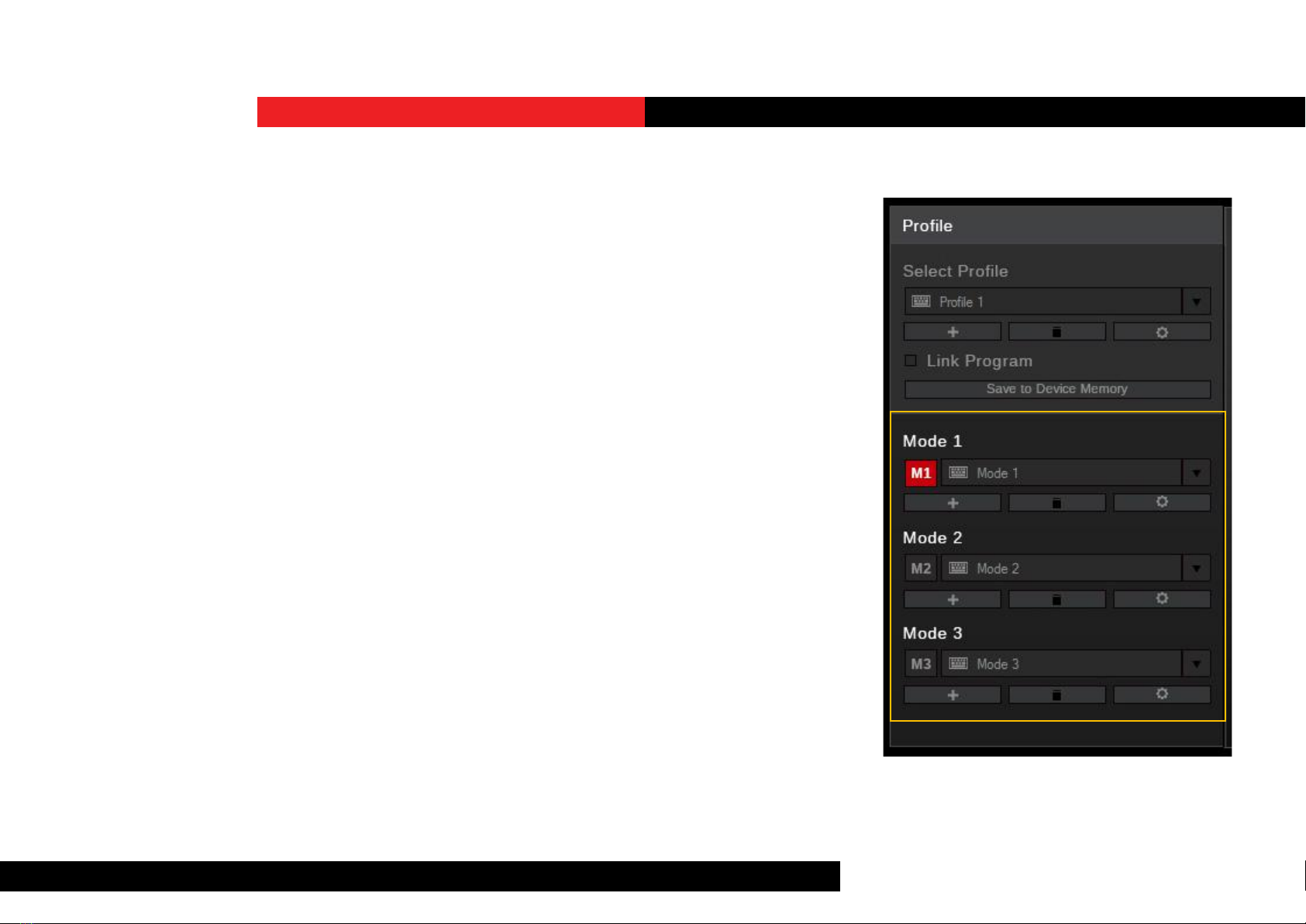4G.SKILL RIPJAWS KM780 RGB User Manual
–Key:
Refers to the keyboard input. Each key
may have its own default funcon,
or it can be programmed to have
a customized funcon through the
soware system.
–Macro:
A powerful funcon that allows you
to execute a series of key presses with
the press of a designated key.
To open the G.SKILL Unied Driver System,
go to the system tray and double click on
the G.SKILL icon.
You are now ready to begin.
The G.SKILL Unied Driver System is the
soware system that allows full control
of macros, lighng eects, and various
customizaons for your Ripjaws KM780
RGB mechanical gaming keyboard.
To help you through this manual, here are
some useful key terms to keep in mind:
–Prole:
A full collecon of sengs and modes.
Each prole has its own unique list of
modes.
–Mode:
A single complete layout of key
sengs, keyboard sengs, and
lighng eects. A single prole
supports up to three modes, which
can be stored in the on-board memory
of your keyboard.
Introduction