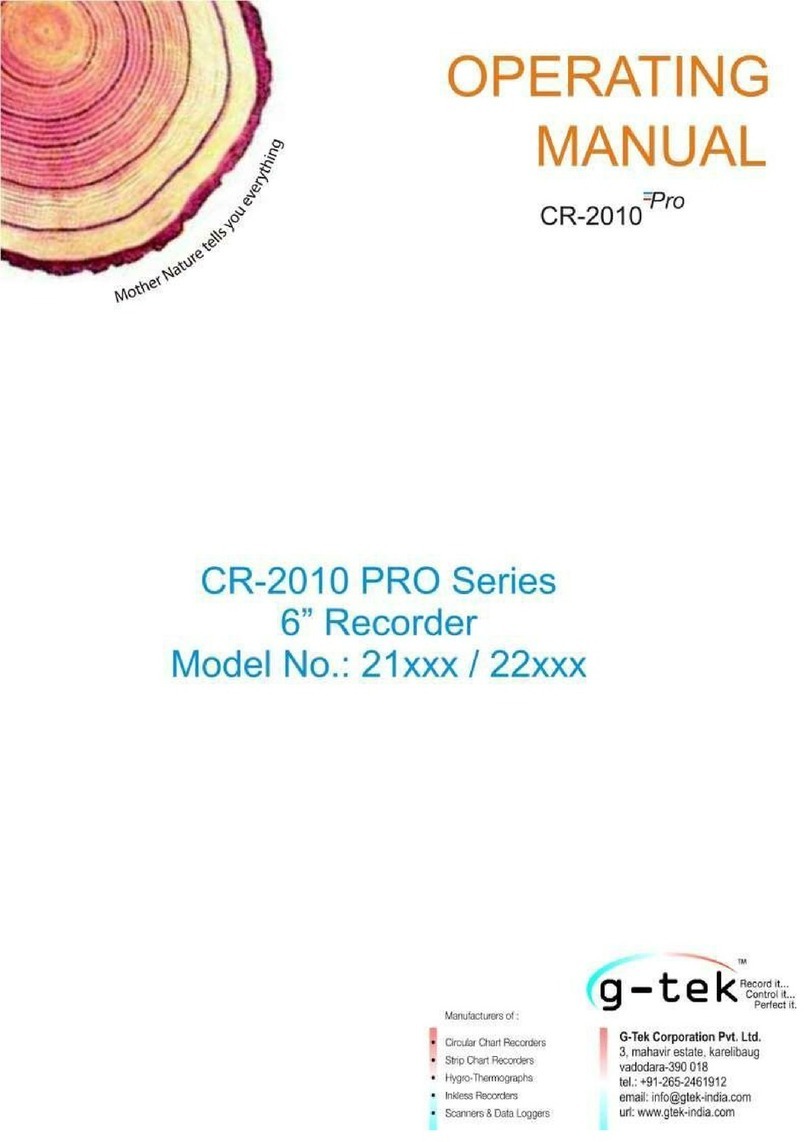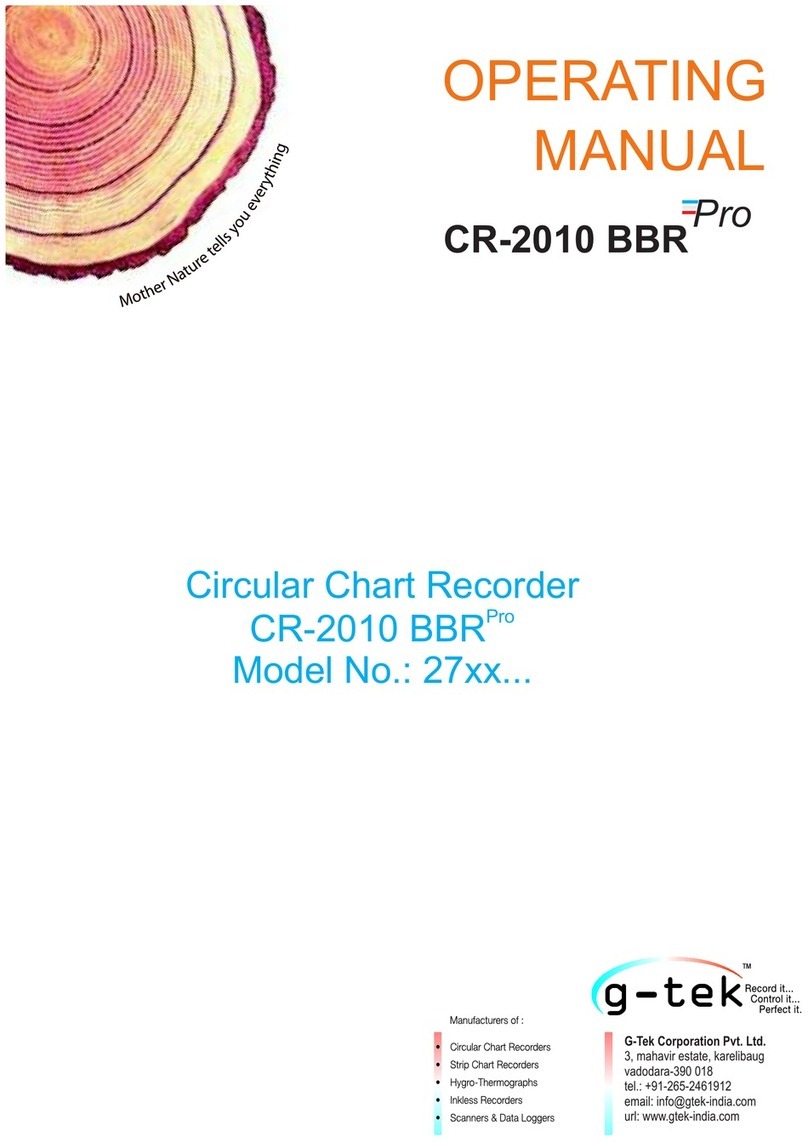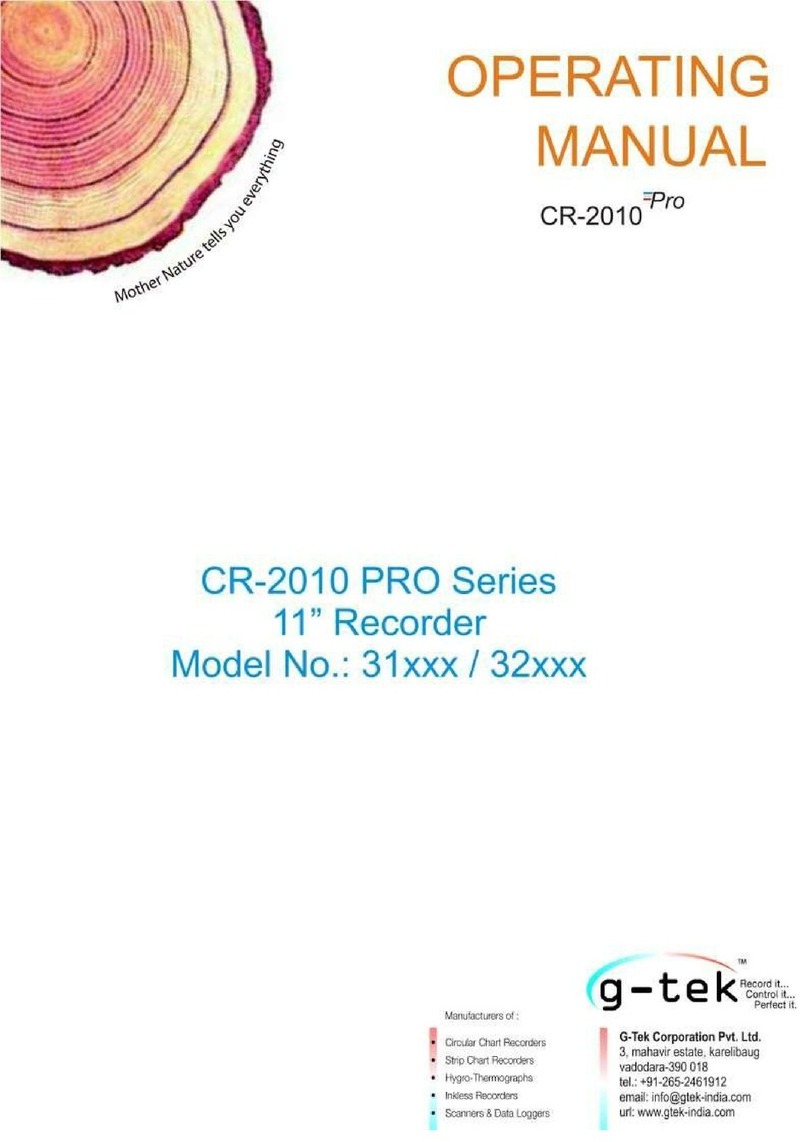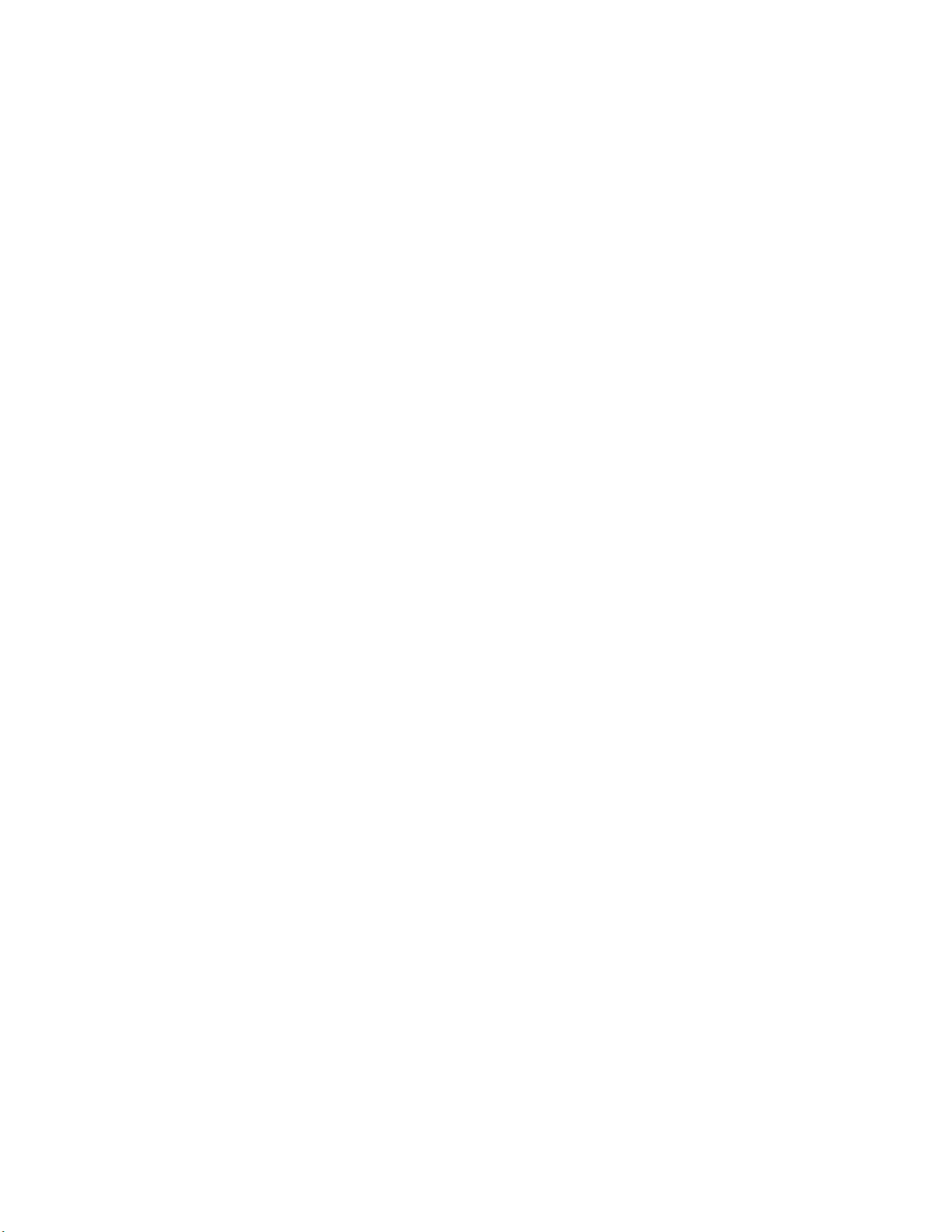Figure 49- Communication Configuration error for invalid field values entered........................................................................41
Figure 50- Message - Communication Parameters updated successfully ..................................................................................42
Figure 51- Factory Settings Menu ..............................................................................................................................................42
Figure 52- Connection for 3 wire RTD calibration ......................................................................................................................43
Figure 53- Connection for 4 wire RTD calibration ......................................................................................................................43
Figure 54 RTD Calibration 20 ohm .............................................................................................................................................44
Figure 55 RTD Calibration 360 ohm ...........................................................................................................................................44
Figure 56 Calibration error message for RTD.............................................................................................................................45
Figure 57 Calibration successful for RTD....................................................................................................................................45
Figure 58 -Connection for mVolt Calibration .............................................................................................................................46
Figure 59 Thermocouple 0 mV ...................................................................................................................................................46
Figure 60 Thermocouple 80 mV .................................................................................................................................................47
Figure 61 Calibration error message for mVolt..........................................................................................................................47
Figure 62 Calibration Successful for mVolt ................................................................................................................................48
Figure 63 -Connection for Volt calibration .................................................................................................................................48
Figure 64 Volt +5 V.....................................................................................................................................................................49
Figure 65 Volt -5 V......................................................................................................................................................................49
Figure 66 Error message for volt calibration..............................................................................................................................50
Figure 67 Calibration successful for Volt....................................................................................................................................50
Figure 68 Connection for mA calibration ...................................................................................................................................50
Figure 69 mA 0 Volt....................................................................................................................................................................51
Figure 70 mA 1 Volt....................................................................................................................................................................51
Figure 71 Error message for mAmp calibration .........................................................................................................................52
Figure 72 Calibration successful for mAmp................................................................................................................................52
Figure 73 Clear Memory.............................................................................................................................................................53
Figure 74 Wrong password error message ................................................................................................................................54
Figure 75 Confirmation message for clear memory...................................................................................................................54
Figure 76 Final confirmation for clear memory..........................................................................................................................54
Figure 77- View Historical Data .................................................................................................................................................55
Figure 78 Historical data page ...................................................................................................................................................56
Figure 79- Historical Data between a time interval ...................................................................................................................57
Figure 80 Historical Horizontal Line Graph ................................................................................................................................57
Figure 81 Historical Vertical Graph ............................................................................................................................................58
Figure 82 Historical Polar Graph ................................................................................................................................................58
Figure 83- Buttons to steer between Groups to view Historical data trend...............................................................................59
Figure 84- Buttons to steer between different graphical views .................................................................................................59
Figure 85 Group wise Historical graph.......................................................................................................................................60
Figure 86 Skip channel in the historical graph ...........................................................................................................................61
Figure 87 Graph marker .............................................................................................................................................................61
Figure 88 Insert operator note ...................................................................................................................................................62
Figure 89 Header........................................................................................................................................................................63
Figure 90 -Group menu on current data page ...........................................................................................................................64
Figure 91- Channel selection menu on current data page .........................................................................................................65
Figure 92- Digital View of Current Data .....................................................................................................................................66
Figure 93- Horizontal Bar Graph for current data......................................................................................................................67
Figure 94- Vertical Bar Graph view for current data..................................................................................................................68
Figure 95- Online Horizontal Line Graph ....................................................................................................................................69
Figure 96- Online Vertical Line Graph ........................................................................................................................................71
Figure 97-Online Polar Graph.....................................................................................................................................................72
Figure 98 About Menu ...............................................................................................................................................................74
Figure 99 Device Information.....................................................................................................................................................75
Figure 100 Help Menu................................................................................................................................................................76