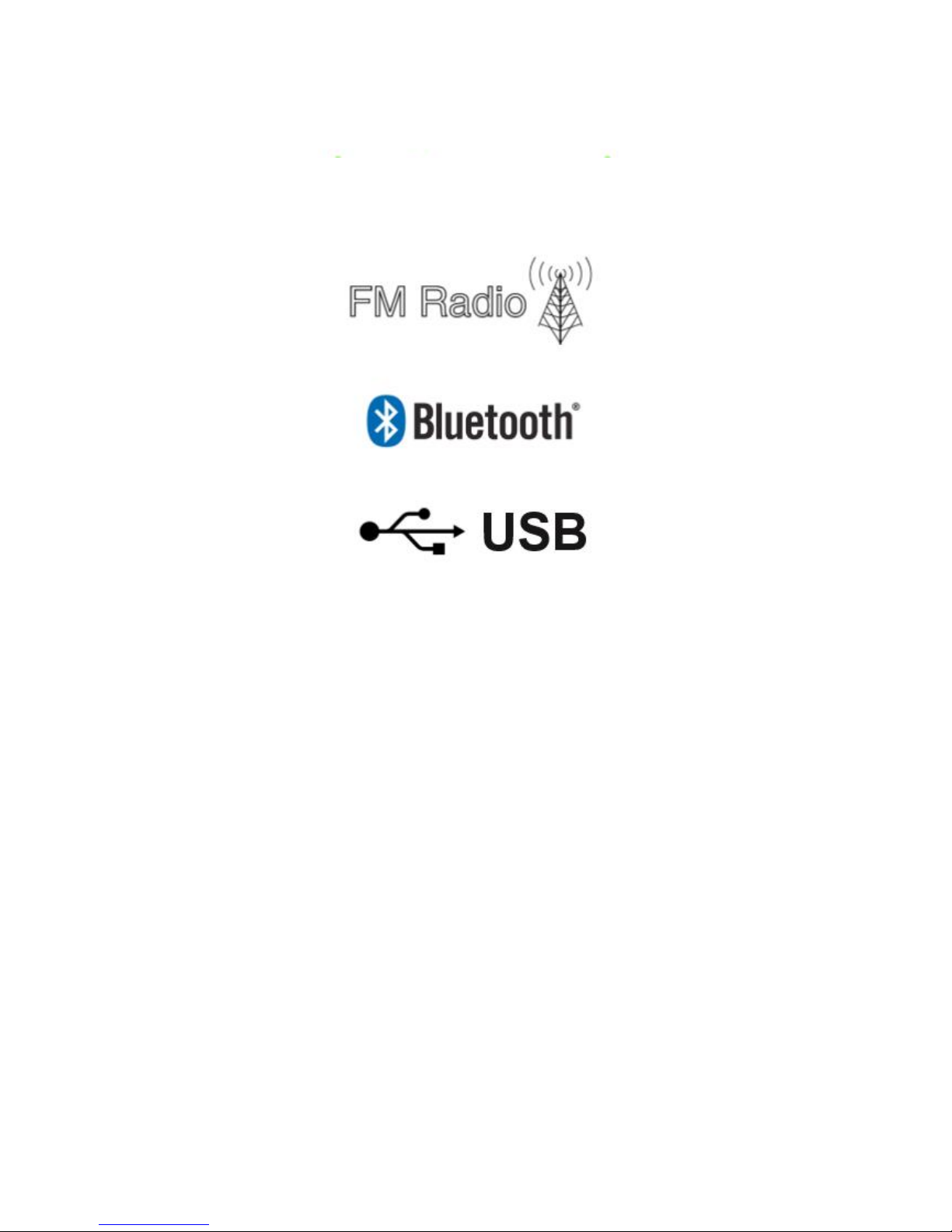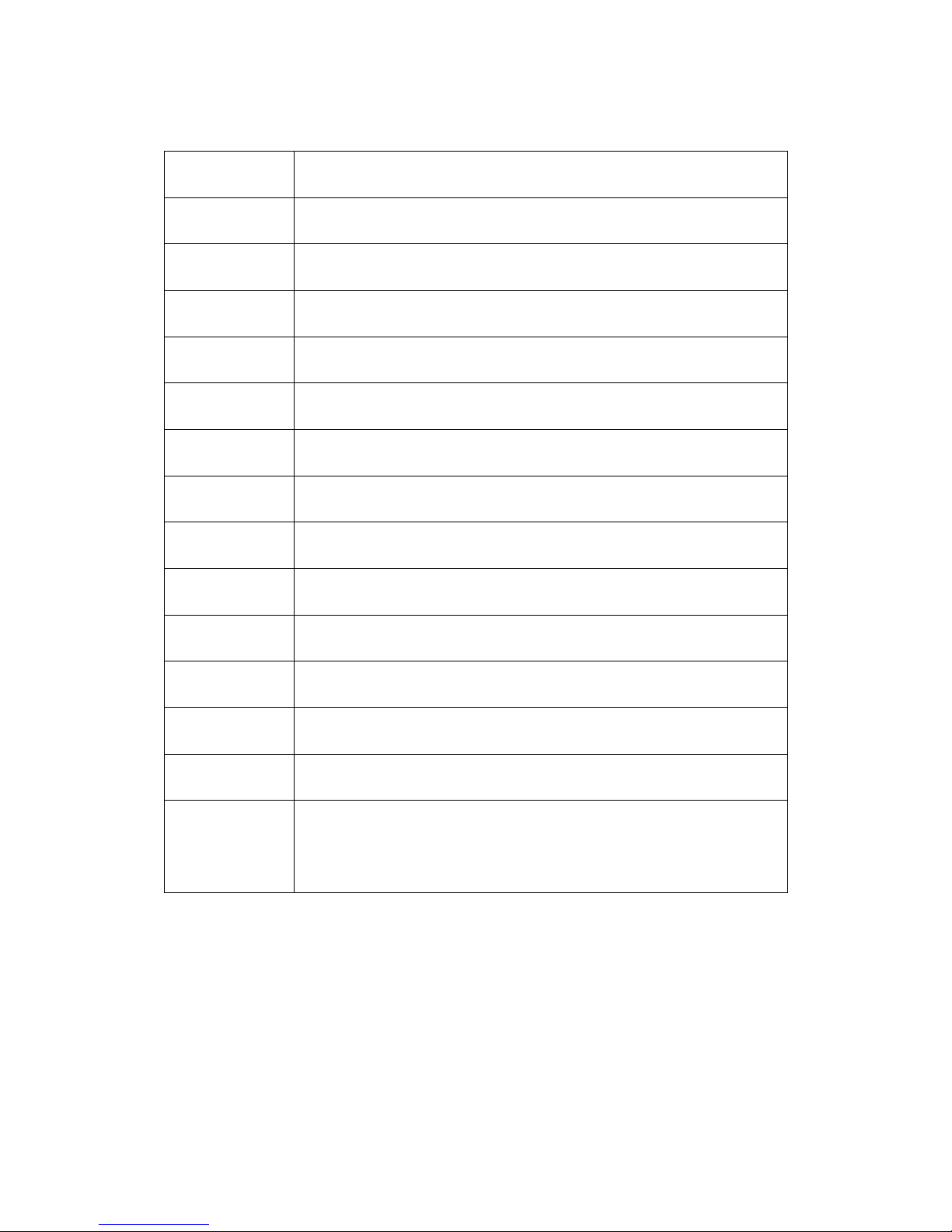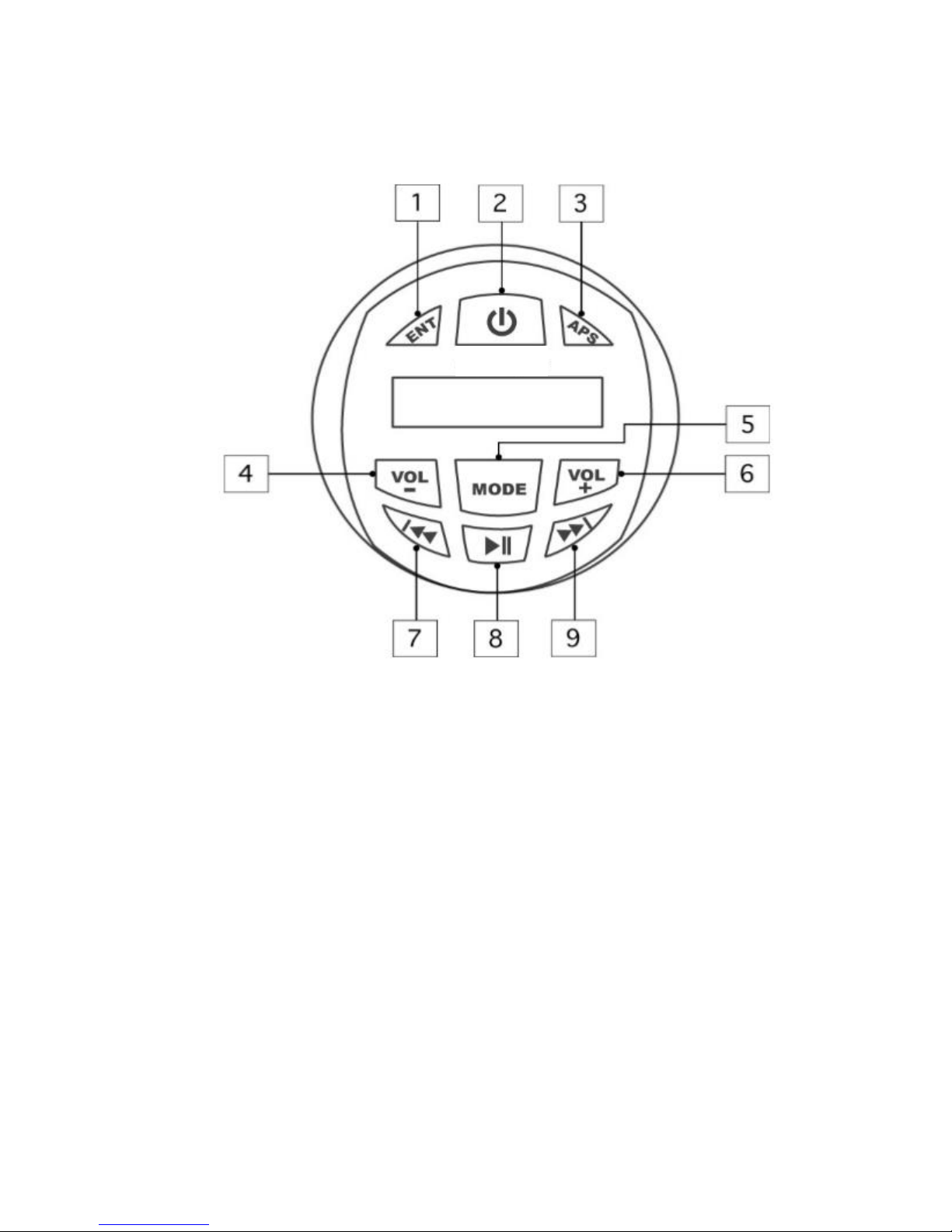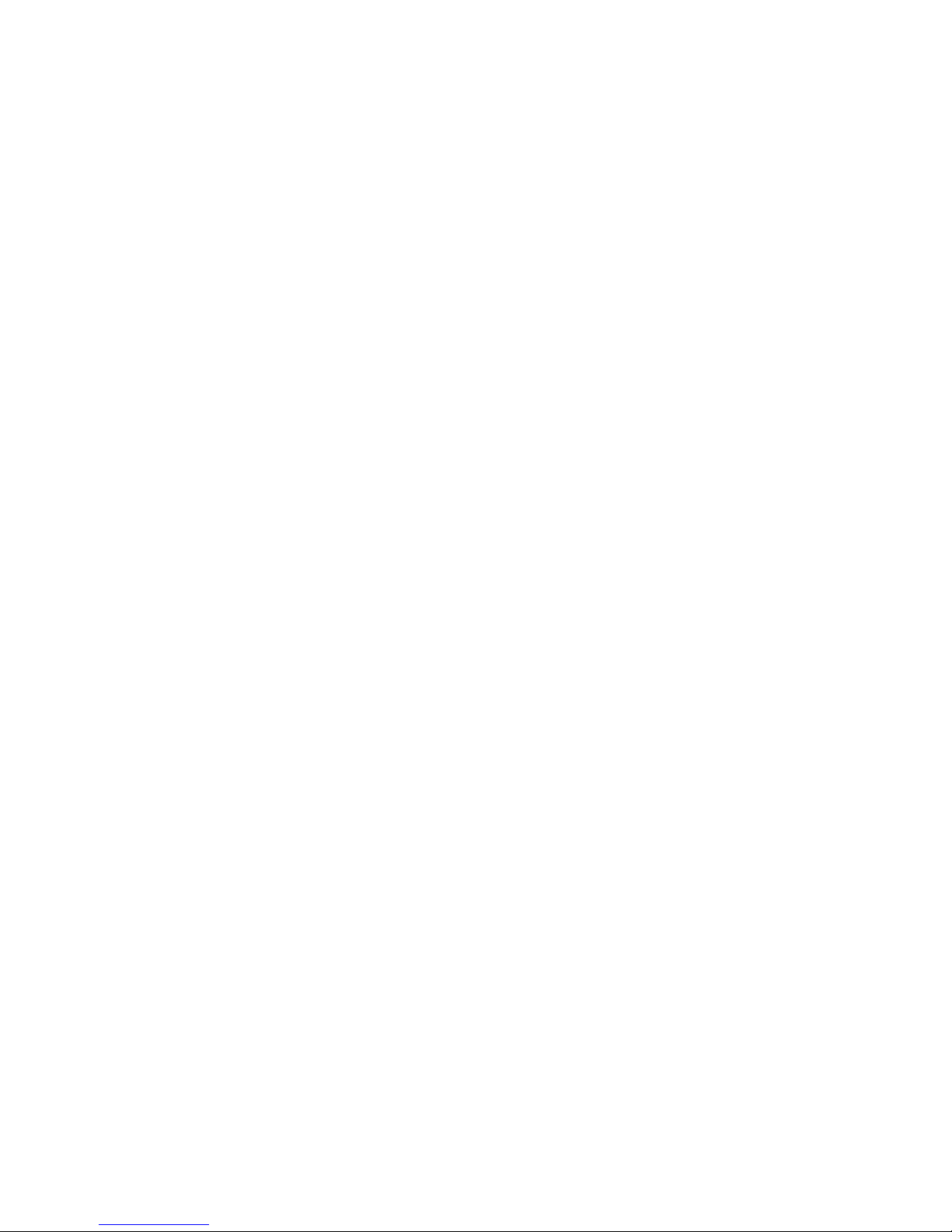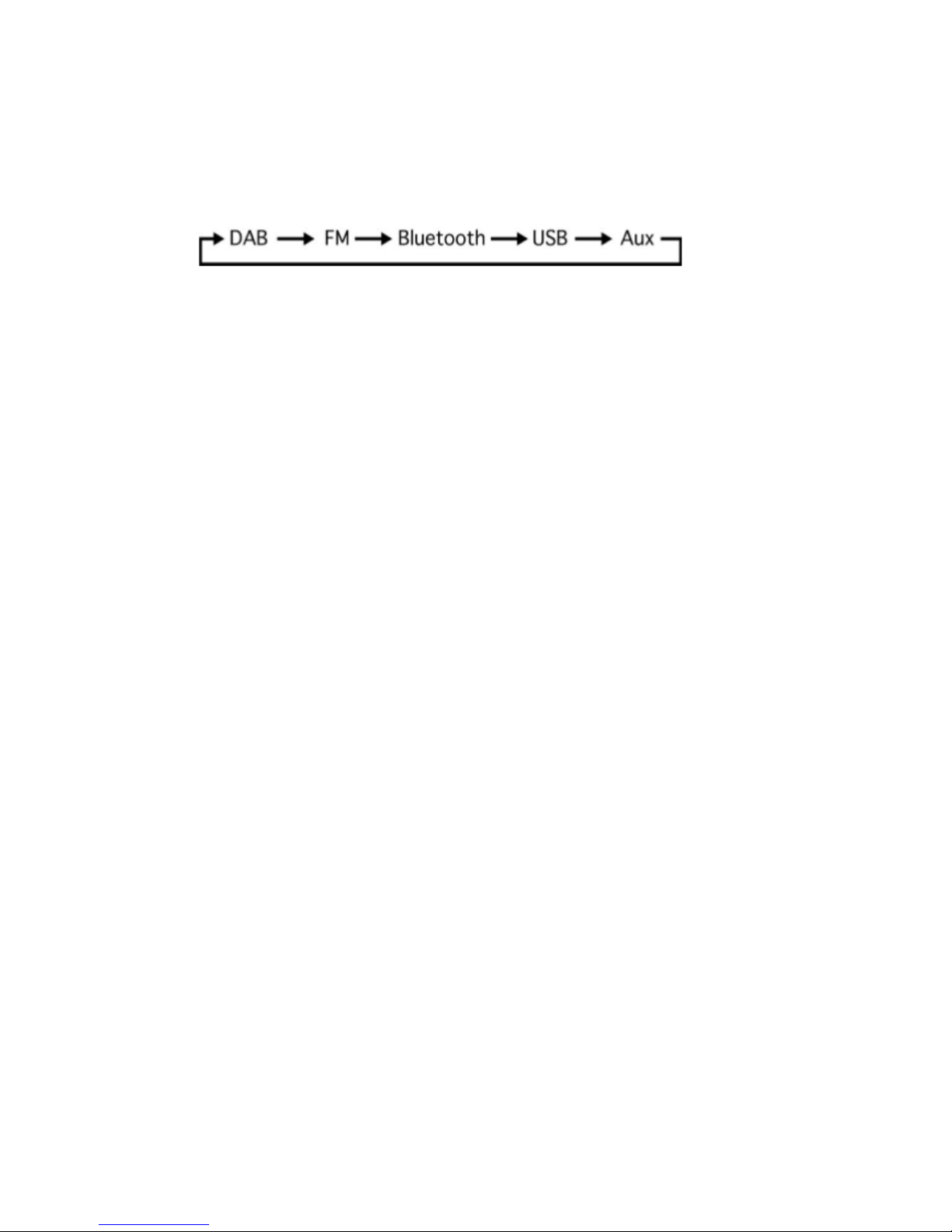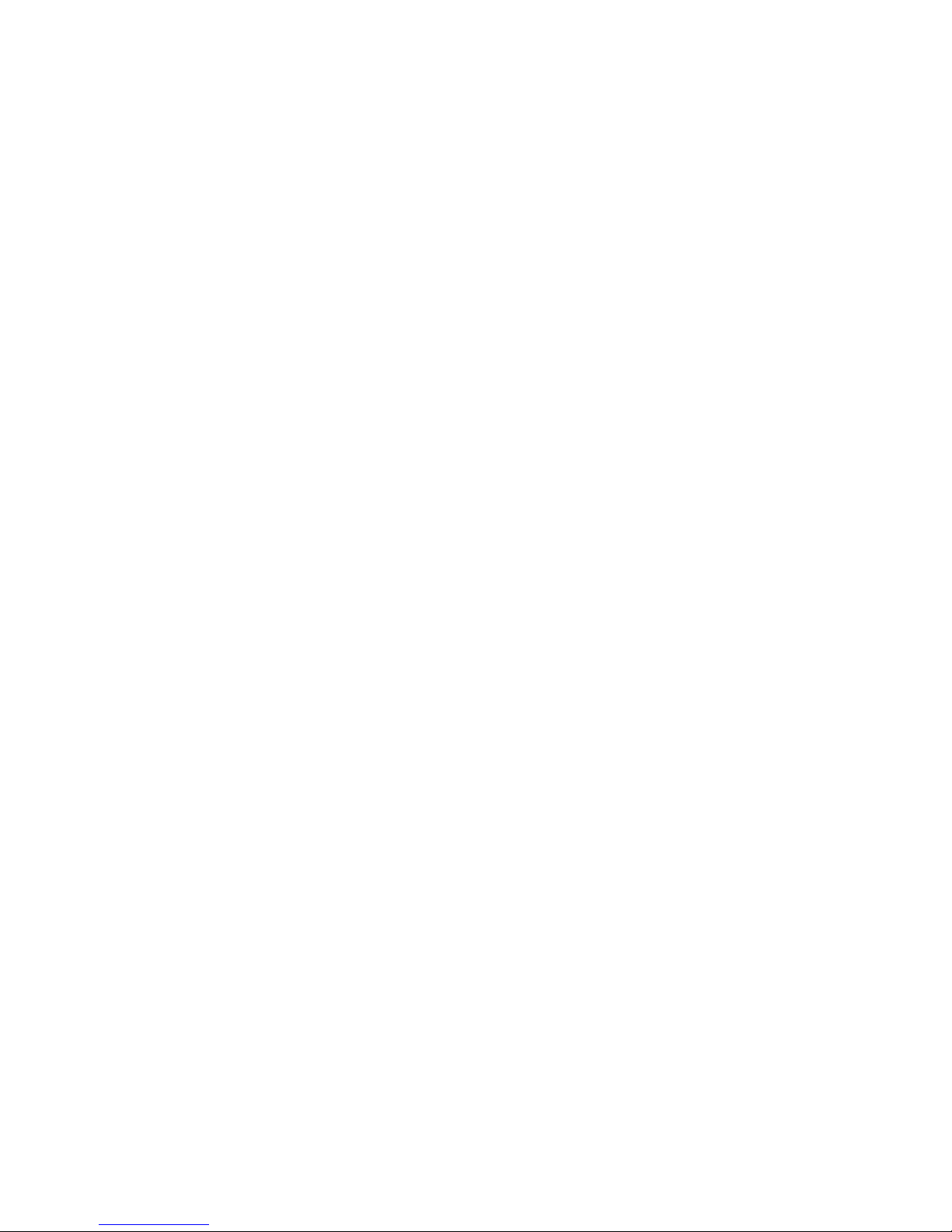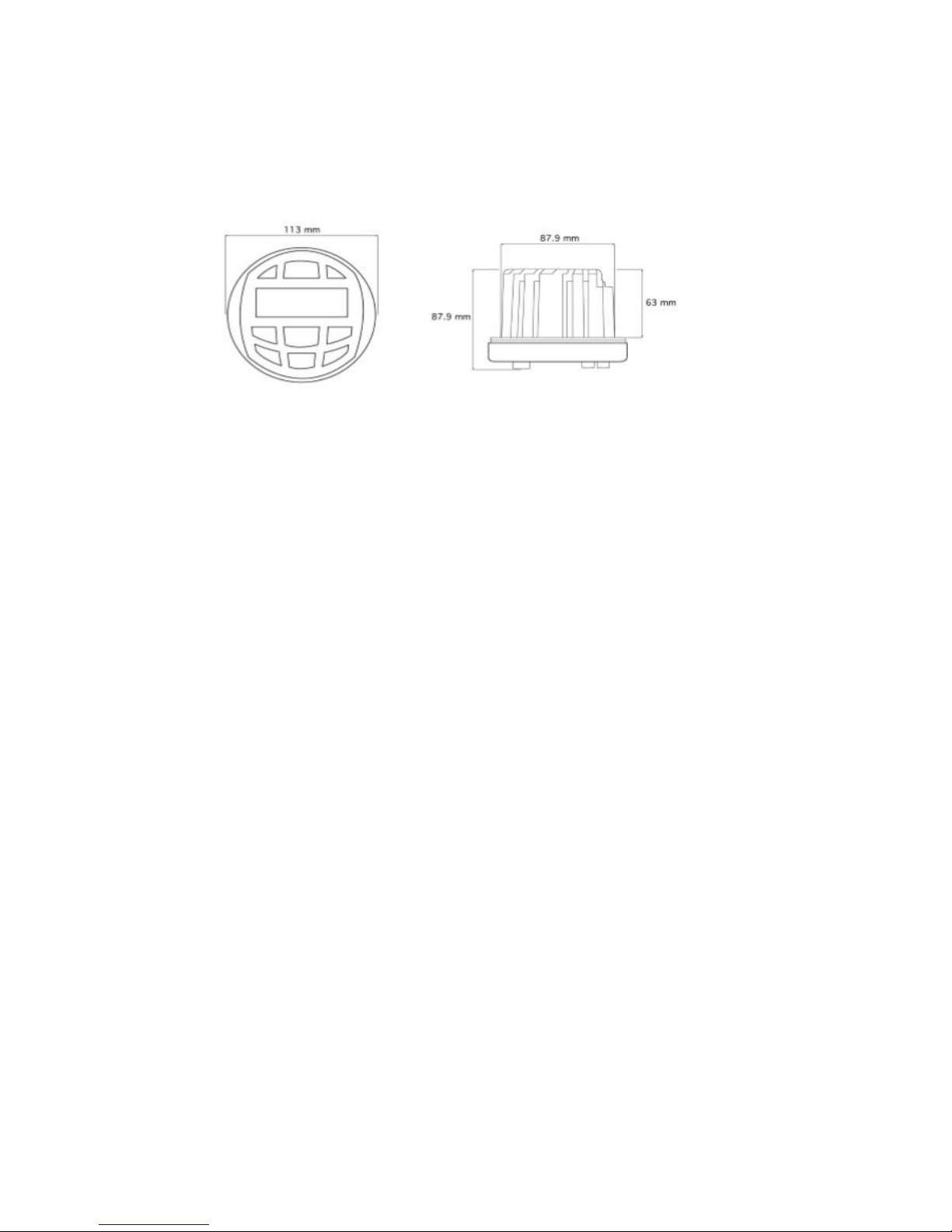FM mode has its own specific settings menu that can be entered via a short press
of the ENT button.
The menu can be navigated using the NEXT and PREVIOUS buttons and a
selection confirmed with a long press of the ENT button.
The menu can be exited with a short press of the ENT button.
The menu options are outlined below
•Scan Setting - Scan for only stations with strong signal or all
•Audio Setting - Play in either mono or stereo format
•System - Enter the system menu (see page 7)
USB
The USB port of the
G4-RM745D
is for USB sticks only. Other media devices can
be played via the auxiliary input.
Insert a stick into the USB slot containing either Mp3 or WMA files. When in USB
mode the PLAY/PAUSE, button will play or pause playback.
A short press of the NEXT or PREVIOUS buttons will skip tracks.
A long press of the NEXT or PREVIOUS buttons will fast forward/rewind the
current track.
During playback, the screen will display the track data.
To select a specific track long press the APS button (the display will flash). Scroll
through tracks with VOLUME buttons and confirm with a short press of the APS
button.
Bluetooth
To pair with the
G4-RM745D
turn on the Bluetooth option of your device. When
in Bluetooth mode long press the APS button until the unit displays “Bluetooth
discoverable”.
Select “DAB745D” from the list of available devices. If you are prompted to enter
a password it is “0000”.
A high-pitched sound will confirm pairing is successful.
Once paired the PLAY/PAUSE button will play or pause playback.
A short press of the NEXT or PREVIOUS buttons will skip tracks.
During playback, the screen will display the song title.