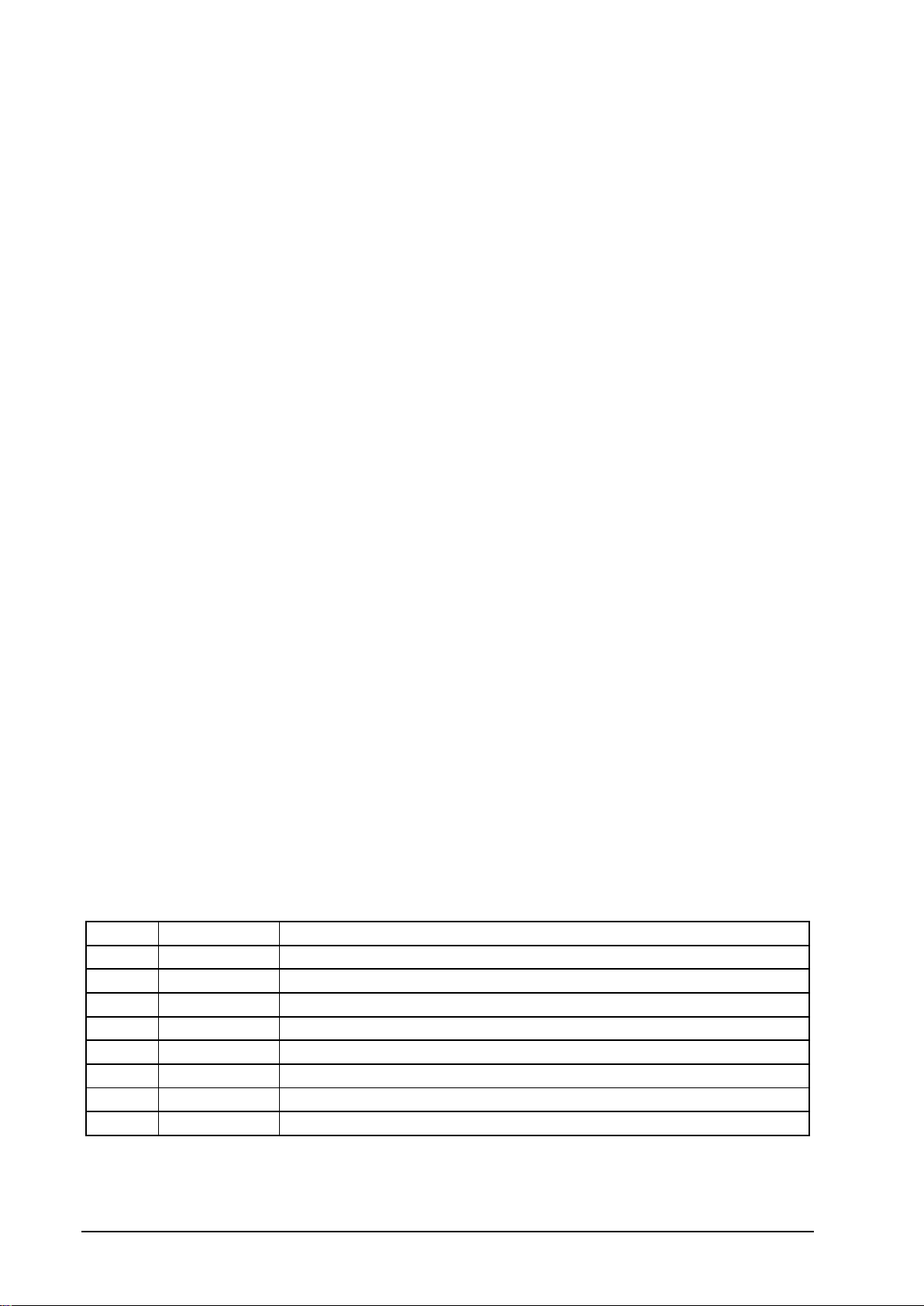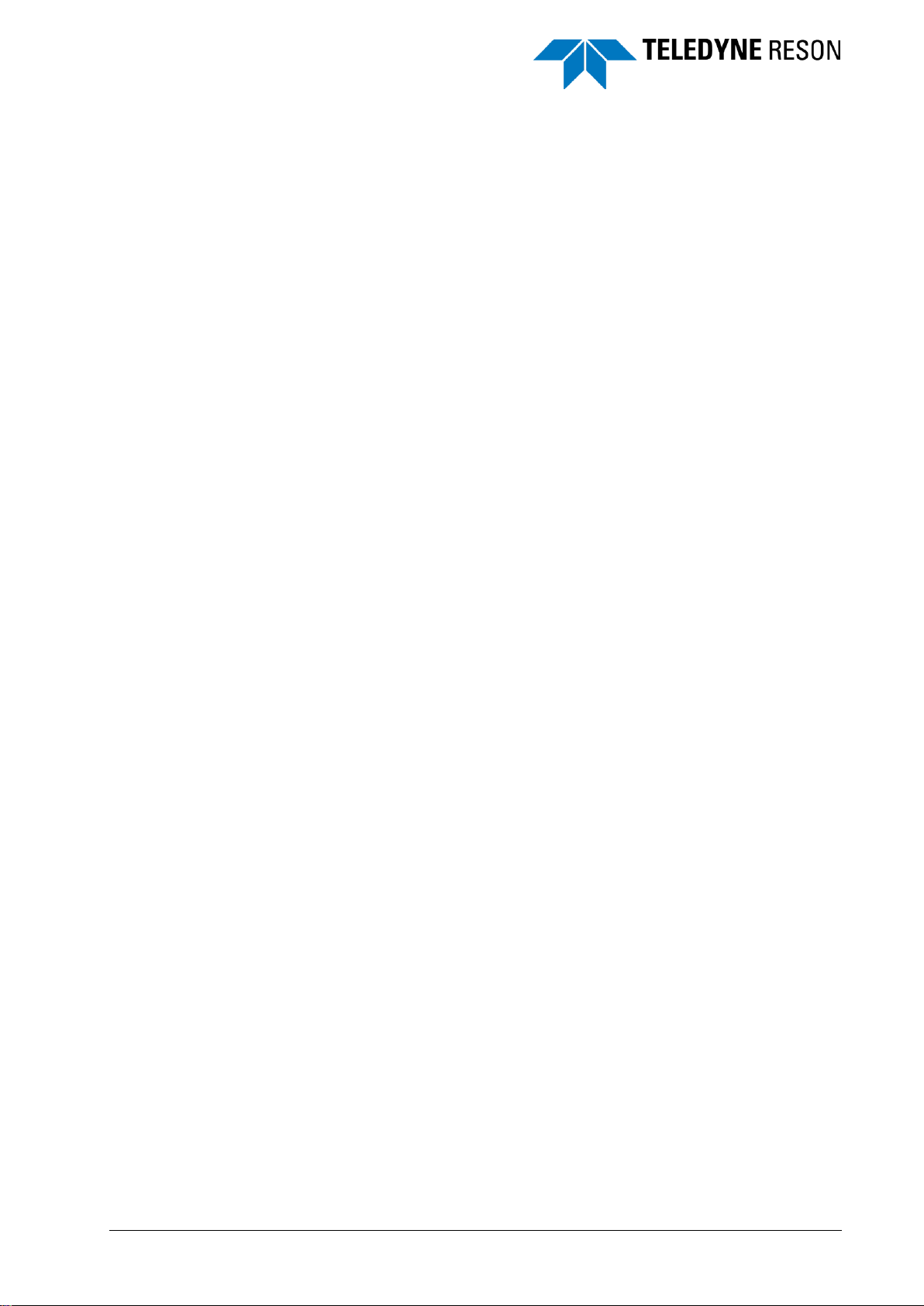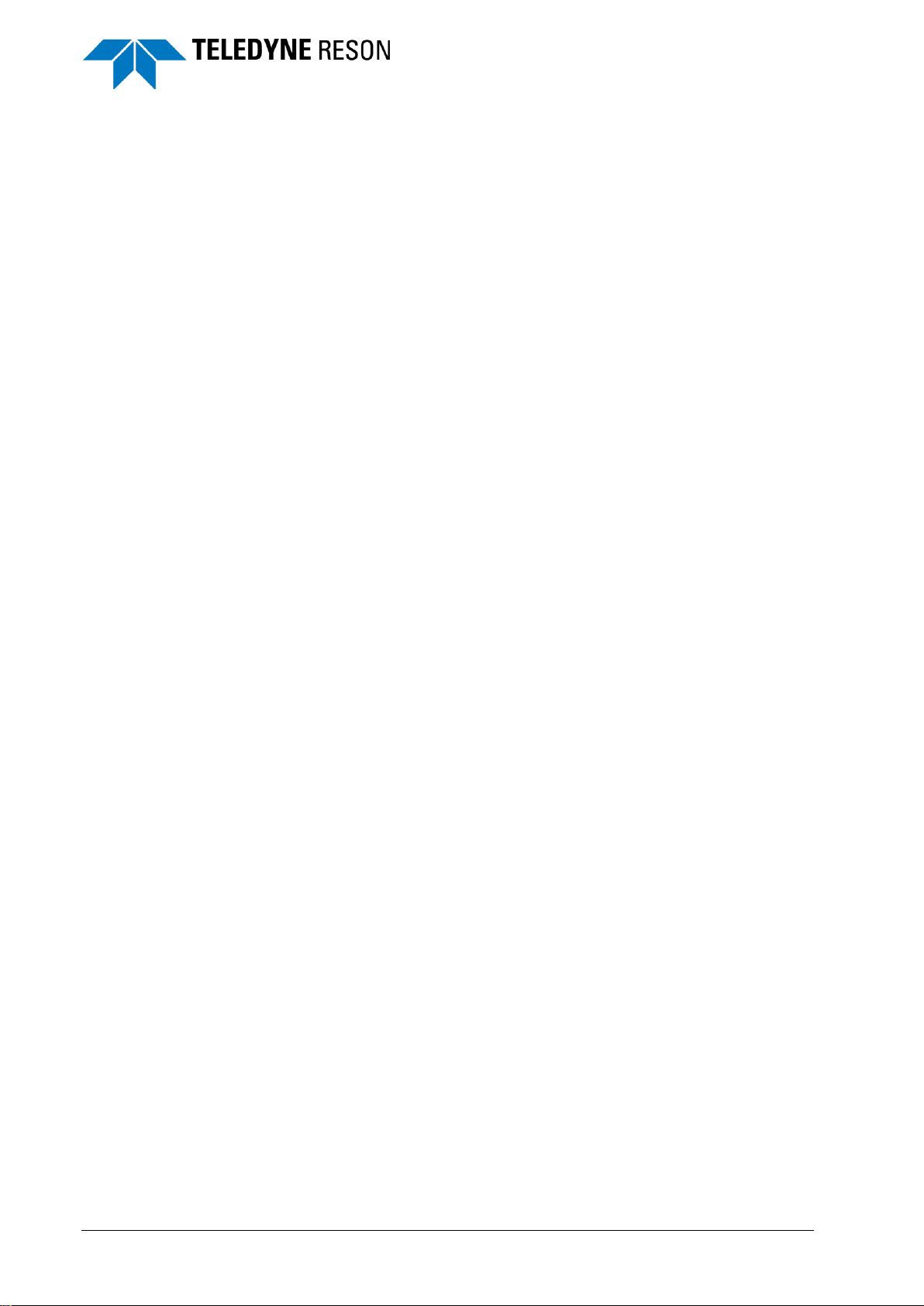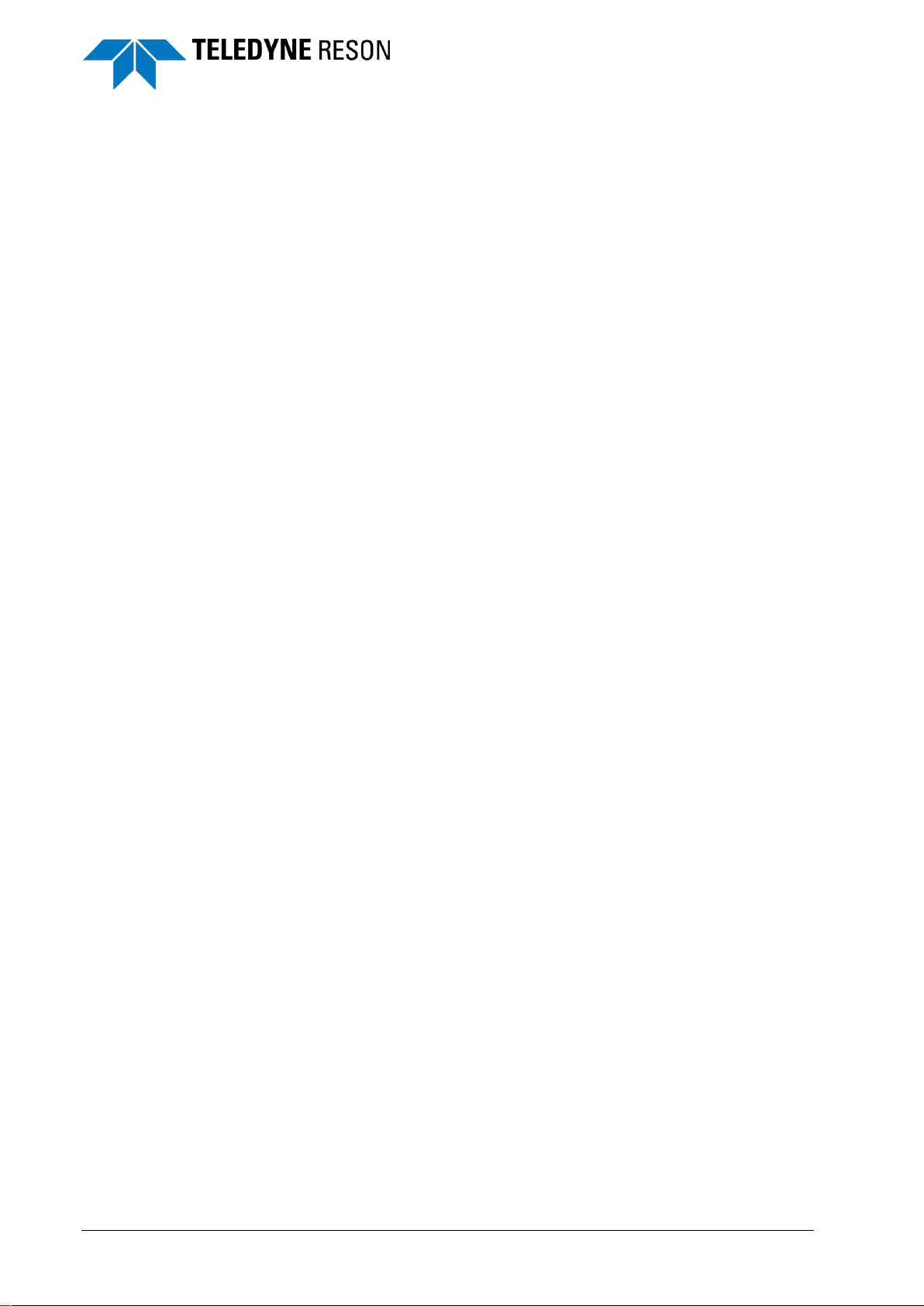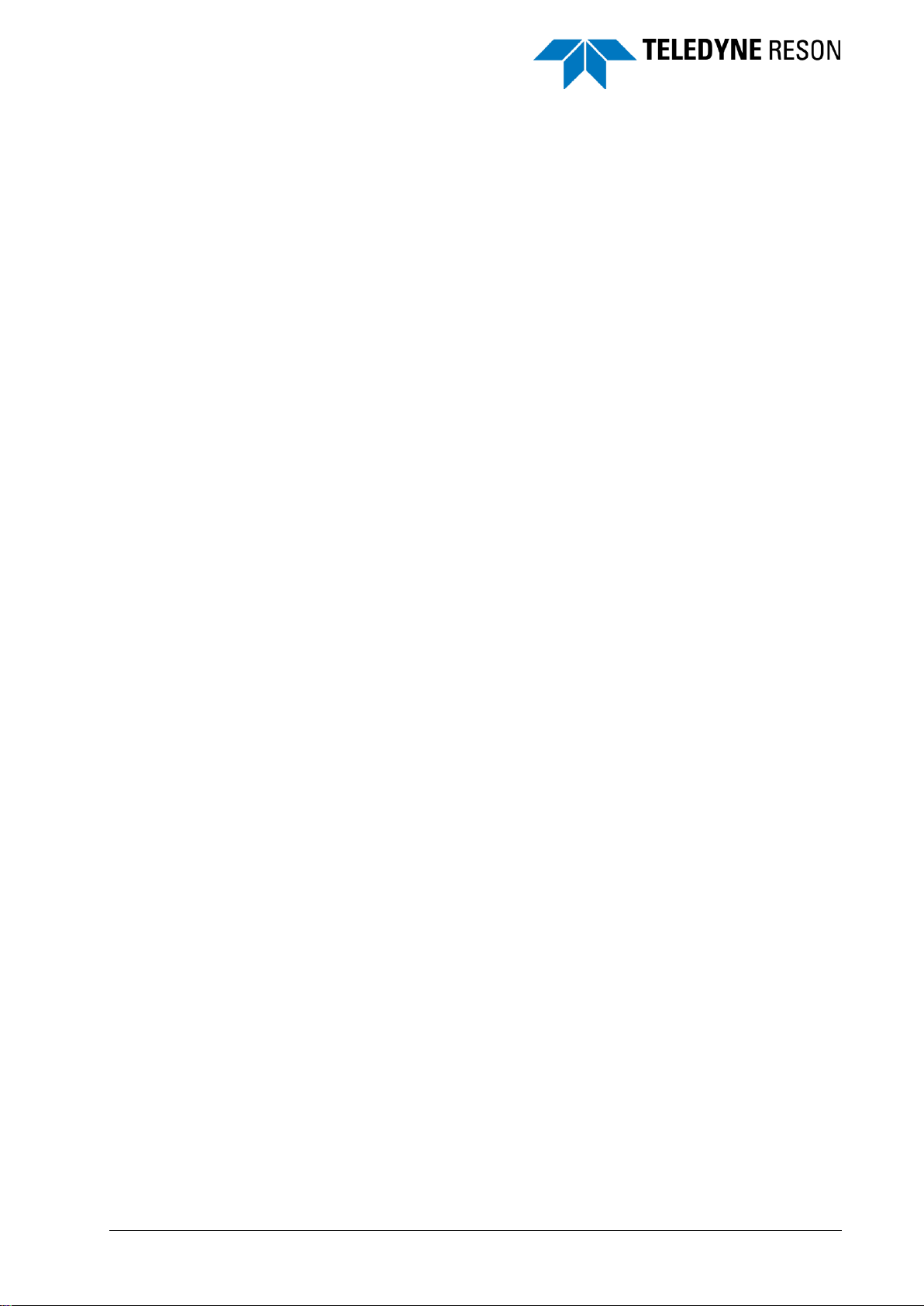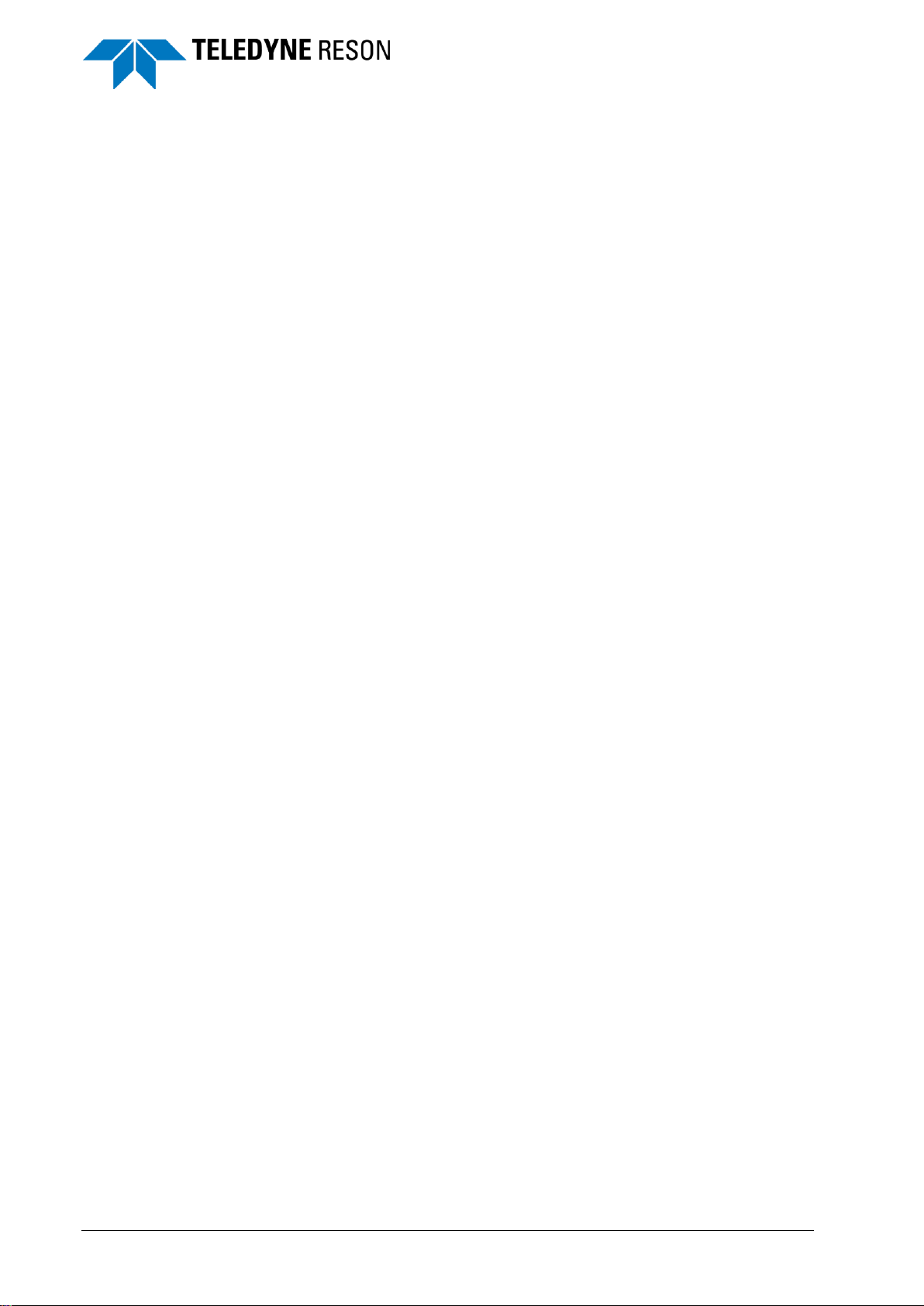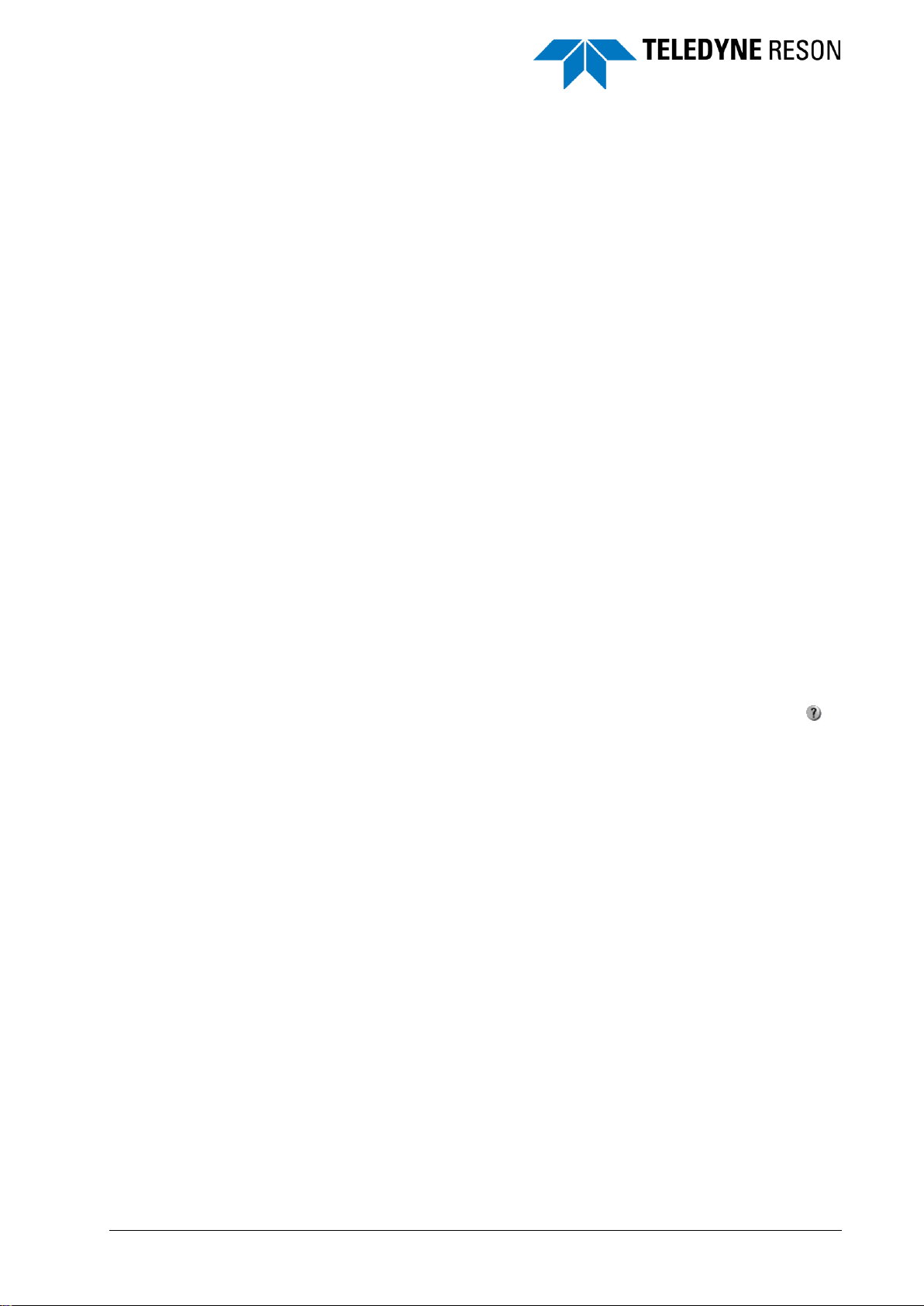SeaBat UI - User Manual Figures
v
Figure 4-31 Clicked in the ‘Driver Name’ field of the Attitude device to have the attitude driver
list available.......................................................................................................................30
Figure 4-32 Input Distribution................................................................................................................31
Figure 4-33 Detection pane ..................................................................................................................32
Figure 4-34 Depth gate.........................................................................................................................32
Figure 4-35 Wedge with depth gates displayed....................................................................................33
Figure 4-36 Wedge with maximum depth gate not displayed. Pointer moved to Nadir outer
range of wedge and maximum depth gate dragged back into the wedge. .......................33
Figure 4-37 Depth gate with a depth gate tilt of 0° (left) and 15° (right)...............................................34
Figure 4-38 Range Gate .......................................................................................................................34
Figure 4-39 Adaptive gate parameters .................................................................................................34
Figure 4-40 Tracker ..............................................................................................................................35
Figure 4-41 Coverage angle.................................................................................................................35
Figure 4-42 Multi-detect........................................................................................................................35
Figure 4-43 Display pane......................................................................................................................36
Figure 4-44 Display pane with Detect and Water Column settings......................................................37
Figure 4-45 Recording pane .................................................................................................................38
Figure 4-46 Set path for the file. ...........................................................................................................38
Figure 4-47 Record selection................................................................................................................39
Figure 4-48 Status raw data recording .................................................................................................40
Figure 4-49 Hardware part where the sonar IP Address can be selected............................................40
Figure 4-50 Hardware part for the Motion Stabilization........................................................................41
Figure 4-51 Swath under zero roll conditions .......................................................................................41
Figure 4-52 Laterally displaced swaths under roll conditions...............................................................41
Figure 4-53 Reduced usable swath width.............................................................................................42
Figure 4-54 Swath under roll stabilization.............................................................................................42
Figure 4-55 Hardware part for the PPS Configuration..........................................................................42
Figure 4-56 Hardware part for the Trigger Configuration .....................................................................43
Figure 4-57 Example of trigger output with Delay = 0 and Pulse length = 1 ........................................43
Figure 4-58 Hardware part for the Ping Settings..................................................................................43
Figure 4-59 Hardware part for the Dual Head ......................................................................................44
Figure 4-60 Hardware part for the Dual head with the Slave connected and Offsets for Master
and Slave...........................................................................................................................44
Figure 4-61 Example of displayed local area connections. ..................................................................44
Figure 4-62 Connect checkbox ticked .................................................................................................44
Figure 4-63 Hardware Configuration for the active frequency..............................................................45
Figure 4-64 Bracket configuration drop-down list.................................................................................45
Figure 4-65 Normalization Details for the active frequency..................................................................46
Figure 4-66 Checkboxes for enable/disable pipe detection and tracking.............................................46
Figure 4-67 Pipe in sway detections parameters..................................................................................47
Figure 4-68 Pipe parts creation parameters.........................................................................................48
Figure 4-69 Pipe route creation parameters.........................................................................................49
Figure 4-70 Pipe steering parameters ..................................................................................................49
Figure 4-71 Five points environment settings.......................................................................................50
Figure 4-72 Screens. ............................................................................................................................51
Figure 4-73 Toolbar Wedge screen......................................................................................................51
Figure 4-74 Context menu Wedge screen............................................................................................52
Figure 4-75 Wedge screen with beam data color mode on Quality......................................................53
Figure 4-76 Wedge screen with history, swath shift left and swath spacing 0 .....................................53
Figure 4-77 Wedge screen with 2 sonars in dual head mode ..............................................................54
Figure 4-78 Distance Measurement function........................................................................................54