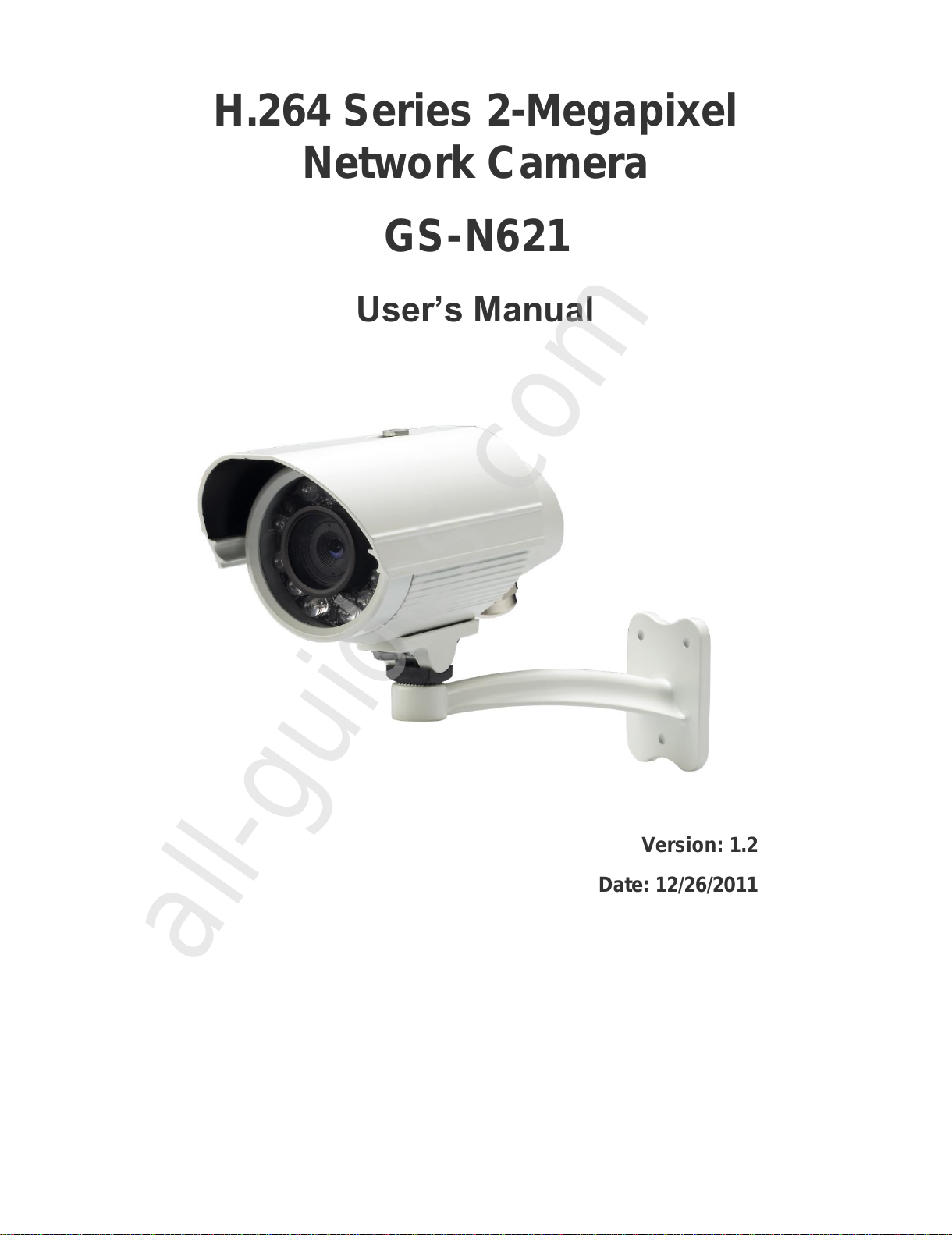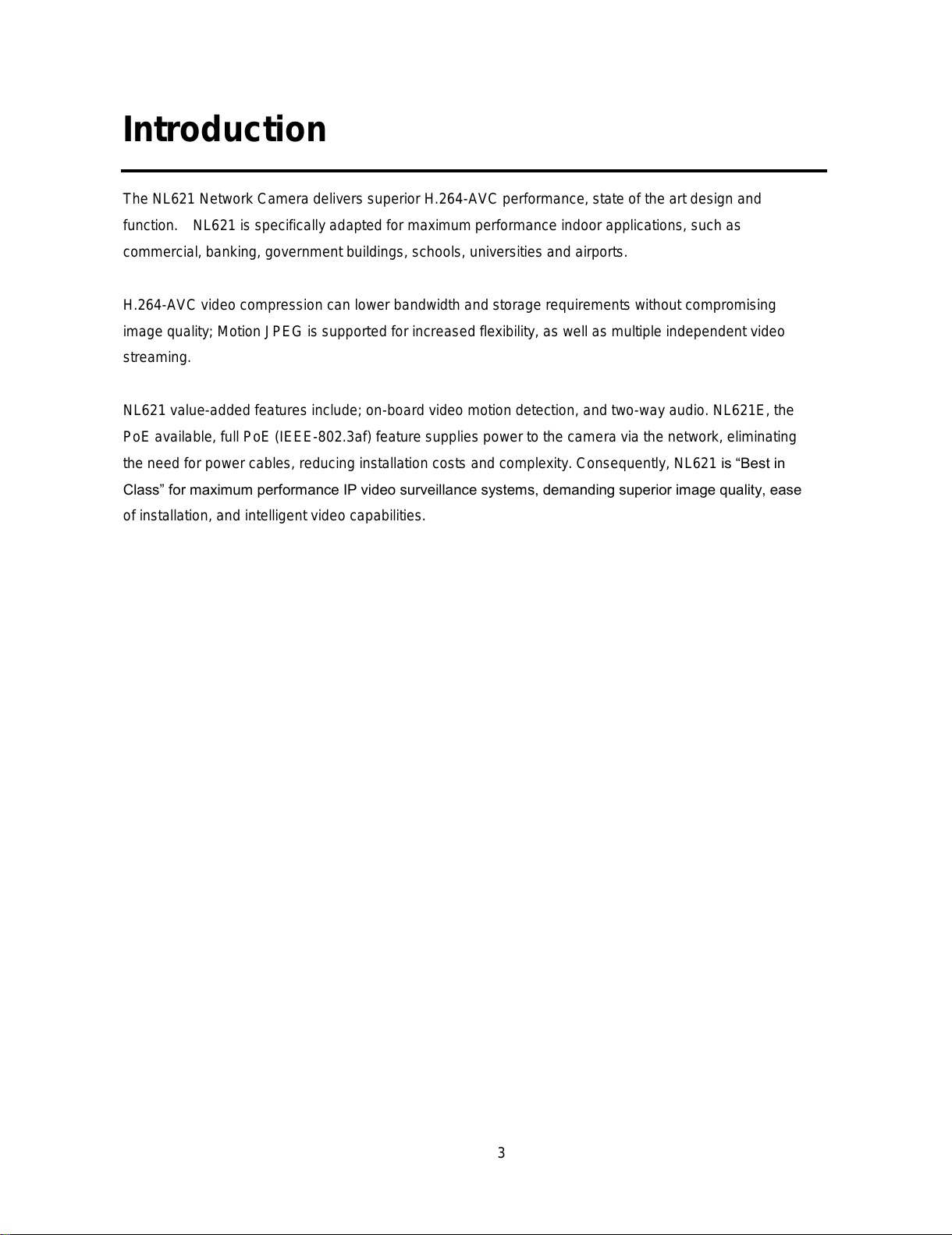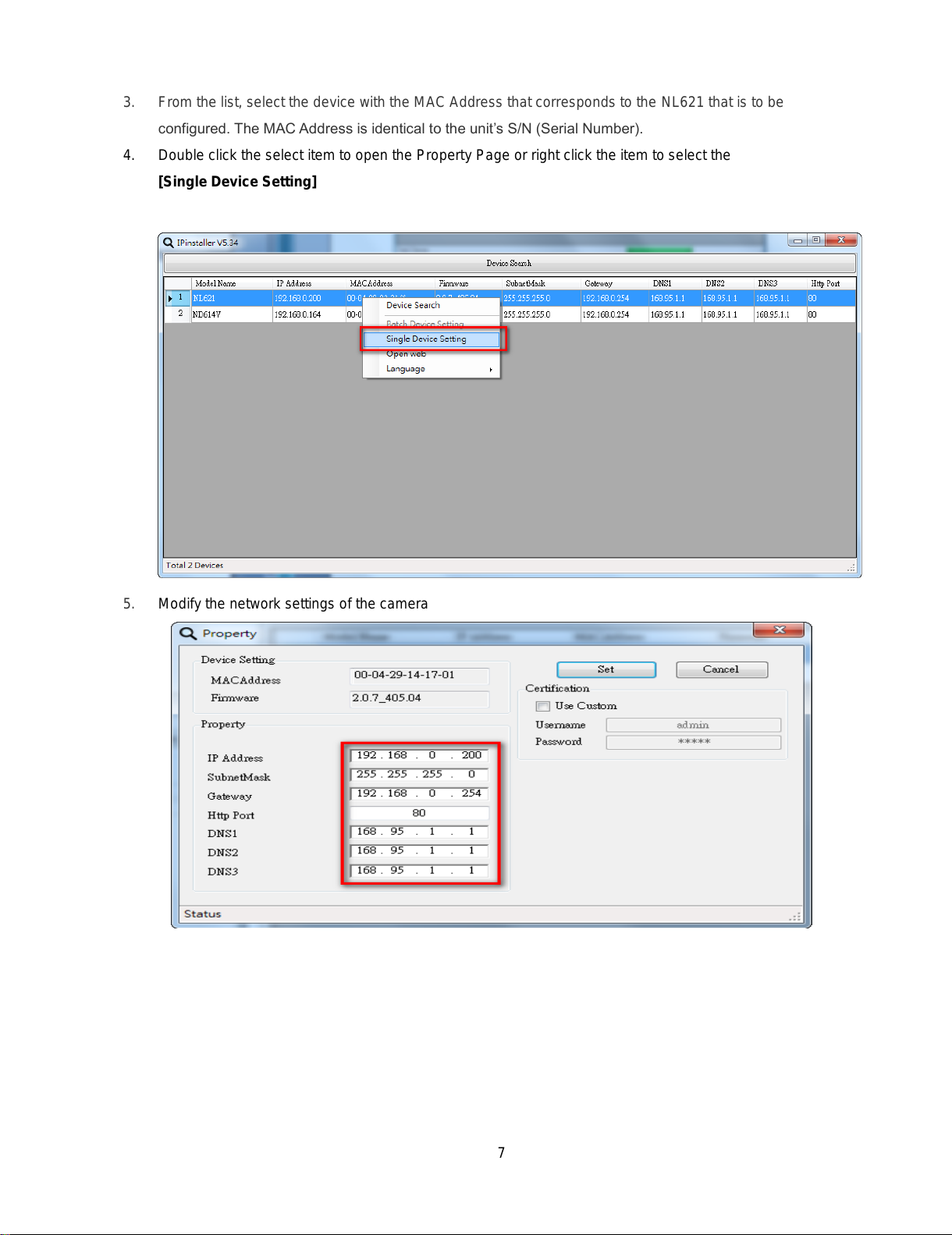Contents
Notices .................................................................................................................................................2
Introduction..........................................................................................................................................3
Installation............................................................................................................................................4
Using the Web UI...............................................................................................................................12
1. Live View...............................................................................................................................13
2. Video ......................................................................................................................................16
General...............................................................................................................................16
Advanced ...........................................................................................................................17
3.Camera....................................................................................................................................19
General...............................................................................................................................19
Advanced ...........................................................................................................................21
4. Event ......................................................................................................................................22
Event Server.......................................................................................................................23
Motion Detection ...............................................................................................................25
I/O Ports.............................................................................................................................27
Event Configuration...........................................................................................................28
5. Network..............................................................................................................................30
General...............................................................................................................................30
Advanced ...........................................................................................................................31
SMTP (E-Mail) ..................................................................................................................32
DDNS.................................................................................................................................33
6. System....................................................................................................................................34
Information.........................................................................................................................34
User....................................................................................................................................35
Date & Time.......................................................................................................................36
Server Maintenance............................................................................................................37
Log Service ........................................................................................................................38
7. Customize...............................................................................................................................39
FAQ....................................................................................................................................................41
I/O Terminal Connector - Pin Assignment.................................................................................41
Restore Factory Default .............................................................................................................41