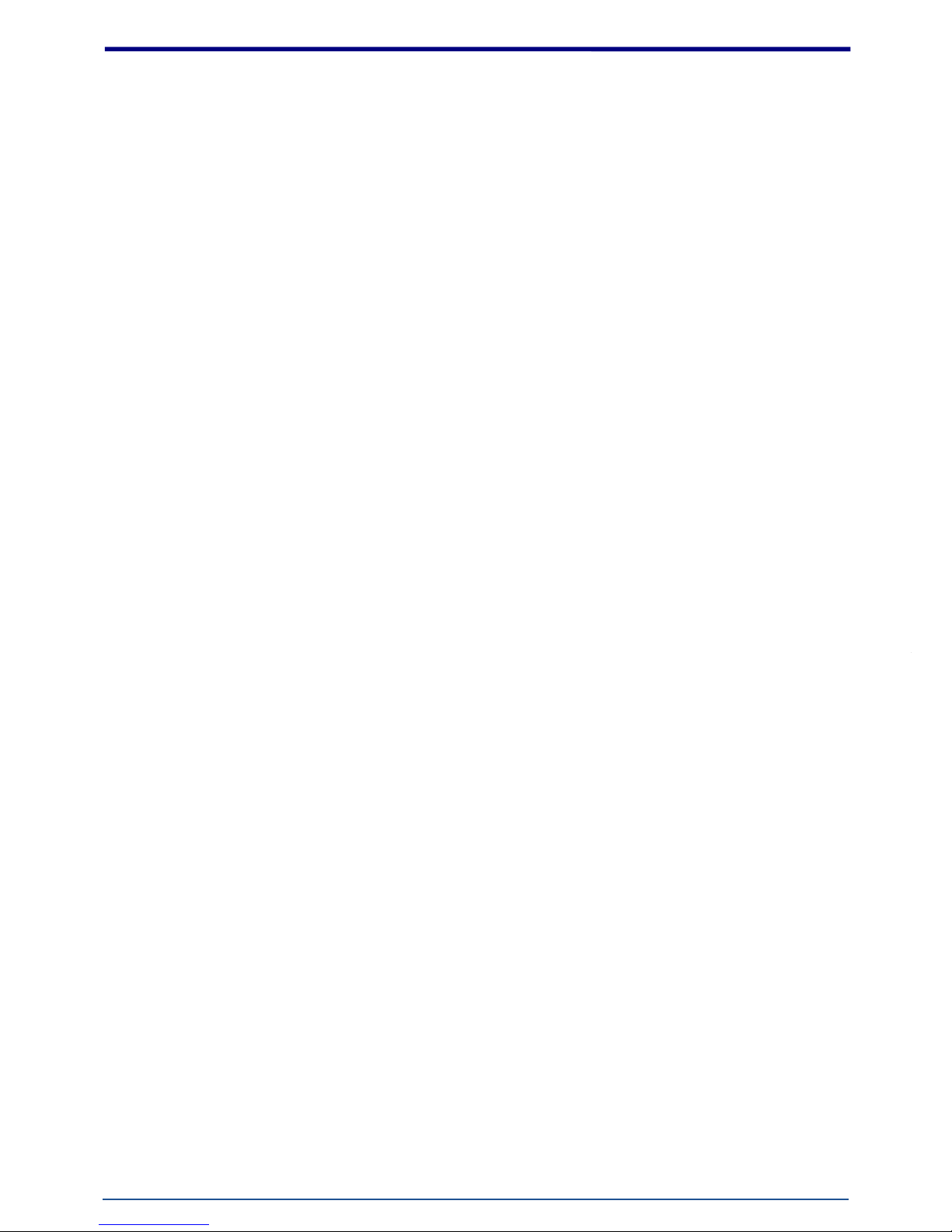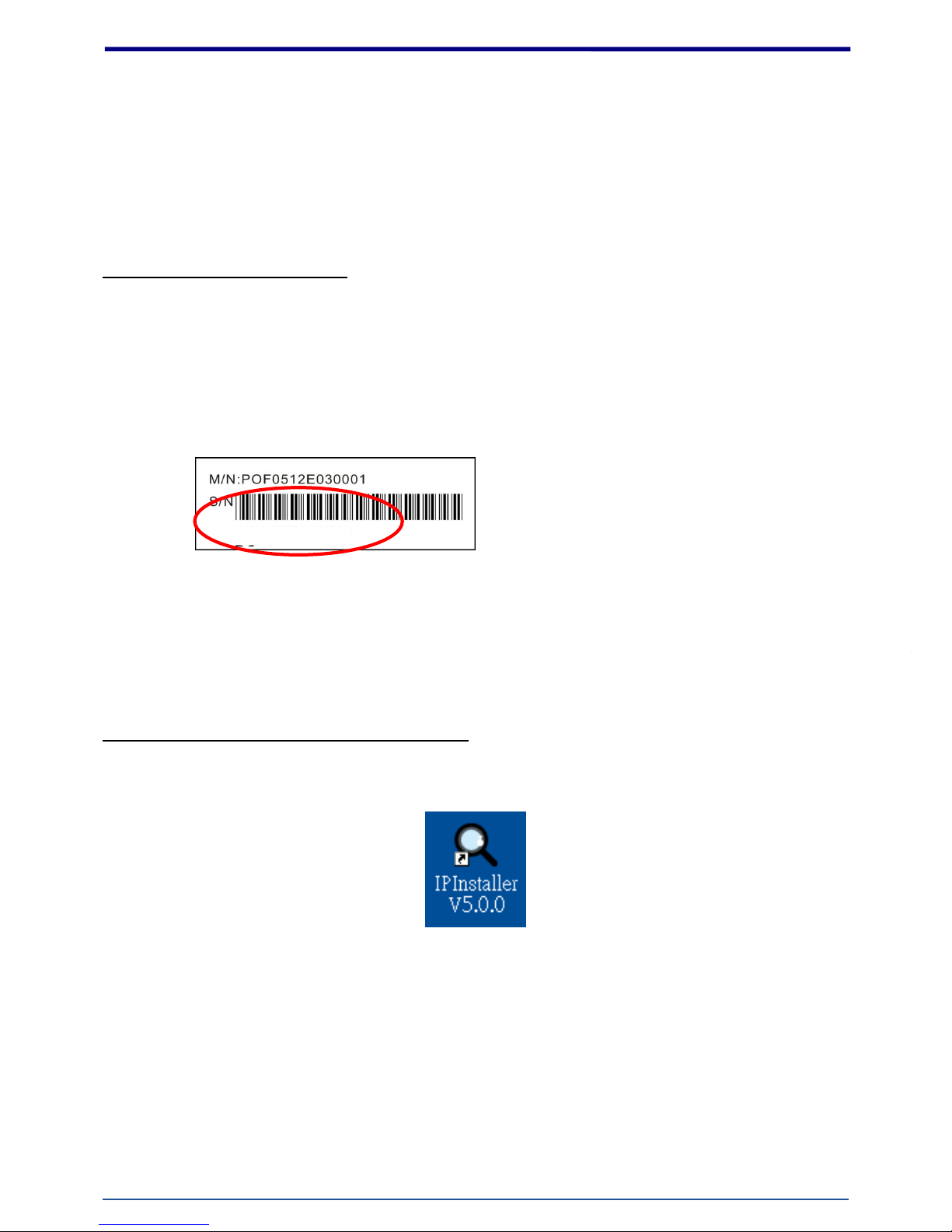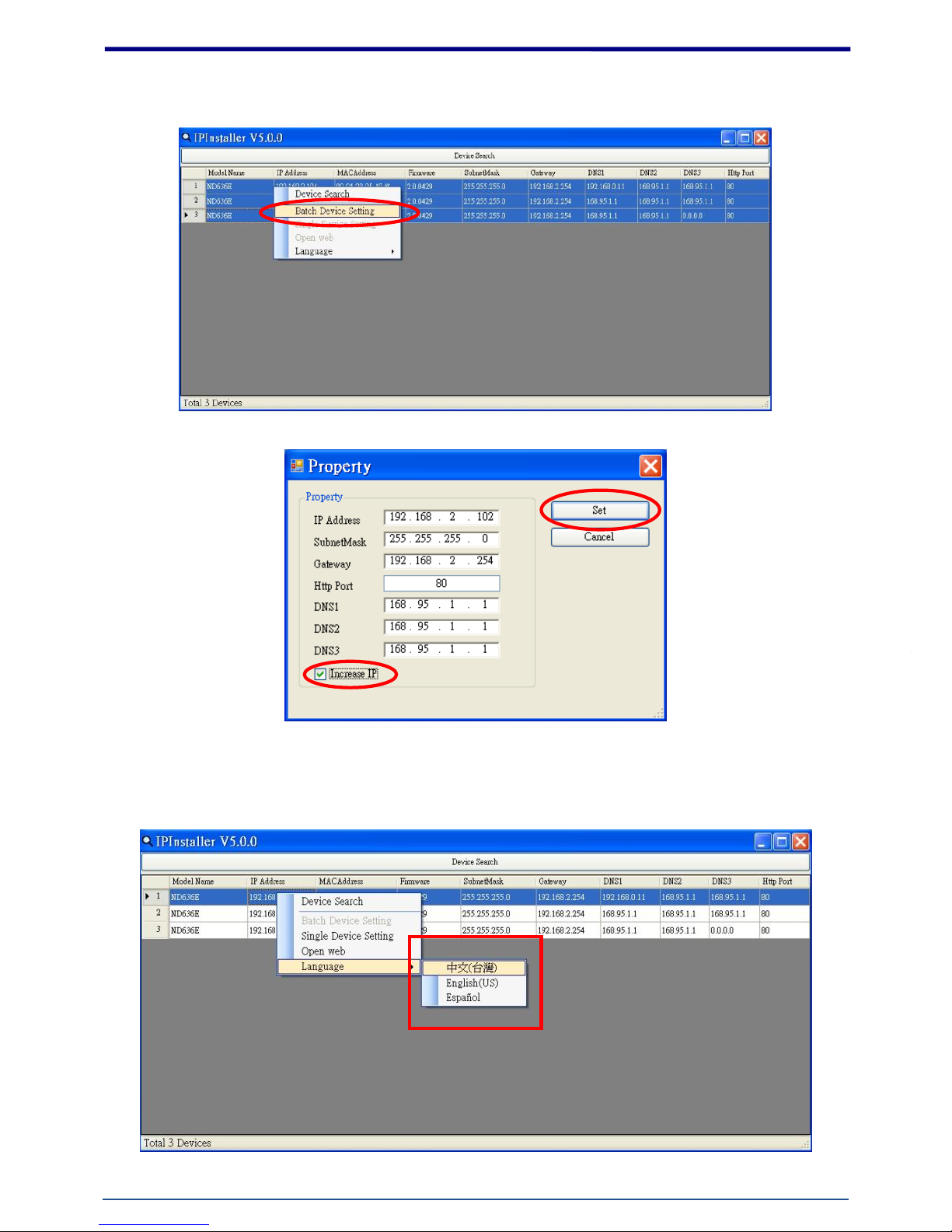Contents
Notices ...........................................................................................................................................................2
Introduction ...................................................................................................................................................3
Installation .....................................................................................................................................................4
Using the Web UI .........................................................................................................................................12
1. Live View..........................................................................................................................................13
2. Video................................................................................................................................................16
General.........................................................................................................................................16
External Video Source .................................................................................................................20
3. Camera.............................................................................................................................................21
General.........................................................................................................................................21
Advance........................................................................................................................................23
4. Event ................................................................................................................................................28
Event Server.................................................................................................................................29
Motion Detection.........................................................................................................................31
I/O Ports.......................................................................................................................................34
Event Configuration .....................................................................................................................35
5. Schedule...........................................................................................................................................36
General.........................................................................................................................................36
Storage.........................................................................................................................................37
6. Network ...........................................................................................................................................38
General.........................................................................................................................................38
Advanced .....................................................................................................................................39
SMTP (E-Mail) ..............................................................................................................................40
DDNS............................................................................................................................................41
7. System..............................................................................................................................................42
Information..................................................................................................................................42
User..............................................................................................................................................43
Date & Time.................................................................................................................................44
Server Maintenance.....................................................................................................................45
Log Service ...................................................................................................................................46
8. Customize.........................................................................................................................................47
FAQ...............................................................................................................................................................49
I/O Terminal Connector - Pin Assignment ...........................................................................................49
Restore Factory Default .......................................................................................................................49