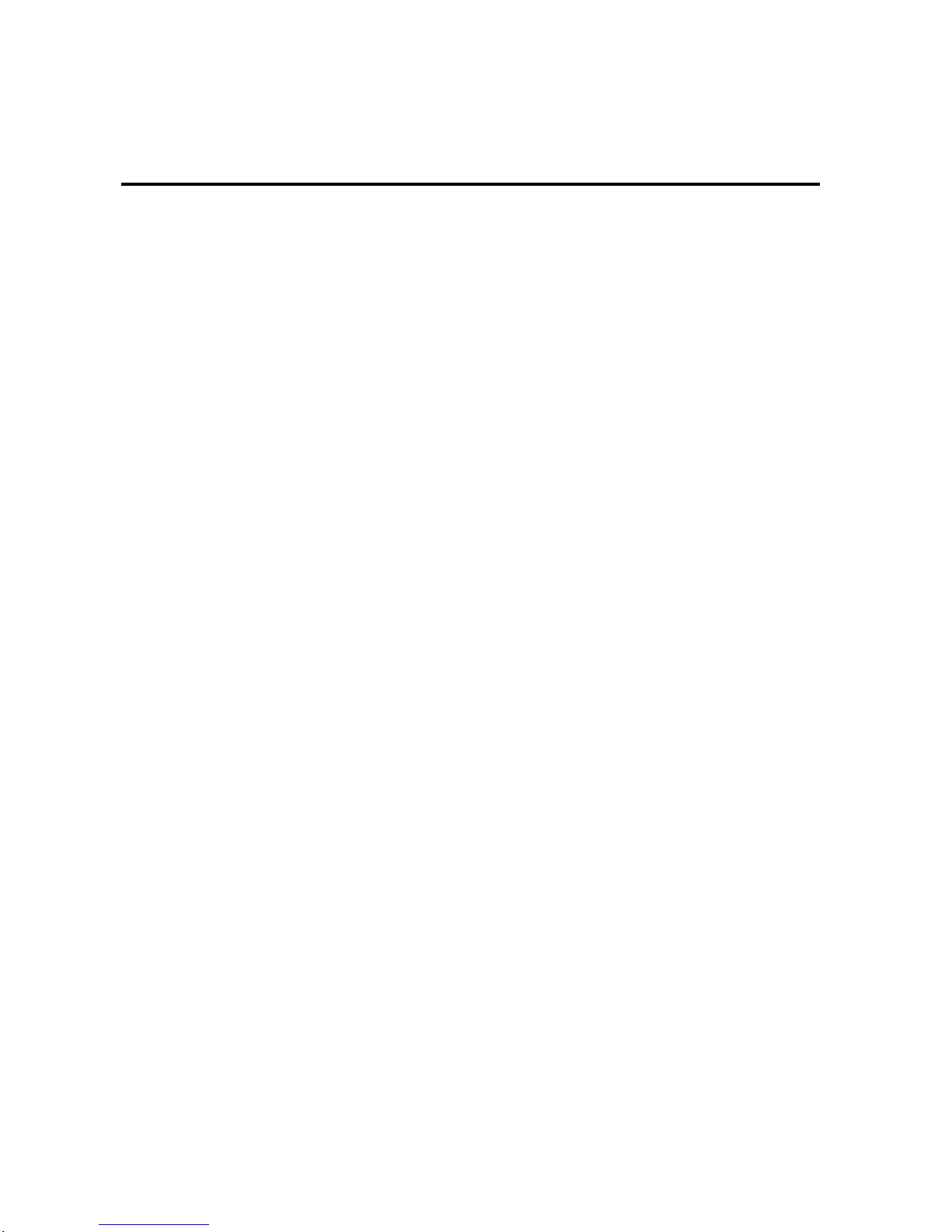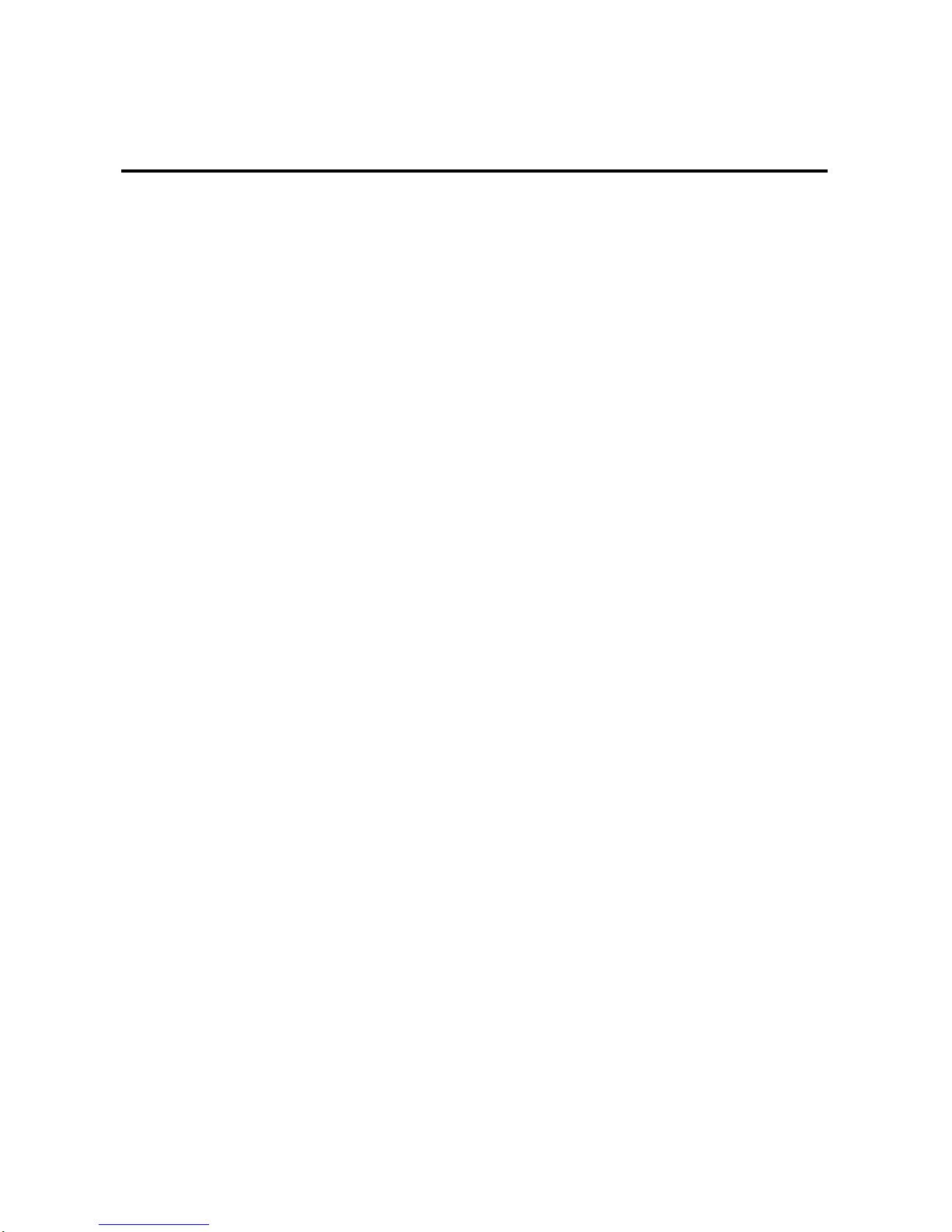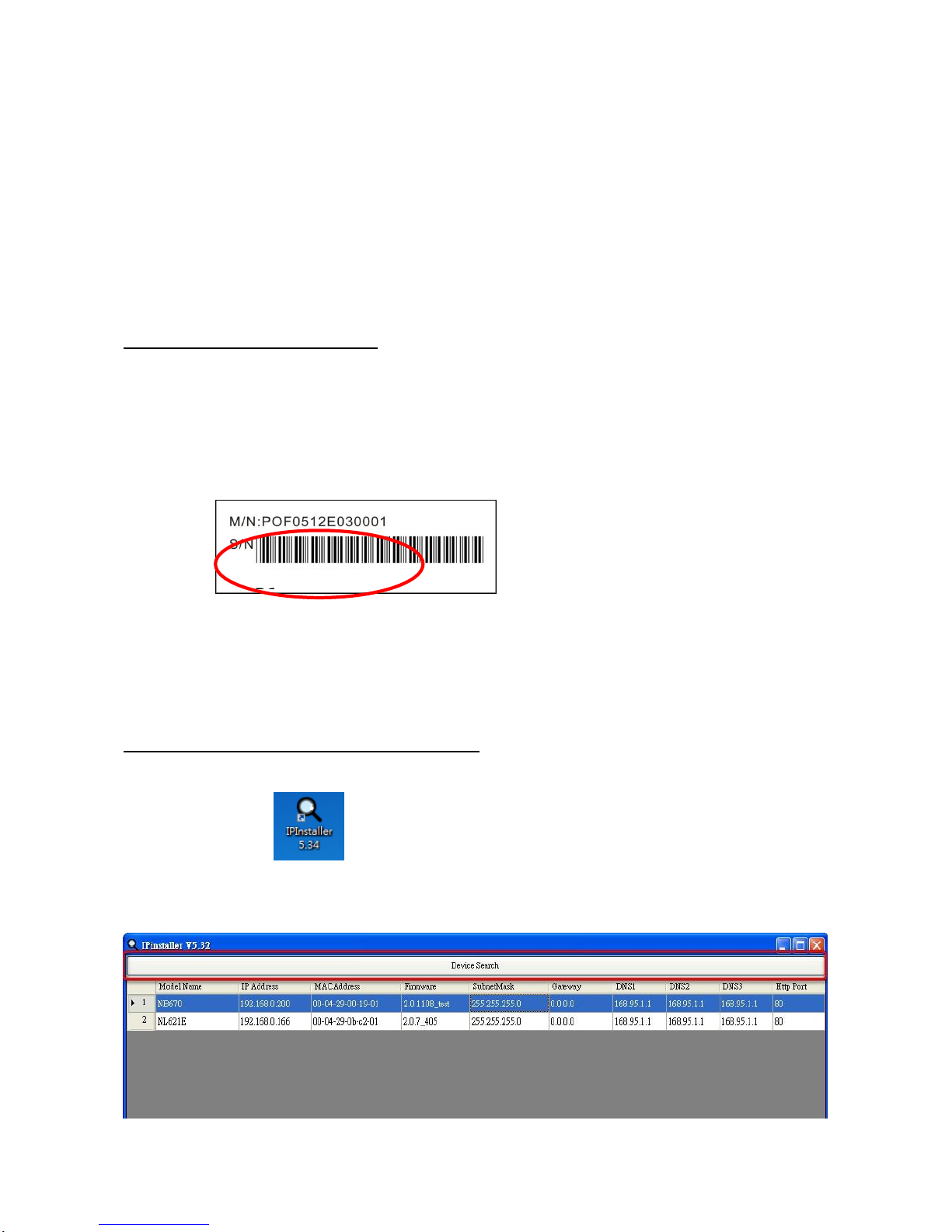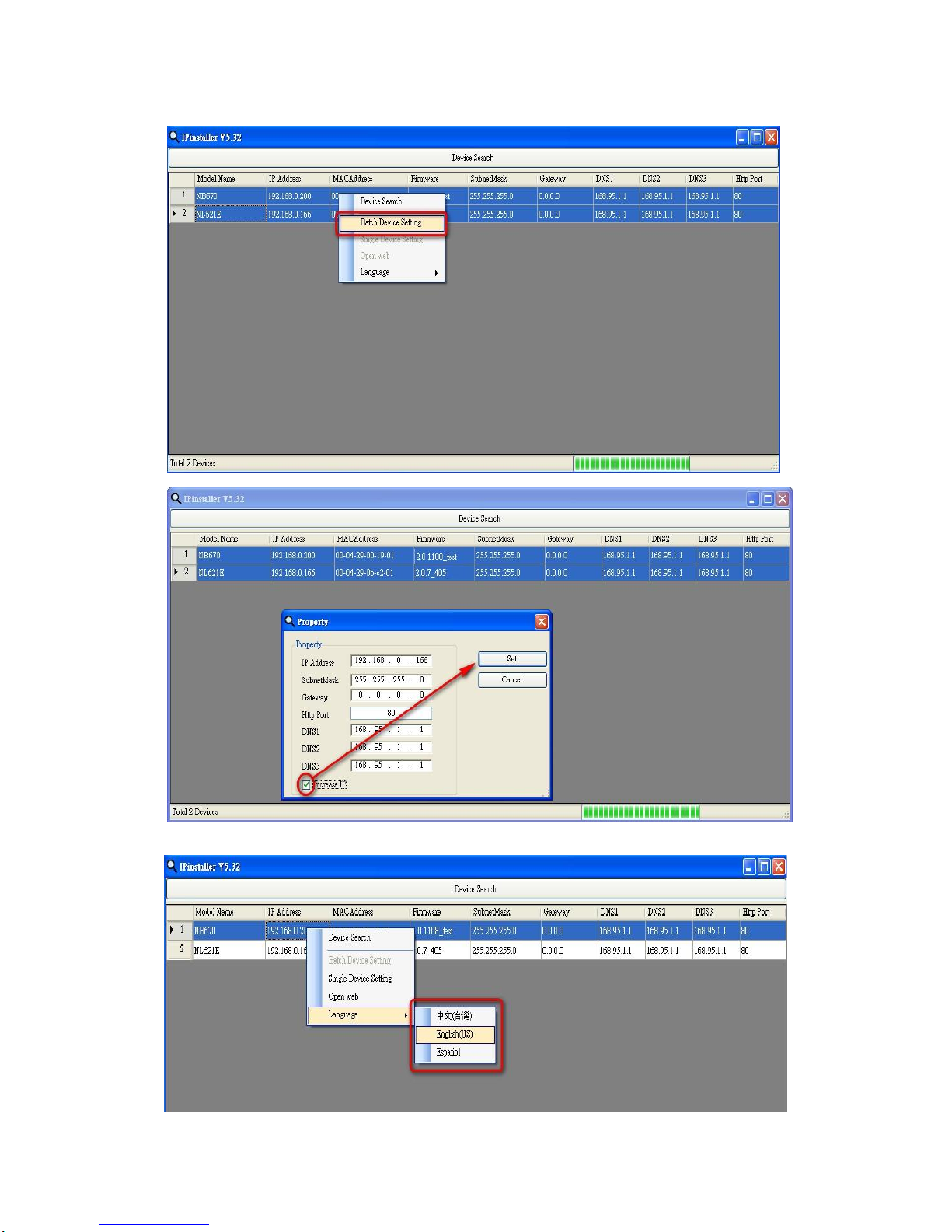Contents
Revision History ..................................................................................................................................2
Notices .................................................................................................................................................3
Introduction..........................................................................................................................................4
Installation............................................................................................................................................5
Using the Web UI...............................................................................................................................12
1. Live View...............................................................................................................................13
2. Video ......................................................................................................................................16
General...............................................................................................................................16
Advanced ...........................................................................................................................19
3. Camera ...................................................................................................................................20
General...............................................................................................................................20
Advanced ...........................................................................................................................22
4. Event ..................................................................................................................................28
Event Server.......................................................................................................................29
Motion Detection ...............................................................................................................31
I/O Ports.............................................................................................................................34
Event Configuration...........................................................................................................35
5. Schedule.................................................................................................................................36
General...............................................................................................................................36
Storage ...............................................................................................................................37
6. Network..................................................................................................................................39
General...............................................................................................................................39
Advanced ...........................................................................................................................40
SMTP (E-Mail) ..................................................................................................................41
DDNS.................................................................................................................................42
7. System....................................................................................................................................43
Information.........................................................................................................................43
User....................................................................................................................................44
Date & Time.......................................................................................................................45
Server Maintenance............................................................................................................46
Log Service ........................................................................................................................47
8. Customize...............................................................................................................................48
FAQ....................................................................................................................................................50
I/O Terminal Connector - Pin Assignment.................................................................................50
Restore Factory Default .............................................................................................................51
Upgrade device firmware...........................................................................................................52