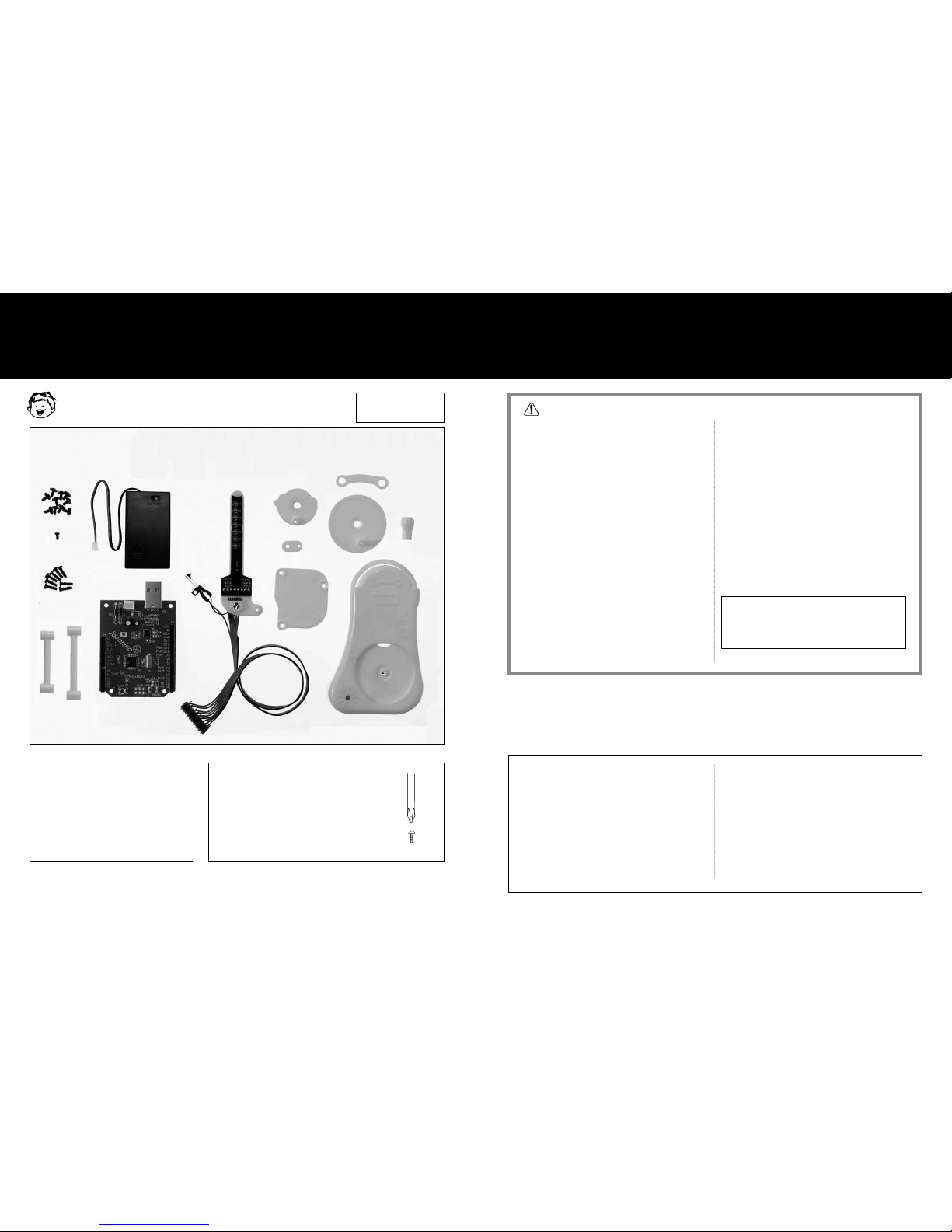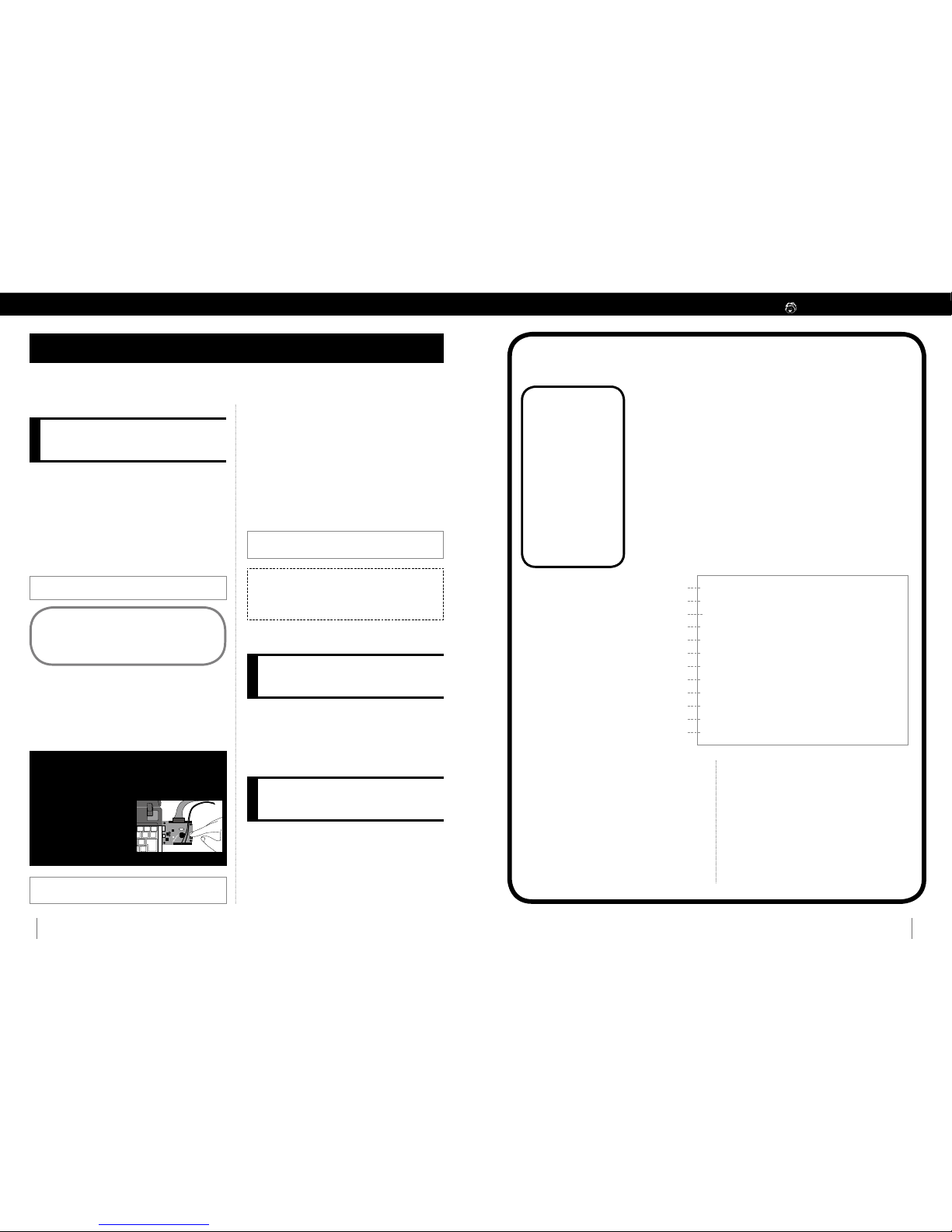How to Assemble and Use the Supplement
8-bit Micro Computer "Japanino" & the P.O.V.
(Persistence of Vision)
How to assemble the supplement
Assembly time for the P.O.V:
Approximately 30 minutes
Things you will need
A screwdriver, three new AAA alkaline batteries, or
three zinc-carbon batteries
(* Oxyride batteries have high voltage. Using these
batteries may break the circuit, so please refrain from
using them.)
* Please use a USB extension cable if necessary. A USB 2.0-compliant
cable that is 1 m or less in length works well.
* Please purchase one from a shop, if you need one.
●Materials used in this kit
Micro Computer board (red): Epoxy, Connector on the Micro Computer board (white or black), connector on the battery box (white), and connector, etc. on the LED unit (black): PA66, LED unit board: Phenol
P.O.V. casing (white), handle gear (white), handle knob (white), speed-increasing gear (white), connecting rod (white), LED holders (white), back cover (white), cable holder (white), stand A (white), and stand B (white): POM
Screws, washer head screws (black): Iron (with chromate plating)
Battery contacts: Copper (with nickel plating). Terminals on the board: Copper (with tin plating)
* Please dispose of this product in accordance with local regulations.
Notes for tightening screws
When tightening screws, rmly press the screwdriver straight
against the screw and turn. It is said that 70 percent of the
force applied is used for pushing against the screw and
30 percent for turning it. The types of screws used for the
supplement are those that carve grooves into the plastic as
they are inserted (self-threading). For this reason, the screw
hole may be damaged if you exert too much force when
tightening the screw. Use a small screwdriver with a grip
diameter of about 2 cm.
Full-scale image of a
screwdriver
CAUTION
Please be sure to read the following instructions before assembling this kit.
●
This kit includes screws and other small parts. Be careful not to swallow them. There is a risk of suocation.
●
There are parts with pointed edges on the Micro Computer board (Japanino) and the LED unit (the edges of the
circuit boards, the edges of connectors, cut sections of parts on the backside of the circuit boards, circuit board
pins, etc.). There is a risk of unexpected injury, so be careful when handling parts with pointed edges. Place this kit
out of the reach of small children when not in use.
●
Staring at flashing LEDs for long periods of time may cause you to exhibit symptoms of feeling sick such as
nausea, etc. (The extent of this may vary from person to person.) Take caution when using the P.O.V. for long
periods of time. Take extra precautions when showing the P.O.V. to small children, in particular, by not allowing
them to view it for long periods of time, etc.
●
The Japanino is constructed using parts that have been deemed safe to use; however, please take care when
using the Japanino, by ensuring that small children do not lick the printed circuit boards or wiring cords (The
Japanino and P.O.V. meet the safety standards for heavy metals and PVC.)
●
Do not connect the Japanino to a 100 VAC power supply as it would be extremely dangerous to do so.
●
Do not touch the Japanino with wet hands. Doing so may cause the Japanino to malfunction due to rusting, etc.
●
Do not let the Japanino get wet as it is not waterproof. Should the Japanino happen to get wet, wipe away any
moisture with a moisture-absorbent cloth.
●
Do not store the Japanino in locations that are high-temperature, have high humidity, or have a lot of dust.
●
Remove the Japanino from the USB terminal on the PC when there are lightning strikes, etc. happening. There is
a risk of electric shock.
●
The Japanino is a precision device. Do not place it in locations where temperatures are too high or too low, such
as in direct sunlight, near heating or air conditioning equipment, etc.
●
The Japanino is constructed using precision electronic parts. To prevent breakdown from static electricity, make
sure to touch something metal to remove static electricity from your body before touching the main unit. In
particular, if you touch the main unit during battery-powered operation without discharging static electricity
from your body, there is a risk of the Japanino breaking.
●
Be sure to use the versions designated by GAKKEN for the OS software used in your computer. The Japanino may
not operate properly if you use versions other than those designated.
●
When using the battery box, please make sure to remove the Japanino from the USB terminal on your computer
before using.
●
Do not use the battery box for any device other than the Japanino. Using it for another device carries a risk of
heat being generated, etc. due to improper use such as short-circuiting.
●
Do not connect the battery box directly to the P.O.V. without going through the Japanino. Doing so may cause
the P.O.V. to break.
●
If metal objects (coins, paper clips, staples, wires, metal belts of watches, etc.) make contact with the front or
back of the Japanino, there is a risk of heat generating due to malfunction or short-circuiting. Take care not to let
metal touch the surface of the circuit board.
●
The Japanino uses a resettable fuse. For safety reasons, please use under conditions where the amount of current
flowing from the USB terminal or batteries is 0.4 A or less (the Japanino is rated for 0.5 A, but it is not
recommended that you use it at an amount close to the limit). If you use the Japanino at a value that exceeds this,
the internal resistance will increase, generating heat. Unlike with an ordinary fuse, the resettable fuse can be used
again if the temperature returns to normal and the Japanino reverts to initial conditions; however, heat will again
be generated until the cause of the problem is eliminated. Because not knowing the cause of the malfunction
could lead to accidents, please stop/discontinue use in such cases (you might burn yourself if you touch the
resettable fuse while it is generating heat).
●
The part on the Japanino labeled "+5V" provides about 4.6 V of voltage during USB connection and about 4 V of
voltage with a reduction of about 0.4 V from the battery voltage during connection to the battery box. Use under
such conditions that the current from this part does not exceed 0.4 A.
●
The part on the Japanino labeled with "3V3" has not been stabilized. If using USB connection, check the voltage
before using when connecting the battery box.
●
The ICSP terminal on the Japanino is a part that is to be purchased by the customer separately and soldered on
by hand. Please be advised that if attaching an ICSP terminal, you are doing so at your own risk. GAKKEN will not
oer any support with regard to this matter. When soldering on the part, please be careful that you do not burn
yourself or start any res.
●
Please do not short together the places on the Japanino marked GND, 5V, and 3V3 with a pin, etc.
●
Please make sure to have a parent or other adult supervise any children age 15 and under who are going to use
the Japanino. GAKKEN will not take any responsibility for accidents, incidents, etc. that may occur should a child
use the kit unsupervised.
●
Do not modify the Japanino. GAKKEN will not perform repairs, etc. to modications.
●
Putting together your own circuits for the Japanino to try out, or putting together your own circuit for controlling
a dynamic power source not listed in this booklet (such as a 100 VAC power supply, an engine, other batteries,
etc.), is done at your own risk. There is a risk of heat being generated, fire breaking out, the circuit board being
broken, etc. if circuits that you built yourself short out, etc.
●
Do not attempt to put together circuits for controlling devices that can end a human life including ones that
generate fire or make equipment that can cause serious injury for use with the Japanino. GAKKEN will not take
any responsibility for accidents, incidents, etc. occurring with devices that are capable of causing serious injury to
human beings.
●
Please be advised that GAKKEN and copyright holders of software, etc. in this kit will not take any responsibility
for problems occurring either directly or indirectly as a result of the use of this kit.
* Please read the instructions and cautions thoroughly before use.
* For your safety, be sure to follow the instructions in this manual. In addition, do not use any parts that have
become damaged or deformed during use.
●Note 1: For instructions on how to operate your own computer, please refer to the operator's manual for that computer.
●Note: In the explanations, screen shots for Windows 7 and Mac OS X are used; however, the expressions used in those screen shots may dier from what is actually shown on the screen
depending on the OS version or settings, etc. for the screen browser used. Please check your computer's OS and the operator's manual for that OS.
Supported computer models
OS: Windows XP (SP2 or later)/Vista/Windows 7; Mac OS X10.4 or later
Interface: USB 2.0
* Microsoft and Windows are registered trademarks of Microsoft Corporation in the United States and in other countries.
Parts in the Kit
Japanino
(Micro Computer board)
Handle gear
Speed-increasing
gear
Stand A
Stand B
Cable holder
Connecting rod
Back cover
Handle
knob
LED unit (with connector
cable)
Washer head
screws (10)
Small screw (1)
Screws (8)
P.O.V. casing (with speaker)
Battery box (with
connector cable)
* Left over screws are spares.
* The red bag that the board came in
is an antistatic plastic bag. Please use this bag
when putting the board away.
* Company and product names in this booklet
●Company names and product names written in this booklet are
generally registered trademarks of the development manufacturer.
Please note that we do not use the symbols, TM, ©, or ®, in this booklet.
* About GAKKEN's "Japanino"
Micro Computer board
●GAKKEN'S Micro Computer board, "Japanino," is made to be plug-
compatible with the Arduino, but it does not have the exact same
hardware conguration. GAKKEN is not able to guarantee 100% that
sketches that work with the Arduino will also work normally with the
Japanino. GAKKEN can also oer no guarantee that sketches that work
on the Japanino will also work on the Arduino 100% of the time.
●The specications for and ways to use the Japanino may change later
on without prior notice.
●Please be aware that neither GAKKEN nor the copyright holders
or manufacturers of software, etc. used in this kit will not take any
responsibility for any damages, etc. occurring as a result of the use of
technical information provided in this booklet.
* About the IDE
●The IDE introduced in this booklet was completely produced by the
Arduino team.
* The Arduino team: Massimo Banzi, David Cuartielles, Gianluca Martino,
Tom Igoe, and David Mellis
* Other
●Copyrights for the driver software belong to CP Corporation in the
United States.
Three AAA batteries are used in this kit. Incorrect use of the batteries may cause the generation of heat, explosions
or liquid leakage. The following precautions should be taken.
●
Do not use oxyride batteries. Using such batteries may cause the Japanino to break.
●
Ensure that the positive and negative terminals of the batteries are aligned correctly.
●
If liquid that leaked from the batteries gets into your eyes, rinse them well with plenty of water and consult a
doctor immediately. If liquid leaks onto your skin or clothes, wash it o immediately.
●
Always remove the batteries after use.
●
Do not mix old and new batteries.