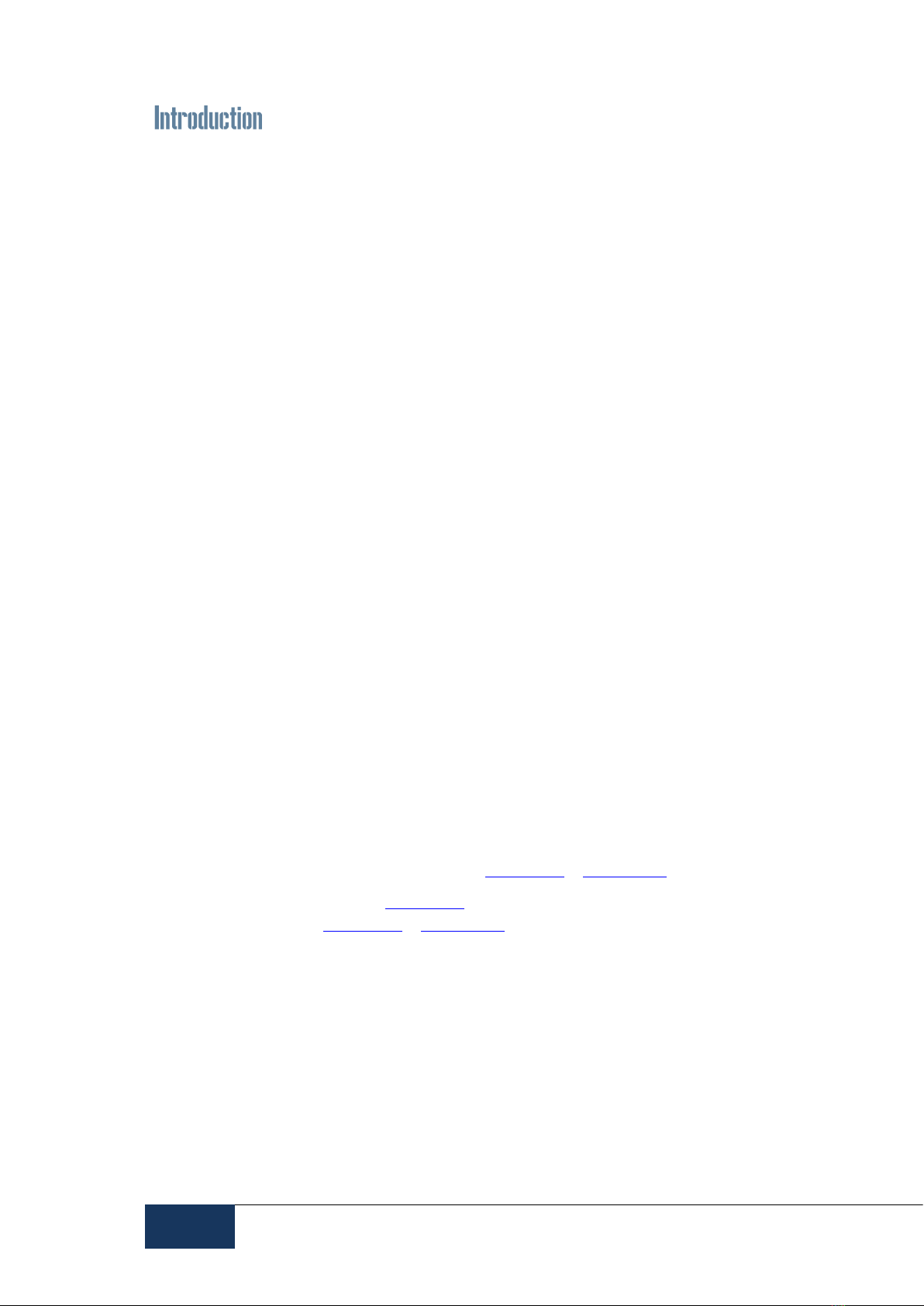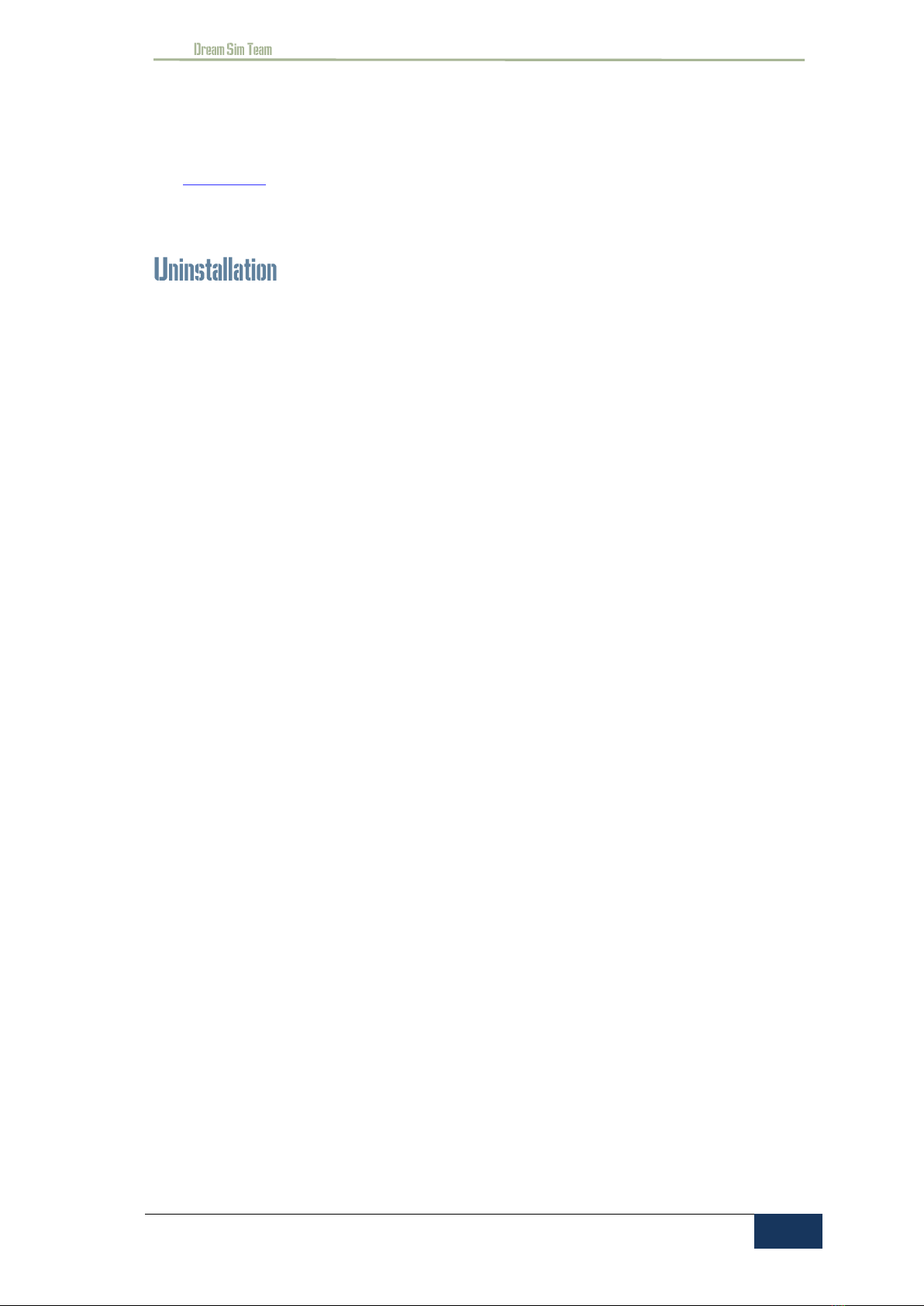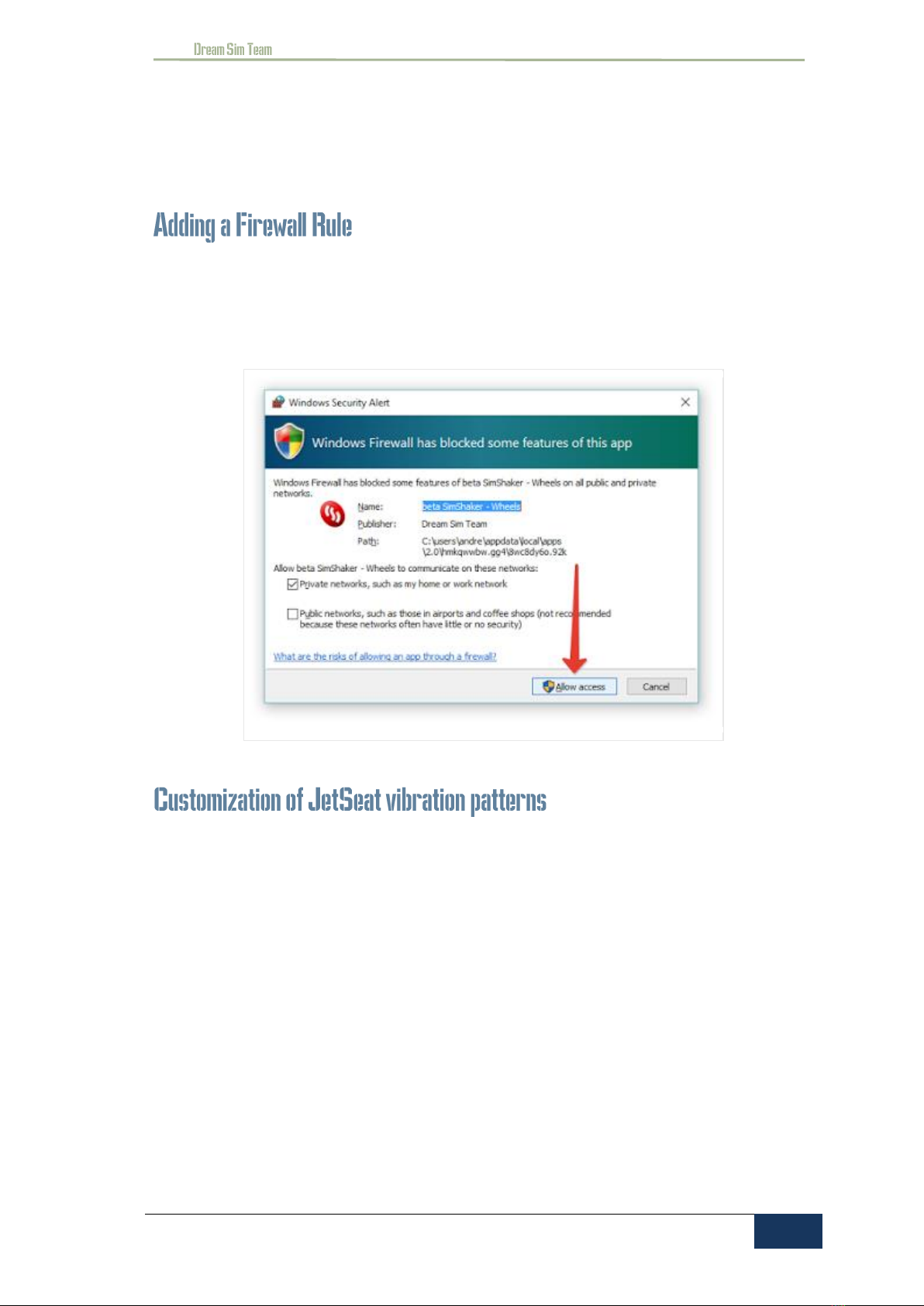INTRODUCTION ............................................................................................................................................ 2
TABLE OF CONTENTS ............................................................................................................................... 3
1. SIMSHAKER - WINGS USER GUIDE................................................................................................ 4
SYSTEM REQUIREMENTS ................................................................................................................................ 4
INSTALLATION.............................................................................................................................................. 4
DEMO PERIOD ............................................................................................................................................. 4
ACTIVATION ................................................................................................................................................ 4
UNINSTALLATION ......................................................................................................................................... 5
UPDATES .................................................................................................................................................... 6
ADDING A FIREWALL RULE ............................................................................................................................. 7
CUSTOMIZATION OF JETSEAT VIBRATION PATTERNS............................................................................................. 7
HOW TO CUSTOMIZE UWV.FILES FOR GAMETRIX VIBE CUSHION............................................................................. 8
2. USING SSWNGS WITH AUDIO BASS-SHAKERS .............................................................................. 9
3. TIPS & TRICKS GAMETRIX VIBE CUSHION ................................................................................... 13
4. HONOR WALL............................................................................................................................. 17
ВСТУПЛЕНИЕ ...................................................................................................................................... 19
5. SIMSHAKER - WINGS РУКОВОДСТВО ПОЛЬЗОВАТЕЛЯ ............................................................. 20
СИСТЕМНЫЕ ТРЕБОВАНИЯ .......................................................................................................................... 20
УСТАНОВКА .............................................................................................................................................. 20
ДЕМО РЕЖИМ .......................................................................................................................................... 20
АКТИВАЦИЯ.............................................................................................................................................. 20
ДЕИНСТАЛЯЦИЯ........................................................................................................................................ 21
ОБНОВЛЕНИЕ ........................................................................................................................................... 22
СОЗДАНИЕ ПРАВИЛА ДЛЯ ФАЕРВОЛА ........................................................................................................... 23
СОЗДАНИЕ СОБСТВЕНЫХ ФАЙЛОВ ................................................................................................................ 23
РЕДАКТИРОВАНИЕ ЭФФЕКТОВ НАКИДКИ ....................................................................................................... 24
6. ИСПОЛЬЗОВАНИ SSWINGS СОВМЕСТНО С AUDIO BASS-SHAKERS ........................................... 26
7. ПОДСКАЗКИ И ХИТРОСТИ НАКИДКИ GAMETRIX...................................................................... 30
8. СТЕНА ПОЧЁТА .......................................................................................................................... 34