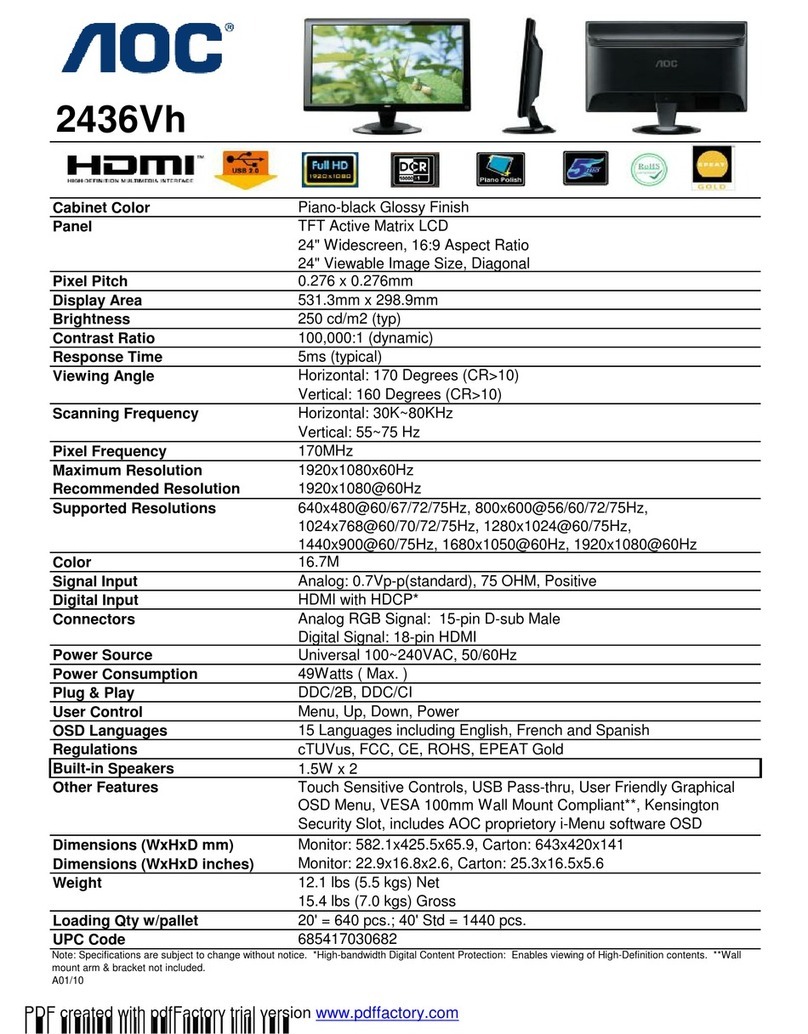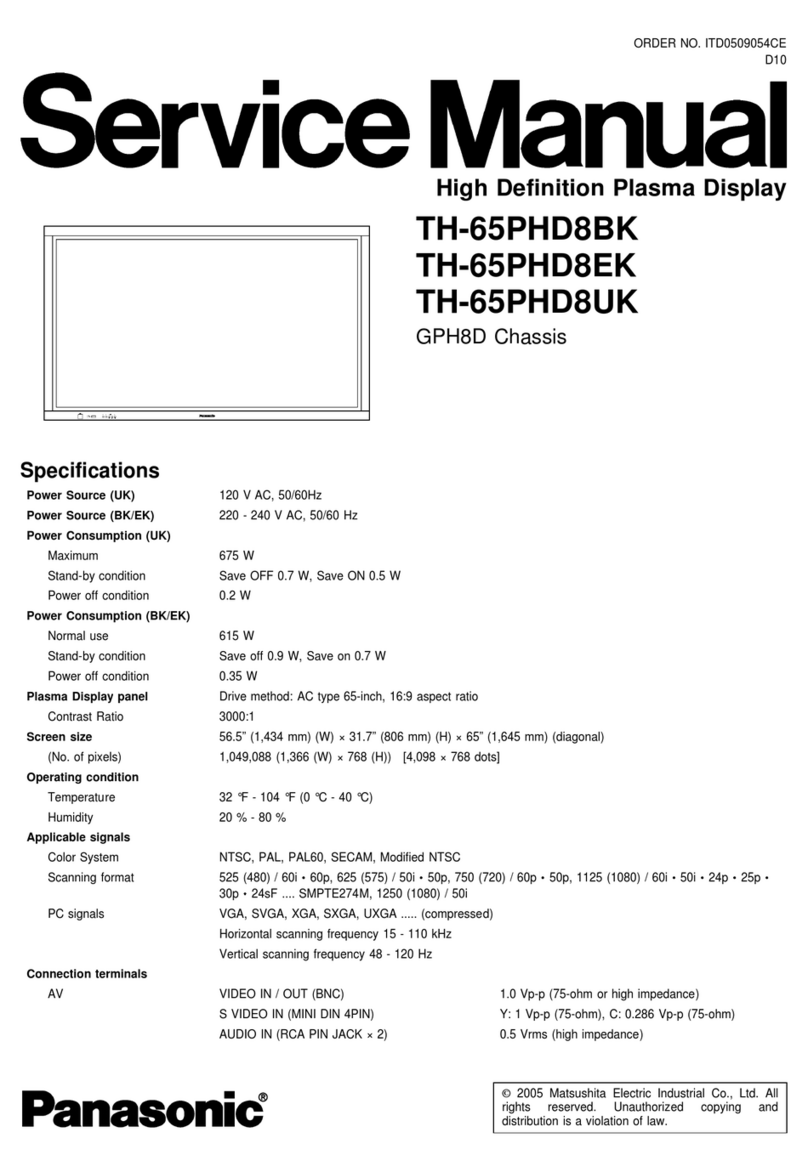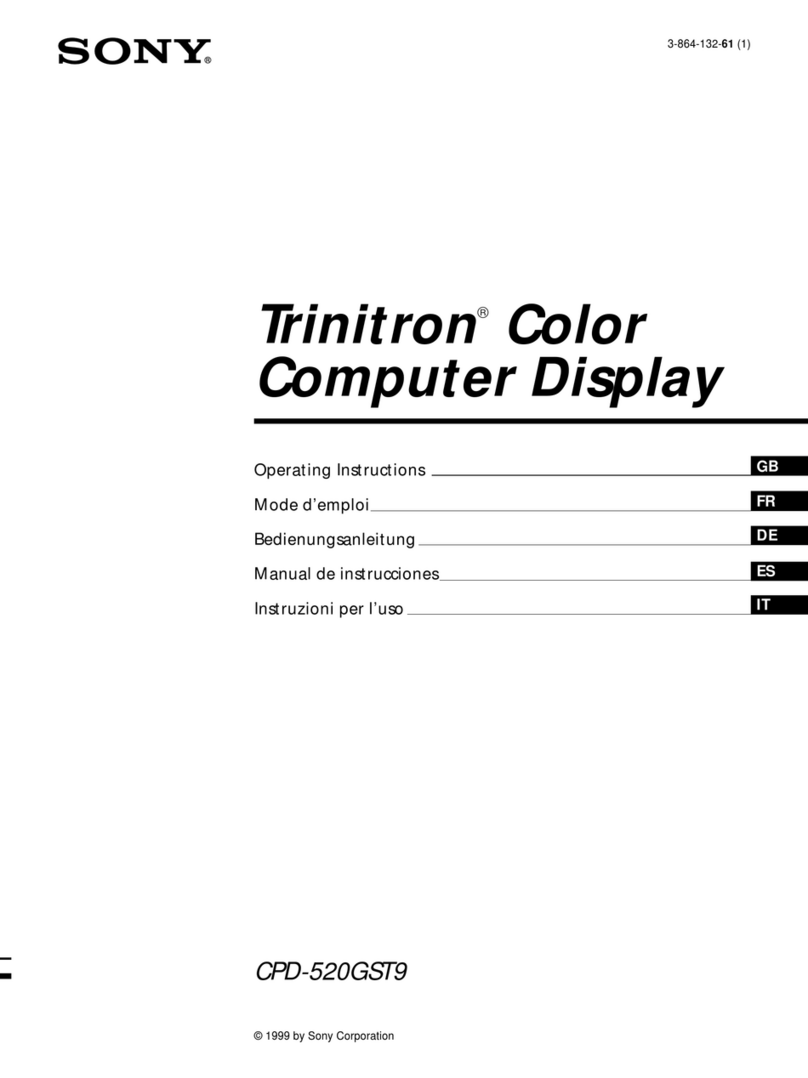Ganz LED-19 User manual

CCTV
Monitor User Manual
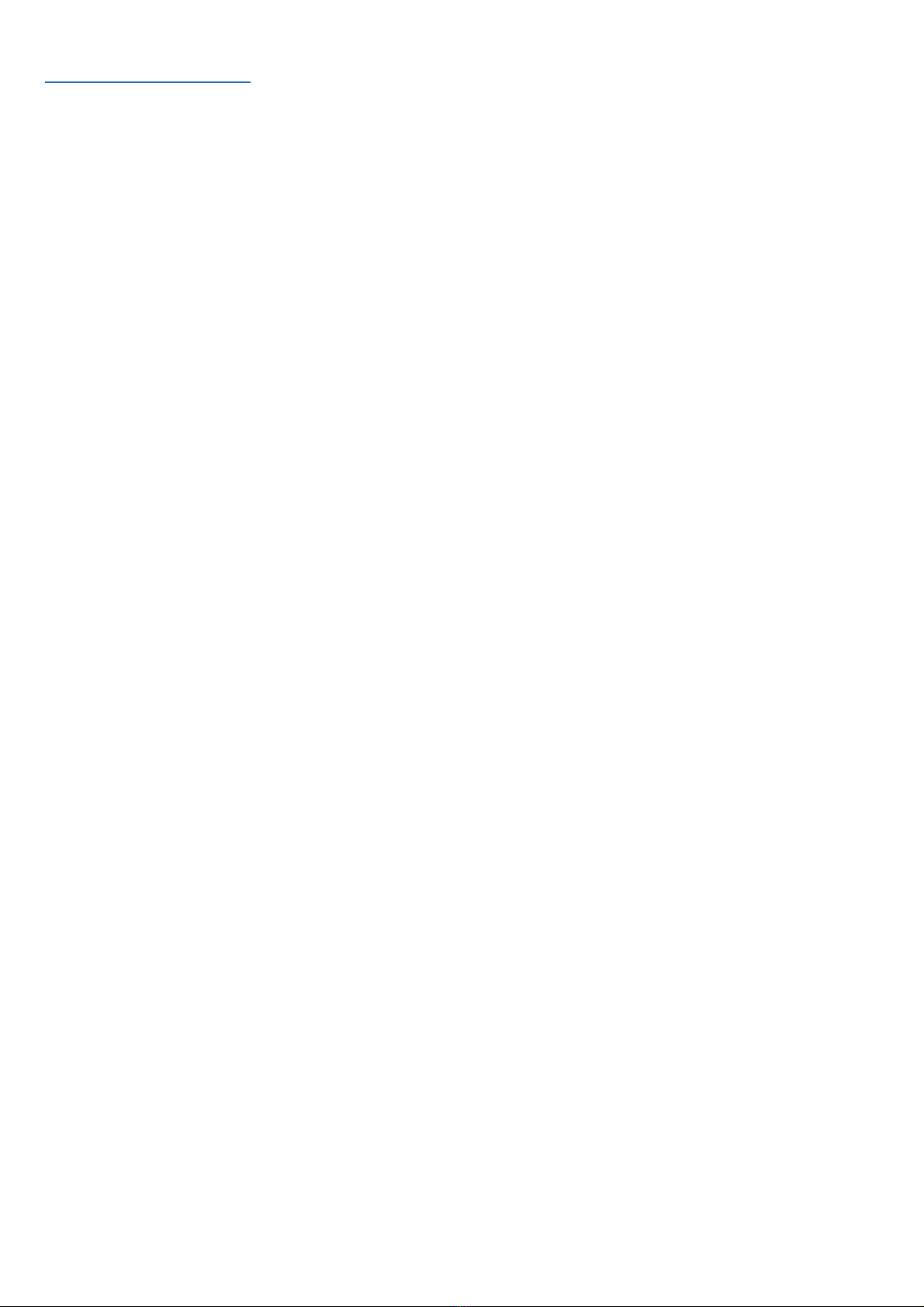
User Manual
Table Of Contents
Information ................................................................................................................................................... 1
Important safeguards .................................................................................................................................. 1
Introduction.................................................................................................................................................. 2
Features........................................................................................................................................................ 2
Assembling the monitor.............................................................................................................................. 2
Assembling the monitor (17”,19”)................................................................................................................... 2
Disassembling the monitor............................................................................................................................. 2
Assembling the monitor (19”W,22”) ............................................................................................................... 2
Disassembling the monitor............................................................................................................................. 3
Assembling the monitor (24”,27”)................................................................................................................... 3
Disassembling the monitor............................................................................................................................. 3
Connections ................................................................................................................................................. 3
Front panel controls .................................................................................................................................... 3
Control panel.................................................................................................................................................. 3
(17”) .............................................................................................................................................................................3
(19”W,22”,24”) ..................................................................................................................................................................3
(27”) .............................................................................................................................................................................3
(19”) .............................................................................................................................................................................4
Remote control (27” only)........................................................................................................................... 5
Inserting batteries into the remote control unit .................................................................................................................5
Changing a monitor parameter ...................................................................................................................... 5
Adjustment procedure................................................................................................................................. 6
OSD function................................................................................................................................................ 6
VGA menu ..................................................................................................................................................... 6
Picture ............................................................................................................................................................................6
Sound(optional)..............................................................................................................................................................7
System ...........................................................................................................................................................................7
Lock 8
Cam menu (HDMI)......................................................................................................................................... 8
Picture ............................................................................................................................................................................8
Sound(optional)..............................................................................................................................................................9
Lock ...........................................................................................................................................................................10
Self-diagnosis ............................................................................................................................................ 10
Troubleshooting......................................................................................................................................... 11
Specifications............................................................................................................................................. 12
Factory preset timings (VGA mode)......................................................................................................... 15
Factory preset timings (HDMI mode) ....................................................................................................... 15

1
Information
FCC compliance
Class A: This equipment has been tested and
found to comply with the limits for a Class A digital
device, pursuant to part 15 of the FCC Rules.
These limits are designed to provide reasonable
protection against harmful interference when the
equipment is operated in a commercial
environment. This equipment generates, uses, and
can radiate radio frequency energy and, if not
installed and used in accordance with the
instruction manual, may cause harmful interference
to radio communications. Operation of this
equipment in a residential area is likely to cause
harmful interference in which case the user will be
required to correct the interference at his own
expense.
This product was FCC verified under test
conditions that included the use of shielded I/O
cables and connectors between system
components. To be in compliance with FCC
regulations, the user must use shielded cables and
connectors for all except power cables.
European Union directives
2004/108/EC (EMC directive): This device is in
compliance with the essential requirements and
other relevant provisions of Directive 2004/108/EC.
2002/96/EC (WEEE directive): Products marked
with this symbol cannot be disposed of as unsorted
municipal waste in the European Union. For proper
recycling, return this product to your local supplier
upon the purchase of equivalent new equipment, or
dispose of it at designated collection points.
Important safeguards
1. Installation cautions:
• Do not block any ventilation openings.
• Always ensure that the monitor is located in
a well-ventilated area to prevent the unit
from overheating.
• Only use accessories specified by the
manufacturer or those sold with the product.
• Avoid operating or placing the monitor in
the following environments: extremes of
temperatures, both hot and cold; high
humidity; direct sunlight; excessively dusty
surroundings; avoid close proximity to other
equipment that generates a strong
magnetic field
2. Water and moisture: Do not use this
appliance near water. To reduce the risk of fire
or electric shock, do not expose this unit to rain
or moisture.
3. Power cord and power cord protection:
Power cords should be routed so that they not
likely to be walked on or pinched. Pay
particular attention to the location of cords and
plugs, convenience receptacles, and the point
of exit from the appliance.
4. Product care: Do not touch the screen directly
with fingers. The oils from your skin may leave
marks on the surface of the screen, which are
difficult to be removed and may damage the
screen permanently. Do not apply pressure to
the screen.
5. Cleaning: Clean only with a dry cloth.
6. Servicing: Do not attempt to service this unit
yourself. Opening or removing covers may
expose you to dangerous voltage or other
hazards. Refer all servicing to qualified service
personnel.
7. Lightning: For added protection during a
lighting storm or when this unit is left
unattended and unused for long periods of time,
unplug the unit from the wall outlet and
disconnect the cable system. This will prevent
damage to the unit due to lightning and power
line surges.
8. Mains plug (2 pin/3 pin):
• Do not remove the grounding or earth
connection from the power supply / mains
plug.
• Always remember to unplug the monitor
from the power supply under the following
circumstances if the monitor will not be

2
used for a long period of time, if the power
supply cable or plug/connector is damaged
or if the monitor housing is damaged or
broken.
CAUTION: Do not attempt to dismantle this
product. Any attempt to dismantle or remove the
covers from this product will invalidate the warranty
and may also result in serious injury.
Introduction
This manual explains how to correctly install,
operate and get the best performance from your
monitor. Please read this user manual carefully
before installing your monitor then keep it near
your monitor for quick reference.
First, please check that the contents of the box
correspond with the following checklist:
• Monitor
• Power cord
• VGA cable
• AC adaptor(only 27”)
• User manual
• Remote Control (only 27”)
If any item is missing or damaged, please contact
your dealer. Please keep the box and packing
materials so that you may properly store or
transport your monitor.
Features
The convenient and user-friendly on-screen
display allows for easy and accurate
adjustments of screen size, position and color.
The monitor complies with the VESA Display
Data Channel (DDC) specification for Plug and
Play compatibility. Advanced micro circuitry
makes setup and configuration fast and
effortless.
The monitor features Advanced Color Controls
for fine-tuning to meet application requirements.
Use the on-screen controls to adjust the color
temperature and RGB gain value for the best
possible screen color and intensity.
Assembling the monitor
The monitors are designed for use on a desktop.
The arm of the monitor stand is shipped pre-
installed on the monitor.
Assembling the monitor (17”,19”)
1. Put a smooth pad or cloth on a level surface.
Place the monitor on it facing downwards.
2. Insert the arm of the monitor stand of the
monitor into the pedestal foot provided.
Disassembling the monitor
1. Put a smooth pad or cloth on a level surface.
Place the monitor on it facing downwards.
2. Press the groove on the back of protrude
connected to the body. Detach the rear cover
of the monitor stand with a screw driver.
3. Remove the four screws connecting the stand
rear body.
4. Remove the connecting stand front body.
Assembling the monitor (19”W,22”)
1. Put a smooth pad or cloth on a level surface.
Place the monitor on it facing downwards.
2. Insert the arm of the monitor stand of the
monitor into the pedestal foot provided.
S
crew(x4)
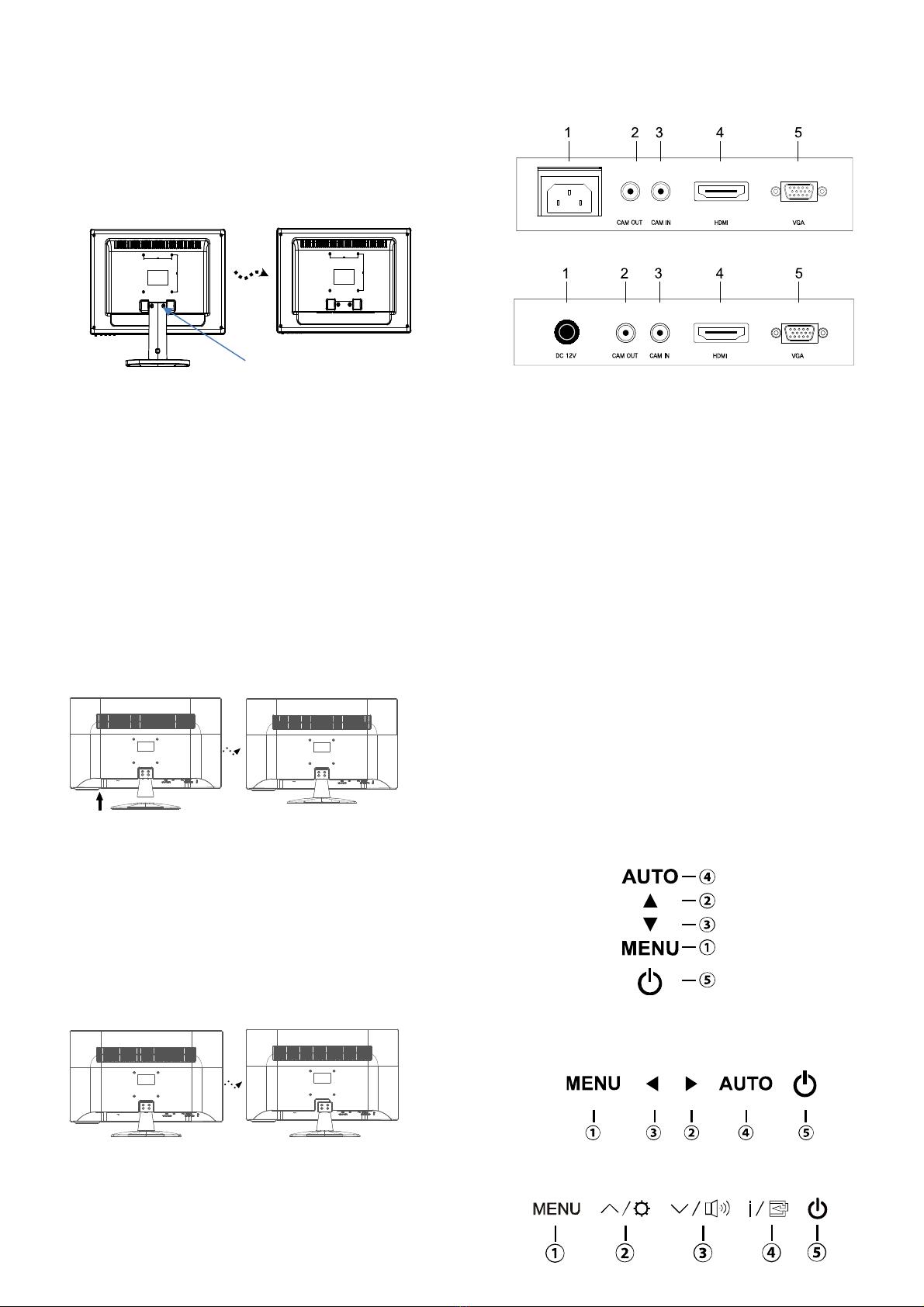
3
Disassembling the monitor
1. Put a smooth pad or cloth on a level surface.
Place the monitor on it facing downwards.
2. Detach the rear cover of the monitor stand with
a screw driver.
3. Remove the two screws connecting the stand
and monitor body.
Assembling the monitor (24”,27”)
1. Put a smooth pad or cloth on a level surface.
Place the monitor on it facing downwards.
2. Join the stand with the metal protrusion from
the bottom of the monitor’s main body.
3. Tighten the screw fully at the bottom of the
stand by turning it clockwise three to four turns.
4. After fully tightening the screw, bend the knob
of the screw onto the bottom of the stand.
Caution : Incomplete tightening of the screw may
cause the monitor unstable.
Disassembling the monitor
1. Put a smooth pad or cloth on a level surface.
Place the monitor on it facing downwards.
2. Remove the four screws connecting the stand
rear body.
3. Remove the connecting stand front body.
Connections
(17”,19”W,19”,22”,24”)
(27”)
1. AC IN(17”,19”W,19”,22”,24”)
DC 12V Input (27”)
2. CAM OUT
Composite signal output
3. CAM IN
Composite signal input.
4. HDMI
HDMI signal input.
5. VGA
RGB signal input.
Front panel controls
Control panel
(17”)
(19”W,22”,24”)
(27”)
Screw(x2)

4
1. MENU
Turns the OSD window on.
Turns the OSD window off and moves from sub
menu to top menu in the OSD window.
*Push the menu button for 5seconds when you
want to unlock the keypad lock.
2. ▲(Up Arrow)
Primary Function: Select the input source.
Moves cursor to the up in the OSD window and
increases the value of any selected menu.
3. ▼(Down Arrow)
Moves cursor to the down in the OSD window
and decreases the value of any selected menu.
4. AUTO(*)
Primary Function: Automatically adjusts
the display to the most optimal setting possible.
(VGA mode only)
Secondary Function:Select the sub menu.
5. POWER
Switches the monitor on and off.
*HOT KEY →(*)
(19”)
1. POWER
Switches the monitor on and off.
2. ▶(Right Arrow )
Moves cursor to the right in the OSD window
and increases the value of any selected menu
3. ◀(Left Arrow )
Decreases the value of any selected menu.
4. ▲(Up Arrow (*))
Primary Function: Automatically adjusts the
display to the most optimal setting possible.
(VGA mode only)
Secondary Function: Allows for vertical
scrolling in the OSD menu
6. ▼(Down Arrow)
Allows for vertical scrolling in the OSD (On-
Screen Display) menu
7. SOURCE (*)
Primary Function: Used to select from different
input sources, to confirm selection, press the
source button.
Secondary Function: Select the sub menu.
8.MENU
Turns the OSD window on.
Turns the OSD window off and moves from
sub menu to top menu in the OSD window.
*Pushthemenubuttonfor5secondswhenyouwantto
unlockthekeypadlock.
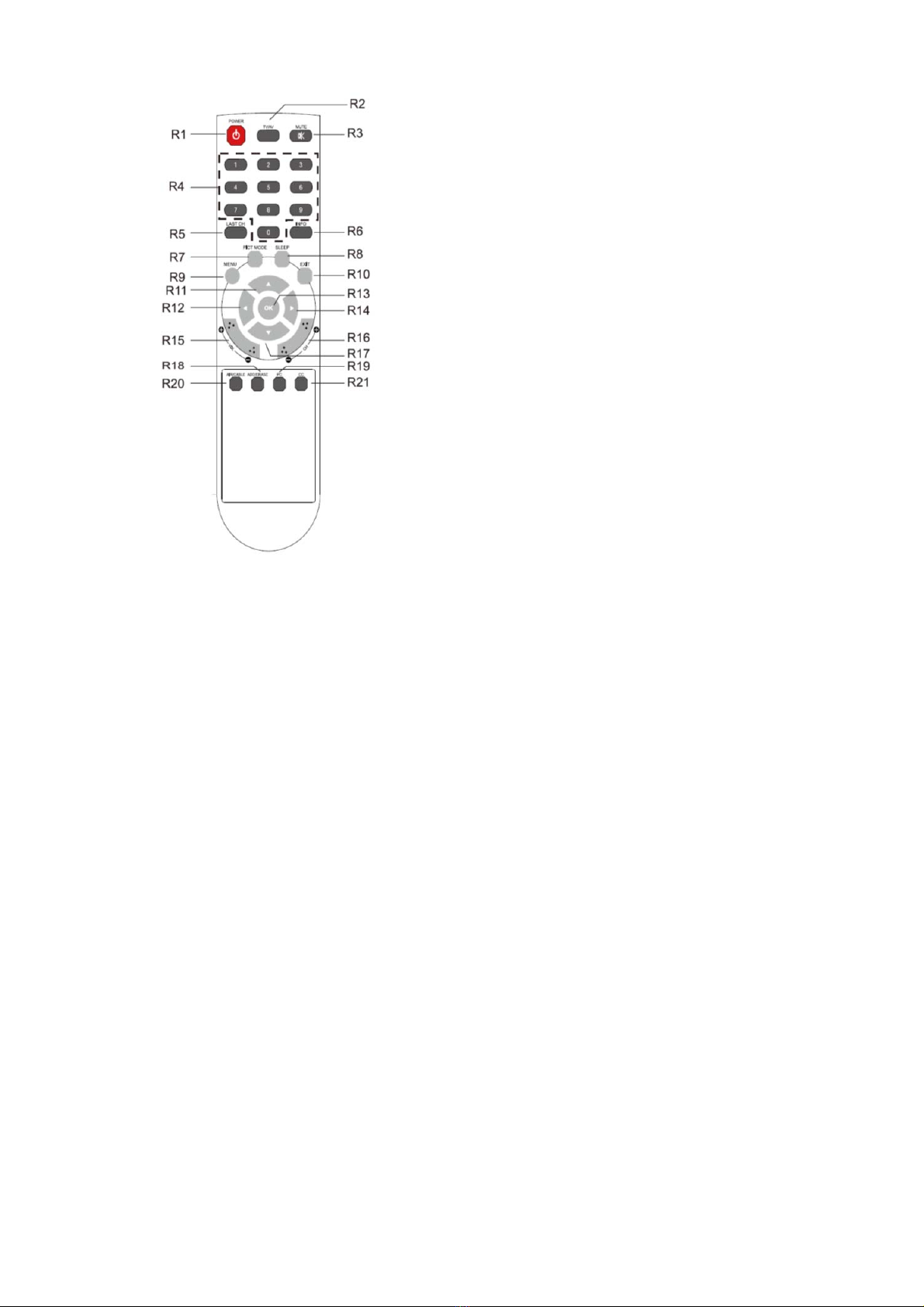
5
Remote control (27” only)
R1 POWER
Turn the monitor on from stand-by or off to
stand-by mode.
R2 TV/AV
Select input signal source.
R3 MUTE(optional)
Mute or Unmute sound
R4 NUMBER Button
Press the buttons in order of MENU,7,8,9,0 to
unlock the remote control lock.(27” only)
R5 LAST CH
Not used.
R6 INFO
Information display.
R7 PICT MODE
Selects your preferred picture settings.
R8 SLEEP
Set the sleep timer.
R9 MENU
Display a main menu.
R10 EXIT
Turns the OSD window off and moves from
sub Menu to top menu in the OSD window.
R11/R17 UP/DOWN
/
Button
Press UP/DOWN button to enter the Function
menu.
R12/R14 LEFT/RIGHT
/
Button
Press LEFT/RIGHT Button to adjust the
volume.
R13 OK
Select menu items.
R15 VOL +/- (optional)
Adjust the sound level.
R16 PR +/-
Not used.
R18 ADD/ERASE
Not used.
R19 PC
Select PC mode.
R20 AIR/CABLE
Not used.
R21 CC
Not used.
Inserting batteries into the remote control unit
Open the battery compartment of the remote
control. Insert the batteries (two 1.5 V type R03 or
AAA). Make sure that the polarity matches with the
(+) and (-) marks inside of the battery compartment.
Note: To avoid damage from possible battery
leakage, remove the batteries if you do not plan to
use the remote control handset for an extended
period of time.
Changing a monitor parameter
1. Press the MENU button on the front panel to
obtain the OSD menu screen.
2. Use UP-DOWN buttons to select the menu.
3. Use AUTO button to select the submenus.
4. Use Up-Down buttons to select a submenu
function.
5. Press AUTO/SELECT button, then using left-
right buttons you can make adjustments as
necessary
6. To exit, press MENU.

6
Adjustment procedure
OSD function
Configure the monitor using the onscreen display
(OSD) menus and submenus. Changes are
immediately saved and implemented.
VGA menu
Picture
(Advanced Setting)
(VGA setting)
1. Brightness
Adjust the brightness of the image.
2. Contrast
Adjust the contrast of image, the difference
between light and dark areas on the screen.
3. Color Tone
Choose a different preset color temperatures or
set your own customized color parameters.
(Normal/Warm/Cool/User)
4. Advanced Setting
4-1 Noise Reduction.
Not used.
4-2 Back Light
Adjust the back light to be brighter or darker.
4-3 DCR(Dynamic Contrast Ratio)
Not used.
4-4 DCC(Dynamic Contrast Control)
Not used.
5. VGA Setting
5-1 Auto adjust
Perform the
Auto tracking
Is the H.Size
proper?
Adjust the
Clock control.
Perform the
H - V Position.
Is the noise
displayed on
the screen?
Adjust the Phase until
the screen is cleared.
Is the noise
displayed on the
screen yet?
End
No
Yes
Yes
Yes
No

7
Choose automatically the proper horizontal
position and vertical position and size of the
screen image.
5-2 H-Position
Adjust the position of the display horizontally (left
or right).
5-3 V-Position
Adjust the position of the display vertically (up or
down).
5-4 Phase
Remove any horizontal noise and clear or
sharpen the image of the characters.
5-5 Clock
Adjust the width (horizontal size) of the screen
image.
Sound(optional)
1. Sound Mode
Choose a different preset sound mode or your
own customized sound. (Standard/ Speech/
Music/ User)
2. Balance
Adjust the sound balance of the left and right
speakers.
3. Bass
When you select the user mode, adjust the
bass sound.
4. Treble
When you select the user mode, adjust the
treble sound.
5. Equalizer
Provide an enhanced listening experience.
6. Auto Volume
Automatically remains on the same level of the
volume if you change the program.
System
(Time setting)
1. Menu Language
Select language for OSD.
2. Screen Format
Select the aspect ratio.
(FULL/16:9/4:3/ZOOM1/ZOOM2)
3. OSD Time out
Adjust the display of the OSD menu
4. OSD Transparency
Adjust the OSD. Transparency
5. Power status
Not used
6. Blue Screen
Select the background color.
7. Time Setting
7-1 Time
Not used.
7-2 Sleep Timer
Set sleep timer
7-3 Auto Sleep

8
Monitor is turned off when it did not receive any
signal from remote control or any button within
the time that you set .
(off/1Hour/2Hours/5Hours)
(The screen warning is showed before automatic
shutdown time that you set up)
8. Memory Recall
Reset the screen to the factory pre-set display
settings.
Lock
1. Keypad Lock
Turn keypad lock on or off
2. Remote Control Lock (optional)
Turn Remote Control lock on or off
Cam menu (HDMI)
Picture
(Advanced Setting)
1.Picture Mode
Select the picture mode
(Standard/Eco/Movie/Dynamic/User).
2. Brightness
Adjust the brightness of the image.
3. Contrast
Adjust the contrast of image, the difference
between light and dark areas on the screen.
4. Color Mode
Adjust Color of image.
5. Sharpness
Adjust the display image quality (if the screen
proceed to scaling up).
6. Tint(cam mode only)
Adjust the Tint of image.
7. Color Tone
Choose a different preset color temperatures or
set your own customized color parameters.
(Normal/Warm/Cool/User)
8. Advanced Setting
8-1 Noise Reduction
Reduce the noise in the picture due to poor
reception or poor picture quality
(Off/ Low/ Middle/ High).
8-2 Back Light
Adjust the back light to be brighter or darker.
8-3 DCR(Dynamic Contrast Ratio)
Turn DCR on or off
8-4 DCC(Dynamic Contrast Control)
Turn DCC on or off
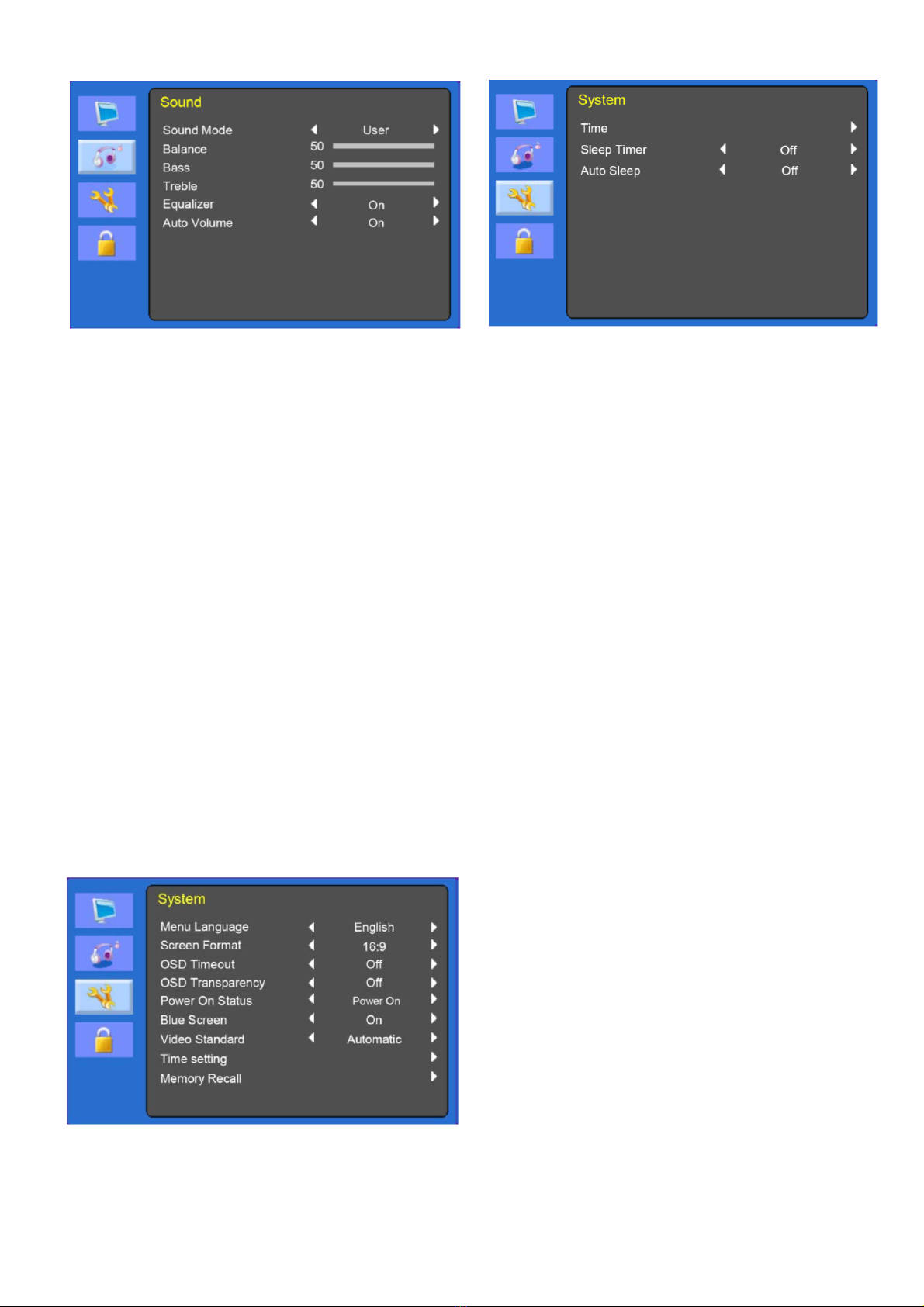
9
Sound(optional)
1. Sound Mode
Choose a different preset sound mode or your
own customized sound. (Standard/ Movie/
Music/ User)
2. Balance
Adjust the sound balance of the left and right
speakers.
3. Bass
When you select the user mode, adjust the
bass sound.
4. Treble
When you select the user mode, adjust the
treble sound.
5. Equalizer
Provide an enhanced listening experience.
6. Auto Volume
Automatically remains on the same level of the
volume if you change the program
System
(Time Setting)
1. Menu Language
Select language for OSD.
2. Screen Format
Select the aspect ratio.
(FULL/16:9/4:3/ZOOM1/ZOOM2)
3. OSD Time out
Adjust the display of the OSD menu
4. OSD Transparency
Adjust the OSD. Transparency
5. Power status
Not used
6. Blue Screen
Select the background color.
7. Video Standard (cam mode only)
Select the picture mode
8. Time Setting
8-1 Time
Not used.
8-2 Sleep Timer
Set sleep timer
8-3 Auto Sleep
Monitor is turned off when it did not receive any
signal from remote control or any button within
the time that you set up
off/1Hour/2Hours/5Hours)
(The screen warning is showed before
automatic shutdown time that you set up)
9. Memory Recall
Reset the screen to the factory pre-set display
settings.

10
Lock
1. Keypad Lock
Turn keypad lock on or off
2. Remote Control Lock (optional)
Turn Remote Control lock on or off
Self-diagnosis
If there is no image, the Self-Diagnosis screen will
be displayed. The self-diagnosis function checks if
the status of the monitor screen is No Signal, Out
of Range or None Supported.
No Signal screen is displayed when the D- Sub
signal connector is connected but the status of
the monitor is on DPMS mode.
Out of Range screen is displayed when the
applied frequency is under or over normal range.
Normal range (Non-interlaced mode only):
H: 30 to 80 kHz
V: 56 to 77 Hz
Press any key to cancel.
(Monitor is turned off when it did not receive any
signal from remote control or any button within
the time that you set up.)
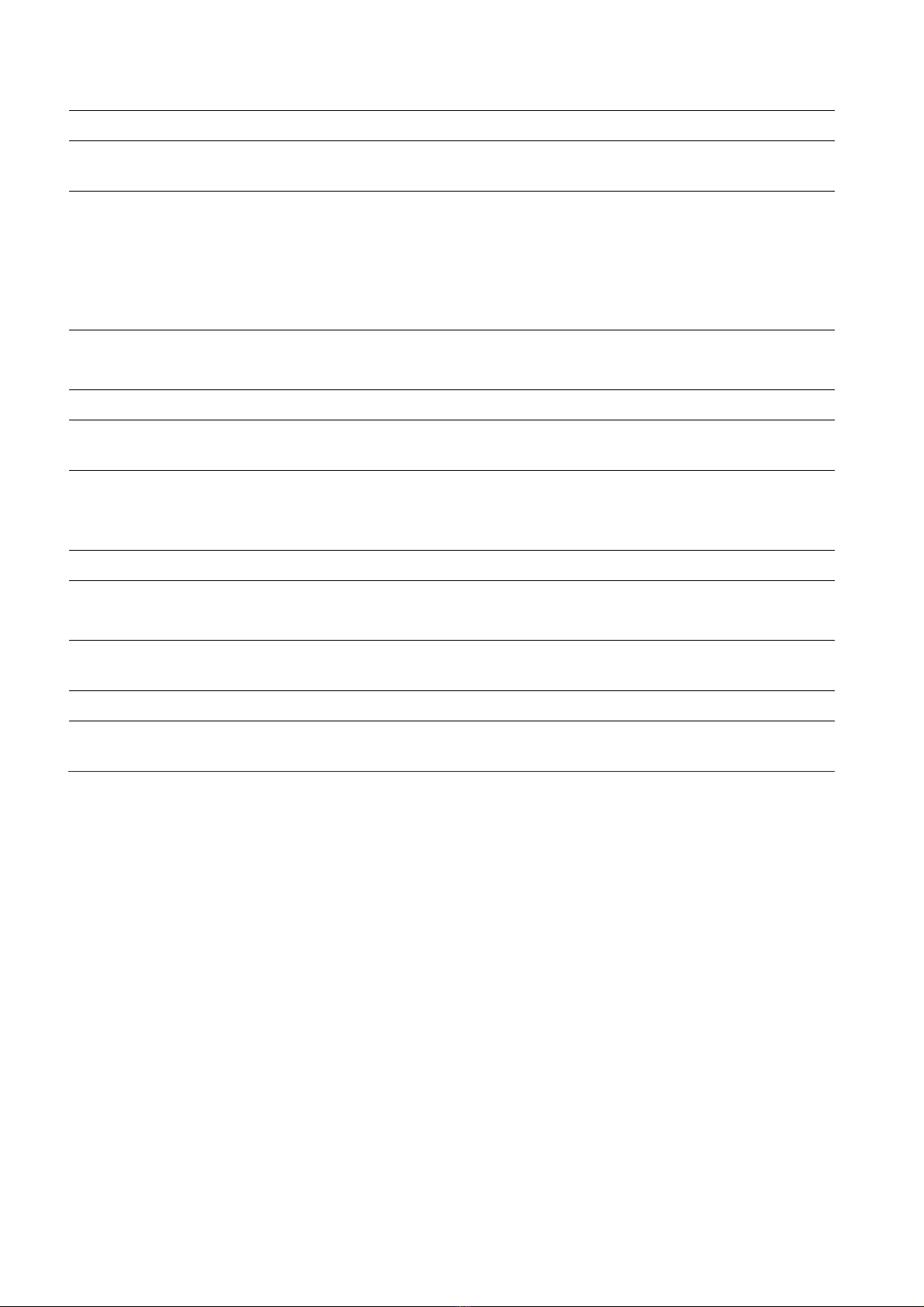
11
Troubleshooting
Symptom Check
Picture is jittery Adjust Clock to set the screen position and adjust Clock value carefully
until a noise is no longer displayed.
No picture Check if the power switch and computer power switch are in the On
position
Check if the signal cable is correctly connected to the video card.
Check if the pins of D sub-connector are not bent.
Check if the computer is in the power- saving mode.
POWER LED is not lite Check if power switch is in the On position.
Check if the power cord is correctly connected.
Image is unstable Check if the signal cable is suitable to the video card
Image is not centered,
too small or too large
Adjust Clock or H&V Center to get the proper image.
icture bounces or a wave
pattern is present in the
picture
Keep the devices that may cause electrical interference away from the
monitor.
See the FCC information at the front cover of the manual.
Picture is blurred Adjust Contrast and Brightness.
VIDEO screen cannot be
seen
Check if PICTURE mode has been set.
Check if the video terminal is properly connected.
No video Check if the video cable is correctly connected to the computer and set
to Functions on the OSD picture menu.
Poor color in the video Adjust the Color or Tint values on the OSD Picture menu.
Grainy picture in the
video
Adjust the Sharpness on the OSD Picture menu.
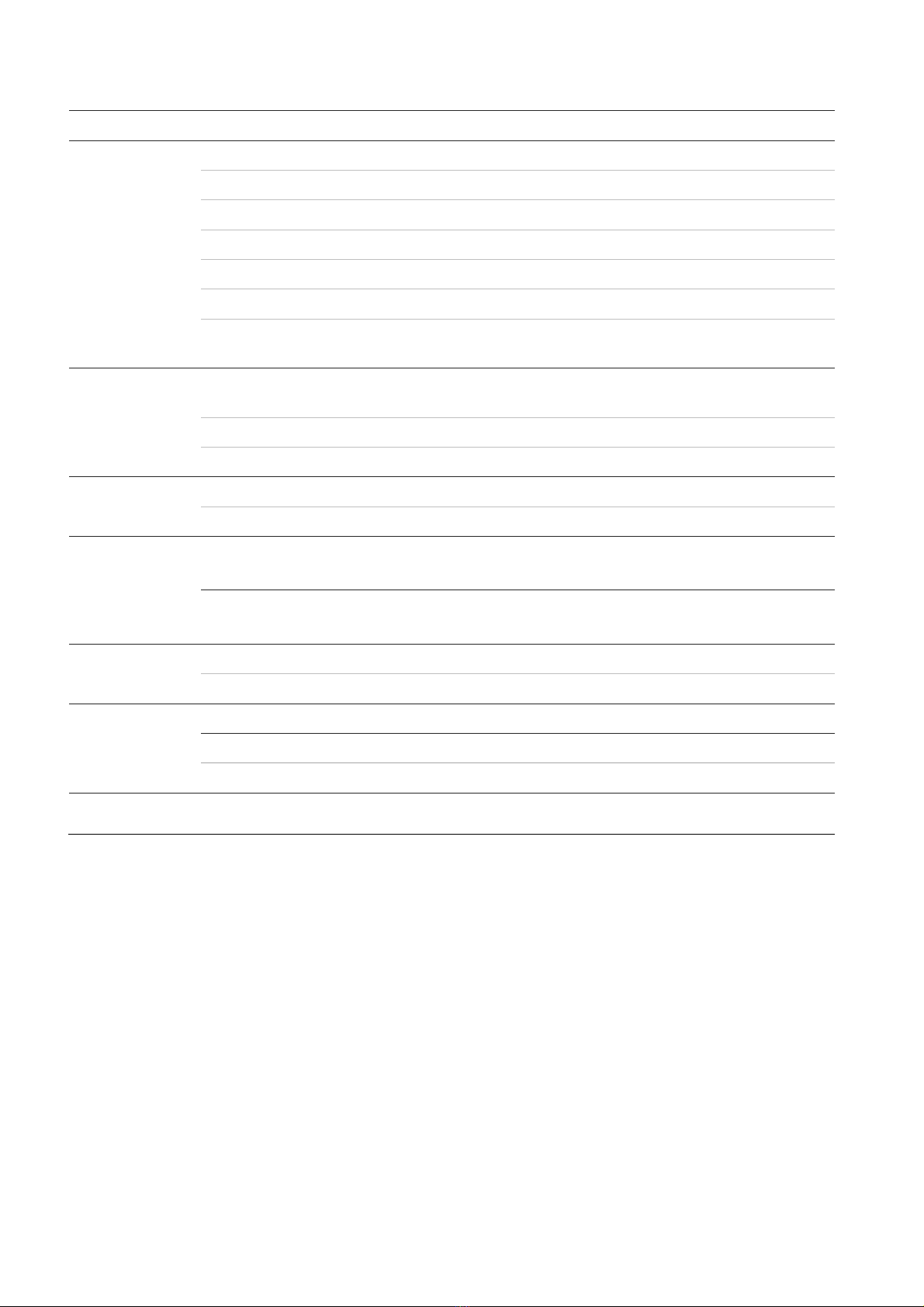
12
Specifications
Items 17” 19”W
Panel Screen size 17in (43.2cm) 18.5in (47cm)
Pixel pitch 0.264 x 0.264 mm 0.300x0.300mm
View angle (H/V) 170°/160° 170°/160°
Contrast ratio 1000:1 (typ) 1000:1 (typ)
Response time 5 ms 5 ms
Brightness 250 cd/m² (typ) 250 cd/m² (typ)
Recommended
resolution
1280 x 1024 @ 60Hz 1366x768@ 60Hz
Interface VGA in (15 Pin D-
Sub)
1 1
HDMI in 1 1
BNC (in/out) 1/1 1/1
Power Consumption <20W <20W
Source AC100-240V AC100-240V
Dimensions W x H x D
(with stand)
384mm x 195mm x 358mm
15.12in x 7.68in x 14.1in
444mm x 172mm x 337mm
17.5in x 6.8in x13.3in
W x H x D
(box)
411mm x 130mm x 377mm
16.2in x 5.12in x 14.84in
498mm x 102mm x 390mm
19.6in x 4.0in x 15.4in
Weight Net (with stand) 4.0Kg (8.8lb) 2.8Kg (6.1lb)
Gross (box) 5.1Kg (11.3lb) 3.8Kg (8.4lb)
VESA mount
Specifications
Hole patterns
VESA standard 100mm x 100mm 100mm x 100mm
Spacing screw size M4 screw M4 screw
Length 12 mm 12 mm
Operating
temperature 0 to 40 °C (32 to 104 °F)
The specifications can change without any notice.
The panel may have some defective pixels (ex. slightly light or dark) due to a characteristic of the
panel. But there is no defect in your panel product itself.
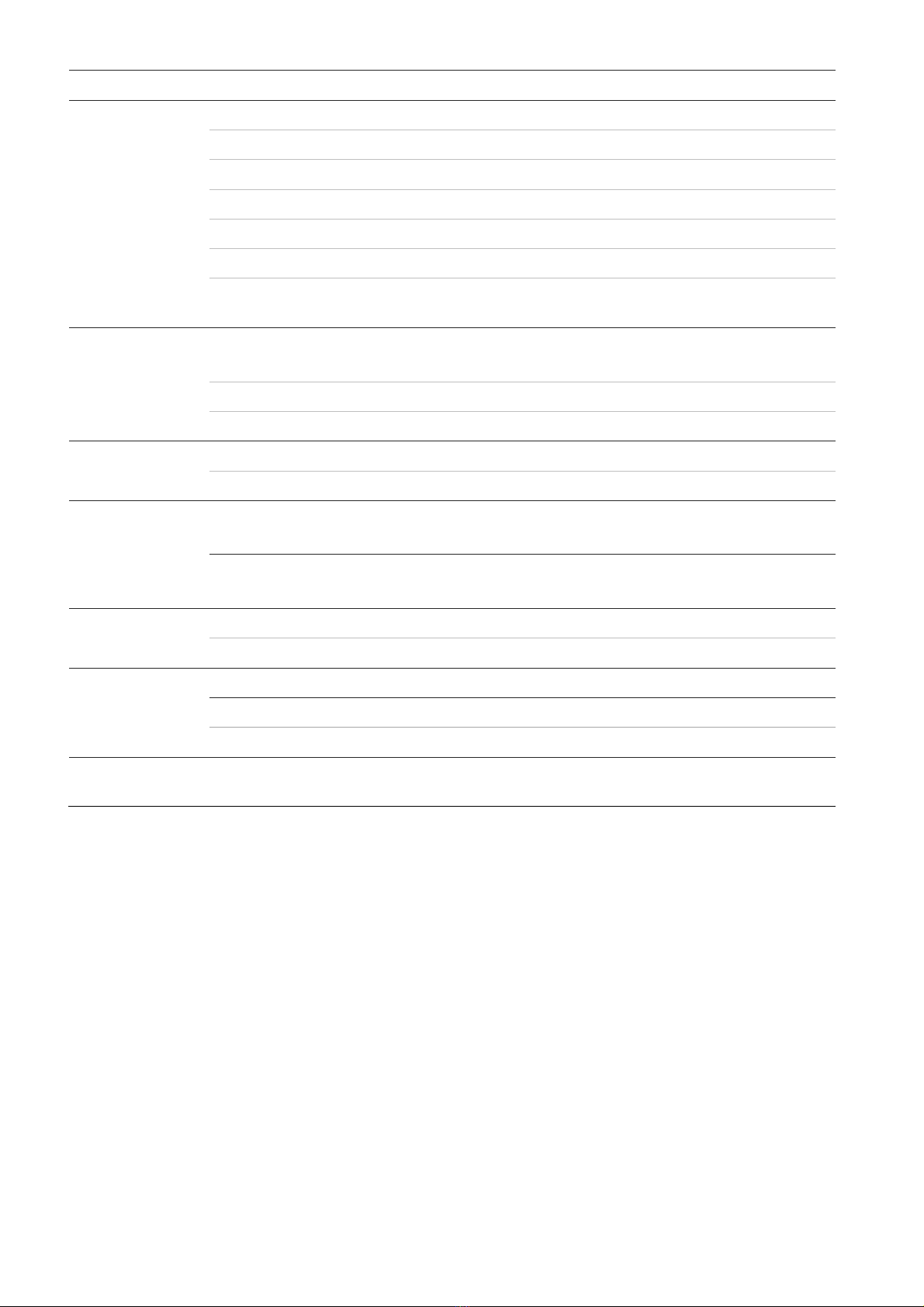
13
Items 19” 22”
Panel Screen size 19 in. (48.3 cm) 21.5 in(54.6cm)
Pixel pitch 0.294 x 0.294 mm 0.248(H) x 0.248(V)
View angle (H/V) 170°/160° 170°/160°
Contrast ratio 1000:1 (typ) 1000:1 (typ)
Response time 5 ms 5 ms
Brightness 250 cd/m² (typ) 250 cd/m² (typ)
Recommended
resolution
1280 x 1024 @ 60 Hz 1920 x 1080@60Hz
Interface VGA in
(15 Pin D-Sub)
1 1
HDMI in 1 1
BNC (in/out) 1/1 1/1
Power Consumption <20W < 30 W
Source AC100-240V AC100-240V
Dimensions W x H x D
(with stand)
422mm x 195mm x 388mm
16.6in x7.68in x15.28in
511 x 203 x 392 mm
20.1 x 8.0 x 15.4 in.
W x H x D
(box)
470mm x 132mm x 389mm
18.5in x 5.2in x 15.31in
564 x 436 x 144 mm
22.2 x 17.2 x 5.7 in.
Weight Net (with stand) 4.8Kg (10.58lb) 3.9 kg (8.6 lb.)
Gross (box) 5.9Kg (13.01lb) 5.3 kg (11.7 lb.)
VESA mount
Specifications
Hole patterns
VESA standard 100mm x 100mm 100mm x 100mm
Spacing screw size M4 screw M4 screw
Length 10 mm 10 mm
Operating
temperature
0 to 40 °C (32 to 104 °F)
The specifications can change without any notice.
The panel may have some defective pixels (ex. slightly light or dark) due to a characteristic of the
panel. But there is no defect in your panel product itself.
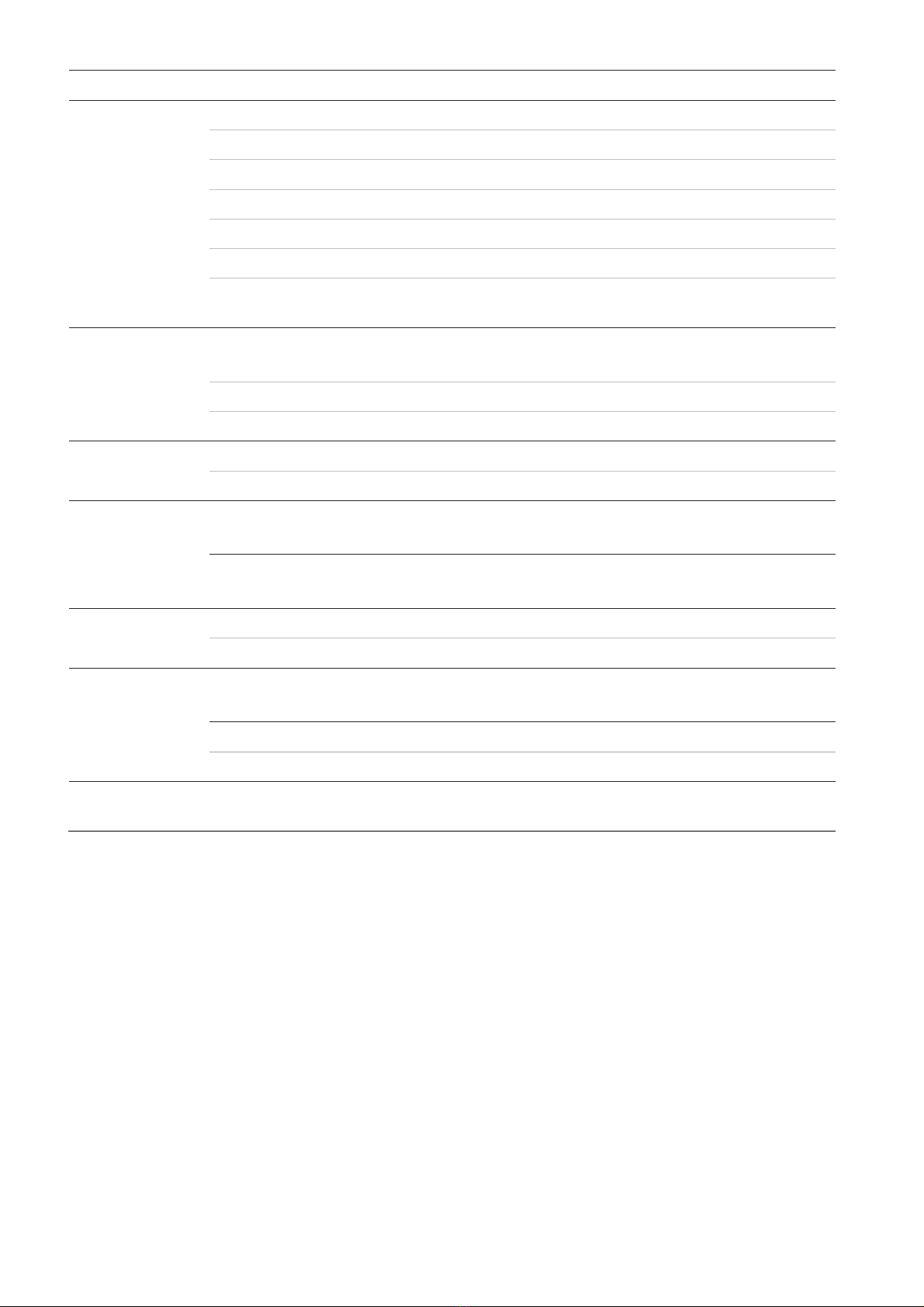
14
Items 24” 27”
Panel Screen size 23.6 in(59.95cm) 27 in(68.58cm)
Pixel pitch 0.2715(H) x 0.2715(V) 0.3114(H) x 0.3114(V)
View angle (H/V) 170°/160° 170°/160°
Contrast ratio 1000:1 (typ) 1000:1 (typ)
Response time 5 ms 5 ms
Brightness 250 cd/m² (typ) 300 cd/m² (typ)
Recommended
resolution
1920 x 1080@60Hz 1920 x 1080@60Hz
Interface VGA in
(15 Pin D-Sub)
1 1
HDMI in 1 1
BNC (in/out) 1/1 1/1
Power Consumption < 30 W < 40 W
Source AC100-240V 12 VDC, 3.33 A
Dimensions W x H x D
(with stand)
561mm x 399mm x 218mm
(22in x 15.7in x 8.6in)
647mm x 447 mm x 249mm
(25.5in x 17.6in x 9.8in)
W x H x D
(box)
614mm x 445mm x 109mm
(24.2in x 17.5in x 4.3in)
703mm x 502mm x 110mm
(27.7in x 19.8in x 4.3in)
Weight Net (with stand) 4.5 kg (9.9lb) 4.0 kg (8.82 lb.)
Gross (box) 5.2 kg (11.5lb) 6.5 kg (14.3lb)
VESA mount
Specifications
Hole patterns
VESA standard 100 x 100 mm
(3.94 x 3.9 in.)
100 x 100 mm
(3.94 x 3.9 in.)
Spacing screw size M4 screw M4 screw
Length 10 mm 12 mm
Operating
temperature
0 to 40 °C (32 to 104 °F)
The specifications can change without any notice.
The panel may have some defective pixels (ex. slightly light or dark) due to a characteristic of the
panel. But there is no defect in your panel product itself.

15
Factory preset timings (VGA mode)
Pixel Format Horizontal
Freq.(KHz) Vertical
Freq.(Hz) Remark
720 x 400 31.469 70.087 All models
640 x 480 31.469 59.940 All models
640 x 480 37.861 72.809 All models
640 x 480 37.500 75.000 All models
800 x 600 37.870 60.317 All models
800 x 600 48.077 72.188 All models
800 x 600 46.875 75.000 All models
1024 x 768 48.360 60.000 All models
1024 x 768 56.476 70.069 All models
1024 x 768 60.020 75.030 All models
1152 x 864 67.500 75.000 17”,19”,22”,24”,27”
1280 x 1024 63.981 60.020 17”,19”,22”,24”,27”
1280 x 1024 79.974 75.024 17”,19”,22”,24”,27”
1360 x 768 47.712 59.790 19”W,22”,24”,27”
1680 x 1050 65.290 59.954 22”,24”,27”
1920 x 1080 67.500 60.000 22”,24”,27”
Factory preset timings (HDMI mode)
Pixel Format Horizontal
Freq.(KHz) Vertical
Freq.(Hz) Remark
640 x 480 31.500 60.000 All models
720 x 576 31.250 50.000 All models
1280 x 720 37.500 50.000 All models
1280 x 720 45.000 60.000 All models
1920 x 1080 28.120 50.000 22”,24”,27”
1920 x 1080 33.750 60.000 22”,24”,27”
1920 x 1080 56.250 50.000 22”,24”,27”
1920 x 1080 67.500 60.000 22”,24”,27”
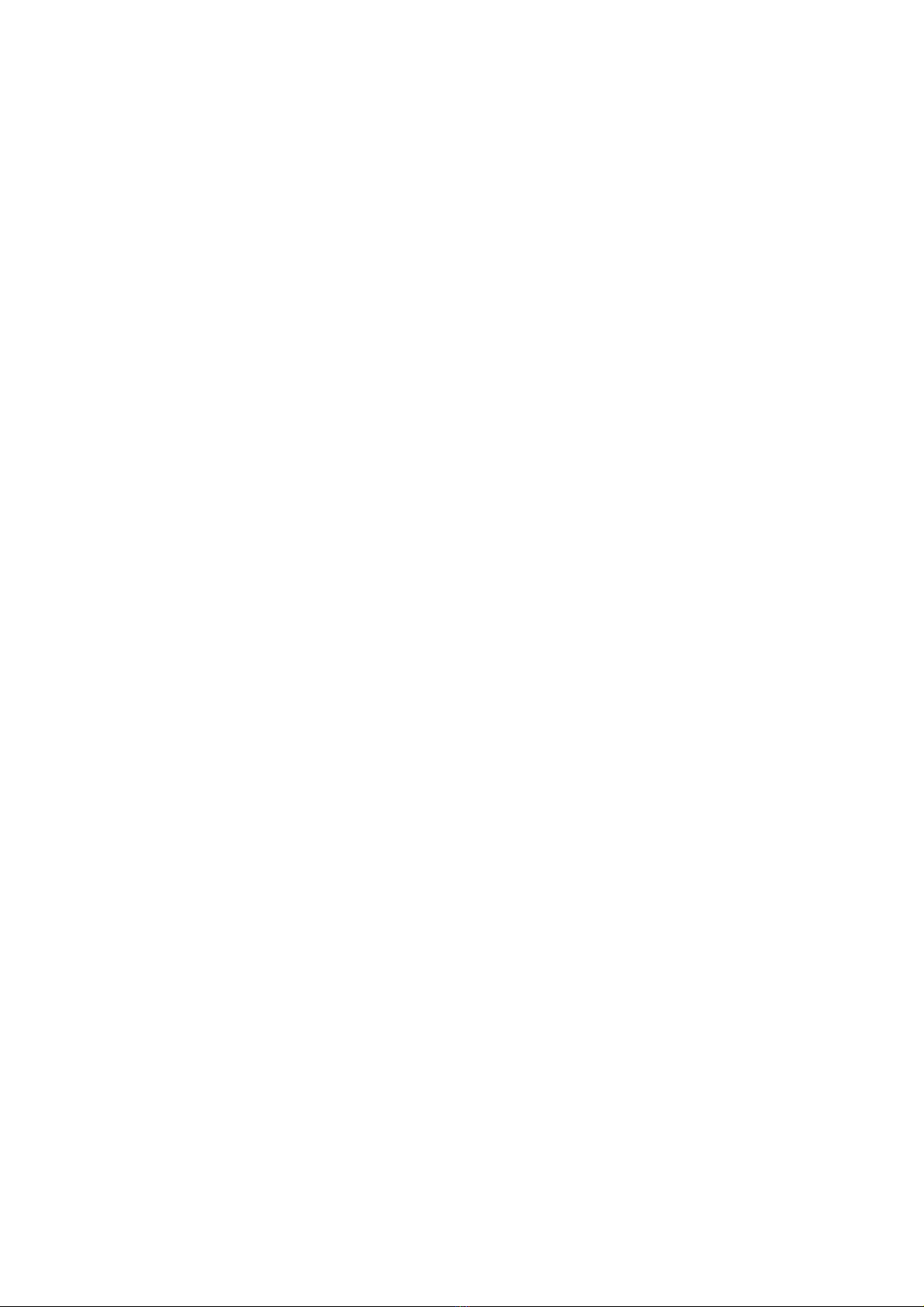
MEMO.
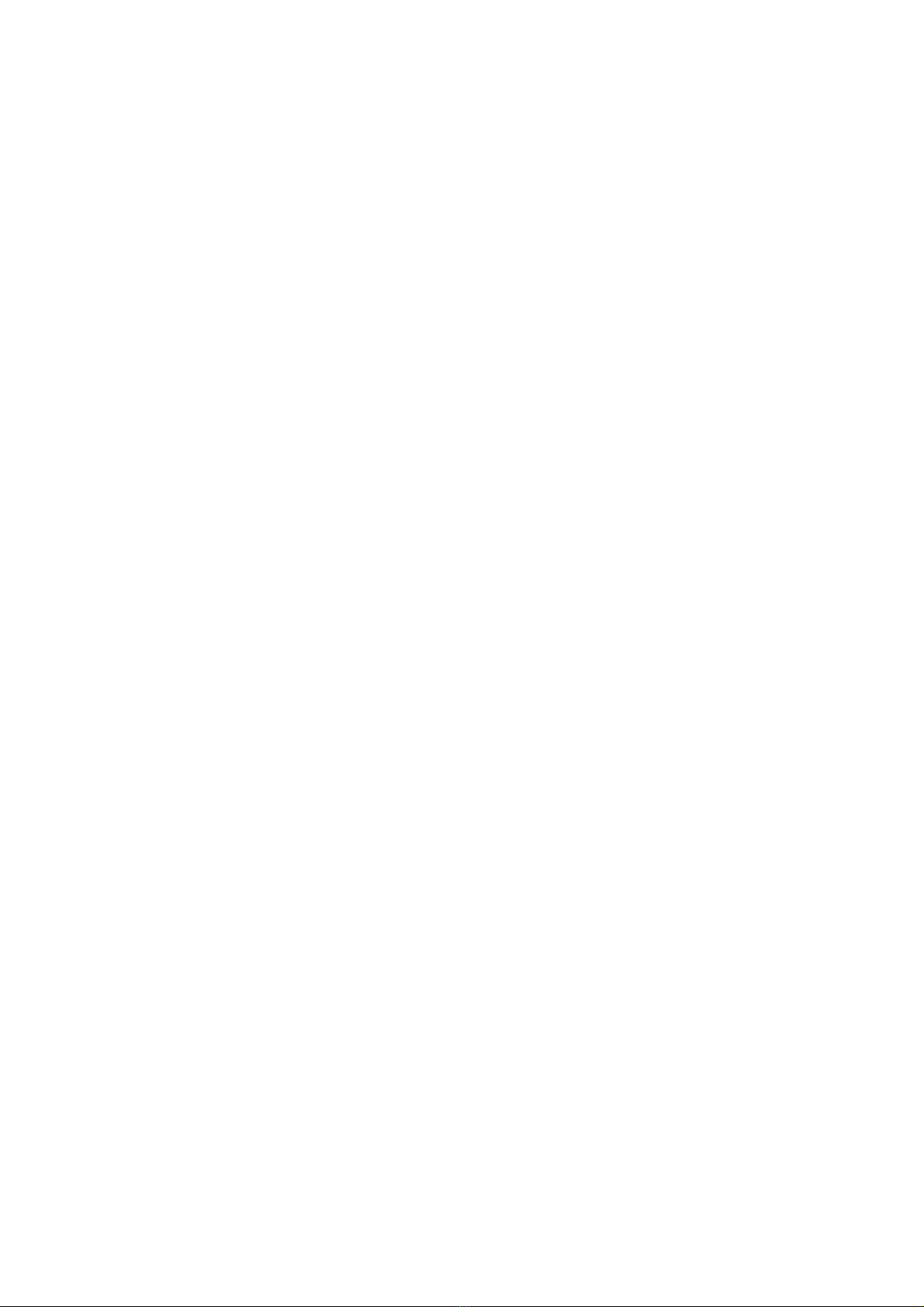
MEMO.

SN:99786W0685
This manual suits for next models
2
Table of contents
Other Ganz Monitor manuals