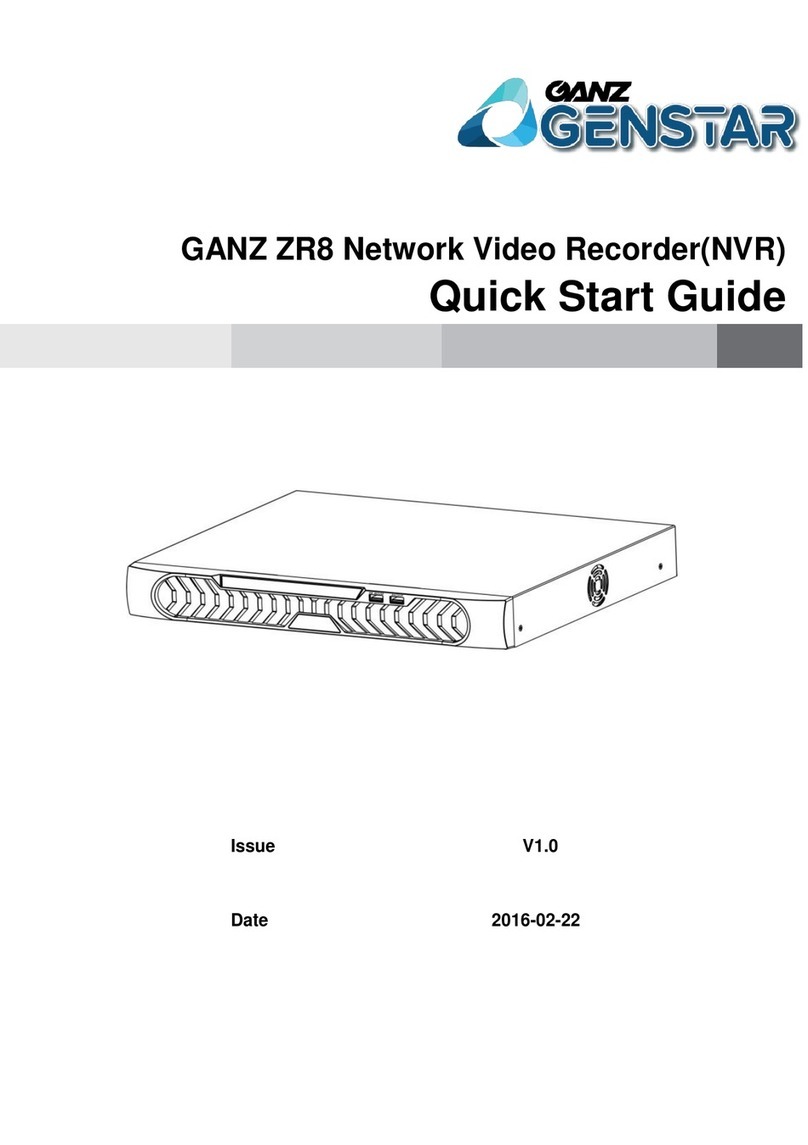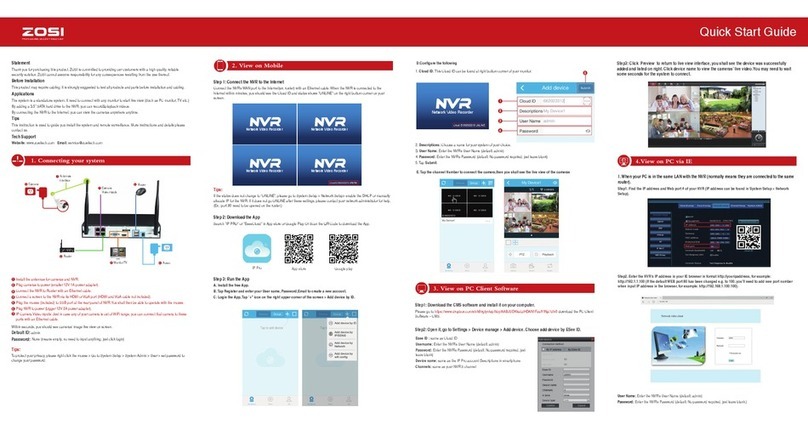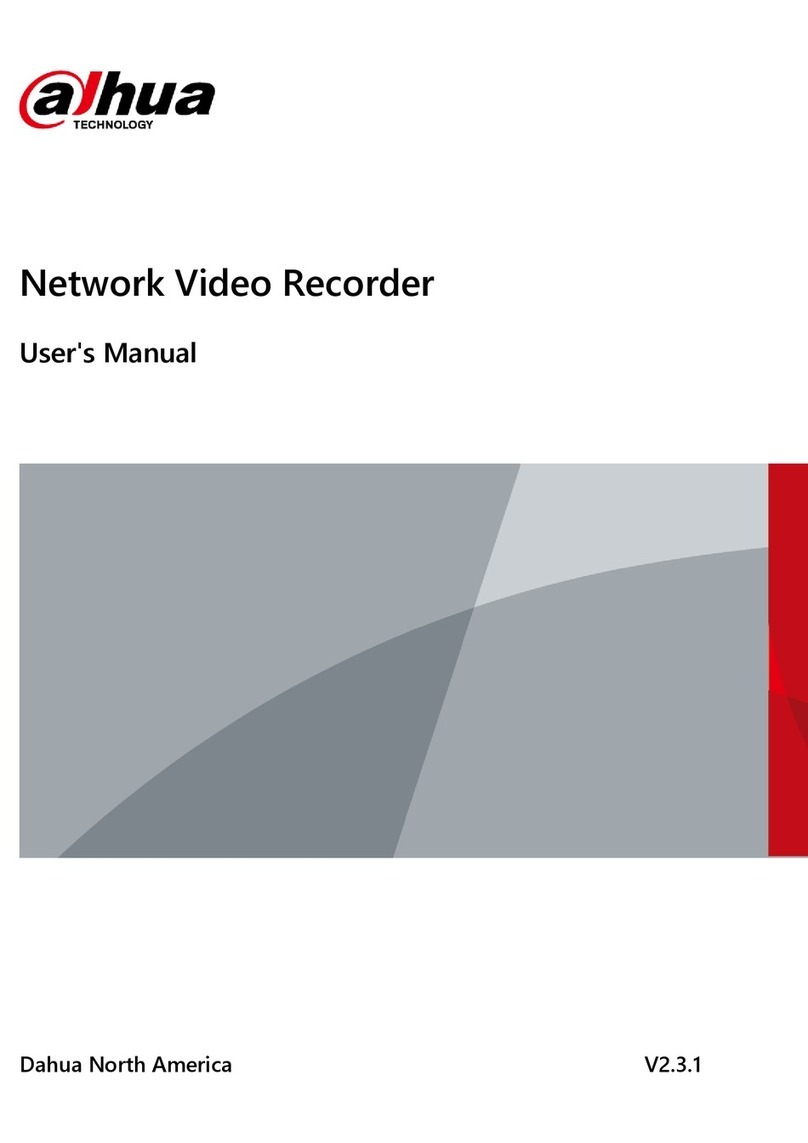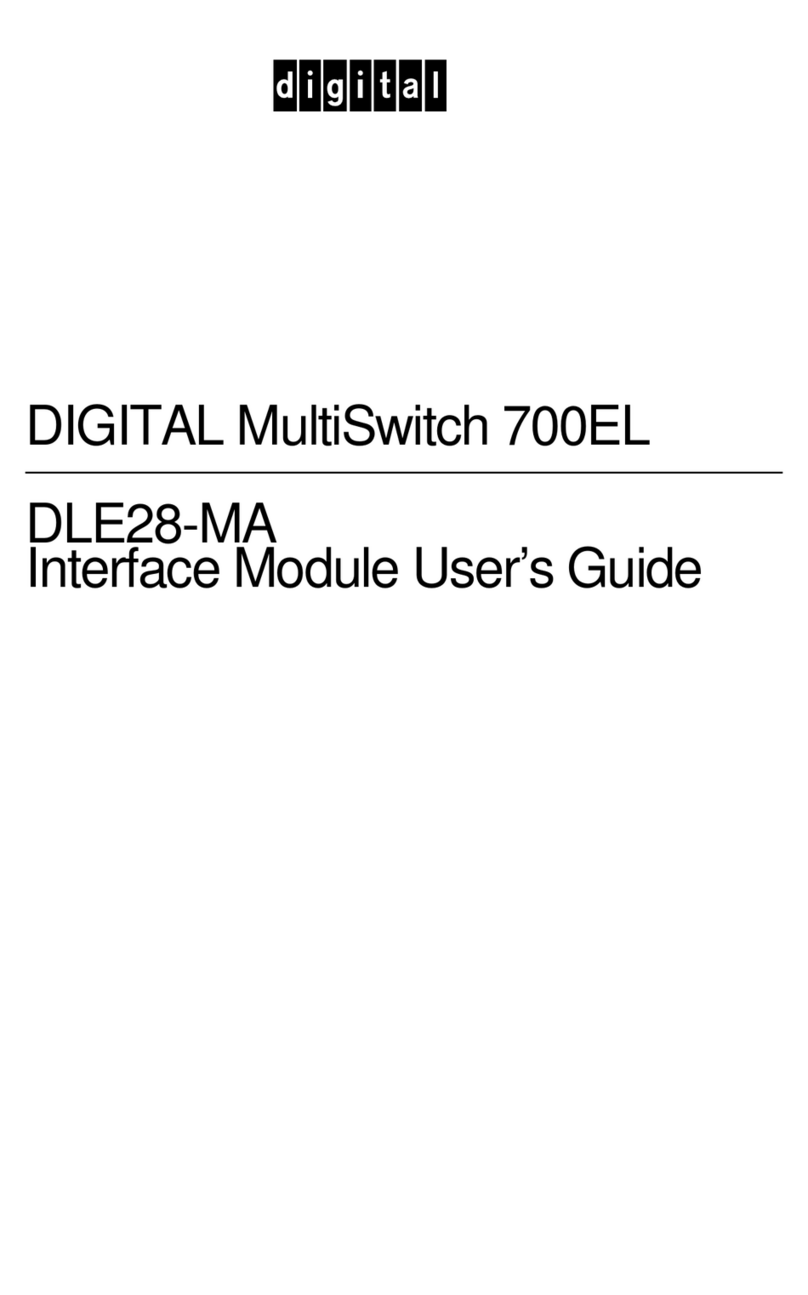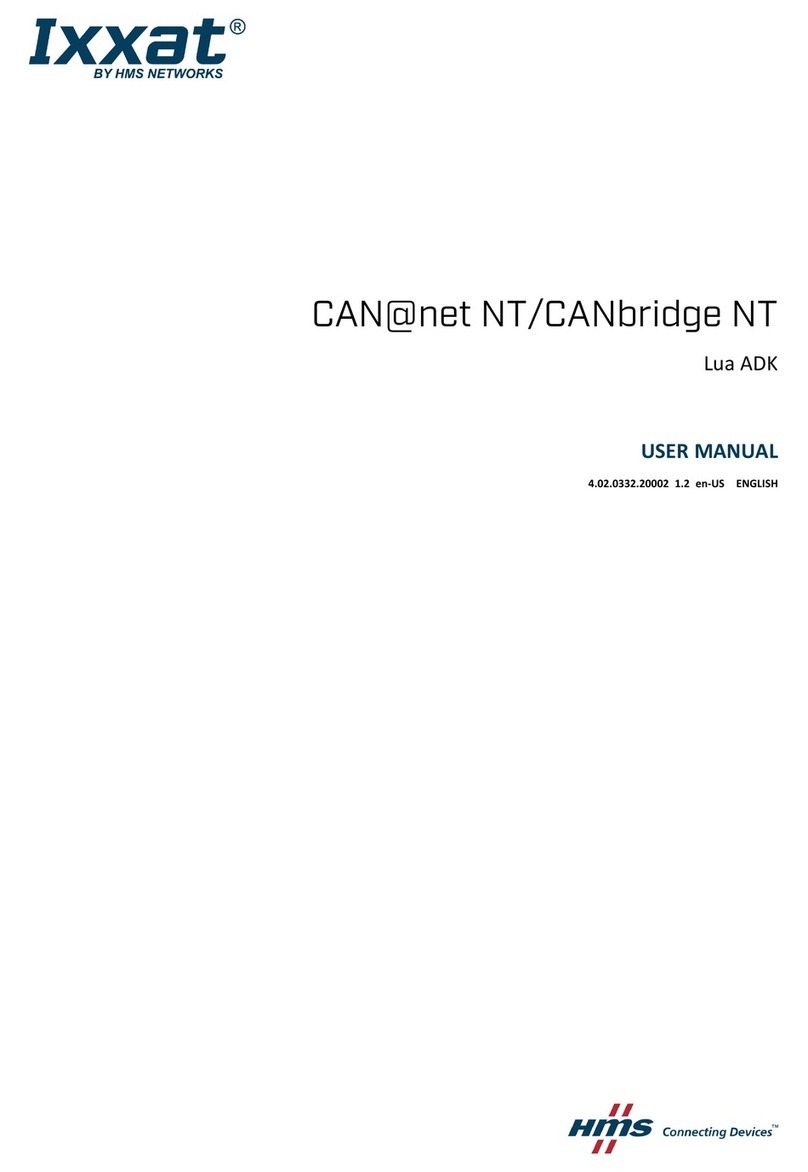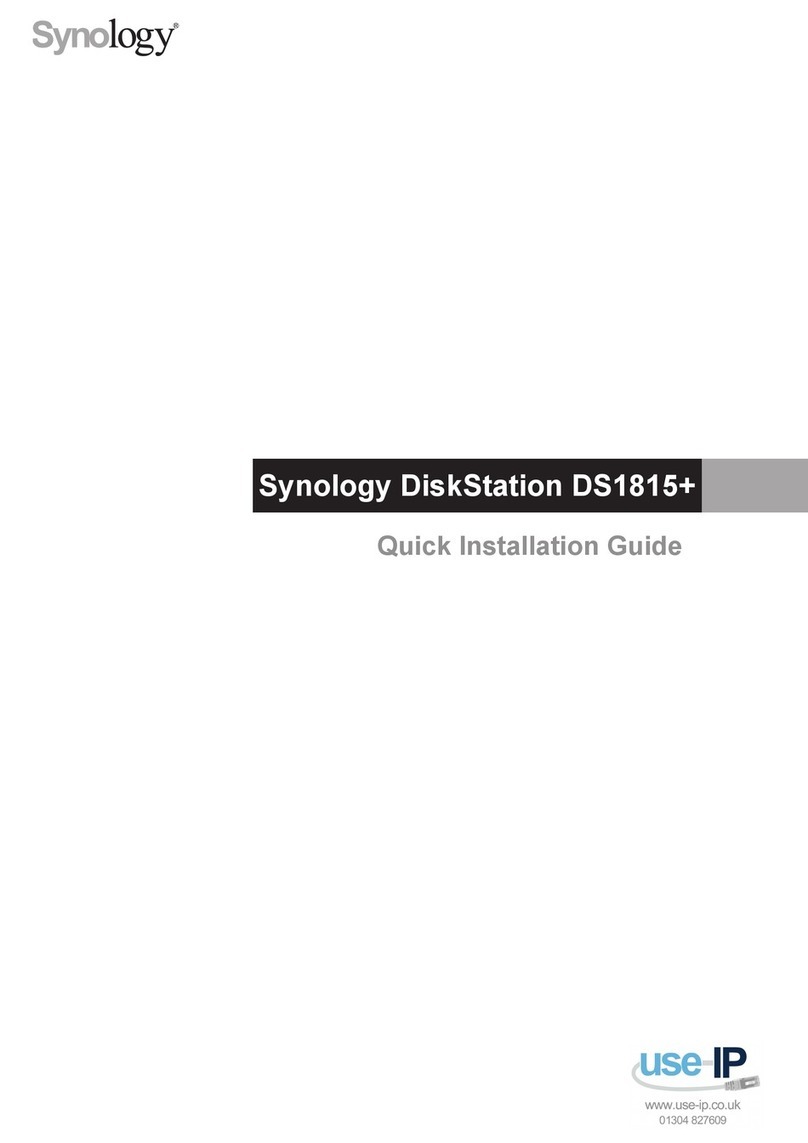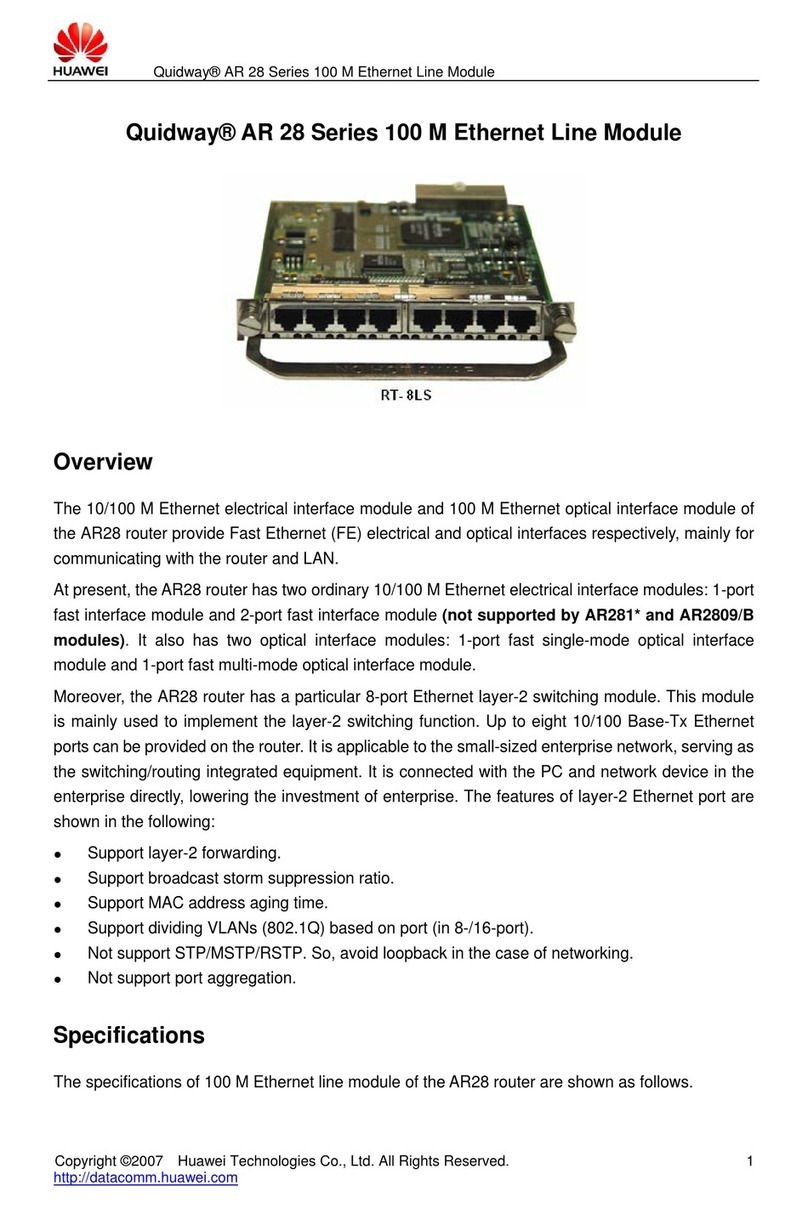Ganz ZR8 User manual

GANZ ZR8 Network Video Recorder(NVR)
Quick Start Guide
Issue
V1.0
Date
2016-02-22
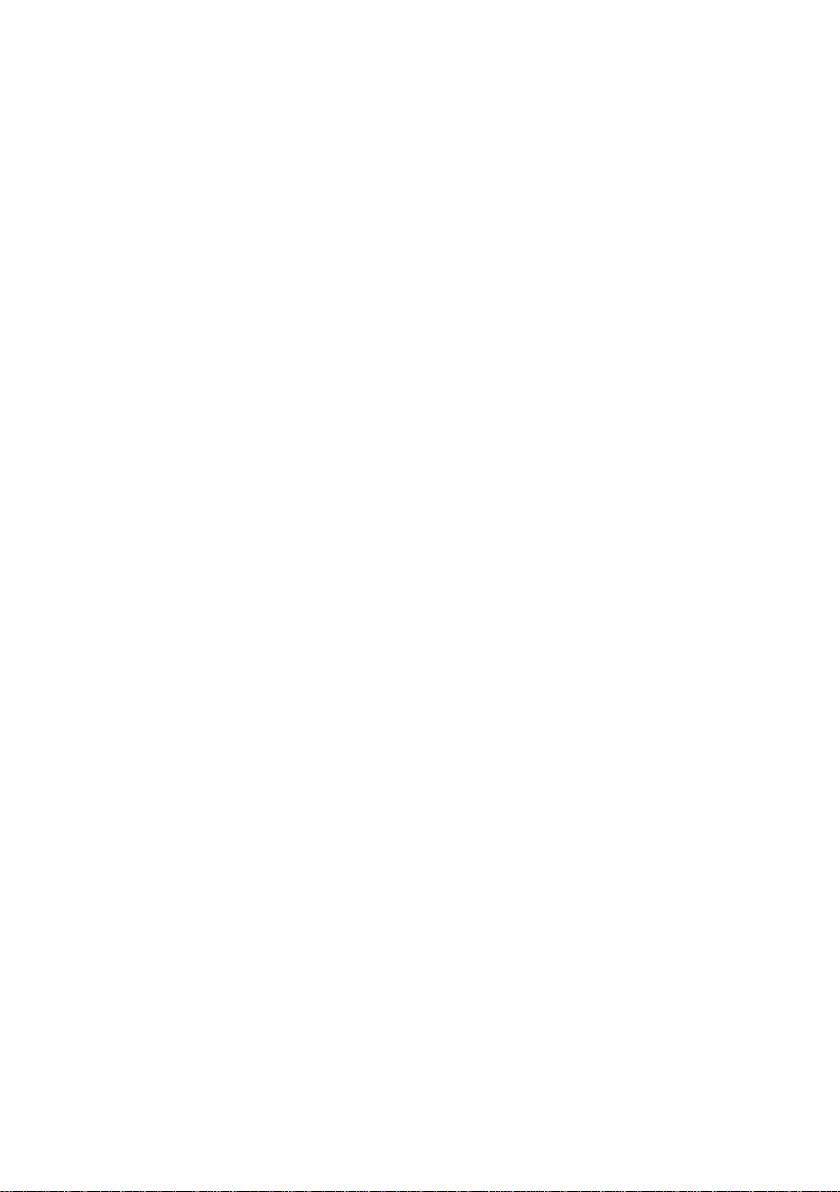

Network Video Recorder(NVR)
Quick Start Guide
Precautions
Issue V1.0 (2016-02-22)
i
Precautions
Precautions
Fully understand this document before using this device, and strictly observe rules in
this document when using this device. If you install this device in public places,
provide the tip "You have entered the area of electronic surveillance" in an eye-
catching place. Failure to correctly use electrical products may cause fire and severe
injuries. To prevent accidents, carefully read the following context:
Symbols
This document may contain the following symbols whose meanings are described
accordingly.
Symbol
Description
It alerts you to fatal dangers which, if not avoided, may
cause deaths or severe injuries.
It alerts you to moderate dangers which, if not avoided,
may cause minor or moderate injuries.
It alerts you to risks. Neglect of these risks may cause
device damage, data loss, device performance
deterioration, or unpredictable results.
It provides a tip that may help you resolve problems or
save time.
It provides additional information.
To prevent electric shocks or other dangers, keep power plugs dry and clean.
Strictly observe installation requirements when installing the device. The
manufacturer shall not be held responsible for device damage caused by users' non-
conformance to these requirements.
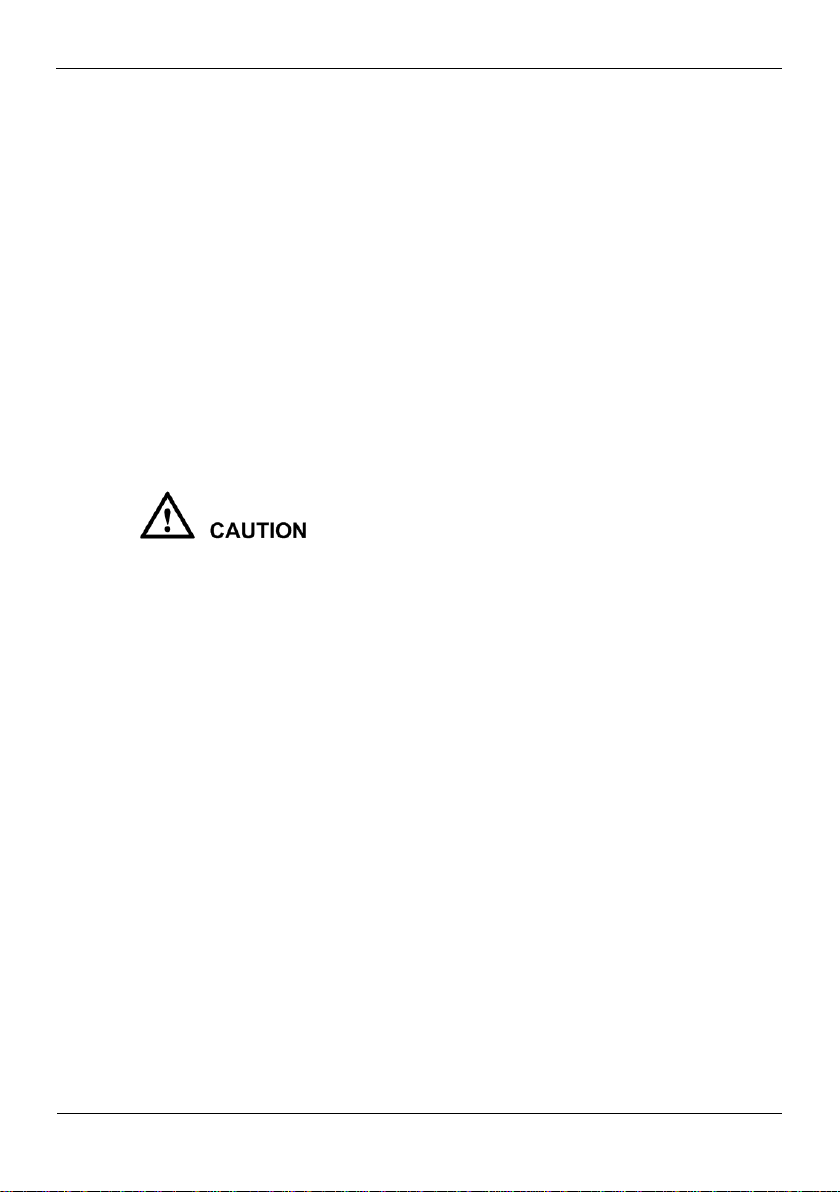
Precautions
Network Video Recorder(NVR)
Quick Start Guide
ii
Issue V1.0 (2016-02-22)
Strictly conform to local electrical safety standards and use power adapters that are
marked with the LPS standard when installing and using this device. Otherwise,
this device may be damaged.
Use accessories delivered with this device. The voltage must meet input voltage
requirements for this device.
If this device is installed in places with unsteady voltage, ground this device to
discharge high energy such as electrical surges in order to prevent the power supply
from burning out.
When this device is in use, ensure that no water or any liquid flows into the device.
If water or liquid unexpectedly flows into the device, immediately power off the
device and disconnect all cables (such as power cables and network cables) from
this device.
Do not focus strong light (such as lighted bulbs or sunlight) on this device.
Otherwise, the service life of the image sensor may be shortened.
If this device is installed in places where thunder and lightning frequently occur,
ground the device nearby to discharge high energy such as thunder strikes in order
to prevent device damage.
Avoid heavy loads, intensive shakes, and soaking to prevent damages during
transportation and storage. The warranty does not cover any device damage that is
caused during secondary packaging and transportation after the original packaging
is taken apart.
Protect this device from fall-down and intensive strikes, keep the device away from
magnetic field interference, and do not install the device in places with shaking
surfaces or under shocks.
Clean the device with a soft dry cloth. For stubborn dirt, dip the cloth into slight
neutral cleanser, gently wipe the dirt with the cloth, and then dry the device.
Do not jam the ventilation opening. Follow the installation instructions provided in
this document when installing the device.
Keep the device away from heat sources such as radiators, electric heaters, or other
heat equipment.
Keep the device away from moist, dusty, extremely hot or cold places, or places
with strong electric radiation.
If the device is installed outdoors, take insect- and moisture-proof measures to
avoid circuit board corrosion that can affect monitoring.
Remove the power plug if the device is idle for a long time.
Before unpacking, check whether the fragile sticker is damaged. If the fragile
sticker is damaged, contact customer services or sales personnel. The manufacturer
shall not be held responsible for any artificial damage of the fragile sticker.
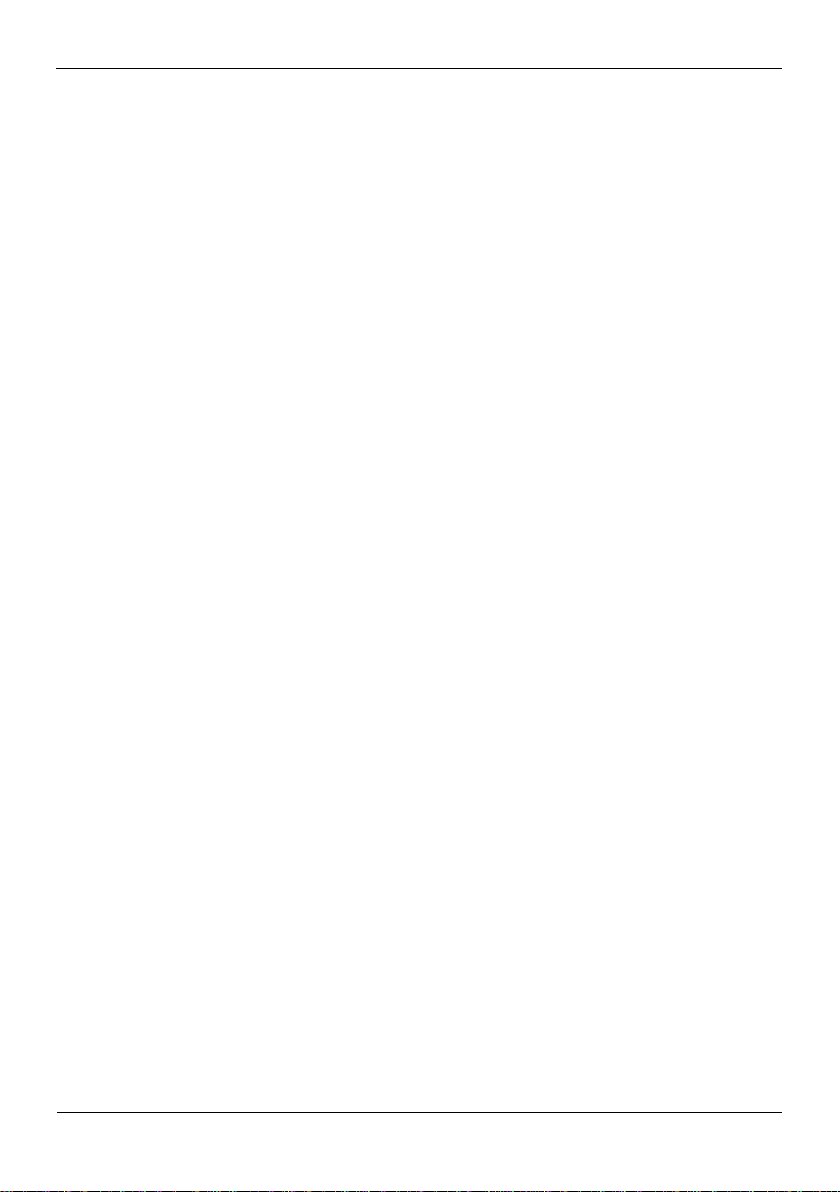
Network Video Recorder(NVR)
Quick Start Guide
Precautions
Issue V1.0 (2016-02-22)
iii
Special Announcement
All complete products sold by the manufacturer are delivered along with nameplates,
operation instructions, and accessories after strict inspection. The manufacturer shall
not be held responsible for counterfeit products.
This manual may contain misprints, technology information that is not accurate enough,
or product function and operation description that is slightly inconsistent with the
actual product. The manufacturer will update this manual according to product function
enhancement or changes and regularly update the software and hardware described in
this manual. Update information will be added to new versions of this manual without
prior notice.
This manual is only for reference and does not ensure that the information is totally
consistent with the actual product. For consistency, see the actual product.
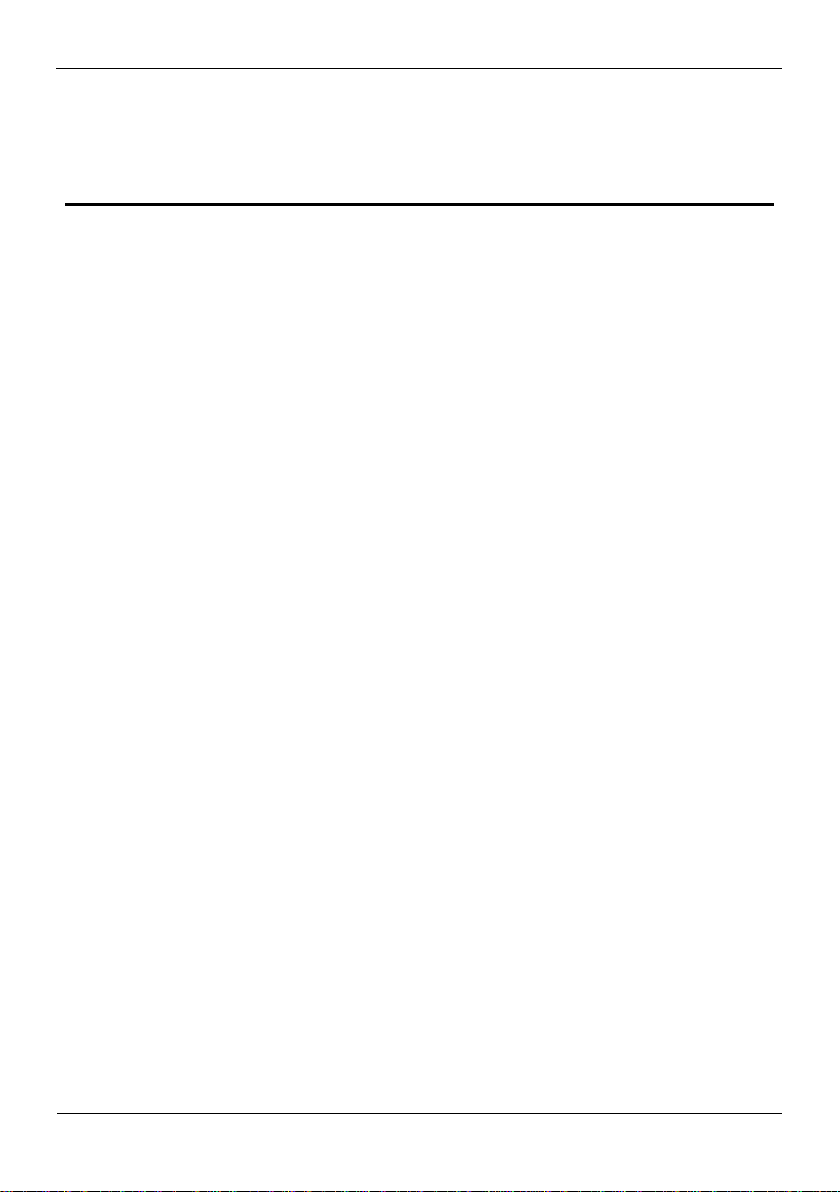
Contents
Network Video Recorder(NVR)
Quick Start Guide
iv
Issue V1.0 (2016-02-22)
Contents
Precautions.................................................................................................................... i
1 Specifications............................................................................................................ 1
2 NVR Networking..................................................................................................... 3
3 Hard Disk .................................................................................................................. 4
3.1 Precautions..................................................................................................................... 4
3.2 Hard Disk Recommendation .......................................................................................... 4
3.3 Video Storage Duration.................................................................................................. 4
3.4 Hard Disk Installation .................................................................................................... 5
4 Operation Instruction.............................................................................................. 9
4.1 Front panel ..................................................................................................................... 9
4.2 Rear panel....................................................................................................................... 9
4.3 Startup.......................................................................................................................... 10
4.4 Shutdown ......................................................................................................................11
5 Quick Setup ............................................................................................................ 12
6 Web Access.............................................................................................................. 17
7 FAQ .......................................................................................................................... 19
A Hazardous Substance Declaration..................................................................... 20
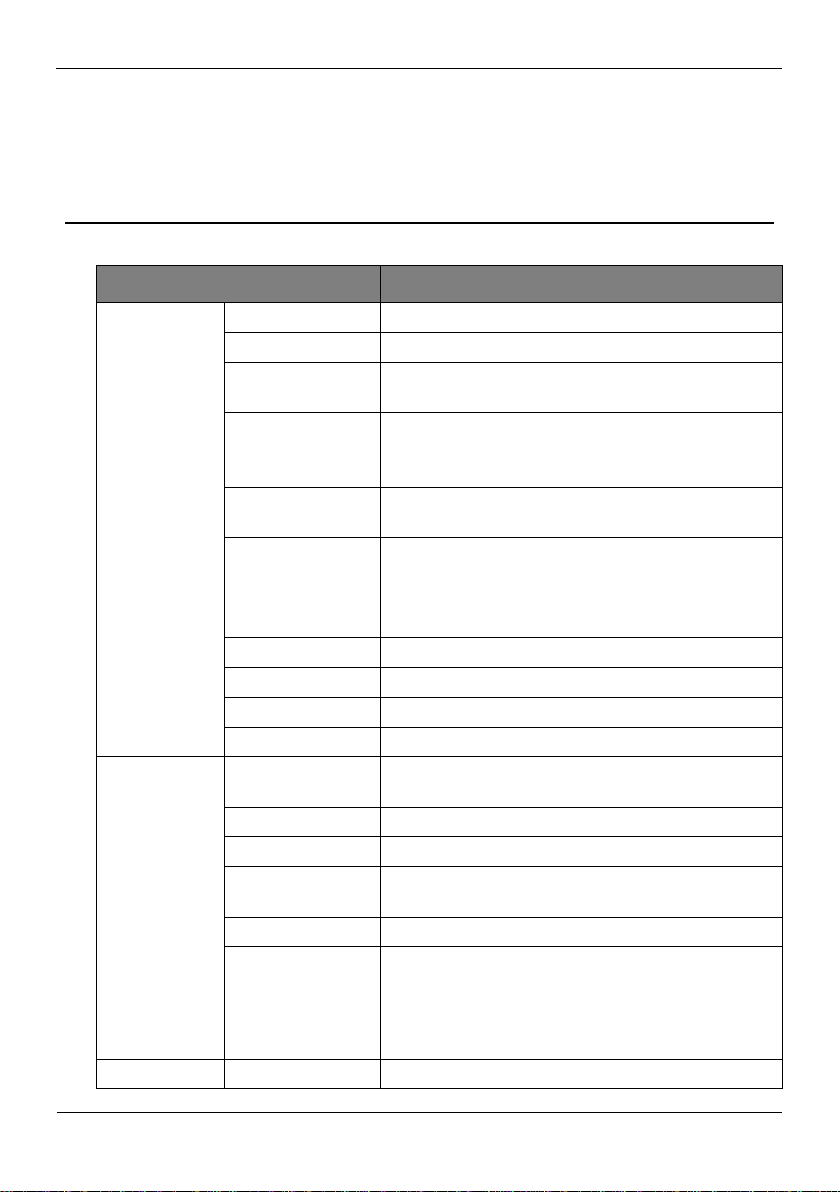
Network Video Recorder(NVR)
Quick Start Guide
1Specifications
Issue V1.0 (2016-02-22)
1
1 Specifications
Parameters
Description
System
specification
CPU
Embedded SOC chip for NVR
Operating system
Embedded Linux
Hard disk
interface
1 SATA2.0 interface, up to 4TB capacity for the
disk
Network interface
1 RJ-45 10 /100 Mbps adaptive Ethernet interface
8 independent 10 /100 Mbps PoE Ethernet
interfaces, compliant with the IEEE802.3af standard
Audio interface
1 audio output, 1 audio input, support for
bidirectional intercom
Video interface
1 HDMI, 1 VGA
Support for Synchronous output
Support for 1920×1080, 1280×720, and 1024×768
output resolution
USB interface
2 USB2.0
Alarm interface
N/A
RS485
N/A
RS232
N/A
Performance
specification
Network video
input
8-ch
Access bandwidth
48Mb/s, the main stream supports 36Mb/s
Output bandwidth
48Mb/s
Synchronous
playback
1080p, 4-ch
Video resolution
5MP/1080p/720p/D1
Local preview
8-ch, support 1/4/9 split-screen video playing
window, 1 screen support 5MP, 1080p, 720p and D1
decoding display, 4 screen support 1080p,720p and
D1 decoding display, 9 screen support D1 decoding
display, support video sequencing playing.
Environmental
Power supply
AC 110/220V, MAX 180W
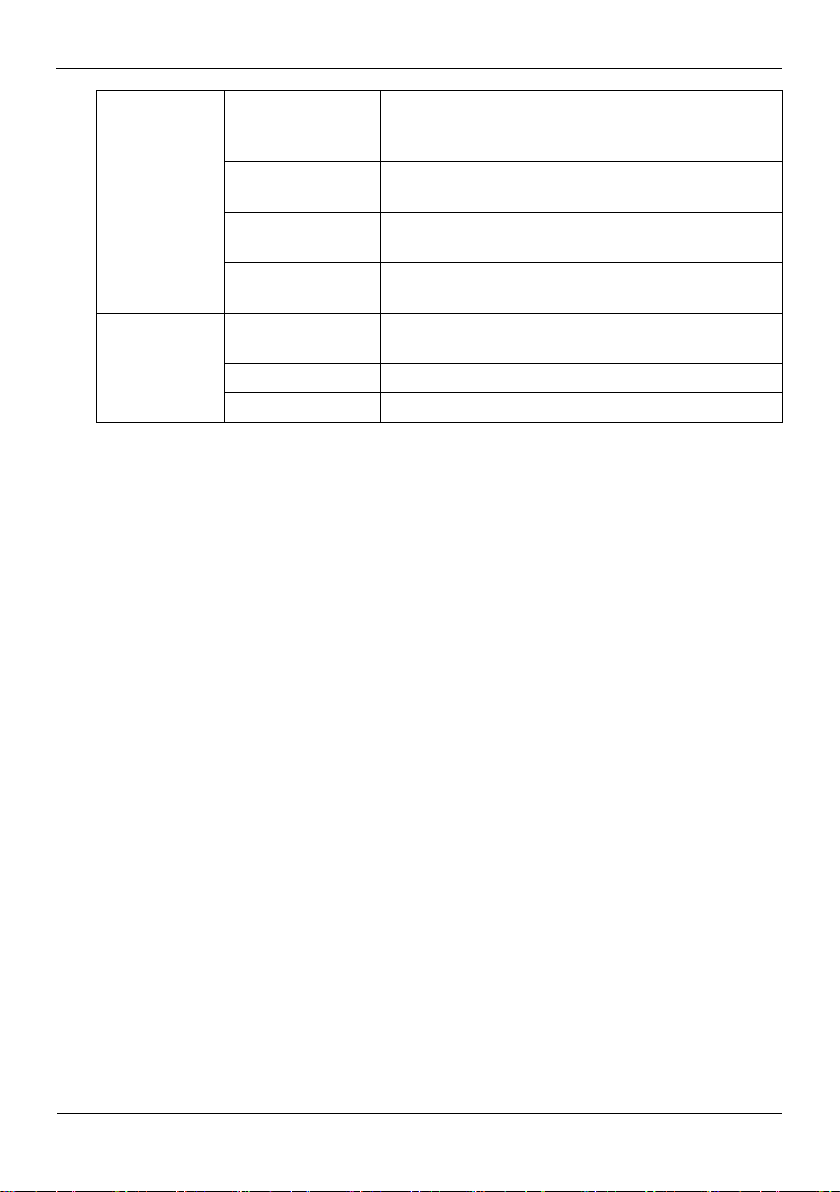
1Specifications
Network Video Recorder(NVR)
Quick Start Guide
2
Issue V1.0 (2016-02-22)
features
Power
consumption of
the mainboard
3.5W
PoE power
consumption
120W
Operating
temperature
-5℃–45℃
Operating
humidity
≤ 90% (non-condensing)
Physical
features
Physical size
372 mm × 310 mm × 44.45mm (length × width ×
height)
Net weight
2560g
Installation mode
Desktop
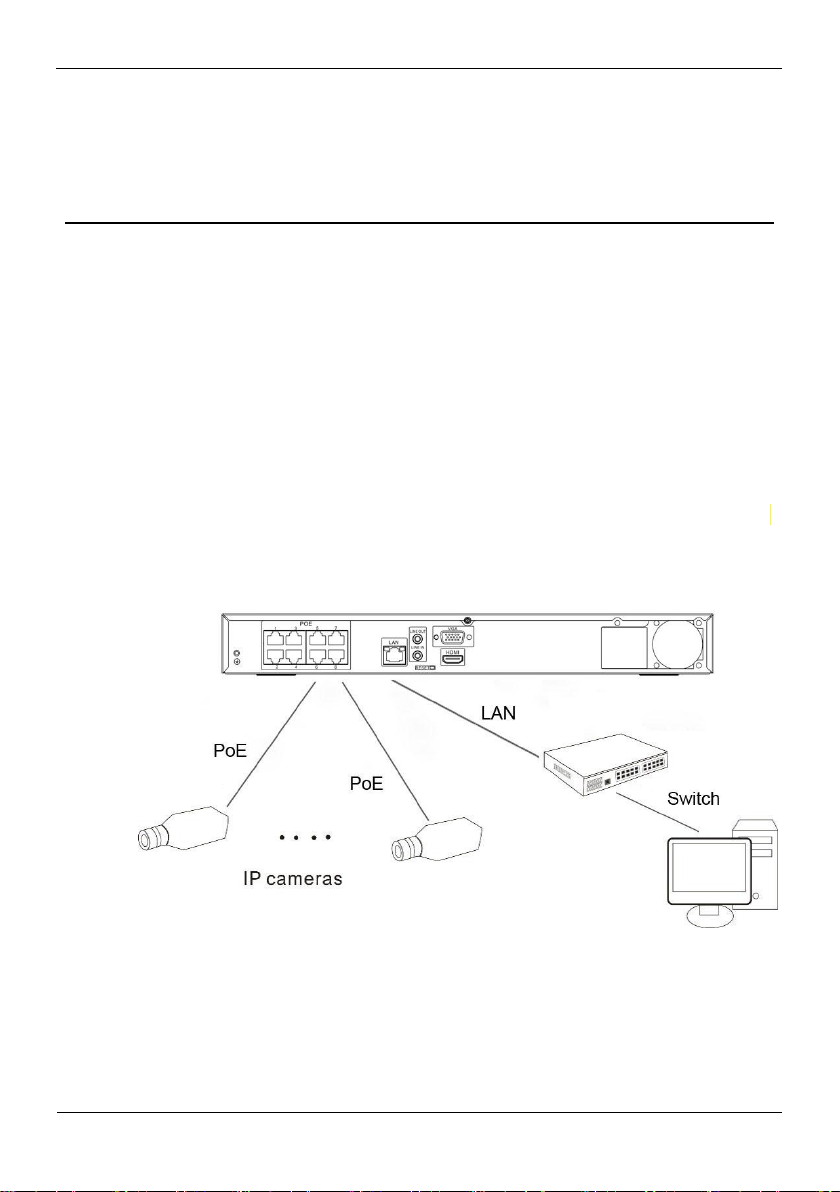
Network Video Recorder(NVR)
Quick Start Guide
2NVR Networking
Issue V1.0 (2016-02-22)
3
2 NVR Networking
The network video recorder (NVR) has nine network interfaces, with one 100 Mbps
network interface and eight PoE network interfaces. The eight PoE network interfaces
can be connected to devices within a distance of less than 100 meters.
Connection must be made via standard cables.
POE Network Interfaces
After the PoE network interfaces are connected to IP cameras, the NVR automatically
adds the IP cameras and enables 7*24 recording.
100 Mbps Network Interface
The 100 Mbps network interface can be connected to other network devices. Figure 2-1
shows the network topology of the NVR.
Figure 2-1 Network topology of the NVR

3Hard Disk
Network Video Recorder(NVR)
Quick Start Guide
4
Issue V1.0 (2016-02-22)
3 Hard Disk
3.1 Precautions
Formatting will clear all video data on the hard disk. Use this function only when
necessary.
Be sure to uninstall the hard disk before removing it from the NVR during runtime;
otherwise, the hard disk may be damaged or data may be lost.
The NVR must be connected to a stable power supply during runtime; otherwise,
the hard disk may be damaged or data may be lost.
The maximum capacity of a single hard disk cannot exceed 4 TB.
3.2 Hard Disk Recommendation
Seagate or Western Digital hard disks which are highly stable and inexpensive are
recommended.
3.3 Video Storage Duration
Table 3-1 Video storage duration
Maximum Hard Disk
Capacity
Maximum Bit Rate
Video Storage Duration
1 ×4 TB
18 Mbps
21 days
Formulas for calculating the video storage duration:
Step 1 Use the following formula to calculate the storage capacity q(unit: MBybte) required
to record a single video per hour:
q = d/8×3600/1024
dindicates the bit rate (unit: Kbit/s).
Step 2 Use the following formula to calculate the video storage duration t (unit: day)

Network Video Recorder(NVR)
Quick Start Guide
3Hard Disk
Issue V1.0 (2016-02-22)
5
windicates the capacity (unit: Mbyte) of a single hard disk.
nindicates the number of disks.
hindicates the recording duration per day.
cindicates the number of video inputs of the NVR.
Table 3-2 shows examples of video storage duration (his 24 hours).
Table 3-2 Examples of video storage duration
Hard Disk
Capacity
Bit Rate
Video Count
Video Storage
Duration
1×4TB
D1, 1.5Mbps
4
64 days
1×4TB
720p, 3Mbps
4
32 days
1×4TB
1080p, 4.5Mbps
4
21 days
The data listed in the preceding table is only for your reference. The recording time estimate
may be different from the actual recording time. The user shall be liable for any loss
incurred as a result thereof.
3.4 Hard Disk Installation
Take the following steps to install a hard disk:
Step 1 Unscrew the four fixing screws on both sides and one fixing screw on the back, then
remove the upper cover, as shown in Figure 3-1.
Figure 3-1 Removing the upper cover

3Hard Disk
Network Video Recorder(NVR)
Quick Start Guide
6
Issue V1.0 (2016-02-22)
Step 2 Take out the hard disk fixing screws and silicone cushion included in the accessory
package, route the fixing screw through the silicone cushion, and install it to the screw
holes, as shown in Figure 3-2.
Figure 3-2 Installing the hard disk fixing screw
Step 3 Route the hard disk fixing screws through the holes on the base, push the hard disk to
the appropriate position according to the direction of the arrow, as shown in Figure 3-3.
Figure 3-3 Inserting the hard disk
Step 4 Turn the device over, and fasten the rest two hard disk fixing screws, as shown in
Figure 3-4.
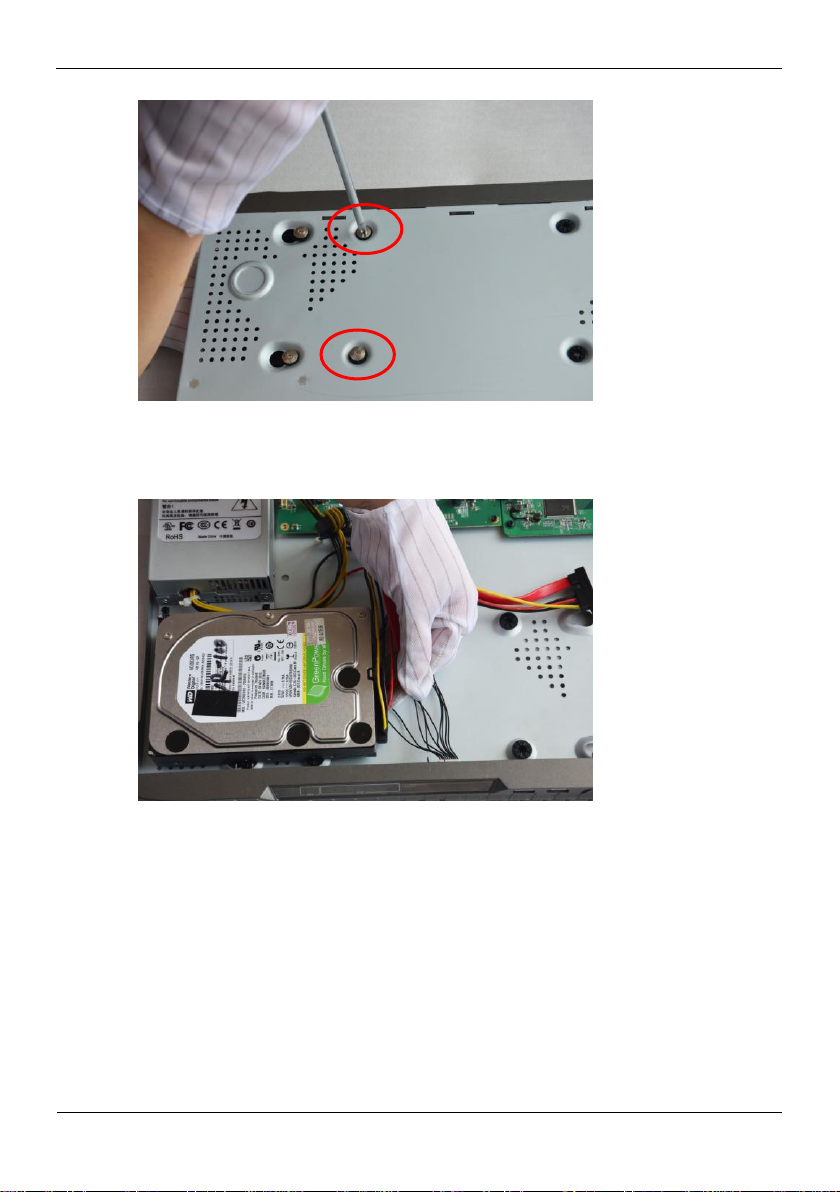
Network Video Recorder(NVR)
Quick Start Guide
3Hard Disk
Issue V1.0 (2016-02-22)
7
Figure 3-4 Fixing the hard disk
Step 5 Insert the hard disk data cable and power cable, as shown in Figure 3-5.
Figure 3-5 Inserting the cable
Step 6 Put on the upper cover, and fasten the fixing screws, as shown in Figure 3-6.
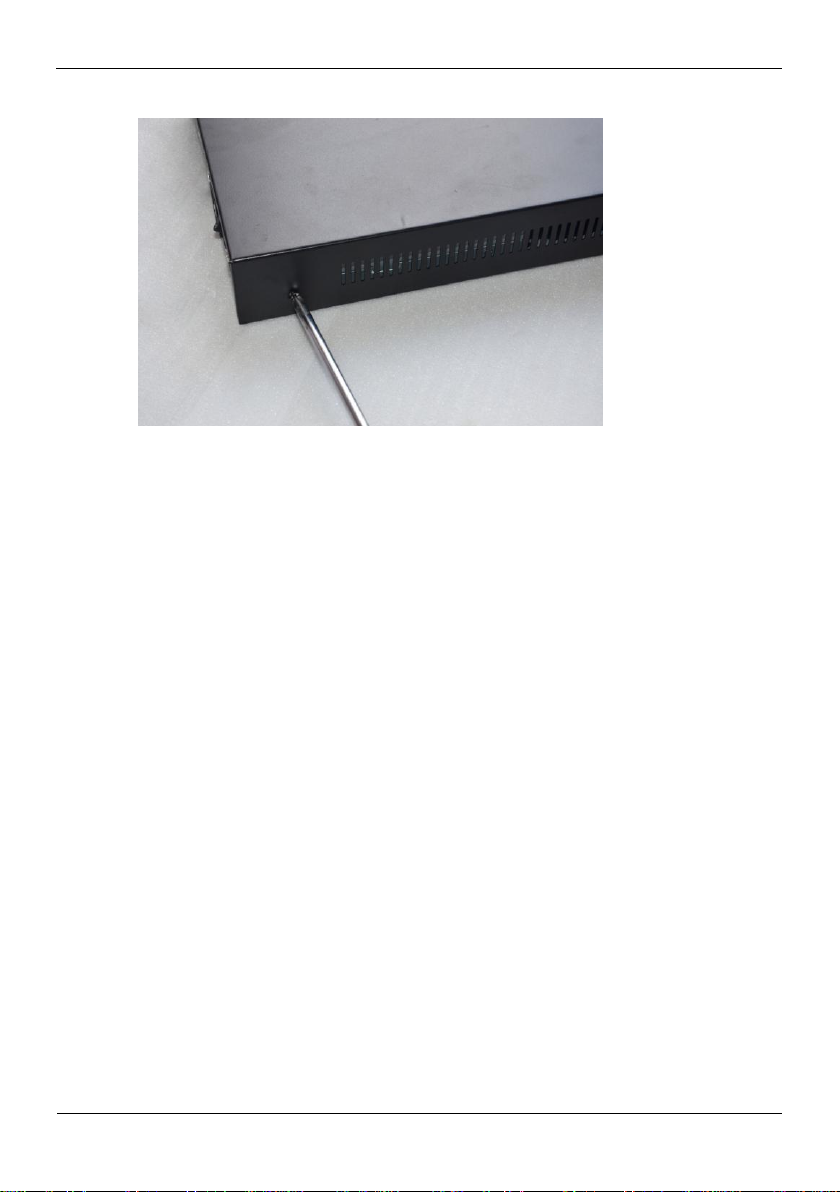
3Hard Disk
Network Video Recorder(NVR)
Quick Start Guide
8
Issue V1.0 (2016-02-22)
Figure 3-6 Put on the upper cover
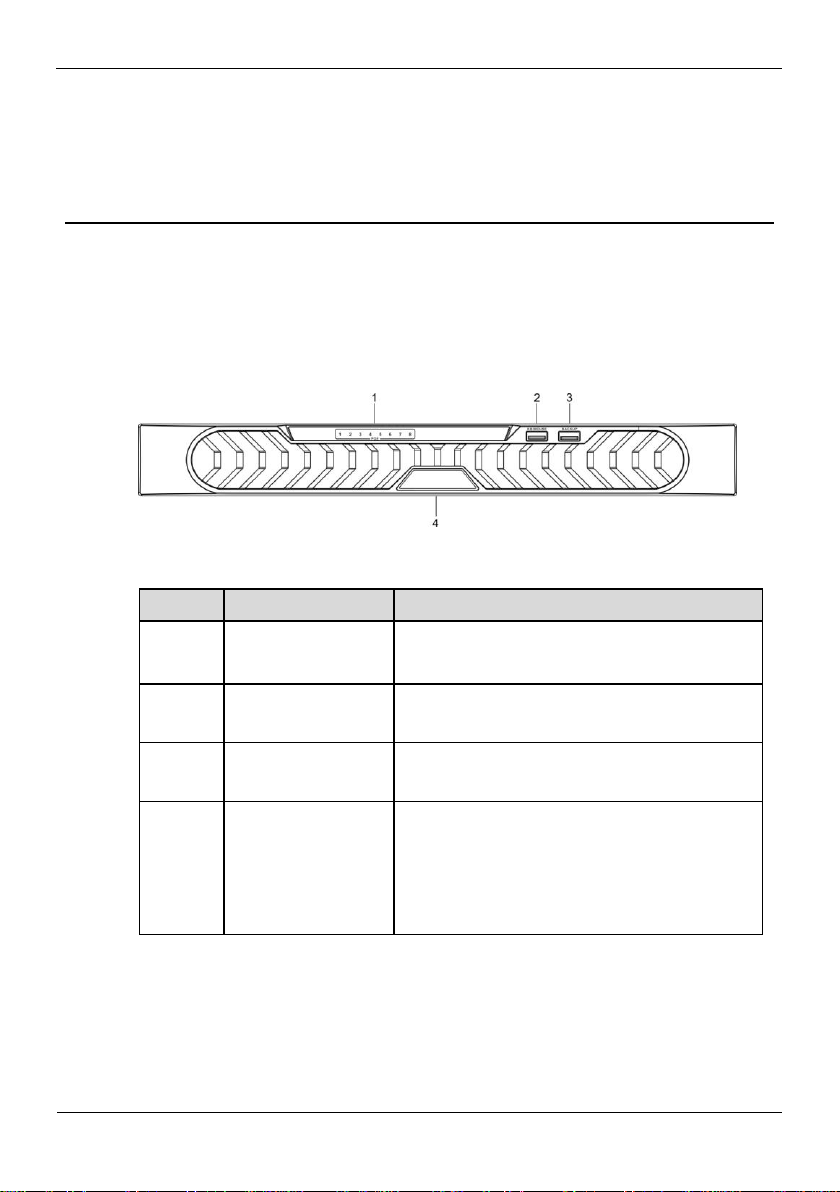
Network Video Recorder(NVR)
Quick Start Guide
4Operation Instruction
Issue V1.0 (2016-02-22)
9
4 Operation Instruction
4.1 Front panel
Figure 4-1 shows the front panel of the NVR. Table 4-1 shows the description of front
panel.
Figure 4-1 Front panel
Table 4-1 Elements of the front panel
NO.
Element
Description
1
PoE indicator
PoE network status indicator
This indicator flashes when data is transmitted.
2
KB/MOUSE
Supports connection to a USB mouse and
keyboard.
3
BACKUP
Supports connection to a USB flash drive or
USB removable hard disk.
4
PWR
Power indicator
When the NVR is operating, the PWR indicator
is steady on.
When the NVR is shut down, the PWR
indicator is turned off.
4.2 Rear panel
Figure 4-2 shows the rear panel of the NVR and the interfaces on it. Table 4-2 shows
the description of front panel.
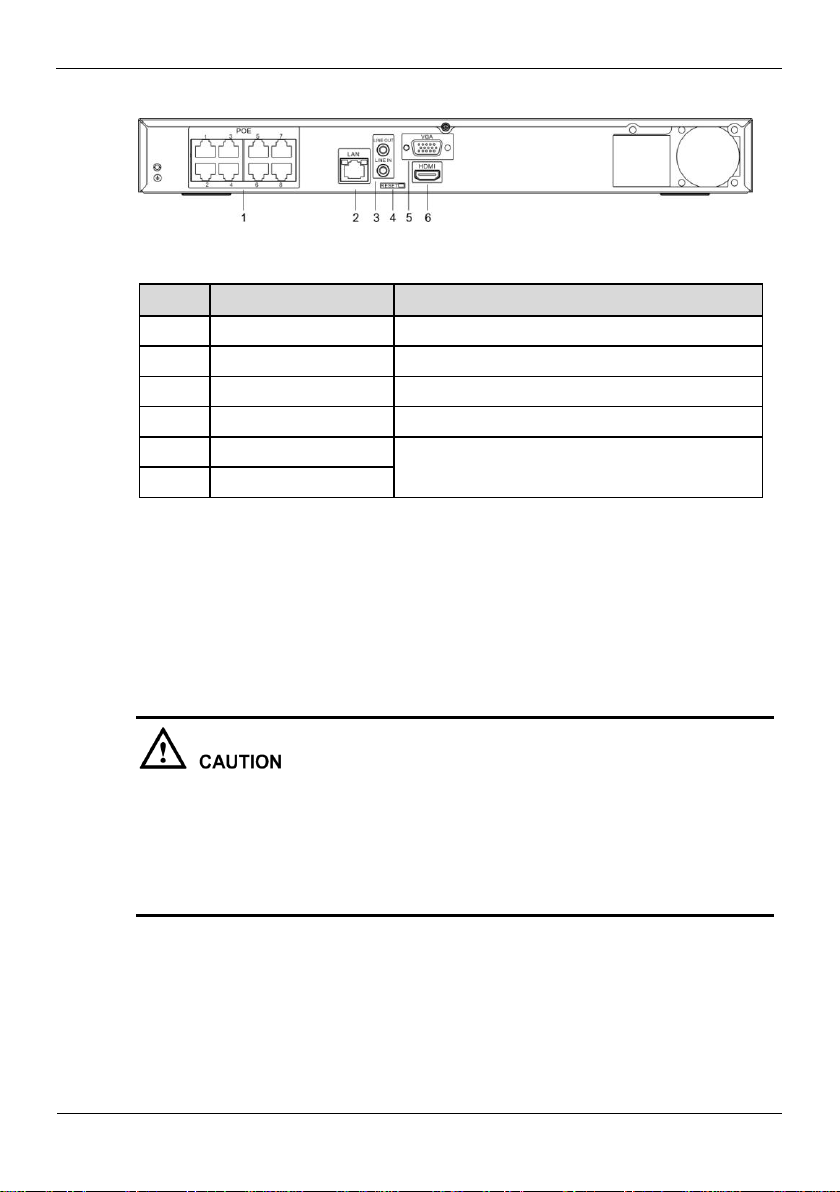
4Operation Instruction
Network Video Recorder(NVR)
Quick Start Guide
10
Issue V1.0 (2016-02-22)
Figure 4-2 Rear panel
Table 4-2 Elements of the real panel
NO.
Name
Description
1
PoE network interface
8 PoE network interfaces
2
LAN
RJ45 10 /100 Mbps adaptive Ethernet interface
3
LINE OUT/LINE IN
Audio output and audio input
4
RESET
Factory reset button
5
VGA
Video output interface
6
HDMI
4.3 Startup
Before starting the NVR, ensure that the NVR is connected to a power supply.
When the NVR is connected to a power supply, it starts automatically upon the initial
power-on.
Before starting the NVR, ensure that the NVR is connected to a power supply
properly and a monitor is connected to the HDMI or VGAinterface of the NVR
correctly.
The NVR may not operate normally when a power supply exception occurs.
Damage to the NVR would possibly occur in extreme situations. To avoid this, the
user is advised to use a regulated power supply.
When the NVR is started, the power indicator becomes steady on and the NVR starts a
self-test and displays the test result on the screen. The startup process takes about 2
minutes.
When all the hardware abnormality is detected, the self-test screen stays on. You can
click continue or shutdown in the lower right corner of the screen. If you click
continue, the NVR enters the login screen.

Network Video Recorder(NVR)
Quick Start Guide
4Operation Instruction
Issue V1.0 (2016-02-22)
11
The hard disk of the NVR must be provided by the user. Hard disk detection is performed
during startup. If the detection fails, possible causes include:
The hard disk is new and unformatted. In this case, format the hard disk based on chapter
5“Quick Setup”
The hard disk is formatted, but the file system is inconsistent with the one supported by
the NVR.
The hard disk is damaged.
4.4 Shutdown
To shut down the NVR, click in the upper right corner of the main screen. The
shutdown screen is displayed, as shown in Figure 4-3.
Figure 4-3 Shutdown interface
Enter the correct password and click Shutdown. When authentication is successful, the
shutdown successful page is displayed, then cut off the power.
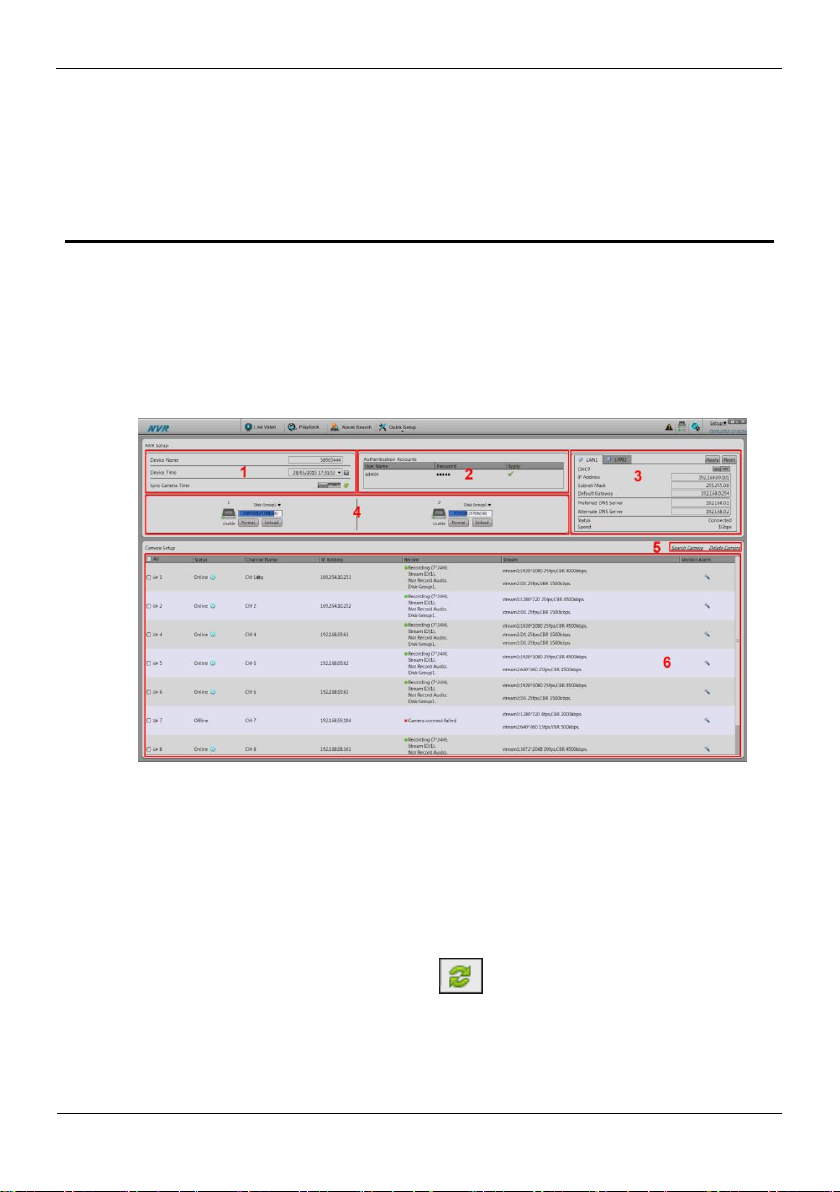
5Quick Setup
Network Video Recorder(NVR)
Quick Start Guide
12
Issue V1.0 (2016-02-22)
5 Quick Setup
Quick setup provide NVR network configuration, disk management, time setting, IP
camera search, video configuration, camera network configuration, stream
configuration, and mobile detection configuration.
Figure 5-1 shows the quick setup screen.
Figure 5-1 Quick setup screen
Description
1. NVR basic information and time synchronization
Basic information of the NVR
You can set the name and system time of the NVR.
Time synchronization of IP cameras: It can be done manually or automatically.
If the manual mode is selected, click to synchronize the time of IP cameras.
If the auto mode is selected, the NVR synchronizes the time of IP cameras
automatically.
2. Authentication accounts of managed cameras
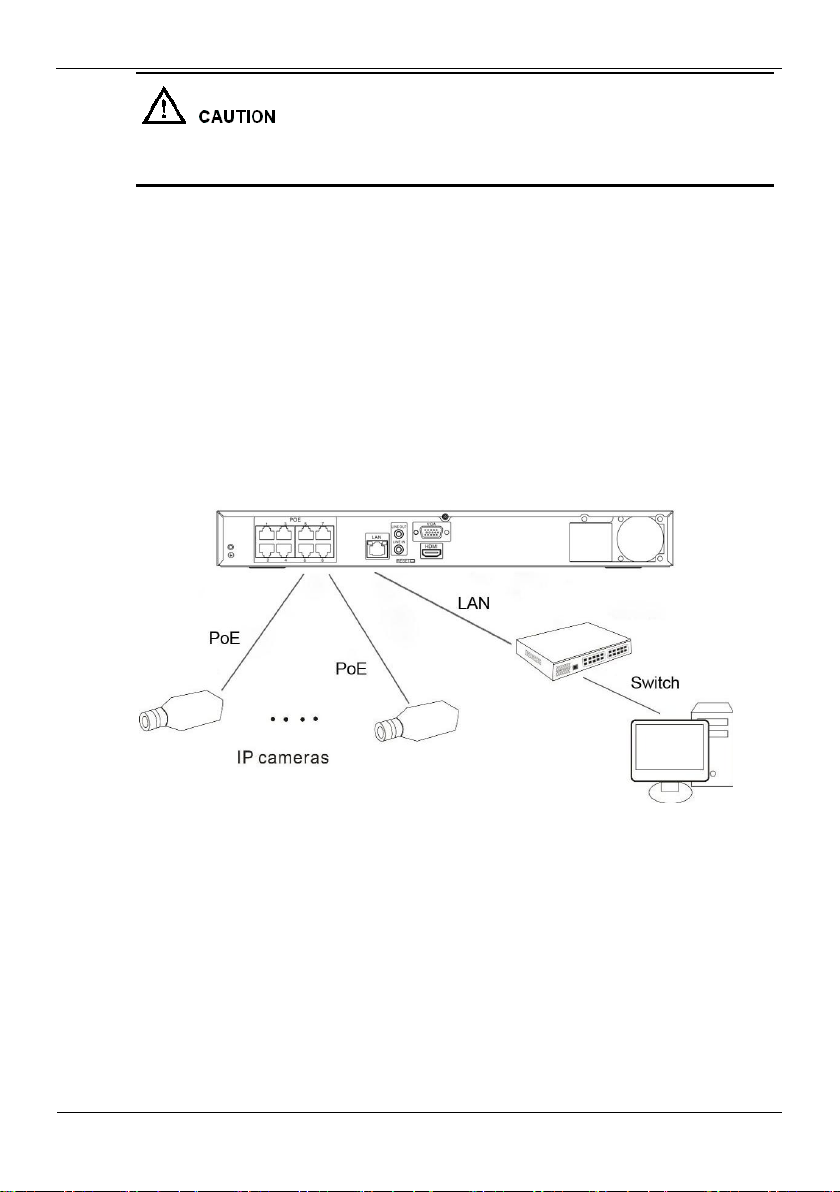
Network Video Recorder(NVR)
Quick Start Guide
5Quick Setup
Issue V1.0 (2016-02-22)
13
Only successfully authenticated cameras can be used normally. Before adding a camera,
add the authentication account and password of the camera to the list.
To log in to an IP camera, you need to enter the correct authentication account. Only
successfully authenticated IP cameras can be managed. Double-click the user name and
password text field to modify the user name and password.
3. NVR network configuration
The default IP address of the NVR is: 192.168.1.167.
You can enable automatic IP address acquisition and set the IP address, subnet
mask, default gateway, and DNS address of the NVR. The network connection
status and speed are displayed in real time. For details about the parameters, see the
Network Video Recorder (NVR) User Guide. Figure 5-2 shows the network
topology of the NVR.
Figure 5-2 Network topology of the NVR
4. Hard disk management

5Quick Setup
Network Video Recorder(NVR)
Quick Start Guide
14
Issue V1.0 (2016-02-22)
Formatting will clear all video data on the hard disk. Use this function only when
necessary.
Be sure to uninstall the hard disk before removing it from the NVR during runtime;
otherwise, the hard disk may be damaged or data may be lost.
The NVR must be connected to a stable power supply during runtime; otherwise,
the hard disk may be damaged or data may be lost.
You can manage the hard disk of the NVR as follows:
Format the hard disk. Click Format. In the displayed dialog box, click Yes.
Check the status of the hard disk (usable, abnormal, unformatted, and unavailable).
Check the used space and total space of the hard disk.
5. Camera search and deletion
When you need to search camera for management, click Search Camera, the Camera
Search page is displayed, then click Scan, it will scan for the camera automatically, as
shown in Figure 5-3.
Figure 5-3 Camera searching page
Click , the camera selecting page is displayed as shown in Figure 5-4. Select the
cameras you want and then click Ok to complete selection of IP cameras.
Other manuals for ZR8
1
Table of contents
Other Ganz Network Hardware manuals
Popular Network Hardware manuals by other brands

ActionTec
ActionTec WCB5000 user guide
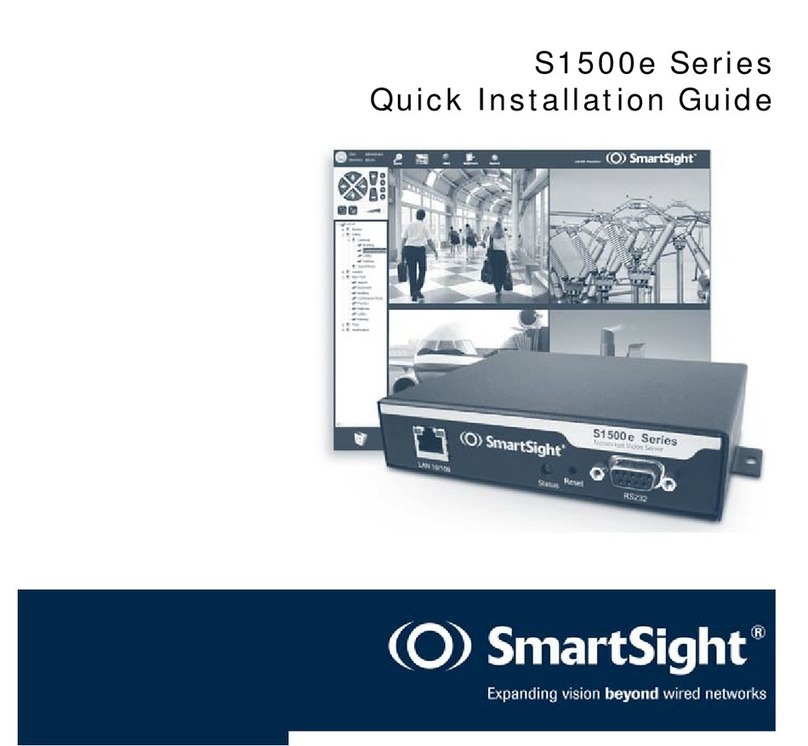
SmartSight
SmartSight S1500e Series Quick installation guide
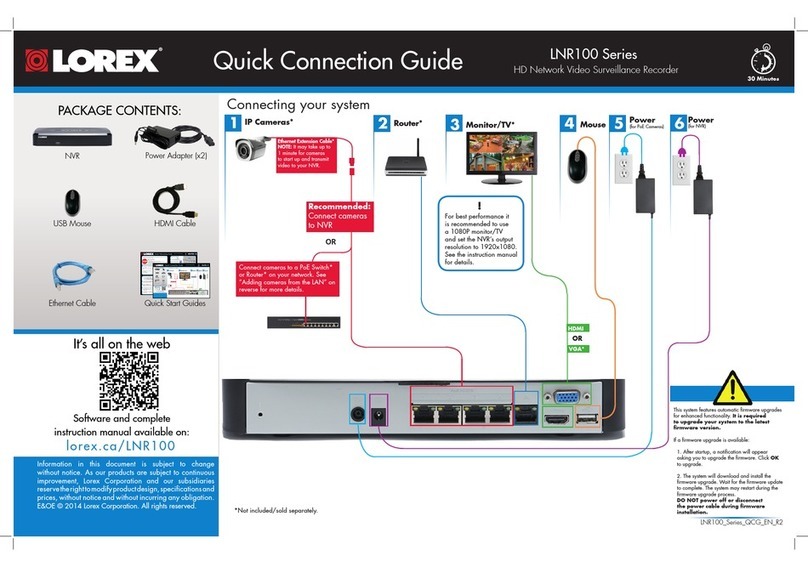
Lorex
Lorex LNR100 SERIES Quick connection guide
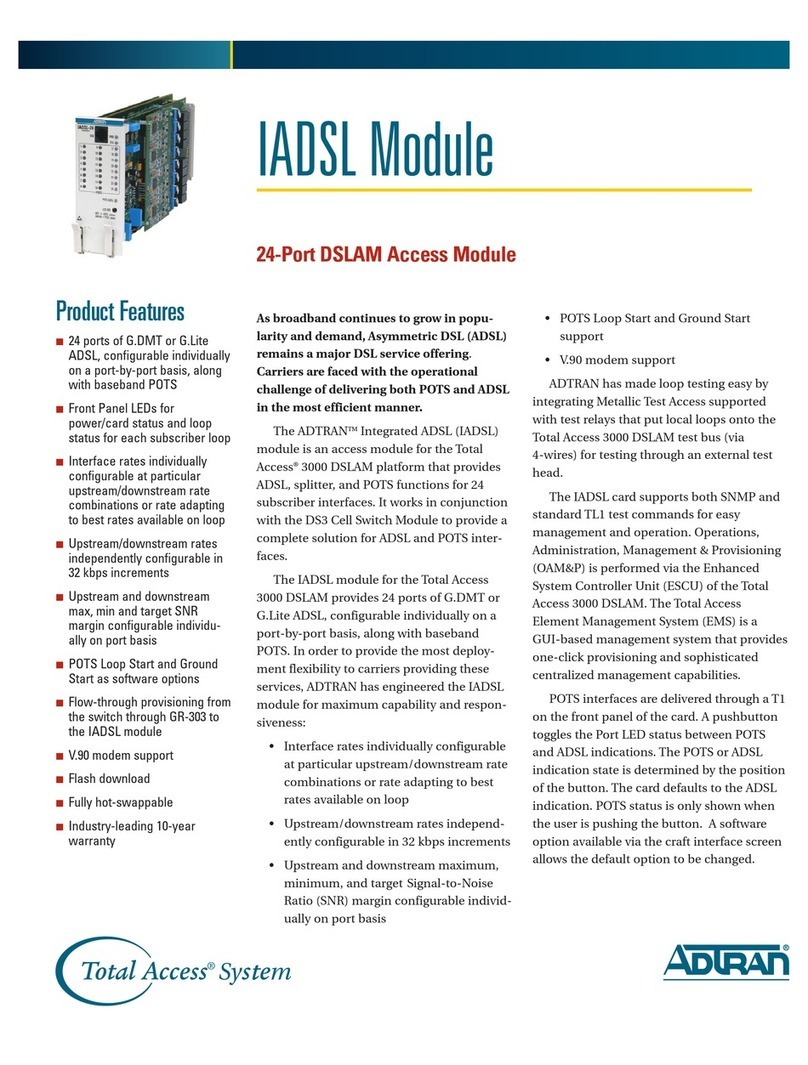
ADTRAN
ADTRAN 24-Port DSLAM Access Module IADSL Module Specification sheet

Cabletron Systems
Cabletron Systems 6H133-37 user guide
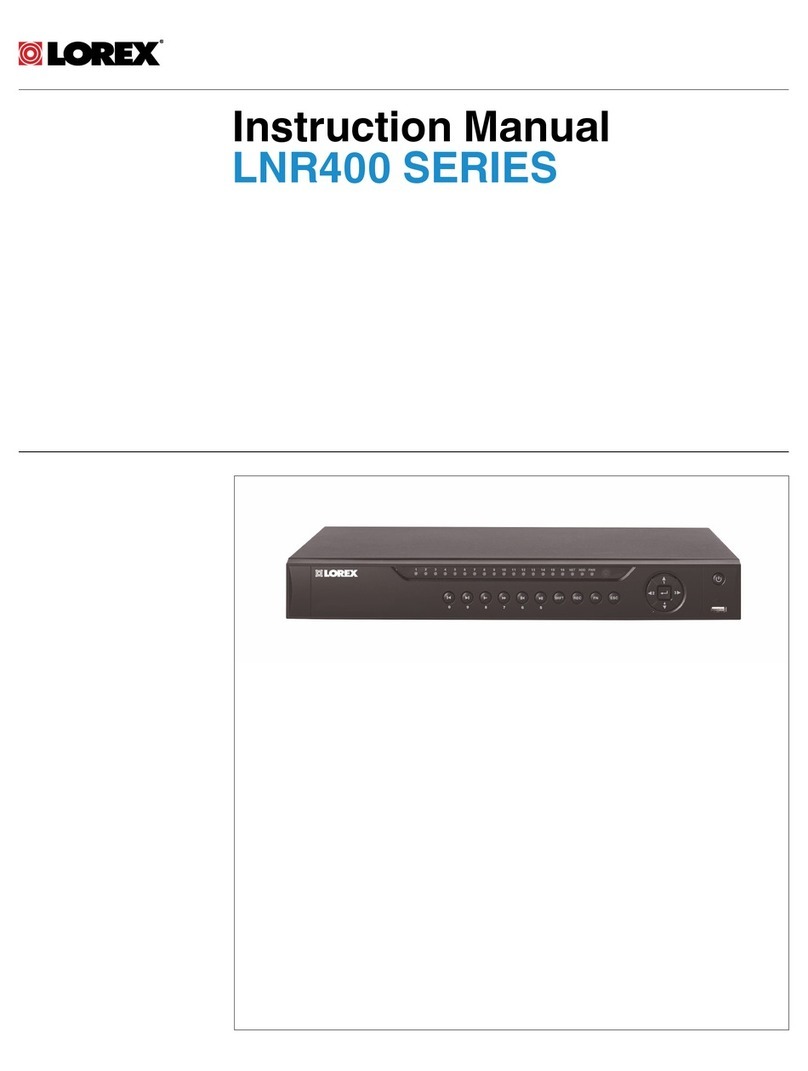
Lorex
Lorex LNR400 SERIES instruction manual