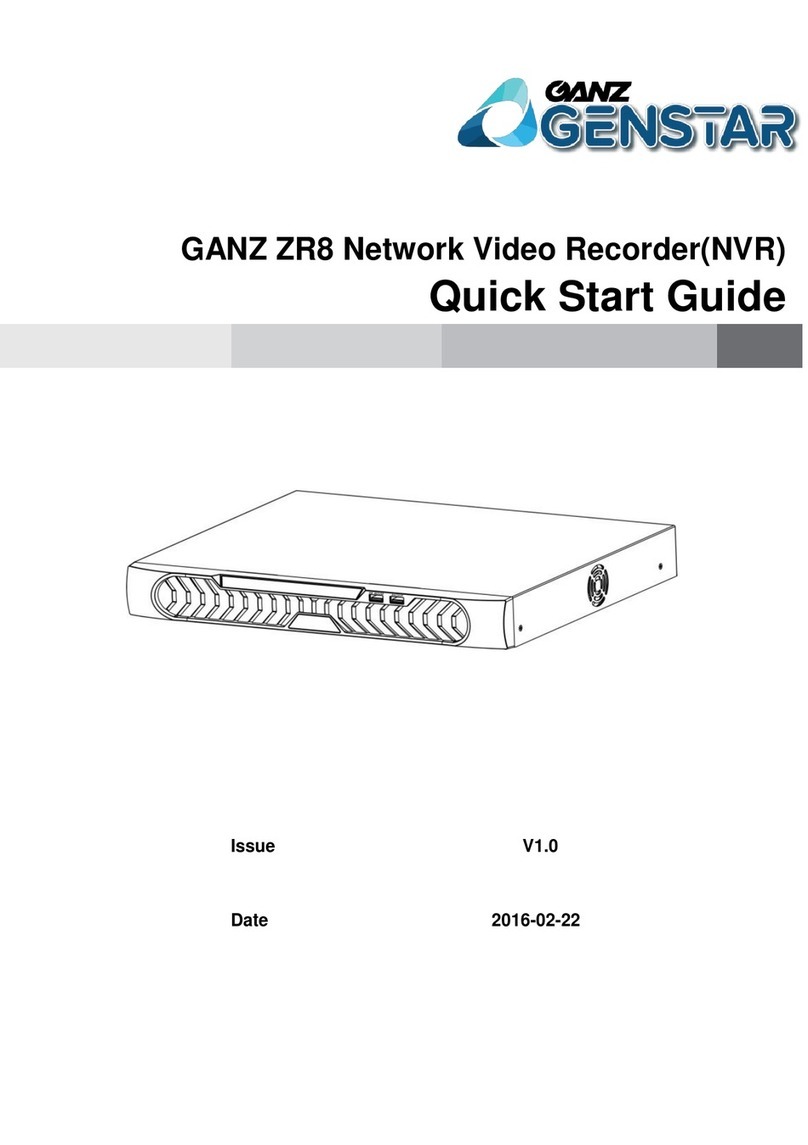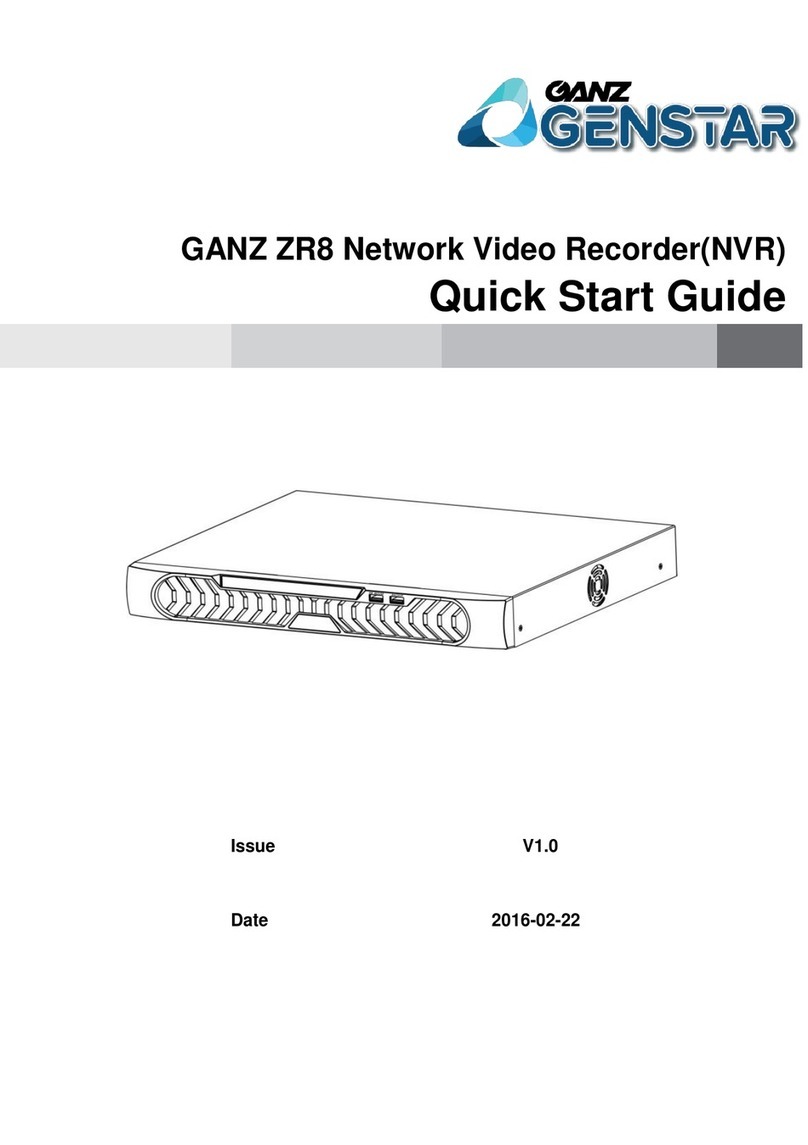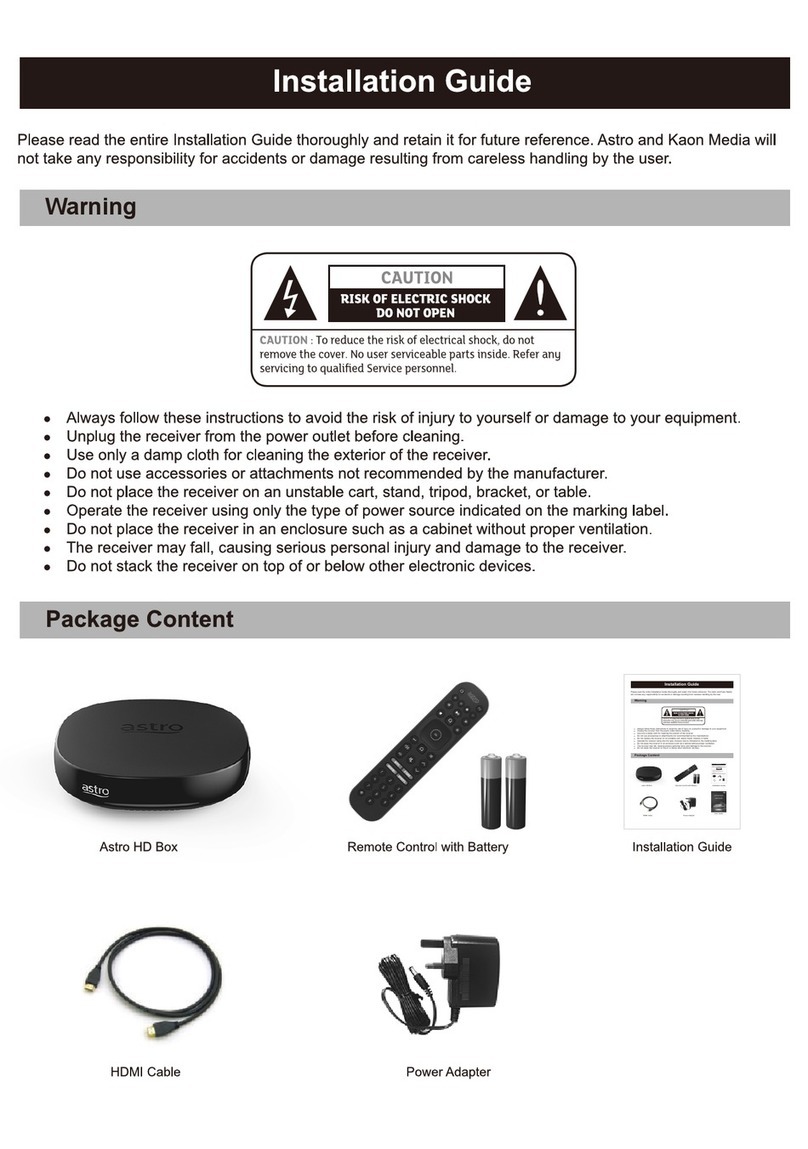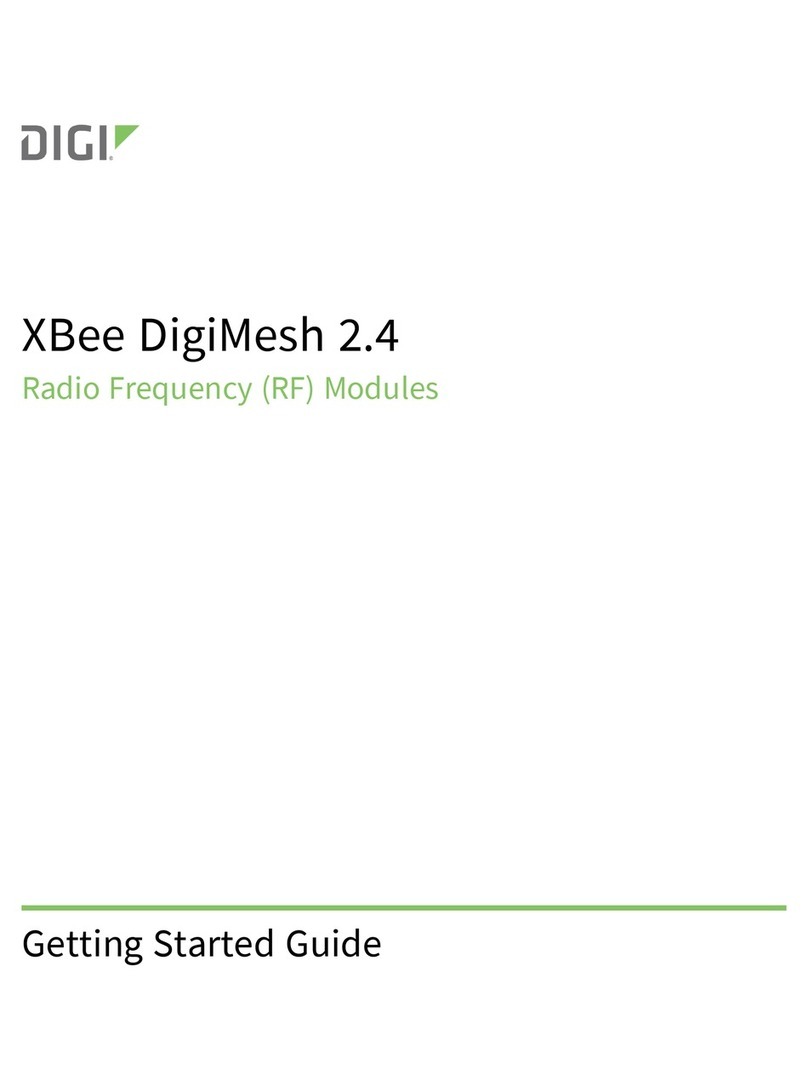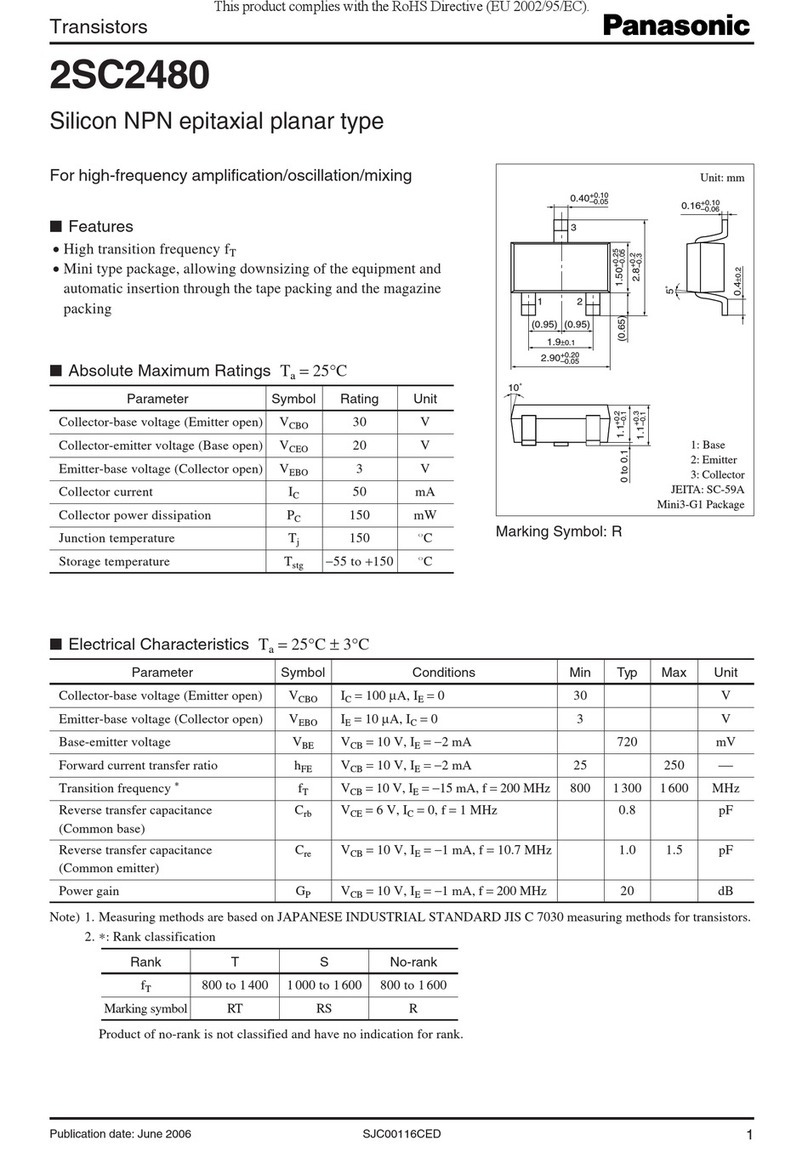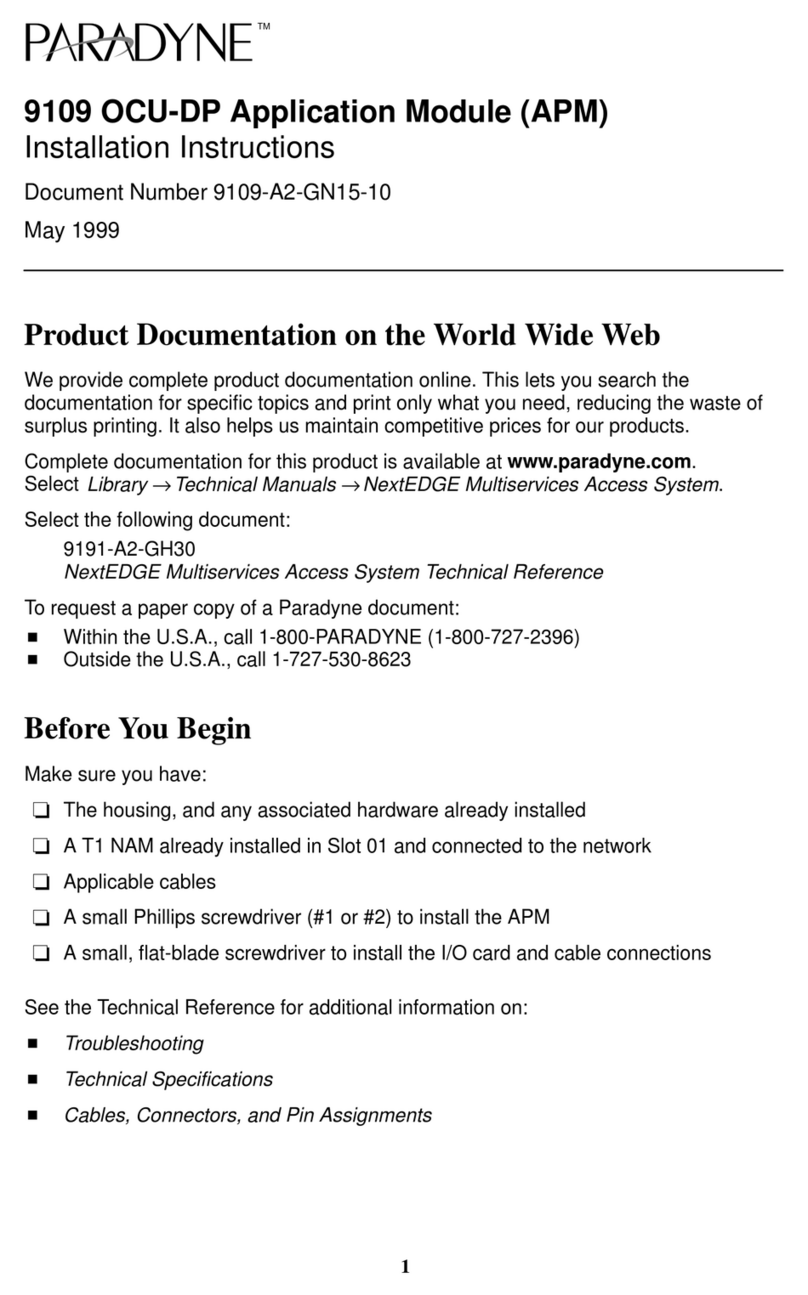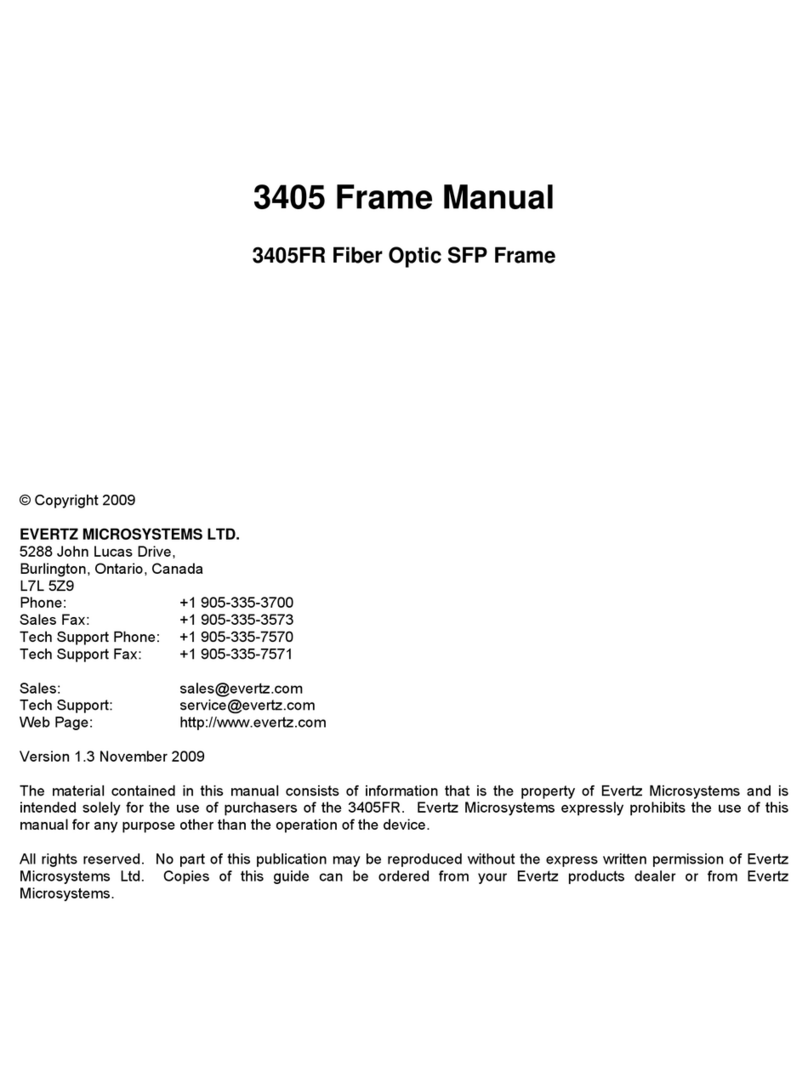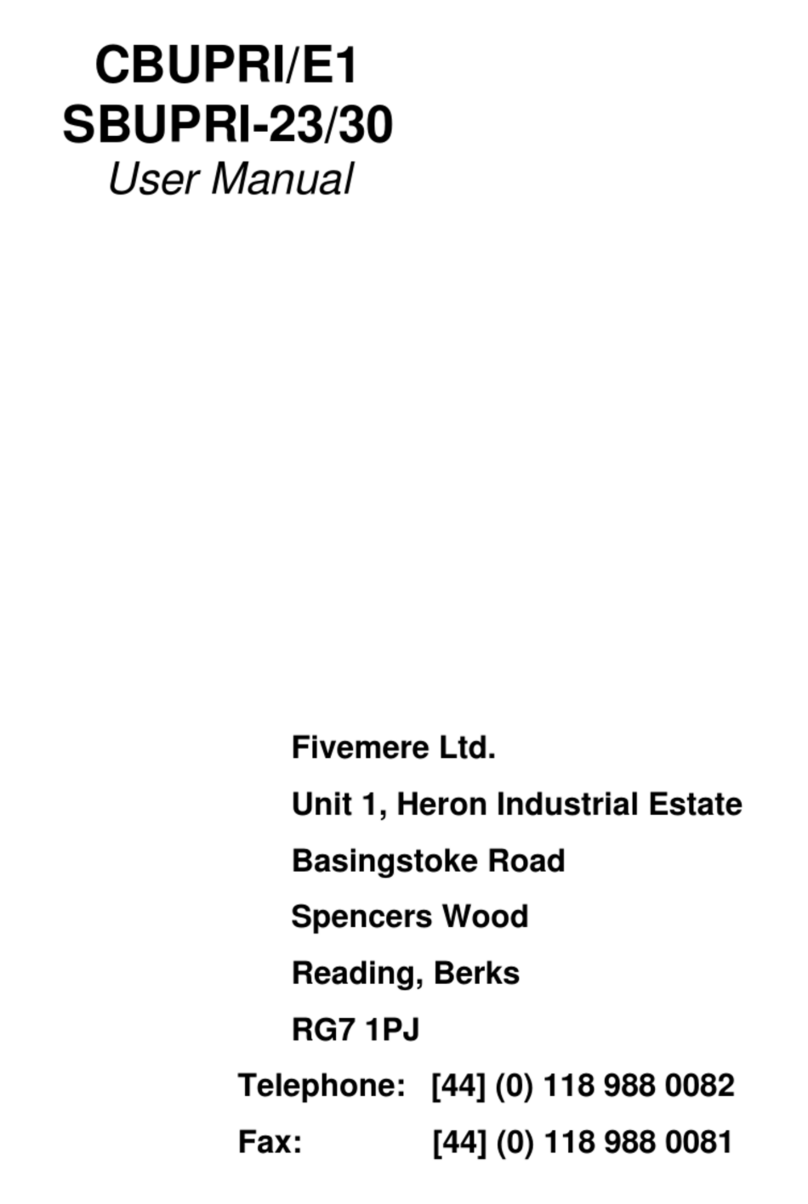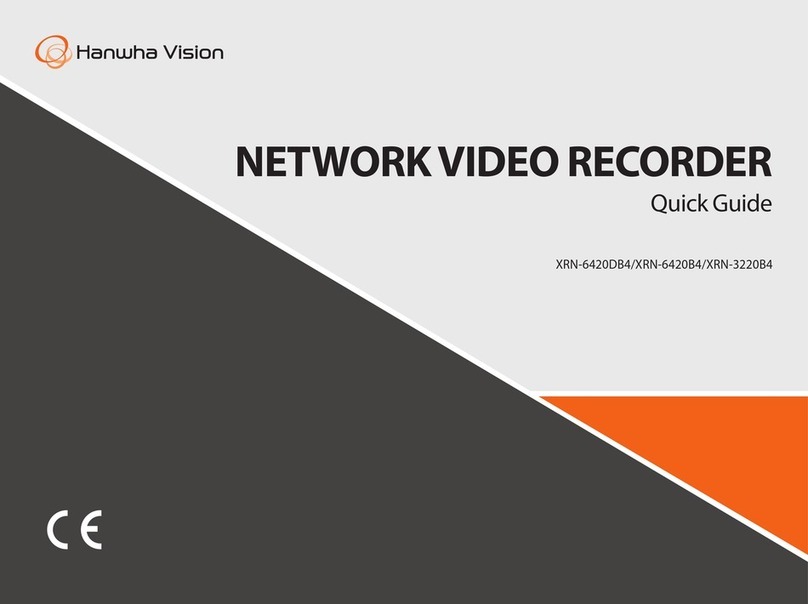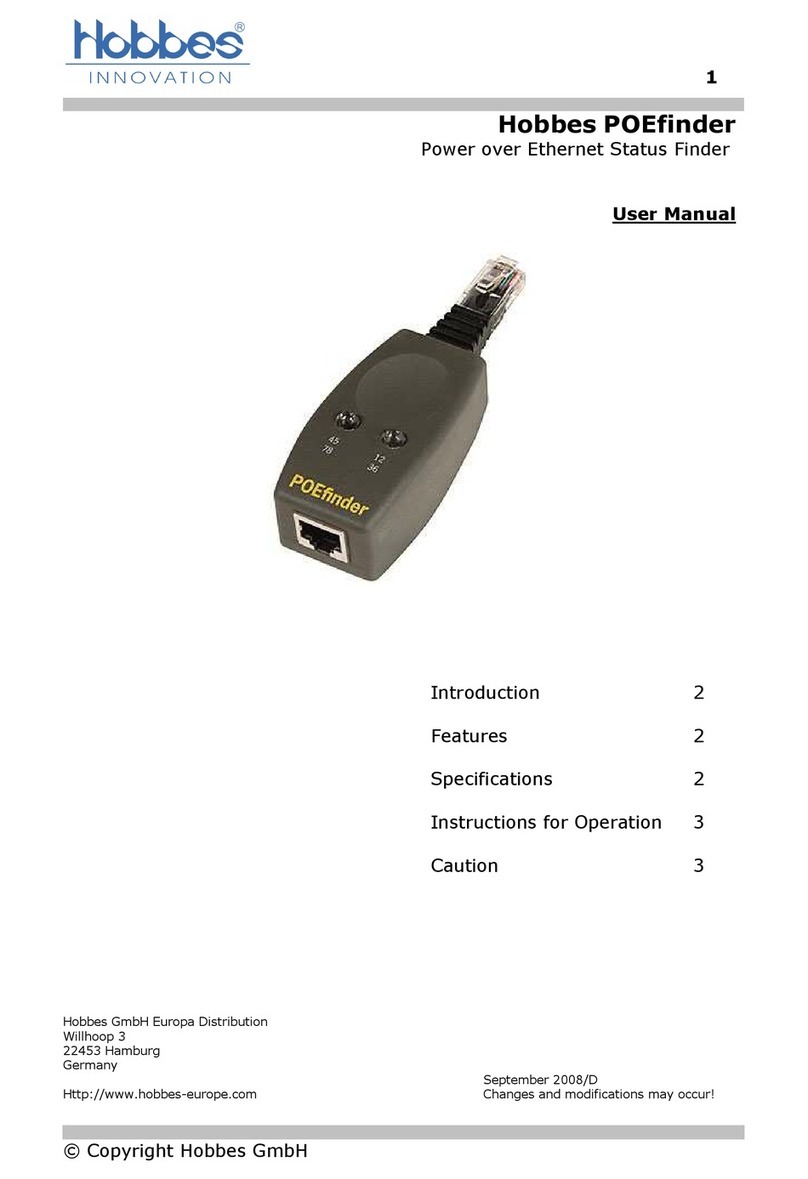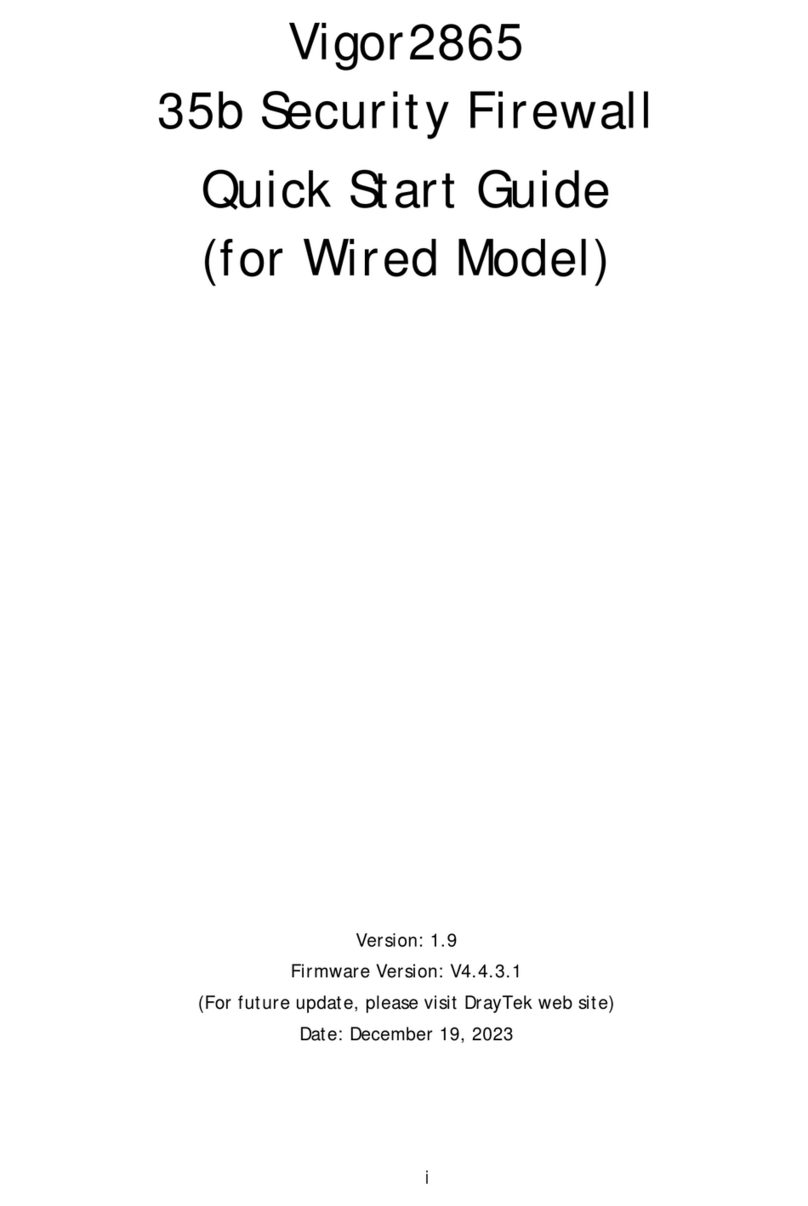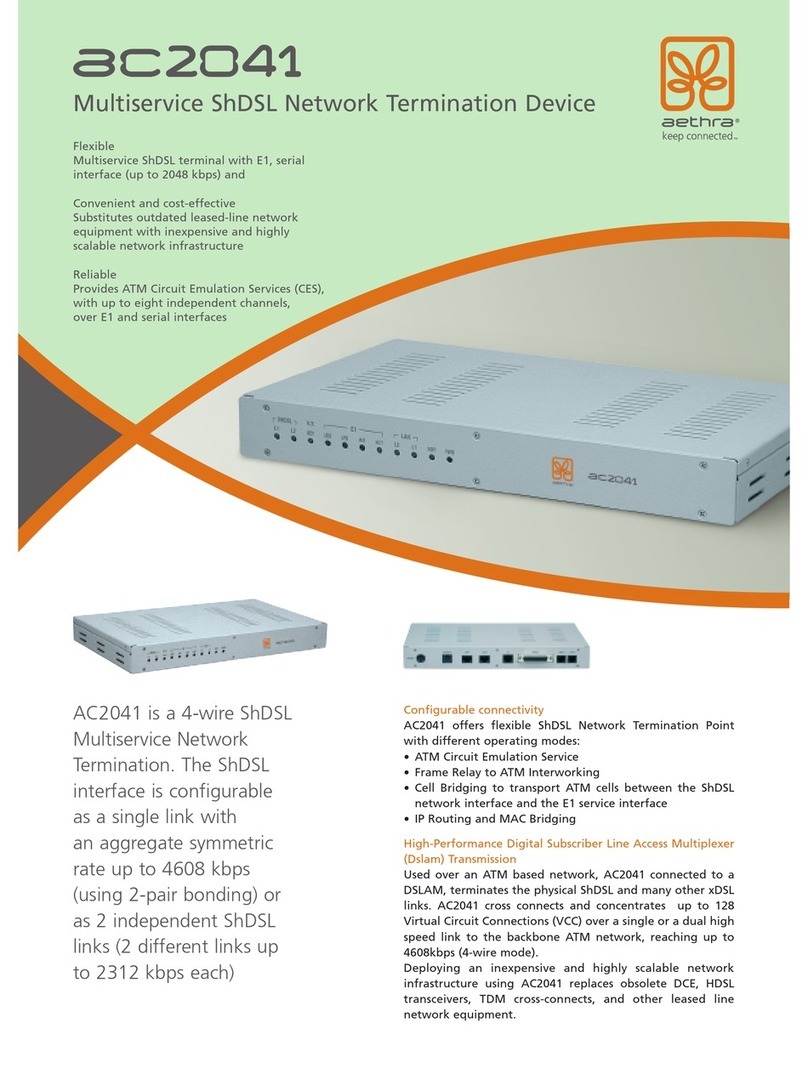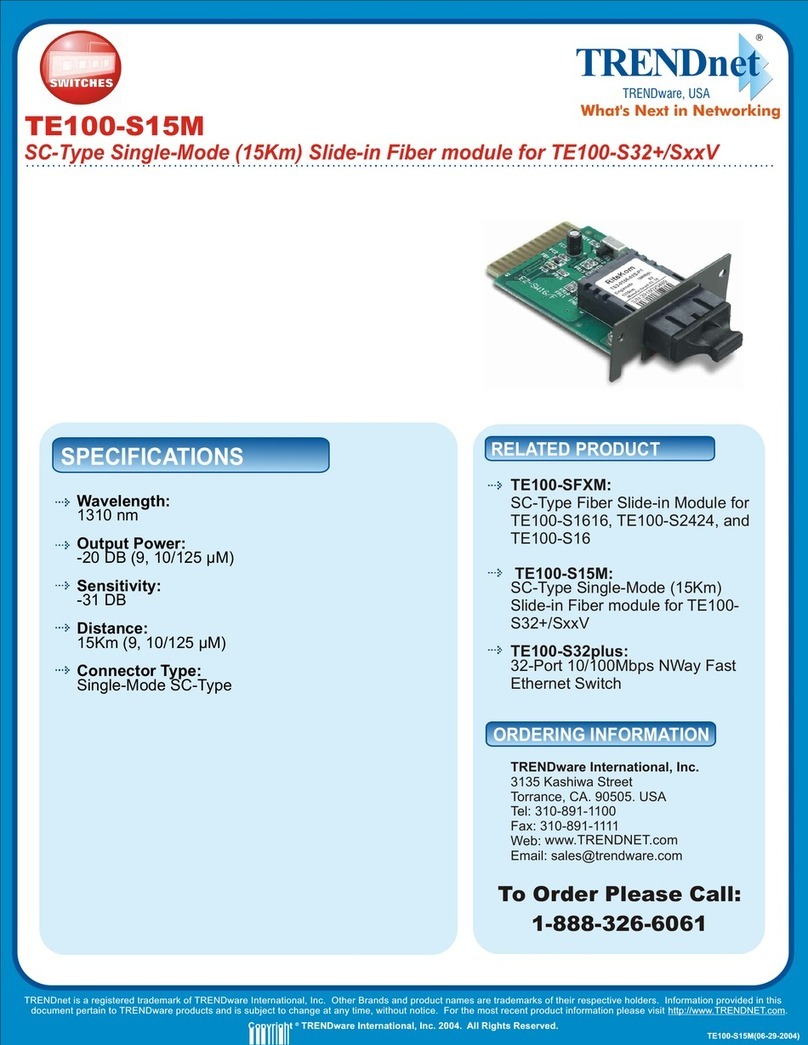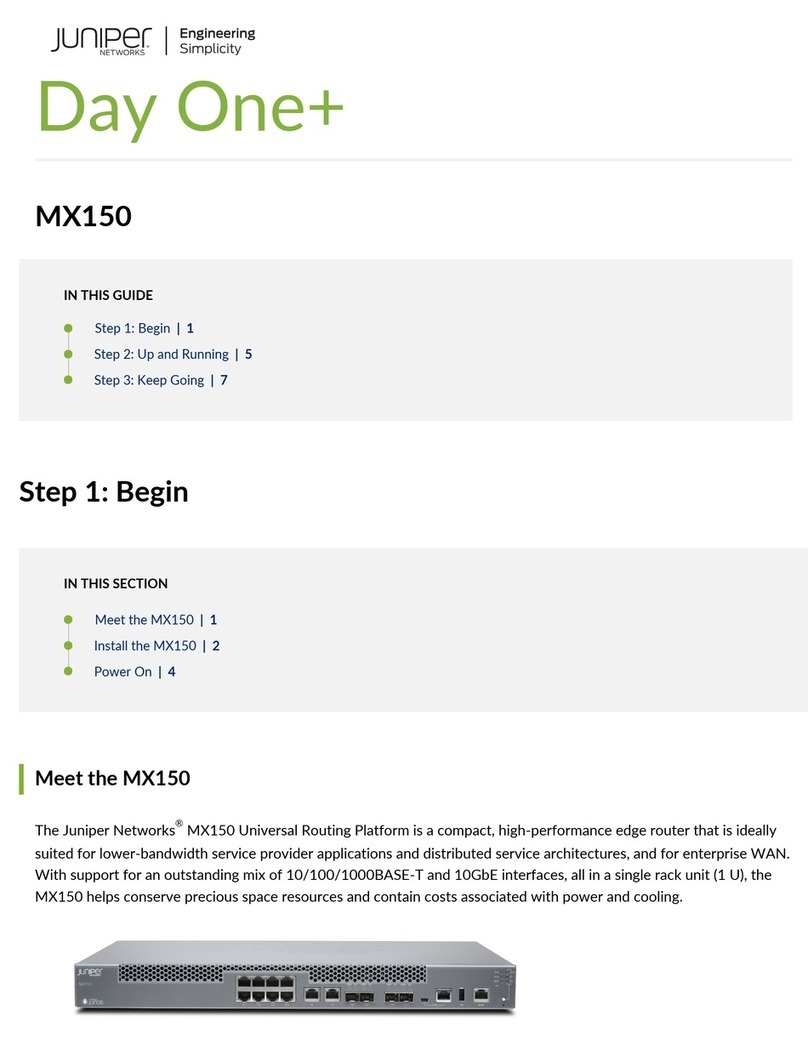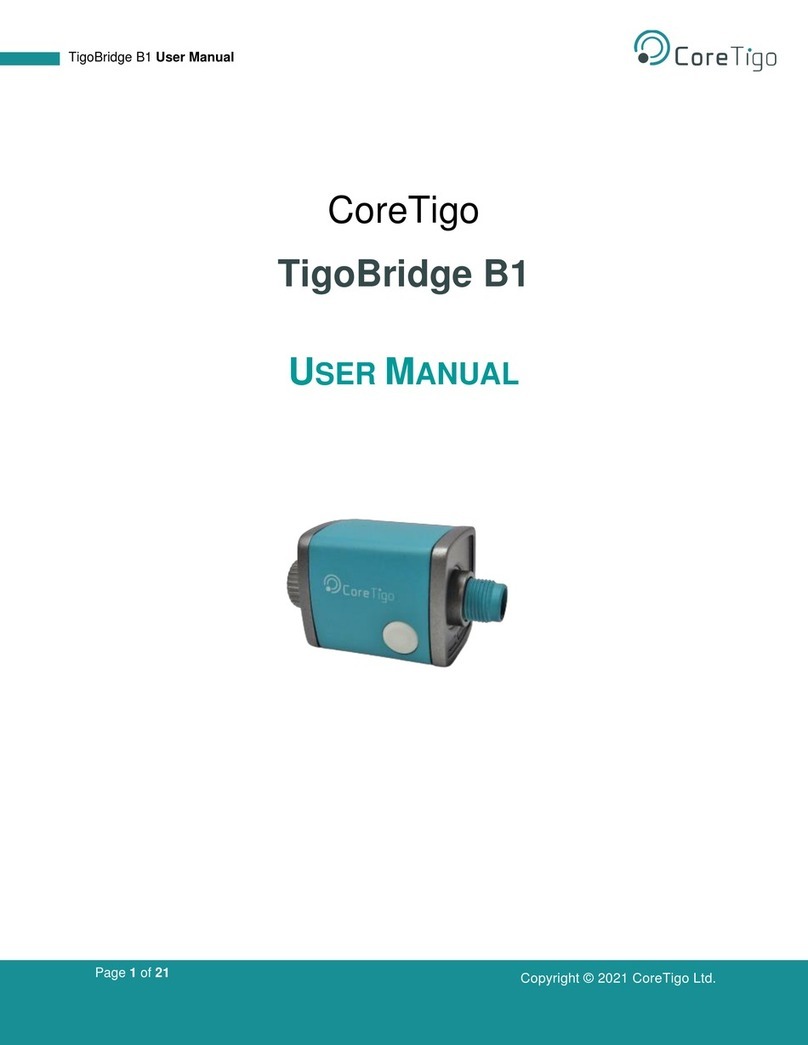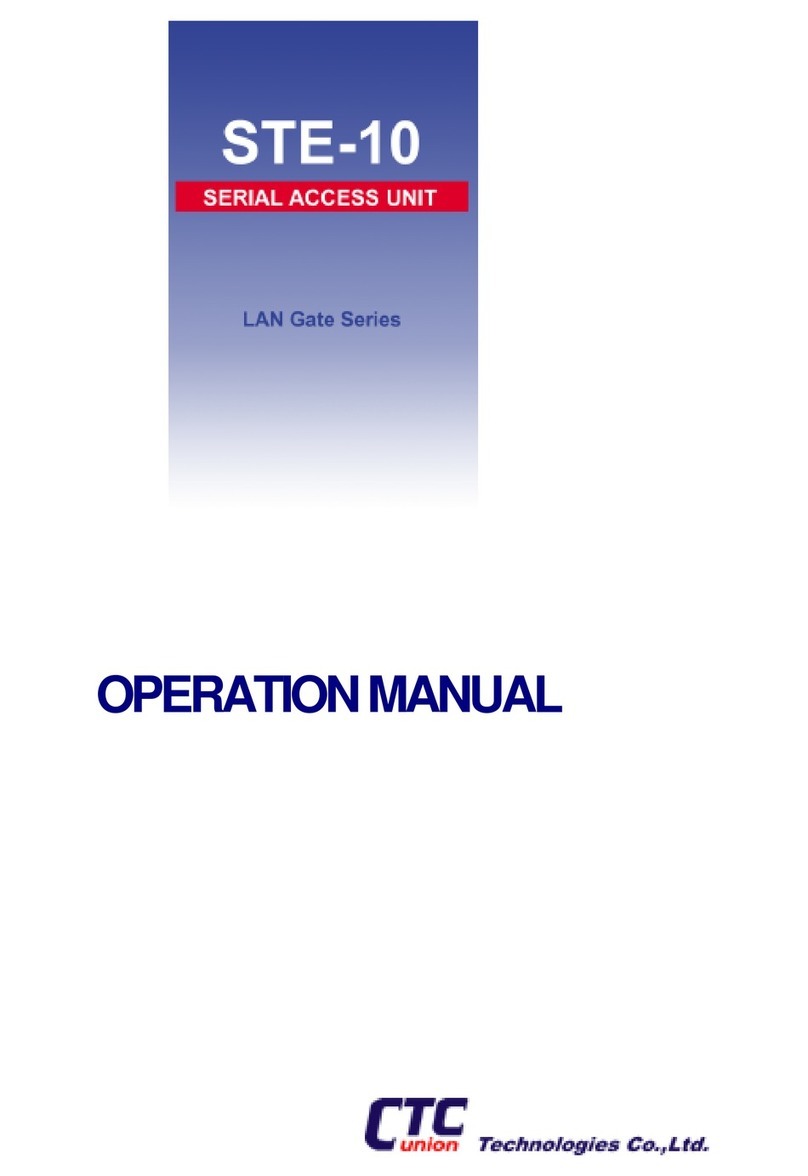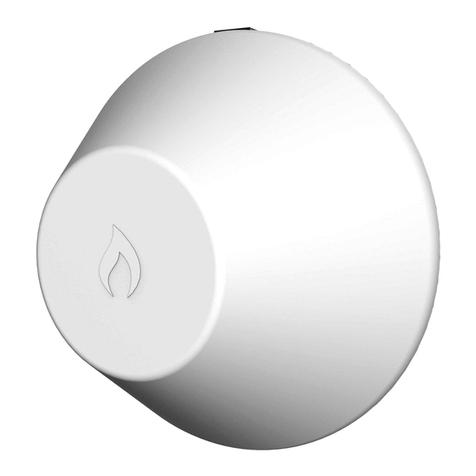Ganz NR4HL User manual

1
A

2
CONTENT
OVERVIEW PLAYBACK
3 Before Installation 75-77 If you want to play
4 Key Features
6Front Panel
7-8 Rear Panel
9-10 Remote Control At a Glance
INSTALLATION ARCHIVING
11-14 HDD Replacement
15 Basic Layout 78-80 To start the Archive menu
16-25 Connecting to an external devices
26 Camera Installation mode
MONITORING WEB VIEWER
27-28 Start up/Shutdown 87 What is the Web Viewer?
29-37 Live Screen at a Glan 83-86 Live
87-88 Search
89-100 Setup
SYSTEM SETTING MOBILE VIEWER
38 To move to the System Setup menu 101-111 GanzView
39-41 Camera Setting
42-44 PTZ Setting / Display Setting
45 Audio Setup
46-47 User Setting
48-51 Network Setup
52-55 System Setting
56-58 Storage
58-64 Event Setup
RECORD SETTING ARCHIVE VIEWER
65 To start the Record Setup menu 112 Getting started with the Backup
Play
66-69 Record Setup 113-115 Backup Player at a Glance
70 Network Streaming
SEARCH APPENDIX
71-74 To move to the Search menu while 116-117 Specification
in monitoring / in playback mode
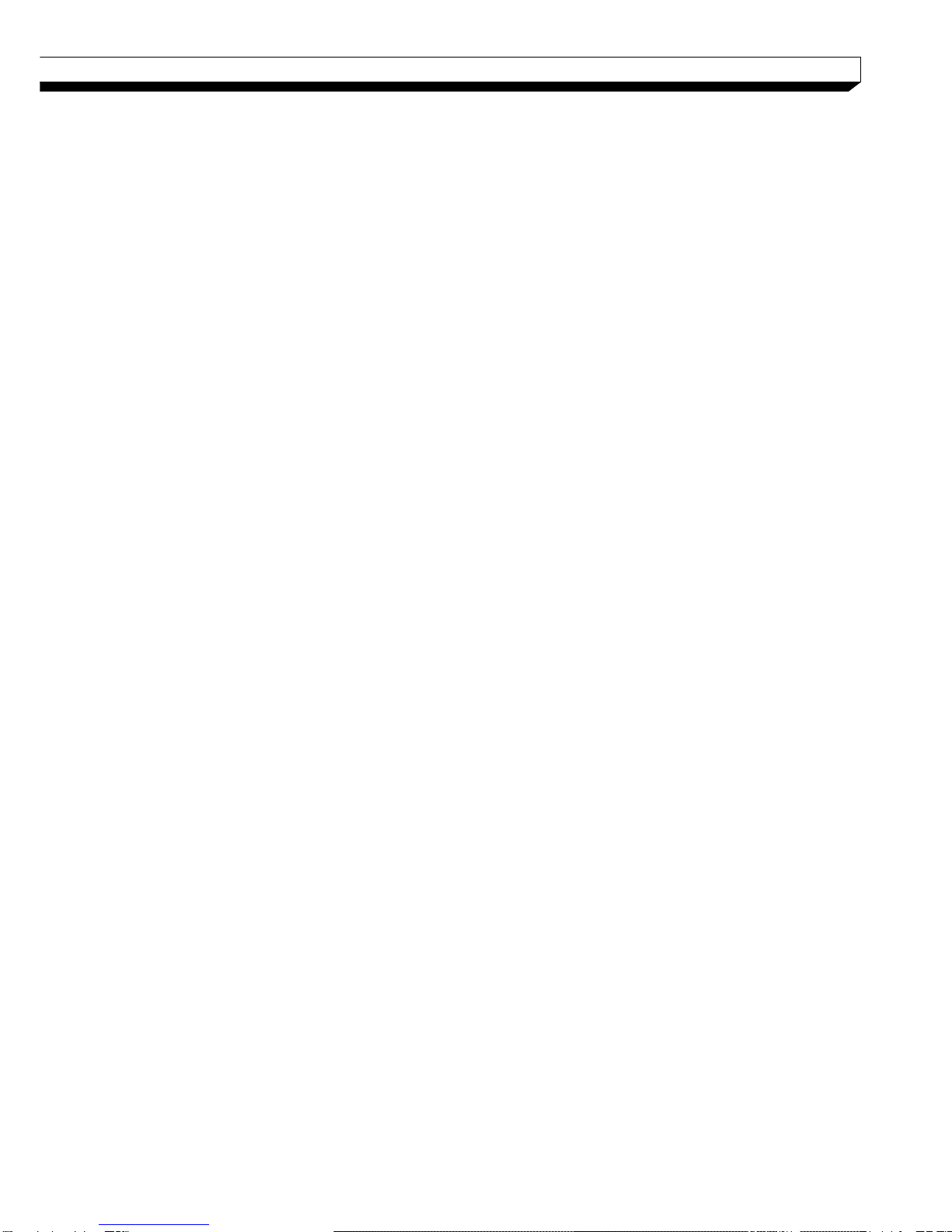
3
OVERVIEW
The Company shall not have any responsibility for any accident or damage that may
incur during the use of the product.
For your safety, we provide a few instructions about installation, manipulation,
cleaning, assembly/disassembly of the product as below. So please read carefully
and comply with the instructions.
Before installation
Comply with the following instructions to prevent a fire, explosion, system failure shock. or
electric
Remove the power supply module before proceeding.
Check the input voltage (AC100V–AC240V) to the power supply module before
connecting it.
Keep the product away from humidity.
Ensure that all devices connected to the product should be properly earth-grounded.
In operation mode
Comply with the following instructions to prevent a fire, explosion, system failure or electric
If you need to open the cover, consult with a service person who could help you do
what you want to do.
Do not connect multiple devices to a single power socket.
Keep the product away from dust or too much combustible substances (ex: propane gas).
Do not touch it with wet hand.
Do not insert a conductor in the vent of the ventilation system.
Do not apply excessive force to unplug the power cord.
Disassembly & Cleaning
When cleaning on the surface, use a dry cloth.
Do not wipe the product using water, paint thinner or organic solvents.
Do never dismantle, repair or modify the product by your own.
During installation
To prevent an accident or physical injury and to operate NVR properly, please comply with
the followings
Secure at least 18 centimeter of distance between cooling fan and wall for a proper
ventilation.
Install the product on a flat surface.
Keep it away from direct sunlight or excessive temperature.
While in use
Do not apply force to or shake it while using it.
Do not move, throw away or put excessive force to it.
Using any un-recommended HDD may cause a system failure. Check the compatibility
list and use only compatible HDDs.
{A system failure or data loss caused by an incompatible HDD will void your warranty.}
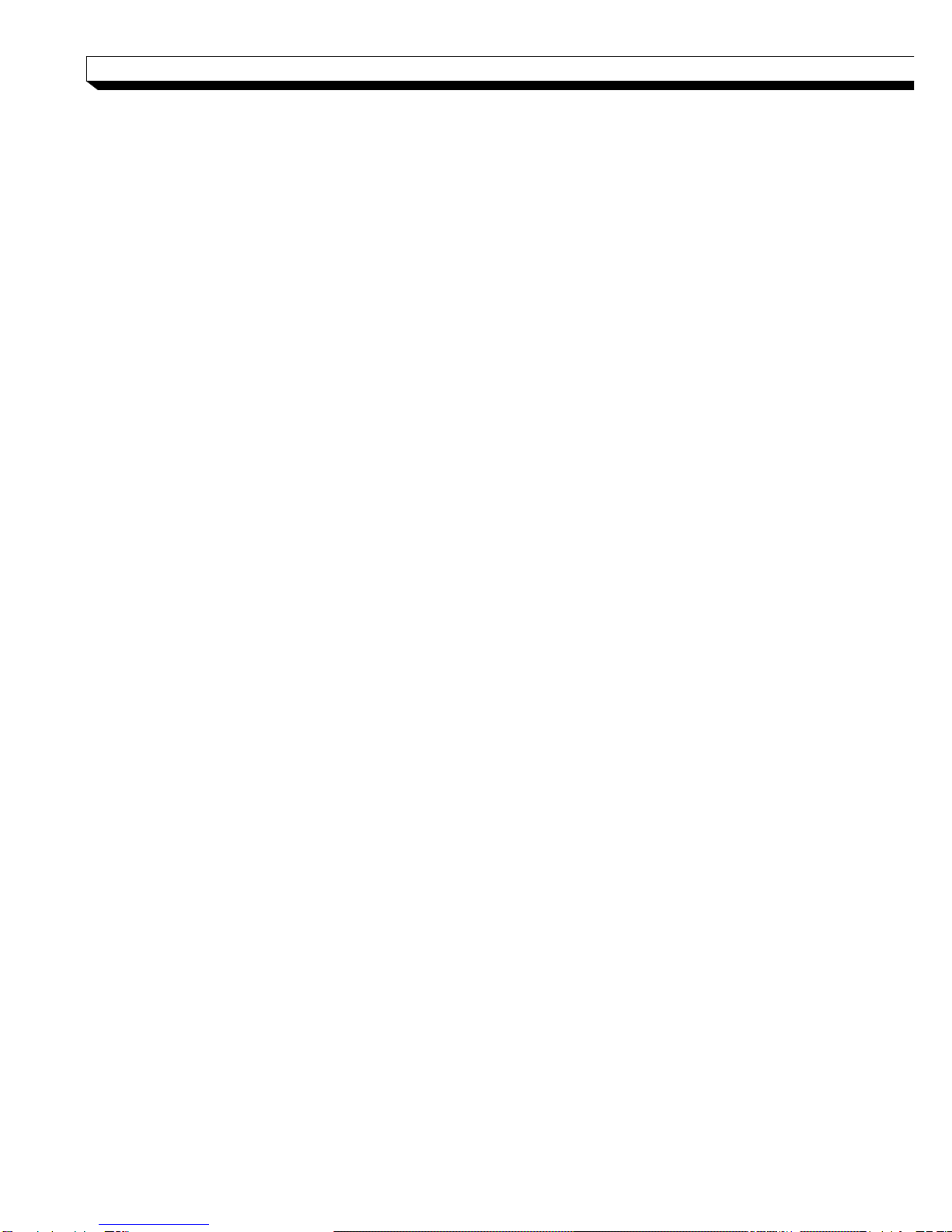
4
OVERVIEW
Key Features
This product allows you to receive audio and video signals from a max of 4/8/16 CH 1080p
H.264 network camera before saving them to the internal HDD.
Besides, you can also transfer them to an external device that can be monitored on your PC
or mobile phone remotely.
Display the video from up to 4/8/16 CH 1080p network camera in real time
(Max 120/240 fps)
Save the video from up to 4/8/16 CH 1080p network camera in a max of 32/64Mbps
(8Mbps per channel) (Max 120/240/480fps)
Play up to 4/8/16 CH 1080p video in real time (Max 120/240/480fps)
H.264 BP/MP/HP network camera supported(BP: Baseline profile, MP: Main profile,
HP: High profile)
4/8 built-in port, PoE switching hub (40W/72W)
‘Plug & Play’ camera connection
Protect the IP camera via secured closed circuit LAN environment
Auto notification with self diagnosis (HDD S.M.A.R.T, temperature, network connection
status, fan error, etc.)
Dual streaming supported for a remote display
Auto resolution & FPS adjustment for a remote service
External eSATA HDD supported –various search methods (time, event, bookmark
and thumbnail)
Mass storage backup via USB port or FTP server
Dedicated smart phone applications that can be used with iPhone and iPad or on
Android OS
1080p Full HD GUI
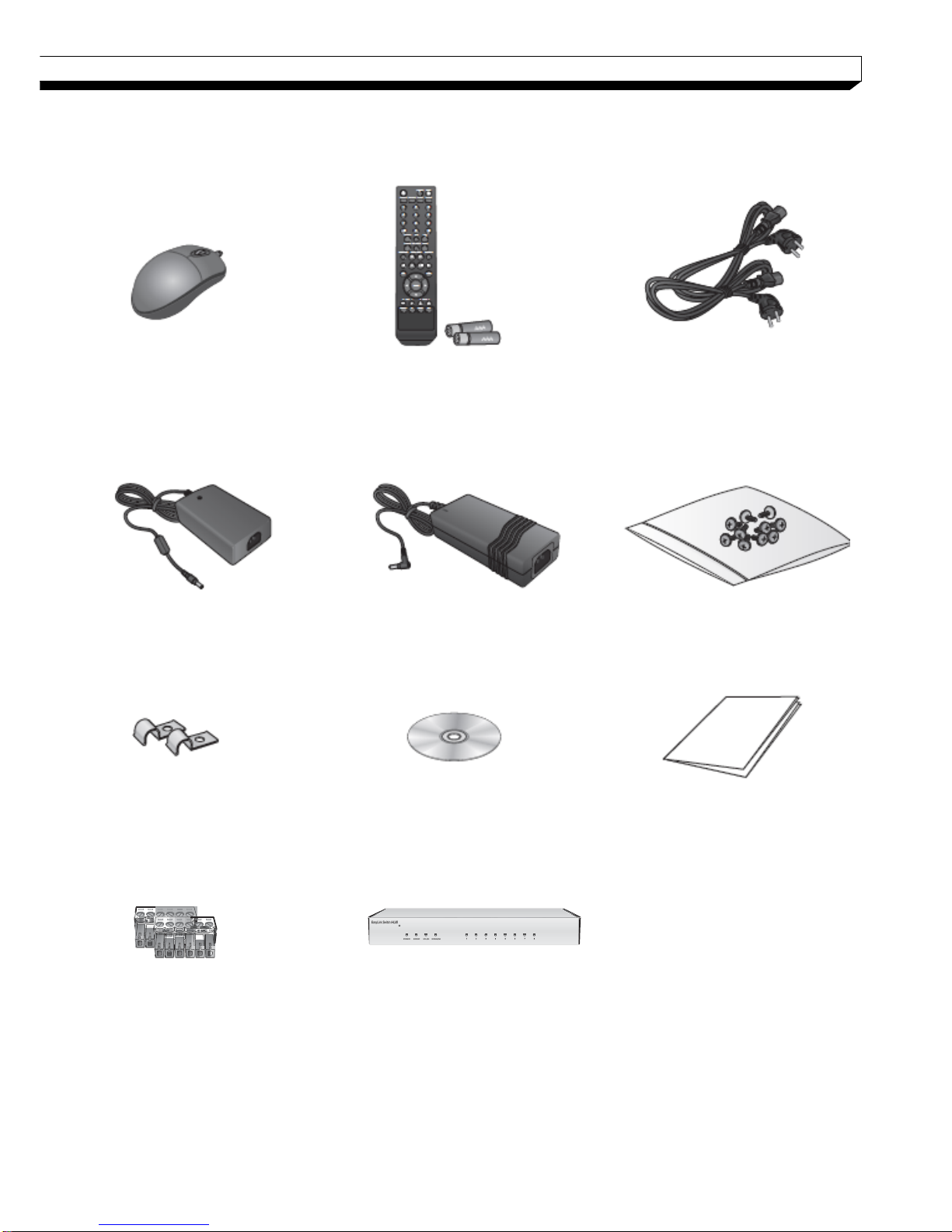
5
OVERVIEW
What's included
Mouse Remote Control x1 Power Cable x2
& Batteries (AAA x2) (Provide only 1 for NR8H)
DC 12V Adaptor DC 48V Adaptor Screws
(NR4HL/NR8HL only) (Except NR8H)
Adapter cable retainer clip x2 User manual CD Quick User Guide
(NR4HL/NR8HL only)
Terminal Blocks x2 8-channel Extension Hub x1
(NR16H only)

6
OVERVIEW
Front Panel
| NR4HL / NR8HL
Name
Description
IR Remote
Control
Receiver
Receive the signal from the remote control
USB
Used for connecting USB storage or mouse.
Status LED
Show the status of power, recording or network connec
tion together with the corresponding alarm.
| NR8H / NR16H
Name
Description
IR Remote
Control
Receiver
Receive the signal from the remote control
USB
Used for connecting USB storage or mouse.
Status LED
Show the status of power, recording or network connec
tion together with the corresponding alarm.
HDD 1~5 /
eSATA
HDD1 HDD2 HDD3 HDD4 HDD5 eSATA
Indicates connection status of internal/external storage
devices.
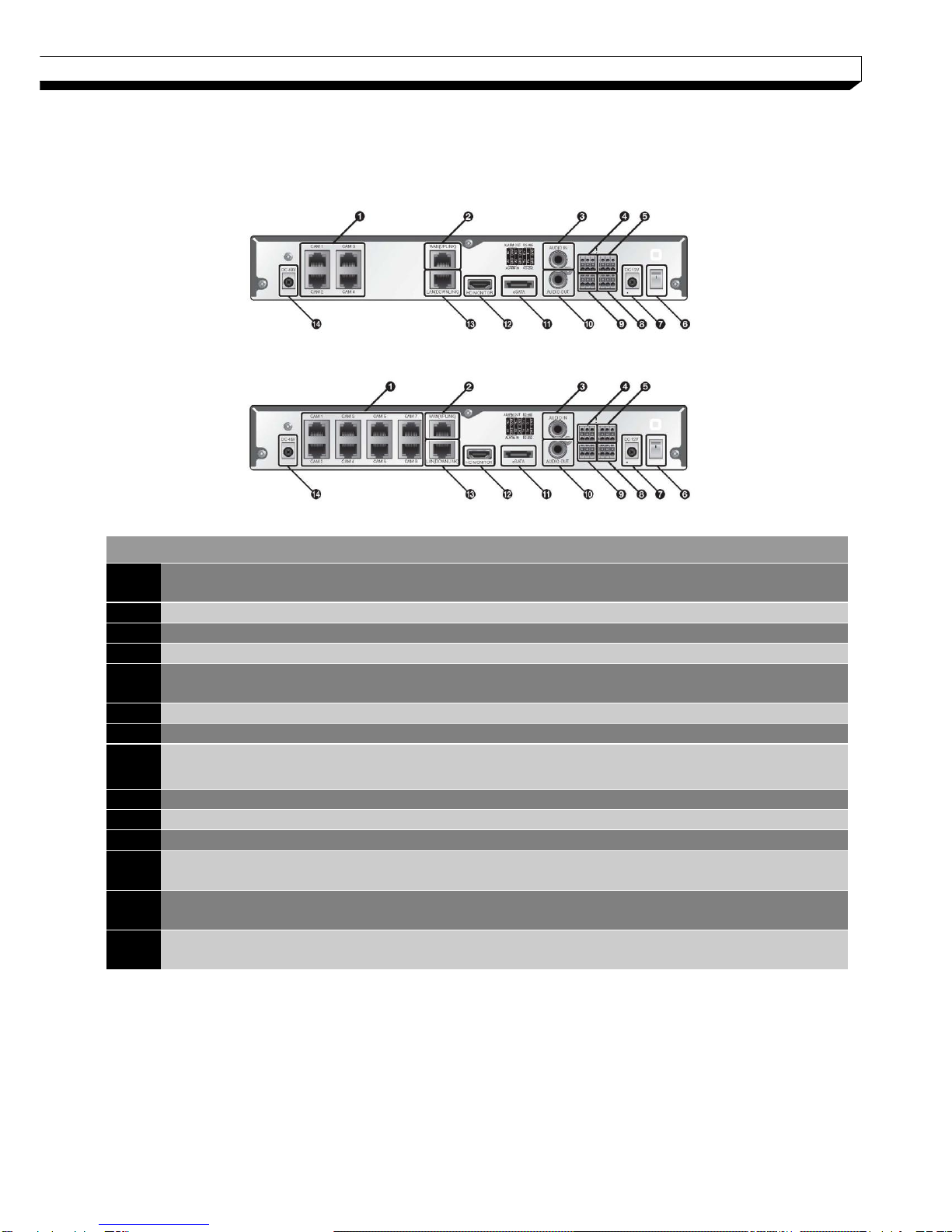
7
OVERVIEW
Rear Panel
NO Name
Description
1
CAM1~CAM8
Ethernet ports used for connecting the network camera video
and power.
2
WAN(UPLINK)
Network port for connection to the Internet, router or hub
3
AUDIO IN
Microphone connection port.
4
ALARM OUT
Alarm output device connection port.
5
RS-485
Communications port for connecting peripherals such as system
keyboard.
6
Power Switch
NVR power switch. Plug the power cord and turn this switch on.
7
DC 12V
NVR power input port Connect to a 12V adaptor.
8
RS-232C
Signal connection port for POS and ATM.-Scheduled to be
upgraded.
9
ALARM IN
Alarm input signal port.
10
AUDIO OUT
Port for speaker connection.
11
eSATA
Connection port for external SATA storage.
12
HD MONITOR
Port for connecting a full HD(1920x1080) supported monitor.
Use the HDMI cable to connect with a 1080p 60Hz monitor.
13
LAN(DOWNLIN
K)
Port for connecting the dedicated network device. (Do not share
with other device.)
14
DC 48V
Power input port for the camera (PoE compliant).
Connect to a 48V adaptor.
| NR4HL
| NR8HL

8
OVERVIEW
Rear Panel
| 8H / 16H
1 2 3 4 5
15 13 14121110 9 8 7 6
NO Name
Description
1
CAM1~CAM8
Ethernet ports used for connecting the network camera video and
power. (Can supply power to cameras with PoE function)
2
WAN(UPLINK)
Network port for connection to the Internet, router or hub
3
AUDIO IN
Microphone connection port.
4
ALARM OUT
Alarm output device connection port.
5
RS-485
Communications port for connecting peripherals such as system
keyboard.
6
Power Switch
NVR power switch. Plug the power cord and turn this switch on.
7
100-240V 50/60 H
z
NVR power input port.
8
RS-232C
Signal connection port for POS and ATM. (TBA)
9
ALARM IN
Alarm input signal port.
10
AUDIO OUT
Port for speaker connection.
11
USB
Port for connecting USB devices. (For mouse or firmware updating)
12
eSATA
Connection port for external SATA storage.
13
HD MONITOR
Port for connecting a full HD(1920x1080) supported monitor.
Use the HDMI cable to connect with a 1080p 60Hz monitor.
14
VGA
VGA video output terminal. (TBA)
15
LAN(DOWNLINK)
Port for connecting the dedicated network device.
(Do not share with other device.)
| NR8H / NR16H

9
OVERVIEW
Remote Control At a Glance
LOGOUT
LOGOUT
POWER
Turn on or off the power.
PANIC
Start the emergency recording.
SEARCH
Display the search window.
ALARM
Show the alarm status with
a popup window.
ARCHIVE
Display the backup window.
SETUP
Display the system setup menu.
Channel
Function as channel selection
button in live or playback mode.
Or used for entering the password.
ID
Set the remote control ID.
DISPLAY
Switch the split mode.
SEQ
Switch to sequence mode.
SNAPSHOT
Turn on or off the power.
Used to change the direction
or adjust the play speed
in playback mode.
EXIT
Exit from the current screen
and return to the previous
screen.
ENTER
Select a menu item or
apply your settings.
LOG
Display the log list.
KEYLOCK
Lock any operation on the unit.
AUDIO
Display the audio channel
selection window.
RESERVE
Turn on or off the power.
MENU
Display the tool bar on the live
screen.
Use to move through the menus
PTZ/ZOOM
Enter the PTZ or digital zoom
Mode and control the operation.
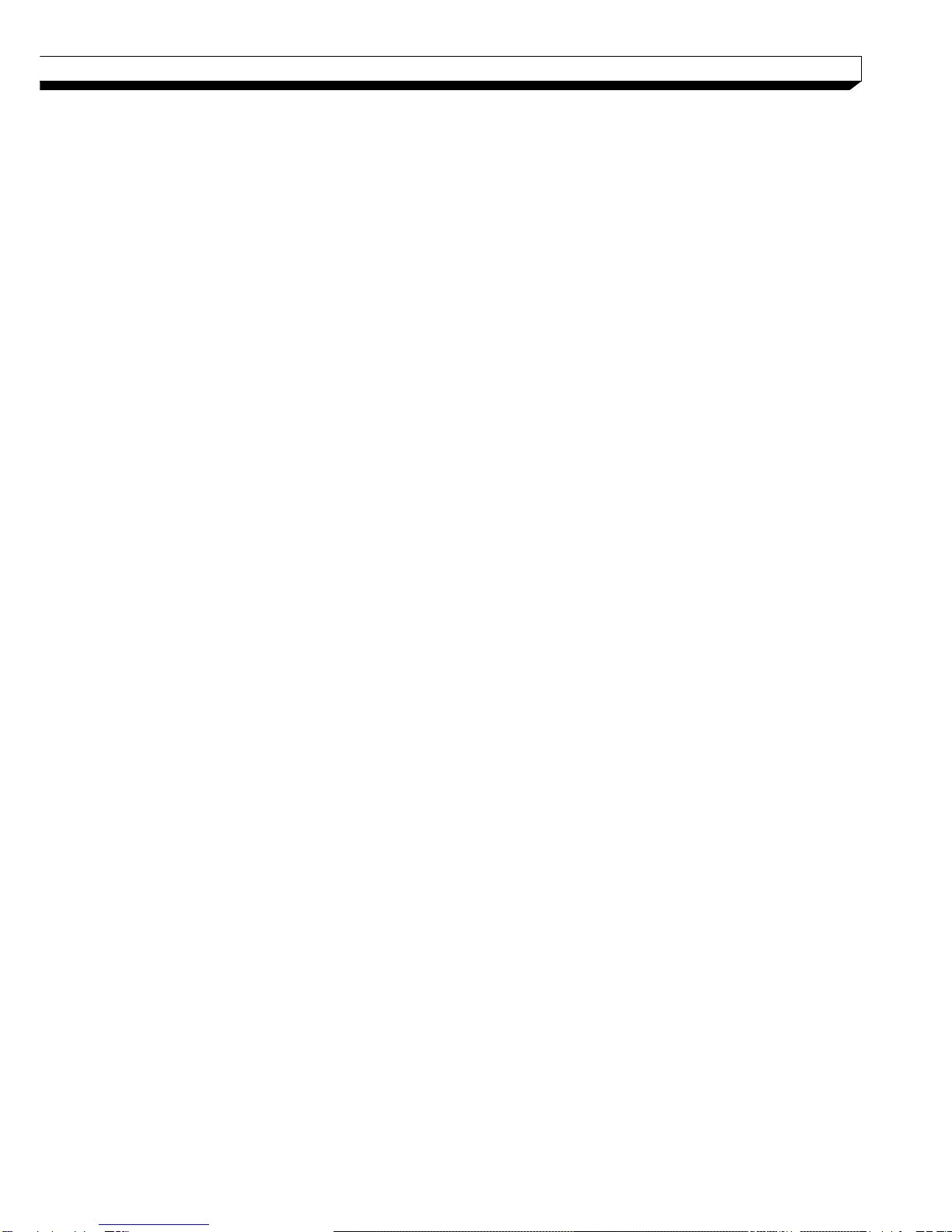
10
OVERVIEW
Change the remote control ID
The remote control will be active only if the remote control ID matches with that specified on
the NVR.
If multiple NVRs are installed on one place and you have just a single remote control, use
the ID button to set the remote control ID. Only the ID-matching NVR can be controlled.
1. From <SYSTEM> - <CONTROL DEVICE> under the System Setup menu, set the
<REMOTE CONTROLLER ID> and press <Apply>.
Select between 00 and 99. For more details, refer to <SYSTEM SETUP>.
The remote control will be active only if the remote control ID matches with that of
the NVR's system ID.
2. Press the [ID] button on the remote control. The default remote control ID is 00.
3. Use the number buttons to provide a two-digit ID. If you want to enter 01, for
instance, enter the number 0 and 1 in sequence.
Check if the remote control ID is set properly by manipulating the remote control.
4. To reset the ID to 00, press and hold the [ID] button.

11
INSTALLATION
NR4HL/8HL
1.
Remove the bracket screw
on the bottom of the NVR.
2.
Hold the bracket handle in the middle
and pull it out to separate the bracket
form the main unit.
3.
Install the HDD on the separater bracket
and fasten 4 screws on both sides to
secure HDD.
When installing HDD, make sure to
install in the correct direction.
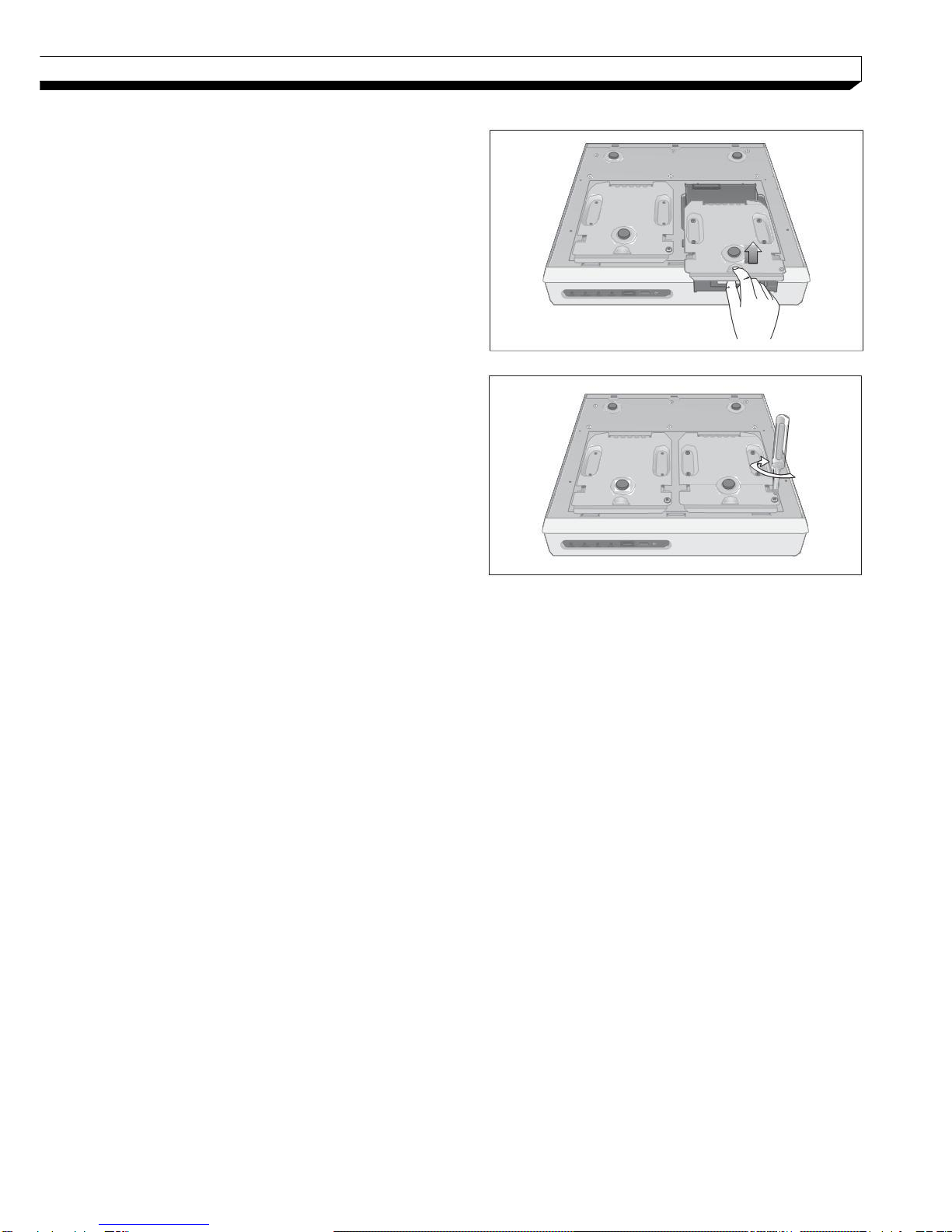
12
INSTALLATION
4.
Insert the bracket instead with HDD back
into the main unit.
5. Fasten the bracket screw removed earlier.

13
INSTALLATION
NR8H/16H
1. Remove 2 screws on both ends of NVR.
2. Pull the front side of the unit forward to
separate it.
3. Hold the middle of the HDD brackets
handle with index finger and pull it toward
while sustaining the bracket handle with
your thumb and middle finger as shown
in the illustration.
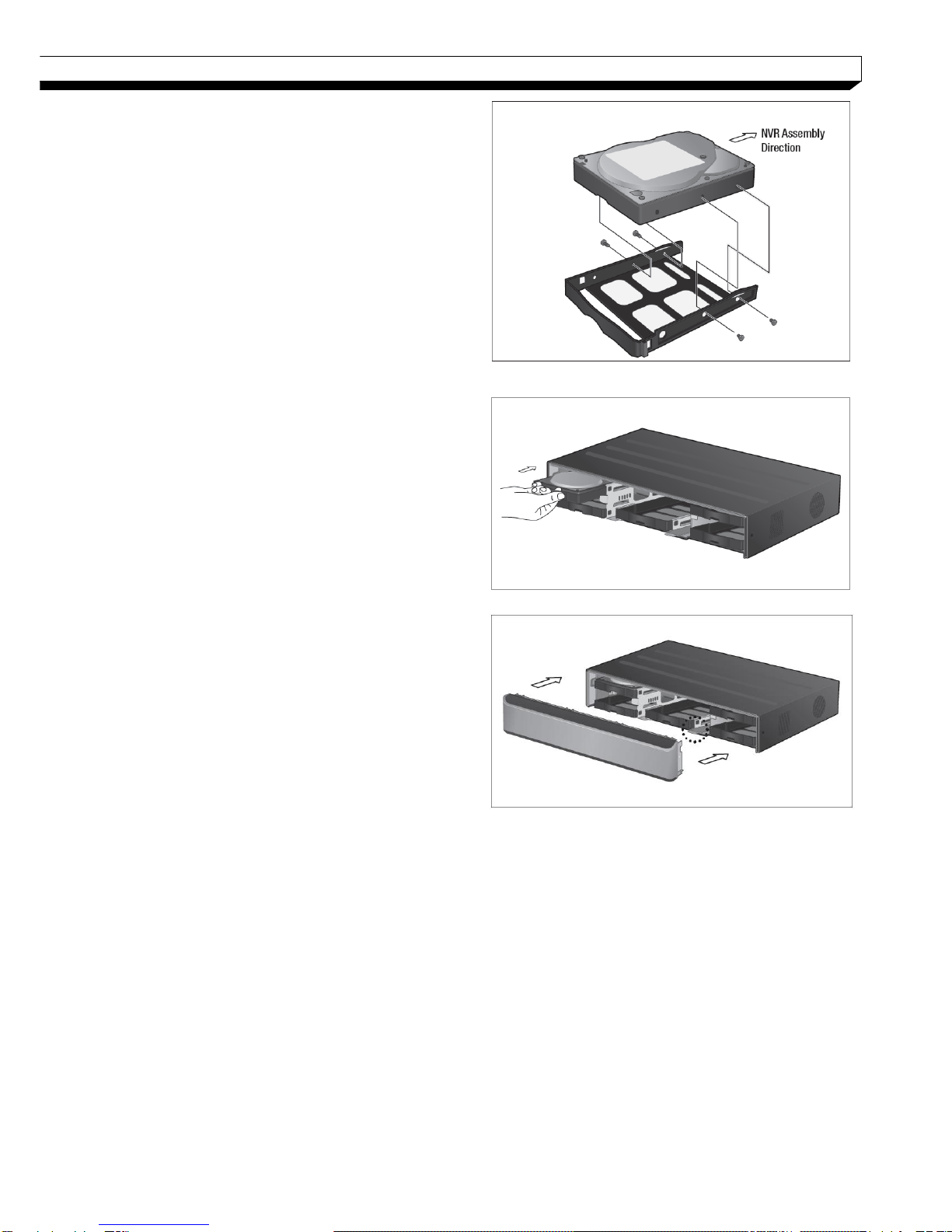
14
INSTALLATION
4. Once the HDD bracket is separated from
the main unit, remove 4 screws on both
ends of HDD bracket to separate the
HDD.
5. Install a new HDD and fasten 4 screws
back to both ends of the bracket to fix.
When installing HDD, make sure to
Install in the correct direction.
6. Push the bracket installed with new HDD
back into the main units it is completely
inserted.
7. Assemble the front panel back to the
unit.
When assembling the front panel to
the main unit, make sure the marked
part is tightly attached.
8. Fasten 2 screws on both ends of main
unit.

15
INSTALLATION
Basic Layout
Precautions
To secure recording stability from an overloaded network traffic , hacking attempt or DoS
(Denial of Service) attack, only the direct cable connection between camera and NVR is
allowed.
Using a hub is allowed only for extending single channel for extended transfer range
to 100m each.
Any access from an outside PC to the IP camera will be strictly prohibited for the purpose
of secure operation.
Signal connection for POS and ATM is scheduled to be upgraded later.
Camera
Network
Attached
Storage
CMS
Web viewer
Mobile viewer
Full HD
monitor
eSATA
Storage
Speaker
MIC
Sensor
Alarm
Control
Device
POS
ATM
Access
Controller
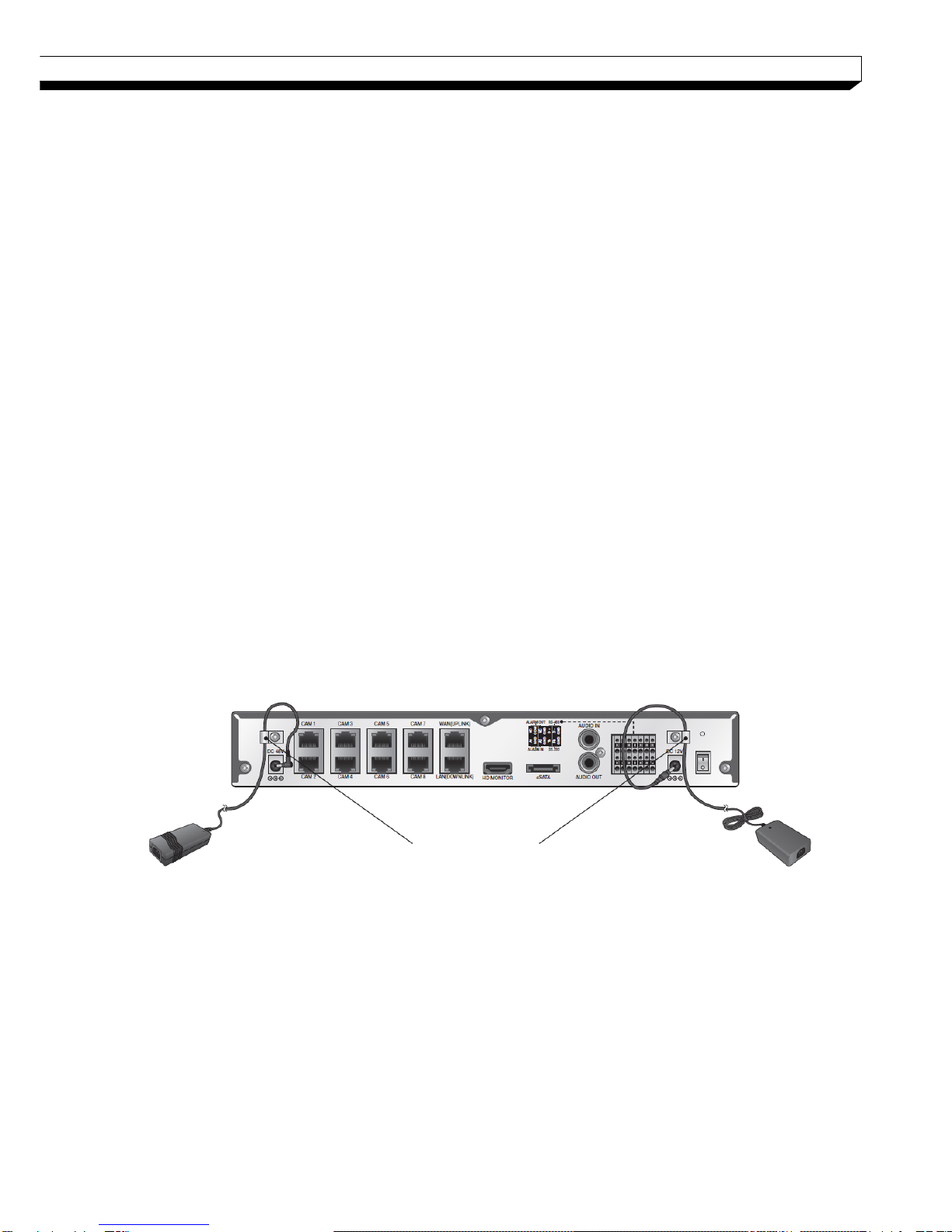
16
INSTALLATION
Connecting to an external device
Connecting to the monitor
This product supports VGA (D-sub) monitors that support resolution of 1080p 60Hz HDMI or
1920x1080.
Connct the product with HDMI cable by connecting it to HDMI Out port under the unit and H
DMI Input port of the monitor.
Or, use a HDMI-to-DVI cable by connecting the product’s HDMI port and the monitor’s DVI
port. You can use a VGA (D-sub) cable to connect this product and VGA port of the monitor.
! Output for two monitors at the same time is not supported.
Either one of the HDMI and VGA output to one monitor is available.
Power Connection
-NR4HL /NR8HL
Two adaptors are provided: one for NVR operation (DC 12V), and the other for PoE (Power
Over Ethernet, DC48V).
NVR power connection
Plug the provided DC 12V adaptor in the rear power port of the NVR.
PoE Switching hub power connection
Plug the provided DC 48V adaptor in the rear power port of the NVR.
When done, attach the adaptor cable clip to the rear panel and insert the cable in.
DC48V adaptor
DC12V adaptor
Adaptor cable
retainer clip

17
INSTALLATION
-NR8H /NR16H
Apply power to NVR main unit, and connect the provided DC 48V power supply adaptor to
the external PoE switch (Power Over Ethernet for 16-channel models).
NVR power connection
Connect the provided power cord to the power inlet.
PoE Switching hub power connection
Plug the provided DC 48V adaptor in the rear power port of the Hub.
Make connection when the power is not applied yet.
Arrange up the cables and be careful not to peel off the cable coating.
Do not place the power cord under the carpet or rug. The power cord is usually
earth-grounded. However, even
if it's not earth-grounded, do never modify it on your own for earth-grounding.
Do not insert multiple devices in a single power socket. Otherwise, it may cause a
power overload.
For stable power supply, this product provides two separate adaptors and two
corresponding AC cords by factory default. Make sure all cables are connected
properly.
Make sure the power connection and cable are connected tightly and not loose.

18
INSTALLATION
Connecting the camera
You can connect a PoE-featuring IP camera to the rear [CAM1]~[CAM8], RJ45 port using the
CAT5 10/100Mb Ethernet cable without a separate power source.
Connect IP cameras to the [CAM9] ~ [CAM16] ports of the hub, and connect
[LAN (DOWNLINK)] port and the hub’s [NVR] port with an Ethernet cable to establish
connections for channel 9~16 cameras (16ch only)
-NR4HL /NR8HL
-NR8H /NR16H
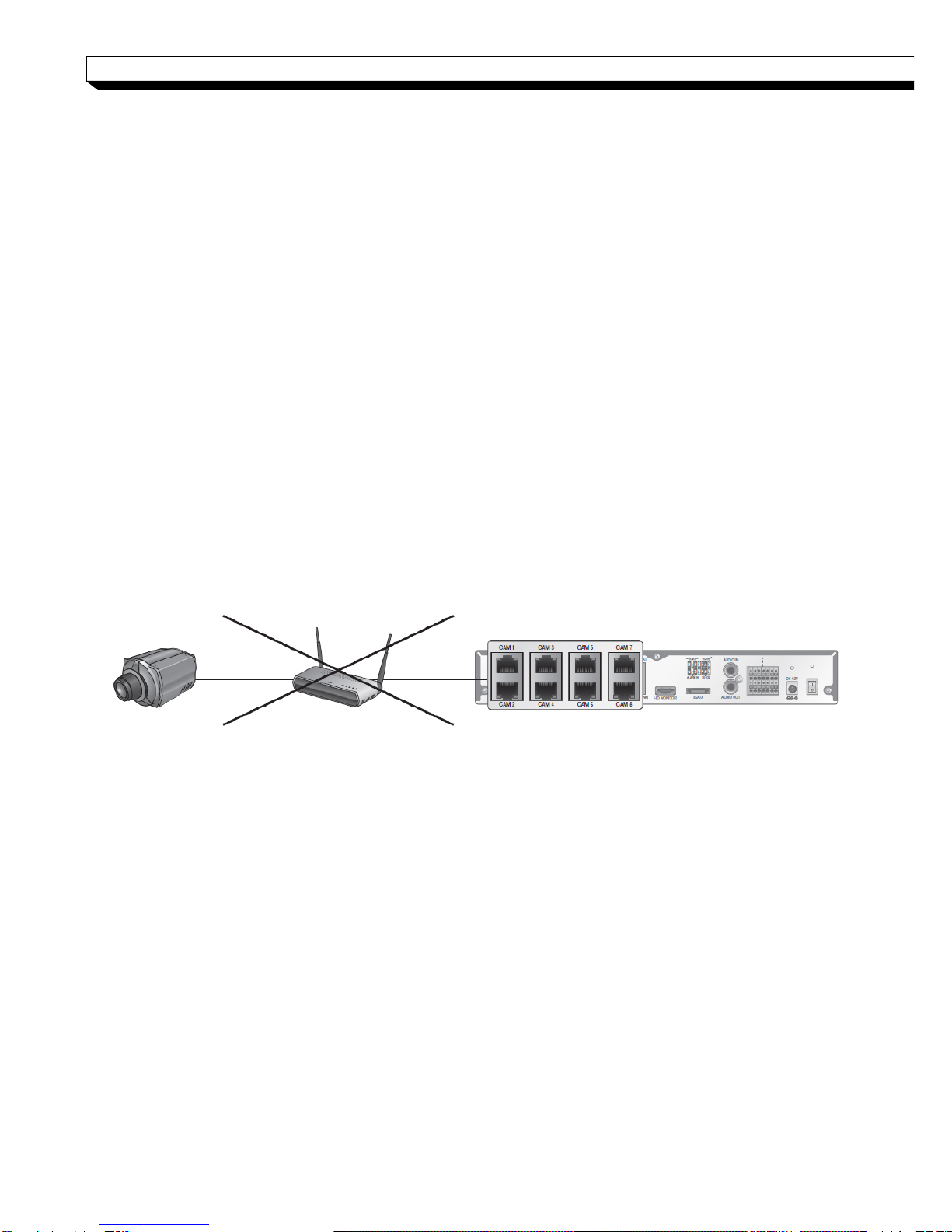
19
INSTALLATION
Precautions
To secure recording stability from an overloaded network traffic, hacking attempt or DoS
(Denial of Service) attack, only the direct cable connection between camera and NVR is
allowed.
If the IP camera provides the alarm I/O port or Audio I/O port, you can make
alarm or audio connection. For more details, refer to the user manual of the IP
camera.
The Ethernet connection is effective within 100 meter in distance. Beyond that, you
may encounter a data loss or failure to connect to the camera. If you need to make
cable connection of longer than 100 meters, use a separate PoE extender for cable
extension.
The total power consumption of the IP cameras should not exceed the rated power
capacity of the 48V PoE adaptor (Main unit; 95W external PoE hub: 72W for
NR8H/NR16H). Beyond that, the video may not be played properly or no video will be
displayed at all. If this is the case, use a separate (additional) power source for
supplying power to the cameras.
Even if total power requirement meets PoE device’s power capacity, a camera of more
than 15W power requirement per a port cannot be used.
Each camera’s power consumption can be checked on the network map screen, and
total power consumption should consider camera’s maximum possible consumption with
optional accessories (such as IR / heater device).
For stable operation, a dedicated communication line is established for IP cameras in
the same network. This is why network router or hub connection is not allowed.
Camera
HUB or Router
NVR
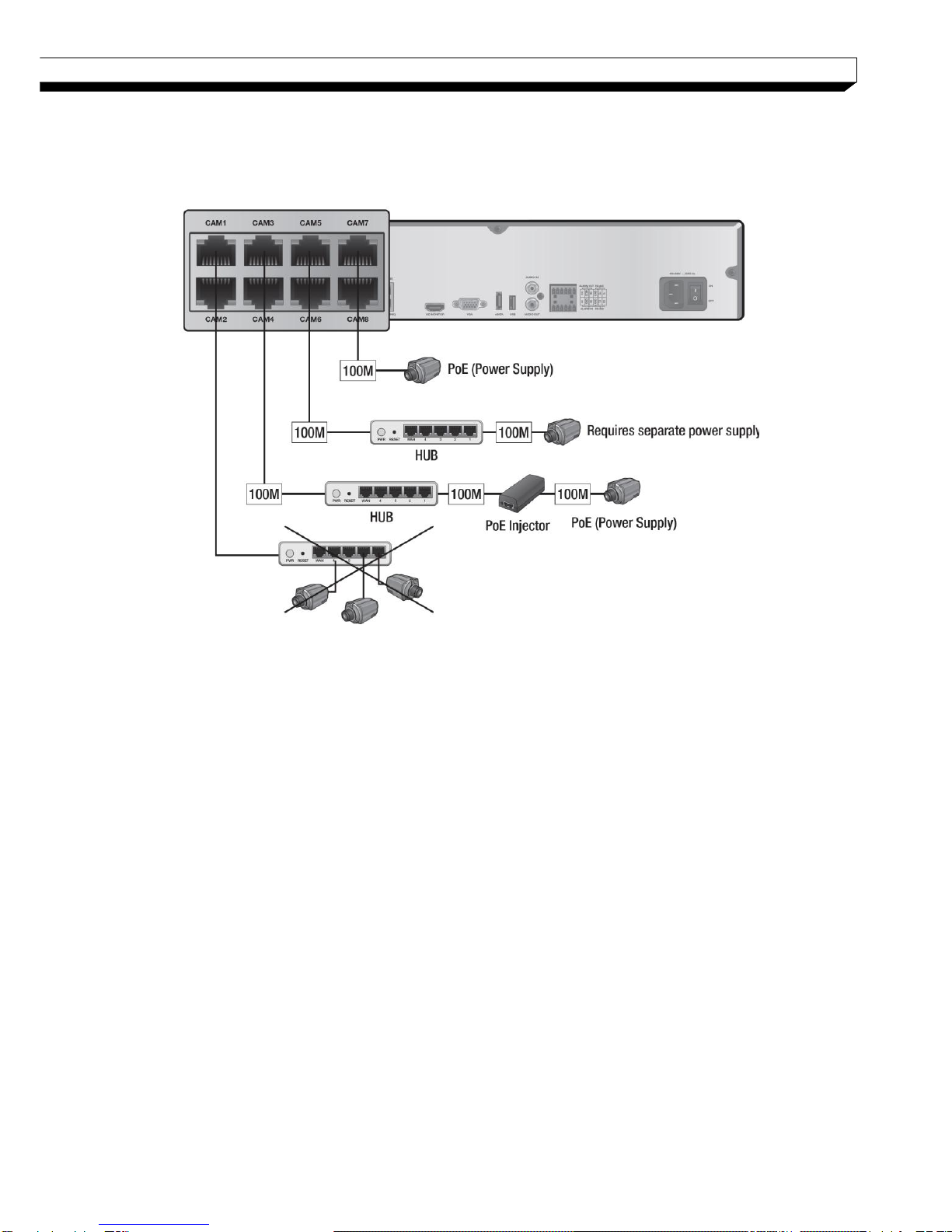
20
INSTALLATION
If the distance between the NVR and IP camera is more than 100m
You may extend the transfer range by connecting a switching hub or PoE device between
the Ethernet port and IP camera if desired distance is longer than 100m.
Connecting cameras directly to a general switching hub requires camera connected to a
separate power supply.
A switching hub connected for extending transfer range of a single channel should be
connected to one camera only.
Other manuals for NR4HL
1
This manual suits for next models
3
Table of contents
Other Ganz Network Hardware manuals