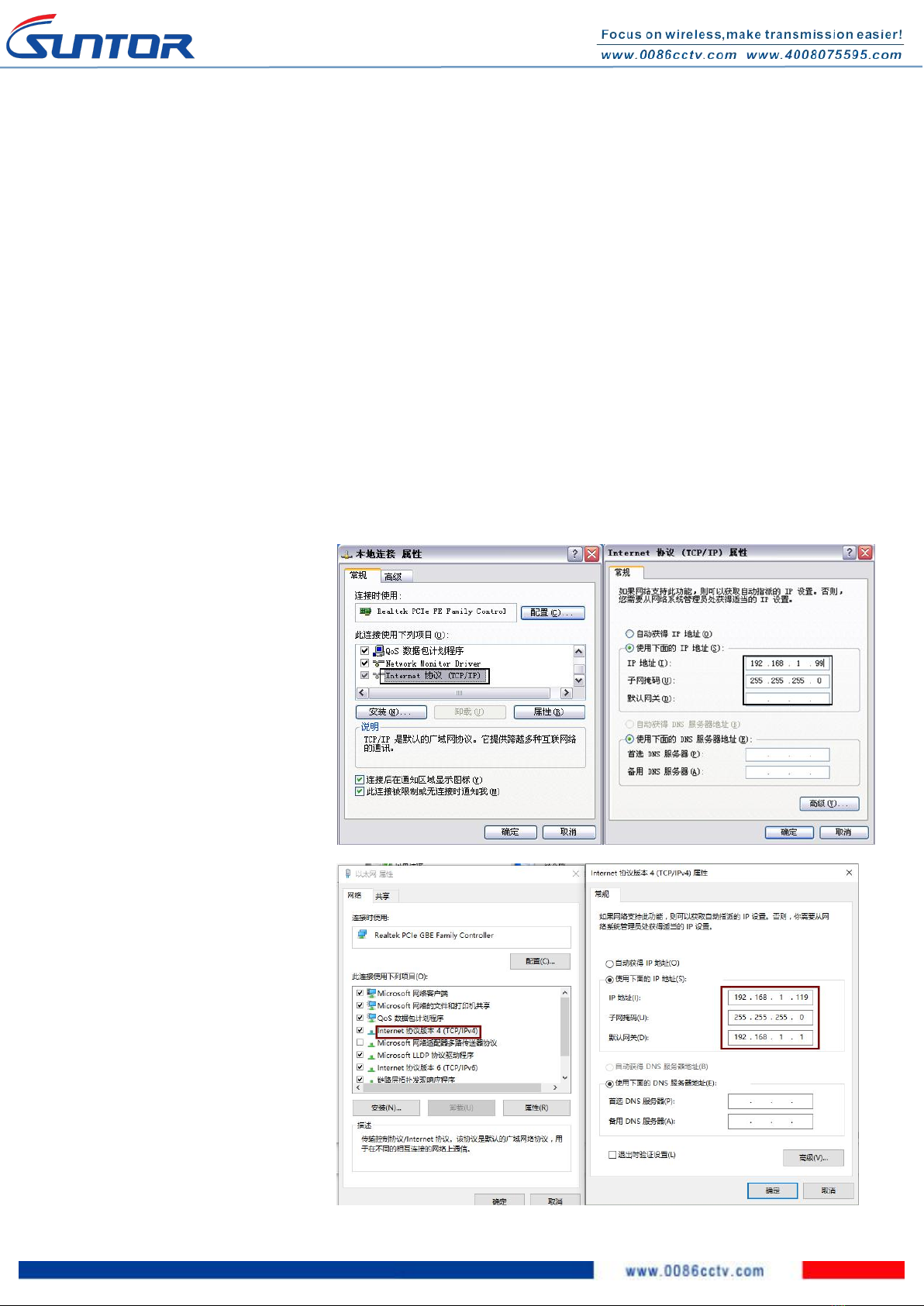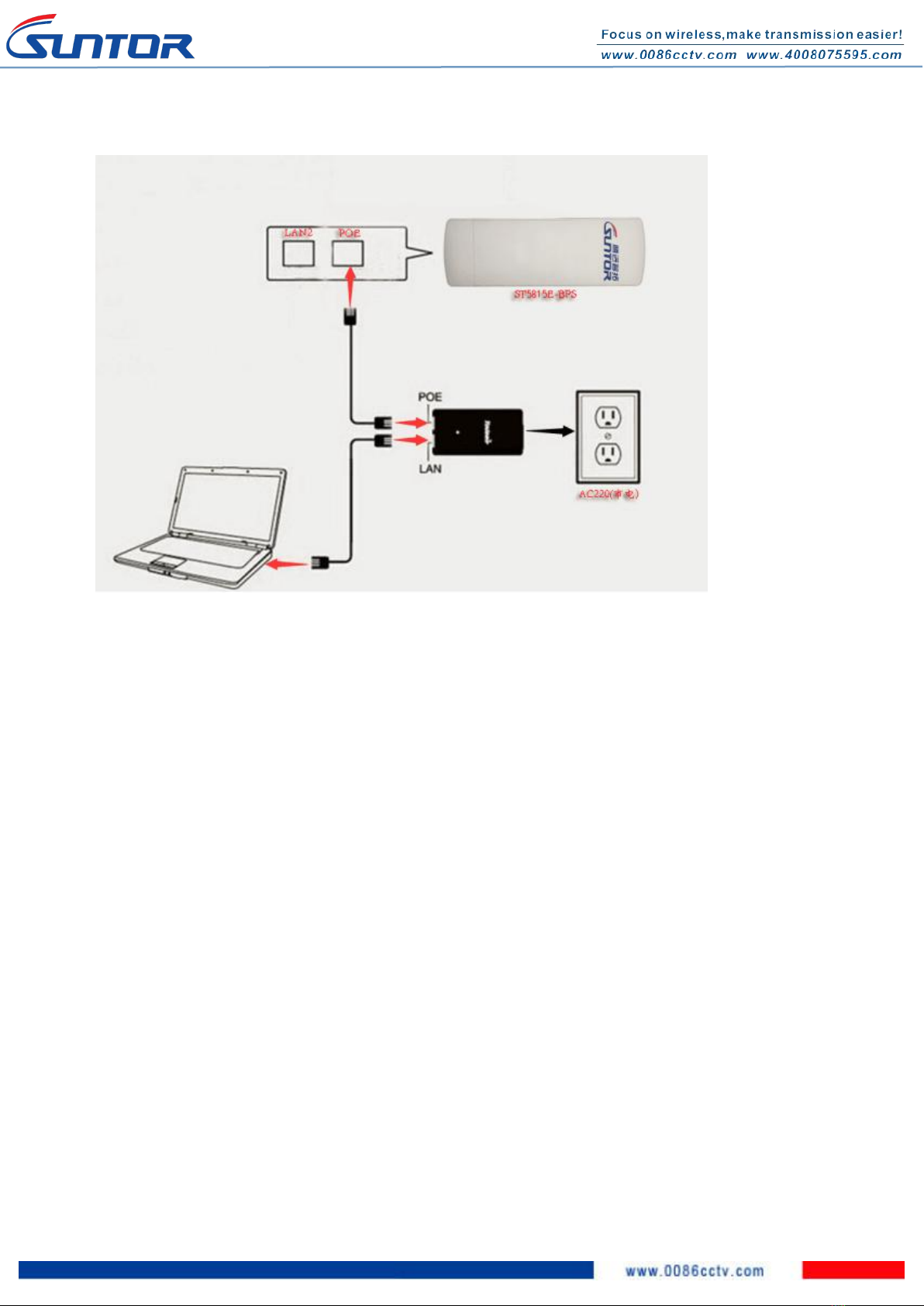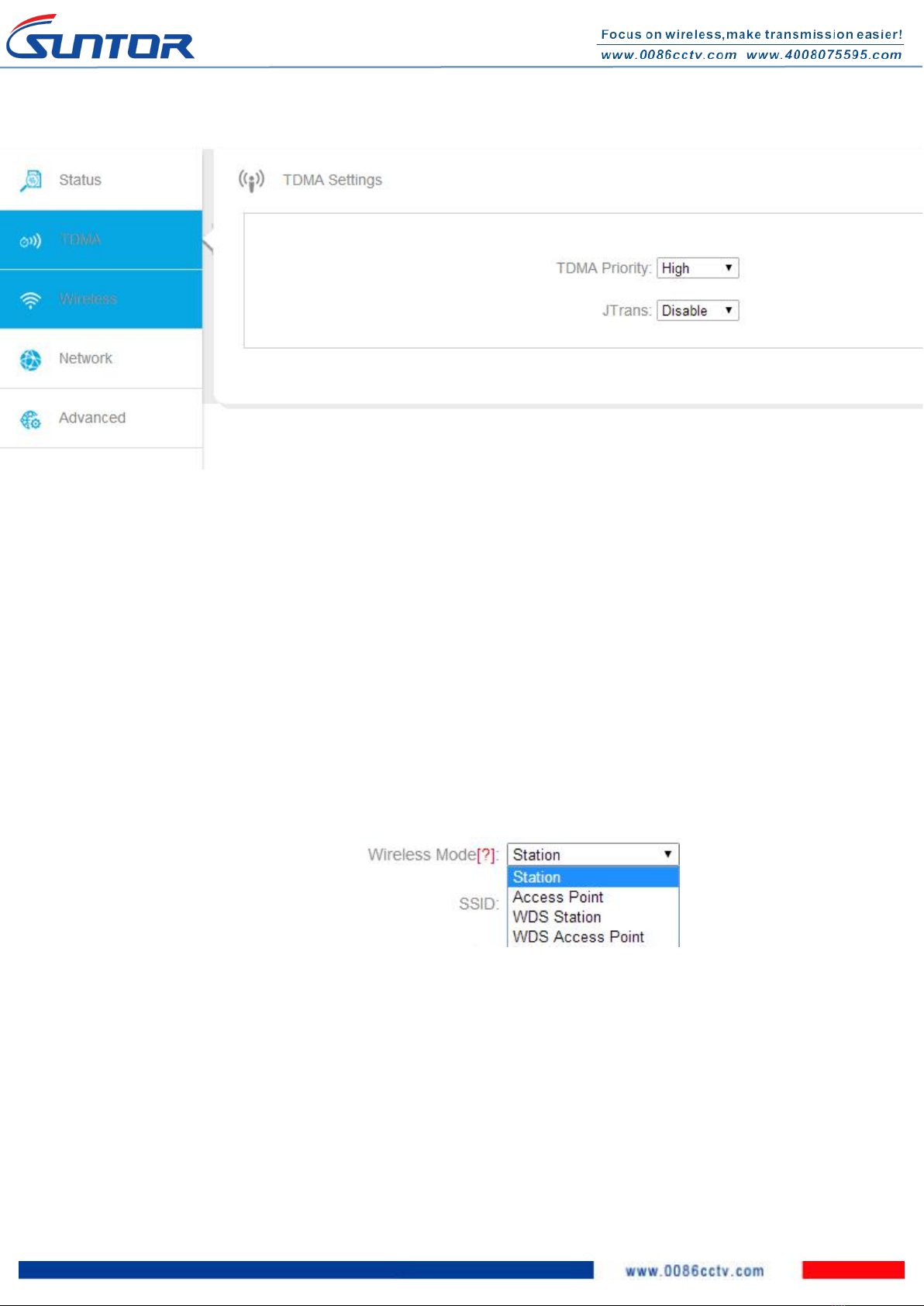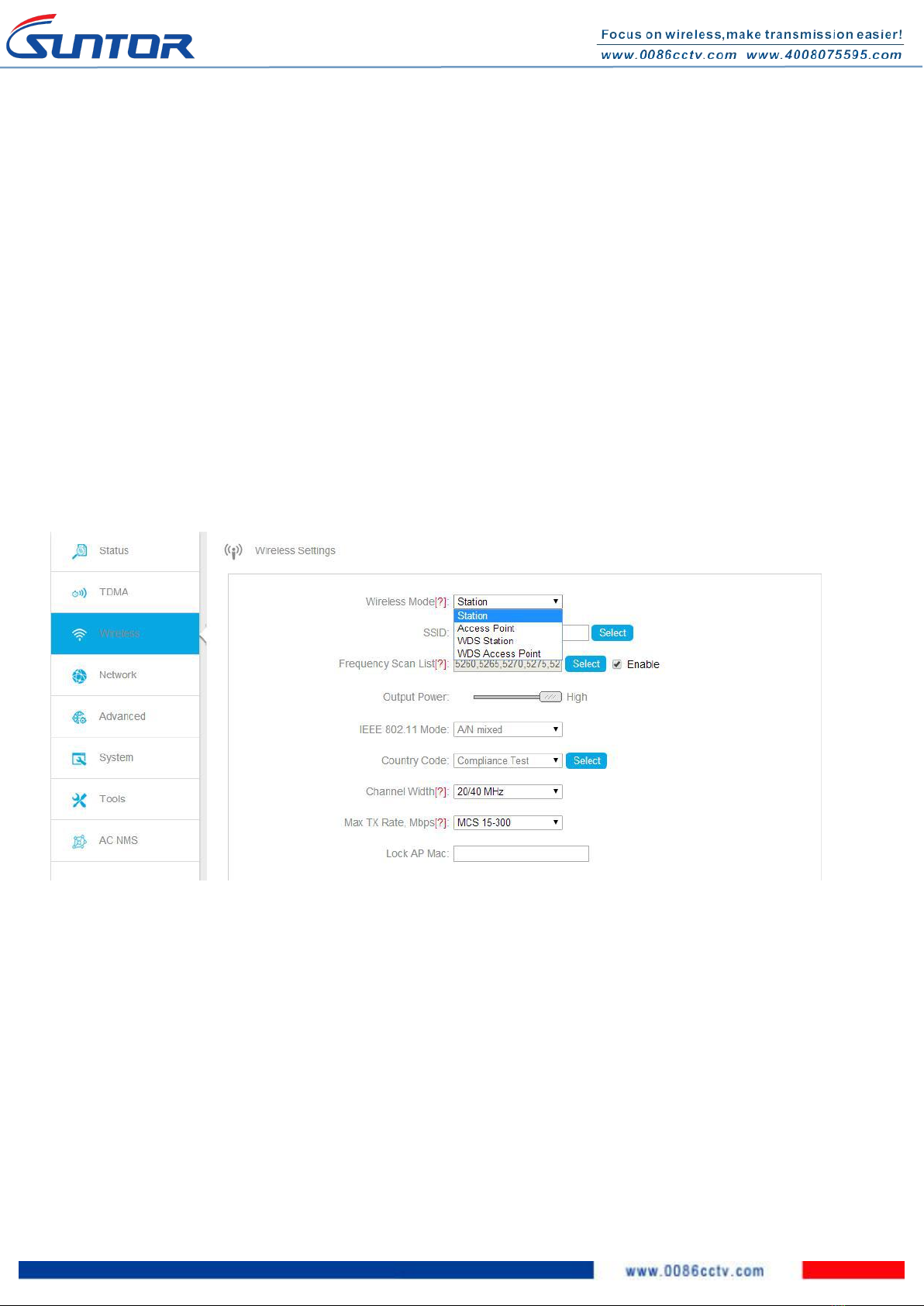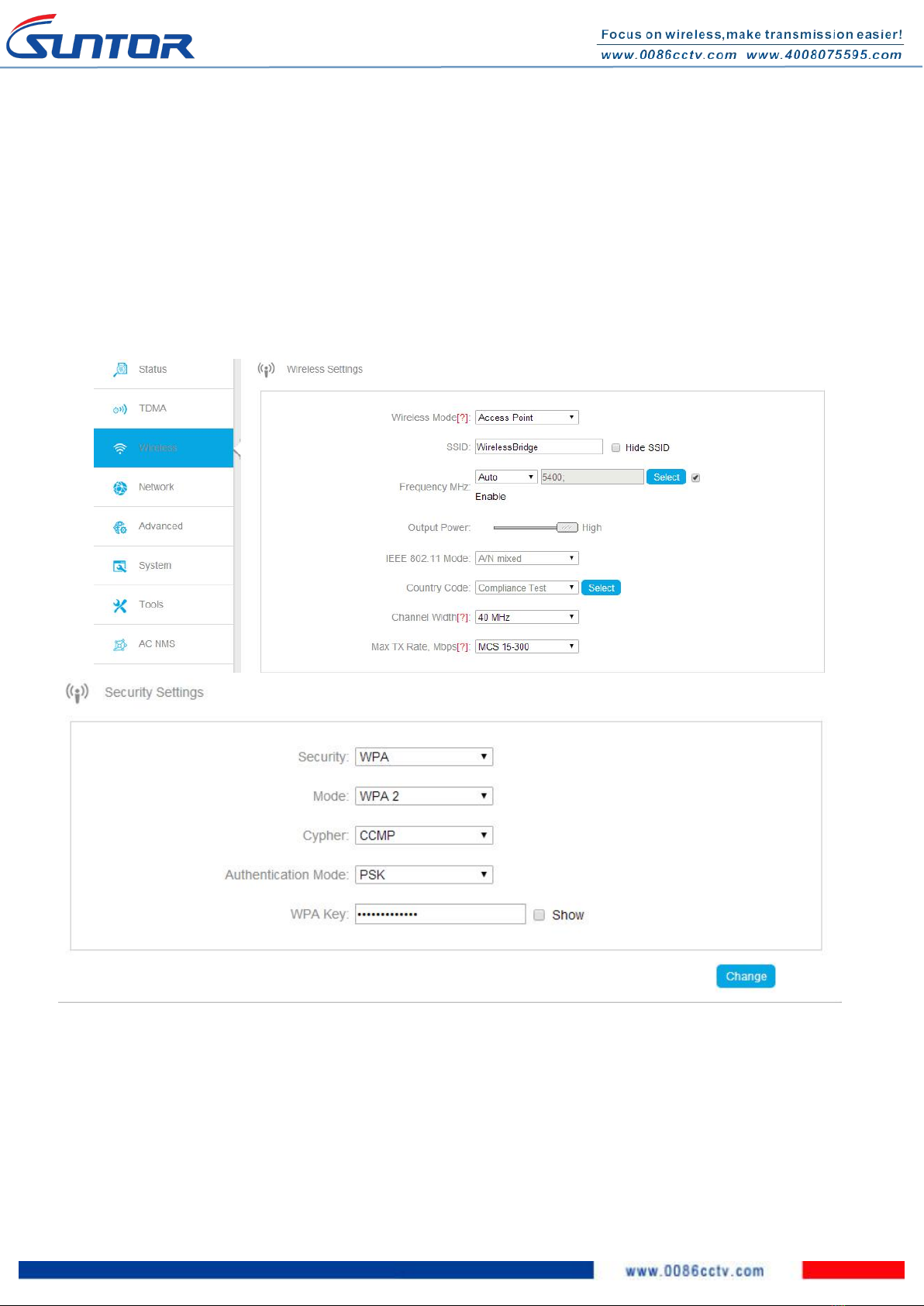ST5815E-BPS Wireless Bridge
User Manual
1. Quick Installation & Commissioning...................................................................................................................................2nd
1.1. Preparation work for Equipment commissioning......................................................................................................2nd
1.1.1. Tools for Commissioning.................................................................................................................................2nd
1.1.2. Modify your PC IP address..............................................................................................................................2nd
1.1.3. Connection.......................................................................................................................................................3rd
1.2. Steps for Equipment commissioning..................................................................................................................................3rd
1.2.1. Login by WEB page..........................................................................................................................................3rd
1.2.2. TDMA Settings................................................................................................................................................. 4th
1.2.3. Wireless Settings............................................................................................................................................. 5th
1.2.4. Output Power.................................................................................................................................................. 5th
1.2.5. 802.11 mode....................................................................................................................................................5th
1.2.6. Country Code...................................................................................................................................................6th
1.2.7. Channel Width.................................................................................................................................................6th
1.2.8. Network settings..............................................................................................................................................6th
1.2.9. Wireless Network settings...............................................................................................................................7th
1.2.9.1.“AP” mode......................................................................................................................................................8th
1.2.9.2. “Station” Mode.............................................................................................................................................8th
1.2.9.3. Fill in the actual application distance parameter.........................................................................................9th
1.2.10. Signal Strength LED Settings........................................................................................................................10th
1.2.11. Communication Status Checking.................................................................................................................10th
2. Installation Precautions....................................................................................................................................................... 11th
3. Common troubleshooting methods.................................................................................................................................... 13th
4. Application Diagram............................................................................................................................................................ 13th
SUNTOR ELETRONICS CO., LIMITE