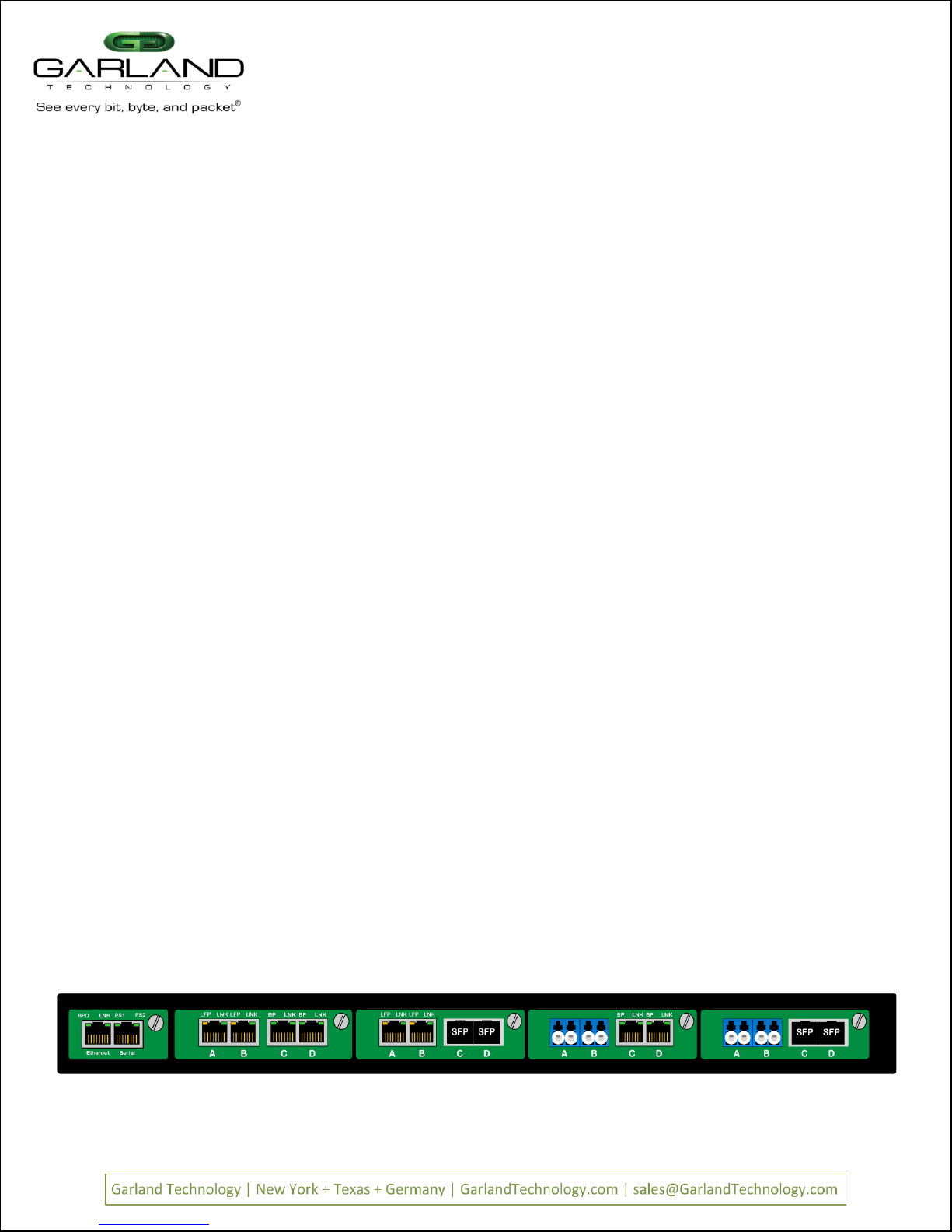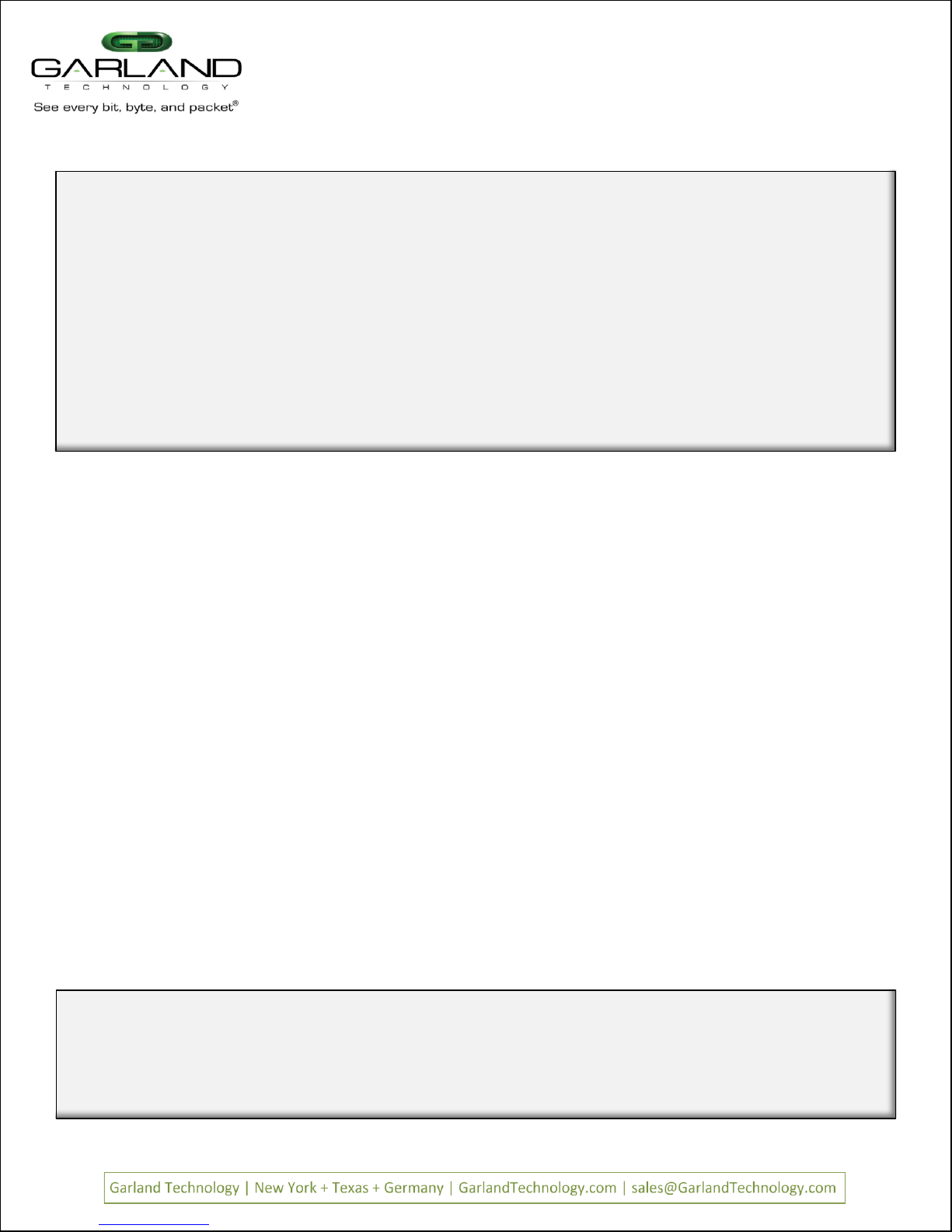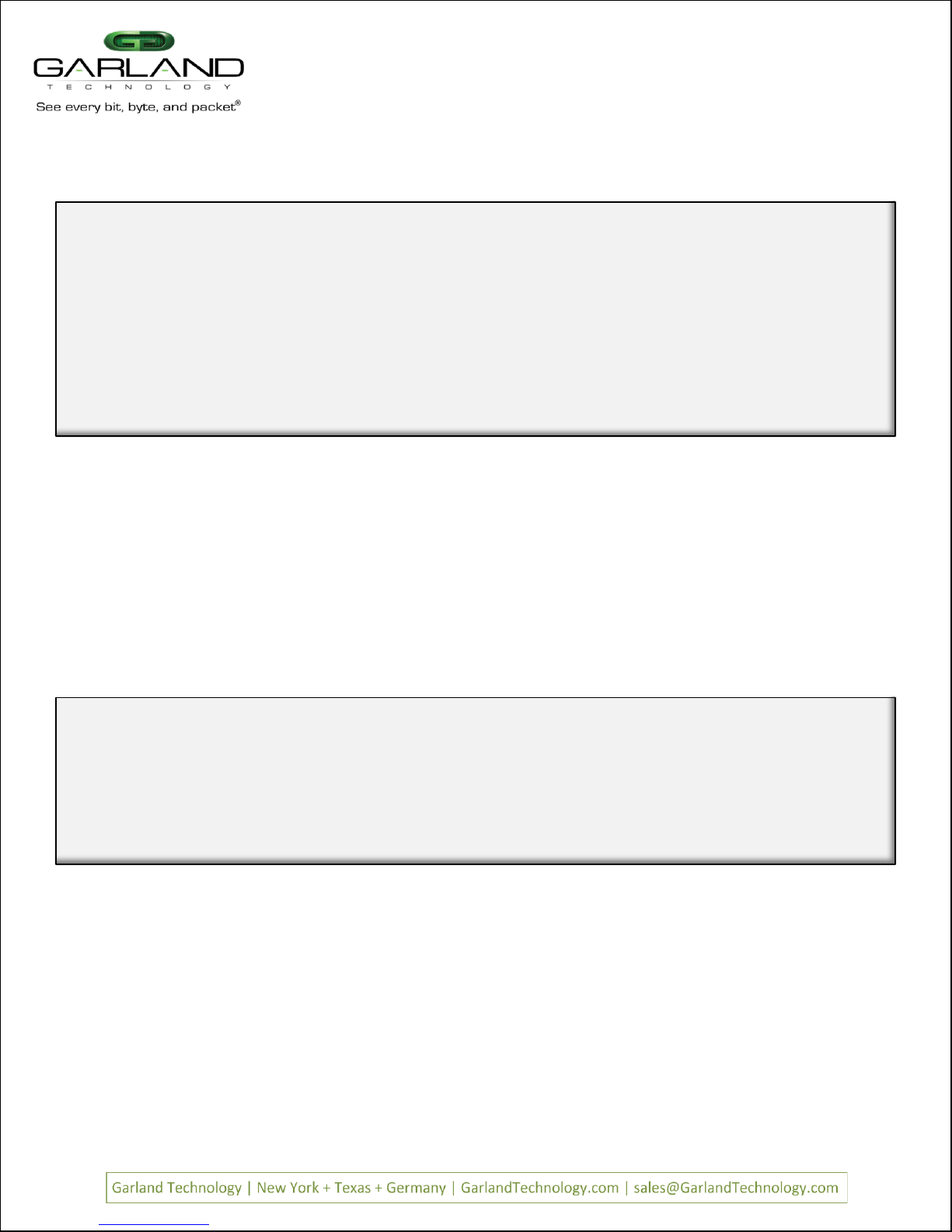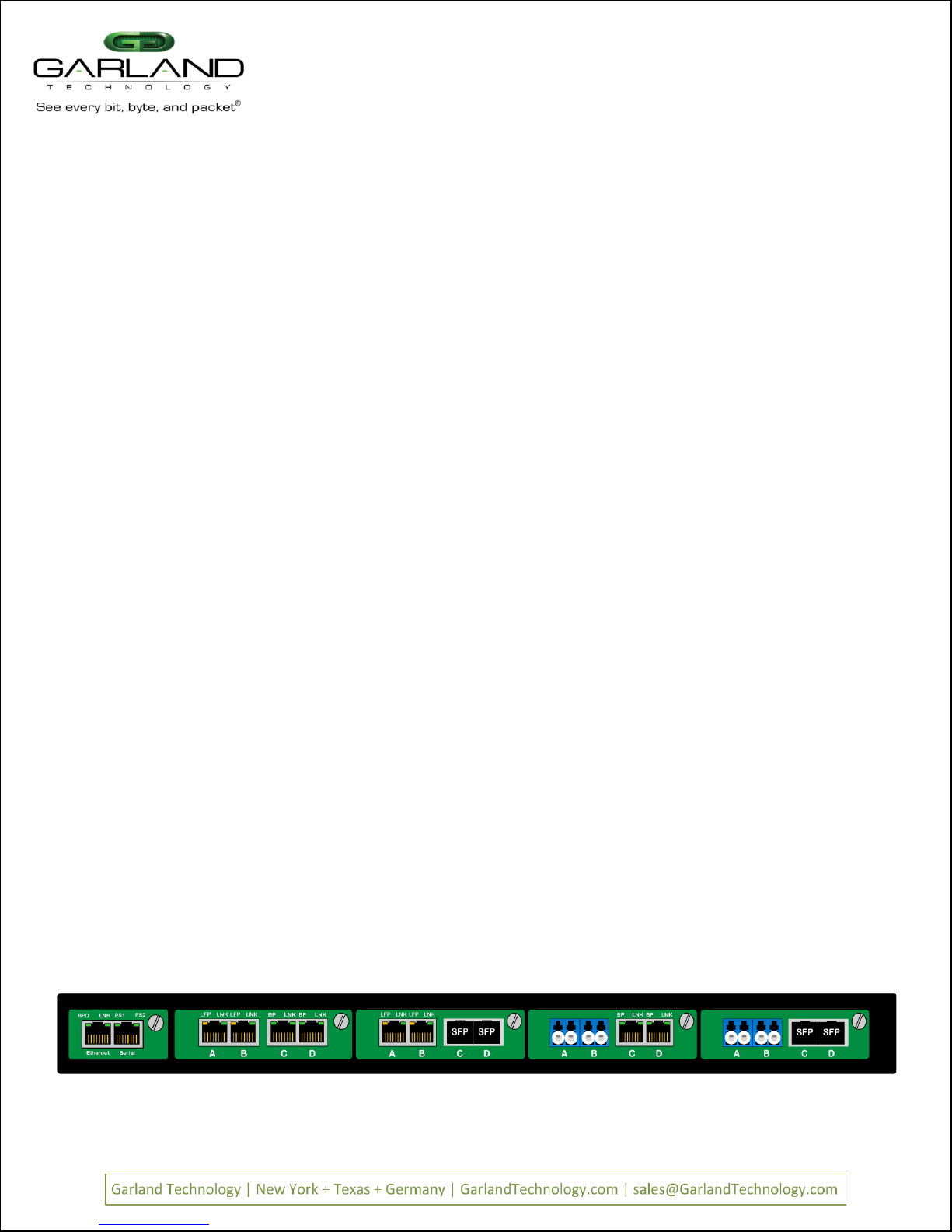
Carefully unpack the chassis and install it into a 19" equipment rack. The model M1G1XCE will require 1U
of rack space and the model M1G2XCE will require 2U of rack space. You will need 2 AC or DC connections
to apply power to the two internal power supplies. Now insert your Garland Technology Modular TAPs by
carefully sliding into the available slots in the chassis.
If you are installing F series Modules, you will need to connect to the Chassis Management port to set up
the type of Filtering you require for your application.
If you are installing legacy modules you will be able to manage them through the management port as
you would in the standard Managed Chassis (for A series modules or BP series modules) or by setting up the
DIP switches located on the Module s logic board.
Connect a power cable to each of the M1GXXCE power supplies and plug them into an available power
source. Recommend plugging the cables into different power sources in case one should fail the other may
not.
Notes: 1. Fiber links are always 1000Mbps speed and Full Duplex.
2. Do not leave unused slots uncovered. Install a blanking plate on unused slots so that proper
internal air circulation is maintained.
To deploy the M1GXXCE Modular Chassis with Filtering Backplane into your network, the
following steps apply:
Figure 2: M1G1ACE with four TAP modules & a Management module
Page 2Page 2 VVeerr 11.6
Understanding the Filtering Backplane Chassis capabilities:
The M1GXXCE Filtering modular Chassis provides the user the capability of filtering network traffic at
Layers 2, 3 and 4 of a packet. Providing the monitoring tools with only the traffic that they are
interested in. This makes them more efficient to do the processing they are designed for.
Layer 2 filtering is filtering on source MAC address, destination MAC address or the VLAN ID. These
may be used in any combination with each other or any other filter field.
Layer3 filtering can target all IP messages or all non-IP messages. When IP is selected, the other layer
3 filter fields apear on the menu, these are source IP address, destination IP address, and DSCP.
These may be used in any combination with each other or any other filter as long as IP messaging has
been selected.
Layer 4 filtering can target TCP, UDP or any other layer 4 protocol. When TCP, or UDP is selected,
additional layer 4 menu items appear. These are source port and destination port. These fields are
only meaningful in TCP or UDP protocols.
M1G2ACE/M1G2DCE
M1G1ACE/M1G1DCE
M1G2ACE/M1G2DCE
M1G1ACE/M1G1DCE