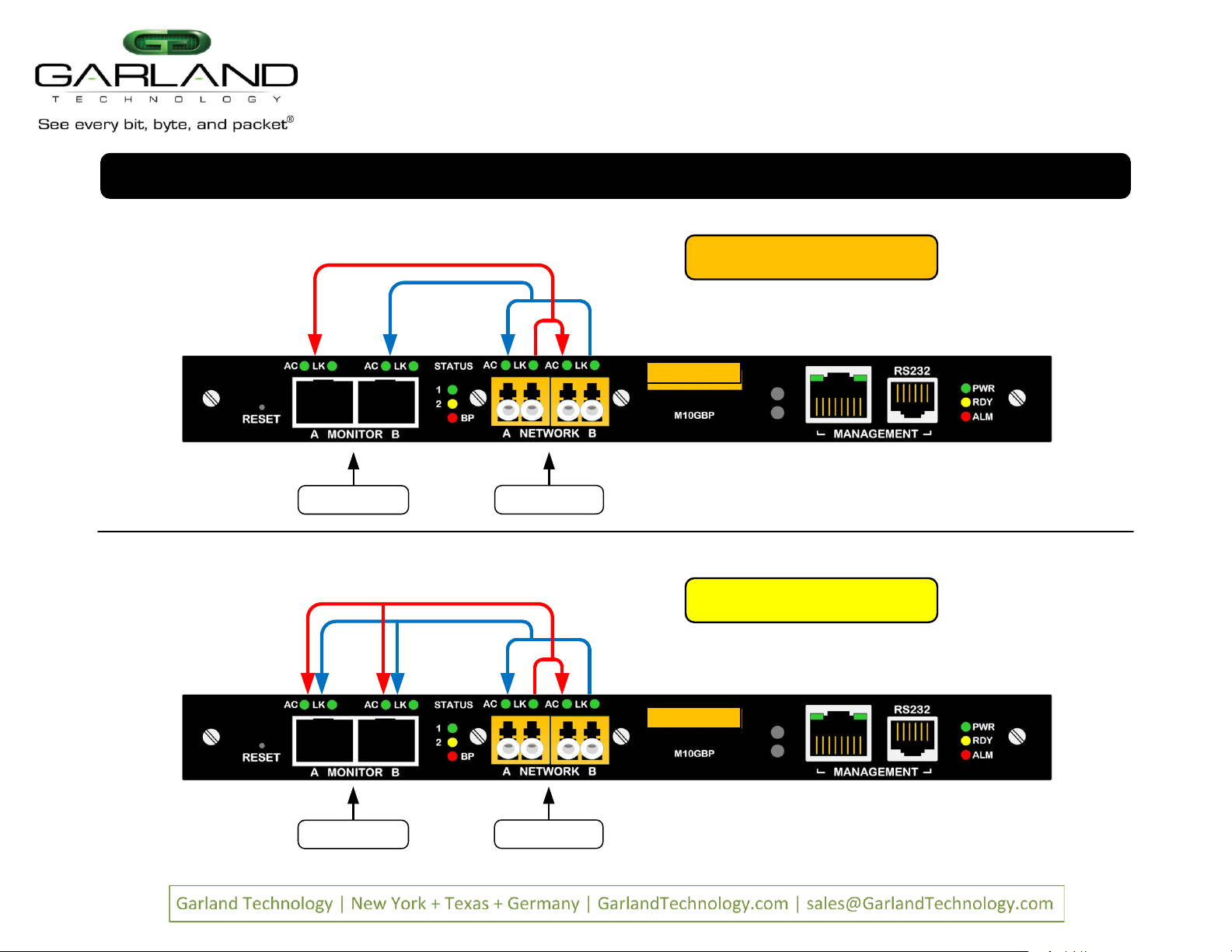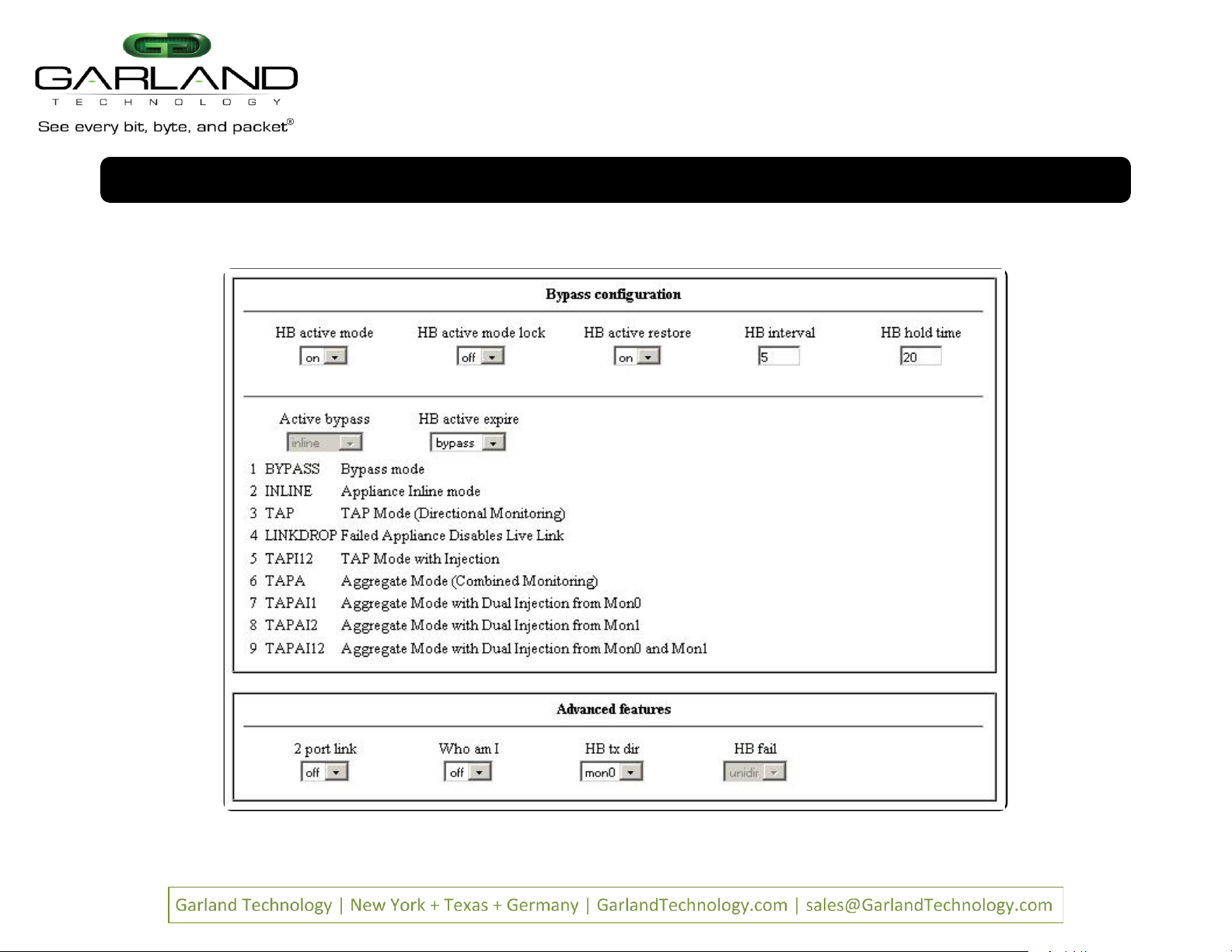To deploy the M10GxxBP modular tap system into your network, simply:
Carefully unpack and inspect the tap modules and system chassis.
Insert and fully seat the M10GxxBP modules into the M10Gxxxx chassis and secure modules using both screws.
Install the tap and chassis assembly into any available 1U slot of a network rack and secure it with rack mount screws.
Connect the power supply to the M10GxxBP and plug it into an available power source and turn on the power switch. Note:
A VLAN message on the LCD screen is normal.
Utilizing the CLI or GUI, configure the M10GxxBP for the operating mode of your choice (default is bypass mode).
Remove the power supply to the M10Gxxxx chassis temporarily.
Using standard Ethernet cables, connect NETWORK ports [A] and [B] of the M10GxxBP between the two live network devices where you would otherwise deploy an inline
appliance or sensor (for example: IPS or DLP). Verify network traffic is flowing, confirming that network cabling is correct.
Connect MONITOR ports [A] and [B] to the inline IPS/DLP appliance or other tools for traditional breakout or aggregated traffic monitoring.
Connect the power leads to the M10Gxxxx chassis power supplies and plug it into an available power source. Turn on the chassi s power switch. Note:
A VLAN message on the
LCD screen is normal.
Notes: * Fiber is always 10Gbps speed. Other operating modes may be desired for monitoring and may be configured using the CLI or GUI.
* If you wish to replace one of the modules in a chassis without shutting the power to the entire chassis, you need to remov e power to the module that you wish to replace
through the CLI using the power_offcommand. See Sub-paragraphs 6.56.8 and 6.56.9 on page 69 of the User Guide.
M10GxxBP Series Modular Tap
Installation Guide
AC Power Input DC Power Input
Fiber Active Bypass Modules IP & Serial Management
GN D N EGPOS
Pg 1 Ver 2.2.1