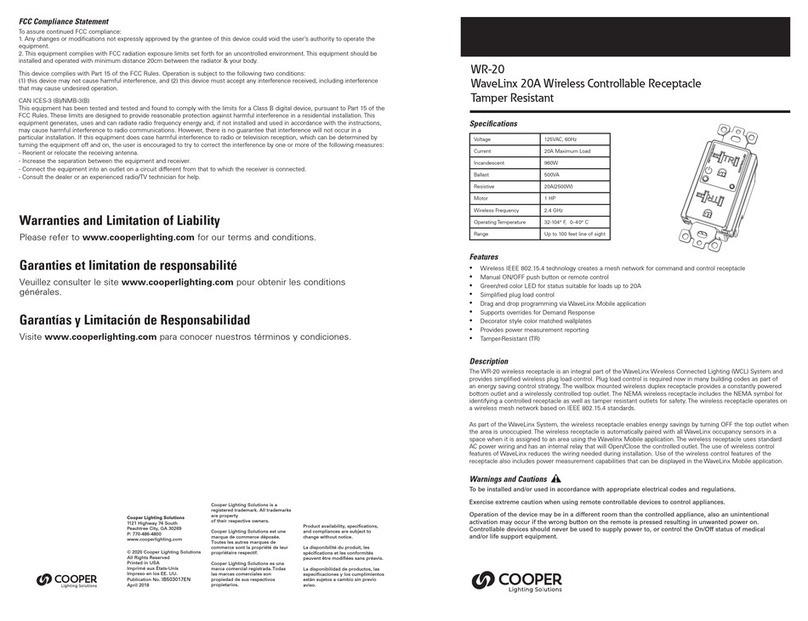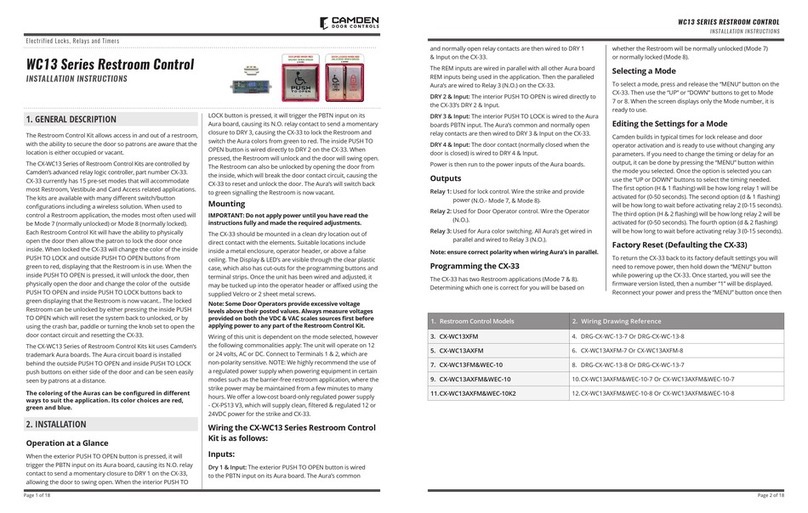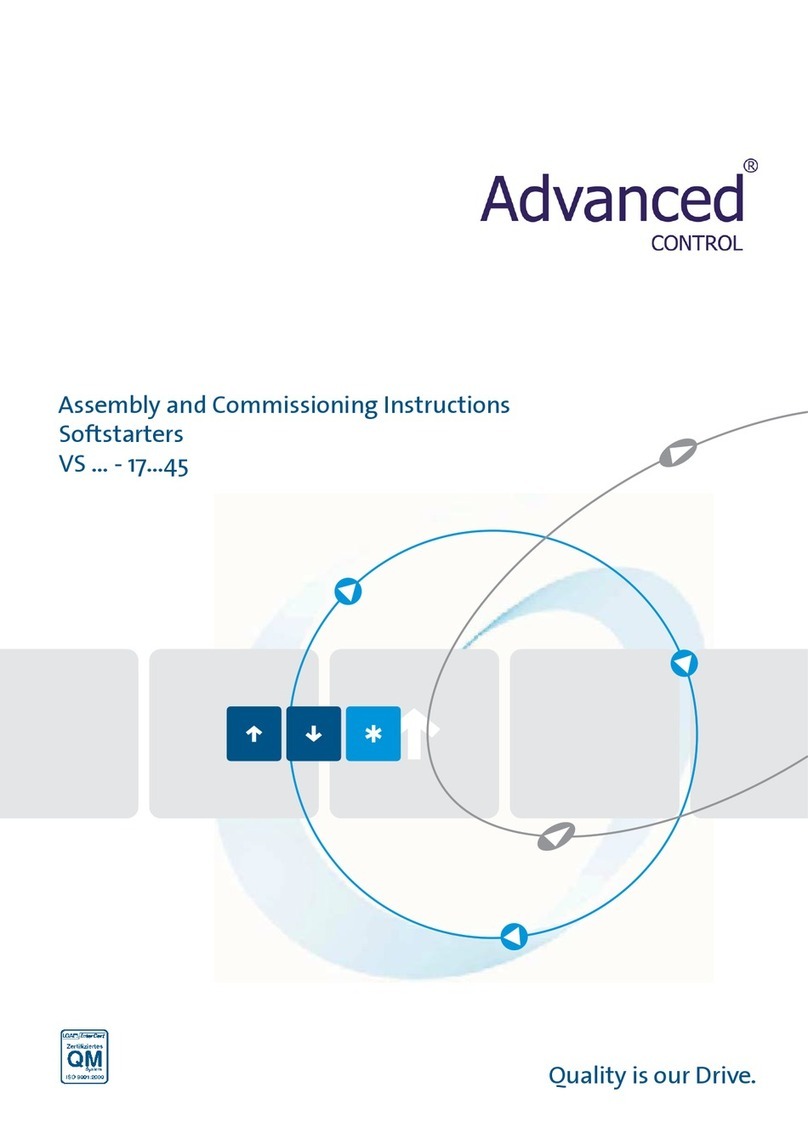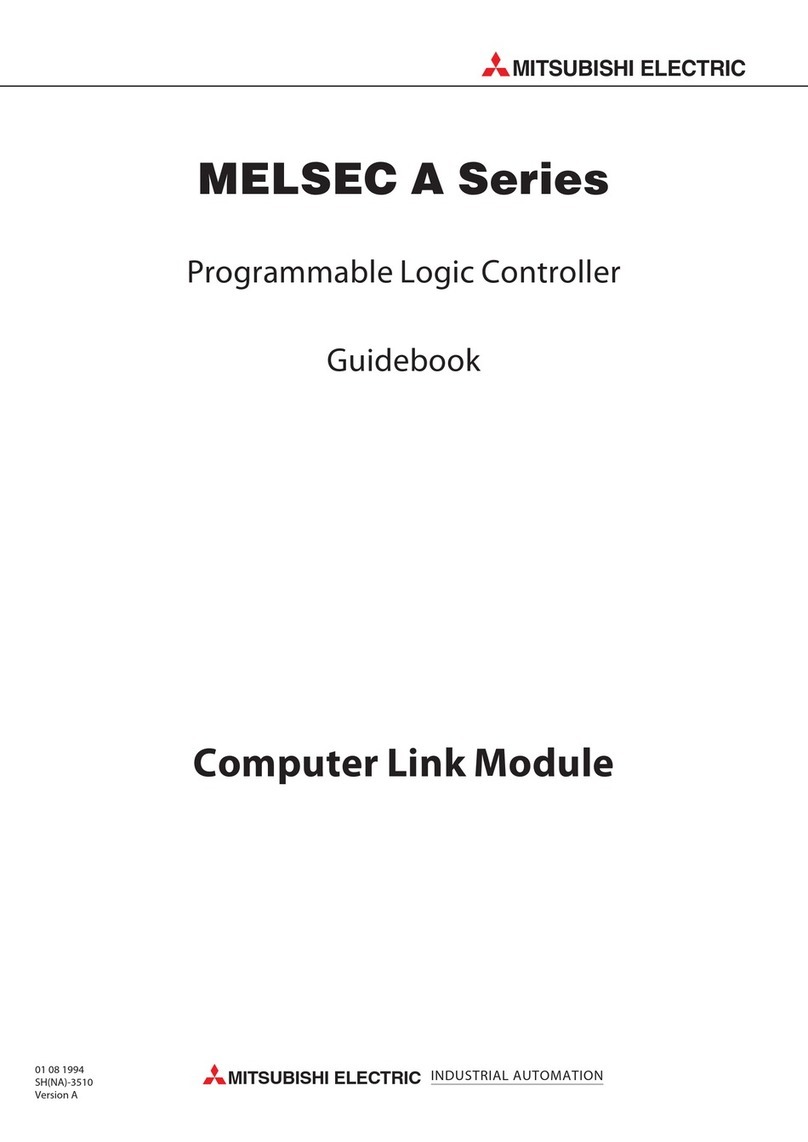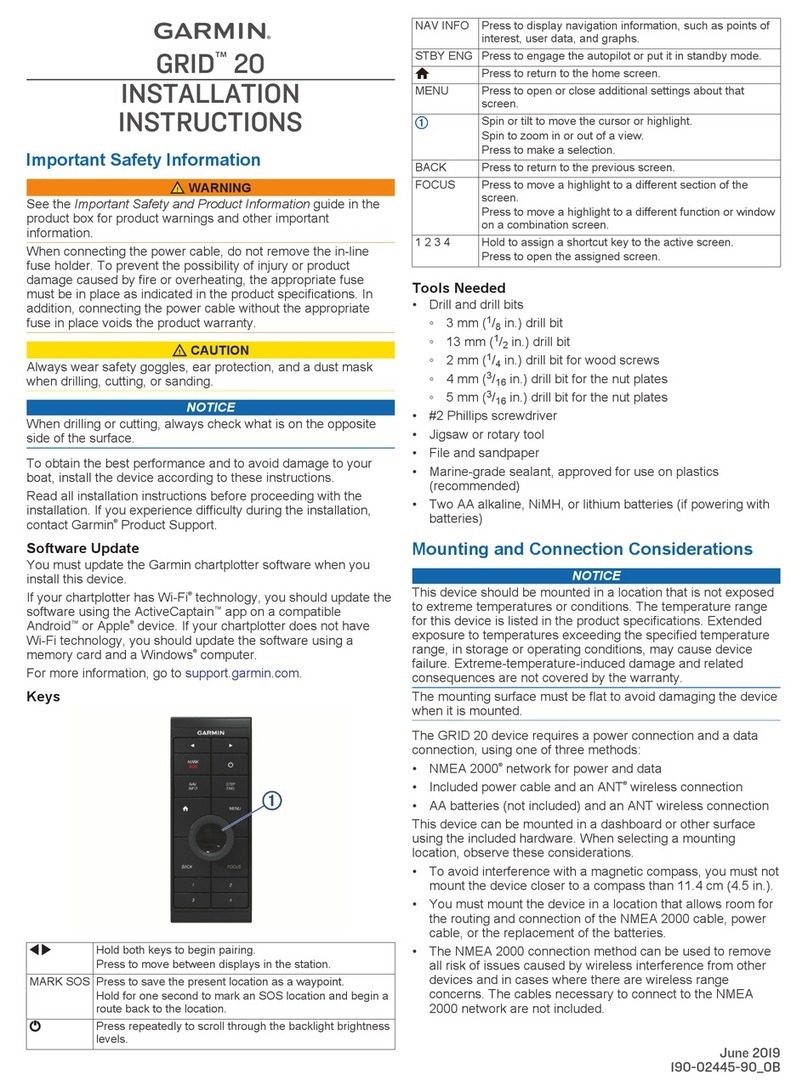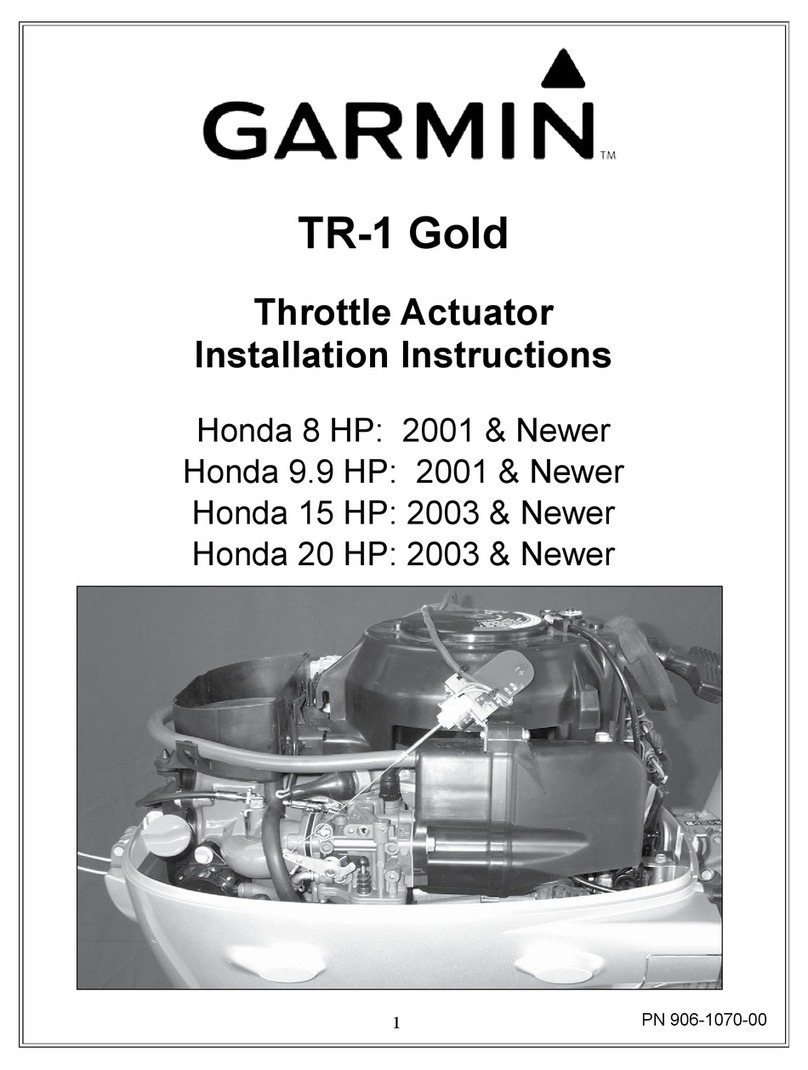3
Version 1.0
6) Press and hold the #12 softkey on the PFD 1, push the PFD 1 PRIMARY circuit
breaker, and the PFD 1 SECONDARY circuit breaker in.
Let go when you see initializing.
Press the NO softkey at “DO YOU WANT TO UPDATE SYSTEM FILES?”
prompt.
PFD 1 should come up in configuration mode.
•SYSTEM STATUS should show at the top of the screen.
7) On PFD 1, go to the System Upload page using the small FMS knob on the PFD.
8) Activate the cursor by pushing down on the FMS knob.
9) Rotate the small knob to drop the menu down, and highlight ‘Model 525 Base
Configuration’ in the GROUP field.
10) Press the ENT key.
11) Rotate the small knob to drop the menu down, and highlight ‘Cessna Model 525
Citation Jet Base Configuration’ in the ITEM field.
12) Press the ENT key.
13) Press the CLR ALL softkey at the bottom of the display.
14) Using the FMS knob, highlight the following, press the ENT key for each, which
will place a check mark in each box:
GSA PTCH TR Software
GSA PTCH TR GAINS Software
15) Press the LOAD softkey at the bottom of the display.
16) Acknowledge when ‘Upload Complete’ is displayed by pressing the ENT key.
17) Push the UPDT CFG softkey to update the system configuration files.
18) Select YES, and press the ENT key.
19) Acknowledge when ‘Update Config Complete’ is displayed by pressing the ENT
key.
20) After the software and configuration files are loaded, turn off the system, and
remove the 010-00893-02 software loader card from PFD 1.
21) For testing, complete section 8.2 in the Garmin G1000 SMM.