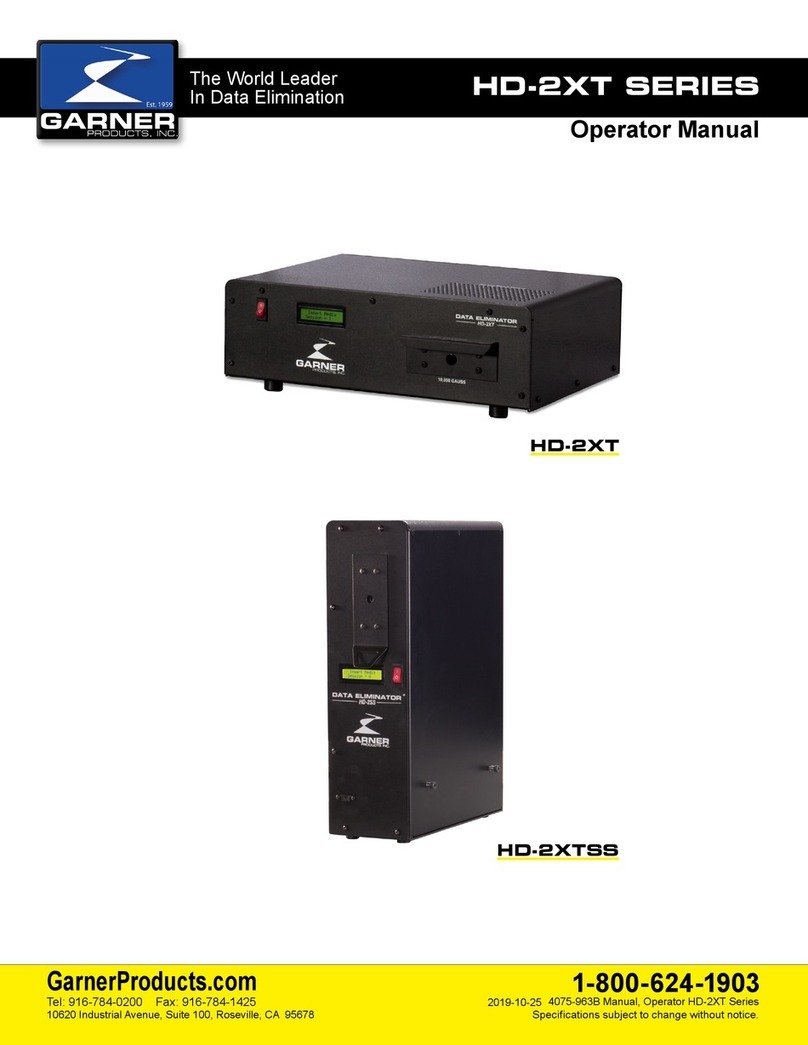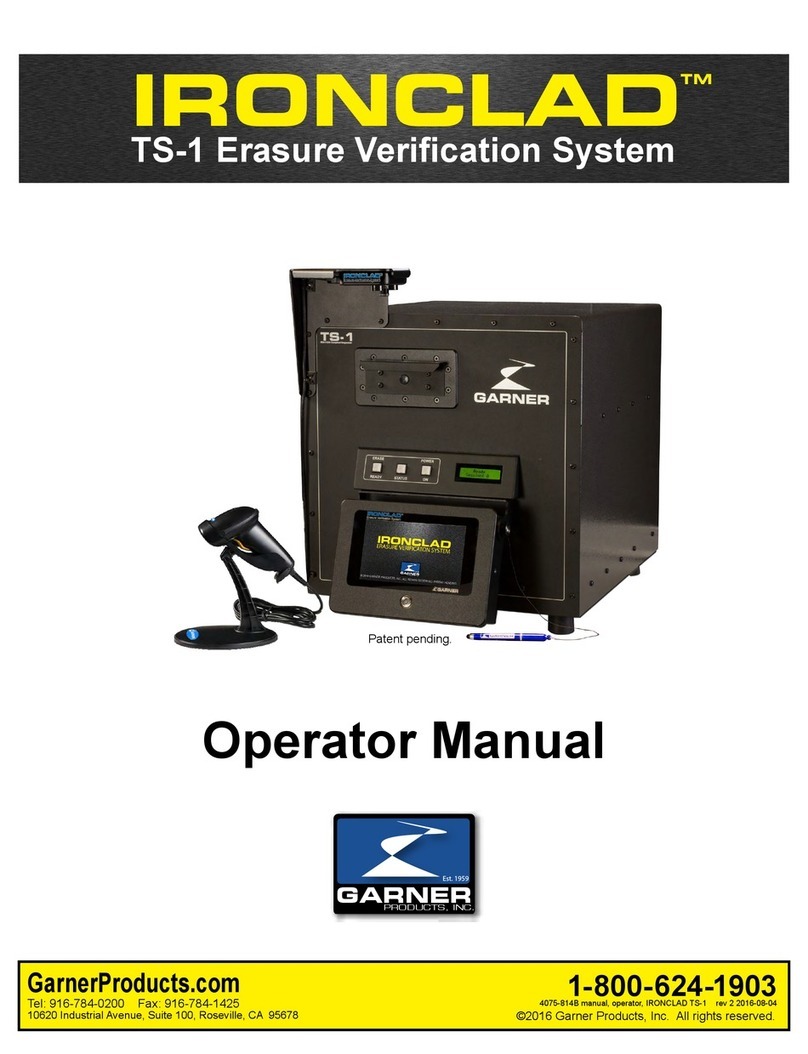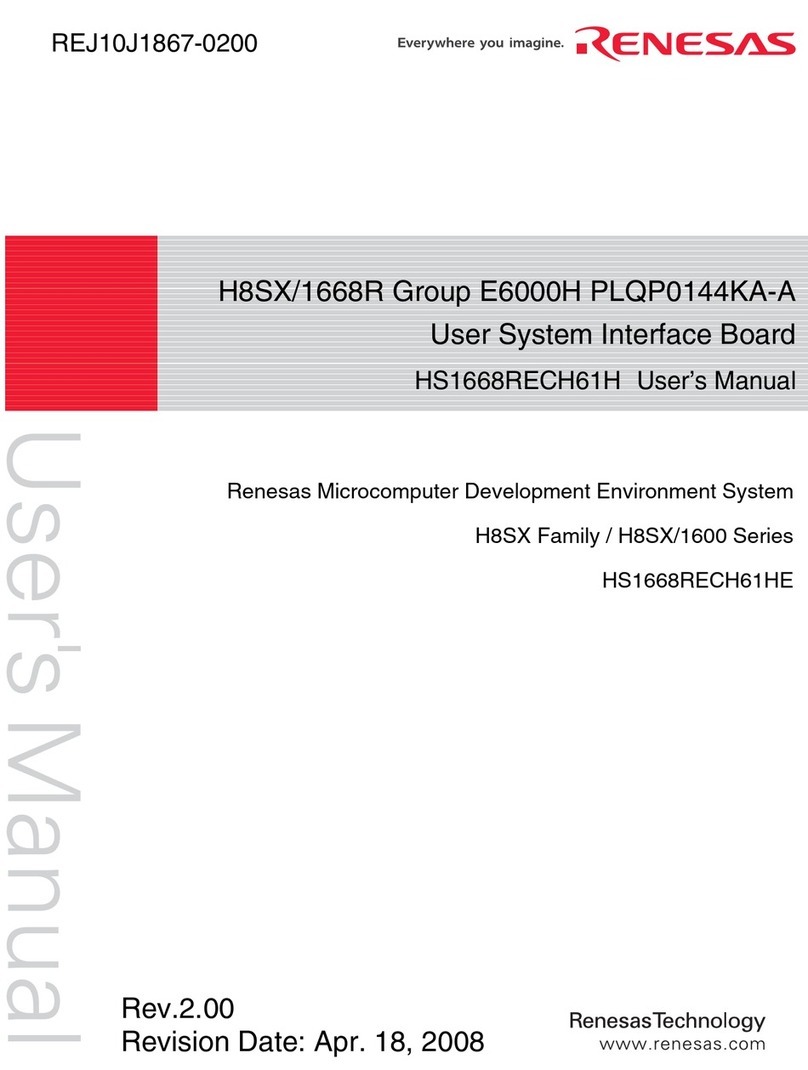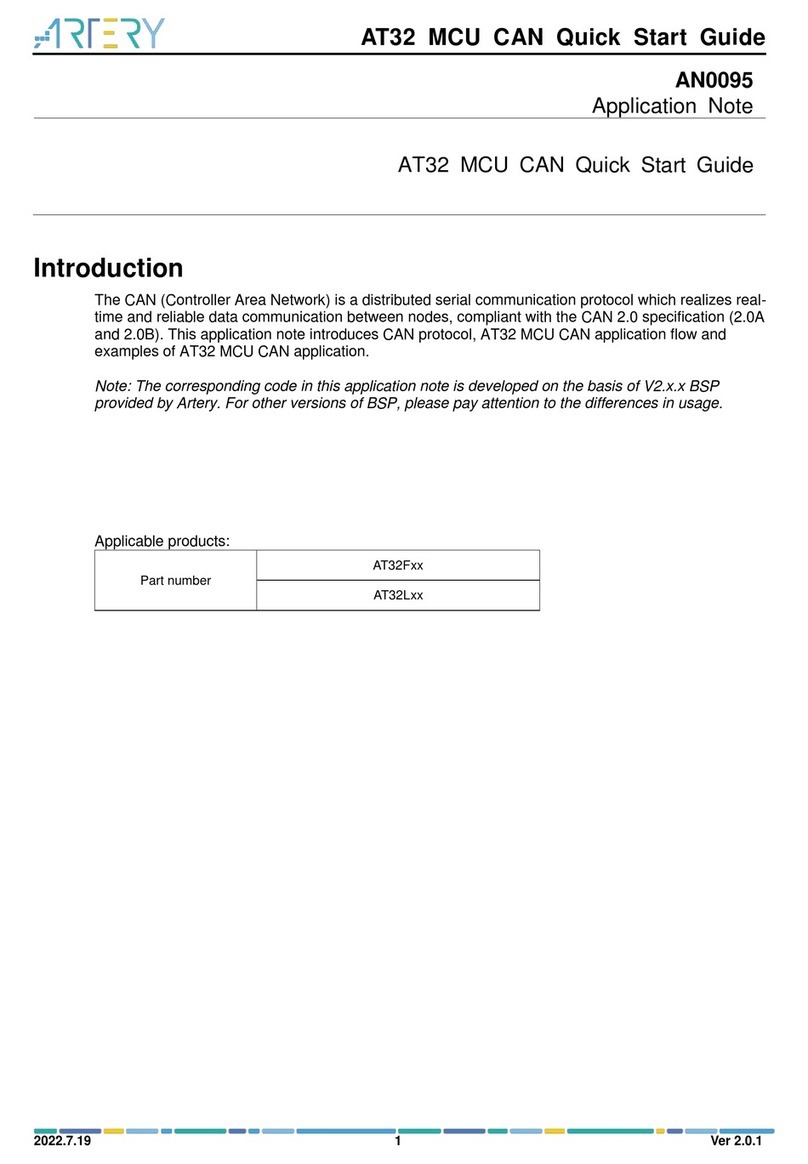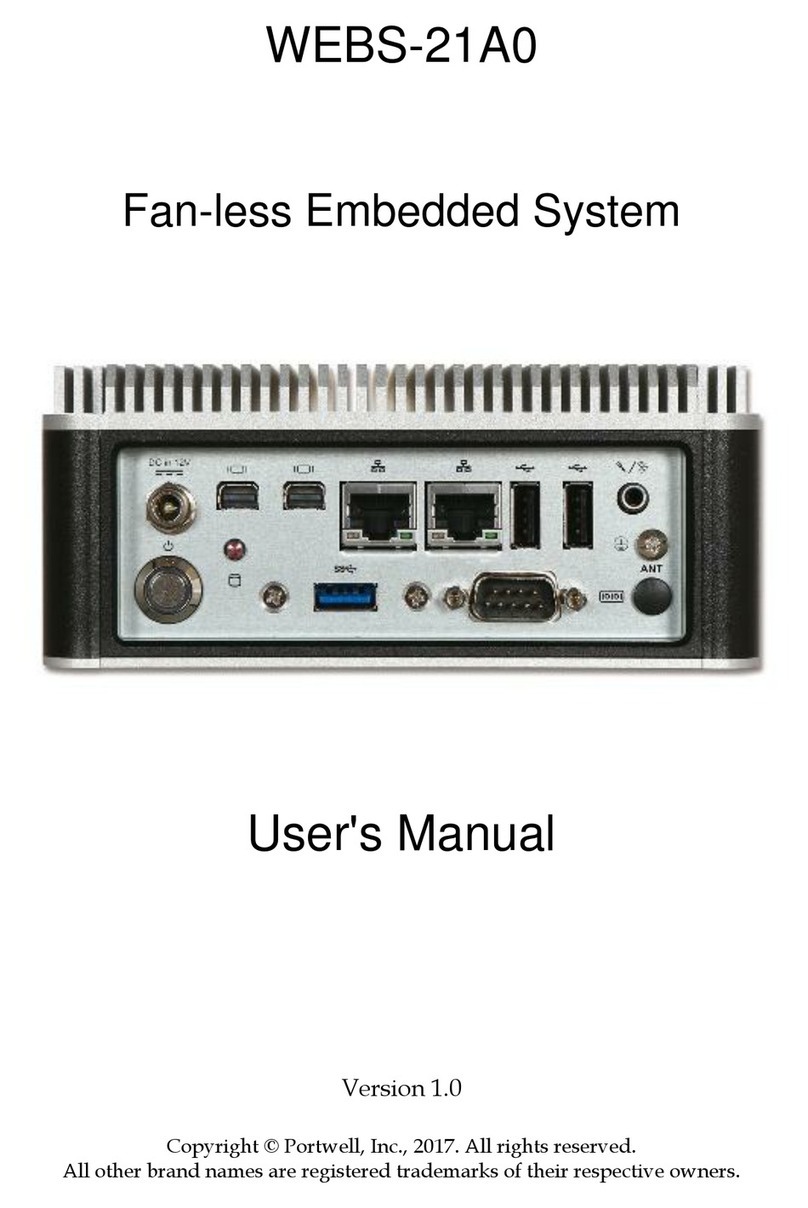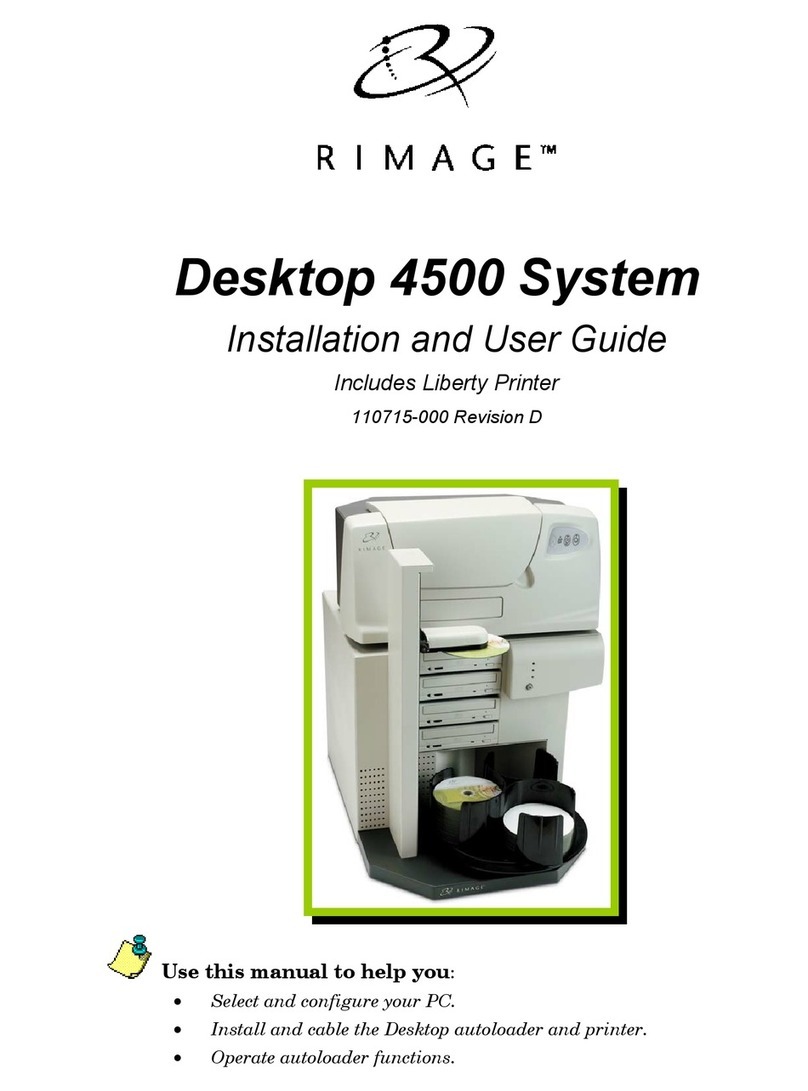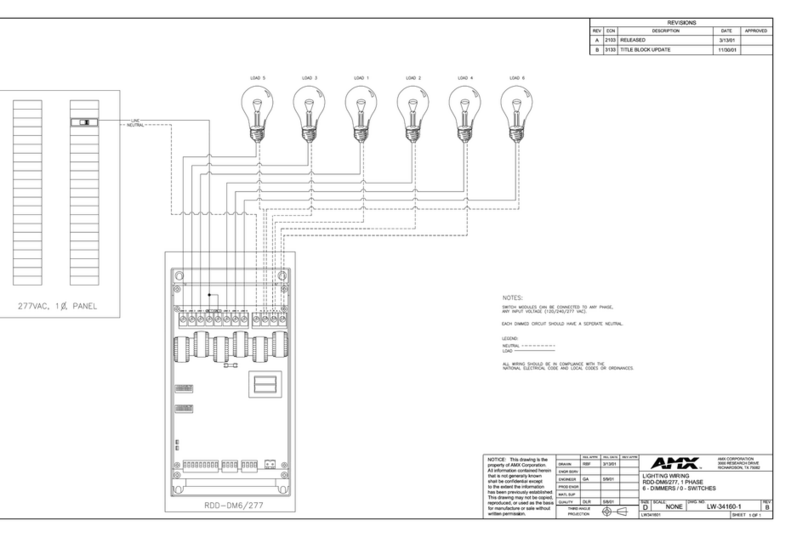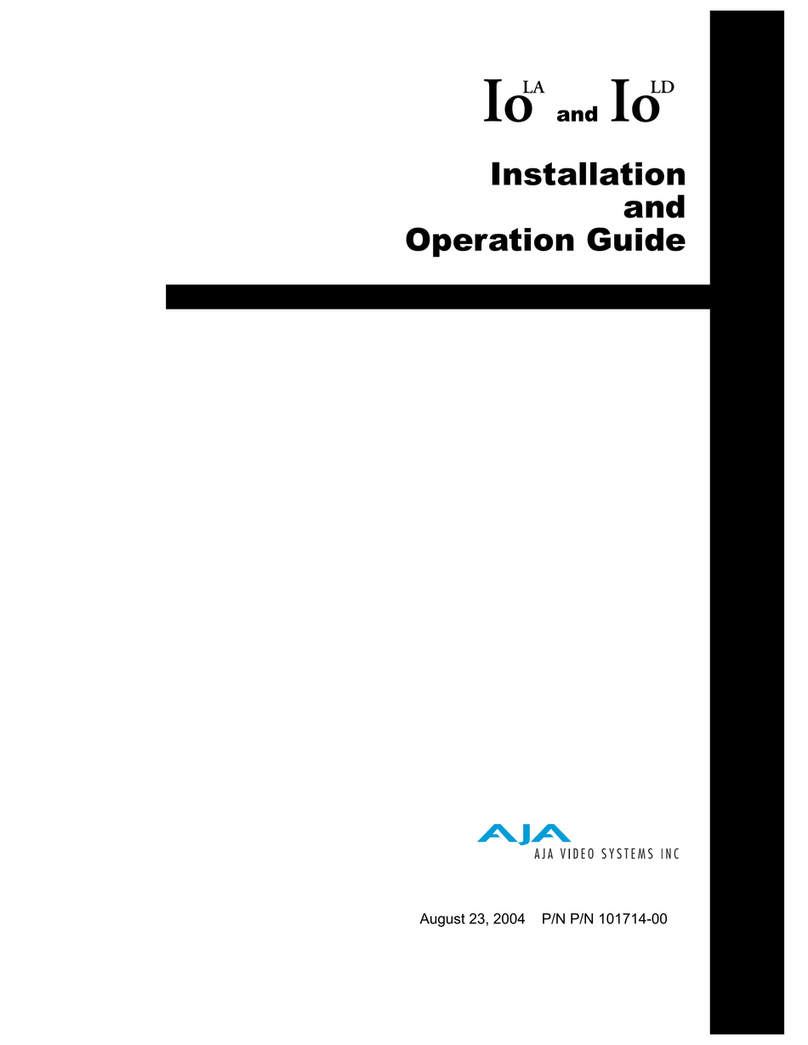Garner IRONCLAD HD-3WXL User manual

1-800-624-1903
Tel: 916-784-0200 Fax: 916-784-1425
GarnerProducts.com
10620 Industrial Avenue, Suite 100, Roseville, CA 95678
rev 1 2016-08-014075-821A manual, operator, IC-HD-3WXL
Operator Manual
©2016 Garner Products, Inc. All rights reserved.
PRODUCTS, INC.
GARNER
Est. 1959
IRONCLADTM
HD-3WXL Erasure Verication System
Patent pending.

IRONCLAD HD-3WXL Operator Manual 1 of 13
Operator Manual
IRONCLAD
Table of Contents page
Ports & Connecting IRONCLAD 2
Overview of Screens 3-4
Connecting to HD-3WXL 5
Degaussing with IRONCLAD and HD-
3WXL
6-8
Viewing IRONCLAD database 9-10
How to Adjust Camera 11
Logging out & Shutting down IRONCLAD 12
Trouble shooting 13
Bar-Code Scanner:
The handheld scanner allows you to scan hard drive serial
numbers to auto populate the “Serial Number” eld. In facilities
that use bar code ID badges, the scanner also enables users to
log in by scanning their ID badges.
Touch Screen:
An onscreen keyboard appears on all screens that
require you to enter data. You can also connect a
keyboard and mouse via USB port to the IRONCLAD
system.
To enter information into the system, the IRONCLAD is equipped
with two inputs:
Image Capture Device
Please read through entire manual before beginning.
Use operator manual after administrator
setup has been implemented.
Overview
The IRONCLAD Erasure Verication System is used with the
Garner HD-3WXL hard drive degausser to capture an image of
the erased hard drive and to collect information about the degauss
cycle. IRONCLAD preserves the image, degaussing cycle data, and
operator ID in an IRONCLAD erasure verication report creating a
complete proof-of-erasure le.
The IRONCLAD comes equipped with USB ports allowing the user
to download the CSV database onto a thumb drive. The exported
database can be viewed in any spreadsheet program or through a
text editor.
Use the included stylus and laptop drive adaptor
for ease of operation.

IRONCLAD HD-3WXL Operator Manual 2 of 13
Operator Manual
IRONCLAD
1. HD-3WXL mini USB
2. Ethernet
3. USB (4)
4. HDMI
5. 3.5 mm Image capture device interface
6. IRONCLAD Power
7. HDMI camera
8. 3.5 mm IRONCLAD interface
9. HD-3WXL Power
HD-3WXL IRONCLAD Ports:
A.Connect IRONCLAD port #3 to HD-3WXL port #1 using
USB A-B cable.
B.Connect Scanner USB into IRONCLAD port #3 (connect
any other USB devices)
C. Connect IRONCLAD port #4 to image capturing device port
#7 using HDMI cable.
D. Connect IRONCLAD port #5 into image capture device port
#8 using 3.5 mm audio cable.
E. Connect IRONCLAD power cord into port #6 and plug into
standard wall outlet.
F. Connect HD-3WXL power cord into port #9 and plug into
any standard wall outlet.
Steps to Connect:

IRONCLAD HD-3WXL Operator Manual 3 of 13
Operator Manual
IRONCLAD
Opening Screen
Login Screen
• Navigation MENU: Shut down function only
• User ID eld
• Password eld
• LOGIN button
• Keyboard (capital letters only)
Data Entry Screen
• Navigation MENU: List View, Admin, Adjust Camera, and Log
Out
• Serial Number entry eld
• NEXT button
• Wait bar: appears during degauss
• Keyboard (capital letters only)
Accept/Reject Image Screen
• Navigation MENU: Log Out only
• Hard drive image: Shows captured image
• ACCEPT button: Press if image is clear
• REJECT button: Press if image is blurry
Overview of Screens

IRONCLAD HD-3WXL Operator Manual 4 of 13
Operator Manual
IRONCLAD
List View Screen
• Hard drive erasure information
* Serial number
* Whether the image was accepted/rejected
* User ID
* Date and time stamp (Time is recorded in UTC- Universal
Coordinated Time).
* If the drive was erased or failed to erase
* The image file name
• Navigation MENU: Data Entry, Admin, and Log Out
• Serial number search eld and drop down menu (arrow) of
erased hard drives
• GET RECORD button: takes you to the detailed record screen
Detailed Record Screen
• Hard drive image
• BACK button: Takes you back to the List View page
• File information: The IRONCLAD auto populates this section,
showing you what appears in the database le listing
No Connection to HD-3WXL
• CONNECT button: Connects IRONCLAD to HD-3WXL after
plugging IRONCLAD into HD-3WXL USB.
• ADMIN button: Takes you to the admin pages to perform
admin functions.
• LIST VIEW button: Takes you to the List View screen.
NOTE: Only shows up if IRONCLAD is not connected to HD-3WXL.
Overview of Screens continued

IRONCLAD HD-3WXL Operator Manual 5 of 13
Operator Manual
IRONCLAD
Step 1: IRONCLAD
• If you turn on the IRONCLAD control head before you connect
the USB to HD-3WXL you are directed to the No Connection
screen.
Step 2: HD-3WXL
• Connect IRONCLAD USB port to HD-3WXL USB mini port
using USB A-B cable.
Step 3: IRONCLAD
• Press the CONNECT button.
Step 4: IRONCLAD
• A dialogue box appears saying “The machine is reconnected,
additional functionality is available.”
• Press “OK”
Step 5: IRONCLAD
• Another dialgue box appears asking “Do you want to move to
the data collection process?”
• Press YES to continue to processing hard drives.
• Press NO if you would like to stay on this screen.
Connecting to HD-3WXL after turning on IRONCLAD

IRONCLAD HD-3WXL Operator Manual 6 of 13
Operator Manual
IRONCLAD
Degaussing with the IRONCLAD Erasure
Verication System and HD-3WXL Degausser
Step 1:
• Turn on the HD-3WXL Hard Drive Degausser by pressing the
POWER switch on.
Step 2:
• Turn on power to the IRONCLAD unit by pressing the POWER
(on/off) button located below the screen.
• The IRONCLAD may take a moment to run through
diagnostics before the splash screen self appears.
Step 3: Opening Screen
• Once the IRONCLAD splash screen appears, tap the screen
(anywhere) to advance to the login screen.
Step 4: Login Screen
• Enter your User ID.
• Enter your Password.
• Press the LOGIN button.
NOTE: When using a keyboard, make sure all caps are on.
Step 5: Data Entry Screen
• Tap the Serial Number data entry box.
• Enter the rst hard drive serial number using the handheld
bar-code scanner or manually entering the numbers into the
text eld.
• Press NEXT button
Note: Some hard drives have multiple bar codes. Look for the bar code
preceded by “S/N” or “Serial Number.” Most hard drives also have a
scannable bar code along the bottom edge of the drive.
Administrator must rst create user proles. See IRONCLAD Administrator
Manual for further instructions.

IRONCLAD HD-3WXL Operator Manual 7 of 13
Operator Manual
IRONCLAD
Step 6A: Data Entry Screen
• A dialog box will appear on the IRONCLAD screen telling you
to insert hard drive into HD-3WXL unit.
• Insert the hard drive in the media slot with the serial number
facing up.
• Press “OK.”
Step 6B:
• Use adapter carrier for laptop drives.
Step 7: Data Entry Screen
• The wait bar indicates the IRONCLAD system is waiting for
degaussing to complete.
Step 8: Image Capture Device
• When the HD-3WXL has nished degaussing, the hard drive
is automatically released into the IRONCLAD image capture
system.
• The IRONCLAD takes an image of the degaussed hard drive.
• The media slide gate releases the hard drive.
Degaussing with the IRONCLAD Erasure Verication
System and HD-3WXL Degausser continued...

IRONCLAD HD-3WXL Operator Manual 8 of 13
Operator Manual
IRONCLAD
Step 9: Accept/Reject Image Screen
• Examine the hard drive image to verify the clarity of the image.
• If acceptable, press the ACCEPT button.
Step 10: Image Capture Device
• Once the image is accepted the IRONCLAD will release the
hard drive down the media slide.
Step 11: Accept/Reject Photographic Image Screen
• If the image is blurry, press the REJECT button.
• Pressing the REJECT button will release the hard drive down
the media slide and return you to the Data Entry Screen to
begin the degauss process again.
• Repeat Steps 7-12.
Step 12: “Degaussed” Lables
• Once the image is accepted, the IRONCLAD will release the
hard drive down the media slide.
• Place a “degaussed” label onto the degaussed hard drive.
• The IRONCLAD advances to the Data Entry Screen to begin
processing the next hard drive.
Degaussing with the IRONCLAD Erasure Verication
System and HD-3WXL Degausser continued...

IRONCLAD HD-3WXL Operator Manual 9 of 13
Operator Manual
IRONCLAD
Data Entry Screen
• To view the list of degaussed drives captured in the
IRONCLAD system, select “List View” from the drop down
MENU.
List View Screen
• The List View page displays all hard drives that have been
degaussed in the order they were processed.
Note: The jpg image name is the date and time stamp with the hard
drive serial number.
Note: Time is recorded in Coordinated Universal Time (UTC).
List View Screen
• To search for a particular hard drive, press the drop-down
arrow next to the serial number search eld.
• You can also manually enter a hard drive serial number in the
eld.
• Once the serial number appears, press the GET RECORD
button to see the database record screen.
Detailed Record Screen
• The Detailed Record Screen displays the image with all hard
drive erasure information included in the database.
Viewing IRONCLAD Database

IRONCLAD HD-3WXL Operator Manual 10 of 13
Operator Manual
IRONCLAD
No Connection Screen
• To view the list of degaussed drives captured in the
IRONCLAD system, select List View button.
List View Screen
• The List View page displays all hard drives that have been
degaussed in the order they were processed.
Note: The jpg image name is the date and time stamp with the hard
drive serial number.
Note: Time is recorded in Coordinated Universal Time (UTC).
List View Screen
• To search for a particular hard drive, press the drop-down
arrow next to the serial number search eld.
• Once the serial number appears, press the GET RECORD
button to see the database record screen.
Detailed Record Screen
• The Detailed Record Screen displays the image with all hard
drive erasure information included in the database.
• To return to the List View Screen press the BACK button.
List View Screen
• To return to the No Connection Screen select “Back” from the
drop down MENU.
Viewing IRONCLAD Database- When not connected to HD-3WXL

IRONCLAD HD-3WXL Operator Manual 11 of 13
Operator Manual
IRONCLAD
Step 1: Image Capture Device
• Detach Image Capture device from HD-3WXL by sliding
towards you.
• Place a hard drive inside of the device.
Step 2: Data Entry Screen
• Select “Adjust Camera” from drop down menu.
• The view from the camera will appear on the IRONCLAD
screen.
• You will have 15 seconds to adjust the lens.
Step 3: Image Capture Device
• Reach in from back side to adjust camera lens watching the
image on the IRONCLAD screen for clarity.
• . Repeat Steps 2 and 3 if needed.
Step 4: Image Capture Device
• Remove the hard drive from media slide.
• Slide the image capture device back onto the HD-3WXL
How to Adjust Camera

IRONCLAD HD-3WXL Operator Manual 12 of 13
Operator Manual
IRONCLAD
Step 1: Data Entry Screen
• When you are done degaussing with the HD-3WXL and
IRONCLAD system, go to the menu bar and select “Log Out”
to end your session.
Step 2: Login Screen
• From the login screen, go to the menu bar and
select “Shut Down”.
• A dialog box will ask you if you want to “Shut
Down Now?”
• Select “Yes”. The IRONCLAD will automatically
power down.
• Press the POWER switch to turn off the HD-3WXL.
Logging Out and Shutting Down the System

IRONCLAD HD-3WXL Operator Manual 13 of 13
Operator Manual
IRONCLAD
Trouble-shooting:
Problem: Screen freezes
Solution: Turn off the IRONCLAD system. Press the
power button under the screen. Hold the button down for
three seconds and release. If power button does not shut
down IRONCLAD unplug the power cord.
Problem: Blurry images
Solution: Adjust camera focus
* Reach inside the Image Capture Device to adjust the
camera lens mounted inside and above the media
slide. Adjust the camera lens by slowly turning the lens
while watching the hard drive image on the Ironclad
screen.
* Remove the hard drive from the media slide.
* Slide the Image Capture Device back onto the HD-
3WXL.
Problem: Error message on HD-3WXL green screen and
hard drive is not released
Solution: Re-process hard drive.
• If there is a system error, an error message will appear
on the IRONCLAD and the HD-3WXL.
• Press OK on the IRONCLAD screen.
• Press the POWER button to the off (0) position on the
HD-3WXL.
• Manually extract hard drive from HD-3WXL.
• Press the POWER button to the on (|) position on the
HD-3WXL.
• The IRONCLAD will advance to the data collection
screen.
Table of contents
Other Garner Computer Hardware manuals
Popular Computer Hardware manuals by other brands
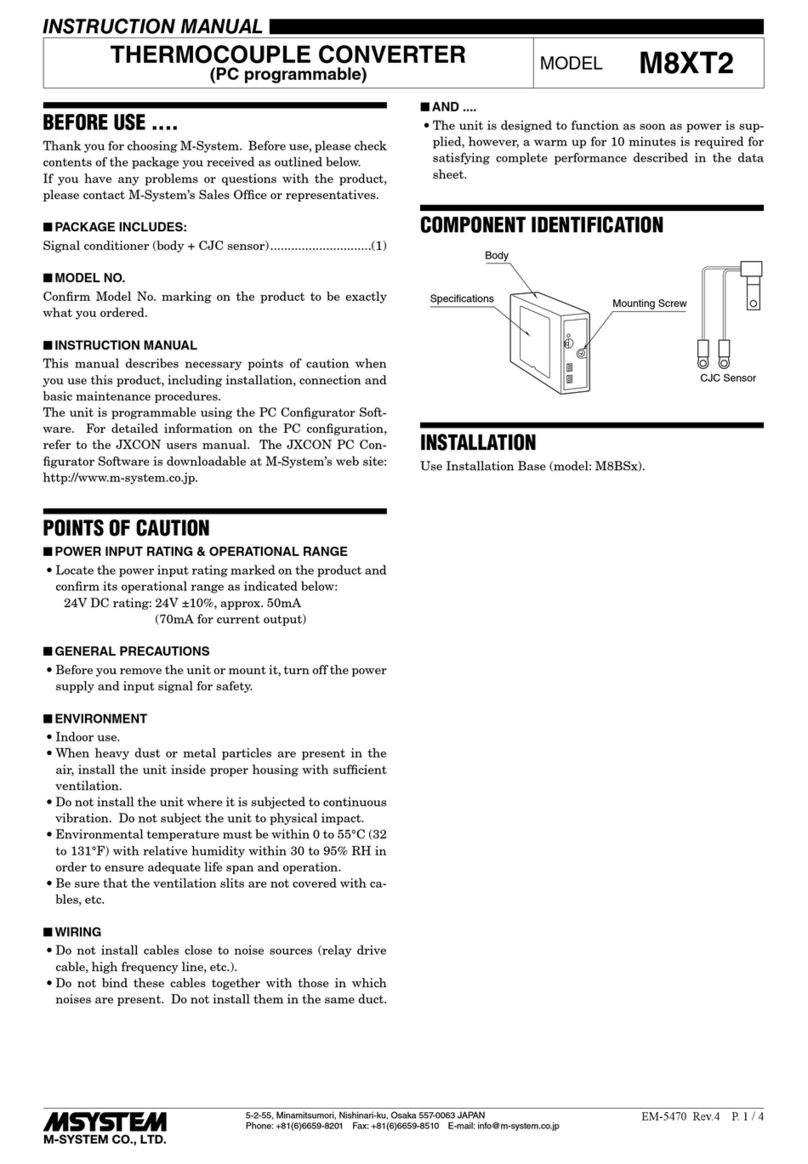
M-system
M-system M8XT2 instruction manual
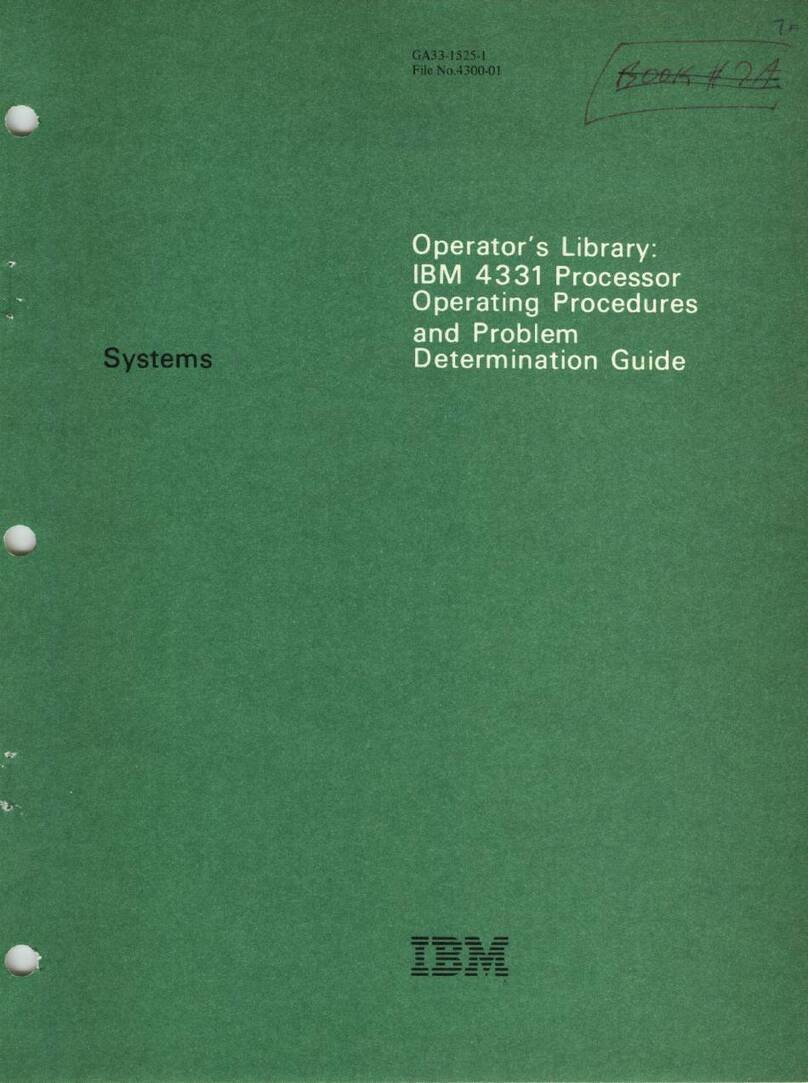
IBM
IBM 4331 Installation, setup, operations, and problem determination guide
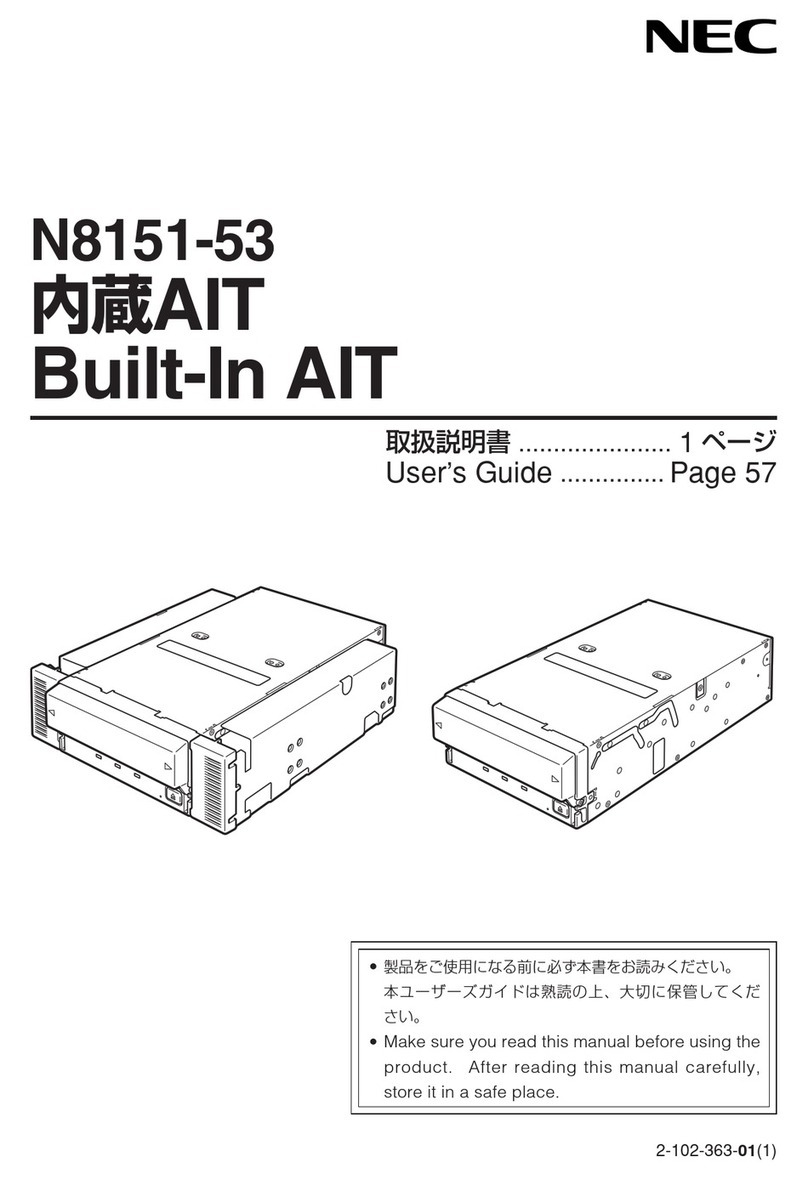
NEC
NEC N8151-53 user guide
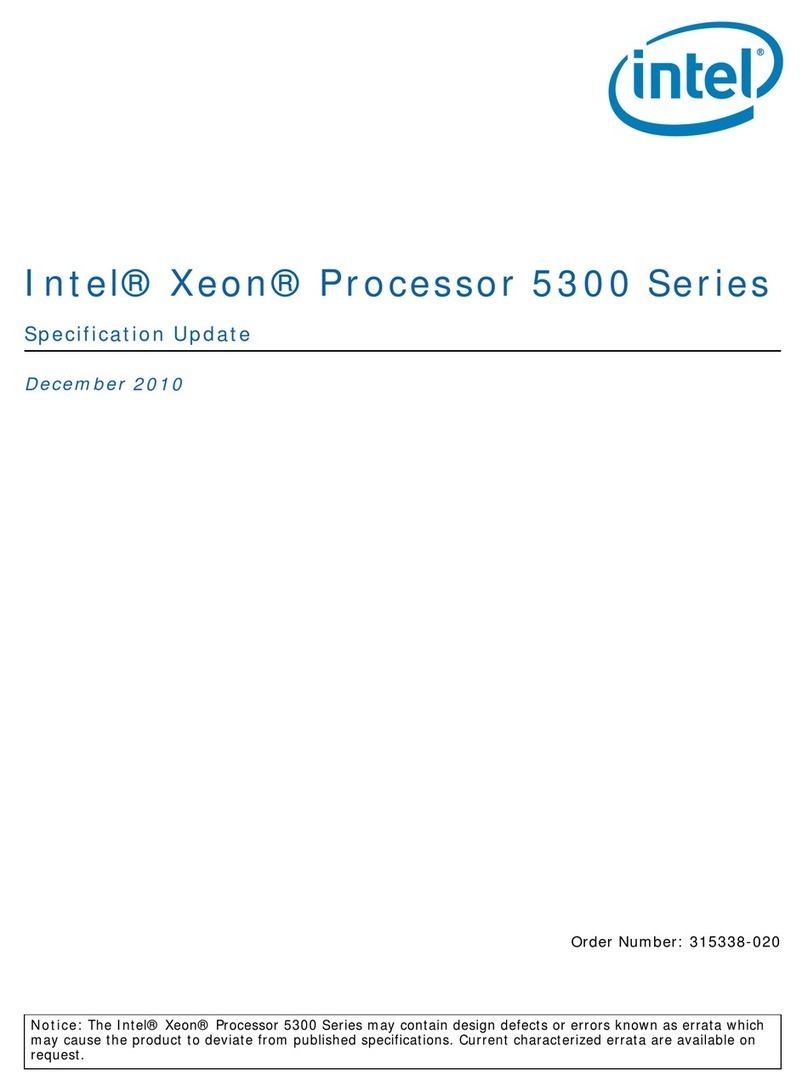
Intel
Intel E5345 - Xeon 2.33 GHz 8M L2 Cache 1333MHz FSB LGA771 Active Quad-Core... specification

Siemens
Siemens SIMATIC S7-300 CPU Data: CPU 315-T-2 DP Installation and operating instructions
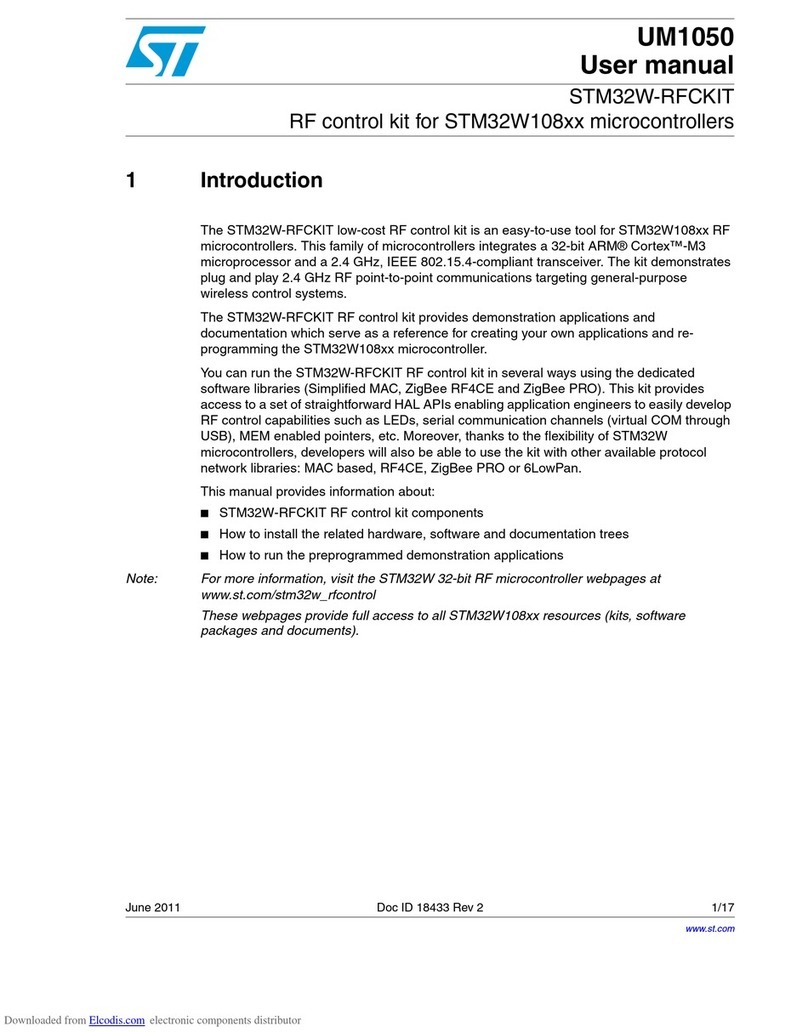
ST
ST STM32W-RFCKIT user manual