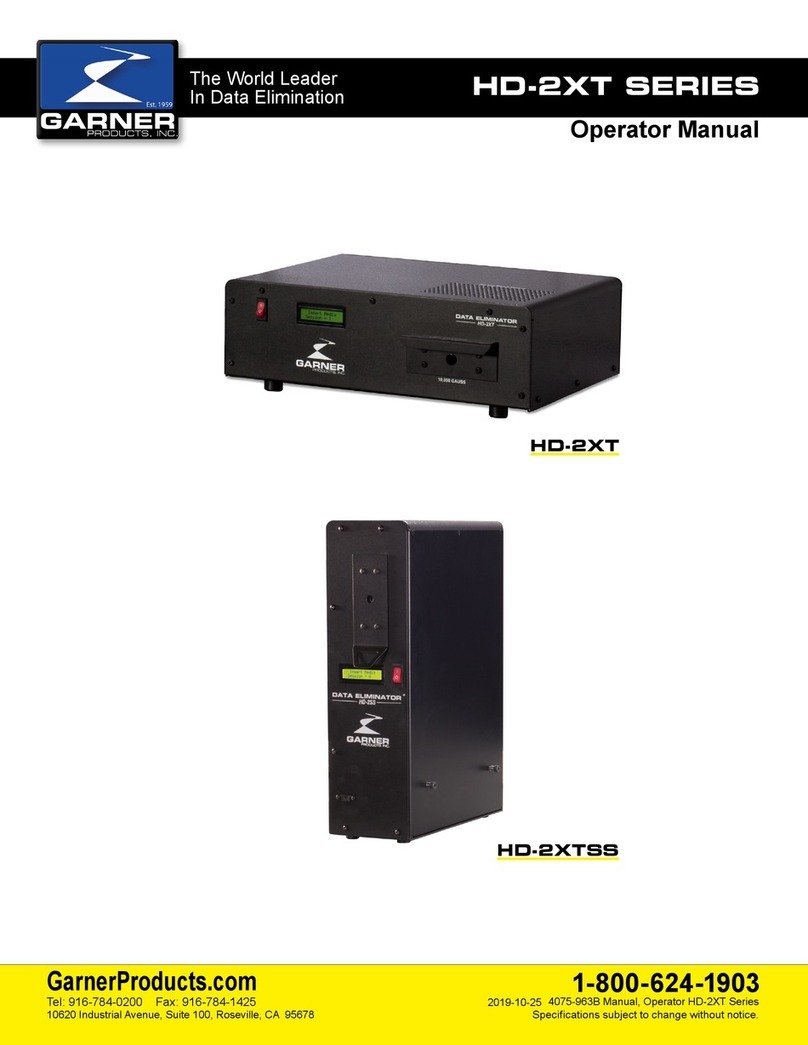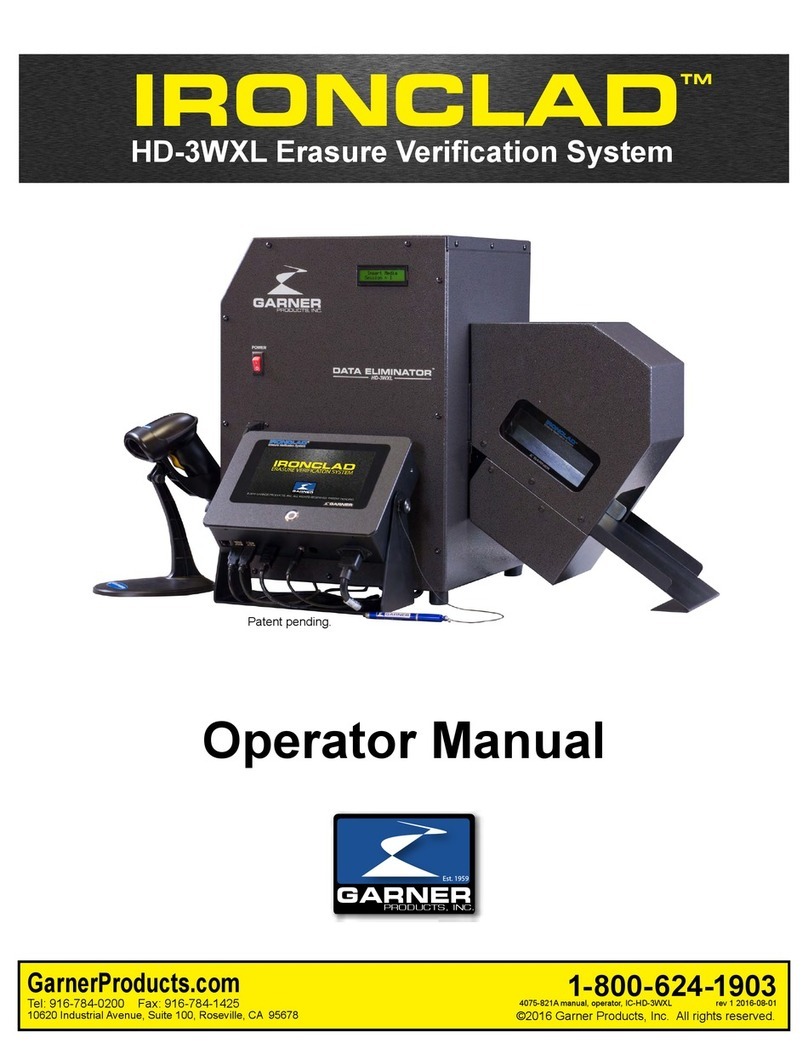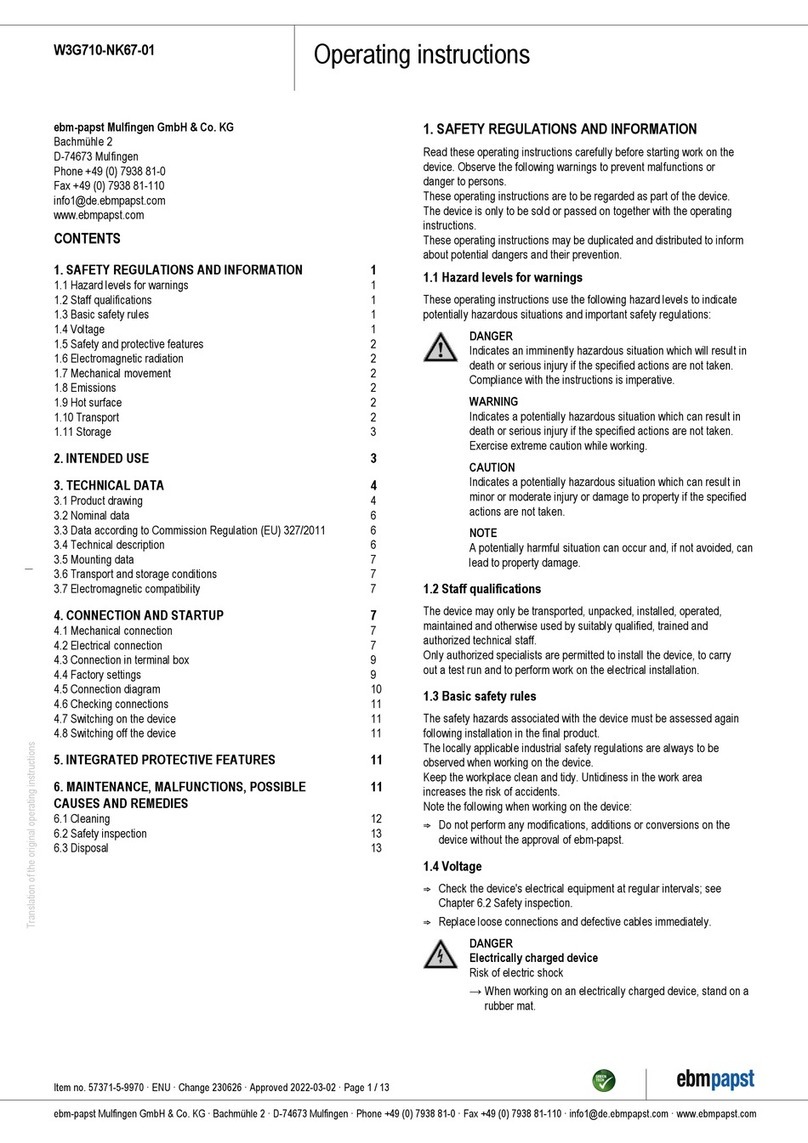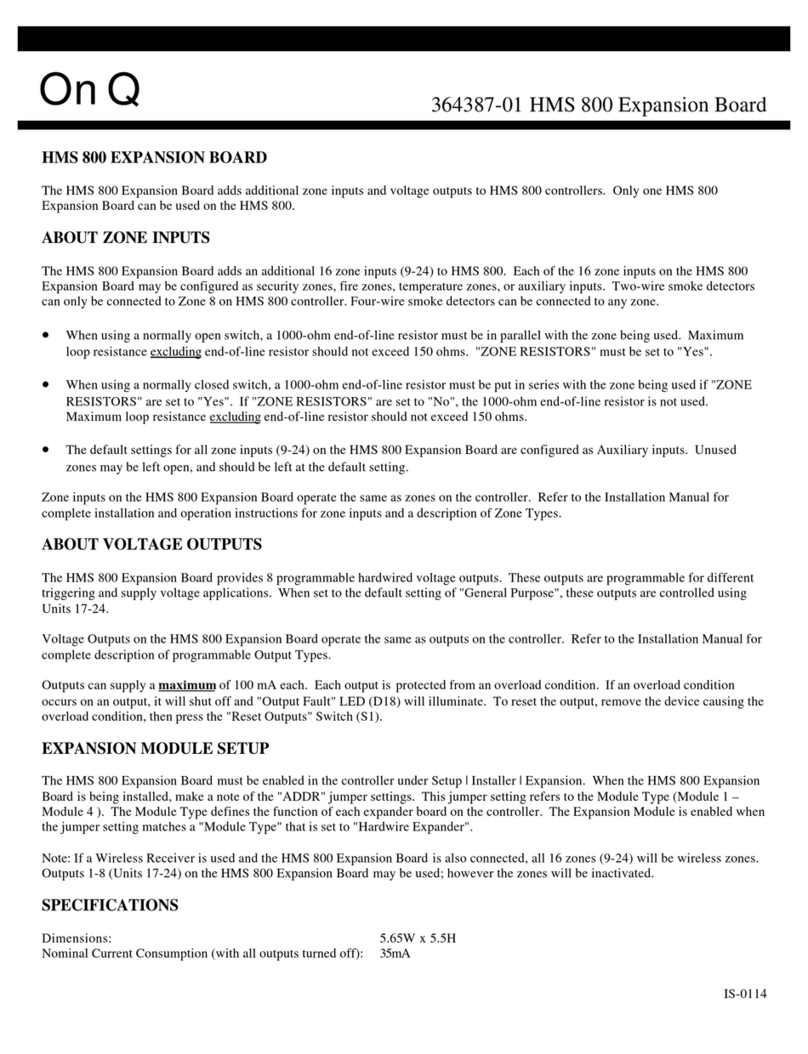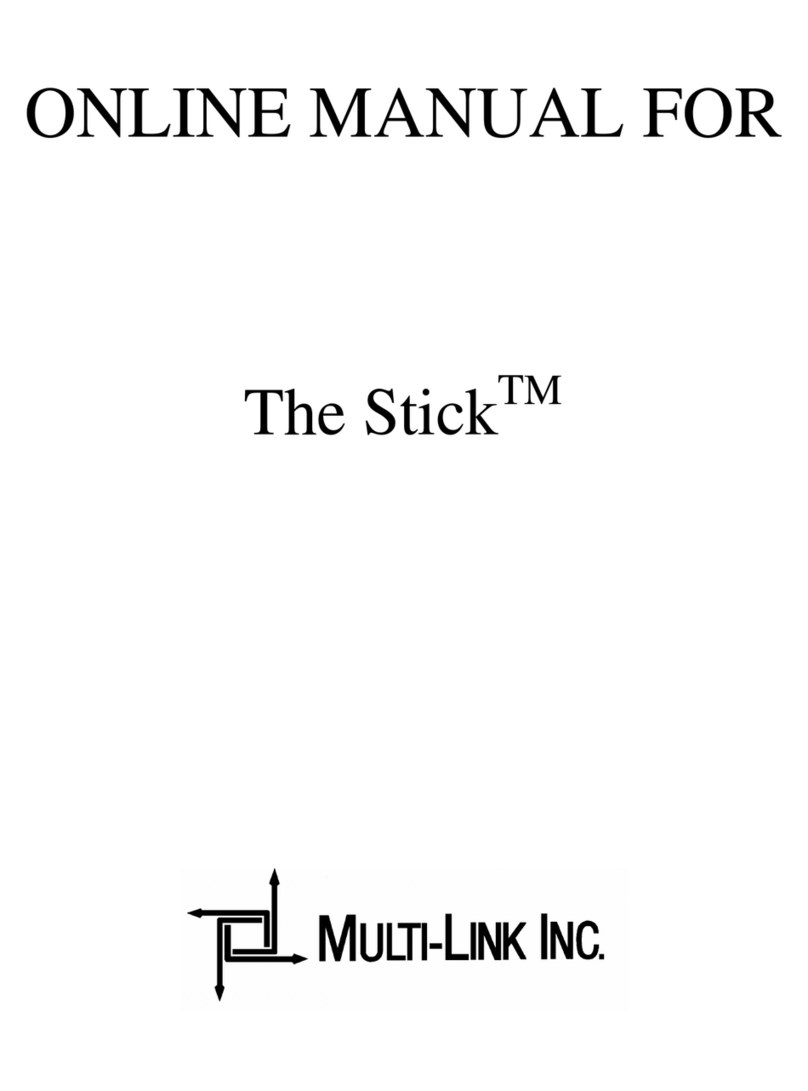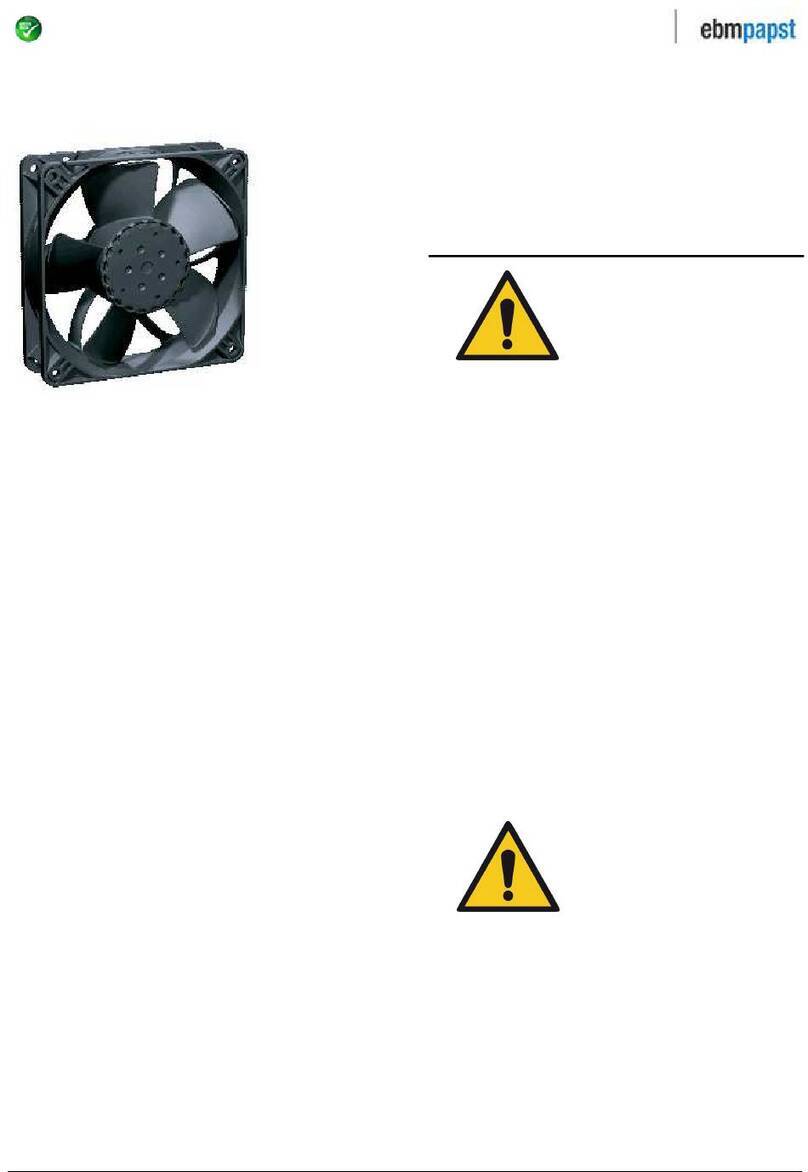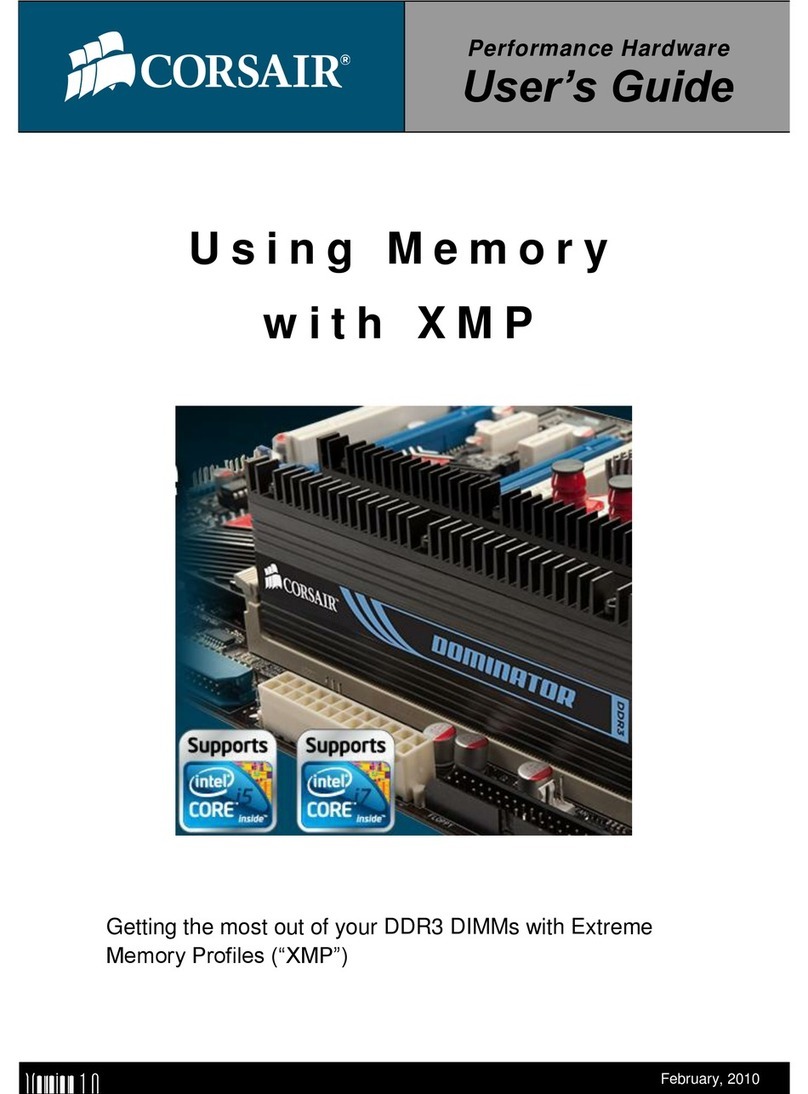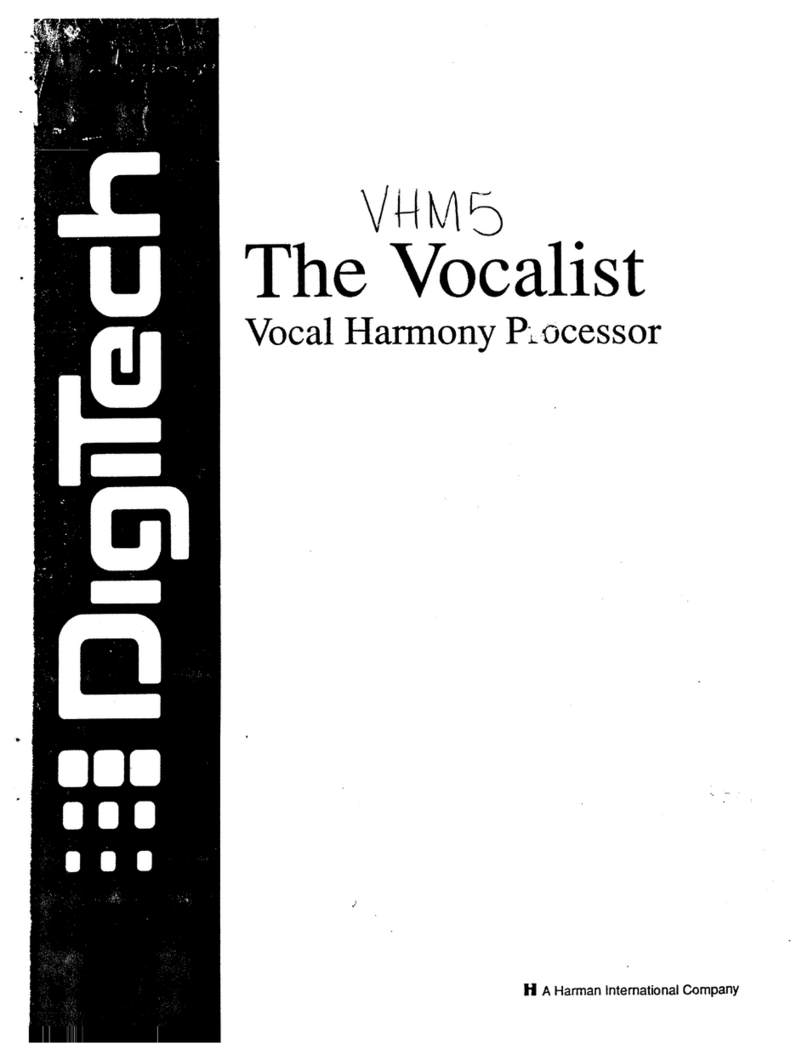Garner IRONCLAD TS-1 User manual

1-800-624-1903
Tel: 916-784-0200 Fax: 916-784-1425
GarnerProducts.com
10620 Industrial Avenue, Suite 100, Roseville, CA 95678
rev 2 2016-08-044075-814B manual, operator, IRONCLAD TS-1
Operator Manual
©2016 Garner Products, Inc. All rights reserved.
PRODUCTS, INC.
GARNER
Est. 1959
Patent pending.
IRONCLADTM
TS-1 Erasure Verication System

IRONCLAD TS-1 Operator Manual 1 of 12
Operator Manual
IRONCLAD
Table of Contents page
Ports & Connecting IRONCLAD 2
Overview of Screens 3-4
Connecting to TS-1 5
Degaussing with IRONCLAD and TS-1 6-9
Viewing IRONCLAD database 10-11
Logging out & Shutting down IRONCLAD 12
Troubleshooting 12
Bar-Code Scanner:
The handheld scanner allows you to scan hard drive serial
numbers to auto populate the “Serial Number” eld. In facilities
that use bar code ID badges, the scanner also enables users to
log in by scanning their ID badges.
Touch Screen:
An onscreen keyboard appears on all screens that
require you to enter data. You can also connect a
keyboard and mouse via USB port to the IRONCLAD
system.
To enter information into the system, the IRONCLAD is equipped
with two inputs:
Image Capture System
Please read through entire manual before beginning.
Use operator manual after administrator
setup has been implemented.
Overview
The IRONCLAD Erasure Verication System is used with the
Garner TS-1 hard drive degausser to collect information about
the degauss cycle from the TS-1 including a photographic image
of the degaussed hard drive. IRONCLAD pairs the image with
the hard drive serial number, degaussing cycle data, operator ID,
and stores the combined information into a database.
The IRONCLAD comes equipped with four USB ports, which
allow the user to download the CSV database onto a thumb
drive. The exported database can be viewed in any spreadsheet
program or through a text editor.
Use the included stylus for ease of use.

IRONCLAD TS-1 Operator Manual 2 of 12
Operator Manual
IRONCLAD
Steps to Connect:
A. Connect IRONCLAD port #2 to the TS-1 port #5 using USB A-B cable.
B. Connect Scanner USB into IRONCLAD ports #2 (also, any other USB devices)
C. Connect IRONCLAD port #3 to image capture device using the HDMI cable
D. Connect IRONCLAD port #4 into standard wall outlet.
E. Connect TS-1 port #6 into a standard wall outlet.
1. 2. 3. 4.
A B C F E
IRONCLAD Ports:
1. Ethernet
2. USB (4)
3. HDMI
4. Power
5. Mini USB
6. Power
5. 6.
D

IRONCLAD TS-1 Operator Manual 3 of 12
Operator Manual
IRONCLAD
Opening Screen
Login Screen
• Navigation MENU: Shut down function only
• User ID field
• Password field
• LOGIN button
• Keyboard (capital letters only)
Data Entry Screen
• Navigation MENU: List View, Admin, Adjust Camera, and
Log Out
• Serial Number entry field
• NEXT button
• Wait bar: appears during degauss
• Keyboard (capital letters only)
Accept/Reject Image Screen
• Hard drive image: Shows captured image
• ACCEPT button: Press if image is clear
• REJECT button: Press if image is blurry
Overview of Screens

IRONCLAD TS-1 Operator Manual 4 of 12
Operator Manual
IRONCLAD
List View Screen
• Hard drive erasure information
* Serial number
* Whether the image was accepted/rejected
* User ID
* Date and time stamp (Time is recorded in UTC-
Universal Coordinated Time).
* If the drive was erased or failed to erase
* The image file name
• Navigation MENU: Data Entry, Admin, and Log Out
• Serial number search field and drop down menu (arrow)
of erased hard drives
• GET RECORD button: takes you to the detailed record
screen
Detailed Record Screen
• Hard drive image
• BACK button: Takes you back to the List View page
• File information: The IRONCLAD auto populates this
section, showing you what appears in the database file
listing
No Connection to TS-1
• CONNECT button: Connects IRONCLAD to TS-1 after
plugging IRONCLAD into TS-1 USB.
• ADMIN button: Takes you to the admin pages to perform
admin functions.
• LIST VIEW button: Takes you to the List View screen.
NOTE: Only shows up if IRONCLAD is not connected to TS-1.
Overview of Screens continued

IRONCLAD TS-1 Operator Manual 5 of 12
Operator Manual
IRONCLAD
Step 1: IRONCLAD
• If you turn on the IRONCLAD control head before
you connect the USB to TS-1 after logging in, you are
directed to the No Connection screen.
Step 2: TS-1
• Connect IRONCLAD USB port to TS-1 USB mini port
using USB A-B cable.
Step 3: IRONCLAD
• Press the CONNECT button.
Step 4: IRONCLAD
• A dialogue box appears saying “The machine is
reconnected, additional functionality is available.”
• Press “OK”
Step 5: IRONCLAD
• Another dialgue box appears asking “Do you want to
move to the data collection process?”
• Press YES to continue to processing hard drives.
• Press NO if you would like to stay on this screen.
Connecting to TS-1 after turning on IRONCLAD

IRONCLAD TS-1 Operator Manual 6 of 12
Operator Manual
IRONCLAD
Degaussing with the IRONCLAD Erasure Verication
System and TS-1 Degausser
Step 1: TS-1
• Turn on the TS-1 Hard Drive Degausser by pressing the
POWER button.
Step 2: IRONCLAD
• Turn on power to the IRONCLAD unit by pressing the
POWER (on/off) button located below the screen.
• The IRONCLAD will take a minute or two to run through
diagnostics before the splash screen self appears.
Step 3: Opening Screen
• Once the IRONCLAD splash screen appears, tap the
screen (anywhere) to advance to the login screen.
Step 4: Login Screen
• Enter your User ID.
• Enter your Password.
• Press the LOGIN button.
NOTE: When using a keyboard, make sure all caps are on.
Administrator must rst create user proles. See IRONCLAD
Administrator Manual for further instructions.

IRONCLAD TS-1 Operator Manual 7 of 12
Operator Manual
IRONCLAD
Step 5: Data Entry Screen
• Set up Camera before starting to ensure clear image of
the hard drive.
* Open TS-1 drawer.
* Place hard drive in media drawer with serial number
label facing up (do not close drawer).
* Press MENU icon, select “Adjust Camera”.
Step 6: Adjust Camera View
• You will see the camera view on the IRONCLAD screen.
• Use the knob on the camera to adjust the focus.
• Remove hard drive from drawer in order to begin the
next step.
Step 7: Data Entry Screen
• Tap the Serial Number data entry box.
• Enter the first hard drive serial number using the
handheld bar-code scanner or manually entering the
numbers into the text field.
• Press NEXT button
Note: Some hard drives have multiple bar codes. Look for the
bar code preceded by “S/N” or “Serial Number.” Most hard drives
also have a scannable bar code along the bottom edge of the
drive.
Step 8: Data Entry Screen
• A dialog box will appear on the IRONCLAD screen
telling you “Please insert Hard Drive into drawer, close
drawer, and press ERASE button.”
• Press OK
NOTE: Place the hard drive in the drawer with the serial
number facing up.
Degaussing with the IRONCLAD Erasure Verication
System and TS-1 Degausser Continued...

IRONCLAD TS-1 Operator Manual 8 of 12
Operator Manual
IRONCLAD
Step 9: TS-1
• Press the ERASE button on the TS-1.
Step 10: Data Entry Screen
• The wait bar indicates the IRONCLAD system is waiting
for degaussing to complete.
Step 11: TS-1
• When the TS-1 has finished degaussing, you will see
“Erase Successful Remove Media” on the TS-1 display.
• If a system error occurs, the IRONCLAD will display a
pop-up dialog box telling you to degauss the hard drive
again.
Note: If there is a system error, you do not need to re-enter the
serial number of the hard drive. After the IRONCLAD returns to
the Data Entry screen, press the ERASE button on the TS-1 to
repeat the degaussing cycle.
Erase Successful
Remove Media
Degaussing with the IRONCLAD Erasure Verication
System and TS-1 Degausser Continued...

IRONCLAD TS-1 Operator Manual 9 of 12
Operator Manual
IRONCLAD
Step 12: TS-1
• Once degaussing is complete, open the TS-1 drawer
and wait to remove hard drive.
• The IRONCLAD camera will automatically capture an
image of the degaussed hard drive.
Step 13: Accept/Reject Image Screen
• Examine the image to verify the clarity of the image.
• If acceptable, press the ACCEPT button.
Step 14: Accept/Reject Image Screen
• If the image is blurry, press the REJECT button.
• Pressing the REJECT button will return you to the Data
Entry Screen to begin the degauss process again.
• Repeat Steps 7-14.
Step 15: “Degaussed” Labels
• Remove the degaussed hard drive from the media
drawer.
• Place a “degassed” label on the hard drive.
• The IRONCLAD advances to the Data Entry Screen to
begin processing the next hard drive.
Degaussing with the IRONCLAD Erasure Verication
System and TS-1 Degausser Continued...

IRONCLAD TS-1 Operator Manual 10 of 12
Operator Manual
IRONCLAD
Data Entry Screen
• To view the list of degaussed drives captured in the
IRONCLAD system, select “List View” from the MENU
list.
List View Screen
• The List View page displays all hard drives that have
been degaussed in the order they were processed.
Note: The jpg image name is the date and time stamp with the
hard drive serial number.
Note: Time is recorded in Coordinated Universal Time (UTC).
List View Screen
• To search for a particular hard drive, press the drop-
down arrow next to the serial number search field.
• Press the GET RECORD button to see the database
record screen.
Detailed Record Screen
• The Detailed Record Screen displays the image with all
hard drive erasure information included in the database.
Viewing IRONCLAD Database

IRONCLAD TS-1 Operator Manual 11 of 12
Operator Manual
IRONCLAD
No Connection Screen
• To view the list of degaussed drives captured in the
IRONCLAD system, select List View button.
List View Screen
• The List View page displays all hard drives that have
been degaussed in the order they were processed.
Note: The jpg image name is the date and time stamp with the
hard drive serial number.
Note: Time is recorded in Coordinated Universal Time (UTC).
List View Screen
• To search for a particular hard drive, press the drop-
down arrow next to the serial number search field.
• Once the serial number appears, press the GET
RECORD button to see the database record screen.
Detailed Record Screen
• The Detailed Record Screen displays the image with all
hard drive erasure information included in the database.
• To return to the List View Screen press the BACK
button.
List View Screen
• To return to the No Connection Screen select “Back”
from the drop down MENU.
Viewing IRONCLAD Database- When not connected to TS-1

IRONCLAD TS-1 Operator Manual 12 of 12
Operator Manual
IRONCLAD
Step 1: Data Entry Screen
• When you are done degaussing with the TS-1 and
IRONCLAD system, go to the menu bar and select “Log
Out” to end your session.
Step 2: Login Screen
• From the login screen, go to the menu bar and
select “Shut Down”.
• A dialog box will ask you if you want to “Shut
Down Now?”
• Select “Yes”. The IRONCLAD will automatically
power down.
• Press the POWER button to turn off the TS-1
Logging Out and Shutting Down the System
Trouble-shooting:
Problem: Screen freezes
Solution: Turn off the IRONCLAD system, press the power
button under the screen. Hold the button down for three
seconds and release.
Problem: Image is blurry
Solution: Media drawer is being opened too slowly. Open
media drawer more quickly.
Problem: Control head does not advance to image after
degauss cycle is complete.
Solution: Check USB connection from IRONCLAD to
degausser.
Table of contents
Other Garner Computer Hardware manuals
Popular Computer Hardware manuals by other brands
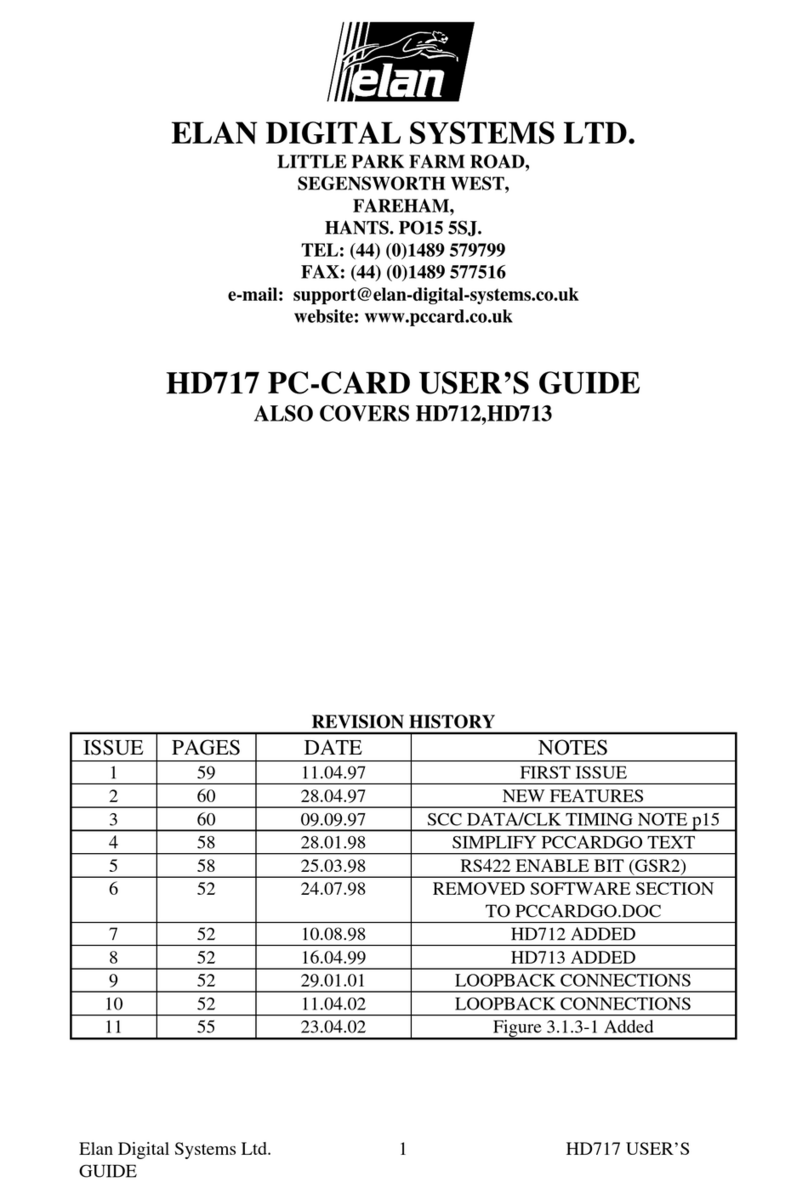
ELAN DIGITAL SYSTEMS
ELAN DIGITAL SYSTEMS HD717 user guide

A-Neuvideo
A-Neuvideo ANI-HDAINSERT4K6 instruction manual

Blackmagicdesign
Blackmagicdesign Teranex Series Installation and operation manual
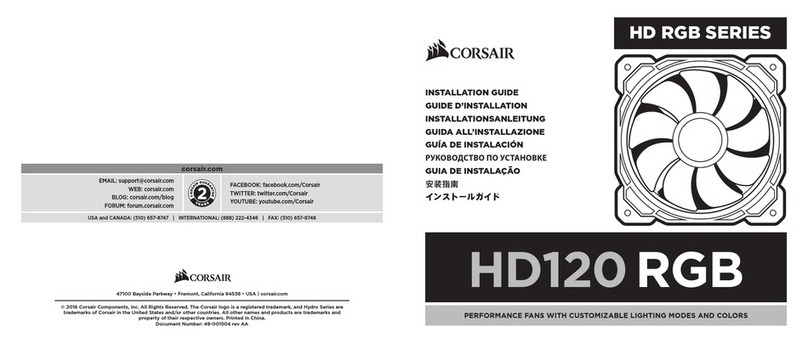
Corsair
Corsair HD RGB Series installation guide
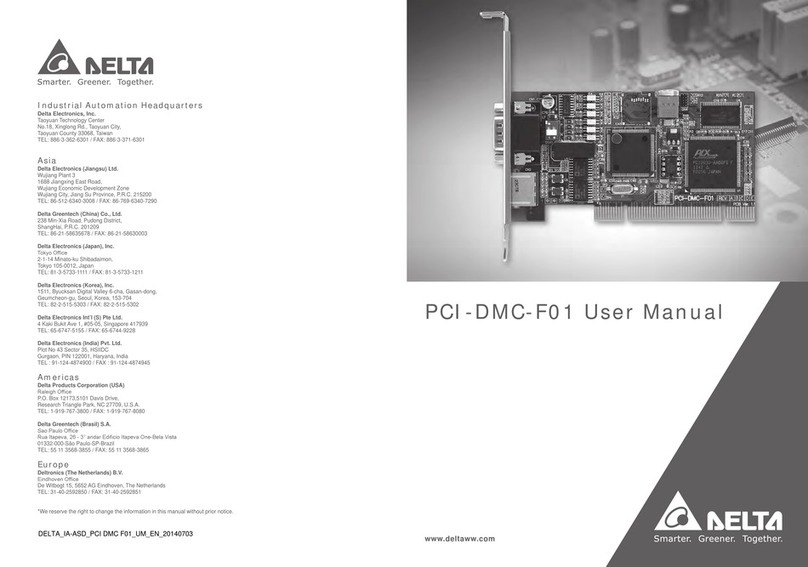
Delta
Delta PCI-DMC-F01 user manual

Vitamix
Vitamix VM0215 user manual