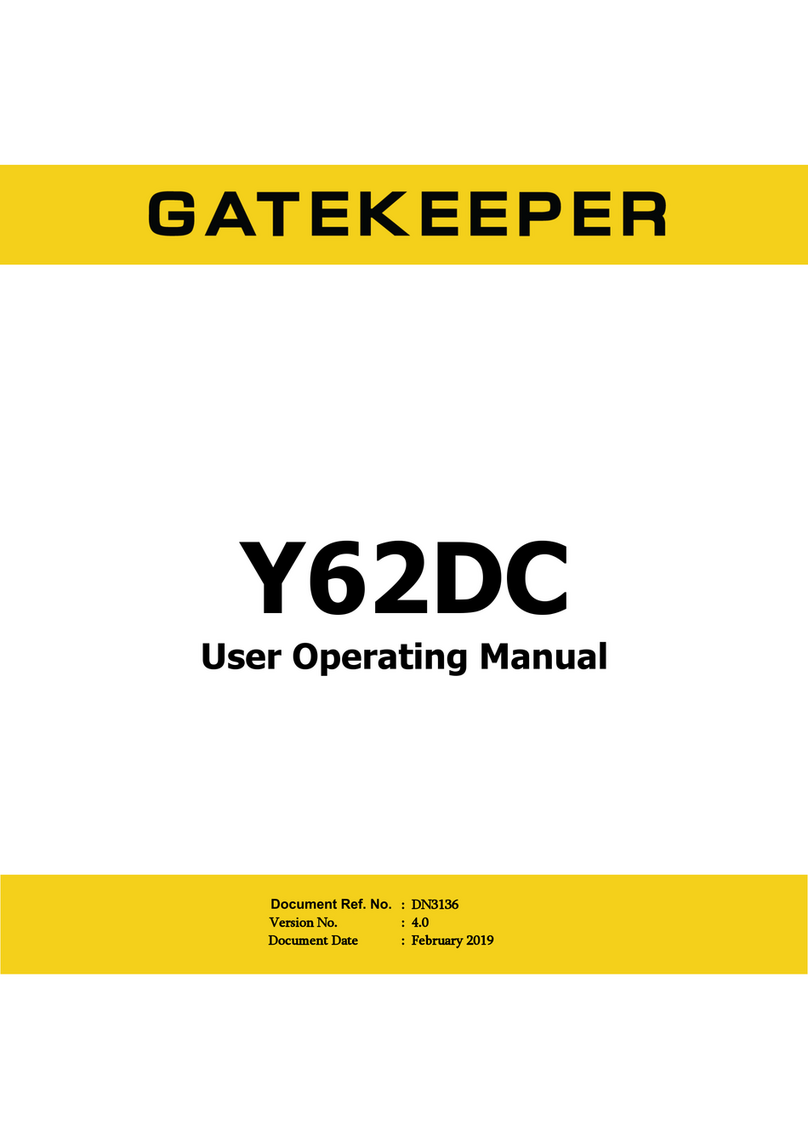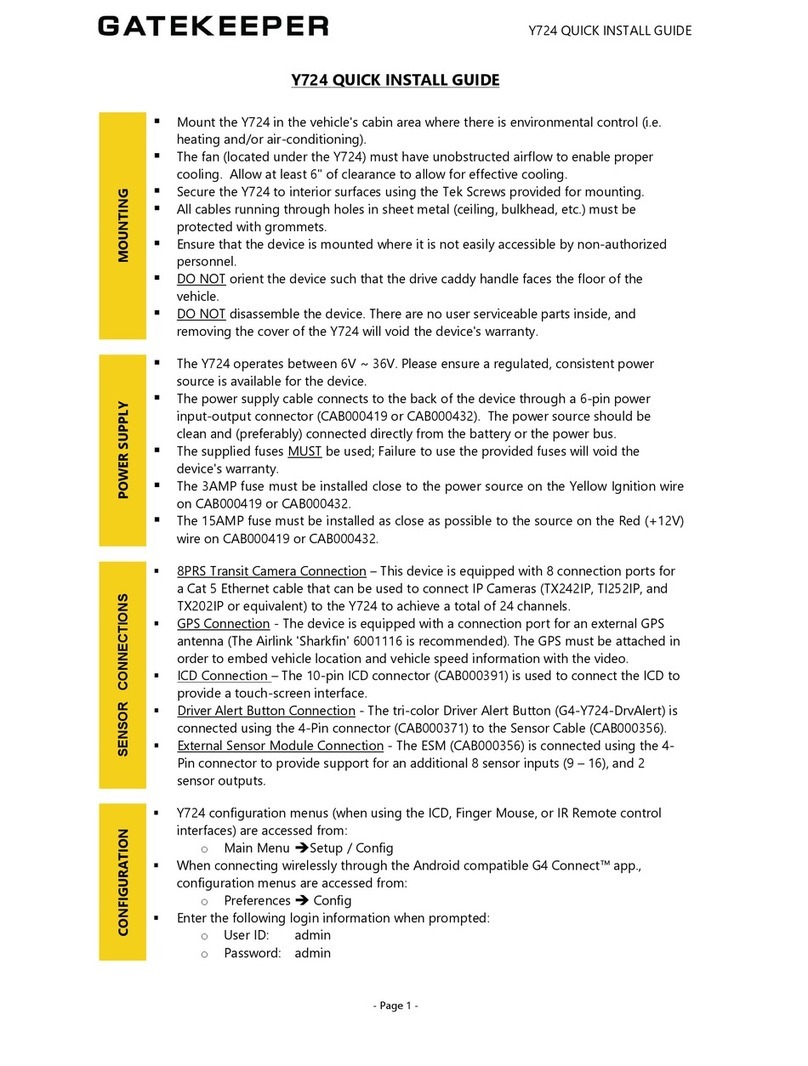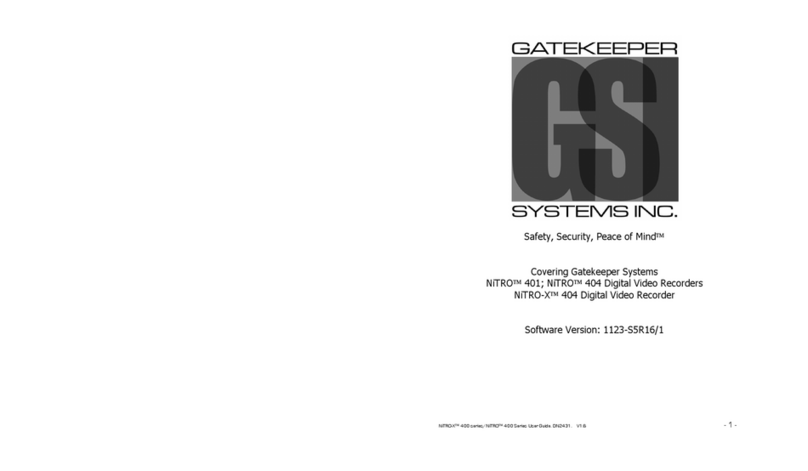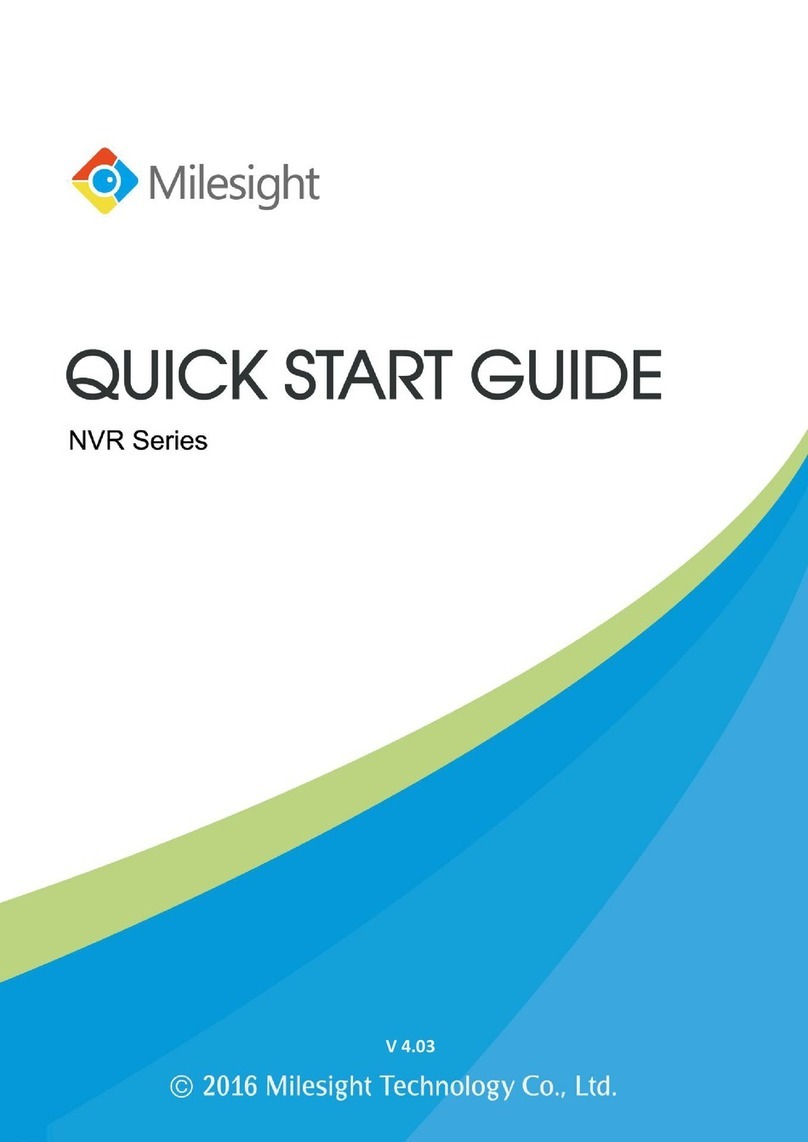Gatekeeper G4-504HD2a Operation instructions

G4-504HD2a
User Operating Manual
Document Ref. No. : DN3154
Version No. : 1.0
Document Date : March 2019

Table of Contents
2 of 151
TABLE OF CONTENTS
GLOSSARY ..............................................................................................................................................5
1INTRODUCTION .............................................................................................................................7
1.1 WELCOME TO YOUR NEW G4-504HD2A..................................................................................................................7
1.2 IMPORTANT SAFETY AND HANDLING INFORMATION..................................................................................................7
2YOUR G4-504HD2A AT A GLANCE................................................................................................9
2.1 TECHNICAL SPECIFICATIONS........................................................................................................................................... 9
2.2 G4-504HD2A FRONT VIEW:SECURITY DOOR REMOVED......................................................................................10
2.3 G4-504HD2A REAR VIEW:PORTS &CONNECTORS ..............................................................................................11
2.4 WHAT’S INCLUDED........................................................................................................................................................13
3GETTING STARTED .......................................................................................................................15
3.1 LEARNING HOW TO NAVIGATE....................................................................................................................................15
3.1.1 Using the Finger Mouse.................................................................................................................................16
3.1.2 Using the Interactive Control Display (ICD2) ........................................................................................18
3.2 GUIDE TO COMMON NAVIGATION ACTIONS.............................................................................................................20
3.3 THE G4-504HD2A STARTUP SCREEN LAYOUT ........................................................................................................22
3.4 VIEWING LIVE VIDEO.....................................................................................................................................................23
3.5 QUICK VIEW OF SYSTEM STATUS INFORMATION ......................................................................................................25
3.6 LOGGING INTO THE SYSTEM.........................................................................................................................................28
3.7 UNDERSTANDING THE MAIN MENU...........................................................................................................................30
4BASIC SYSTEM QUICK START......................................................................................................32
4.1 STEP 1: POWERING UP THE G4-504HD2A..............................................................................................................32
4.2 STEP 2: CONNECTING YOUR NAVIGATION DEVICE ...................................................................................................32
4.3 STEP 3: LOGGING IN AND ACCESSING SYSTEM CONFIGURATION...........................................................................33
4.4 STEP 4: SETTING THE DATE AND TIME........................................................................................................................36
4.5 STEP 5: SETTING THE VEHICLE IDENTITY INFORMATION...........................................................................................37
4.6 STEP 6: SETTING BASIC PREFERENCES.........................................................................................................................38
4.7 STEP 7: SETTING UP AUTHORISED USERS ..................................................................................................................39
4.8 STEP 8: SETTING UP RECORDING ................................................................................................................................39
4.9 STEP 9: SETTING UP IP CAMERAS ...............................................................................................................................42
4.10 STEP 10: FINISH.............................................................................................................................................................42
5VIEWING RECORDED DATA.........................................................................................................43
5.1 USING THE PLAYBACK FEATURE...................................................................................................................................43
5.2 USING REC SEARCH .....................................................................................................................................................46
5.3 USING LOG SEARCH......................................................................................................................................................55
6CONFIGURING THE G4-504HD2A...............................................................................................59
6.1 QUICK REFERENCE TO CONFIGURATION MENU SYSTEM..........................................................................................59
6.2 NAVIGATING THE CONFIGURATION MENUS ..............................................................................................................60
6.3 BASIC SETTINGS.............................................................................................................................................................63
6.3.1 Regist Info ..........................................................................................................................................................64
6.3.2 Time Setup .........................................................................................................................................................66
6.3.3 Startup.................................................................................................................................................................70
6.3.4 User Setup ..........................................................................................................................................................72
6.3.5 Network ..............................................................................................................................................................75

Table of Contents
3 of 151
6.3.6 Application.........................................................................................................................................................78
6.4 SURVEILLANCE SETTINGS..............................................................................................................................................79
6.4.1 Live View.............................................................................................................................................................79
6.4.2 Record..................................................................................................................................................................85
6.4.3 IPC Setup ............................................................................................................................................................95
6.5 COLLECTION SETTINGS .................................................................................................................................................98
6.5.1 General................................................................................................................................................................98
6.5.2 Snap Setting ...................................................................................................................................................104
6.6 ALARM SETTINGS........................................................................................................................................................108
6.6.1 Base ...................................................................................................................................................................108
6.6.2 Video................................................................................................................................................................. 115
6.6.3 Advanced.........................................................................................................................................................120
6.7 MAINTENANCE SETTINGS..........................................................................................................................................122
6.7.1 Config ............................................................................................................................................................... 122
6.7.2 Filedata ............................................................................................................................................................ 123
6.7.3 Upgrade ...........................................................................................................................................................124
6.7.4 Storage .............................................................................................................................................................125
6.7.5 Reset.................................................................................................................................................................. 125
7SPECIAL TOPICS..........................................................................................................................127
7.1 SETTING UP IP CAMERAS.......................................................................................................................................... 127
7.1.1 Manually Adding an IP Camera.............................................................................................................. 127
7.2 BINDING IP CAMERAS TO ANY CHANNEL...............................................................................................................129
7.3 CONFIGURING SUBSTREAM RECORDING QUALITY.................................................................................................130
7.4 USING A NEW SD CARD ...........................................................................................................................................132
7.5 UPGRADING DEVICE FIRMWARE ...............................................................................................................................133
8MAINTENANCE AND TROUBLESHOOTING..............................................................................134
9HARDWARE INSTALLATION .....................................................................................................135
9.1 QUICK REFERENCE GUIDE FOR INSTALLATION ........................................................................................................135
9.2 INSTRUCTIONS FOR MOUNTING THE SYSTEM.........................................................................................................137
9.3 INSTRUCTIONS FOR SETTING UP THE SYSTEM.........................................................................................................138
9.4 DETAILED CABLING DIAGRAMS.................................................................................................................................139
9.4.1 Fuse Connections..........................................................................................................................................139
10 HARDWARE.............................................................................................................................140
10.1 USING THE COMRAD™ DOCKING STATION......................................................................................................... 140
10.1.1 Cabling Diagrams ........................................................................................................................................141
10.1.2 Sensor Connections......................................................................................................................................145
10.2 CAMERA MOUNTING AND CONNECTIONS..............................................................................................................146
11 CUSTOMER LIMITED WARRANTY .........................................................................................150
12 CONTACT INFORMATION......................................................................................................151

Glossary
4 of 151
TABLE OF FIGURES
Figure 2-1 Front View of the G4-504HD2a ......................................................................................................................10
Figure 2-2 Close Up View of the G4-504HD2a Status Indicator Lights ................................................................11
Figure 2-3 Rear View of the G4-504HD2a.............................................................Error! Bookmark not defined.
Figure 3-1 Side View of the Finger Mouse.......................................................................................................................16
Figure 3-2 Connecting the Finger Mouse and LCD Monitor ....................................................................................17
Figure 3-3 Front View of the ICD2.......................................................................................................................................18
Figure 3-4 Connecting the ICD2...........................................................................................................................................19
Figure 3-5 G4-504HD2a Startup Screen............................................................................................................................22
Figure 3-6 Cycling through the Video Channels in Single View..............................................................................23
Figure 3-7 Cycling through the Video Channels in Quad View ...............................................................................24
Figure 3-8 Example of Video Loss .......................................................................................................................................25
Figure 3-9 System Information Function on Quick Menu..........................................................................................25
Figure 3-10 Accessing the Main Menu ..............................................................................................................................30
Figure 3-11 Options in the Main Menu.............................................................................................................................30
Figure 4-1 Live Camera View Shown on Device Startup.............................................................................................32
Figure 4-2 Setup Menu System for Device Configuration.........................................................................................35
Figure 5-1 Accessing the Playback Feature .....................................................................................................................43
Figure 5-2 Playback On-Screen Controls..........................................................................................................................44
Figure 5-3 REC Search Date Controls.................................................................................................................................46
Figure 5-4 REC Search Camera Channel Controls.........................................................................................................47
Figure 5-5 REC Search Time Controls.................................................................................................................................49
Figure 5-6 REC Search Playback Controls.........................................................................................................................51
Figure 5-7 Log Search Date Controls .................................................................................................................................56
Figure 5-8 Log Time and Type Selection ..........................................................................................................................57
Figure 5-9 View and Export Log File...................................................................................................................................58
Figure 6-1 Layout of the Configuration Menu................................................................................................................60
Figure 6-2 Basic Setup Tab in the Device Configuration Options ..........................................................................63
Figure 6-3 Surveillance Tab in the Device Configuration Options..........................................................................79
Figure 6-4 4 IP Camera Setup Screen.................................................................................................................................95
Figure 6-5 4 IP Camera Search Screen...............................................................................................................................96
Figure 6-6 4 IP Camera Settings Configuration Screen...............................................................................................97
Figure 6-7 Collection Tab in the Device Configuration Options .............................................................................98
Figure 6-8 Alarm Tab in the Device Configuration Options...................................................................................108
Figure 6-9 Maintenance Tab in the Device Configuration Options ....................................................................122
Figure 7-1 Unused Channels Displayed as Black........................................................................................................ 129
Figure 7-2 Enabling Camera Channels............................................................................................................................130
Figure 7-3 Setting Up for Substream Recording ........................................................................................................130
Figure 7-4 Substream Recording Settings.....................................................................................................................131
Figure 7-5 Formatting a New Storage Medium..........................................................................................................132
Figure 7-6 Upgrading Device Firmware .........................................................................................................................133
Figure 9-1 G4-504HD2a Fuse Connections ..................................................................................................................139
Figure 10-1 Wiring the Sensors (CAB000383)..............................................................................................................145

Glossary
5 of 151
GLOSSARY
Term/Abbreviation
Description
DVR
Digital Video Recorder –a device which records audio and video input
from the cameras and stores it to a hard disk drive and/or an SD card
for retrieval and viewing.
G-Sensor
G-Sensor is a motion sensor that can measure the linear acceleration
of the vehicle.
GPS
Global Positioning System –it is a radio navigation system that allows
land, sea, and airborne users to determine their exact location, velocity,
and time 24 hours a day, in all weather conditions, anywhere in the
world.
H.264
Also known as MPEG-4 Part 10, Advanced Video Coding (MPEG-4
AVC), this is a video coding format that is currently one of the most
commonly used formats for the recording, compression, and
distribution of video content.
HDD
Hard Disk Drive –a high capacity data storage mechanism used for
storing and retrieving large amounts of digital data. It is one of the
primary storage mediums used by the digital video recorder for
storing the recorded audio and video, the other being SD cards.
ICD / ICD2
Interactive Control Display, purpose built touch screen monitors for
operating Gatekeeper Systems DVRs.
IO
Input/Output
IP Camera
An Internet protocol camera, or IP camera, is a type of digital video
camera commonly employed for surveillance, and which, unlike analog
closed circuit television cameras, can send and receive data via a
computer network and the Internet.
IR Remote
A handheld, wireless controller used to operate the DVR using light
signals in the infrared (IR) range. Infrared light requires line of sight to
its destination.
LAN
Local Area Network –it is a computer network that interconnects
computing devices within a limited area such as a school, work area,
or an office building.
LCD Monitor
Liquid Crystal Display Monitor –it is a display screen that uses
electronically modulated segments controlling a layer of liquid crystals
and arrayed in front of a light source (backlight) or reflector to produce
images and text.
MAC Address
Media Access Control address –it is a unique identifier assigned to
network interfaces for communications on the physical network
segment.

Glossary
6 of 151
OSD
On Screen Display –an image superimposed on a screen commonly
used to display information such as volume, channel, date/time, device
status, etc. It also forms the basis of the menu system display which is
used to configure the system settings of the digital video recorder.
SD
Secure Digital Card –an ultra-small flash memory card designed to
provide high-capacity memory in a small form factor. It is a commonly
used high performance portable storage standard for video and audio
capture devices.
TCP
TCP is one of the main protocols in TCP/IP networks which enables
two hosts to establish a connection and exchange streams of data. TCP
guarantees delivery of data and also guarantees that packets will be
delivered in the same order in which they were sent.
UDP
UDP is a simple connectionless transmission model with a minimum
overhead of protocol mechanisms.
USB
Universal Serial Bus –it is an industry standard that defines the cables,
connectors and communications protocols used in a bus for
connection, communication, and power supply between computers
and electronic devices.
UTC
Coordinated Universal Time is a time standard based on International
Atomic Time with leap seconds added at irregular intervals to
compensate for the Earth’s slowing rotation. It is the primary time
standard by which the world regulates clocks and time.

G4-504HD2a User Guide
Your G4-504HD2a at a Glance
7 of 151
1Introduction
1.1 Welcome to Your New G4-504HD2a
Congratulations on the purchase of your new Gatekeeper Systems G4-504HD2a. This Mobile Digital
Video Recorder offers H.264 compression, the same compression technique as used in Blu-Ray disk
players that produces crystal clear, best in class, video imagery.
The G4-504HD2a records to a removable Hard Disk Drive. Utilizing a state of the art suspension system
and smart thermal management technology, the G4-504HD2a is built to withstand the shocks, vibration
and environmental stresses inherent in vehicle operation. In order to play back the recorded video the
G4-504HD2a utilizes custom video viewing software, “G4 Viewer Plus”, an easy to use application that
allows users to quickly find the video of interest and save a clip. With the press of a button, users can
print images and then send them to authorized staff.
1.2 Important Safety and Handling Information
Before using the product, please ensure that you observe the safety precautions described below. The
safety precautions noted on the following pages are intended to prevent injury to yourself and other
persons, or damage to the equipment. Always ensure that the product is used correctly and in
accordance with the listed instructions. Be sure to also check the manuals included with any other
product accessories that you may use.
SAFETY AND INFORMATION SYMBOLS USED IN THIS MANUAL
This symbol is intended to alert the user to the presence of uninsulated
“dangerous voltage” that may be of sufficient magnitude to constitute a
risk of electric shock to persons.
This symbol is intended to alert the user to the presence of important
operating and maintenance instructions in the literature accompanying this
product. Failure to heed these warnings or instructions may damage the
product or cause it to operate incorrectly.
This symbol indicates text of importance or special significance in the
accompanying product literature. These may be important operating
instructions or supplemental information.
This symbol draws the user’s attention to time-saving tips and helpful
guidelines for using the product’s features.
This symbol draws the user’s attention to recommended best practices
which should be observed when installing and using the product.

G4-504HD2a User Guide
Your G4-504HD2a at a Glance
8 of 151
The battery must be disconnected from the vehicle before
working on the electrical system of the vehicle when installing,
servicing or removing Gatekeeper products.
Preparing to Install
▪Customers shall be responsible for addressing any systems on the bus that require
attention as a result of disconnecting the bus battery. This includes, but is not limited
to, entering a radio theft code, programming radio stations etc.
Installing the product
▪All Gatekeeper Systems employees or contractors who perform electrical work (e.g.
installing, servicing or removing a DVR, installing a backup camera system, etc.) on a
customer vehicle shall ensure that the battery in the vehicle is disconnected before
work commences.
Operating the product
▪The G4-504HD2a has an operating temperature range of -40°F to +149°F (-40°C to
+65°C). It is good practice to ensure that the product is mounted in a suitable location
which does not exceed acceptable temperature ranges during the course of normal
operations.
▪Do not remove the cover of the product as this will void the warranty.
▪When a system has shipped with a GPS antenna, please ensure that the GPS antenna is
mounted externally on the roof of the bus with a clear view of the sky, and with the
magnetic side facing down.
▪The HDD is specially formatted for use in your DVR. Please do not format it yourself
using Microsoft Windows.
▪The SD Card is specially formatted for use in your DVR. Please do not format it yourself
using Microsoft Windows.
Updating the product
▪Firmware updates (available from www.gatekeeper-systems.com) are system and
product model specific. These firmware updates must be applied to the G4-504HD2a
system only. Applying this firmware to any other Gatekeeper Systems DVR will void the
product warranty.
Repairing the product
▪Your G4-504HD2a doesn’t have any user-serviceable parts. Do not open or disassemble
it, or attempt to repair it or replace any components.
▪Disassembling the G4-504HD2a may damage it or may cause injury to you. If your
product needs service, is damaged, or malfunctions, contact Gatekeeper Systems for
assistance. If you attempt to open it, you risk damaging your product, and such damage
isn’t covered by the warranty on your G4-504HD2a.
If at any time there is a question about how to proceed, please contact Gatekeeper Systems immediately
at either 1-888-666-4833 or 1-604-864-6187 for assistance. Review all available installation
documentation, including technical bulletins. Additional resources, technical bulletins and product
tutorials can be found in the Support section of www.gatekeeper-systems.com.

G4-504HD2a User Guide
Your G4-504HD2a at a Glance
9 of 151
2Your G4-504HD2a at a Glance
2.1 Technical Specifications
Front: Security Door Closed
Rear: Ports and Connectors
Video
Video Channels
4 Analog High Definition / Standard Definition channels and
2 IP channels.
With addition of 4 port switch:
4 Analog High Definition / Standard Definition channels and
4 IP channels.
Output
1 channel
Video Compression
H.264
Video Quality
User configurable –to 8 different quality levels
Video System
NTSC / PAL 75 ohm
Resolution
IP: Camera Dependent
-1080p (1920x1080)
-720p (1280×720)
AHD:
-1080p (1920x1080)
-720p (1280×720)
-WD1 (928x480), WHD1 (928x240), WCIF (464x240),
HD1(704x240), CIF (352x240)
NTSC:
-WD1 (928x480), WHD1 (928x240), WCIF (464x240),
HD1(704x240), CIF (352x240)
PAL:
-WD1 (928x576), WHD1 (928x288),
-WCIF (464x288), D1 (704x576), HD1 (704x288),
-CIF (352x288)
Video Resource
4 channels @ 6 FPS 720P(AHD), 2 Channels @ 30 FPS 1080P
(IPC)
4 Channels @ 10 FPS 1080P(AHD), 2 Channels 30 FPS
1080P(IPC)
On-Screen Display (OSD)
User configurable
Video Streams
Dual Streaming
Audio
Audio Channels
4 analog channels and 2 (4) via IP

G4-504HD2a User Guide
Your G4-504HD2a at a Glance
10 of 151
Output
1 channel
Audio Compression
ADPCM
Storage
Removable Hard Drive - Up to 2TB HD or SSD
1 SD Card: 32GB, 64GB, 128GB & 256GB
Recording
Record Trigger
Recording Trigger Schedule, alarms, sensor triggers
Pre-Recording
0 to 60 min
Post-Recording
Max 30 min
File Size
15 min of video
Playback
DVR Video Playback
1 channel local up to 6 (8) channels using G4 Viewer Plus
Search Method
Date/Time, channel, event
Network
Ethernet
Ethernet RJ 45 port (10 / 100M) Optional
Cellular
Optional external 3G or 4G cellular module
WiFi
802.11ac 5Ghz external, optional
GPS
GPS Location, Speed, Time Sync
Power
Input
Input 8V to 36V Ignition
Output
5V @ 500mA
Standby Current
<1 mA @ 12.6V
Physical
Dimensions
8.5” x 6” x 3.5” (215 mm x 150 mm x 80 mm)
Dimensions (incl. Cable Cover)
11.5” x 6” x 3.5” (280 mm x 150 mm x 80 mm)
Weight
4.4 lbs. (2kg)
Environmental
Operating Temperature
-40°F to +158°F (-40°C to +70°C)
Operating Humidity
Below 90% non-condensing
2.2 G4-504HD2a Front View: Security Door Removed
Figure 2-1 Front View of the G4-504HD2a

G4-504HD2a User Guide
Your G4-504HD2a at a Glance
11 of 151
1. Removable Hard Disk Drive Caddy:This is the removable Hard Disk Drive Caddy for the DVR. It
utilizes a state-of-the-art suspension system and smart thermal management technology to
withstand the shocks, vibration and environmental stresses inherent in vehicle operation.
2. LED Status Indicators: Status indicator lights which light up and/or flash to alert the user to the
device’s operational status and/or alarm status.
3. SD/SIM Card Slot: The SD Card and/or SIM are installed in this slot. The slot is protected by a
cover which is only removed when the SD/SIM Card needs to be accessed.
4. USB Port: Supports external USB flash drives which can be used for saving/uploading
configuration files, updating system firmware and downloading of recorded video/event files.
Figure 2-2 Close Up View of the G4-504HD2a Status Indicator Lights
LED
Description
REC
RECORDING: Illuminated BLUE indicates that the device is recording.
ERR
HARDWARE ERROR: Illuminated / flashing BLUE indicates a physical
hardware error.
LAN
NETWORK: Illuminated BLUE indicates network when connected to a server.
(Note: The LAN LED status light is currently not supported)
PWR
POWER: Illuminated RED indicates the device is powered.
VLOSS
VIDEO LOSS: Illuminated RED indicates a loss of video to the device.
ALM
ALARM: Illuminated / flashing RED indicates that a sensor has triggered an
alarm.
2.3 G4-504HD2a Rear View: Ports & Connectors

G4-504HD2a User Guide
Your G4-504HD2a at a Glance
12 of 151
Figure 2-3 Rear View of the G4-504HD2a
1. Wi-Fi Antenna In: This is the connection point for the Wi-Fi antenna. Currently not used, and
this port should be covered with a rubberized cap. (Please speak with your sales
representative for Gatekeeper Wireless Options).
2. GPS Antenna In: This is the connection point for the external GPS. If there isn’t a GPS antenna
attached, this port should be covered with a rubberized cap.
3. Camera In (part no. CAB000310): Allows for the connection of up to 4 Analog and/or Analog
HD cameras.
4. Serial In (part no. CAB000382): This is the input port for the attached serial connector.
5. Sensor In (part no. CAB000383): This is the input port for the attached sensor connector.
6. USB Port: This is the port to use to connect Gatekeeper Systems FireBox.
7. WAN RJ45 Ethernet Cable In:Used to connect the device to an external network (internet).
8. ICD: Allows for video out using an ICD2 for configuration setup.
9. Power (part no. CAB000360): Main power cable for the G4-504HD2a.
10. Digital IP Camera In (part no. CAB000377): Allows for the connection of two Gatekeeper
Systems Digital IP cameras.
11. LAN Cable in: Used to connect the device to your computer or internal network.
12. 3G/4G: Cellular connections. Currently not used, and both ports should be covered with a
rubberized cap. (Please speak with your sales representative for Gatekeeper Systems cellular
options).

G4-504HD2a User Guide
Your G4-504HD2a at a Glance
13 of 151
2.4 What’s Included
The following items are included as part of your basic product package.
G4-504HD2a Digital Video Recorder
(G4-504HD2a Assembly)
Your new mobile digital video recorder
with a state of the art hard disk drive
suspension system and smart thermal
management technology.
Power Cable
(CAB000360)
This is the vehicle power ignition cable for
powering the DVR and its connected
accessories.
Sensor Cable
(CAB000383)
This is the sensor cable for connecting the
various sensor inputs to the DVR.
Serial Cable
(CAB000382)
This connects the various add-ons to the
DVR
Power Line Fuse
Ignition Line Fuse
Camera Connector
(CAB000310)
Video adapter Aviation to Molex
connector.

G4-504HD2a User Guide
Your G4-504HD2a at a Glance
14 of 151
Fastening Screws
Front Cover Key
There are numerous customisable options and accessories which can tailor the product installation to
fit your unique operating environment and requirements.
Please contact Gatekeeper Systems for information on optional download kits and other accessories for
use with your product.

G4-504HD2a User Guide
Getting Started
15 of 151
3Getting Started
3.1 Learning How to Navigate
Your G4-504HD2a comes with a simple graphical user interface from which you can access all the
features and functions of the DVR. You can select from a choice of intuitive interface devices with which
to navigate the system. Depending on your product package, your G4-504HD2a will have come bundled
with one of the following accessories for accessing the user interface.
Finger Mouse
(FDM-G51)
This is a trackball mouse which enables access to the
DVR functions and menu system through a simple
point-and-click interface.
The DVR menu and navigation actions are displayed
on the accompanying LCD monitor.
You will be able to move the on-screen pointer using
the Finger Mouse, and interact with the system by
positioning the pointer over the various on-screen
buttons or options, and clicking the buttons on the
Finger Mouse to perform an action.
Interactive Control Display
(G4-ICD2 Assy)
This interactive control display (ICD2) is a
touchscreen LCD display which allows access to the
DVR functions and menu system through an
intuitive touch interface.
The DVR screens and menu options are presented
on the ICD2 screen itself, and you will be able to
interact with the system and perform actions by
touching or tapping the on-screen buttons and
options.

G4-504HD2a User Guide
Getting Started
16 of 151
3.1.1 Using the Finger Mouse
The trackball mouse, together with the accompanying LCD monitor, provides another way to access the
DVR menu and functions using a familiar graphical user interface point-and-click system.
Figure 3-1 Side View of the Finger Mouse
▪Right Button: When viewing video streams, pressing this button will toggle between showing
and hiding the on-screen quick menu.
▪Track Ball: This is a finger-operated mouse ball which moves the on-screen mouse pointer in
response to the movement of the track ball. This is used to move the pointer to the left and
right as well as up and down in order to point to a desired button or menu item.
▪Trigger Button: Pressing this button will select the screen area, button or menu item that the
on-screen pointer is currently pointed at.
Pressing and holding the Trigger Button whilst simultaneously moving the Track Ball will
enable you to perform a click-and-drag action. This allows you to interact with moveable
screen options such as slider bar controls, and to reposition moveable text visually and
intuitively.

G4-504HD2a User Guide
Getting Started
17 of 151
How to Connect the Finger Mouse and LCD Monitor
Figure 3-2 Connecting the Finger Mouse and LCD Monitor

G4-504HD2a User Guide
Getting Started
18 of 151
3.1.2 Using the Interactive Control Display (ICD2)
The ICD2 is a full featured touch display that makes navigating the device menu system very intuitive.
Besides the touch function, this accessory also has a number of buttons which act as hotkeys allowing
the user to quickly select and go to different functions.
Figure 3-3 Front View of the ICD2
▪Touch Screen: A single tap anywhere on the screen (when showing video
streams) will bring up the on-screen quick menu. Another single tap
anywhere on the screen will hide the quick menu again. At all times,
tapping on an on-screen field, tab or button in the menu system will select
it. Tapping, holding and dragging will also work for sliders and moveable
items –allowing you to perform click-and-drag actions.
▪Menu Key: When viewing video streams, pressing this button will immediately jump to the main
menu screen.
Access to the main menu requires that the user is logged into the system with correct
username and password.
▪Exit Key: Pressing this button will move the user back to the previous screen. If viewing video
streams, then pressing this button will toggle between showing and hiding the on-screen quick
menu (similar to a single tap on the touch screen).

G4-504HD2a User Guide
Getting Started
19 of 151
▪Arrow Keys: These buttons can be used to move the cursor or menu highlight to the left and
right as well as up and down in order to select a button or menu item.
▪Enter Key: Pressing this button will select the highlighted menu item (similar to tapping on it).
▪Numeric Keypad: These buttons are used for entering numeric input.
When viewing video streams, pressing any button (from 1-9) will immediately jump
to the video stream from the corresponding camera. Pressing the button zero (0) will
cycle through the camera channels iteratively.
How to Connect the ICD2
Figure 3-4 Connecting the ICD2

G4-504HD2a User Guide
Getting Started
20 of 151
3.2 Guide to Common Navigation Actions
The following table provides a summary of commonly used navigation functions.
No.
Action
Finger Mouse
ICD2
1
Navigating through
the screens.
Move the on-screen
pointer using the Track
Ball and point to the
desired menu option.
Use your finger to tap the
desired menu option.
2
Selecting an item on
the screen.
Note: Also referred to as
clicking the item.
Move the on-screen
pointer until it points to
the desired item, then
click the Trigger Button
to select it.
Tapping on the desired
item with your finger will
select it.
3
Pressing an on-screen
button.
Note: Also referred to as
clicking the button.
Move the on-screen
pointer using the Track
Ball until it is situated
over the on-screen
button, then click the
Trigger Button.
Tap the on-screen button
with your finger.
4
Entering text into a
selected alphanumeric
field.
Move the on-screen
pointer using the Track
Ball until it is situated
over the text field, then
click the Trigger Button.
An on-screen keyboard
will be displayed. Type
your text by moving the
pointer with Track Ball to
each letter and clicking
the Trigger Button.
Tap on the text field with
your finger. An on-screen
keyboard will be
displayed. Use the on-
screen keyboard to type
the text with your fingers.
5
Entering numbers into
a selected numeric
field.
Move the on-screen
pointer using the Track
Ball until it is situated
over the numeric field,
then click the Trigger
Button. An on-screen
keypad will be displayed.
Type your numbers by
moving the pointer with
Track Ball to each digit
and clicking the Trigger
Button.
Tap on the numeric field
with your finger. An on-
screen keypad will be
displayed. Use the on-
screen keypad to type the
numbers with your
fingers.
Alternatively, you may
also use the Numeric
Keypad on the ICD2 to
type the numbers directly,
once the numeric field has
been selected.
Table of contents
Other Gatekeeper DVR manuals
Popular DVR manuals by other brands

OpenEye
OpenEye 960H user manual

Panasonic
Panasonic TU-HDT104A Operating instructions book

American Dynamics
American Dynamics EDVR Quick setup guide

Easy Storage
Easy Storage HDVR004 User and installation manual
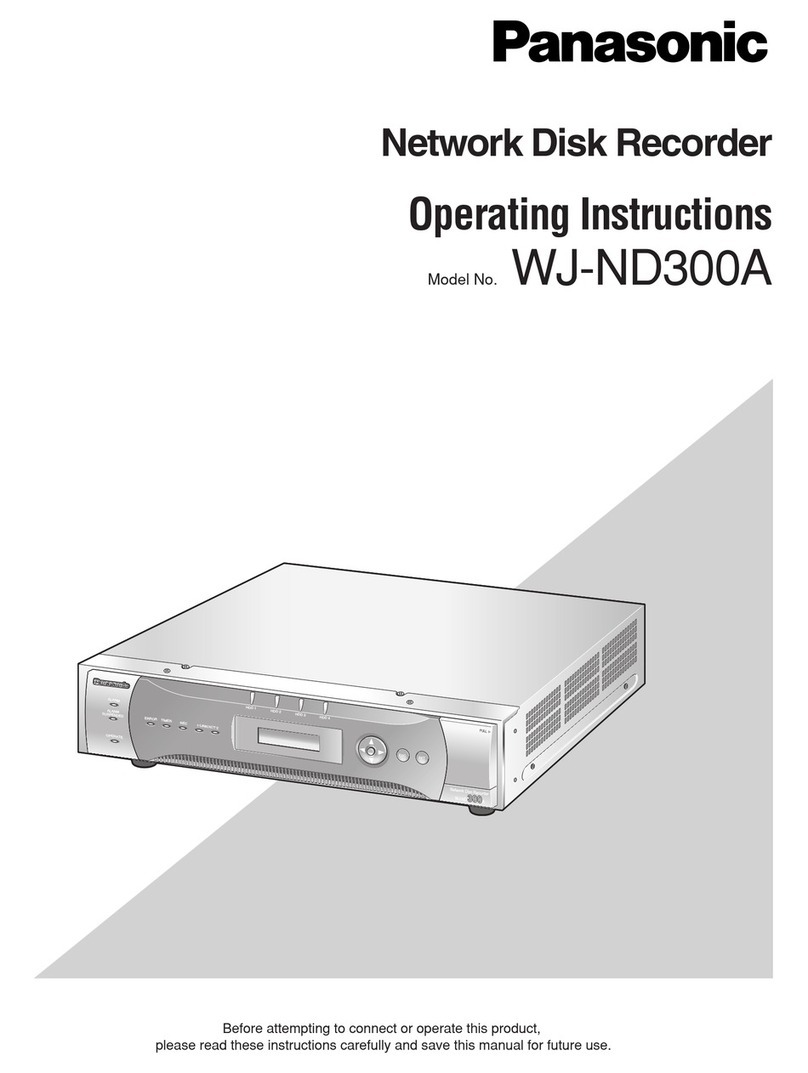
Panasonic
Panasonic WJ-ND300A/10000V operating instructions

Honeywell
Honeywell MAXPRO NVR Hybrid XE Installation and configuration guide
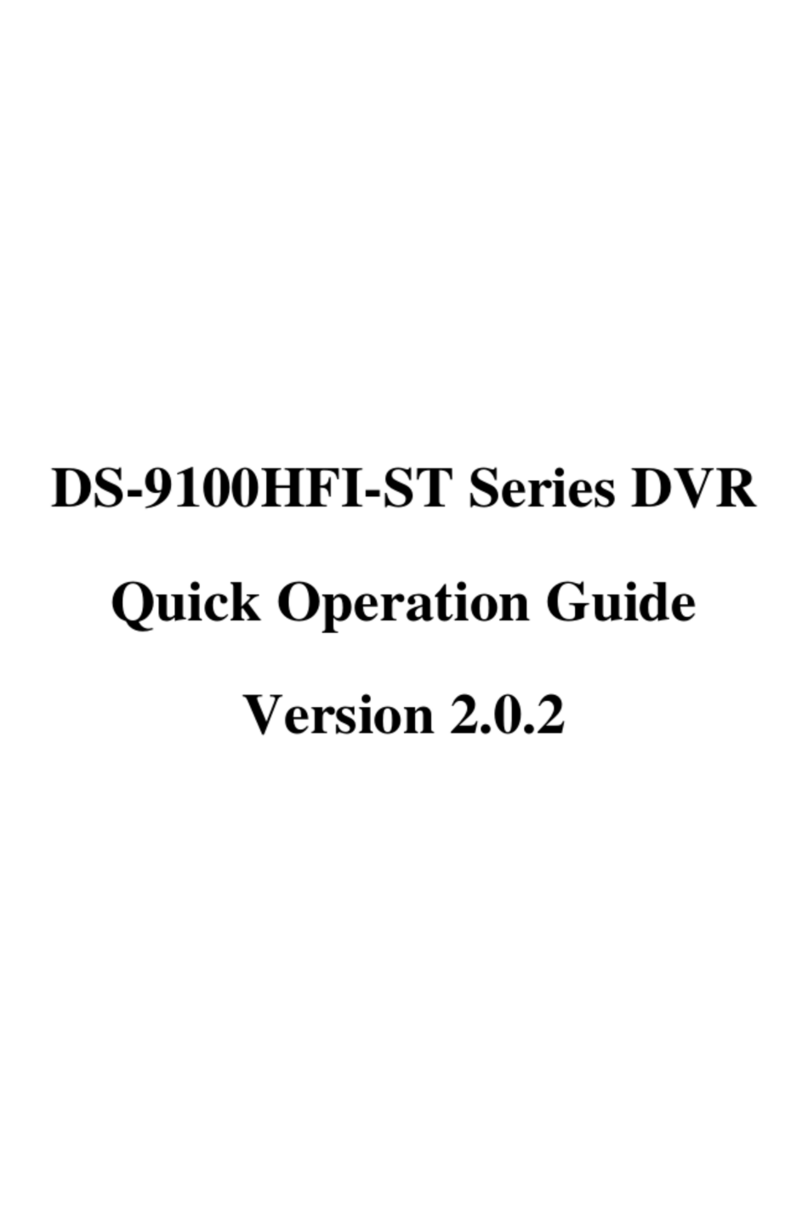
HIK VISION
HIK VISION DS-9100HFI-ST Quick operation guide
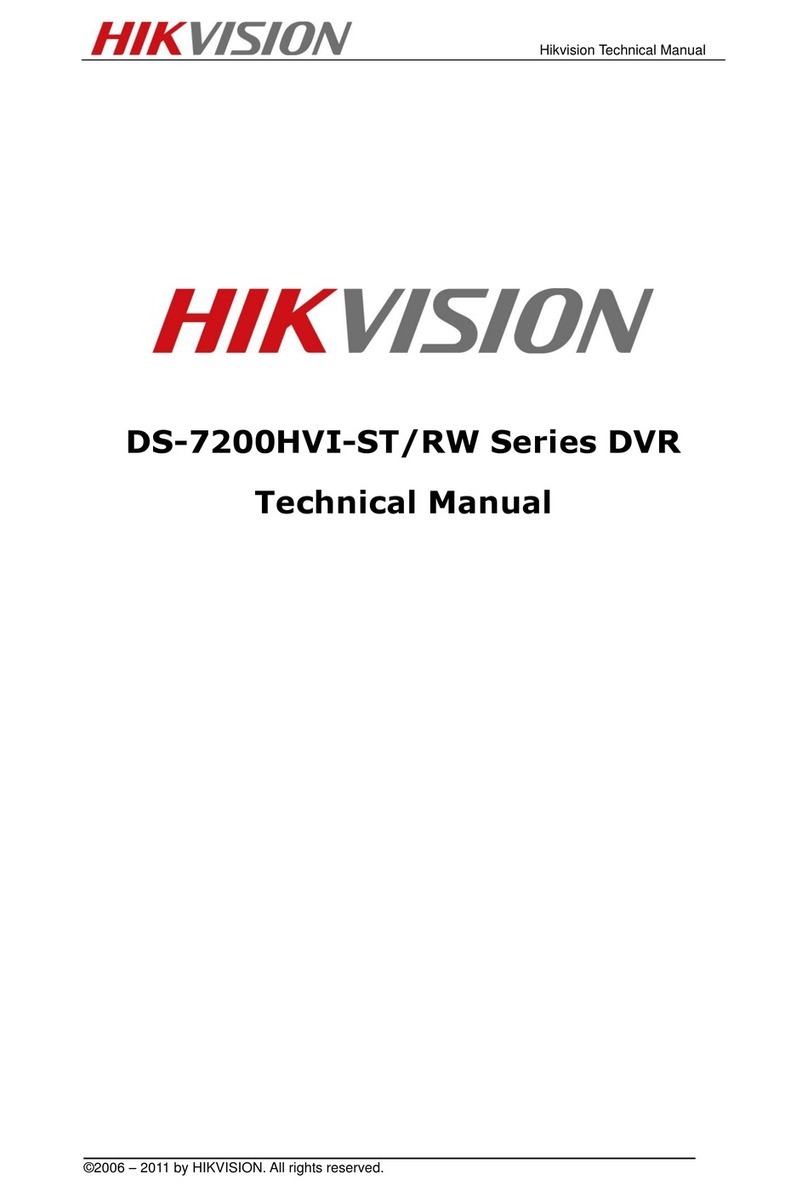
HIK VISION
HIK VISION DS-7200HVI-ST Series Technical manual

HIK VISION
HIK VISION Network Video Recorder user manual
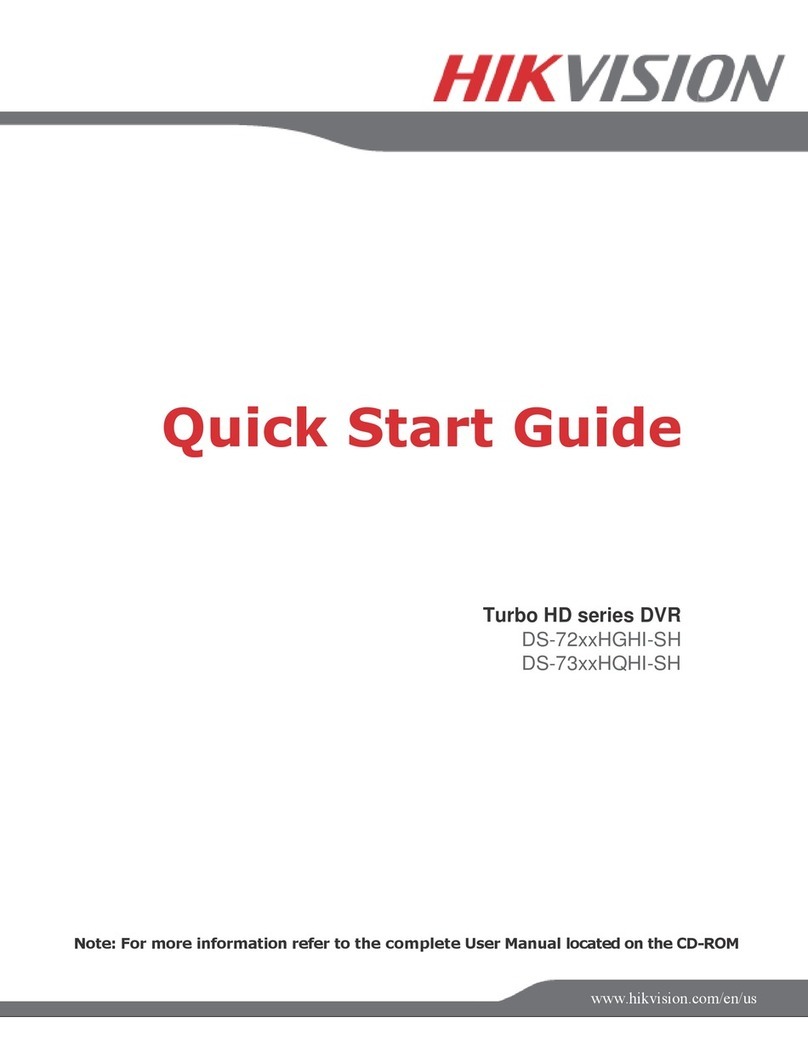
HIK VISION
HIK VISION DS-72xxHGHI-SH quick start guide

Q-See
Q-See QC-SERIES Setup guide

HIK VISION
HIK VISION DS-7104HQHI-F1/N quick start guide