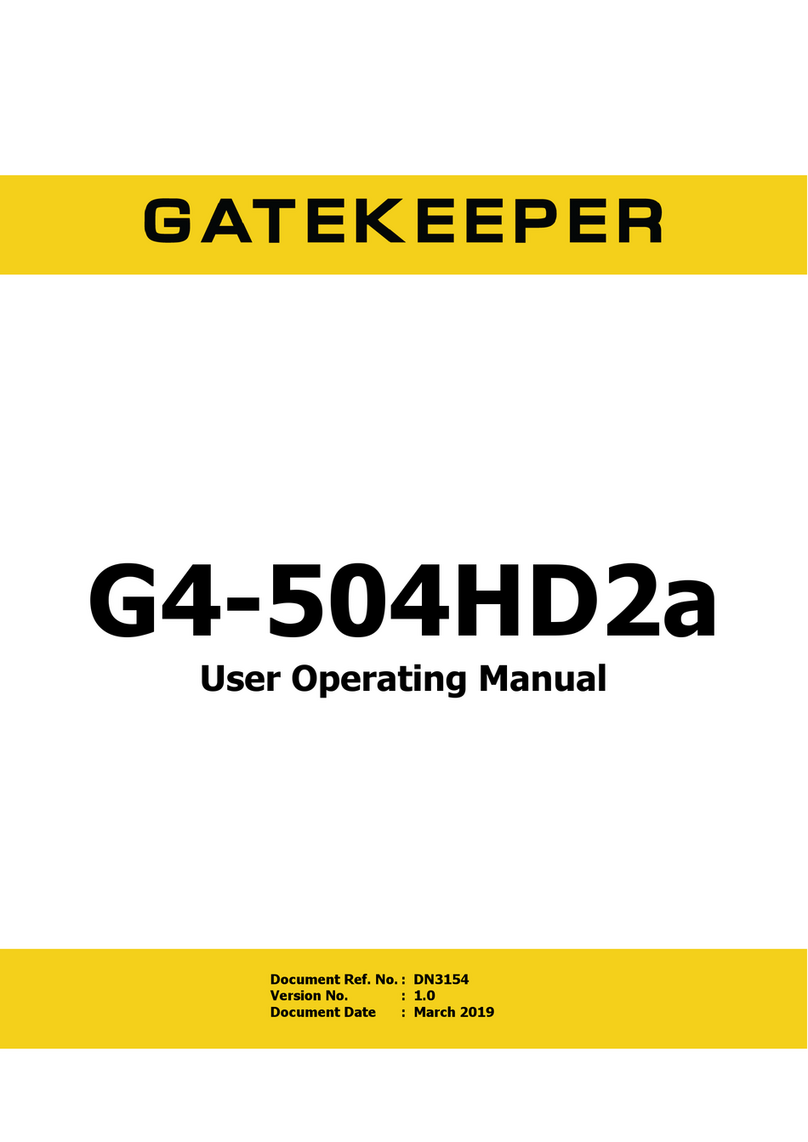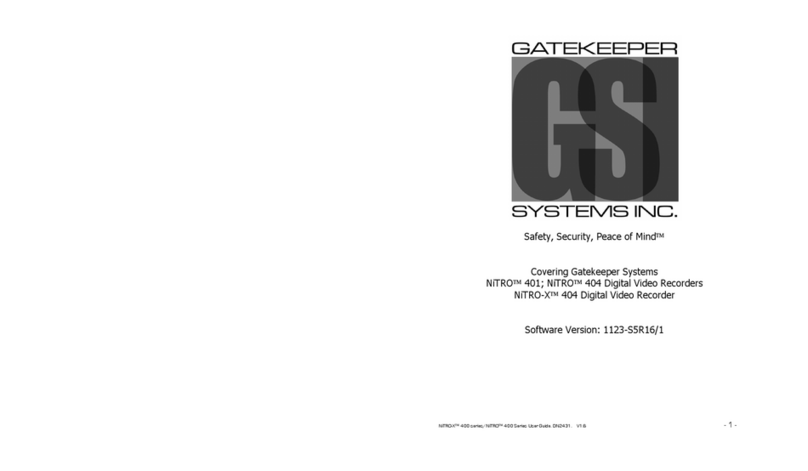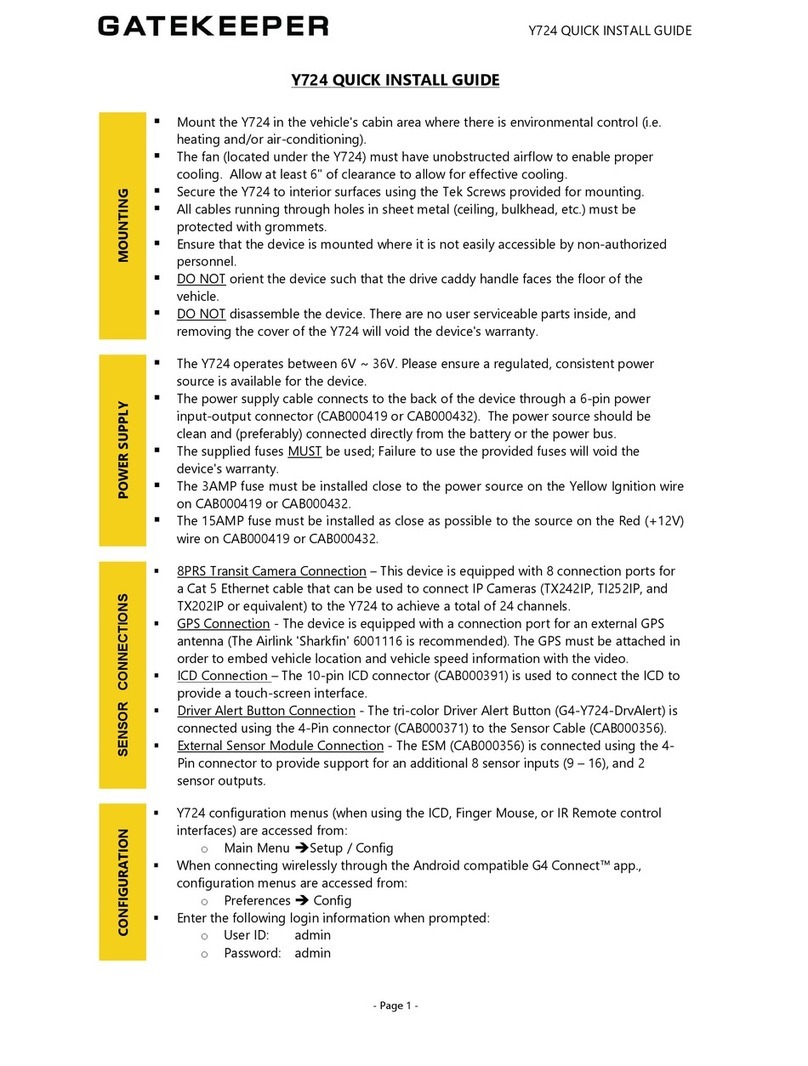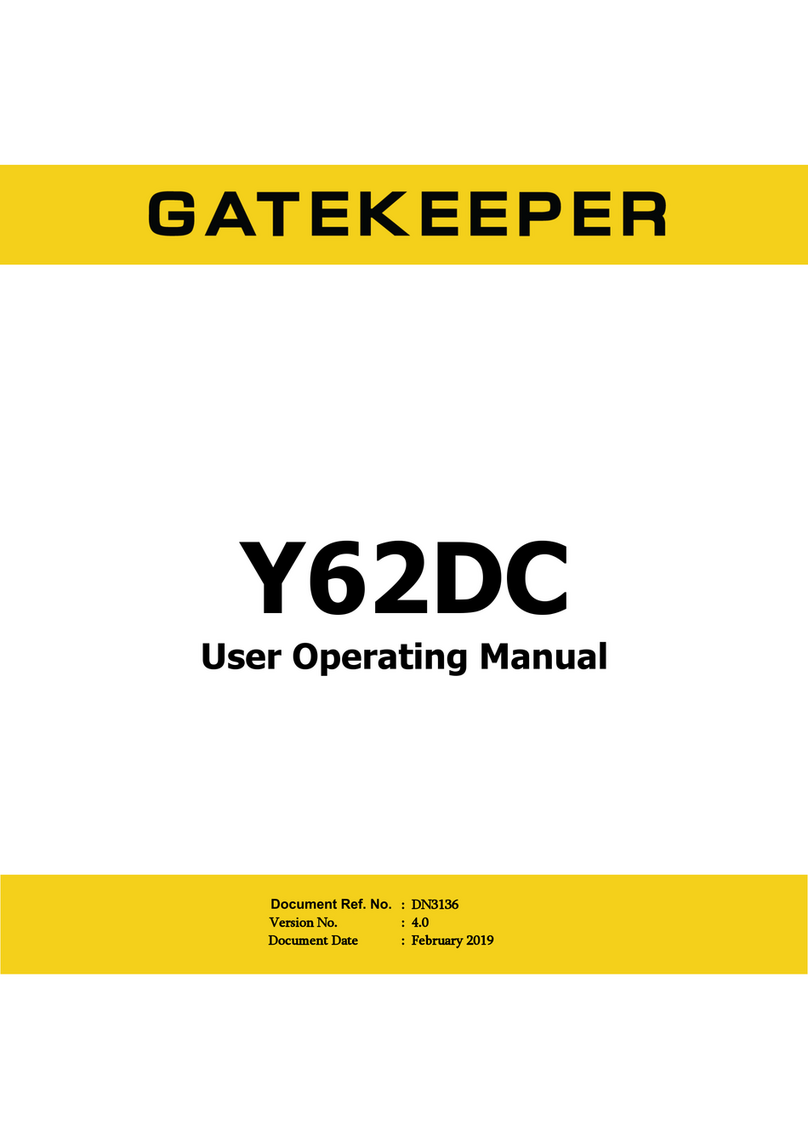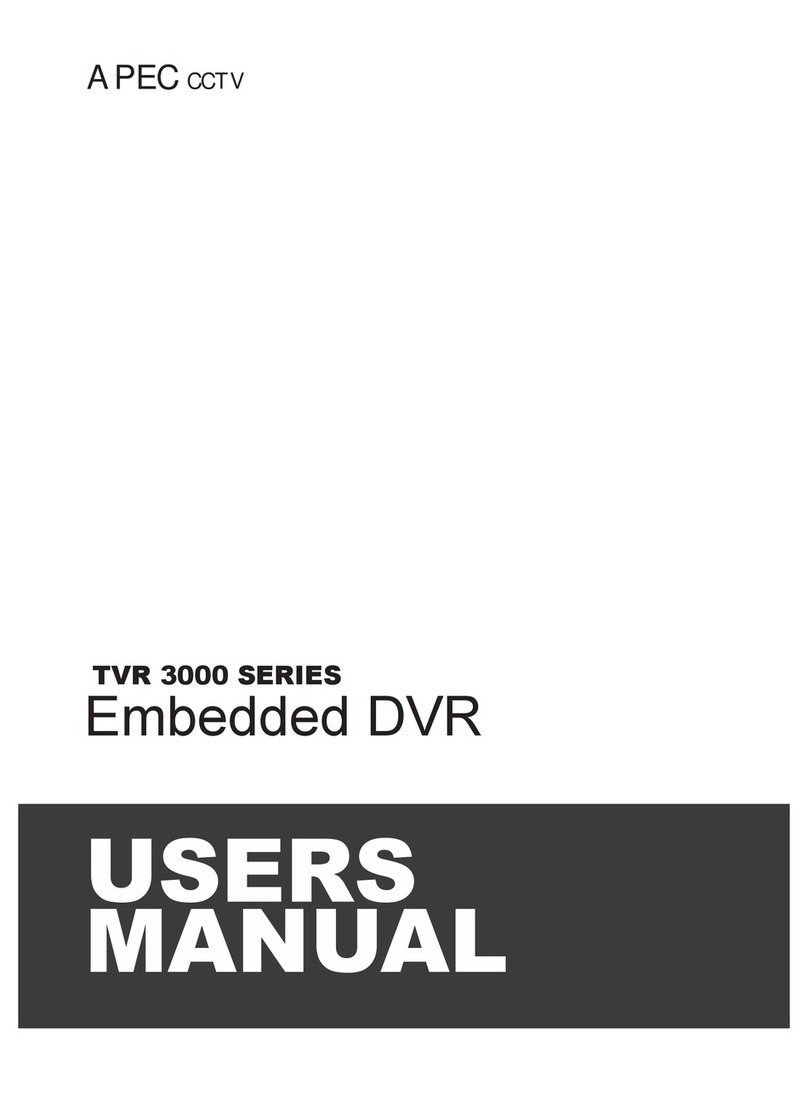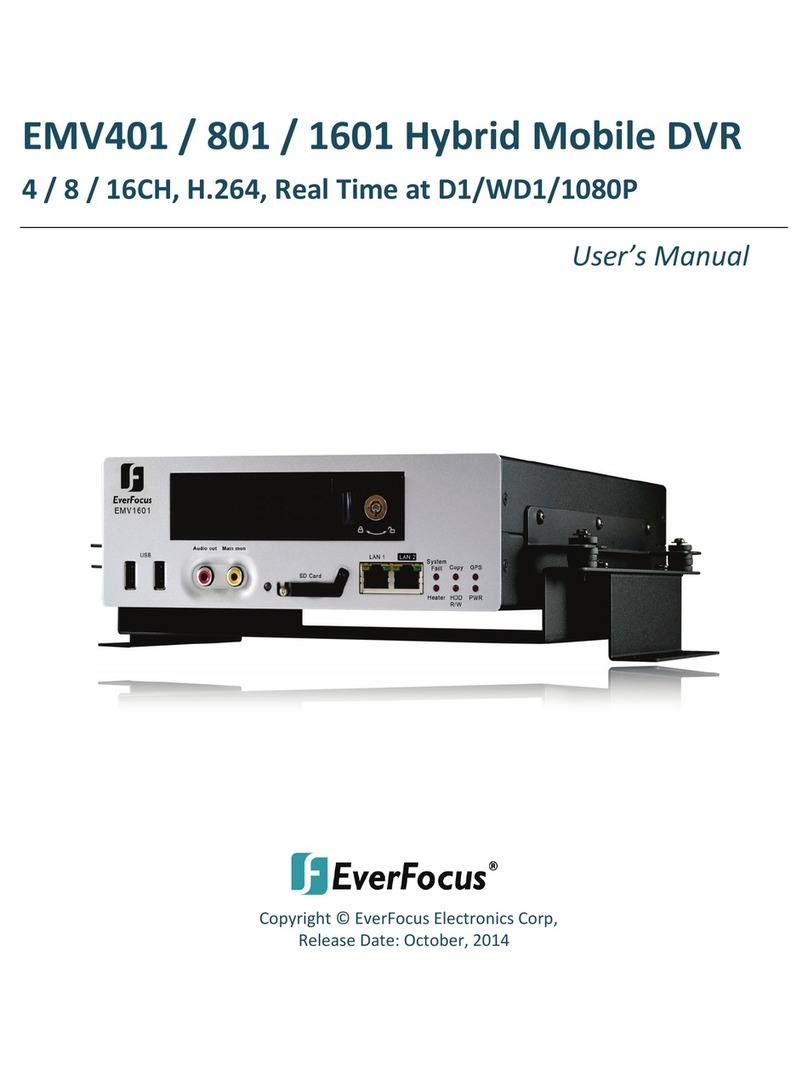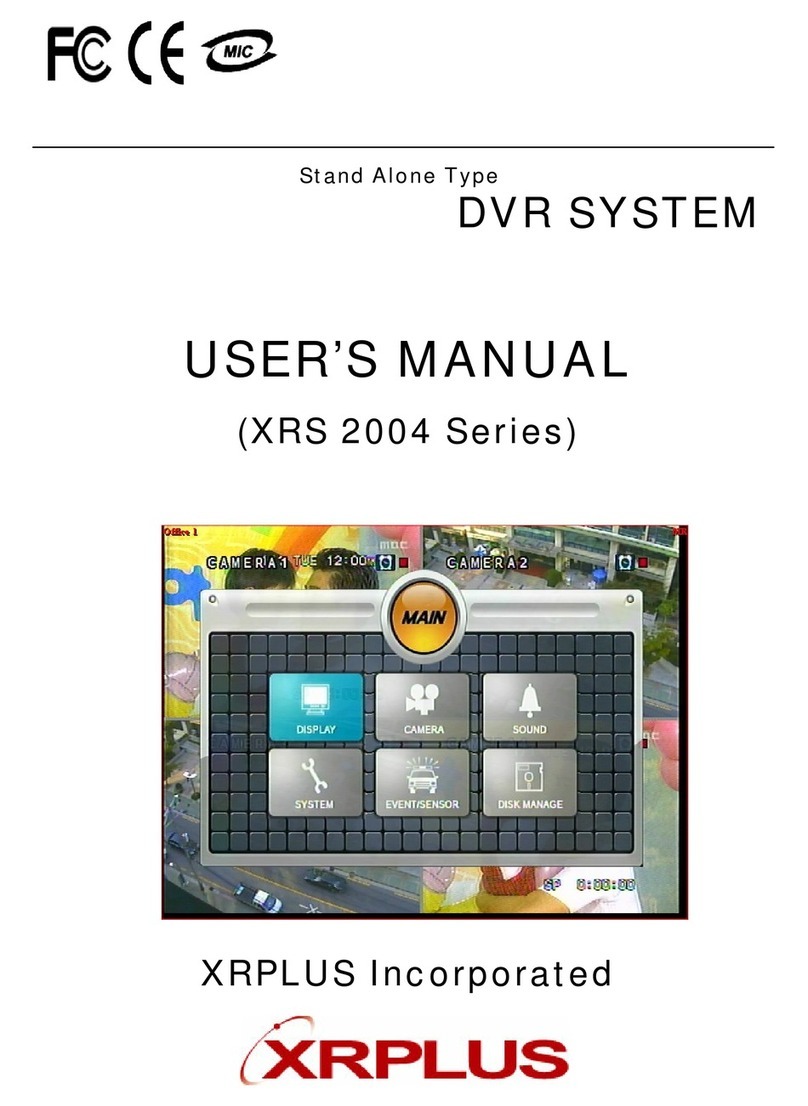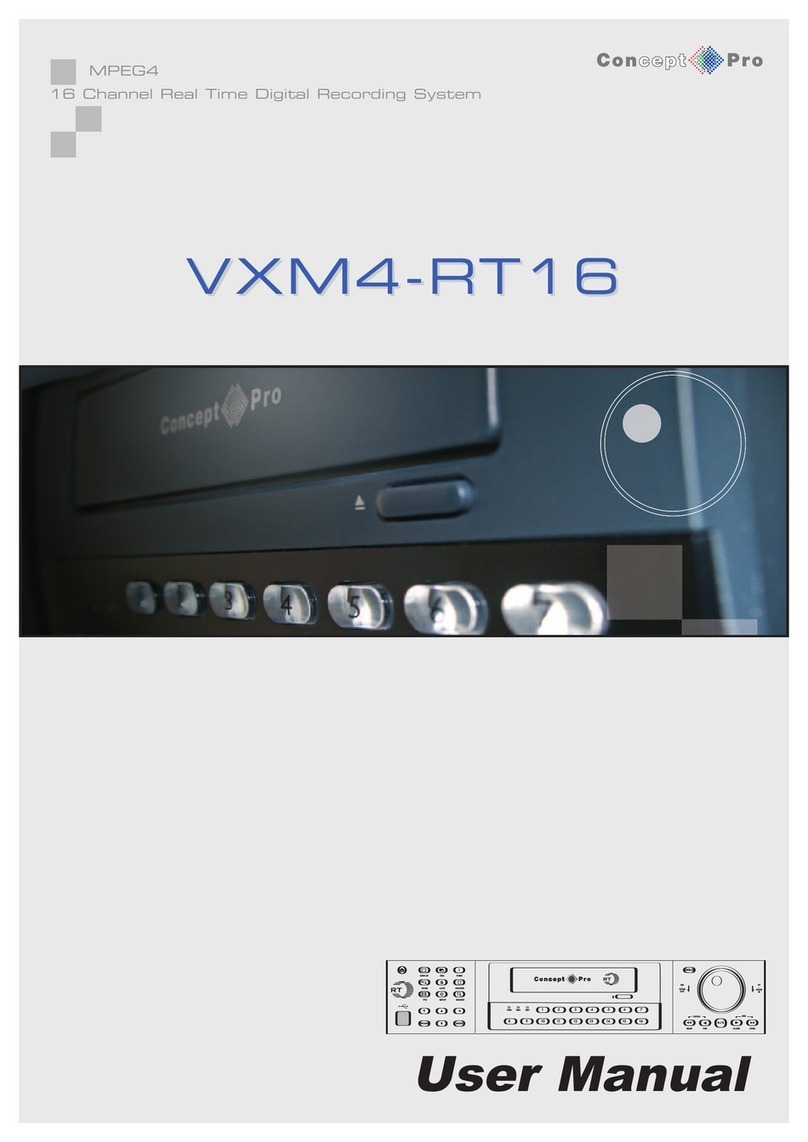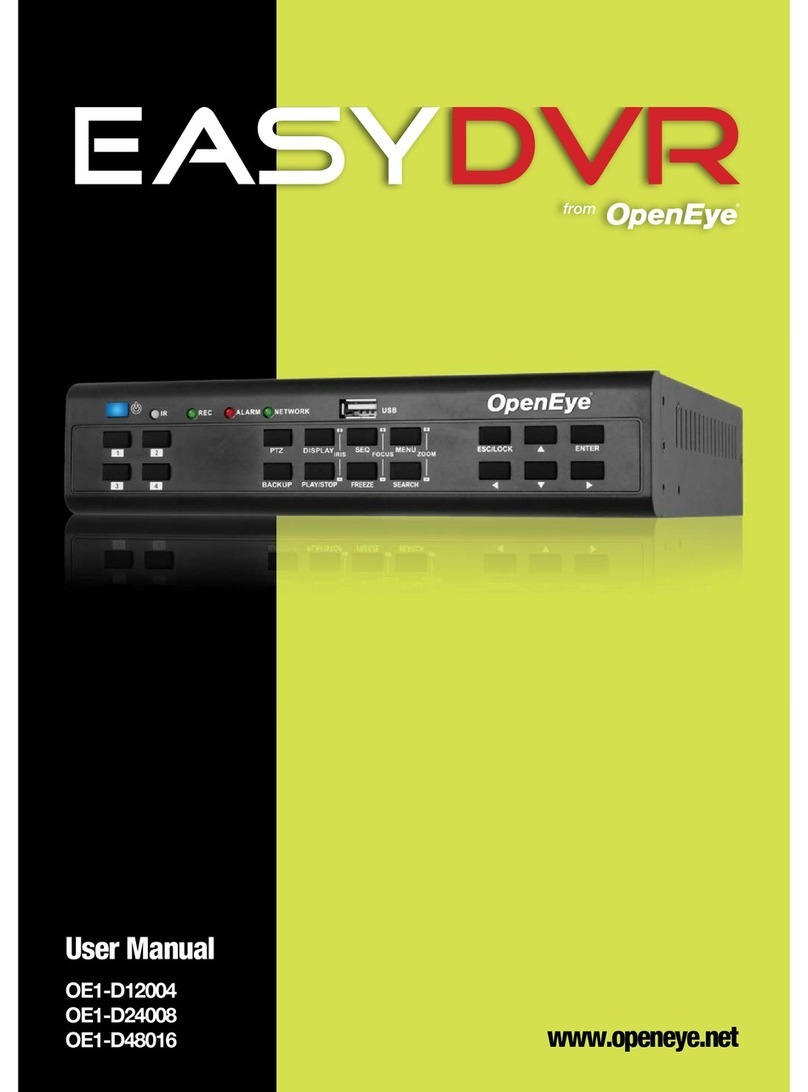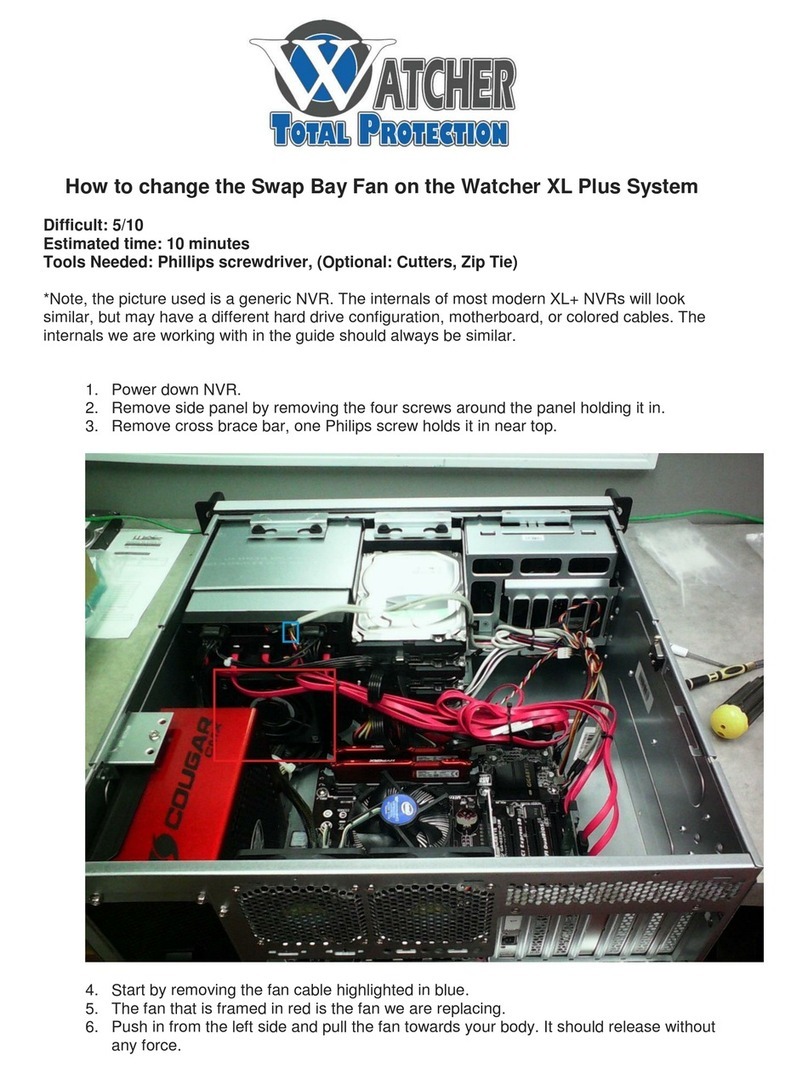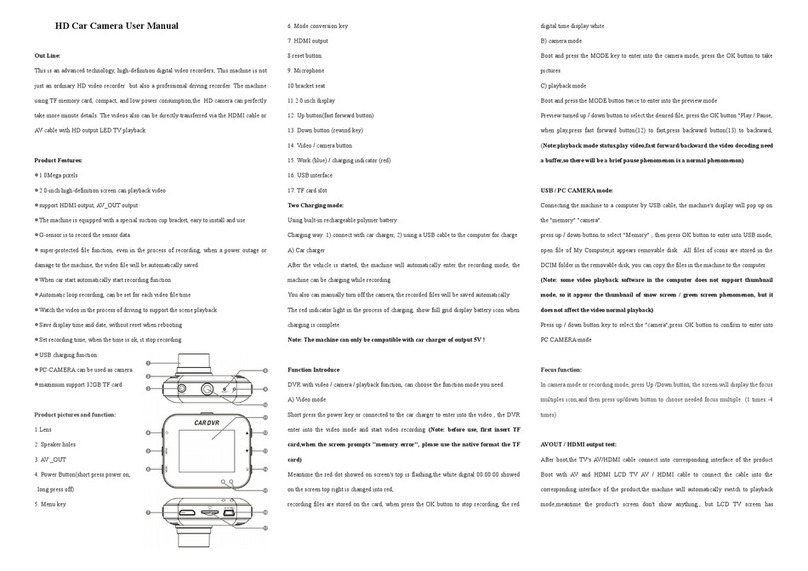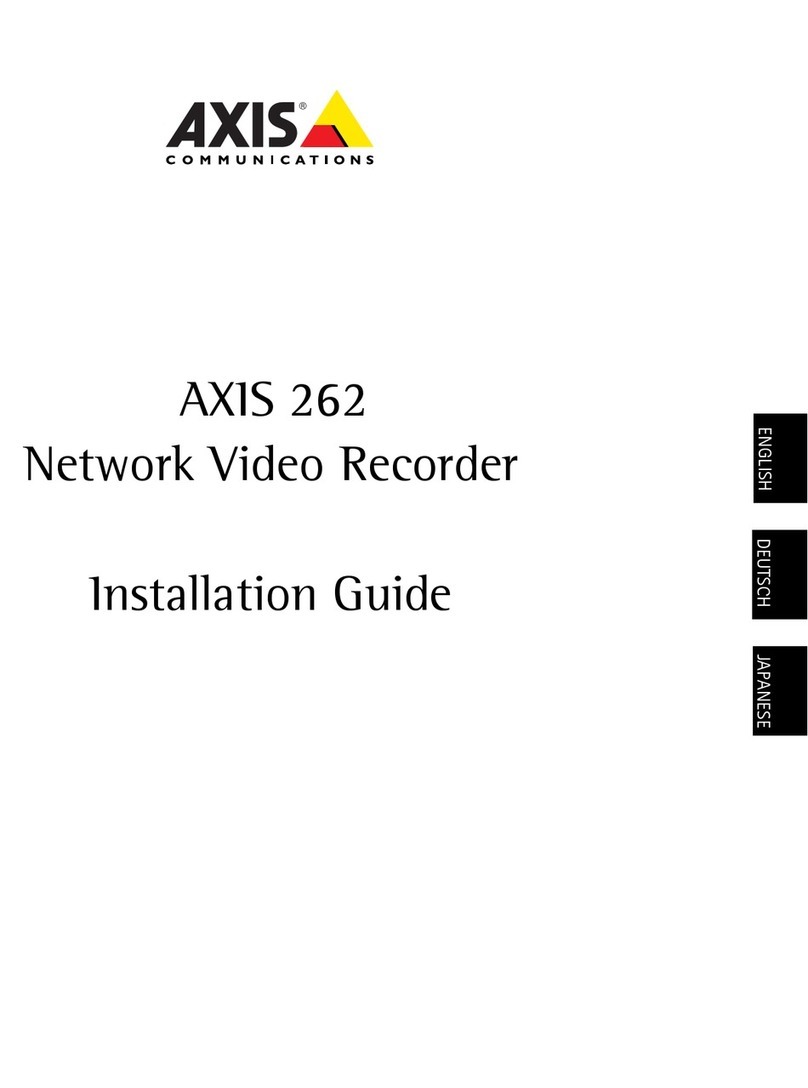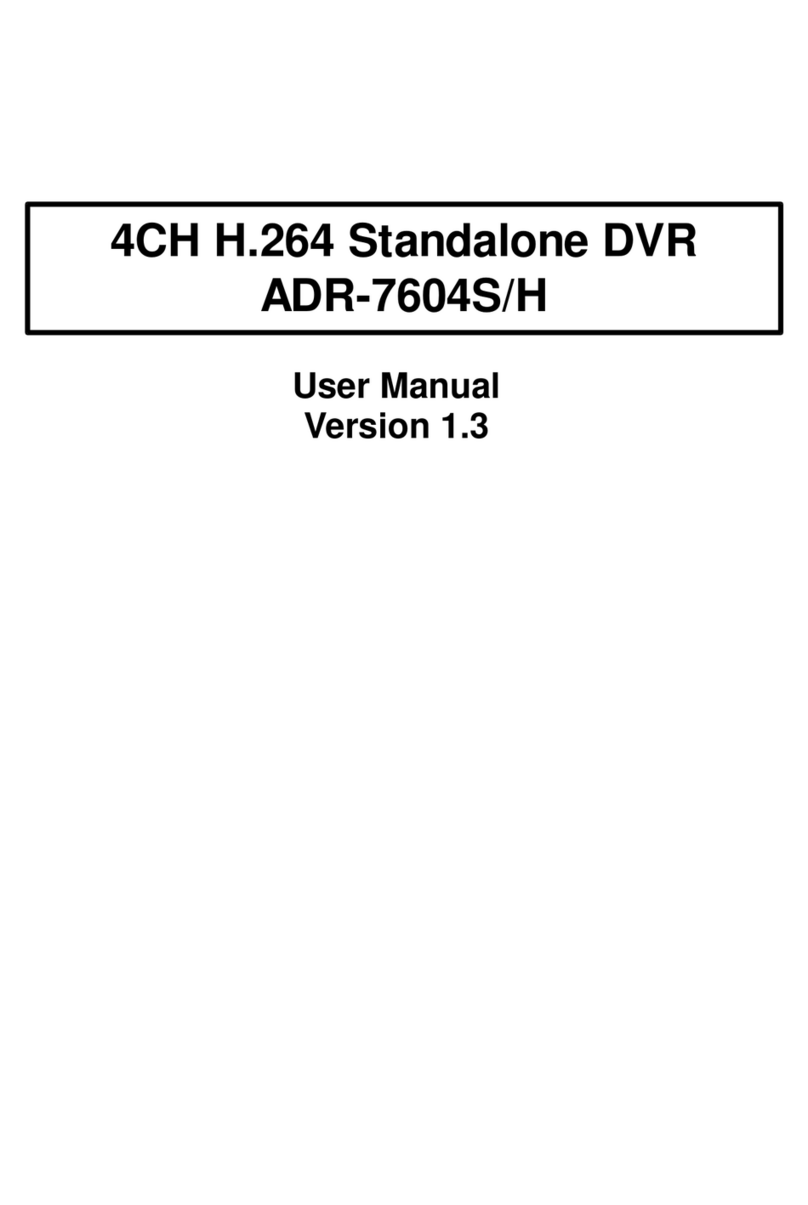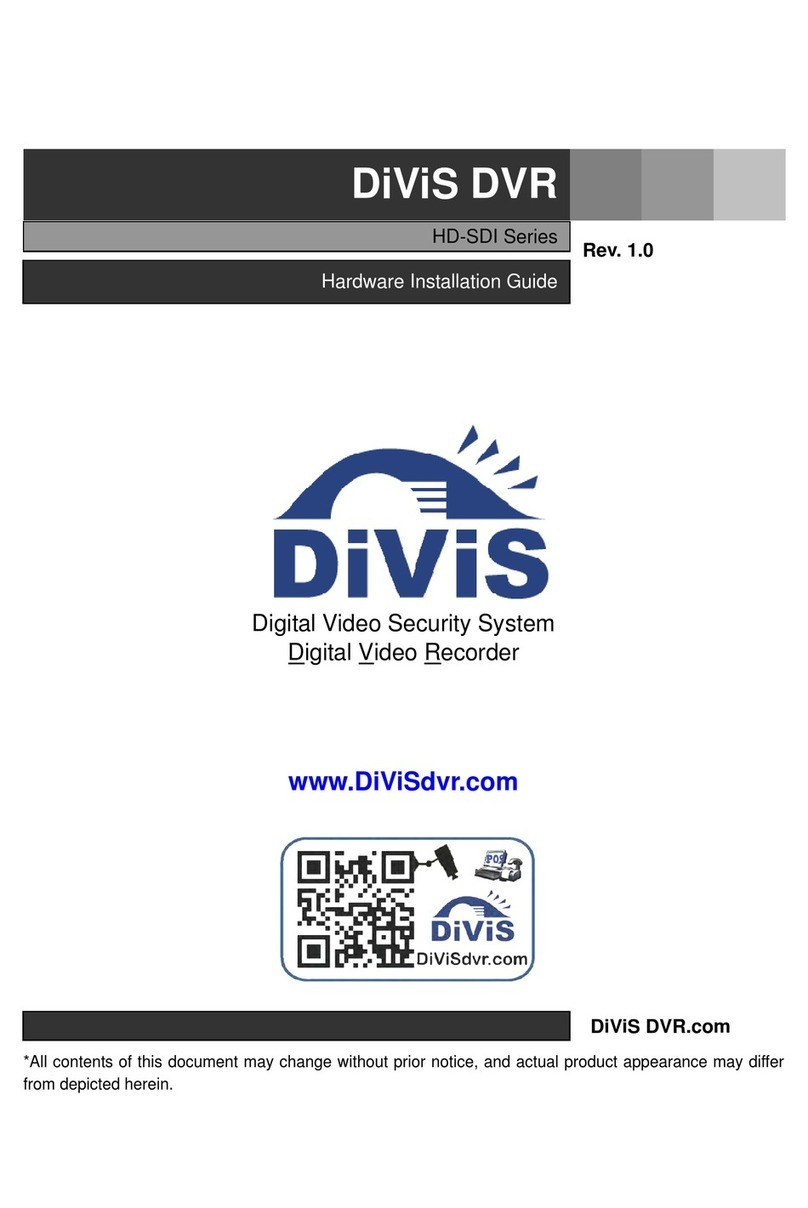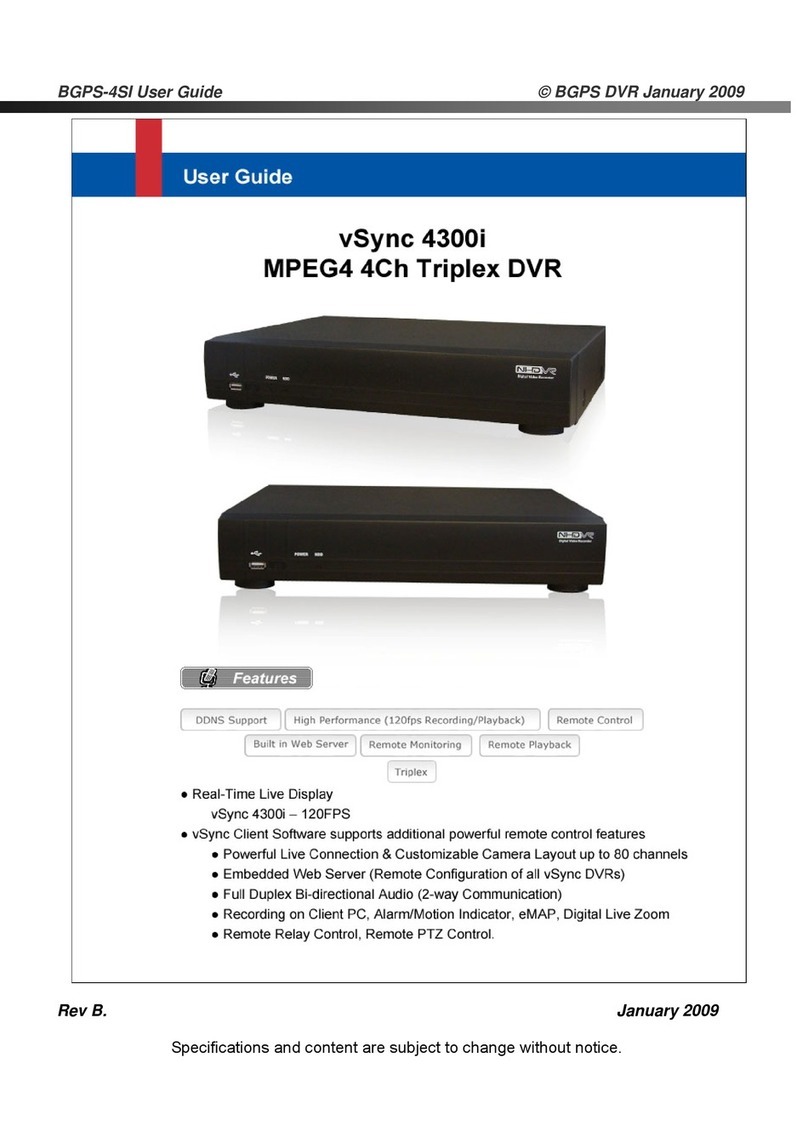Gatekeeper Y58 Installation and operating instructions

Y58
User Manual & Install Guide
Document Ref. No. : DN3247
Version No. : 1.0.0
Document Date : February 2020

Y58 User Manual & Install Guide
Table of Contents
2 of 148
TABLE OF CONTENTS
GLOSSARY ...............................................................................................................................................5
1INTRODUCTION ..............................................................................................................................7
1.1 WELCOME TO YOUR NEW Y58 ............................................................................................................................... 7
1.2 IMPORTANT SAFETY AND HANDLING INFORMATION ............................................................................................. 7
2YOUR Y58 AT A GLANCE ................................................................................................................9
2.1 TAKE A TOUR ............................................................................................................................................................ 9
2.1.1 Front panel of the Y58 ............................................................................................................................... 9
2.1.2 Back Panel of Y58 ..................................................................................................................................... 10
2.2 WHAT’S INCLUDED .................................................................................................................................................12
2.3 SYSTEM SPECIFICATIONS ........................................................................................................................................13
2.4 CHANNEL CONFIGURATION LIMITATION MATRIX ................................................................................................ 16
2.4.1 AHD Channel Configuration Limitation Matrix................................................................................16
2.4.2 Analog channels re-assign to IP channels with a 4-Port Switch .................................................16
2.5 HARD DISK DRIVE...................................................................................................................................................16
2.6 GPS......................................................................................................................................................................... 17
3GETTING STARTED....................................................................................................................... 18
3.1 LEARNING HOW TO NAVIGATE..............................................................................................................................18
3.1.1 Using the Trackball Mouse. .................................................................................................................... 19
3.1.2 Using the Interactive Control Display (ICD2).................................................................................... 20
3.2 GUIDE TO COMMON NAVIGATION ACTIONS........................................................................................................ 22
3.3 THE Y58 START-UP SCREEN LAYOUT.................................................................................................................... 24
3.4 VIEWING LIVE VIDEO ..............................................................................................................................................26
3.5 QUICK VIEW OF SYSTEM STATUS INFORMATION.................................................................................................. 28
3.6 LOGGING INTO THE SYSTEM...................................................................................................................................32
3.7 UNDERSTANDING THE MAIN MENU......................................................................................................................34
4BASIC SYSTEM QUICK START...................................................................................................... 36
4.1 STEP 1: POWERING UP THE Y58............................................................................................................................36
4.2 STEP 2: CONNECTING YOUR NAVIGATION DEVICE............................................................................................... 36
4.3 STEP 3: LOGGING IN AND ACCESSING SYSTEM CONFIGURATION........................................................................37
4.4 STEP 4: SETTING THE DATE AND TIME................................................................................................................... 40
4.5 STEP 5: SETTING THE VEHICLE IDENTITY INFORMATION.......................................................................................41
4.6 STEP 6: SETTING BASIC PREFERENCES ...................................................................................................................42
4.7 STEP 7: SETTING UP AUTHORISED USERS .............................................................................................................43
4.8 STEP 8: SETTING UP RECORDING...........................................................................................................................45
4.9 STEP 9: SETTING UP IP CAMERAS..........................................................................................................................48
4.10 STEP 10: FINISH......................................................................................................................................................48
5VIEWING RECORDED DATA ........................................................................................................ 49
5.1 USING THE PLAYBACK FEATURE ............................................................................................................................. 49
5.2 USING REC SEARCH............................................................................................................................................... 52
5.3 USING LOG SEARCH ...............................................................................................................................................61
6CONFIGURING THE Y58............................................................................................................... 65

Y58 User Manual & Install Guide
Table of Contents
3 of 148
6.1 QUICK REFERENCE TO CONFIGURATION MENU SYSTEM......................................................................................65
6.2 NAVIGATING THE CONFIGURATION MENUS ......................................................................................................... 65
6.3 BASIC SETTINGS...................................................................................................................................................... 69
6.3.1 Regist Info....................................................................................................................................................70
6.3.2 Time Setup...................................................................................................................................................71
6.3.3 Startup..........................................................................................................................................................76
6.3.4 User Setup ................................................................................................................................................... 78
6.3.5 Network........................................................................................................................................................79
6.3.6 Application ..................................................................................................................................................84
6.4 SURVEILLANCE SETTINGS........................................................................................................................................ 85
6.4.1 Live View...................................................................................................................................................... 85
6.4.2 Record........................................................................................................................................................... 91
6.4.3 IPC Setup ...................................................................................................................................................100
6.5 COLLECTION SETTINGS.........................................................................................................................................102
6.5.1 General.......................................................................................................................................................103
6.5.2 Snap Setting..............................................................................................................................................107
6.5.3 ECO-Driving..............................................................................................................................................110
ALARM SETTINGS ...............................................................................................................................................................111
6.5.4 Base.............................................................................................................................................................112
6.5.5 Driver Alert Button: Setup.....................................................................................................................119
6.5.6 Video...........................................................................................................................................................119
6.5.7 Advanced...................................................................................................................................................124
6.6 MAINTENANCE SETTINGS.....................................................................................................................................127
6.6.1 Config .........................................................................................................................................................128
6.6.2 FileData......................................................................................................................................................129
6.6.3 Upgrade .....................................................................................................................................................130
6.6.4 Storage .......................................................................................................................................................131
6.6.5 Reset............................................................................................................................................................131
7SPECIAL TOPICS ......................................................................................................................... 133
7.1 SETTING UP AN IP CAMERA.................................................................................................................................133
7.1.1 Adding an IP Camera.............................................................................................................................133
7.2 CONFIGURING SUBSTREAM RECORDING QUALITY .............................................................................................134
7.3 USING A NEW HARD DRIVE.................................................................................................................................136
7.4 UPGRADING DEVICE FIRMWARE ..........................................................................................................................137
8MAINTENANCE AND TROUBLESHOOTING ............................................................................. 138
9HARDWARE INSTALLATION ..................................................................................................... 139
9.1 QUICK REFERENCE GUIDE FOR INSTALLATION ....................................................................................................139
9.2 INSTRUCTIONS FOR MOUNTING THE SYSTEM.....................................................................................................141
9.3 DETAILED CABLING DIAGRAMS............................................................................................................................143
9.3.1 Fuse Connections.....................................................................................................................................143
9.3.2 Cabling Diagrams...................................................................................................................................143
9.4 CAMERA MOUNTING AND CONNECTIONS .........................................................................................................144
10 CUSTOMER LIMITED WARRANTY......................................................................................... 147
11 CONTACT INFORMATION. .......................................................................................................... 148

Y58 User Manual & Install Guide
4 of 148
TABLE OF FIGURES
Figure 2-1 Front View of the Y58..................................................................................................................................... 9
Figure 2-2 Close Up View of the Y58 Status Indicator Lights ................................................................................. 9
Figure 2-3 Rear View of the Y58.....................................................................................................................................10
Figure 3-1 Side View of the Finger Mouse..................................................................................................................19
Figure 3-2 Connecting the Finger Mouse and LCD Monitor ................................................................................20
Figure 3-3 Front View of the ICD2................................................................................................................................. 21
Figure 3-4 Connecting the ICD2.....................................................................................................................................22
Figure 3-5 Y58 Startup Screen ........................................................................................................................................ 25
Figure 3-6 Cycling through the Video Channels in Single View 2 Camera On-screen View......................26
Figure 3-7 Example of Video Loss ................................................................................................................................. 27
Figure 3-8 Accessing the Main Menu........................................................................................................................... 34
Figure 3-9 Options in the Main Menu..........................................................................................................................35
Figure 4-1 Live Camera View Shown on Device Startup ........................................................................................36
Figure 4-2 Setup Menu System for Device Configuration.....................................................................................40
Figure 5-1 Accessing the Playback Feature ................................................................................................................49
Figure 5-2 Playback On-Screen Controls ....................................................................................................................50
Figure 5-3 REC Search Date Controls ........................................................................................................................... 52
Figure 5-4 REC Search Camera Channel Controls ....................................................................................................54
Figure 5-5 REC Search Time Controls........................................................................................................................... 55
Figure 5-6 REC Search Playback Controls ...................................................................................................................57
Figure 5-7 Log Search Date Controls............................................................................................................................62
Figure 5-8 Log Time and Type Selection..................................................................................................................... 63
Figure 5-9 View and Export Log File.............................................................................................................................64
Figure 6-1 Layout of the Configuration Menu........................................................................................................... 66
Figure 6-2 Basic Setup Tab in the Device Configuration Options.......................................................................69
Figure 6-3 Surveillance Tab in the Device Configuration Options......................................................................85
Figure 6-4 4 IP Camera Setup Screen.........................................................................................................................100
Figure 6-5 4 IP Camera Settings Configuration Screen ........................................................................................101
Figure 6-6 Collection Tab in the Device Configuration Options........................................................................102
Figure 6-7 Alarm Tab in the Device Configuration Options................................................................................111
Figure 6-8 Maintenance Tab in the Device Configuration Options..................................................................128
Figure 7-1 Setting Up for Substream Recording ....................................................................................................134
Figure 7-2 Substream Recording Settings ................................................................................................................135
Figure 7-3 Formatting a New Storage Medium......................................................................................................136
Figure 7-4 Upgrading Device Firmware.....................................................................................................................137
Figure 9-1 Y58 Fuse Connections ................................................................................................................................143
Figure 9-2: Y58 Wiring with MWM (Mobile Wireless Module)...........................................................................143

Y58 User Manual & Install Guide
5 of 148
GLOSSARY
Term/Abbreviation
Description
ACC
Accelerometer
AHD
Analog high definition.
CAN
Controller Area Network is a vehicle bus standard designed to allow
microcontrollers and devices to communicate with each other in
applications without a host computer.
DVR
Digital Video Recorder –a device that records audio and video input
from the cameras and stores it to a hard disk drive and/or an SD card
for retrieval and viewing.
FlexFi
Internal Wi-Fi 2GHz and 5 GHz. It allows DVR to be configured as a
client or access point.
FTP
File Transfer Protocol is a standard network protocol used to transfer
computer files from one host to another host over a TCP-based
network, such as the Internet.
FPS
Frames per Seconds.
GPS
Global Positioning System –it is a radio navigation system that allows
land, sea, and airborne users to determine their exact location, velocity,
and time 24 hours a day, in all weather conditions, anywhere in the
world.
H.264
Also known as MPEG-4 Part 10, Advanced Video Coding (MPEG-4
AVC), this is a video coding format that is currently one of the most
commonly used formats for the recording, compression, and
distribution of video content.
H.265
Also known as HEVC video, High-Efficiency Video Coding. Due to the
advanced technology, it required a 40% less bandwidth and storage
space than H.264.
ICD / ICD2
Interactive Control Display, purpose-built touch screen monitors for
operating Gatekeeper Systems DVR’s.
IO
Input/output
IP Camera
An Internet protocol camera, or IP camera, is a type of digital video
camera commonly employed for surveillance, and which, unlike
Analog closed-circuit television cameras, can send and receive data via
a computer network and the Internet.
LAN
Local Area Network –it is a computer network that interconnects
computing devices within a limited area such as a school, work area,
or an office building.
LCD Monitor
Liquid Crystal Display Monitor –it is a display screen that uses
electronically modulated segments controlling a layer of liquid crystals
and arrayed in front of a light source (backlight) or reflector to produce
images and text.

Y58 User Manual & Install Guide
6 of 148
MAC Address
Media Access Control address –it is a unique identifier assigned to
network interfaces for communications on the physical network
segment.
OSD
On-Screen Display –an image superimposed on a screen commonly
used to display information such as volume, channel, date/time, device
status, etc. It also forms the basis of the menu system display which is
used to configure the system settings of the digital video recorder.
HD/HDD
Hard Drive –a high-capacity, self-contained storage device containing
a read-write mechanism plus one or more hard disks, inside a sealed
unit. Also called hard disk drive.
TCP
TCP is one of the main protocols in TCP/IP networks which enables
two hosts to establish a connection and exchange streams of data. TCP
guarantees delivery of data and also guarantees that packets will be
delivered in the same order in which they were sent.
UDP
UDP is a simple connectionless transmission model with a minimum
overhead of protocol mechanisms.
USB
Universal Serial Bus –it is an industry-standard that defines the cables,
connectors and communications protocols used in a bus for
connection, communication, and power supply between computers
and electronic devices.
UTC
Coordinated Universal Time is a time standard based on International
Atomic Time with leap seconds added at irregular intervals to
compensate for the Earth’s slowing rotation. It is the primary time
standard by which the world regulates clocks and time.
Event Abbreviations.
When a recorded video is viewed in G4 Viewer+ the abbreviations displayed on the screen for events
are specific to their default values.
SENSOR
OSD NAME
BRAKE
BK
WARNING LIGHTS
WN
STOP ARM
SA
DOOR
DR
LEFT TURN
LT
RIGHT TURN
RT
EXTRA1
EX1
EXTRA2
EX2

Y58 User Manual & Install Guide
7 of 148
1Introduction
1.1 Welcome to Your New Y58
Congratulations on the purchase of your new Gatekeeper Systems Y58.
The Y58 is an 8 channel and single HDD/SSD storage based Mobile Digital Video Recorder (MDVR). The
MDVR supports 6 Analog High Definition (AHD) channels and 2 IP channels. Each AHD and IP channel
supports up to 1080p and up to 30 FPS with 8 selectable quality levels. This MDVR offers H.264 and
H.265 video compression. H.265 produces crystal clear video imaginary and longer recording times (15%
to 20% less data compared to H.264). The Y58 has built-in dual band WIFI 2.4 GHz and 5.8 GHz that can
be configured either as access point mode or client mode. The Y58 records to a removable HDD (Hard
Disk Drive) up to 4TB, an SSD (Solid State Drive), or a SD Card. The Y58 is built to withstand shocks,
vibration, and the environmental stresses inherent in any types of vehicle operation.
To playback the recorded video or search for any sensor alarm triggers, the Y58 utilizes Gatekeeper’s
custom video viewing software, “G4 Viewer Plus”. G4 Viewer Plus is an easy to use application that allows
users to quickly find the video of interest and save as a clip in MP4 format. G4 Viewer Plus is available
as a free download from Gatekeeper System website (www.gatekeeper-systems.com).
1.2 Important Safety and Handling Information
Before using the product, please ensure that you observe the safety precautions described below.
Always ensure that the product is used correctly and by the listed instructions. Be sure to also check the
manuals included with any other product accessories that you may use.
SAFETY AND INFORMATION SYMBOLS USED IN THIS MANUAL
This symbol is intended to alert the user to the presence of uninsulated
“dangerous voltage” that may be of sufficient magnitude to constitute a
risk of electric shock to persons.
This symbol is intended to alert the user to the presence of important
operating and maintenance instructions in the literature accompanying this
product. Failure to heed these warnings or instructions may damage the
product or cause it to operate incorrectly.
This symbol indicates text of importance or special significance in the
accompanying product literature. These may be important operating
instructions or supplemental information.
This symbol draws the user’s attention to time-saving tips and helpful
guidelines for using the product’s features.
This symbol draws the user’s attention to recommended best practices
which should be observed when installing and using the product.

Y58 User Manual & Install Guide
8 of 148
The battery must be disconnected from the vehicle before
working on the electrical system of the vehicle when installing,
servicing or removing Gatekeeper products.
Preparing to Install
Customers shall be responsible for addressing any systems on the bus that require
attention as a result of disconnecting the bus battery. This includes, but is not limited
to, entering a radio theft code, programming radio stations, etc.
Installing the product
All Gatekeeper Systems employees or contractors who perform electrical work (e.g.
installing, servicing or removing a Y58, installing a backup camera system, etc.) on a
customer vehicle shall ensure that the battery in the vehicle is disconnected before
work commences.
Operating the product
The Y58 has an operating temperature range of -40°C to +70°C. It is good practice to
ensure that the product is mounted in a suitable location which does not exceed
acceptable temperature ranges during normal operations.
Do not remove the cover of the product as this will void the warranty.
When a system has shipped with a GPS antenna, please ensure that the GPS antenna is
mounted externally on the roof of the bus with a clear view of the sky, and with the
magnetic side facing down.
The hard drive is specially formatted for use in your Y58. Please do not format it yourself
using Microsoft Windows.
Before removing the hard drive for viewing video on a PC, it is essential that the Y58 be
fully powered down before removal of the hard drive. Failure to do this will result in
data corruption and thereby loss of video.
Updating the product
Firmware updates (available from www.gatekeeper-systems.com) are system and
product model specific. These firmware updates must be applied to the Y58 system
only.
Repairing the product
Your Y58 doesn’t have any user-serviceable parts. Do not open or disassemble it or
attempt to repair it or replace any components.
Disassembling the Y58 may damage it or may cause injury to you. If your product needs
service, is damaged, or malfunctions, contact Gatekeeper Systems for assistance. If you
attempt to open it, you risk damaging your product, and such damage isn’t covered by
the warranty on your Y58.
If at any time there is a question about how to proceed, please contact Gatekeeper Systems immediately
at either 1-888-666-4833 or 1-604-864-6187 for assistance. Review all available installation
documentation, including technical bulletins. Additional resources, technical bulletins and product
tutorials can be found at https://www.gatekeeper-systems.com/support/downloads/

Y58 User Manual & Install Guide
9 of 148
2Your Y58 at a Glance
2.1 Take a Tour
2.1.1 Front panel of the Y58
Figure 2-1 Front View of the Y58
A. Spring Pins: Keeps HD caddy in place. Twist and pull to gain access.
B. LED Status Indicators: Status indicator lights which light up and/or flash to alert the user to the
device’s operational status and/or alarm status.
Figure 2-2 Close Up View of the Y58 Status Indicator Lights

Y58 User Manual & Install Guide
10 of 148
LED
Description
PWR
Illuminated blue indicates the device is powered.
USB
Illuminated green indicates that the device is connected.
ALM
Illuminated red indicates that a sensor has triggered an alarm.
REC
Illuminated green indicates that the device is recording.
ERR
Illuminated orange indicates for a hardware error.
NET
Illuminated green indicates network connection is available.
(Note: The LAN LED status light is currently not supported)
C. Hard Drive Caddy: Allows up to 4TB of storage
D. Lock. Allows access to the HD caddy. You will need a key that comes with the package.
E. USB Port: external USB flash drives that can be used for saving/uploading configuration files,
updating system firmware and downloading of recorded video/event files.
F. SD Card Door: Y58 supports up to 256GB SD card. To access the SD card slot, turn off the device,
then take out the HDD caddy, then open the SD Card Door.
2.1.2 Back Panel of Y58
The following shows back panel of Y58
Figure 2-3 Rear View of the Y58

Y58 User Manual & Install Guide
11 of 148
A. Analog and Analog HD camera connectors.
B. IP Camera connector.
C. WAN connector.
D. Sensor Cable (CAB000459) connection.
E. GPS Antenna In: This is the connection point for the external GPS antenna.
F. Serial Cable connection.
G. Power In: This is the power input port for the device.
H. VGA Connection.
I. USB Port: external USB flash drives that can be used for saving/uploading configuration files,
updating system firmware and downloading of recorded video/event files.
J. ICD Connection: Allows connection for an Interactive Control Display

Y58 User Manual & Install Guide
12 of 148
2.2 What’s Included
The following items are included as part of your basic product package.
Y58 Digital Video Recorder
(Y58 Assembly)
Your new mobile digital video recorder
with a state-of-the-art hard disk drive
suspension system and smart thermal
management technology.
Power Cable
(CAB000360)
This is the vehicle power ignition cable for
powering the Y58 and its connected
accessories.
Serial Cable
(CAB000458)
Serial Cable to connect the Driver Alert
Button.
Sensor Cable
(CAB000459)
This is the sensor cable for connecting the
various sensor input to the Y58.
Power Line Fuse
Ignition Line Fuse
Fastening Screws

Y58 User Manual & Install Guide
13 of 148
DVR Lock Key
There are numerous customizable options and accessories which can tailor the product installation to
fit your unique operating environment and requirements.
Please contact Gatekeeper Systems for information on optional download kits and other accessories for
use with your product.
2.3 System Specifications
System Specifications
Video
Video Channel
6 Analog High Definition (AHD) channels and 2 IP channels
With the addition of one 4 port switch:
Analog channels can be re-assigned to IP channels.
The DVR can be configured as:
5 AHD channels, 3 IP channels
4 AHD channels, 4 IP channels
3 AHD channels, 5 IP channels
2 AHD channels, 6 IP channels
Output
1 CVBS & 1 VGA
Video Compression
H.265 / H.264
Video Quality
User-configurable –8 levels (1 is the best quality)
Video System
NTSC/PAL 75 ohm
Resolution
IP (Camera Dependent)
1080p-(1920×1080)
720p-(1280×720)
AHD
1080p-(1920×1080)
720p-(1280p×720)
WD1-(928x480)
WHD1-(928x240)
WCIF-(464x240)
HD1-(704x240)

Y58 User Manual & Install Guide
14 of 148
CIF-(352x240)
HD - NTSC
WD1-(928×480)
WHD1-(928×240)
WCIF-(464×240)
HD1-(704×240)
CIF-(352×240)
Video Resource
(without a switch)
Number of
Channels
Camera
Type
Resolution
FPS
4
AHD
1080P
15
2
IP
1080P
30
6
AHD
720P
30
2
IP
1080P
30
Video Resource
(with a 4-port switch)
Number of
Channels
Camera
Type
Resolution
FPS
2
AHD
1080P
30
6
IP
1080P
30
Note - 1080P native AHD cameras must use A/V IN for
channels 3 and 4.
Video Streams
Dual Streaming
Audio
Audio Channels
6 Analog channels and 2 via IP
Or depends on the camera and the configuration of the
cameras.
Output
1 CVBS & 1 VGA
Audio Compression
ADPCM
Storage
Storage
Support single HDD / SSD up to 2TB
Support SMR HDD up to 4TB
SD Card:

Y58 User Manual & Install Guide
15 of 148
32GB, 64GB, 128GB, 256GB
Recording
Recording Trigger
Recording Trigger Schedule, alarms, sensor triggers
Pre-recording
0 to 60 min
Post-recording
Max 30 min
File Size
15 min of video
Playback
DVR Video Playback
1 channel local up to 8 channels using G4 Viewer Plus
Search Method
Date/Time, channel file type, event
Network
Ethernet
Ethernet RJ 45 port (10/100M) (optional)
Cellular
External 3G or 4G cellular module (optional)
WIFI
Internal built-in WIFI 802.11ac 2.4 GHz and 5GHz or external
WIFI (optional)
Note –if you have plugged in the external Wi-Fi then only one
of them will work at a time, either external or internal.
GPS
GPS Location, Speed, Time Sync
Power
Input
Input 8 to 36V
Output
5V @ 500mA
Standby Current
<1 mA @ 12.6V
Physical
Dimensions
7.95” x 6.7” x 3.5” (202 mm x 171 mm x 89 mm)
without cable cover
10” x 6.7” x 3.5” (252 mm x 171 mm x 89 mm)
with cable cover (optional)
Weight
4.4 lbs. (2 kg)
Environmental

Y58 User Manual & Install Guide
16 of 148
Operating Temperature
-40˚F to +158˚F (-40˚C to +70˚C)
Humidity
Below 90% non-condensing
2.4 Channel Configuration Limitation Matrix
2.4.1 AHD Channel Configuration Limitation Matrix
AHD Configuration Limitation Matrix
Channel 1
AHD
Channel 2
AHD
Channel 3
AHD
Channel 4
AHD
Channel 5
AHD
Channel 6
AHD
1080P
1080P
1080P
1080P
X
X
1080P
720P
1080P
1080P
X
X
720P
1080P
1080P
1080P
X
X
720P
720P
1080P
1080P
720P
720P
720P
720P
720P
720P
720P
720P
Channel 5 and 6 can only support up to 720P AHD native cameras.
When connecting two 1080P AHD cameras for channels 1 and 2, channels 5 and 6 are
disabled (no video will be recorded).
A complete list of channels configuration is available at
https://www.gatekeeper-systems.com/wp-content/uploads/2020/02/Y58-channel-configuration-matrix-new.pdf
2.4.2 Analog channels re-assign to IP channels with a 4-Port Switch
In addition to supporting 2 IP channels (Channels 7 and 8) as standard configuration, a 4-port switch
allows Y58 to support up to an additional 4 IP channels (this is re-assignment of the AHD channels to
IP channels). The Y58 can be configured as (requires a Power over Ethernet (POE) cable):
5AHD channels and 3IP channels
4AHD channels and 4IP channels
3AHD channels and 5IP channels
2 AHD channels and 6 IP channels
Notes
1080P native AHD cameras must use A/V IN for channels 3 and 4.
IP cameras connected to 4-port switch must be bound to CH 1,2,5,6.
IP cameras connected through a 4-port switch must-have camera assigned manually.
SP15/SP25 –connect directly to Y58 channels 7 and 8. Do NOT recommend to connect
SP15/SP25 via the 4-port switch due to latency.
2.5 Hard Disk Drive
The Y58 has one caddy that is used for a single HDD or SSD storage. The HDD/SSD storage is up to
4TB. Hard Drives are very simple to use, and very reliable. The Hard Drives supplied by Gatekeeper
Systems have been extensively tested and are the only approved Hard Drives for use in the Y58. When

Y58 User Manual & Install Guide
17 of 148
using the Y58, the Hard Drive is installed via a Removable Hard Disk Drive Caddy. It utilizes a state-of-
the-art suspension system and smart thermal management technology to withstand the shocks,
vibration and environmental stresses inherent in vehicle operation. Be sure to use the caddy provided
with the Y58, or possible damage that could occur to the hardware.
Connecting the Hard Drive.
When connecting a Hard Drive from a Y58 to a Microsoft Windows-based system, you may
be prompted to format the Hard Drive, Click CANCEL. If you choose to format the Hard
Drive, ALL VIDEO will be deleted from the Hard Drive.
If you are using an external Hard Drive reader, it is essential that the Hard Drive is inserted into the
reader in the correct orientation or permanent damage may occur to the Hard Drive, the reader, or
both.
1. Please check the documentation which came with your Hard Drive reader as to where the
Hard Drive can be connected.
2. Carefully plug in the Hard Drive, check the orientation.
3. Ensure that the Hard Drive is fully installed.
2.6 GPS
The Y58 can be outfitted with optional GPS functionality. It is recommended that the GPS antenna be
exterior mounted utilizing the adhesive base with the cable protected by a suitable grommet. The GPS
antenna should have an unobstructed 360-degree view of the sky. Failure to mount the GPS antenna
in this manner may result in loss of GPS signal.

Y58 User Manual & Install Guide
18 of 148
3Getting Started
3.1 Learning How to Navigate
Your Y58 comes with a simple graphical user interface from which you can access all the features
and functions. You can select from a choice of intuitive interface devices with which to navigate the
system. Depending on your product package, your Y58 will have come bundled with one of the
following accessories for accessing the user interface.
If there is access to either an Android device, Gatekeeper offers an application, G4 Connect,
available as a free download from Google Play. G4 Connect is a custom software with which to connect
to Gatekeeper Systems range of Hybrid MDVR’s using a G4 Connect Wi-Fi dongle or DVR internal Wi-
Fi. With G4 Connect you can Playback previously recorded video; configure the MDVR; Export video for
viewing later even on a different system. Please see the separate document “G4 Connect Getting
Started” for more information.
Finger Mouse
(FDM-G51)
This is a trackball mouse that enables access to the Y58 functions
and menu system through a simple point-and-click interface.
The Y58 menu and navigation actions are displayed on the
accompanying LCD monitor.
You will be able to move the on-screen pointer using the Finger
Mouse and interact with the system by positioning the pointer over
the various on-screen buttons or options, and clicking the buttons
on the Finger Mouse to perform an action.
Interactive Control Display
(G4-ICD2 Assy)
This interactive control display (ICD2) is a touchscreen LCD that
allows access to the Y58 functions and menu system through an
intuitive touch interface.
The Y58 screens and menu options are presented on the ICD2
screen itself, and you will be able to interact with the system and
perform actions by touching or tapping the on-screen buttons and
options.

Y58 User Manual & Install Guide
19 of 148
3.1.1 Using the Trackball Mouse.
The trackball mouse, together with the accompanying LCD monitor, provides one way to access the
Y58 menu and functions using a familiar graphical user interface point-and-click system.
Figure 3-1 Side View of the Finger Mouse
Right Button: When viewing video streams, pressing this button will toggle between showing
and hiding the on-screen quick menu.
Track Ball: This is a finger-operated mouse ball that moves the on-screen mouse pointer in
response to the movement of the trackball. This is used to move the pointer to the left and right
as well as up and down to point to a desired button or menu item.
Trigger Button: Pressing this button will select the screen area, button or menu item that the
on-screen pointer is currently pointed at.
Pressing and holding the Trigger Button whilst simultaneously moving the Trackball will
enable you to perform a click-and-drag action. This allows you to interact with moveable
screen options such as slider bar controls, and to reposition moveable text visually and
intuitively.

Y58 User Manual & Install Guide
20 of 148
How to Connect the Finger Mouse and LCD Monitor
Figure 3-2 Connecting the Finger Mouse and LCD Monitor
3.1.2 Using the Interactive Control Display (ICD2)
The ICD2 is a full-featured touch display that makes navigating the device menu system very intuitive.
Besides the touch function, this accessory also has several buttons that act as hotkeys allowing the user
to quickly select and go to different functions.
Table of contents
Other Gatekeeper DVR manuals