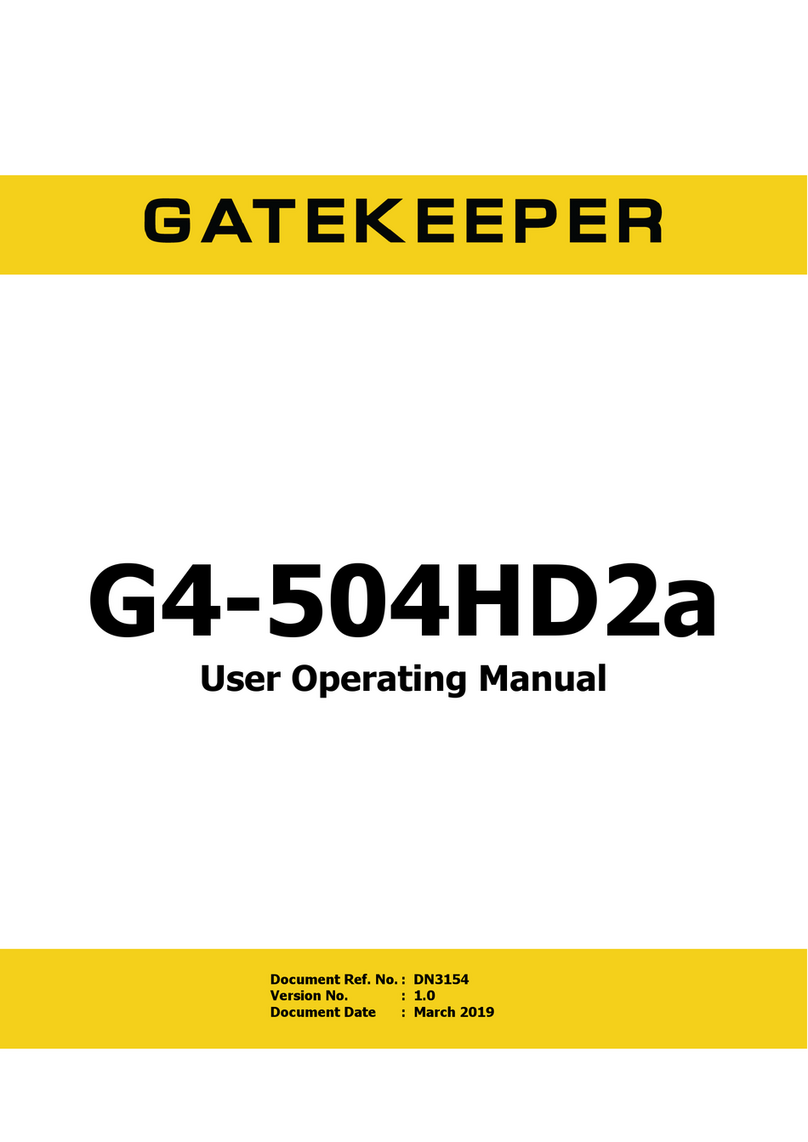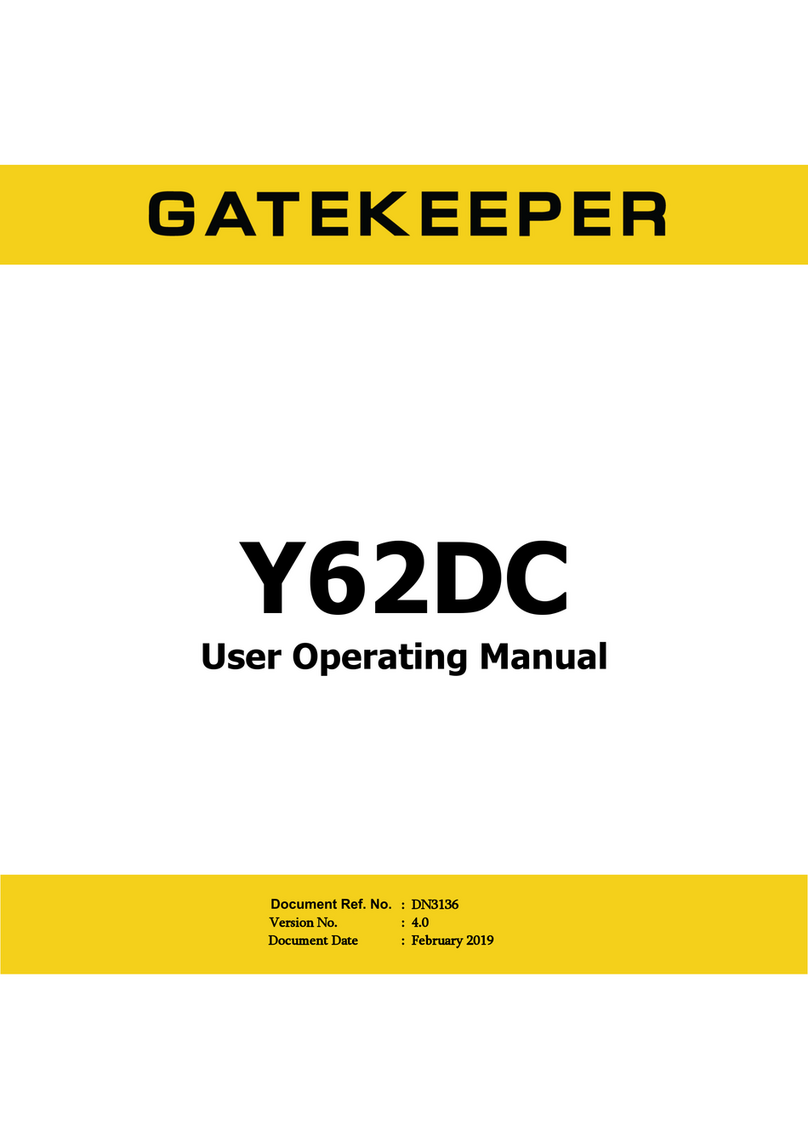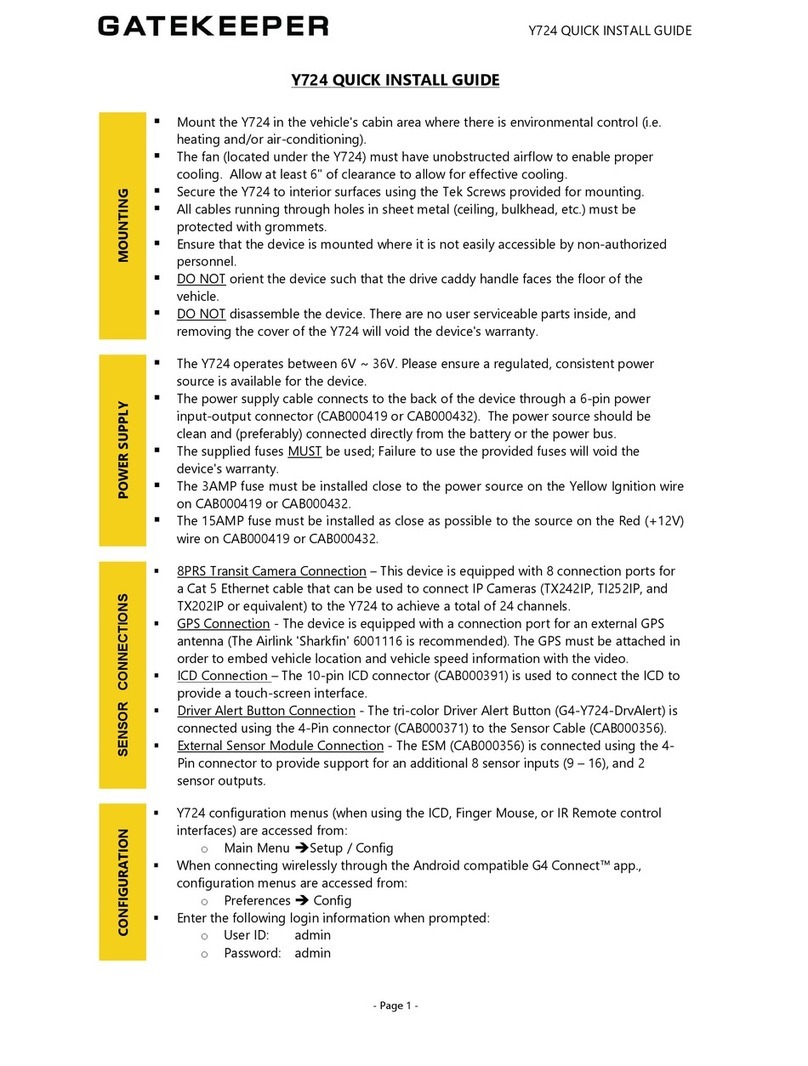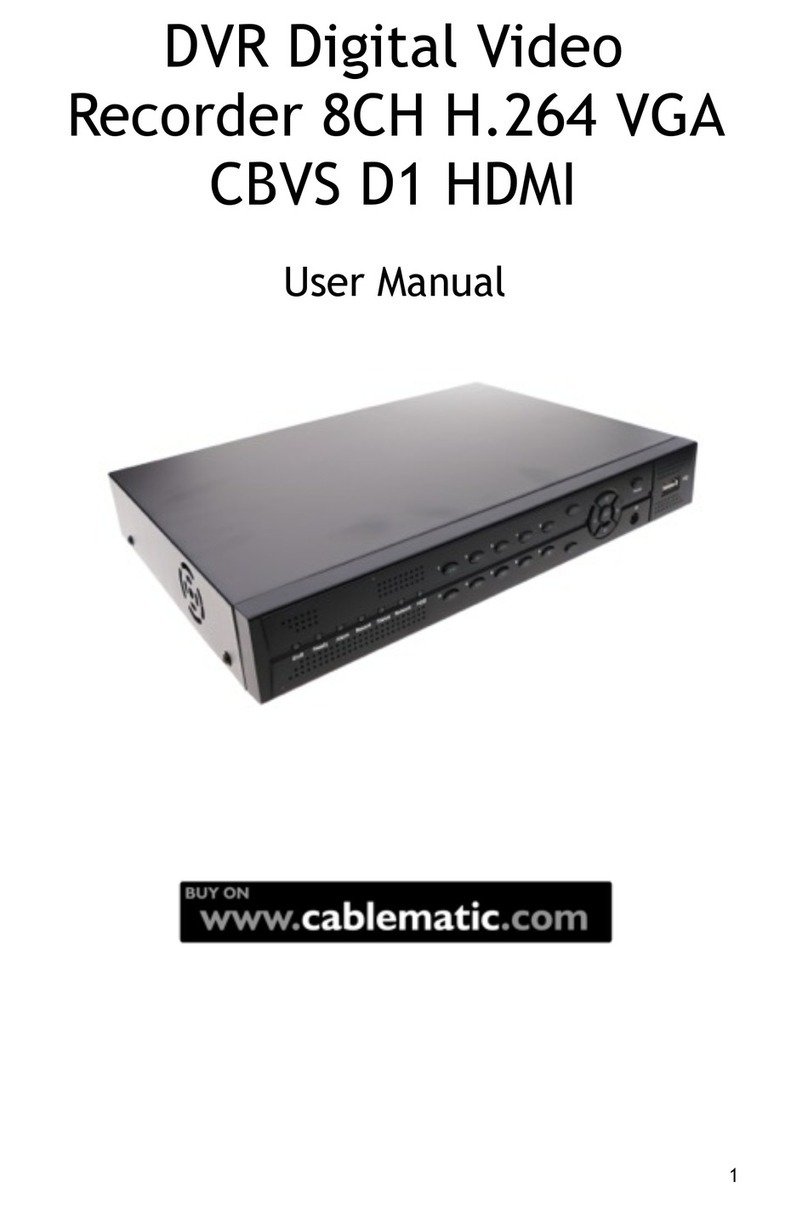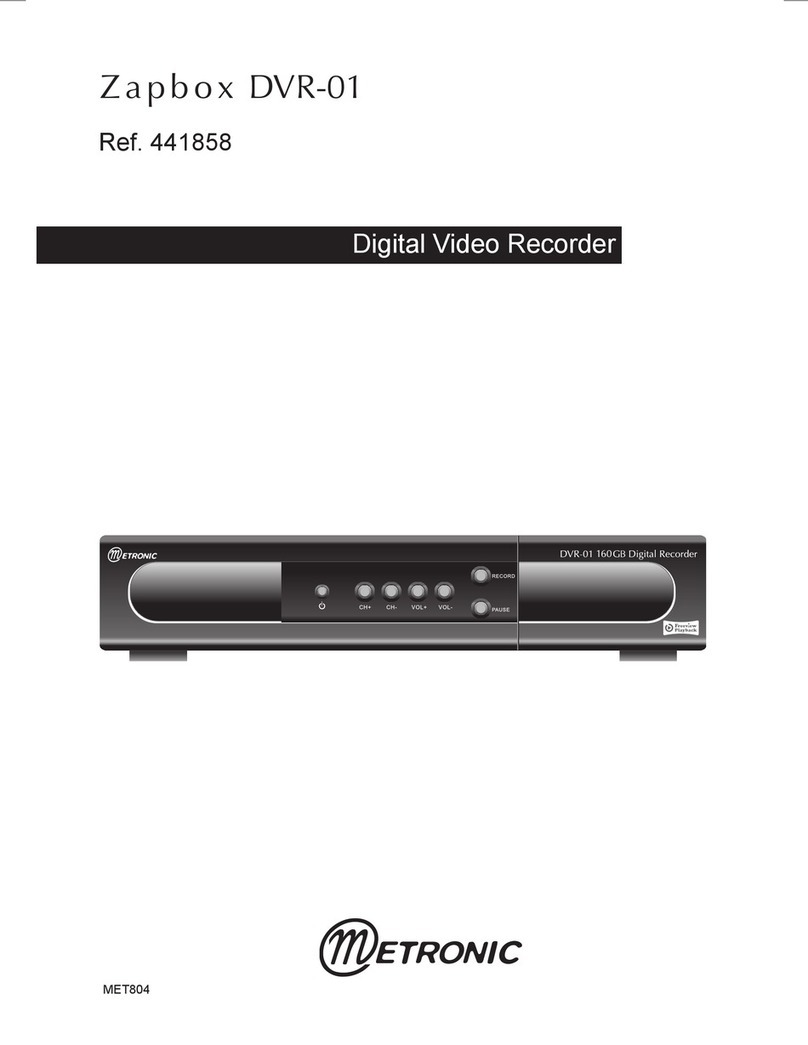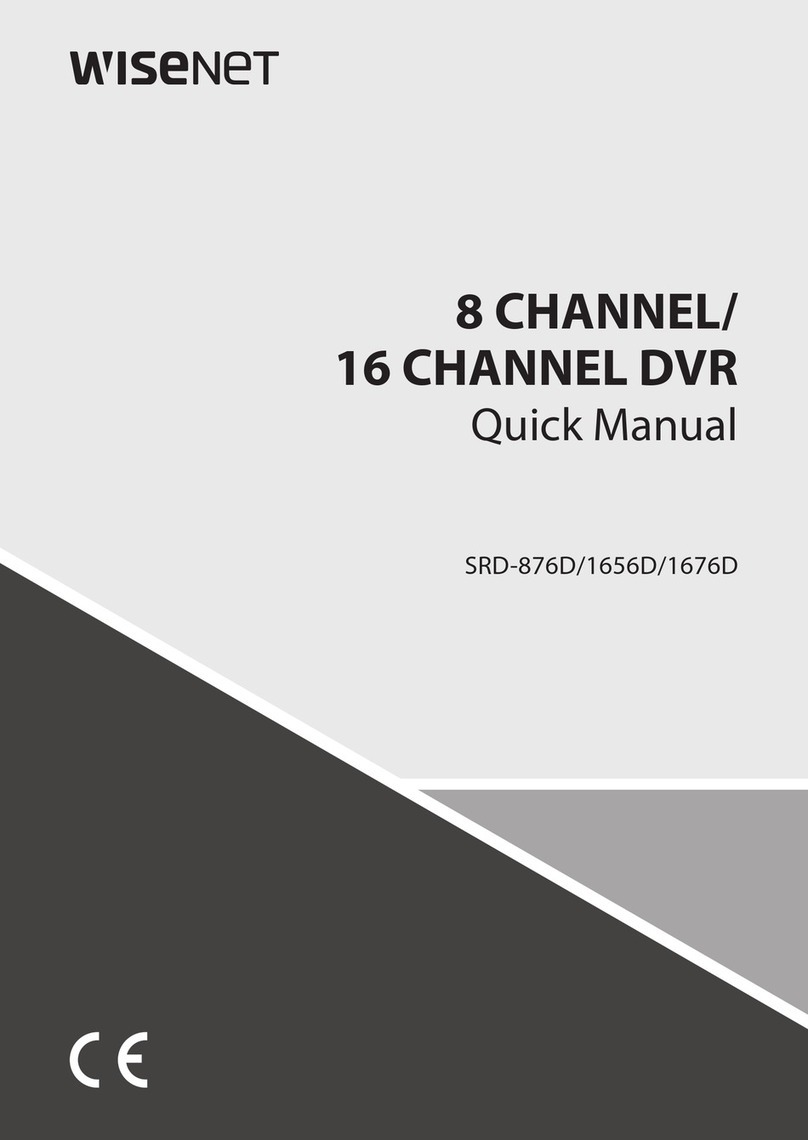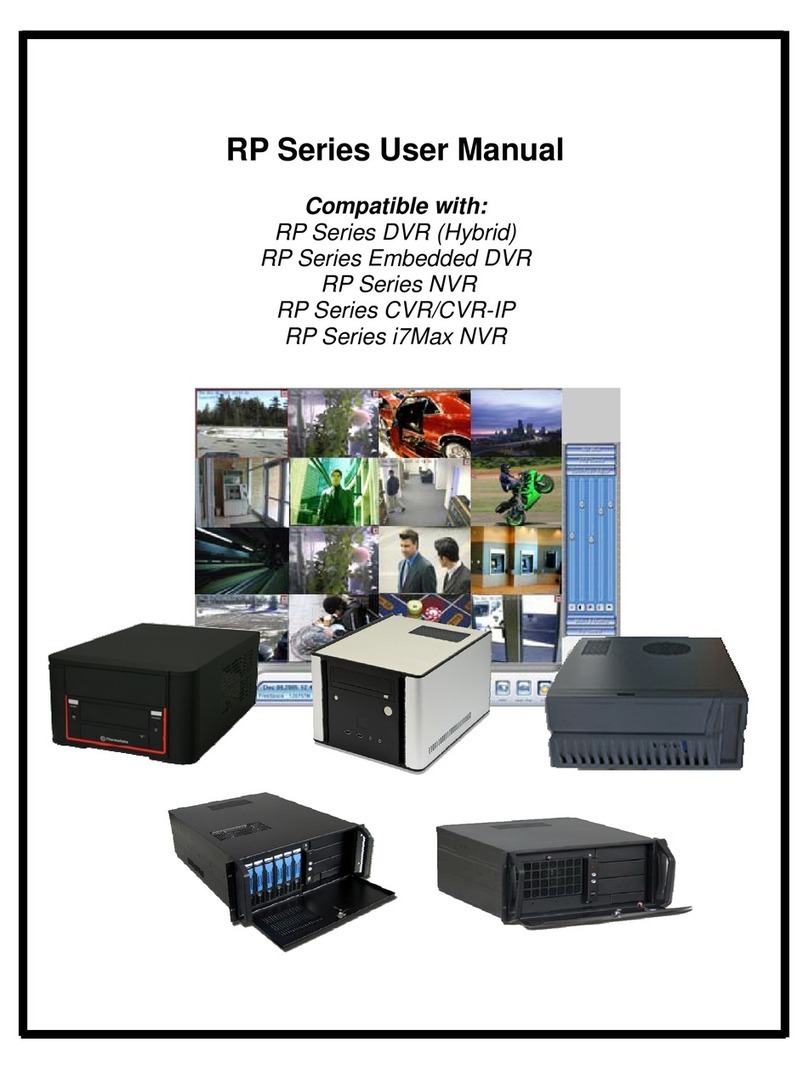Gatekeeper NiTRO 401 User manual

NiTRO-X 400 series/NiTRO 400 Series User Guide. DN2431. V1.6
- 1 -
Safety, Security, Peace of Mind
Covering Gatekeeper Systems
NiTRO 40 ; NiTRO 404 Digital Video Recorders
NiTRO-X 404 Digital Video Recorder
Software Version: 23-S5R 6/

- 2 -
Table of ontents.
Tables.......................................................................................................................................................................................................... 4
Introduction ................................................................................................................................................................................................. 6
Glossary. 6
Important Safeguards and Warnings..........................................................................................................................................................7
Product Overvie : NiTRO 400 Series....................................................................................................................................................8
Product Overvie : NiTRO-X 400 Series.................................................................................................................................................9
NiTRO and NiTRO-X Comparison Chart. 10
Available Do nload Kits. 10
Installation.................................................................................................................................................................................................12
Mounting Installation Instructions. 12
Po er Connections. 12
Alarm Button Mounting 14
Record LED Mounting 14
Recommended Location for Alarm Button 15
Suggested System Locations. ..................................................................................................................................................................16
Mounting The System. 16
Routing the Po er Harness. CAB000219 (4pin NiTRO)) or (CAB000262 (6pin NiTRO-X) 17
Routing the Sensor Harness CAB000218. 17
Connecting Cameras. 18
Camera Mounting and Connections. 19
S2-Series Camera Installation. 19
S205 Camera Lens Changing. 21
Suggested Camera Locations. 22
Video Alignment Cable: CAB000157 23
System Features.......................................................................................................................................................................................25
NiTRO-X 400 Series Front Vie . 25
NiTRO 401 / 404 Front Vie . 25
NiTRO-X 400 Rear Vie . 27
NiTRO 401 / 404 Rear Vie . 27
Remote Control and Menu System...........................................................................................................................................................28
Quick Configuration 29
Menu System.
..........................................................................................................................................................................................29
Live. 29
OSD 29
Background 29
Sequence D ell 29
Video Adjustment 30
Camera Title 30
Record. 31
Record Settings 31
File Length 32
File Type 32
Ask When Stop 32
Record Schedule 32
Channel Mode 32
System. 32
Video Format 32
Ne Pass ord 33
Login Verify 33

December 6th 2011 66 -
ontact Information.
ontact Information.ontact Information.
ontact Information.
GSI
GSIGSI
GSI
–
––
– anada
anada anada
anada
301-31127 Wheel Avenue
Abbotsford, B V2T 6H1
anada
GSI
GSIGSI
GSI
–
––
– USA
USA USA
USA
446 Harrison Street
Sumas, WA 98295
USA
Sales & Technical Support
Sales & Technical SupportSales & Technical Support
Sales & Technical Support
North America:
North America: North America:
North America:
Tel: 1.604.864.6187
Fax: 1.604.864.8472
Toll Free: 1.888.666.4833
Toll Free: 1.888.666.4833Toll Free: 1.888.666.4833
Toll Free: 1.888.666.4833
- 3 -
Language 33
Time Zone 33
Date/Time 33
System Info 33
Config Setup 34
App Restart 34
O/S Reboot 34
Net ork. 34
Port 34
Net ork Type 34
IP Address 34
Storage. 35
Over rite 35
Format 35
Storage Device 35
Total Capacity 36
Free Capacity 36
Search By Time 36
Alarm. 36
Post Event Record 36
Alarm Action 36
Motion Zone 37
Motion Sensitivity 37
Motor. 37
Vehicle ID 37
Line 37
Overspeed 37
Speed Check 38
Pulses 38
Pulses Unit 38
Peripheral. 38
GPS Device 38
GPS Burnin 38
GPS Time Sync 38
LANC Function 39
Po er. 39
Po er On 39
Po er Off 39
Po er Off Delay 39
Ignition Signal 39
MaxVIEW™ 400 Video Management System.......................................................................................................................................... 40
PC Requirements. 40
Description. 40
Installation. 41
Retrieving Captured Data. ........................................................................................................................................................................ 42
SD Card Extraction. 42
Inserting the Card Into A Reader. 42
Opening Captured Video Files. 42
MaxVIEW
400 Operation.
...................................................................................................................................................................43
Opening a File. 43
Open Recent Files. 43
Audio 43

- 4 -
MaxVIEW 400 Components. 44
Displaying Sensors. 44
GPS........................................................................................................................................................................................................... 45
GPS Mapping Options. 45
Using The GPS Zoom Feature. 46
MaxVIEW Features...............................................................................................................................................................................46
Using The Scrubber. 46
Using The Calendar Feature. 47
Calendar Definitions. 47
Vie Video by Clips. 47
Deinterlacing 48
Playback Controls and File Management................................................................................................................................................. 48
Saving a Clip. 49
Drag and Drop a Video File. 50
Saving a Still Image. 50
Emailing a Still Image. 50
APPENDIX ................................................................................................................................................................................................ 52
Po er Connections (CAB000211 connects to CAB000205/6)
............................................................................................................52
NiTRO 400 With Cables........................................................................................................................................................................52
Po er Sensor Connection; NiTRO Pre-December 2011. 53
CAB000271 Connections. 53
CAB000268 4 PIN Po er Connector to 6 PIN Po er Connector Adapter. 55
Retrofitting NiTRO
900 and 1000 to NiTRO
400 and NiTRO-X
400
......................................................................................56
Retrofitting GSX / VCR Systems to NiTRO
and NiTRO-X
Systems.
..........................................................................................57
VCR/GSX to NiTRO
DVR ith or ithout GPS Module 57
GSX Retrofit to NiTRO or NiTRO-X 59
Dome Camera (CAMICAGSC) Installation and Configuration.
...........................................................................................................60
Routing the Camera Harness(es) ) (GSWHC2-XX). 60
Ceiling Mount. 61
Bulkhead Mount. 61
Focusing Camera Lens. 61
Changing the Camera Lens. 62
Recommended Location for the IR Illuminator. 62
Final Installation 63
Warranty....................................................................................................................................................................................................64
Contact Information...................................................................................................................................................................................66
Tables
TablesTables
Tables.
..
.
TABLE 1: NITRO
AND NITRO-X
COMPARISON CHART. ...........................................................................................................10
TABLE 2: CAB000219 / CAB000262 / CAB000218 WIRING DEFINITIONS..........................................................................................16
TABLE 3: CAMERA CONNECTION CONFIGURATION. ........................................................................................................................18
TABLE 4: VIDEO ALIGNMENT CABLE CONNECTION DESCRIPTIONS. ............................................................................................ 24
TABLE 5: NITRO-X
POWER AND RUN LED DEFINITION.................................................................................................................26
TABLE 6: NITRO-X
ALARM LED DEFINITION....................................................................................................................................26
TABLE 7: NITRO-X
SD CARD LED DEFINITION................................................................................................................................ 26
TABLE 8: NITRO-X
SYSTEM STATUS LED DEFINITION..................................................................................................................26
TABLE 9: STILL IMAGE FILENAME DEFINITION...................................................................................................................................50
TABLE 10: CAB000145 TERMINATION DEFINITIONS..........................................................................................................................54
- 65 -
The Gatekeeper Systems product including any defective
part must be returned to Gatekeeper Systems within
the warranty period. The expense of delivering
ompany product to Gatekeeper Systems for
warranty work will be paid by the customer. The
expense of delivering ompany product back to the
customer will be paid by Gatekeeper Systems.
Gatekeeper Systems’ responsibility in respect to claims
is limited to making the required repairs or
replacements and no claim of breach of warranty
shall be cause for cancellation or rescission of the
contract of sale. Proof of purchase complete with the
serial numbers of the products purchased will be
required by the customer to substantiate any
warranty claim. All warranty work must be performed
by an authorized Gatekeeper Systems service
representative.
This warranty does not cover any Gatekeeper
Systems’ product that has been subject to misuse,
neglect, negligence, or accident, or that has been
operated in any way contrary to the operating
instructions as specified by Gatekeeper Systems either
verbally, in writing, by instructions written on the
product or in the Gatekeeper Systems Installation and
Operating Manual. This warranty does not apply to
any damage to the Gatekeeper Systems product that is
the result of improper maintenance or to any
Gatekeeper Systems’ product that has been altered or
modified so as to adversely affect the products’
operation, performance or durability or that has
been altered or modified so as to change its intended
use.
Warranty Service
Warranty ServiceWarranty Service
Warranty Service
To obtain warranty service, the purchaser must
notify the ompany during the warranty period. The
Purchaser will discuss the defect or problem with a
ompany technician, and once the problem has been
verified the ompany will issue a return material
authorization number (RMA) authorizing the
purchaser to return faulty merchandise to the
ompany for repair or replacement as determined
by the ompany. It may be necessary for the
customer to assist Gatekeeper Systems in
assessing failed product. Gatekeeper Systems may
require the customer to remove hardware,
manipulate software and/or perform other
diagnostic activities. Failure to assist in and allow
remote diagnostic activities may result in a service
fee being charged.
Advance replacements will be issued for the first 45
days from the date of shipment.
This Warranty applies to all ompany products
manufactured by Gatekeeper Systems and
sold in the United States and anada.
This warranty gives you specific legal rights, and you
may also have other rights which vary from state to
state.
USA RECEIVING FACILITY:
Gatekeeper Systems Inc.
446 Harrison Street
Sumas WA 98295
Tel. 1.604.864.6187
Fax 1.604.864.8490
Toll Free (N.A.) 1.888.666.4833
CANADA OPERATIONS:
Gatekeeper Systems Inc.
301-3 1127 Wheel Avenue
Abbotsford BC V2T 6H1
Tel. 1.604.864.6187
Fax. 1.604.864.8490
Toll Free (N.A.) 1.888.666.4833

- 64 -
Warranty.
Warranty.Warranty.
Warranty.
Customer Limited Warranty
GATEKEEPER SYSTEMS IN .
GATEKEEPER SYSTEMS IN .GATEKEEPER SYSTEMS IN .
GATEKEEPER SYSTEMS IN . ( ompany) warrants
that any product manufactured or supplied by
Gatekeeper Systems and found in the reasonable
judgment of Gatekeeper Systems to be defective in
material or workmanship will be repaired or replaced by
Gatekeeper Systems without charge for parts and
labor.
This warranty shall cover the following periods and
equipment:
amcorder System
amcorder System amcorder System
amcorder System
ameras - 1 year Battery Adapters - 1 year
Plates & Enclosure Boxes – lifetime
Gatekeeper
GatekeeperGatekeeper
Gatekeeper
System
System System
System
Interior ameras - 5 years
Exterior ameras - 3 years
V R - 1 year
GSX-900 / 1000 Digital Recorder - 1year
NiTRO
-900 / 1000 Digital Recorder – 5 years (hard
drives limited to 3 years)
NiTRO
401 and NiTRO
404 Digital Recorder –
3 years
NiTRO-X 401 and NiTRO-X 404 Digital Recorder –
3 years
Kingston SDH Memory ard – Lifetime
Lexar SDX Memory ard – 10 Years
All Accessories and Other Products Not Identified above
- 1 year
The warranty periods commence on the date of
shipment. During the period of the warranty the ompany,
at its discretion will repair and/or replace all improperly
functioning equipment caused by a manufacturer’s
defect.
This warranty does not protect against
accidental or intentional damage, vehicle electrical
systems generating steady state or transients, voltages
or currents exceeding product specification, loss, acts of
nature, water damage, or any other event that did not
originate during the manufacturer of the product. DVR’s
must be returned once every twelve months for service
otherwise warranty may be void.
Gatekeeper Systems’ is not responsible for lost
or missing video.
The warranty does not extend to repairs made
necessary by normal wear or by the use of parts or
accessories which are either incompatible with the
ompany product or adversely affect its
operation, performance or durability.
Gatekeeper Systems reserves the right to change
or improve the design of any ompany product
without assuming any obligation to modify any
product previously manufactured.
ALL IMPLIED WARRANTIES ARE LIMITED IN
DURATION TO THE SPE IFIED PERIOD FOR EA H
PRODU T ATEGORY AS LISTED IN THIS
DO UMENT. A ORDINGLY, ANY SU H IMPLIED
WARRANTIES IN LUDING MER HANTABILITY,
FITNESS FOR A PARTI ULAR PURPOSE, OR
OTHERWISE, ARE DIS LAIMED IN THEIR ENTIRETY
AFTER THE EXPIRATION OF THE APPROPRIATE
WARRANTY PERIOD. GATEKEEPER SYSTEMS’
OBLIGATION UNDER THIS WARRANTY IS STRI TLY
AND EX LUSIVELY LIMITED TO THE REPAIR OR
REPLA EMENT OF DEFE TIVE PARTS, AND
GATEKEEPER SYSTEMS DOES NOT ASSUME OR
AUTHORIZE ANYONE TO ASSUME FOR THEM ANY
OTHER OBLIGATION.
GATEKEEPER SYSTEMS ASSUMES NO
RESPONSIBILITY FOR IN IDENTAL, ONSEQUENTIAL
OR OTHER DAMAGES IN LUDING, BUT NOT
LIMITED TO THE EXPENSE OF RETURNING THE
OMPANY PRODU T TO GATEKEEPER SYSTEMS
ORPORATE HEAD OFFI E, ME HANI ’S TRAVEL
TIME, USTOMER LABOR EXPENSES, TELEPHONE
OR TELEGRAM HARGES, RENTAL OF LIKE
PRODU T DURING THE TIME WARRANTY SERVI E
IS BEING PERFORMED, TRAVEL, LOSS OF USE OF THE
PRODU T, LOSS OF TIME OR IN ONVENIEN E.
- 5 -
Table of Figures.
Table of Figures.Table of Figures.
Table of Figures.
FIGURE 1: NITRO
OR NITRO-X
WITH CABLES............................................................................................................................ 12
FIGURE 2: CAB000218 CONNECTIONS. ............................................................................................................................................... 15
FIGURE 3: S-SERIES CAMERA.............................................................................................................................................................. 19
FIGURE 4 : FRONT VIEW DESCRIPTION..............................................................................................................................................25
FIGURE 5: FRONT VIEW DESCRIPTION...............................................................................................................................................25
FIGURE 6 : REAR VIEW CONNECTIONS. .............................................................................................................................................27
FIGURE 7: REAR VIEW CONNECTIONS ...............................................................................................................................................27
FIGURE 8: REMOTE CONTROL DEFINITION........................................................................................................................................ 28
FIGURE 9 : DEFAULT BRIGHTNESS / CONTRAST OPTIONS............................................................................................................. 30
FIGURE 10 : TEXT INPUT BOX............................................................................................................................................................... 30
FIGURE 11 : DEFAULT RECORD SETTINGS........................................................................................................................................ 31
FIGURE 12 : ESTIMATED RECORD TIME. ............................................................................................................................................32
FIGURE 13 : SCHEDULED RECORDING...............................................................................................................................................32
FIGURE 14 : SETTING DATE AND TIME................................................................................................................................................33
FIGURE 15 : IP ADDRESS CONFIGURATION....................................................................................................................................... 35
FIGURE 16: ALARM ACTION DEFAULTS. .............................................................................................................................................37
FIGURE 17 : DIGITAL INPUT DIALOG BOX........................................................................................................................................... 38
FIGURE 18 : TIME INPUT DIALOG BOX. ............................................................................................................................................... 39
FIGURE 19 : SOFTWARE CHECK.......................................................................................................................................................... 41
FIGURE 20 : BEGIN INSTALLATION. .....................................................................................................................................................41
FIGURE 21 : INSTALLATION COMPLETE..............................................................................................................................................41
FIGURE 22 : SD CARD ORIENTATION. .................................................................................................................................................42
FIGURE 23 : OPEN FILE..........................................................................................................................................................................43
FIGURE 24 : OPEN RECENT FILE.......................................................................................................................................................... 43
FIGURE 25 : MAXVIEW
WINDOW DEFINITIONS. .............................................................................................................................44
FIGURE 26: DISPLAYING SENSORS.....................................................................................................................................................44
FIGURE 27: GPS MAP; SATELLITE; HYBRID FEATURES....................................................................................................................45
FIGURE 28: GPS SHOW MAP................................................................................................................................................................. 45
FIGURE 29: GPS SHOW VEHICLE LOCATOR. ..................................................................................................................................... 45
FIGURE 30: GPS ZOOM FEATURE........................................................................................................................................................46
FIGURE 31: USING THE SCRUBBER BAR............................................................................................................................................ 46
FIGURE 32: VEHICLE LOCATOR UPDATED POSITION.......................................................................................................................46
FIGURE 33 : CALENDAR FEATURE.......................................................................................................................................................47
FIGURE 34 : CALENDAR DEFINITIONS.................................................................................................................................................47
FIGURE 35 : CLIPS DEFINITION. ...........................................................................................................................................................48
FIGURE 36 : PLAYBACK CONTROLS .................................................................................................................................................... 48
FIGURE 37 : MARKING A CLIP............................................................................................................................................................... 49
FIGURE 38 : SAVING A VIDEO CLIP...................................................................................................................................................... 49
FIGURE 39 : EMAILING A STILL IMAGE. ...............................................................................................................................................50
FIGURE 40: 3 CAMERA CONNECTION.................................................................................................................................................. 52
FIGURE 41: CAB000145 TERMINATIONS. ............................................................................................................................................ 54
FIGURE 42: CHANGING THE CAMICAGSC CAMERA LENS................................................................................................................62
FIGURE 43 : IR AND CAMERA................................................................................................................................................................ 62
FIGURE 44: AV OUT CONNECTION FOR CAMERA ALIGNMENT.......................................................................................................63

- 6 -
Introduction
IntroductionIntroduction
Introduction
.
Please Note:
Please Note:Please Note:
Please Note: This manual covers two product lines; The NiTRO-X 400
Series (utilizing either SDH (up to 32GB) and SDX (over 32GB memory
cards) and the NiTRO 400 series (utilizing SDH (up to 32GB memory
cards). Where there is a distinct difference between the two systems these
differences will be clearly marked in regards as to which system they relate
to.
ongratulations on the purchase of the NiTRO400 series or NiTRO-X 400 series DVR.
These Digital Video Recorders, DVR, are solid state single or quad channel digital video
recorder. Offering H.264 compression, the same compression technique as used in Blue Ray
disk players, which produces crystal clear, best in class, video playback.
Due to its small footprint the NiTRO400 series or NiTRO-X 400 series offers flexible
mounting possibilities. In place of a spinning hard drive video records to a removable SD
memory card. Utilizing state of the art surface mount components the NiTRO 400 series or
NiTRO-X 400 series are built to withstand the shock and vibration of school bus operation.
Keeping with tradition, the NiTRO 400 series or NiTRO-X 400 series
includes MaxVIEW
400 viewing software. MaxVIEW 400 viewer is a very easy to use application that allows
users to quickly find the video of interest and save a clip. With the press of a button users can
print images and then send them to qualified staff.
Glossary
GlossaryGlossary
Glossary.
..
.
DVR Digital Video Recorder; A DVR functions similarly to a V R, except it
uses a disk to record, as opposed to video-tapes.
H.264 H.264 contains a number of features that allow it to compress video
much more effectively than older standards and offers up to twice the
compression of the current standards.
OSD On Screen Display; Is an image superimposed on a screen picture
commonly used to display information such as volume; channel; time;
status, etc. and can be used to change the specific values for all
configurable options.
SD ard Secure Digital ard is a non-volatile memory card format for use in
mobile devices.
UT oordinated Universal Time is a time standard based on International
Atomic Time with leap seconds added at irregular intervals to
compensate for the Earth's slowing rotation.
- 63 -
Figure 44: AV Out onnection For amera Alignment.
Final Installation
Final Installation Final Installation
Final Installation
•
The top locking mounting bracket can be installed and locked.
•
All packaging and garbage must be removed from the bus before it is delivered to
the school district.
•
Return all enclosure keys, security Allen wrenches, installation documentation and extra
installation hardware to the school district.
•
Report any defective product to the school district and/or Gatekeeper Systems
for direction.
•
Provide school district with information on the Bus Numbers and the associated DVR
serial numbers
• Obtain signed installation sign-off form from the school district. (as required)

- 62 -
Tighten set screw to lock focus in place.
Be sure to test the focus of the camera with the Polycarbonate Dome in front of the lens
before making final adjustment. Some cameras may be slightly out of focus when the
Polycarbonate cover is put back on. Should this occur, simply loosen the set screw on the lens,
turn the lens 1/8 of a turn counter clockwise and tighten screw.
hanging
hanging hanging
hanging the
the the
the amera Lens.
amera Lens.amera Lens.
amera Lens.
Remove Outer Dome over and Polycarbonate Dome by removing the two hex
screws with the supplied Hex Key.
Remove lens by loosening set screw, then turning
lens counter clockwise, replace with new lens.
Focus amera as per ‘Focusing amera Lens’.
Figure 42: hanging the AMI AGS amera Lens.
Recommended Location for the IR Illuminator
Recommended Location for the IR IlluminatorRecommended Location for the IR Illuminator
Recommended Location for the IR Illuminator.
..
.
Please Note:
Please Note:Please Note:
Please Note: Only use external IR (P/N: IR20) with Dome amera (P/N: AMI AGS ). DO
NOT use IR (P/N: IR20) in conjunction with a S-Series amera.
Be sure to stagger the IR relevant to the front camera to allow easier access to the
camera dome screws and IR Illuminator screws.
Generally at the front of the Bus to the drivers side of the front camera, as close to
the center as possible.
Avoid areas where artificial light may cause “confusion” for the IR Illuminator which
will affect the proper function of the Illuminator.
Position the IR Illuminator so there’s an unobstructed view to the back of the bus.
Illuminator should be aimed towards the Emergency Exit sign at the back of the bus.
Bracket must be securely fastened to the ceiling or bulkhead.
Power connector should be inside bulkhead or pushed into ceiling cavity.
Ensure minimal exposure of the harness.
IR Quick onnect AB000085
Figure 43 : IR and amera.
- 7 -
Important Safeguards and Warnings
Important Safeguards and WarningsImportant Safeguards and Warnings
Important Safeguards and Warnings.
..
.
Remove Main Power Fuse
Remove Main Power FuseRemove Main Power Fuse
Remove Main Power Fuse or Disconnect Vehicle Batteries
or Disconnect Vehicle Batteries or Disconnect Vehicle Batteries
or Disconnect Vehicle Batteries Prior To Any Electrical Work
Prior To Any Electrical Work Prior To Any Electrical Work
Prior To Any Electrical Work
Or Jump Starting The Vehicle.
Or Jump Starting The Vehicle.Or Jump Starting The Vehicle.
Or Jump Starting The Vehicle.
DO NOT USE THE POWER BUTTON ON THE REMOTE ONTROL
DO NOT USE THE POWER BUTTON ON THE REMOTE ONTROLDO NOT USE THE POWER BUTTON ON THE REMOTE ONTROL
DO NOT USE THE POWER BUTTON ON THE REMOTE ONTROL
Firmware updates (available from www.gatekeeper-systems.com when released) are
system specific, I.E. NiTRO-X 400 firmware updates must only be applied to a NiTRO-X
400 system. If this firmware is applied to any other system warranty will be void
warranty will be voidwarranty will be void
warranty will be void.
Do Not remove the SD card from the NiTRO 400 series or NiTRO-X 400 series until
the record extend has completed and the Yellow LED (Figure 4) is no longer illuminated,
or, use the Stop button on the front of the DVR. Failure to do this will result in permanent
damage to the SD card.
Do not remove the cover of the NiTRO 400 series or NiTRO-X 400 series as this will
void any warranty.
A lass 6 card is recommended.
The tamperproof retaining cage for the NiTRO-X 400 has a different locking mechanism
and the key set for a NiTRO-X 400 system will not work with a NiTRO 400 series
system, and vise versa.
When a system has shipped with a GPS antenna, ensure that the GPS antenna is
mounted externally on the roof of the bus, magnetic side down.
The NiTRO 400 series and NiTRO-X 400 series are designed for indoor use only. Do
Not expose to water or moisture.
When installing a NiTRO 400 DVR unit in an existing NiTRO-X 400 installation cables,
AB000268, 4 pin to 6 pin Power Adapter able MUST be utilized (See Appendix for
more information).
If at any time there is a question about how to proceed, contact Gatekeeper Systems Inc.
at 1-888-666-4833 or 604-864-6187 immediately for directions.
Review all installation
documentation, including technical bulletins. Additional Technical Bulletins and Product
Tutorials can be found in the Gate section of www.gatekeeper-systems.com

- 8 -
Record on a separate sheet the Bus ID along with the Serial Number of the NiTRO™ or
NiTRO-X ontrol Unit and the SD ard for each bus for future reference. Ensure all system
components are accounted for prior to installation. ontact Gatekeeper Systems, Inc. if any
components are missing or if they appear defective.
Product Overview
Product OverviewProduct Overview
Product Overview: NiTRO
: NiTRO: NiTRO
: NiTRO
400 Series
400 Series 400 Series
400 Series.
..
.
NiTRO
NiTRONiTRO
NiTRO
401 (
401 ( 401 (
401 (DVRIDVMDR-401AV)
))
) :
: :
: NiTRO
NiTRONiTRO
NiTRO
404
404 404
404 (
( (
(DVRIDVMDR-404AV)
))
)
NiTRO400 Series
NiTRO Power Harness.
(P/N: AB000219 (4pin) 30’ )
S-Series amera
Sensor Harness AB000218
Alarm Button (SMARTFLAG)
amera Harness(GSWH 2N-XX)
Available in 15’; 30’ and 60’ lengths
amera Adapter Harness ( AB000209)
amera Adapter Harness ( AB000202)
- 61 -
eiling Mount.
eiling Mount.eiling Mount.
eiling Mount.
onnect camera harness input to camera.
Tuck attached camera harness behind the camera circuitry and then mount base to the
ceiling with the four screws supplied.
Focus camera by referring to ‘Focusing amera Lens’.
After final check re-attach Polycarbonate dome cover and outer dome with hex screws.
Do not clean Polycarbonate dome with any agents.
NOTE:
NOTE:NOTE:
NOTE: Before drilling holes in the ceiling make sure you can fish the camera harness past any
structural beams.
Bulkhead Mount.
Bulkhead Mount.Bulkhead Mount.
Bulkhead Mount.
Remove the two bracket mounting
screws.
Rotate camera mount 180° (upside
down) and reattach to base plate.
Microphone should be situated facing
floor.
Adjusti
AdjustiAdjusti
Adjusting the Field of View.
ng the Field of View.ng the Field of View.
ng the Field of View.
Adjust field of view by loosening the bracket mounting screws and rotating the camera mount
bracket. Ensure limited ceiling is seen in camera image. It is best to attach a TV monitor to
the NiTRO series or NiTRO-X series to capture the desired field of view of the camera, at
the same time the lens focus can be checked.
Focusing amera Lens
Focusing amera LensFocusing amera Lens
Focusing amera Lens.
..
.
onnect camera harness input to the back of the NiTRO series or NiTRO-X series and
power up the system.
Remove the Polycarbonate Dome cover and outer dome.
onnect the’ second video cable’ (available as part of
the Intermediate Kit: GSX
GSXGSX
GSX-
--
-NTR40X
NTR40XNTR40X
NTR40X-
--
-DPBK
DPBKDPBK
DPBK-
--
-Intermed Kit
Intermed KitIntermed Kit
Intermed Kit)
to the pin connector on the camera board and then to
the video input on a monitor a live video image will
display on screen to allow for easy lens adjustment.
Loosen the small set screw that is located on the base of the lens.
Turn the lens slightly clockwise or counter clockwise until desired focus is reached.

- 60 -
Dome amera ( AMI AGS ) Installation and onfiguration.
Dome amera ( AMI AGS ) Installation and onfiguration.Dome amera ( AMI AGS ) Installation and onfiguration.
Dome amera ( AMI AGS ) Installation and onfiguration.
Routing the
Routing the Routing the
Routing the amera Harness(es)
amera Harness(es)amera Harness(es)
amera Harness(es)
)
))
) (
( (
(GSWH 2
GSWH 2GSWH 2
GSWH 2-
--
-XX)
XX)XX)
XX).
..
.
Route the camera harness(es) with labeled end at NiTRO™ connections.
Always use grommets when running the harness through sheet metal holes.
Avoid excessively tight bends especially around metal surfaces..
oil and tie off excess harness in a safe place.
NOTE:
NOTE:NOTE:
NOTE: Determine appropriate mounting location. Keep in mind the lens size may be different
from camera to camera, check with transportation director or immediate supervisor for lens
configuration.
Disassemble the dome camera by removing the
outer polycarbonate dome. Loosen Phillips screws
to allow camera board to move freely.
Ensure the included gasket is in place between dome
baseplate and mounting surface. This gasket is
required as it acts as a cushion to absorb vibration
and aid in elimination of wind noise from the roof of
the bus. Determine seat position for camera harness
and insert camera harness into seat position, as
shown below
amera Gasket
Use the FRONT label as your guide.
Ensure the Lens/Microphone
assembly is located directly above the
FRONT label.
Attach the Molex connector
from camera harness to the
Molex connector attached to
the camera circuitry.
Focus camera by referring to ‘Focusing amera Lens’.
After final check re-attach Polycarbonate dome cover and outer dome with hex screws.
Do not clean Polycarbonate dome with any agents.
- 9 -
Product Overview
Product OverviewProduct Overview
Product Overview: NiTRO
: NiTRO: NiTRO
: NiTRO-
--
-X
XX
X
400 Series.
400 Series. 400 Series.
400 Series.
DVRIDVMDR-401XAV - NiTRO-X Single- hannel H.264 SD Recorder
DVRIDVMDR-401XLAV - NiTRO-X Single- hannel H.264/LED SD Recorder
DVRIDVMDR-404XAV - NiTRO-X 4- hannel H.264 SD Recorder
DVRIDVMDR-404XLAV - NiTRO-X 4- hannel H.264/LED SD Recorder
NiTRO-X400 Series
NiTRO Power Harness.
(P/N: AB000262 (6pin) 30’)
S-Series amera
Sensor Harness AB000218
Alarm Button (SMARTFLAG)
amera Harness(GSWH 2N-XX)
Available in 15’; 30’ and 60’ lengths
amera Adapter Harness ( AB000209)
amera Adapter Harness ( AB000202)

- 10 -
NiTRO
NiTRONiTRO
NiTRO
and NiTRO
and NiTRO and NiTRO
and NiTRO-
--
-X
XX
X
omparis
omparis omparis
omparison hart.
on hart.on hart.
on hart.
NiTRO 401 NiTRO 404 NiTRO-X
401
NiTRO-X
404
# of Video
hannels
1 4 1 4
Storage SDH Up To
32GB
SDH Up To
32GB
SDX & SDH
Up To 128GB
SDX & SDH
Up To 128GB
Lock/Key Single Pin Key Single Pin Key Double Pin Key Double Pin Key
Power onnector 4 Pin 4 Pin 6 Pin 6 Pin
Table 1: NiTRO and NiTRO-X omparison hart.
Please Note: The SDX specification states supporting of memory cards of up to 2TB. At the
time of writing this manual the currently largest commercially available SDX card has a
capacity of 128GB.
Available
Available Available
Available Download
Download Download
Download Kits.
Kits.Kits.
Kits.
Basic Kit GSXNTR40X
Basic Kit GSXNTR40XBasic Kit GSXNTR40X
Basic Kit GSXNTR40X-
--
-DPBK
DPBK DPBK
DPBK
Remote ontrol DVRIRRN40X_IR/REMOTE
NiTROTM 400 Video/Audio-Out Assembly
GSX-N40xVideo/Audio-Out Assy
BN to R A adapter DVRMAD367-1013-ND
D with Manual and MaxVIEW DVRIVIN40XMAX_ D
Printed Manual GSX-N40XMANUAL
Intermediate Kit
Intermediate KitIntermediate Kit
Intermediate Kit (P/N:
(P/N: (P/N:
(P/N: GSX
GSXGSX
GSX-
--
-NTR40X
NTR40XNTR40X
NTR40X-
--
-DPBK
DPBKDPBK
DPBK-
--
-Intermed Kit
Intermed KitIntermed Kit
Intermed Kit)
))
)
Basic Kit (P/N
GSX-NTR40X-DPBK-Basic Kit)
))
)
Video alignment adapter AB000157
SD ard reader DVRI R -READER
Intermediate Kit
Intermediate KitIntermediate Kit
Intermediate Kit “B” (
“B” ( “B” (
“B” (P/N: GSX
P/N: GSXP/N: GSX
P/N: GSX-
--
-NTR40X
NTR40XNTR40X
NTR40X-
--
-DPBK
DPBKDPBK
DPBK-
--
-INTERMED KIT_B
INTERMED KIT_BINTERMED KIT_B
INTERMED KIT_B)
))
)
Intermediate Kit (P/N: GSX-NTR40X-DPBK-Intermed Kit)
12V Monitor VRIPLLMD-6708Y
Advanced Kit
Advanced KitAdvanced Kit
Advanced Kit (P/N:
(P/N: (P/N:
(P/N: GSX
GSXGSX
GSX-
--
-NTR40X
NTR40XNTR40X
NTR40X-
--
-DPBK
DPBKDPBK
DPBK-
--
-Advanced Kit
Advanced KitAdvanced Kit
Advanced Kit )
) )
)
Intermediate Kit (P/N: GSX-NTR40X-DPBK-Intermed Kit)
SD ard reader DVRI R -READER
(A) Basic Download Kit (P/N: GSX-NTR40X-DPBK-Basic Kit)
•DVRIRRN40X IR/REMOTE - IR Remote Control
Used to program the recorder configuration settings.
•GSX-N40xVideo/Audio-Out Assy - NiTROTM 400 Video/Audio-Out Assembly
Used/required to connect to the back of the recorder (A/V out port) and then to monitor to aim
cameras & program configuration.
- 59 -
GSX Retrofit to NiTRO
GSX Retrofit to NiTROGSX Retrofit to NiTRO
GSX Retrofit to NiTRO
or NiT
or NiT or NiT
or NiTRO
RORO
RO-
--
-X
XX
X
Refer to the diagram below when retrofitting a NiTRO or NiTRO-X to an existing GSX
installation.
A
AA
A
AB000215 (Power Sensor/GPS to DB25)
A1: onnect to power on NiTRO or NiTRO-X
A2: onnect to Sensor Input on NiTRO or NiTRO-X
A3: onnect to GPS module.
B
BB
B
AB000213 ( omposite Video Adapter – 2 hannel)
B1: For camera 1/3 : B2: For camera 2/4
Existing Power Harness onnector.
D
Existing GSWH 2-30 (camera harness)

- 58 -
Existing Gatekeeper V R Installations
Existing Gatekeeper V R InstallationsExisting Gatekeeper V R Installations
Existing Gatekeeper V R Installations.
Disconnect the V R power cable (16 AWG White wire and Black wire) from the battery. ut
the cable to remove the VRS Box Assembly (F) from the V R power cable.
Insert a piece of 2½” length of ¼” heat shrink to one end of the cable. Strip ¼” (6mm) of the
insulation from the end of each wire. Reconnect the Live (White) wire and the Ground (Black)
wire by crimping the butt connectors (not provided) with proper crimping tool.
Move the heat shrink to cover the connection and apply heat to ensure tight fit of the heat
shrink.
onnect the provided fuse assembly to the Live wire of the V R power cable. Then reconnect
the power cable to the battery.
- 11 -
•DVRWPCRC-150 - RCA Single Patch Cable
Used to connect the Video Out cable to a monitor (has male connectors on both ends).
•GSX-N40XMANUAL – NiTROTM 400 Series User Manual
A user guide for NiTROTM 400 Series recorders installation.
•DVRIVIN40XMAX CD - CD ith MAXVIEWTM 400 soft are & documents
The CD contains the MAXVIEW 400 soft are, softcopy of NiTROTM 400 Series User Manual, a Read Me
file and NiTROTM 400
Firm are Upgrade Procedure.
(B) Intermediate Download Kit (P/N: GSX-NTR40X-DPBK-Intermed Kit)
•Basic Do nload Kit (P/N: GSX-NTR40X-DPBK-BASIC KIT) as listed above.
•CAB000157 - Video Alignment Adapter Cable
This cable is used to trouble shoot a faulty camera &/or harness versus a faulty DVR video out port.
•DVRICRC-READER - SD Card Reader
A device used to read the SD Card, connects via USB to a PC.
(C) Intermediate Download Kit-B (P/N: GSX-NTR40X-DPBK-Intermed Kit B)
•Same as Intermediate Do nload Kit (P/N: GSX-NTR40X-DPBK-Intermed Kit) as listed above except
no SD Card Reader.
(D) Advanced Download (P/N: GSX-NTR40X-DPBK-Advanced Kit)
•Intermediate Do nload Kit (P/N: GSX-NTR40X-DPBK-Intermed Kit) as listed above.
•DVRIPLLCD-TV - 7” Wide Screen Handheld LCD TV
Used to connect to the recorder to program Configuration settings and aim cameras.

- 12 -
Installation
InstallationInstallation
Installation.
..
.
NOTE:
NOTE:NOTE:
NOTE: As of approximately December 2011 NiTRO and NiTRO-X cabling has changed.
The text below describes cabling after December 2011. For systems purchased and installed
prior to December 2011 please see Appendix for detailed cabling instructions.
Mounting Installation Instructions.
Mounting Installation Instructions.Mounting Installation Instructions.
Mounting Installation Instructions.
•Remove NiTRO or NiTRO-X DVR and its associated mounting bracket from the
shipping box and set aside in a safe location.
•hoose an appropriate location on the bus for mounting the NiTRO / NiTRO-X DVR.
•Various mounting options can be considered e.g. On Bulkhead; Under Dash, etc. as long
as the unit is not inverted.
•Using the Mounting bracket as a template, orientate and mark the location of the 3
mounting holes.
•Use supplied self tapping screws, #8 x ½” hex head with internal start washer, to mount
the bracket securely.
Power onnections.
Power onnections.Power onnections.
Power onnections.
Figure 1: NiTRO or NiTRO-X With ables.
- 57 -
Retrofitting GSX / V R Systems to NiTRO
Retrofitting GSX / V R Systems to NiTRORetrofitting GSX / V R Systems to NiTRO
Retrofitting GSX / V R Systems to NiTRO
and NiTRO
and NiTRO and NiTRO
and NiTRO-
--
-X
XX
X
Systems.
Systems. Systems.
Systems.
Please Note:
Please Note:Please Note:
Please Note: The cabling required for installation of either a NiTRO or NiTRO-X System is
specific for that particular model and is not interchangeable. It is essential that the following
instructions be followed only for the model purchased, either a NiTRO or NiTRO-X System.
V R/GSX to NiTRO
V R/GSX to NiTROV R/GSX to NiTRO
V R/GSX to NiTRO
DVR
DVRDVR
DVR with or without GPS Module
with or without GPS Module with or without GPS Module
with or without GPS Module
(A). AB000215 (
((
((
((
(A1) Power. (A2) Sensor. (A3) GPS))
))))
)) connects to Existing V R Power
Harness DB25 onnector (E).
OR
OROR
OR
(B). AB000214 (
((
((
((
(B1) Power. (B2) Sensor))
))))
)) connects to Existing V R Power Harness DB25
onnector (E).
( ). AB000212 (Single hannel) OR AB000213 Adapter cable connects to GSWH 2-XX
existing amera able (D)

- 56 -
Retro
RetroRetro
Retrofitting NiTRO
fitting NiTROfitting NiTRO
fitting NiTRO
900 and
900 and 900 and
900 and 1
11
1000 to NiTRO
000 to NiTRO000 to NiTRO
000 to NiTRO
400
400 400
400 and NiTRO
and NiTROand NiTRO
and NiTRO-
--
-X
XX
X
400
400 400
400
When utilizing the existing power / sensor cabling of either a NiTRO 900 or NiTRO 1000
an adapter cable, AB000205 or AB000206 (GPS) is required.
Please
Please Please
Please Note
NoteNote
Note that if the new system to be installed is a NiTRO-X 400 system an additional
power adapter cable, AB000268, will be required. AB000268 takes the 4 pin connector
(E) and changes it to the required 6 pin power-in connector.
A: 14 Pin Female onnector. onnects to installed sensor cable.
B: 2 Pin Power onnector. onnects to installed main power cable.
: 4 Pin Male onnector. onnects to installed GPS module (Only applicable on AB000206).
D: 14 Pin Male onnector. onnects to the Sensor input on the rear of the NiTRO or NiTRO-
X DVR.
E: 4 Pin Male onnector. onnects to the Power input of the NiTRO DVR.
- 13 -
Figure 1 Definitions
Figure 1 DefinitionsFigure 1 Definitions
Figure 1 Definitions.
ITEM #
ITEM #ITEM #
ITEM #
DES RIPTION
DES RIPTIONDES RIPTION
DES RIPTION
PART NUMBER
PART NUMBERPART NUMBER
PART NUMBER
1 N40x SENSOR ABLE AB000218
2 VIDEO OUT ABLE GSX-N400X/VIDEO/AUDIO-OUT ASSY
3 GPS MODULE W/15’ ABLE DVRGPSN40X_ASSY
4 AMERA ABLE 15’, 30’ or 60’ AB000142
5 N40x VIDEO ADAPTER ABLE
SINGLE- HANNEL
AB000209
6 N40x VIDEO ADAPTER ABLE
DUAL HANNEL
AB000202
7 NITRO POWER IGN ABLE WITH 4
PIN ONNE TOR
AB000219
(4 PIN)
7 NITRO-X POWER IGN ABLE
WITH 6 PIN ONNE TOR
AB000262
(6 PIN)
onnections.
onnections.onnections.
onnections.
•
onstant 12 volt power must be provided to the NiTRO™ or
NITRO-X
. The preferred
connection is at the main bus battery(s), with an alternate connection source at the 12v
terminal in the electrical panel which is supplied power from the battery with a 4 gauge
wire or thicker.
•
This source must maintain a minimum of 8v during engine cranking.
•
The 12V+ side of the constant power connection ( AB000219/ AB000262) must be
fused at the power source with the fuse provided.
•
If main harness extension is required, use only 16 AWG or thicker wire.
•
Main ground needs to be connected to a solid chassis ground, preferably the negative
post at the battery, if not possible ground in the electrical panel, a shake-proof or lock
washer is required in the head of the bolt. Scrape away any paint to ensure a clean
connection.
•onnect ground to a clean, independent source
•Route AB000218 harness to the electrical panel and route the “ALARM/LED”
harness to the drivers switch panel ((where the alarm button will be mounted) See Figure
2 for more information).
•onnect ignition sensor wire (WHITE wire from AB000219 (4PIN NiTRO)
AB000262 (6PIN NiTRO-X) to a switched/accessory 12V source (confirm that you
are not connected to the Noise circuit) e.g. switched side of body solenoid.
•onfirm camera configuration and route camera harness(s) (GSWH 2-15, GSWH 2-
30, GSWH 2-60) to desired location (make note of lens size and cable length)

- 14 -
•Mount Alarm button in drivers switch panel.
•Ensure SD card is installed in DVR control unit prior to turning on the system.
•onnect portable monitor, (VRIPLLMD-6708Y), to DVR with cable to aim camera and
program NiTRO 400 or NiTRO-X 400.
Alarm Button Mounting
Alarm Button MountingAlarm Button Mounting
Alarm Button Mounting
The Alarm Button is generally mounted in a location that is within reach of the driver where
the drivers hand will naturally fall into place and its recommended location is towards the
front of the left switch panel.
Red lead (X) is connected to bus power,
switched 12V (Key On / Off), e.g. Ignition
Source.
Black lead (Y) is connected to the Green (D)
lead from AB000218, See Figure 2.
Record LED
Record LEDRecord LED
Record LED Mounting
Mounting Mounting
Mounting
The Record LED is generally mounted in a location that is within line of sight of the driver.
Red lead (W) is connected to bus power,
switched 12V (Key On / Off), e.g. Ignition
Source.
White lead (V) is connected to the Yellow
lead (E) from AB000218, See Figure 2.
AB000219 (4 PIN; NiTRO
AB000219 (4 PIN; NiTROAB000219 (4 PIN; NiTRO
AB000219 (4 PIN; NiTRO
) / AB000262 (6 PIN; NiTRO
) / AB000262 (6 PIN; NiTRO) / AB000262 (6 PIN; NiTRO
) / AB000262 (6 PIN; NiTRO-
--
-X
XX
X
) POWER ABLE
) POWER ABLE) POWER ABLE
) POWER ABLE.
..
.
AB00219 (4 PIN)
NiTRO DVR Power
able (30 feet long).
See Table 2 for
Definitions and Figure
2 for onnections.
- 55 -
OTHER
OTHEROTHER
OTHER
ONFIGURATIONS
ONFIGURATIONSONFIGURATIONS
ONFIGURATIONS.
..
.
AMERA ADAPTER ABLES
AMERA ADAPTER ABLESAMERA ADAPTER ABLES
AMERA ADAPTER ABLES.
..
.
1 AMERA: AB000209
2 AMERAS: AB000202
3 AMERAS: AB000202 AND AB000209
4 AMERAS: 2 X AB000202
•
onstant 12 volt power must be provided to the NiTRO™. The preferred connection is at
the main bus battery(s), with an alternate connection source at the 12V terminal in the
electrical panel which is supplied power from the battery with a 4 gauge wire or thicker.
•
This source must maintain a minimum of 8V during engine cranking.
•
The 12V+ side of the constant power connection ( AB000211) must be fused at the
power source with the fuse provided.
•
If main harness extension is required, use only 16 AWG or thicker wire.
•
Main ground needs to be connected to a solid chassis ground, preferably the negative
post at the battery, if not possible and grounded in the electrical panel, a shake-proof or
lock washer is required in the head of the bolt. Scrap away any paint to ensure a clean
connection.
AB000
AB000AB000
AB000268 4 PIN Power onnector to 6 PIN Power onnector Adapter.
268 4 PIN Power onnector to 6 PIN Power onnector Adapter.268 4 PIN Power onnector to 6 PIN Power onnector Adapter.
268 4 PIN Power onnector to 6 PIN Power onnector Adapter.
Please Note:
Please Note:Please Note:
Please Note: AB000268 only applies to the connection of a NiTRO-X to the existing
cabling of a NiTRO. This adapter cable allows all the currently installed cabling to be utilized.

- 54 -
AB000145: 7 Wire; 4 Wire and 3 Wire Terminations.
AB000145: 7 Wire; 4 Wire and 3 Wire Terminations.AB000145: 7 Wire; 4 Wire and 3 Wire Terminations.
AB000145: 7 Wire; 4 Wire and 3 Wire Terminations.
Figure 41: AB000145 Terminations.
A
AA
A
Alarm & LED Bundle (4 Wires; White &
Red. Not Used)
G
GG
G
White (7 Wire Bundle) to Warning
(Signal +12V to Activate).
B
BB
B
Speed Bundle (NOT USED) (3 Wires) V
VV
V
White Wire on Record LED onnect to
Green Wire (D) on 4 Wire Bundle.
Trigger Bundle (7 Wires; Blue, Red,
Orange, Brown, Green. Not Used)
W
WW
W
Red Wire on Record LED to Bus
Switched 12V (Key On/Off) Power, e.g.
Ignition Source.
D
DD
D
Green (4 Wire Bundle) connect to White
(V) on Record LED.
X
XX
X
Red Wire on Alarm Button to Bus
Switched 12V (Key On/Off) Power, e.g.
Ignition Source.
E
EE
E
Black (4 Wire Bundle) connect to Black
(Y) Alarm Button.
Y
YY
Y
Black Wire on Alarm Button to Black
Wire (E) on 4 wire bundle.
F
FF
F
Yellow (7 Wire Bundle) to Stop Arm (Signal +12V to activate).
Table 10: AB000145 Termination Definitions.
- 15 -
AB00262 (6 PIN)
NiTRO-X DVR Power
able (30 feet long). See
Table 2 for Definitions and
Figure 2 for onnections.
Figure 2: AB000218 onnections.
Recommended Location for Alarm Button
Recommended Location for Alarm ButtonRecommended Location for Alarm Button
Recommended Location for Alarm Button
The Alarm Button is generally mounted in a location that is within reach of the driver where
the drivers hand will naturally fall into place and its recommended location is towards the
front of the left switch panel.

- 16 -
The table below indicates the wiring for AB000218 shown in Figure 2.
POWER ABL
POWER ABLPOWER ABL
POWER ABLE.
E. E.
E. AB000219
AB000219AB000219
AB000219 (4PIN NiTRO
(4PIN NiTRO (4PIN NiTRO
(4PIN NiTRO
) :
) : ) :
) : AB000262
AB000262AB000262
AB000262 (6PIN NiTRO
(6PIN NiTRO (6PIN NiTRO
(6PIN NiTRO-
--
-X
XX
X
)
))
)
A BLA K GROUND
B RED POWER IN ( onstant 12V)
WHITE IGNITION (Switched 12v)
SENSOR ABLE.
SENSOR ABLE. SENSOR ABLE.
SENSOR ABLE. AB000218
AB000218AB000218
AB000218
D GREEN ALARM
E YELLOW RE ORD LED
F BLUE WARNING
G ORANGE STOP ARM
Table 2: AB000219 / AB000262 / AB000218 Wiring Definitions.
Suggested System Locations.
Suggested System Locations.Suggested System Locations.
Suggested System Locations.
It is strongly recommended that the NiTRO or NiTRO-X be mounted inside the cabin area
of the vehicle where there is airflow and/or air conditioning. Mounting the NiTRO or NiTRO-
X in the Bulk Head or other enclosed area is not recommended.
Mounting
Mounting Mounting
Mounting The System.
The System.The System.
The System.
NOTE:
NOTE:NOTE:
NOTE: Mount the NiTRO or NiTRO-X DVR as far as practically possible from two way radio
antenna.
Use supplied mounting hardware with self tapping tech screws, #8 x ½” hex head
with internal star washer.
Apply even torque to fasteners to avoid distorting the mounting bracket.
Remember to leave enough space around the front of the DVR System so the top
mounting bracket can be easily installed, accessed, locked, and the SD card can
slide out freely.
When bolting the mounting bracket through sheet metal, use ‘fender’ washers on
the back of the sheet metal to help spread the torque load.
Route the all harness’ through the Rear to the installation destination(s).
- 53 -
Power Sensor onnection; NiTRO
Power Sensor onnection; NiTROPower Sensor onnection; NiTRO
Power Sensor onnection; NiTRO
Pre
Pre Pre
Pre-
--
-December
DecemberDecember
December 2011.
2011. 2011.
2011.
Original Power connection. Prior to December 2011 the following Power / Sensor ables
were shipped with the NiTRO.
NOTE:
NOTE:NOTE:
NOTE: NiTRO-X has only shipped with Power / Sensor connection as covered in the
Installation section of this manual.
AB000271 onnections.
AB000271 onnections.AB000271 onnections.
AB000271 onnections.

- 52 -
APPENDIX
APPENDIXAPPENDIX
APPENDIX
Power onnections ( AB000211 connects to AB000205/6)
Power onnections ( AB000211 connects to AB000205/6)Power onnections ( AB000211 connects to AB000205/6)
Power onnections ( AB000211 connects to AB000205/6)
Please Note: This section only relates to units shipped and containing AB000205/206;
AB000211 and AB000145 Sensor/Trigger cable, prior to December 2011.
NiTRO
NiTRONiTRO
NiTRO
400 With ables.
400 With ables. 400 With ables.
400 With ables.
Figure 40: 3 amera onnection.
ITEM #
ITEM #ITEM #
ITEM #
DES RIPTION
DES RIPTIONDES RIPTION
DES RIPTION
PART NUMBER
PART NUMBERPART NUMBER
PART NUMBER
1 POWER SENSOR ADAPTER ABLE AB000205
2 VIDEO OUT ABLE GSX-N40X/VIDEO/AUDIO OUT
ASSY
3 POWER SENSOR ADAPTER ABLE W/GPS AB000206
4 GPS MODULE W/15’ ABLE DVRGPSN40X_ASSY
5 EXTERNAL TRIGGER ABLE AB000145
6 POWER ABLE AND FUSE AB000211
7 AMERA ABLE 15’, 30’ OR 60’ AB000142 or
GSWH 2N-XX
8 VIDEO ADAPTER ABLE 1 HANNEL AB000209
9 VIDEO ADAPTER ABLE 2 HANNEL AB000202
- 17 -
Leave enough cable slack at the Rear of the mounting bracket,12 inches.
heck For
Safety
Not blocking passenger or driver access.
Not obstructing driver’s view.
Will not snag loose clothing or carry-on items.
Accessibility.
To the DVR front panel for configuring.
For easy SD card removal and insertion.
For easy harness routing and connecting.
Routing the Power Harness.
Routing the Power Harness.Routing the Power Harness.
Routing the Power Harness.
AB000
AB000AB000
AB000219 (4pin NiTRO
219 (4pin NiTRO219 (4pin NiTRO
219 (4pin NiTRO
))
)) ))
)) or
oror
or
(
((
( AB000
AB000AB000
AB000262
262 262
262
(6pin NiTRO
(6pin NiTRO(6pin NiTRO
(6pin NiTRO-
--
-X
XX
X
)
))
)
Always use grommets when running the harness through sheet metal holes.
Avoid excessively tight bends especially around metal surfaces.
Use fuse holder and fuse provided on the 12V+ connection.
onnect fuse as close to power source as possible.
Use cable ties to secure harness and fuse holder.
ut power harness to length, removing excess cable.
Use correct terminal size for wire gauge. Always use Butt or Ring Terminal
connectors.
10-12 AWG = Yellow
14-16 AWG = Blue
18-22 AWG = Red
Use ratcheting crimpers for terminal installation.
If grounding to a painted surface, scrape off paint and use ‘star’ washer between terminal
and metal surface.
DO NOT use painted or anodized fasteners.
Before connecting constant power, cut off excess slack.
Before connecting power directly at battery, verify that the system maintains a minimum of
8Volts during engine cranking. Testing requires starting the bus, with a multi-meter
connected to battery. onfirm voltage does not drop below 8V during cranking. If voltage
drops, advise mechanic at bus garage that the batteries may need to be replaced or a
Gatekeeper Systems PowerVault B maybe needed.
Routing the Sensor Harness
Routing the Sensor HarnessRouting the Sensor Harness
Routing the Sensor Harness
AB000218
AB000218AB000218
AB000218.
..
.
Route the TRIGGERS harness to the electrical panel.
onnect Orange lead to stop arm circuit
onnect Blue lead to warning lights circuit
Always use grommets when running the harness through sheet metal holes.
Avoid excessively tight bends especially around metal surfaces.

- 18 -
onnecting ameras.
onnecting ameras.onnecting ameras.
onnecting ameras.
Three amera abling onfiguration.
Three amera abling onfiguration.Three amera abling onfiguration.
Three amera abling onfiguration.
A
AB000202 : Dual hannel Video-In onnector
B
AB000209 : Single hannel Video-In onnector
GSWH 2N-15; GSWH 2N-30 or GSWH 2N-60 : amera Harness
D
S-Series amera :
ABLE P/N
ABLE P/NABLE P/N
ABLE P/N
DES RIPTION
DES RIPTIONDES RIPTION
DES RIPTION
AMERA PORT
AMERA PORTAMERA PORT
AMERA PORT
1 AM
1 AM1 AM
1 AM
AB000209 1 AM ADAPTER 1 / 2
2 AM
2 AM2 AM
2 AM
AB000202 2 AM ADAPTER 1 / 2
3 AM
3 AM3 AM
3 AM
AB000202
AB000209
2 AM ADAPTER
1 AM ADAPTER
1 / 2
3 / 4
4 AM
4 AM4 AM
4 AM
AB000202
AB000202
2 AM ADAPTER
2 AM ADAPTER
1 / 2
3 / 4
Table 3: amera onnection onfiguration.
- 51 -
The process to send a captured video clip is very
similar, mark your clip in MaxVIEW 400 first and
then choose Video lip. This process can take several
minutes depending upon your system and its settings,
etc.
**Please note your email client, e.g. Outlook, Outlook
Express, Thunderbird, etc. may have a different layout
to that as shown.

- 50 -
Drag and Drop a Video File.
Drag and Drop a Video File.Drag and Drop a Video File.
Drag and Drop a Video File.
You can drag and drop an entire video file into another location, ie: Desktop. To do this Left-
click on video file in the Video File and lip list. Next Drag to your desktop and finally Release
the Left-mouse button.
Saving a Still Image.
Saving a Still Image.Saving a Still Image.
Saving a Still Image.
You can extract a still image (jpeg) using the blue Video lip Graph, this process is very similar
to saving a video clip.
1. Pause Video at the point where you want to extract an image.
2. Right-click on the Video lip Graph and choose “Save still image”.
3. Or choose File, Save Still image.
4. This will bring up a standard Save As… Windows dialog box.
5. By default, the file name will be the amera + Date + Time + License ID (see Table 8 for
definition), e.g. 1_20110426-112006_1003n0_SDH .jpg.
amera Date Time Internal Log File License ID
1 20110426 112006 1003n0 SDH
Table 9: Still Image Filename Definition
Emailing a Still Image.
Emailing a Still Image.Emailing a Still Image.
Emailing a Still Image.
On occasion you may have a need to e-mail
a captured image, when this is the case find
the location of the image which you wish to
capture, and click on the Pause button (A) in
MaxVIEW
400. This will create the image
which you are now going to send.
Once you have this image, go to the File
menu top left hand corner of MaxVIEW
400 and then highlight Send via Email and
then click on Still Image.
Figure 39 : Emailing a Still Image.
Once you have clicked on Still Image a window should appear, (this may take a few seconds
depending upon your system and its settings), enter the e-mail address of the person who you
wish to receive the e-mail (B) and then choose send.
- 19 -
amera Mounting and onnections
amera Mounting and onnectionsamera Mounting and onnections
amera Mounting and onnections.
..
.
•Please refer to the relevant section for your particular model of camera for install
instructions.
•amera mounting locations are to be determined by the district.
•ameras should be mounted to the ceiling whenever possible. Install the foam pad
provided with each camera and use holes as a template. The audio hole on the front of
the camera can be used as a aiming guide for the direction the camera needs to be
facing.
•All camera harnesses must be carefully routed to the NiTRO™ or NiTRO-X unit to avoid
pinching or piercing the shielded camera cable.
•All cables running through holes in sheet metal (ceiling, bulkhead etc.) must be protected
with grommets.
•Ensure included gasket is in place between dome base plate and mounting surface.
When installing multiple cameras, mark camera harness wires so the school district knows
which camera is front
and back by looking at the marked Molex output connectors,
S
SS
S2
22
2-
--
-Series amera Installation.
Series amera Installation.Series amera Installation.
Series amera Installation.
Routing the amera Harness(es) ) (GSWH 2N-XX).
Route the camera harness(es) with labeled end at NiTRO™ connections.
Always use grommets when running the harness through sheet metal holes.
Avoid excessively tight bends especially around metal surfaces..
oil and tie off excess harness in a safe place.
The S2 series camera balls support in-field lens changing. The S1 series Do Not support in-
field lens changing. Please contact Gatekeeper Systems on 888-666-4833 for options and
pricing for S1 series camera lenses.
DO NOT
DO NOTDO NOT
DO NOT disassemble the S1 or S250 WDR amera Ball unless
directed to, and under the direction of, a Gatekeeper Systems
support technician
Figure
Figure Figure
Figure 3
33
3: S
: S: S
: S-
--
-Series amera.
Series amera.Series amera.
Series amera.

- 20 -
A.
A.A.
A. Rubber G
Rubber GRubber G
Rubber Gasket
asketasket
asket. B.
. B. . B.
. B. Base Plate
Base PlateBase Plate
Base Plate. .
. . . .
. . amera Ball
amera Ballamera Ball
amera Ball.
. .
.
D.
D. D.
D. amera ollar
amera ollaramera ollar
amera ollar. E.
. E. . E.
. E. Retainer Ring
Retainer RingRetainer Ring
Retainer Ring
1. Disassemble the S-Series camera into its five major parts,
A, B, , D, E and carefully place all parts in a clean work
area.
2. Position the Base Plate (B), in the mounting location.
Ensure that there are no gaps between the Base Plate (B)
and the mounting surface. If there are gaps, relocate the
camera to a position where there are no gaps.
3. Note the location where the camera harness will come
though the bodywork of the vehicle. Drill a 3/8
th
hole in
this location. This 3/8
th
hole MUST be directly in the center
of the Base Plate (B) to allow for the terminal end of the
camera harness to correctly connect to the amera Ball
( ). When access behind the camera is not possible, the
cable can be routed from the side through one of the cut
out notches B1 in the camera base.
4. enter the supplied template guide over the 3/8” hole and
mark the location for the 4 screws used to secure the
camera base to the vehicle. Alternatively, center the
camera base over the 3/8” hole and mark the location of
the 4 screws used to secure the camera base to the
vehicle. In both cases, ensure that one of the camera cut
out notches, B1, is aimed at the viewing target. Drill a
suitable pilot hole to accept a #6 screw for each of the
supplied screws.
5. Remove the backing on the rubber gasket (A) pad exposing the adhesive. Secure the Rubber Gasket,
adhesive side down to the Base Plate (B). The Rubber Gasket is supplied to reduce the possibility of any
rattling noise between the camera and vehicle that may be picked up by the microphone. Using the
supplied Tek Screws, secure the camera base to the vehicle.
6. onnect the amera Ball Molex connector to the
connector at the end of the camera harness. Hold the
amera Ball firmly against the Base Plate with the
Microphone, 1, pointing downwards. Position amera
ollar (D) over amera Ball ( ) with the lens window
centered in the arched cut away in the amera ollar.
7. Hold amera ollar (D) securely while threading on the
Retainer Ring (E) until finger tight. Be careful not to
cross-thread the components.
8. To aim the amera Ball ( ), video from the camera can
be viewed by connecting a monitor to the back of the DVR
“AV-Out” port with a Video Adaptor able.
9. Re-position amera ollar (D) prior to tightening down the Retainer Ring (E) so that it does not interfere
with line of sight of the camera and IR LED’s in the amera Ball ( ). Ensure the amera Ball and Harness
pigtail are not pinched or trapped between the amera Ball ( ) or the Base Plate (B), it must be able to
move freely.
- 49 -
Saving a lip.
Saving a lip.Saving a lip.
Saving a lip.
There are two ways in which you can Save a video clip, one using the right-mouse button and
the other method uses the File Menu. Both methods use the same steps to first mark the
video you wish to take a clip of.
1. Pause the video at the point of the video where you want the clip to start from.
2. Single left-click on the Video lip Graph where the yellow cursor bar is located.
3. Drag the mouse to the right, the graph will be
highlighted in green, (A). The Subtitle
information panel will reflect information
regarding the clip being taken. Release mouse
at end point.
4. Right-click on the created green section in the
video clip graph and choose Save lip, or,
choose File, Save Video lip.
Figure 37 : Marking a lip.
Once you have selected the clip which you require, a new pop-up window will appear. This is
the Save As dialog box, Figure 38, enter all the relevant information and make your choices,
and then choose Save.
1. Ensure that you know where
the file is being saved to, this
will help with retrieval later.
2. The object name should be;
The Date and Time followed by
the bus ID, we recommend that
you accept the default.
3. There is an option to select All;
urrent camera view, or, a
combination of Selected
cameras.
4. In this example we are going to
choose urrent, which shows
in the greyed out box as
camera 2.
5. Here you see the estimated
size of the resulting file for the
clip created.
Once options 1 and 3 are set, click
on Save.
Figure 38 : Saving A Video lip
This manual suits for next models
2
Table of contents
Other Gatekeeper DVR manuals