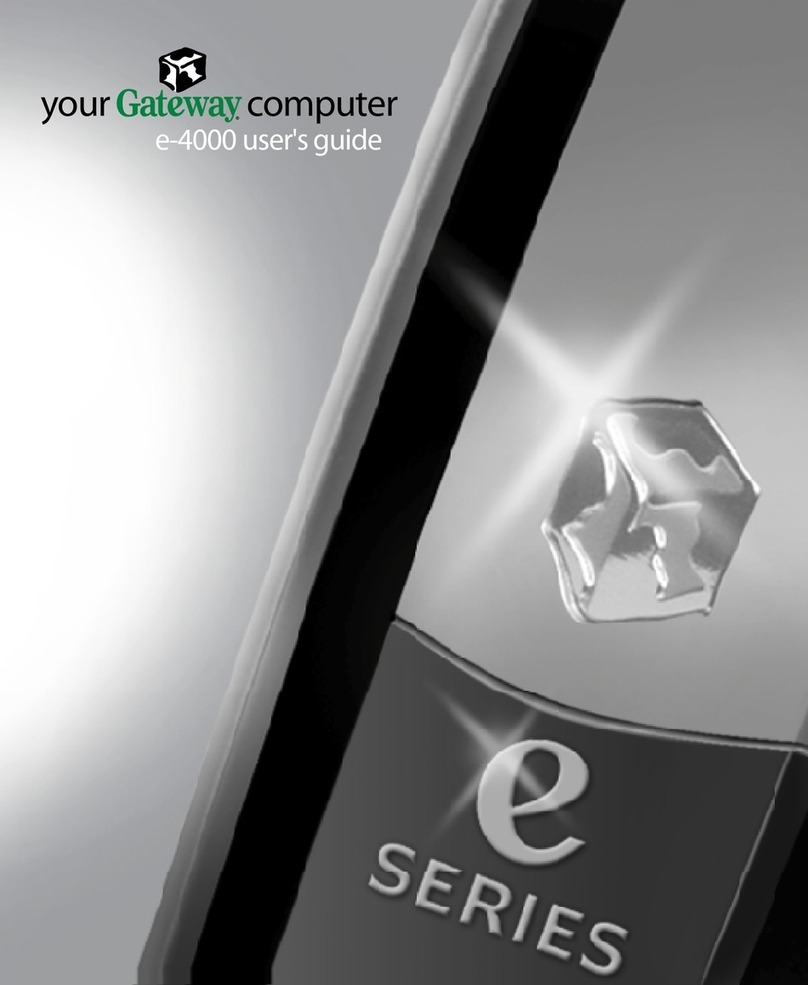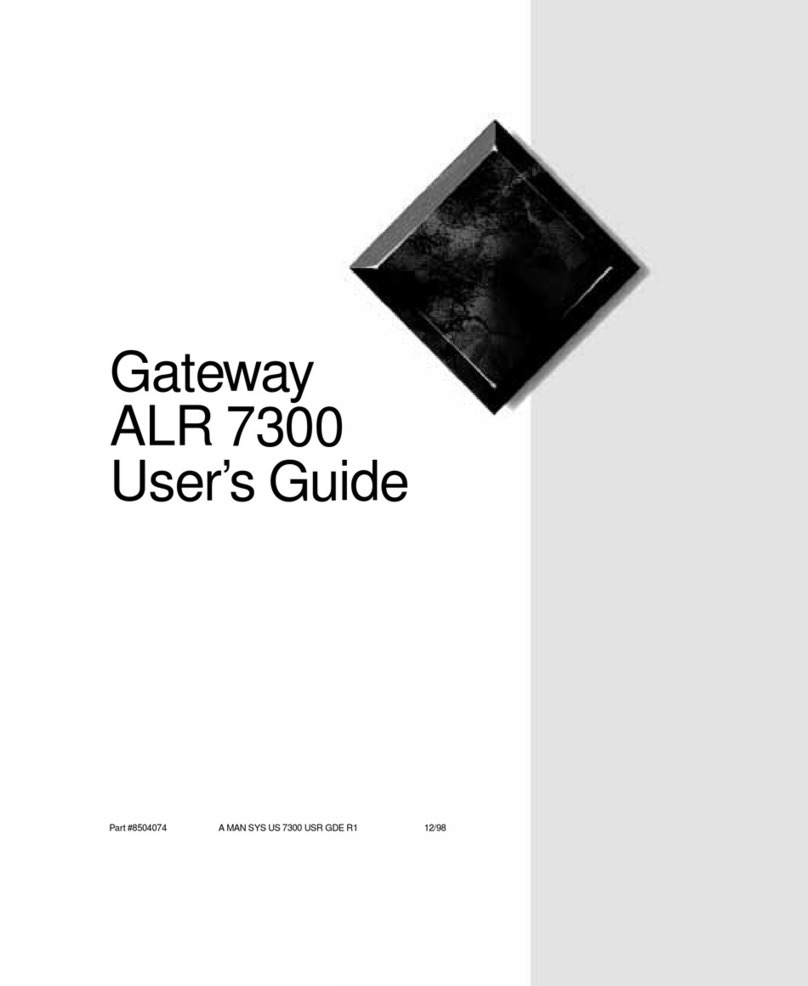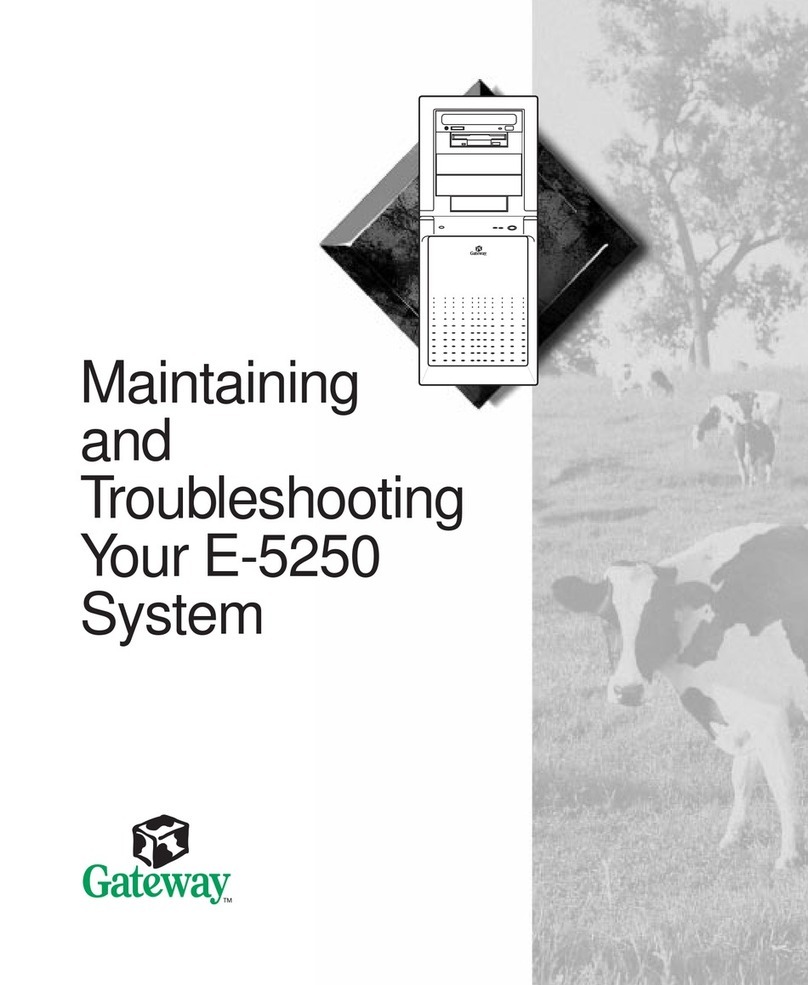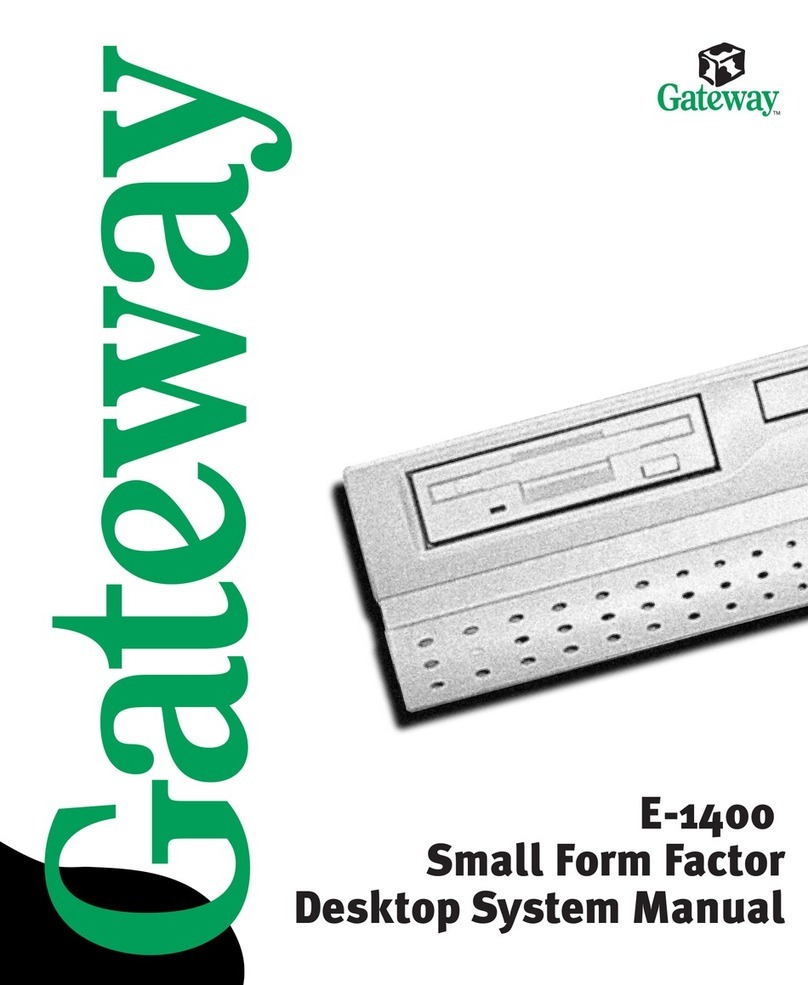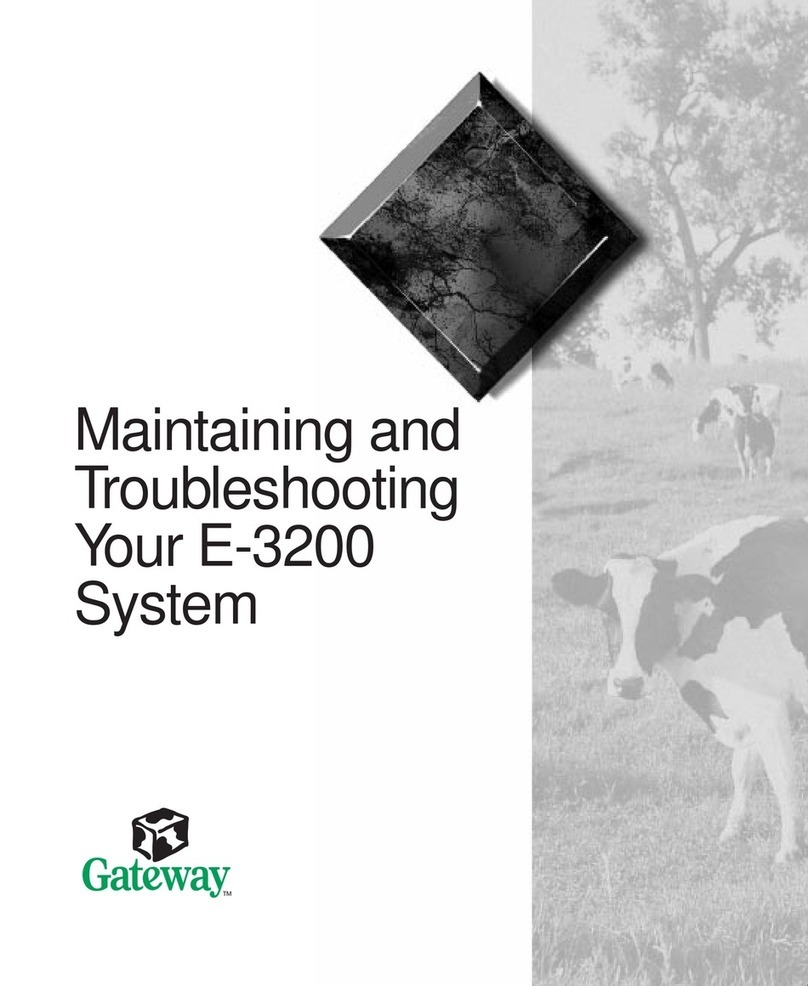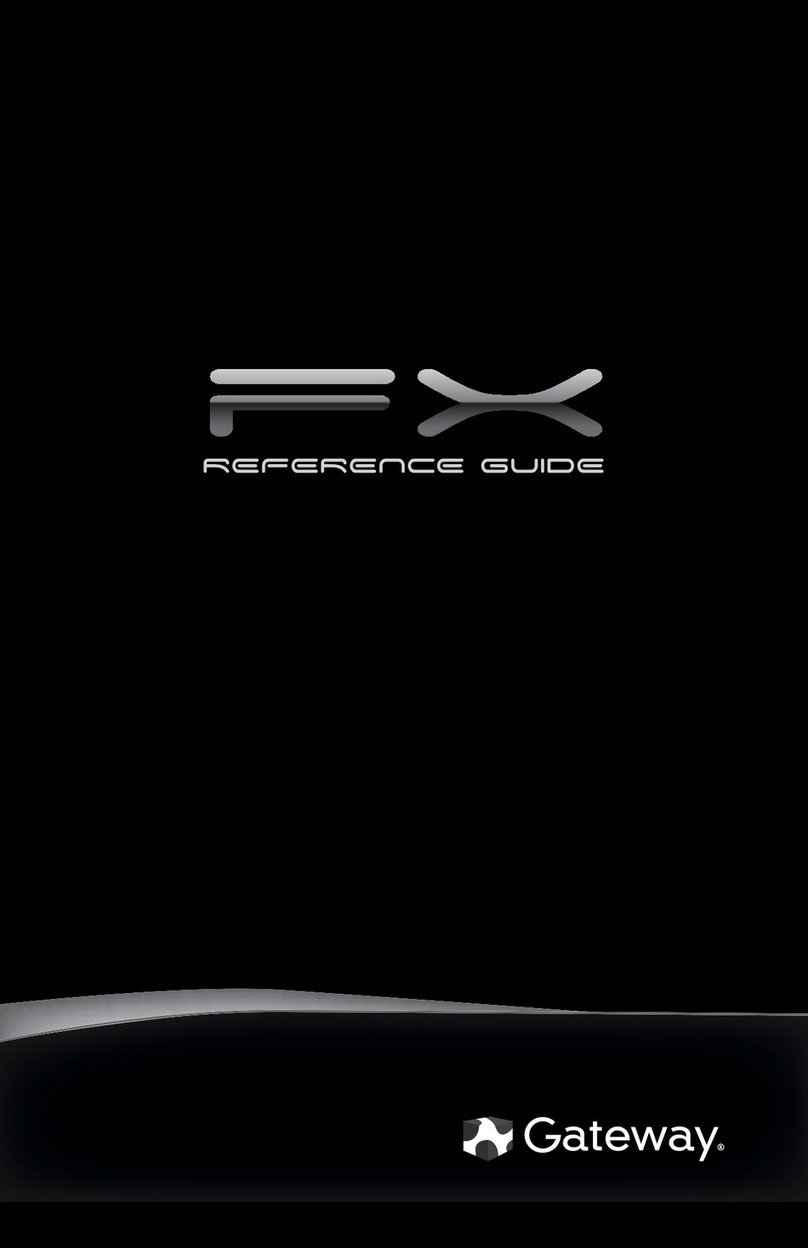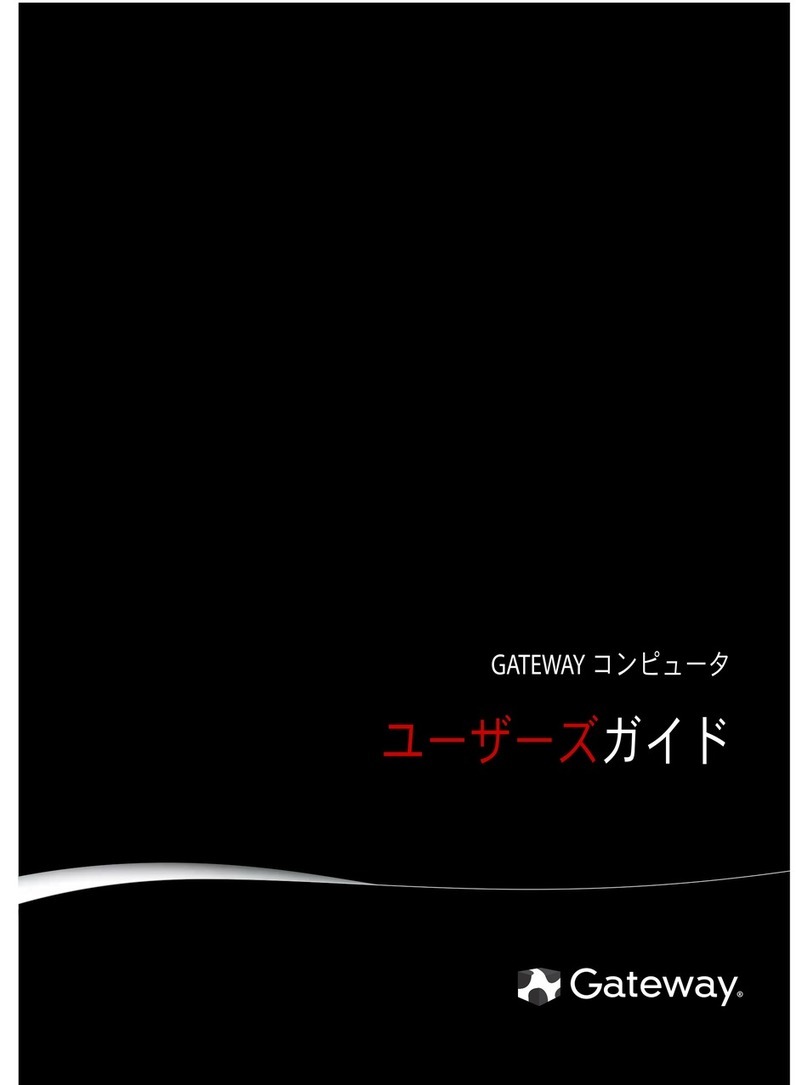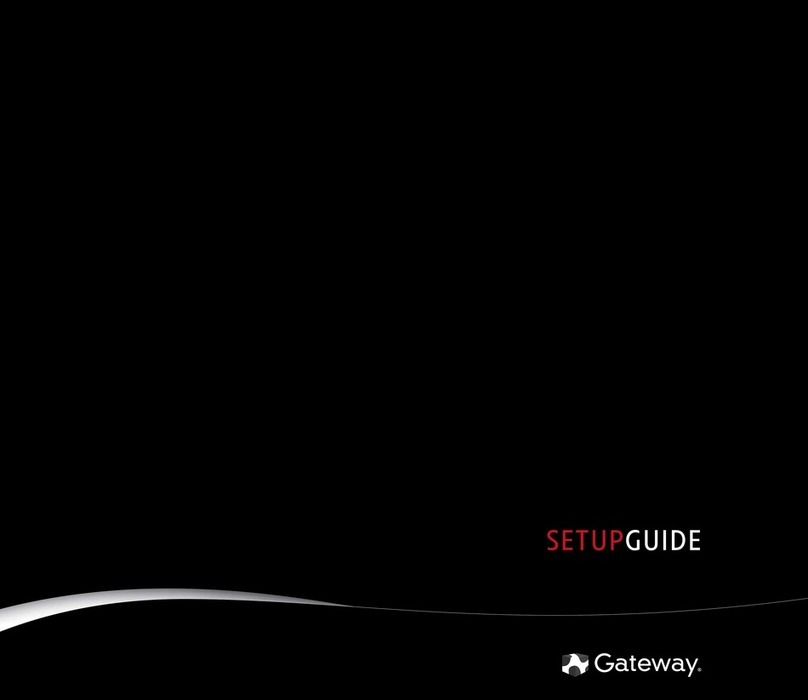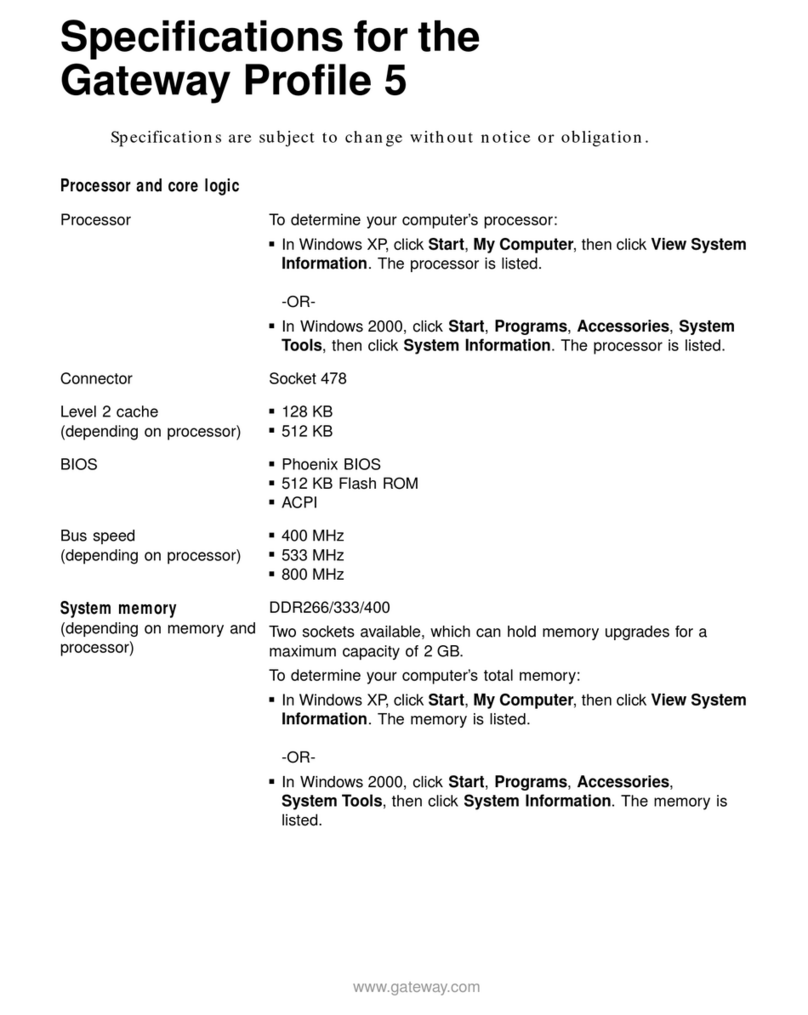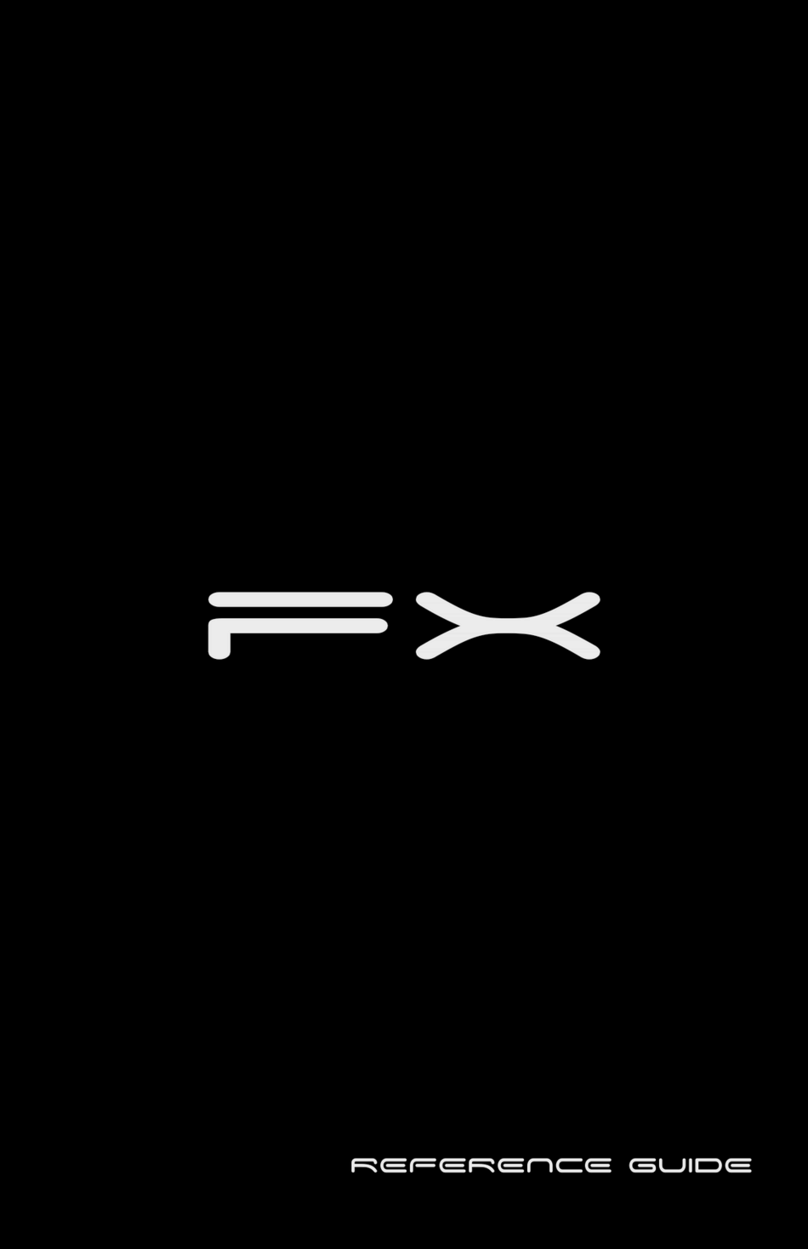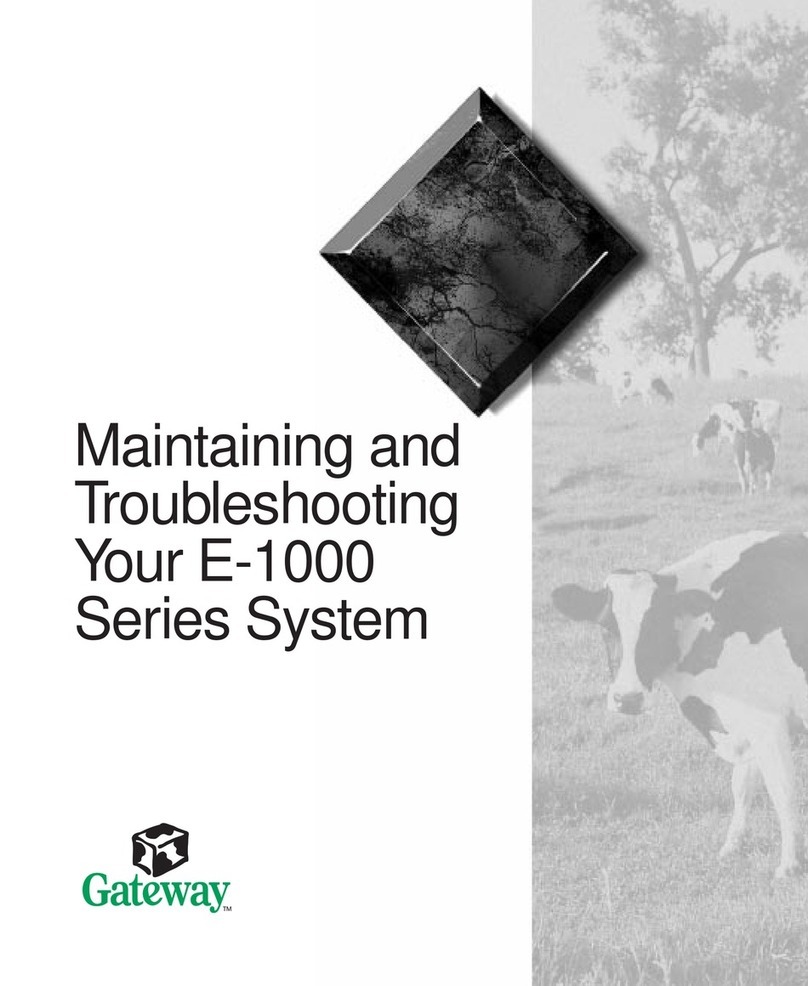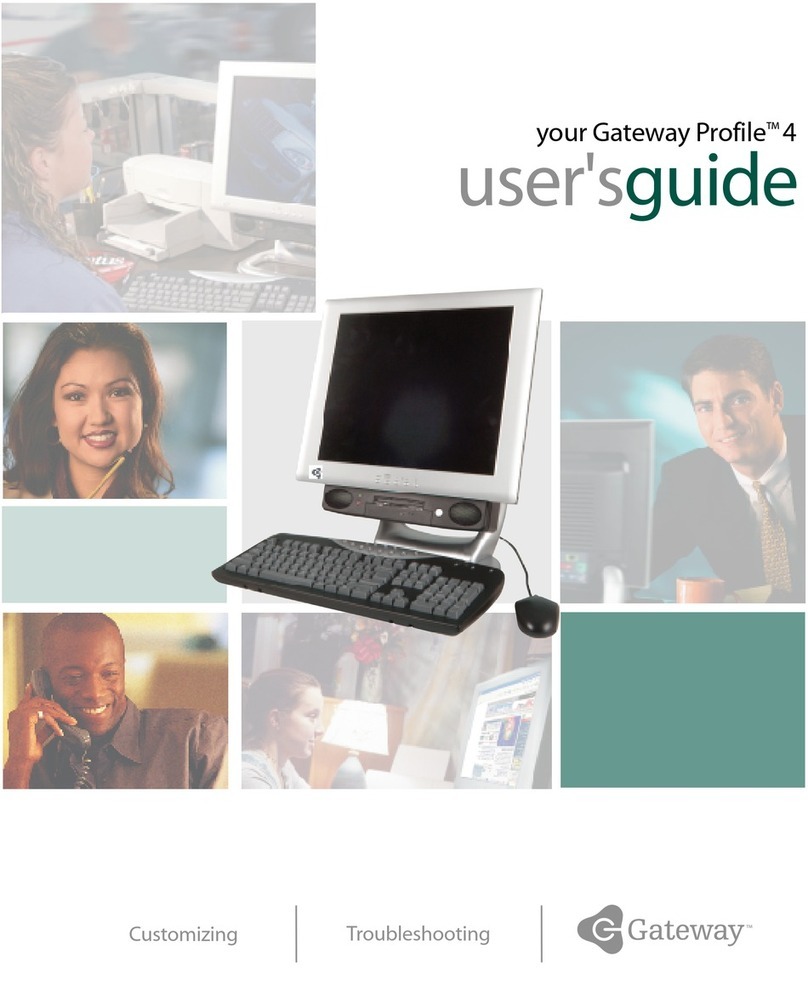www.gateway.com
iii
Checking hard drive space . . . . . . . .. . . . . . . . . . . . .. . . . .68
Deleting unnecessary files . . . . . . . . . . . . . . . .. . . . . . . . ..69
Checking the hard drive for errors . . . . . . . . . . . . . . . . . . .70
Defragmenting the hard drive . . . . . . . . . . . . . . . . . . . . . ..71
Backing up files . . . . . . . . . . . . .. . . . . . . . . . . . .. . . . . . . . . .73
Scheduling maintenance tasks . . . . . . . . . . . . . . . .. . . . . . . . . .74
Moving from your old computer . . . . . . . . . . . . . .. . . . . . . . . .75
Transferring files and settings automatically . . . . . . . . . .75
Transferring files and settings manually . . . . . . . . . . . . . .76
Chapter 6: Troubleshooting. . . . . . . . . . . . . . . 79
Safety guidelines . . . . . . . . . . . . . . .. . . . . . . . . . . . .. . . . . . . . ..80
First steps . . . . . . . .. . . . . . . . .. . . . . . . . . . . . .. . . . . . . . .. . . . .80
Troubleshooting . . . . . . . . . . . .. . . . . . . . . . . . .. . . . . . . . . . . . ..81
Add-in cards . . . . . . . . . . . .. . . . . . . . .. . . . . . . . . . . . .. . . . .81
Audio . . . . . . . . . . . . . . . . . .. . . . . . . . .. . . . . . . . . . . . .. . . . .81
CD or DVD drives . . . . . . . .. . . . . . . . . . . . .. . . . . . . . .. . . . .81
Diskette drive . . . . . . . . . . .. . . . . . . . . . . . .. . . . . . . . .. . . . .83
Display . . .. . . . . . . . . . . . . .. . . . . . . . .. . . . . . . . . . . . .. . . . .84
DVD drives . . . . . . . . . . . . . . . . .. . . . . . . . . . . . .. . . . . . . . . .84
Ethernet . . . . . . .. . . . . . . . .. . . . . . . . . . . . .. . . . . . . . . . . . ..85
Expansion cards . . . . . . . . . . . . .. . . . . . . . . . . . .. . . . . . . . ..86
File management . . . . . . . . . . . .. . . . . . . . . . . . .. . . . . . . . ..86
Floppy drive . . . . . . . . . . . . . . . .. . . . . . . . .. . . . . . . . . . . . ..86
Hard drive . . . . . . . . . . . . . . . . . .. . . . . . . . .. . . . . . . . . . . . ..87
Internet . . . . . . .. . . . . . . . .. . . . . . . . . . . . .. . . . . . . . . . . . ..88
Keyboard . . . . . . . . . . . . . . .. . . . . . . . . . . . .. . . . . . . . .. . . . .89
Memory . . . . . . . . . . .. . . . . . . . .. . . . . . . . . . . . .. . . . . . . . . .90
Memory card reader . . . . . . . . . . . . .. . . . . . . .. . . . . . . . . .90
Modem (cable or DSL) . . . . . . . . . . . . . . . .. . . . . . . . . . . . ..91
Modem (dial-up) . . . . . . . . . . . . . . . . .. . . . . . . .. . . . . . . . . .91
Monitor . . . . . . .. . . . . . . . .. . . . . . . . . . . . .. . . . . . . . . . . . ..94
Mouse . . . . . . . . . . . .. . . . . . . . .. . . . . . . . . . . . .. . . . . . . . . .95
Networks . . . . . . . . . . . . . . .. . . . . . . . . . . . .. . . . . . . . . . . . ..95
Passwords . . . . . . . . . . . . . . . . . .. . . . . . . . . . . . .. . . . . . . . . .95
Power . . . . . . . . . . . . .. . . . . . . . . . . . . .. . . . . . . . . .. . . . . . . .96
Printer . . . . . . . . . . . .. . . . . . . . . . . . . .. . . . . . . . .. . . . . . . . .96
8512735.book Page iii Thursday, September 27, 2007 1:03 PM