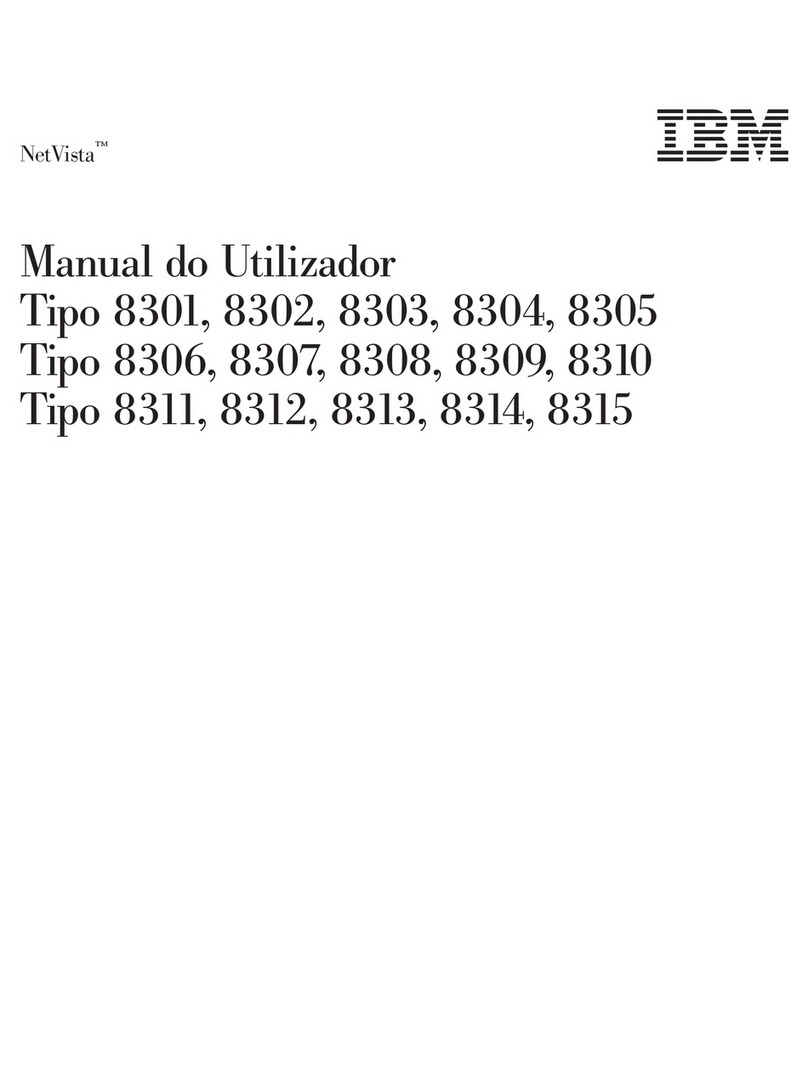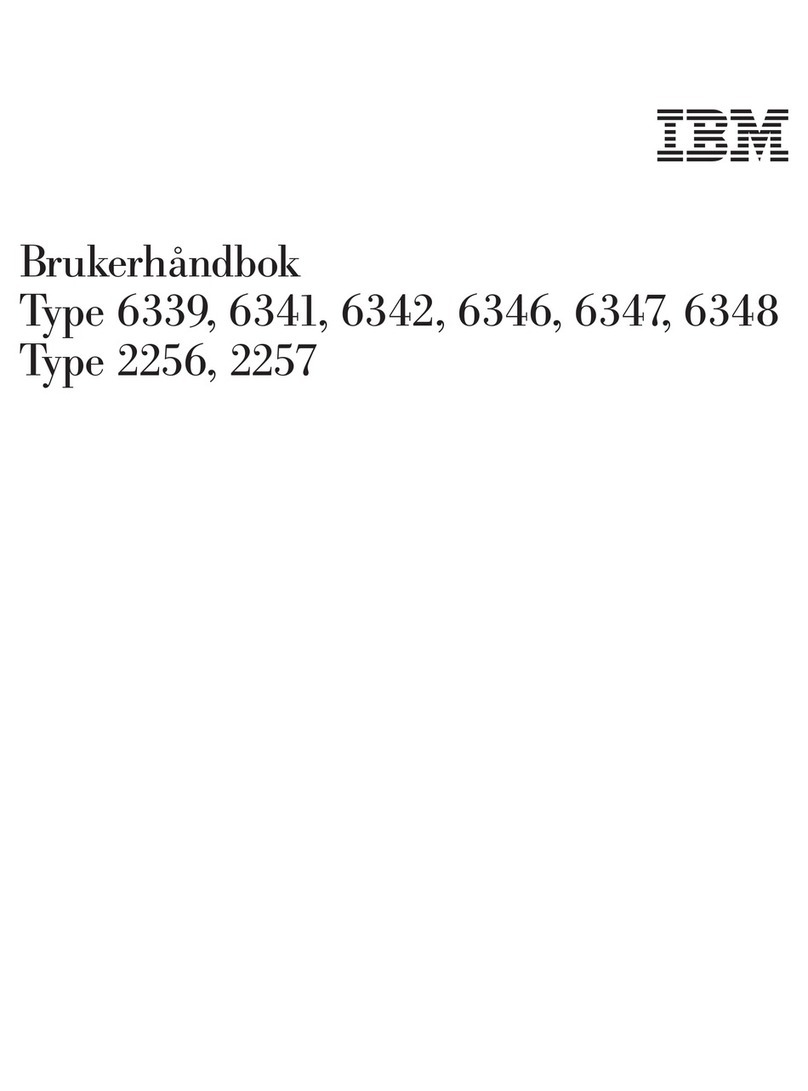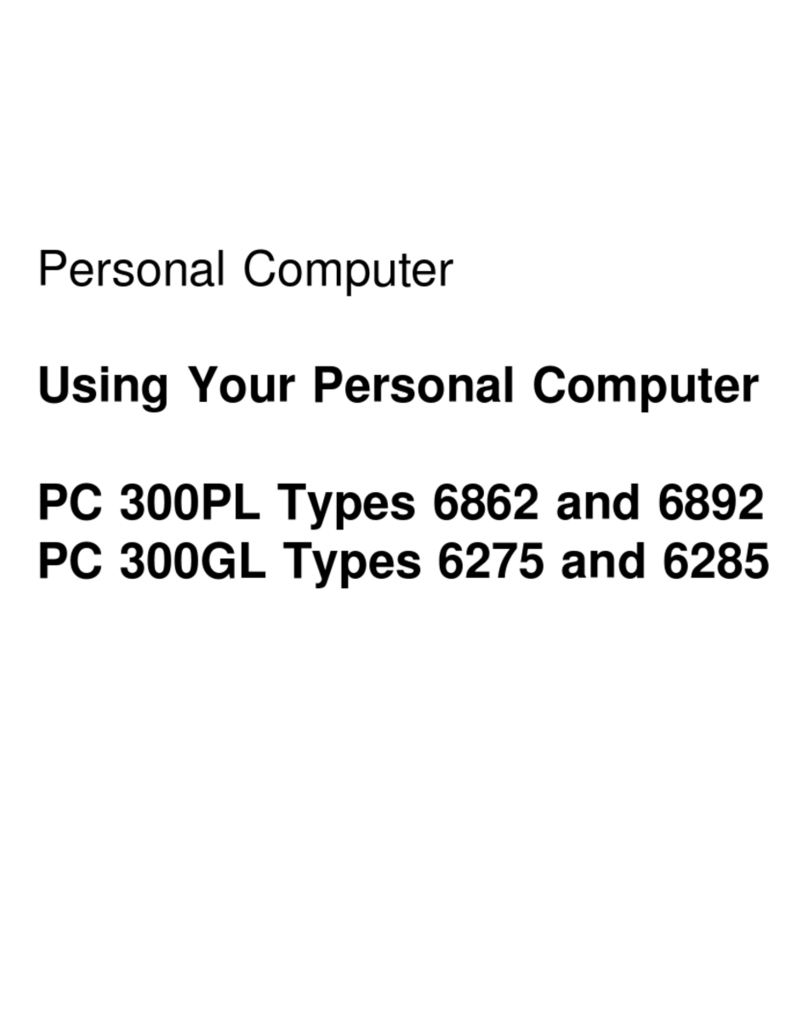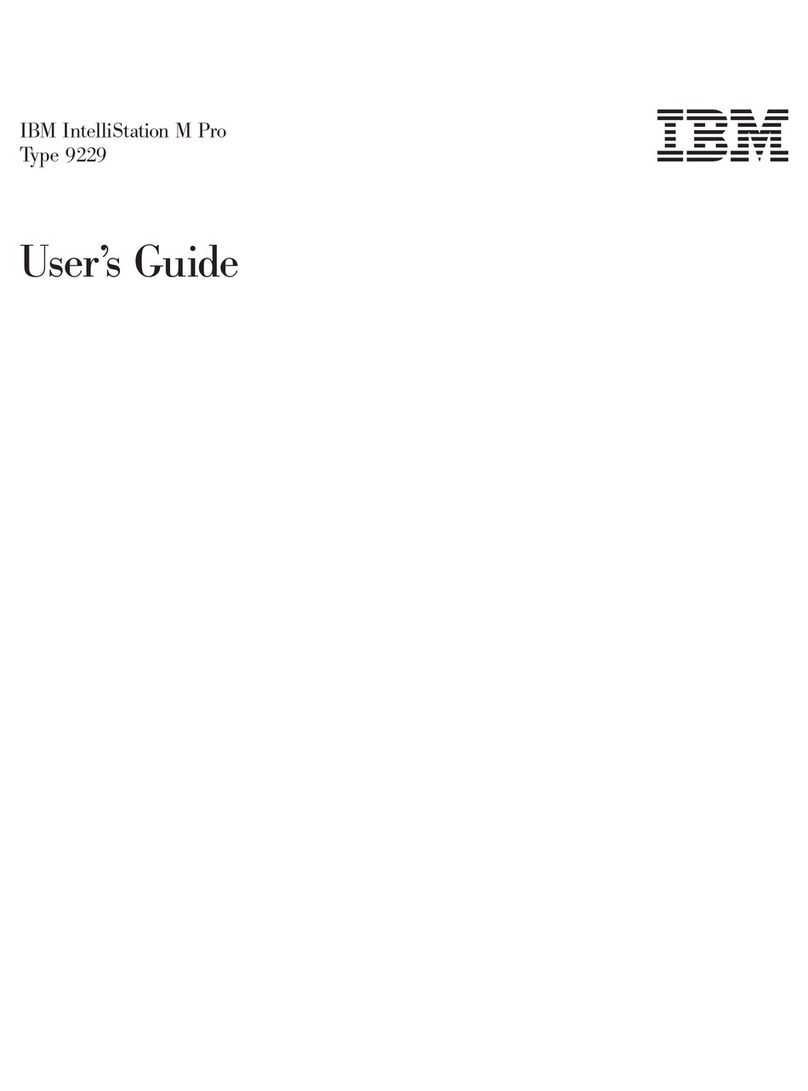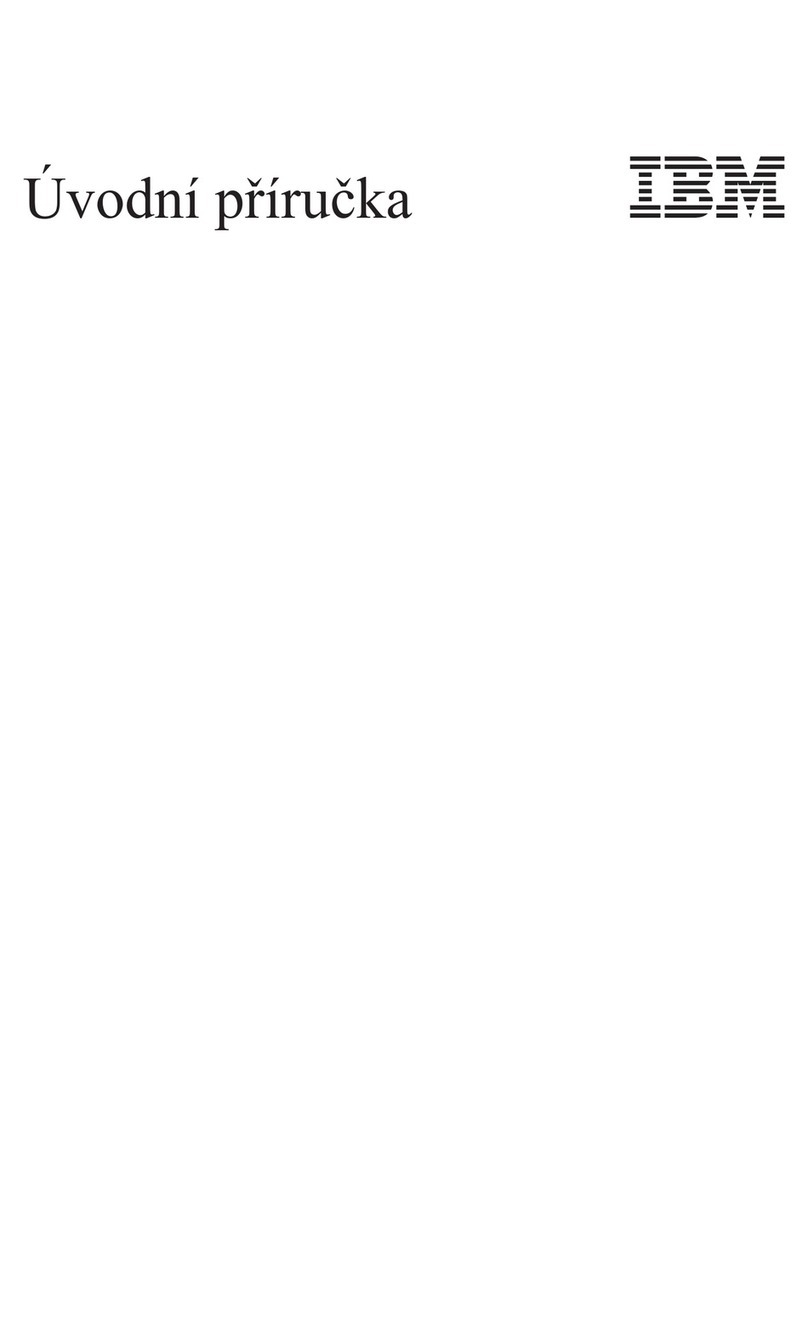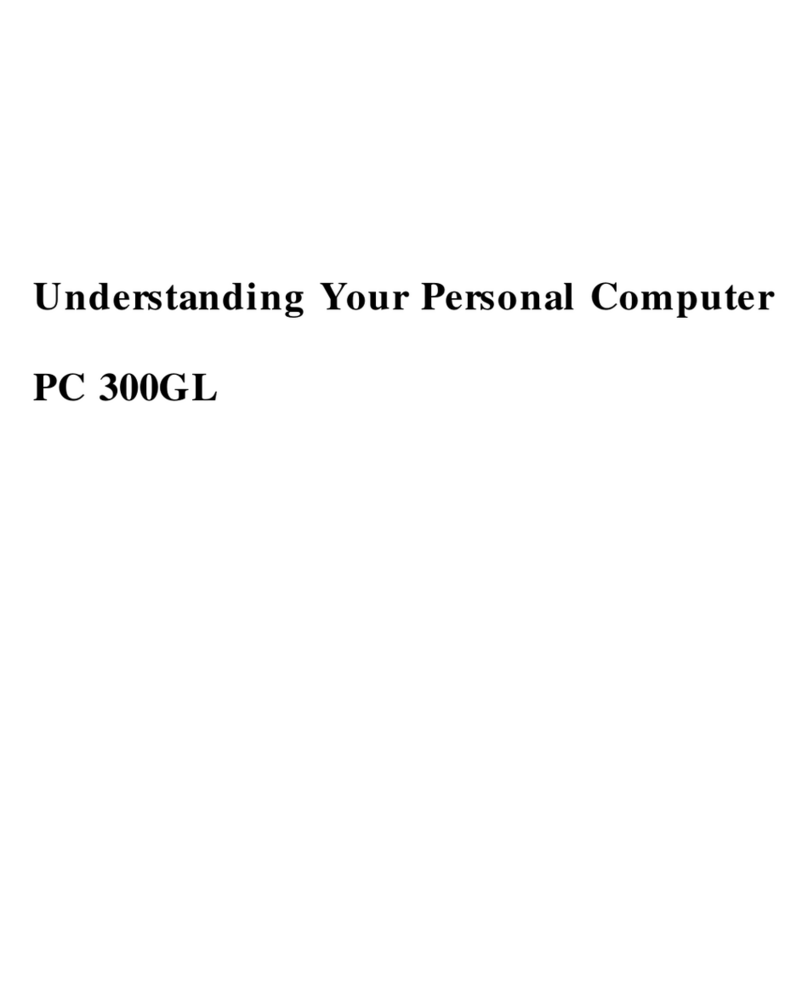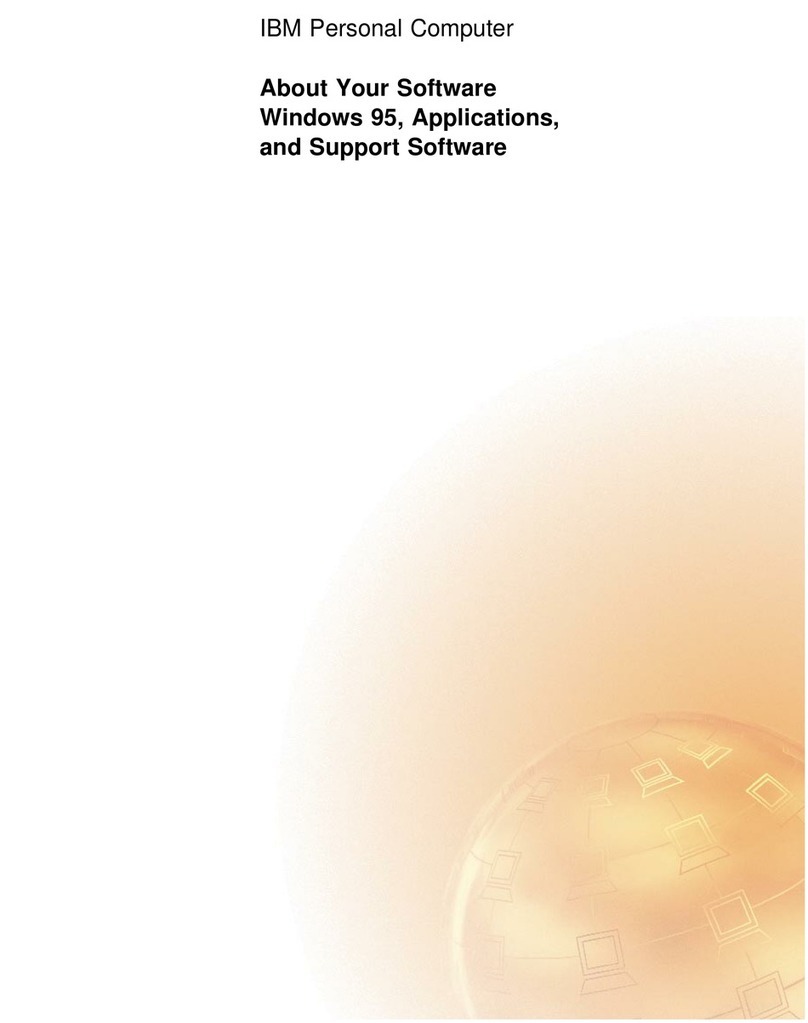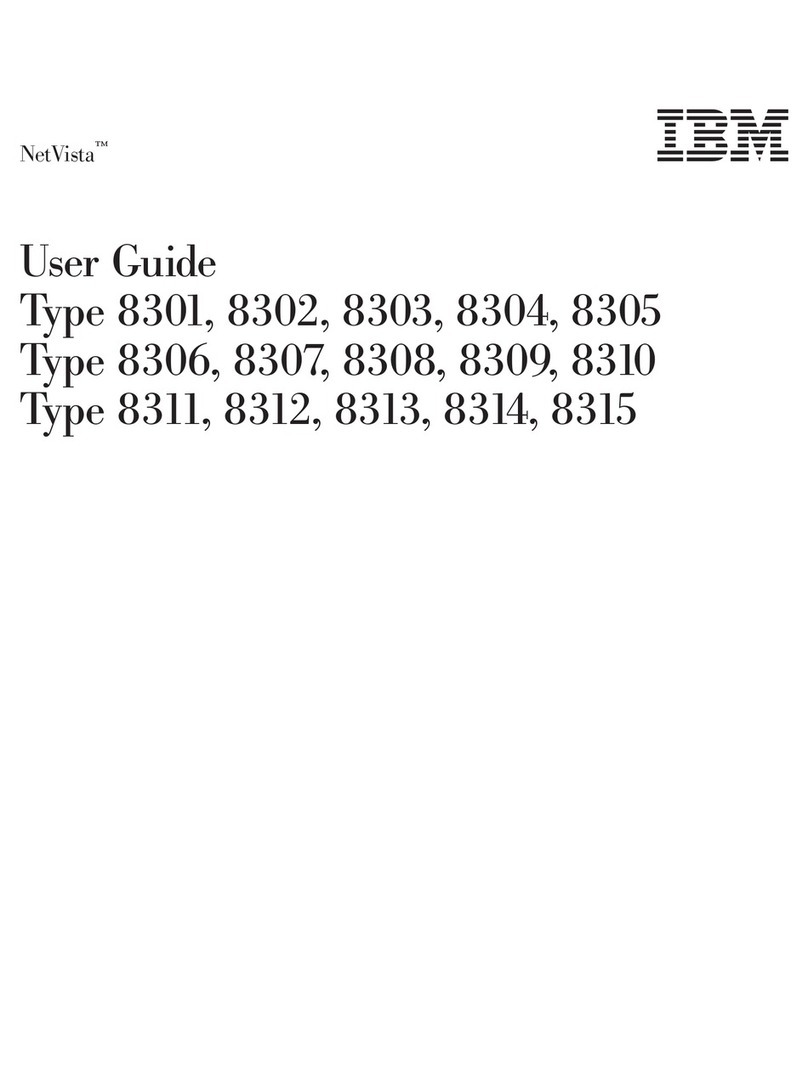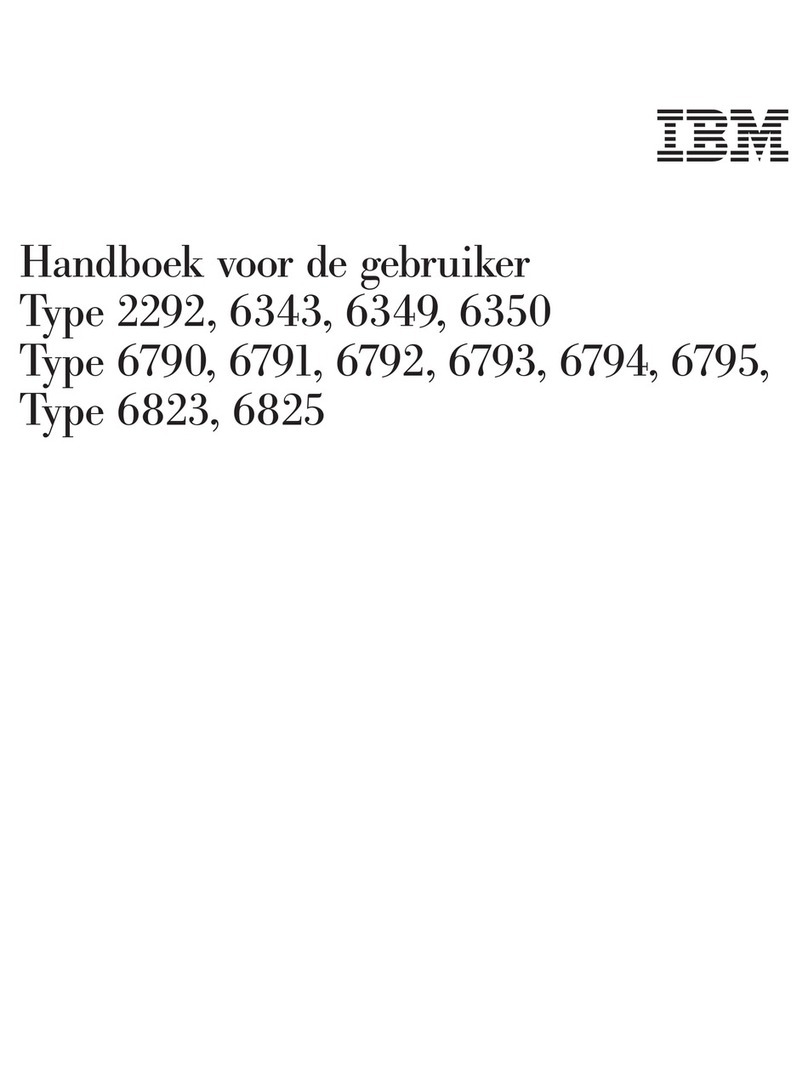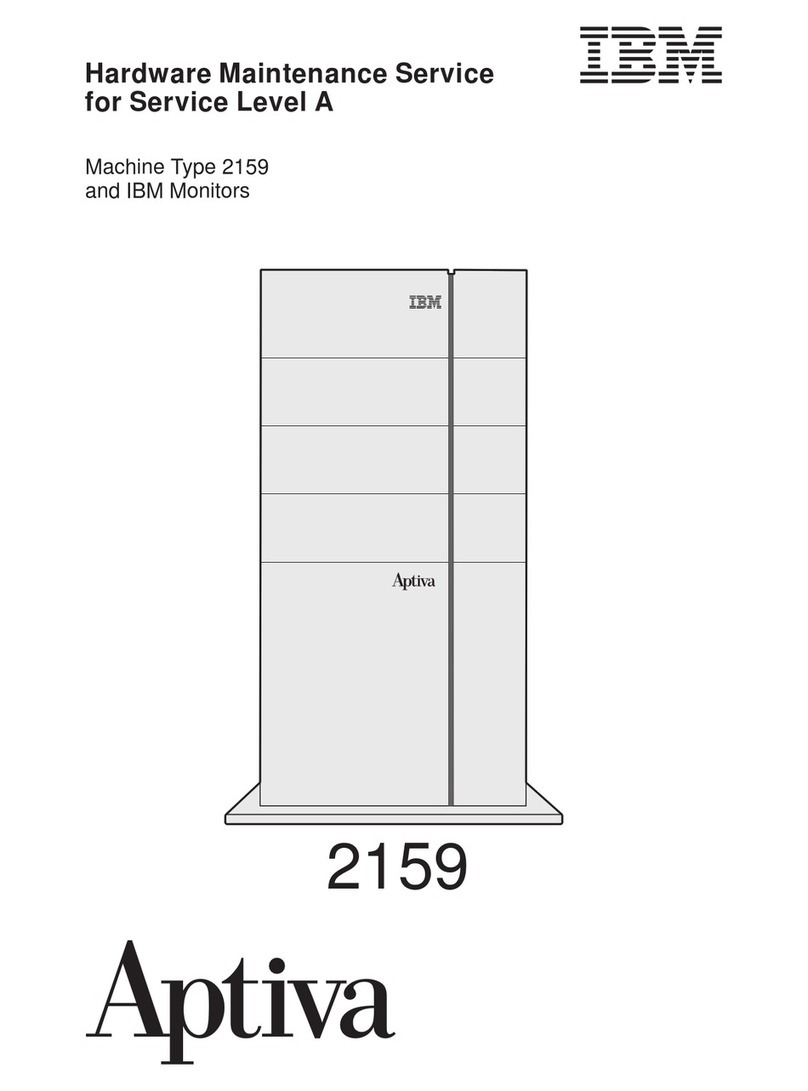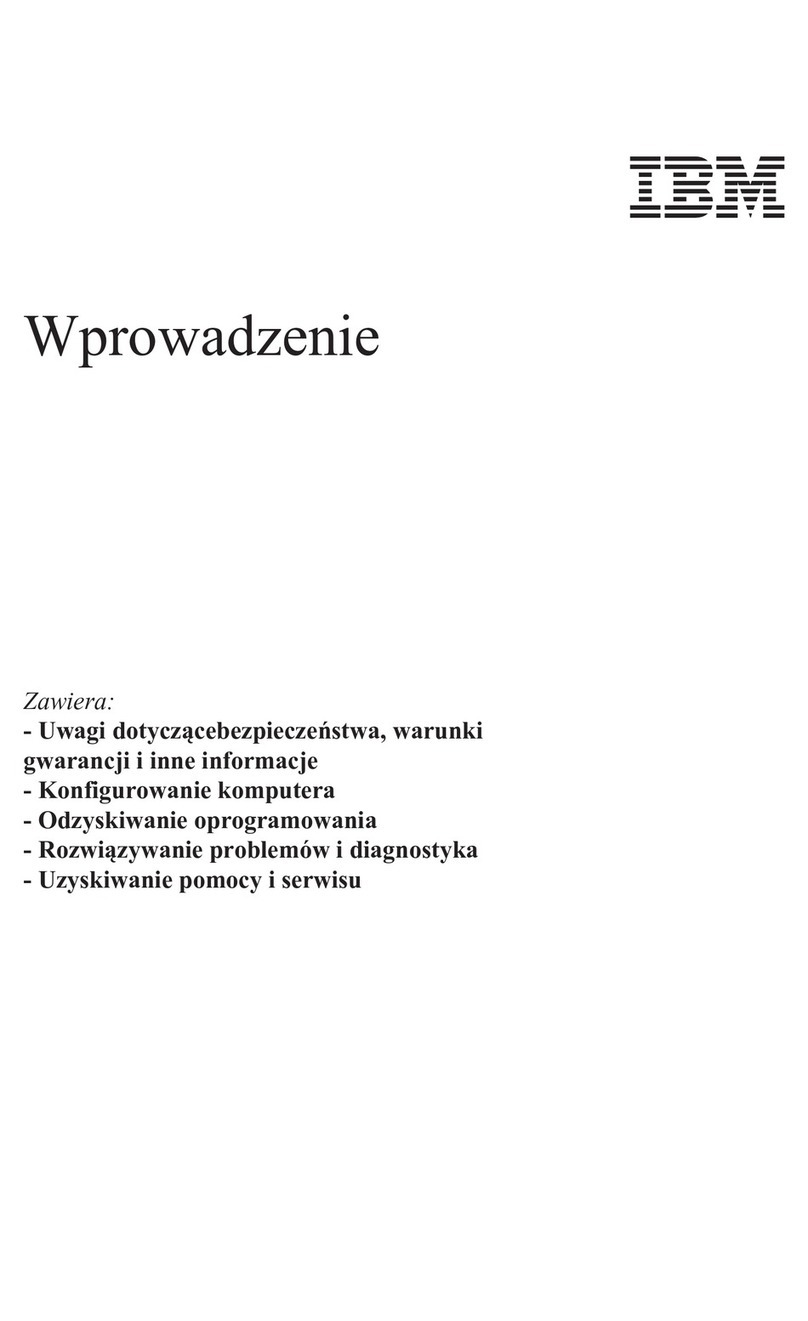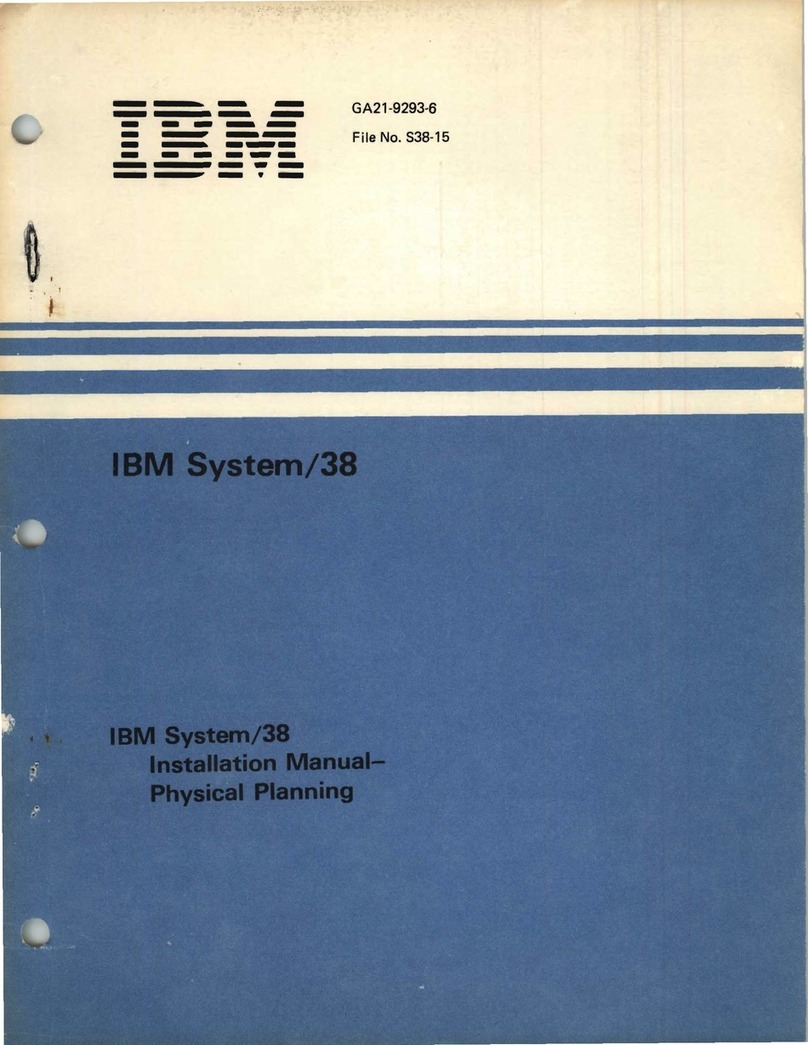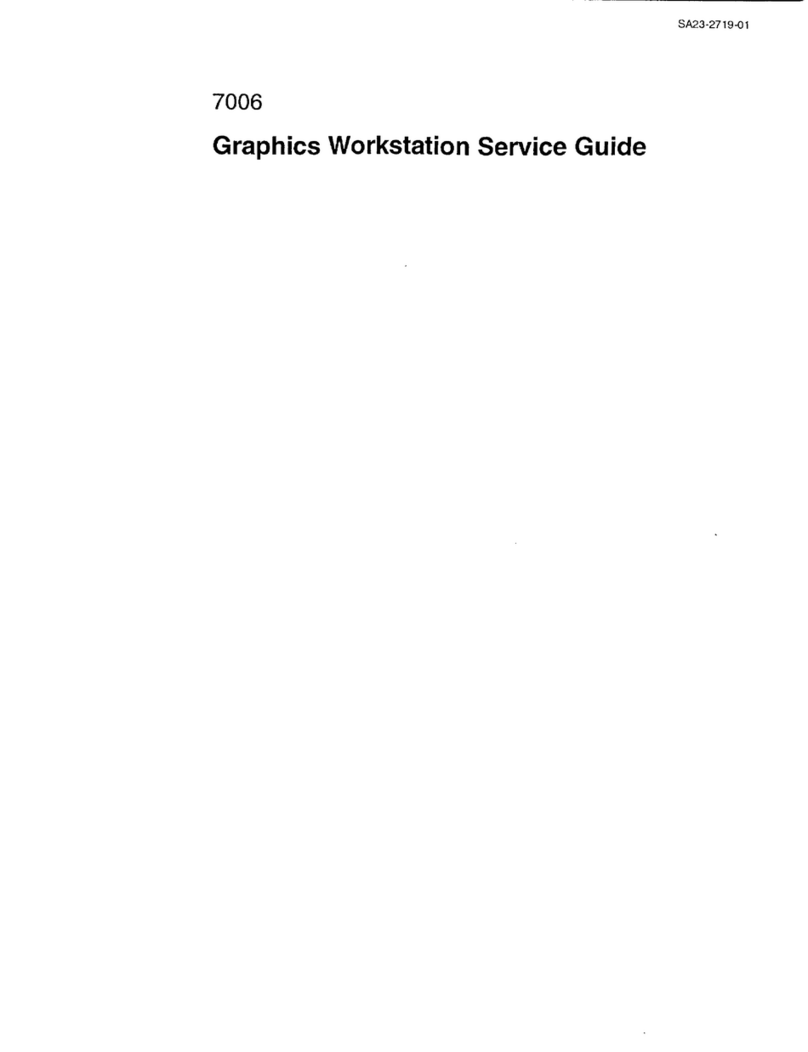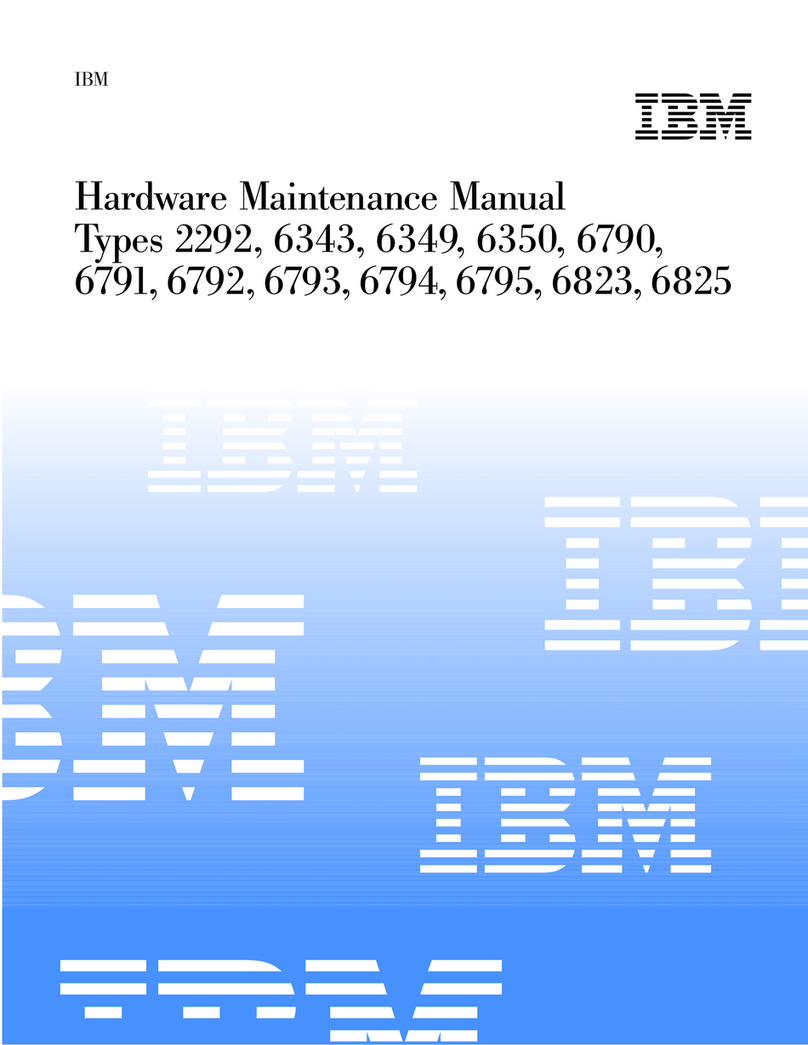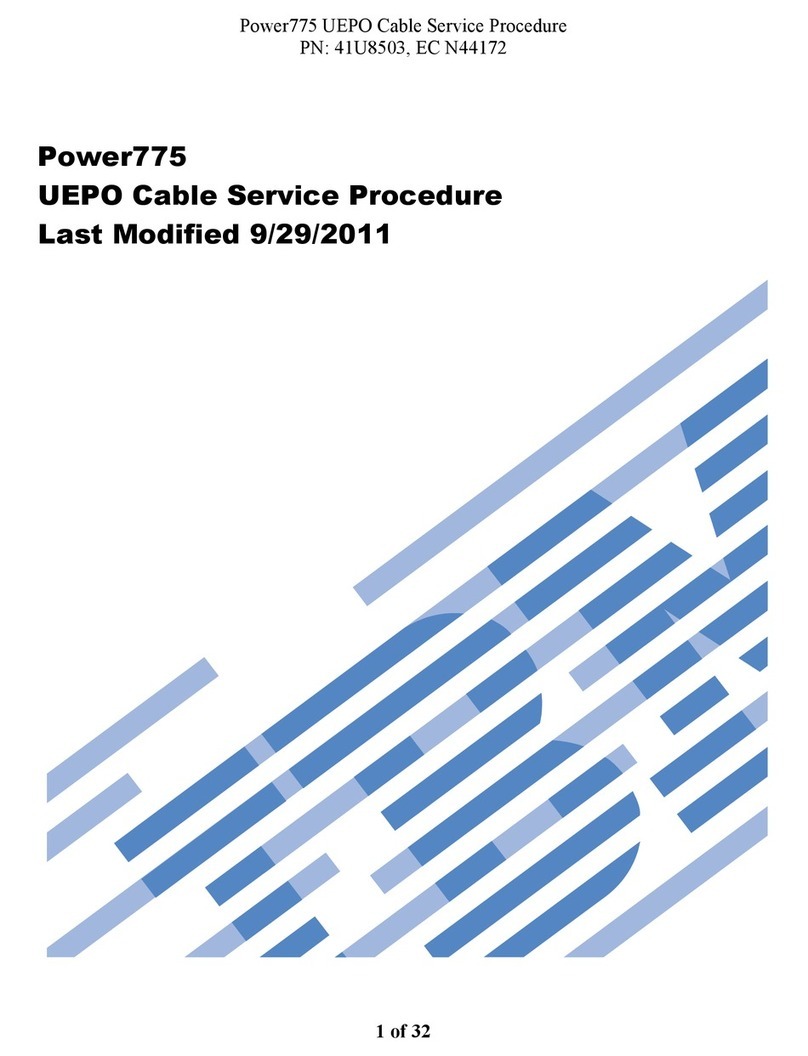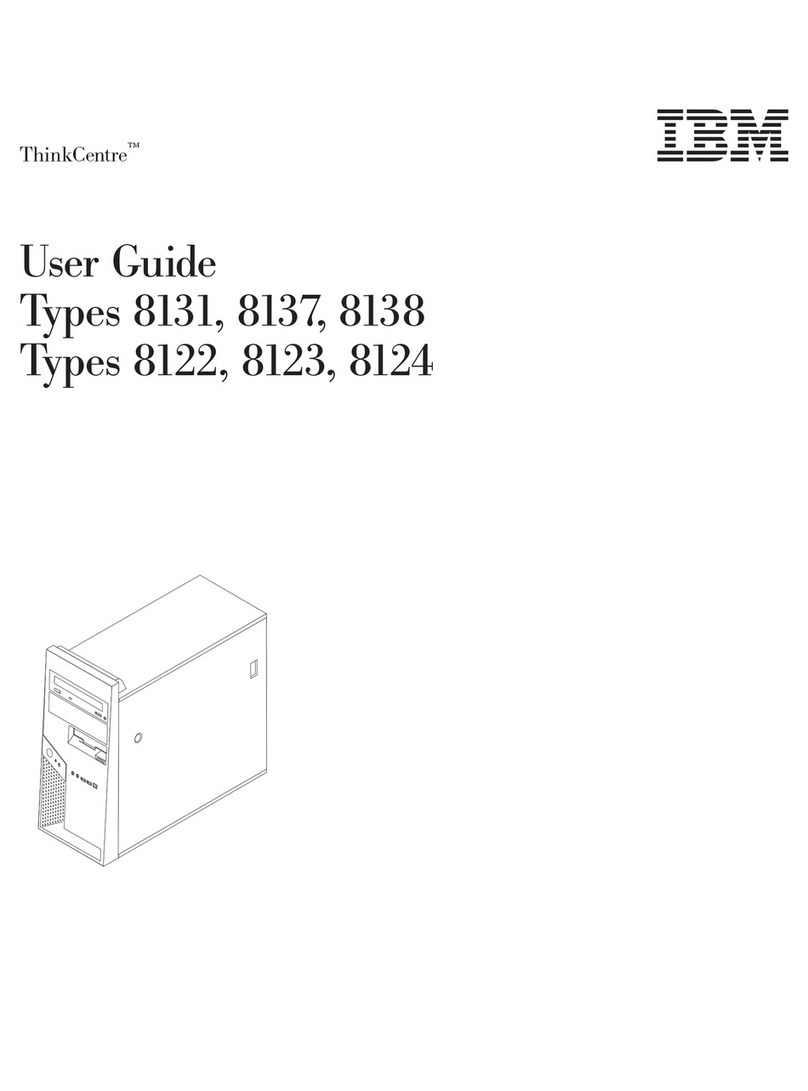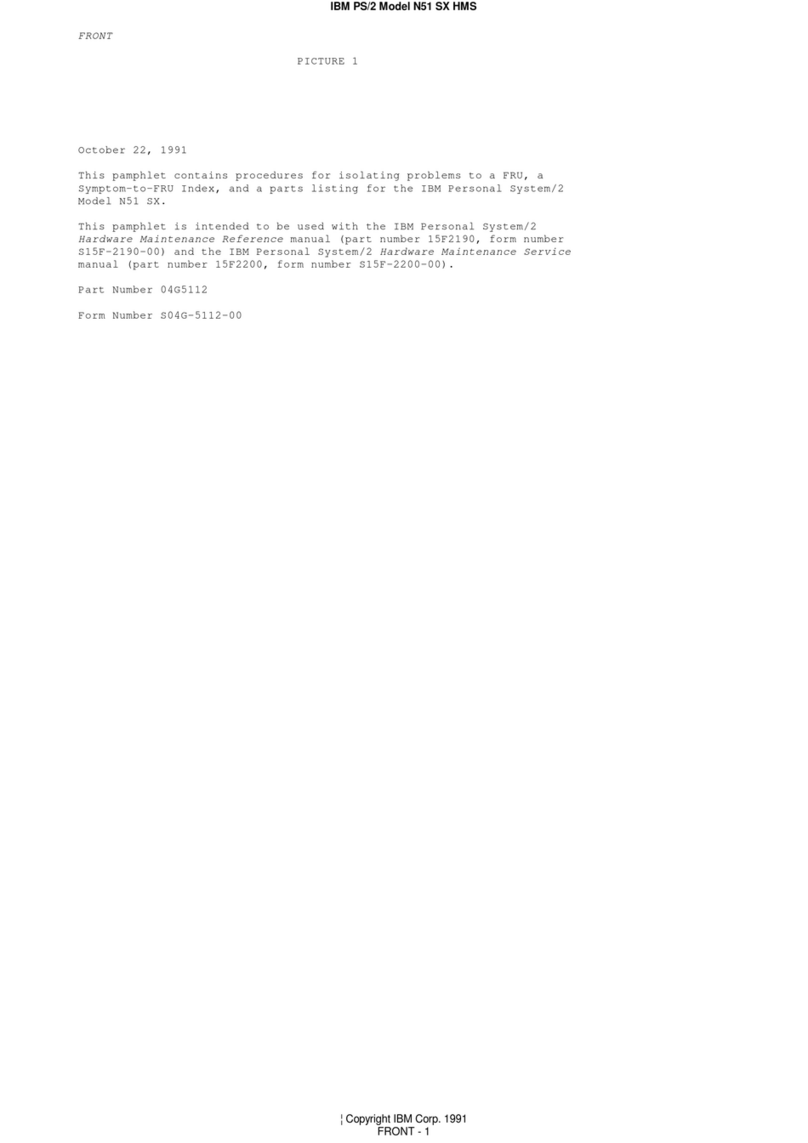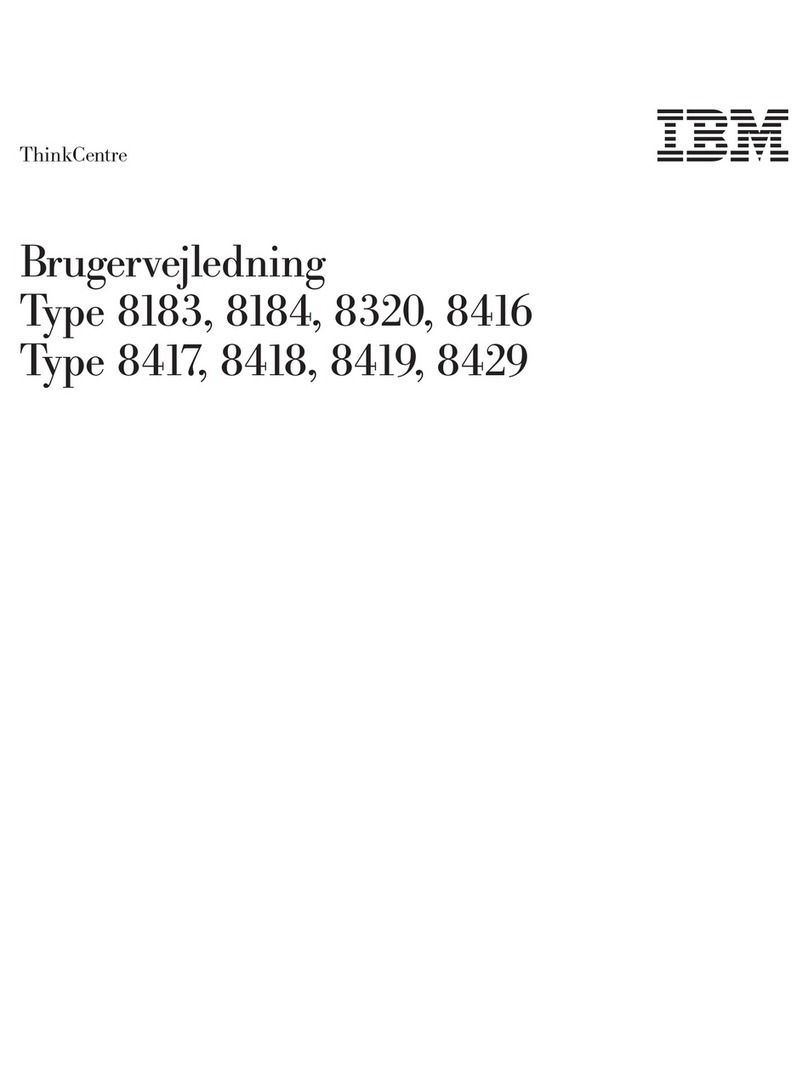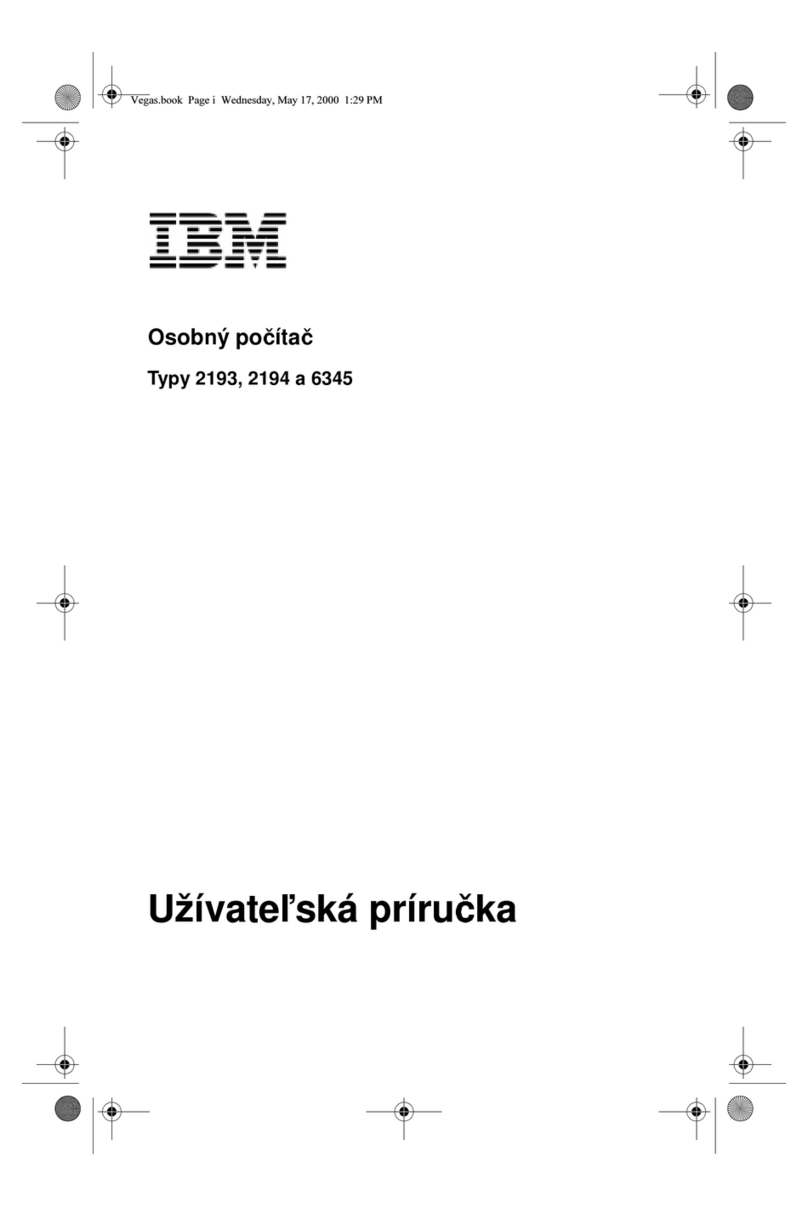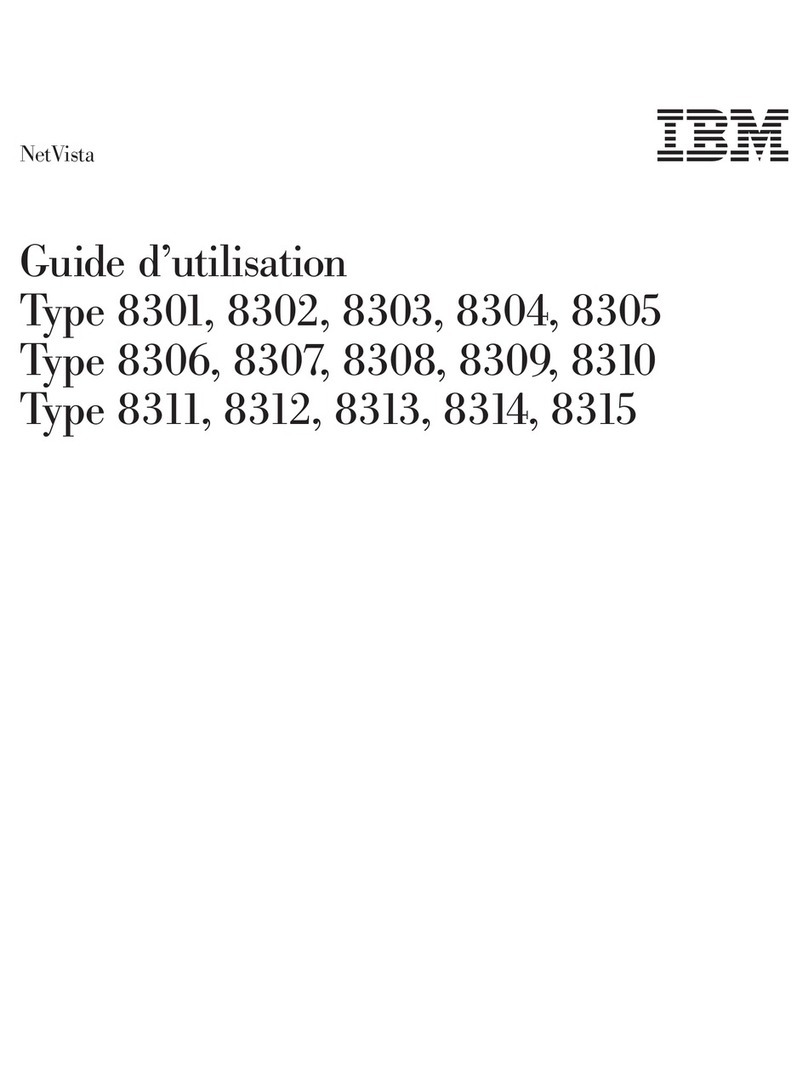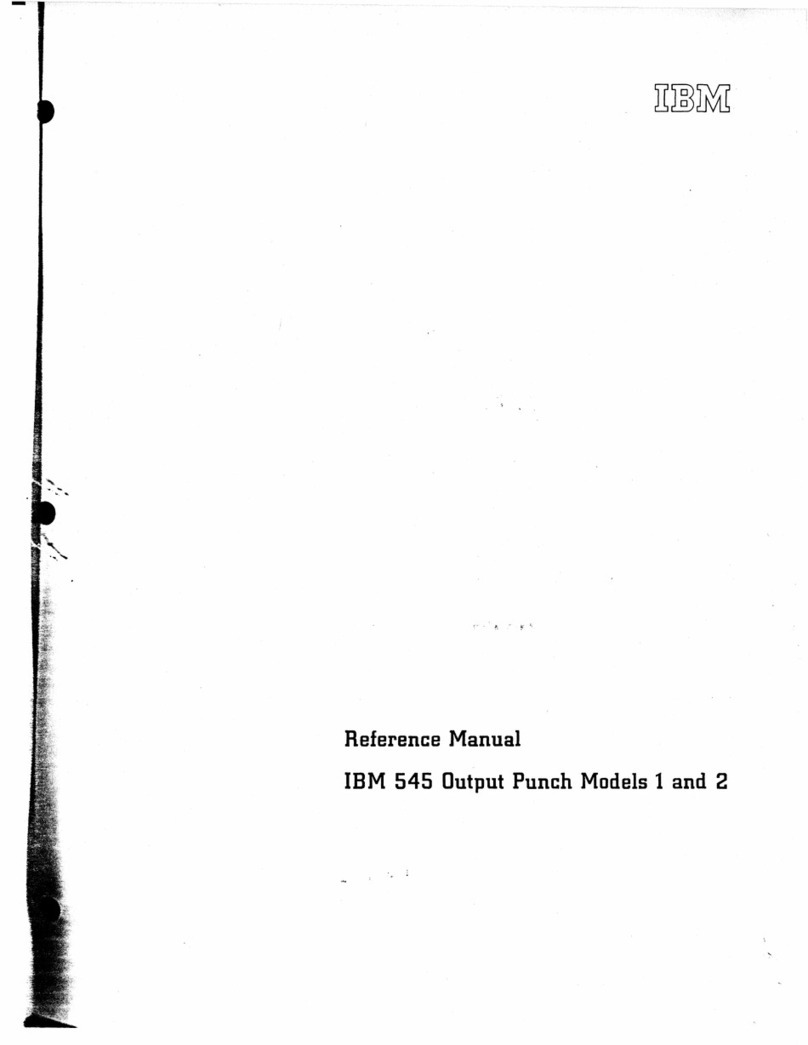Index of Symptoms, Messages, Error Codes, or Beeps ........ 2-10
Power Supply . . . . . . . . . . . . . . . . . . . . . . . . . . . . . . 2-26
Memory . . . . . . . . . . . . . . . . . . . . . . . . . . . . . . . . . 2-30
Keyboard . . . . . . . . . . . . . . . . . . . . . . . . . . . . . . . . 2-32
Advanced Diagnostics Device Presence Test ............. 2-34
Factory-Installed Drive Devices .................... 2-38
Diagnostics for Factory-Installed Drive Devices Not Supported by
Advanced Diagnostics . . . . . . . . . . . . . . . . . . . . . . . . 2-40
Diagnostics for Factory-Installed Riser Card, Sound Card, or Adapter
Cards Not Supported by Advanced Diagnostics ........... 2-43
FAX/Modem Adapter . . . . . . . . . . . . . . . . . . . . . . . . . . 2-49
Monitor . . . . . . . . . . . . . . . . . . . . . . . . . . . . . . . . . 2-54
Mouse . . . . . . . . . . . . . . . . . . . . . . . . . . . . . . . . . . 2-61
Undetermined Problem . . . . . . . . . . . . . . . . . . . . . . . . . 2-62
Diagnostic Aids . . . . . . . . . . . . . . . . . . . . . . . . . . . . 3-1
Introduction . . . . . . . . . . . . . . . . . . . . . . . . . . . . . . . 3-2
Power-On Self Test ........................... 3-2
Advanced Diagnostics Diskette ..................... 3-3
Diagnostic Menus . . . . . . . . . . . . . . . . . . . . . . . . . . . . 3-4
Select an Option Menu ....................... 3-4
Diskette Drive Menu ......................... 3-5
Hard Disk Drive Menu ........................ 3-6
Video Graphics Array Menu ..................... 3-7
Formatting a Hard Disk ....................... 3-8
Error Log for Intermittent Problems ................... 3-10
Display Self Test ............................ 3-12
Repair Information . . . . . . . . . . . . . . . . . . . . . . . . . . 4-1
Removals and Replacements—Machine Type 2144 .......... 4-2
1005—Cover . . . . . . . . . . . . . . . . . . . . . . . . . . . . 4-3
1010—Left Drive Support Bracket .................. 4-4
1015—Right Drive Support Bracket ................. 4-5
1020—3.5-In. Bays . . . . . . . . . . . . . . . . . . . . . . . . . 4-6
1025—5.25-In. Bay . . . . . . . . . . . . . . . . . . . . . . . . . 4-7
1030—Hard Disk Drive ....................... 4-8
1033—CD-ROM Changer Emergency Disc Removal ........ 4-9
1035—Adapter Cards . . . . . . . . . . . . . . . . . . . . . . . . 4-10
1040—Power Supply . . . . . . . . . . . . . . . . . . . . . . . . 4-11
1045—Riser Card . . . . . . . . . . . . . . . . . . . . . . . . . . 4-12
1050—Memory (SIMM) . . . . . . . . . . . . . . . . . . . . . . . 4-13
1055—Cache Memory—Type I-1 .................. 4-14
1055—Cache Memory—Type I-2 .................. 4-16
1056—Video Memory—Type I-1 .................. 4-17
iv