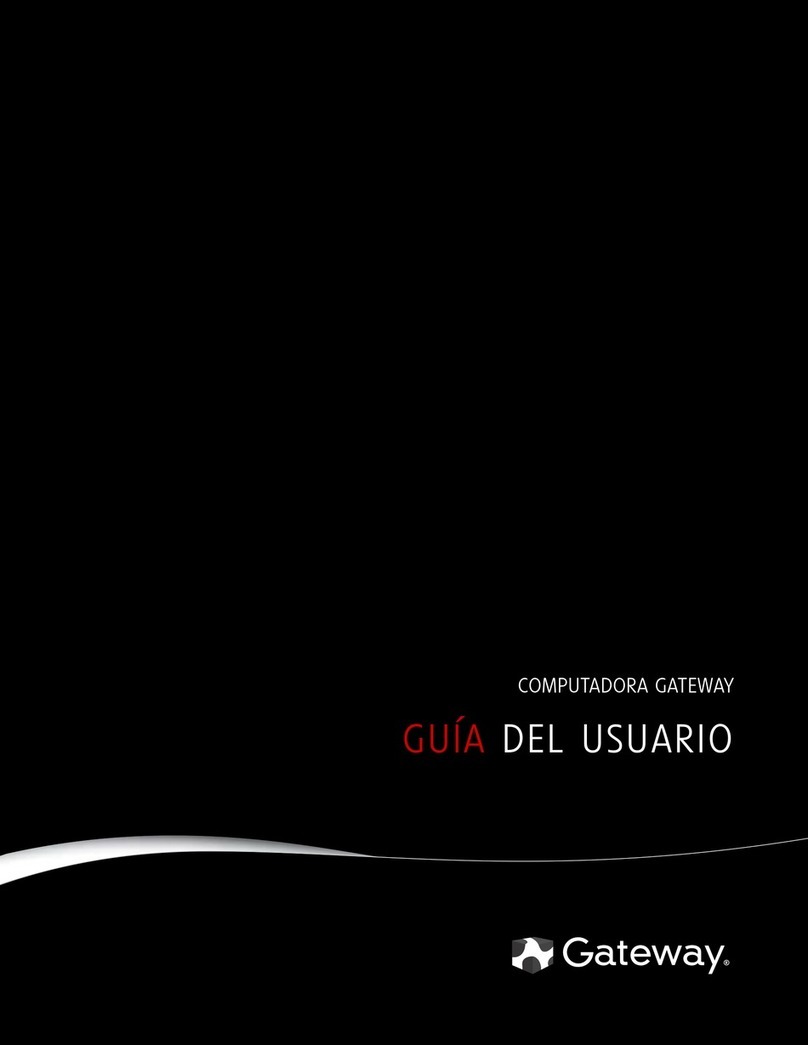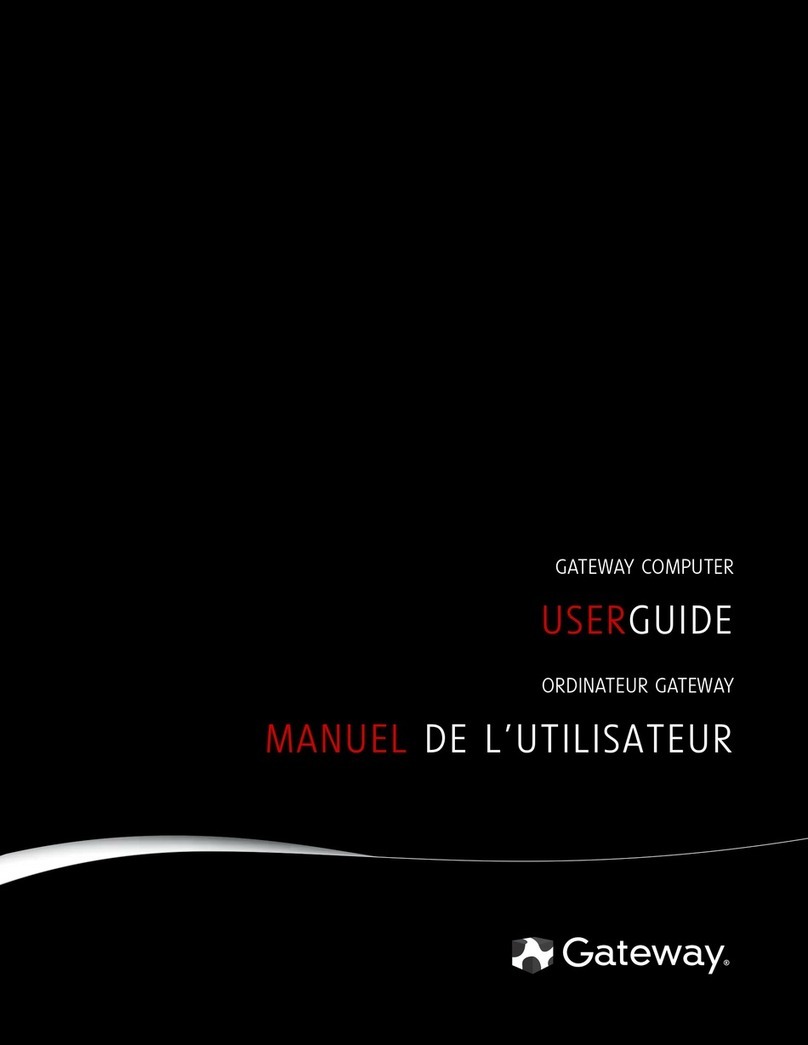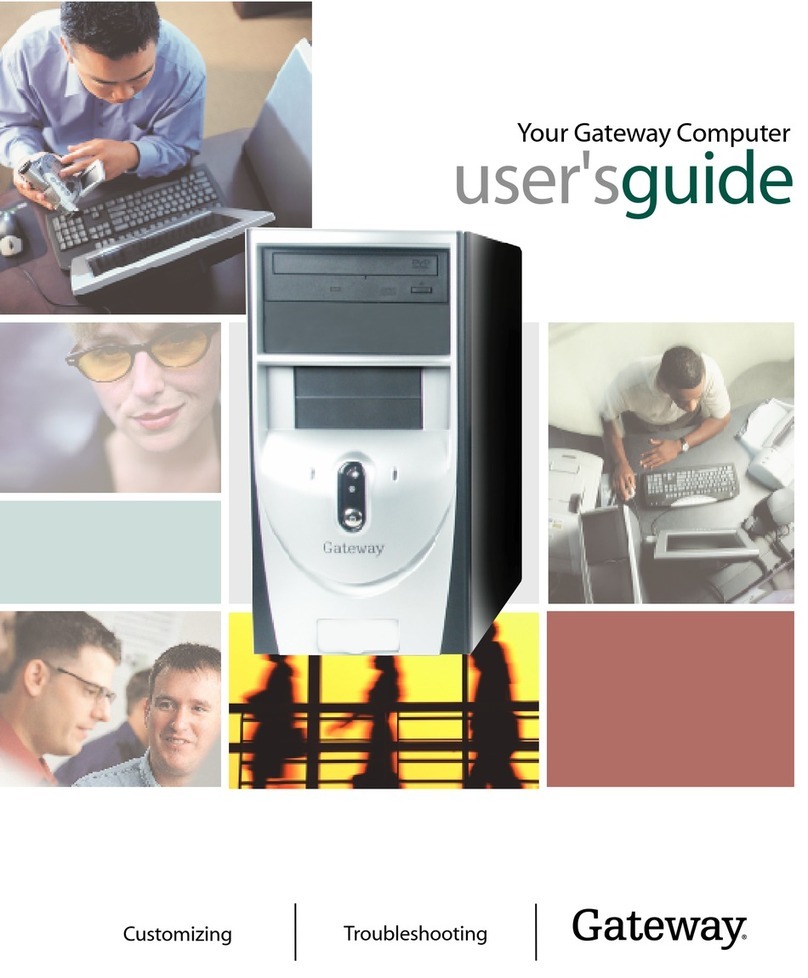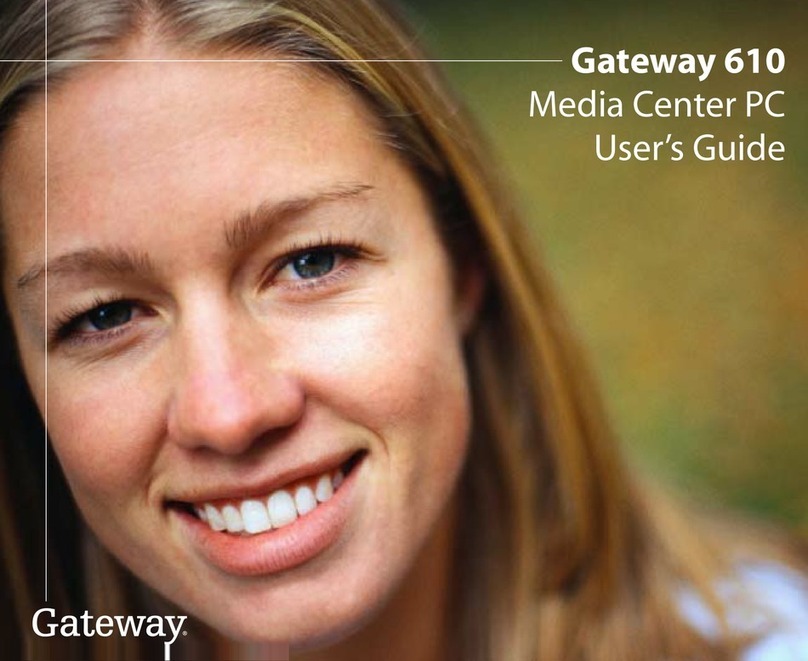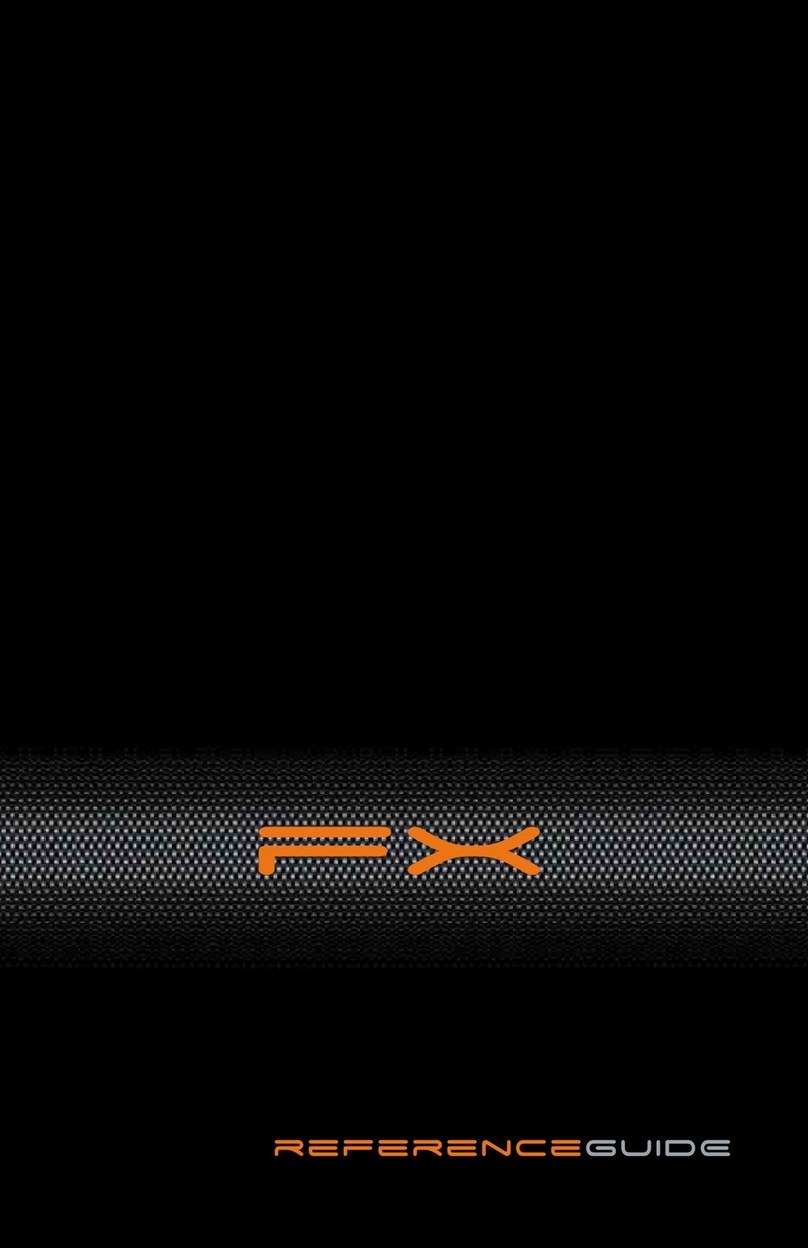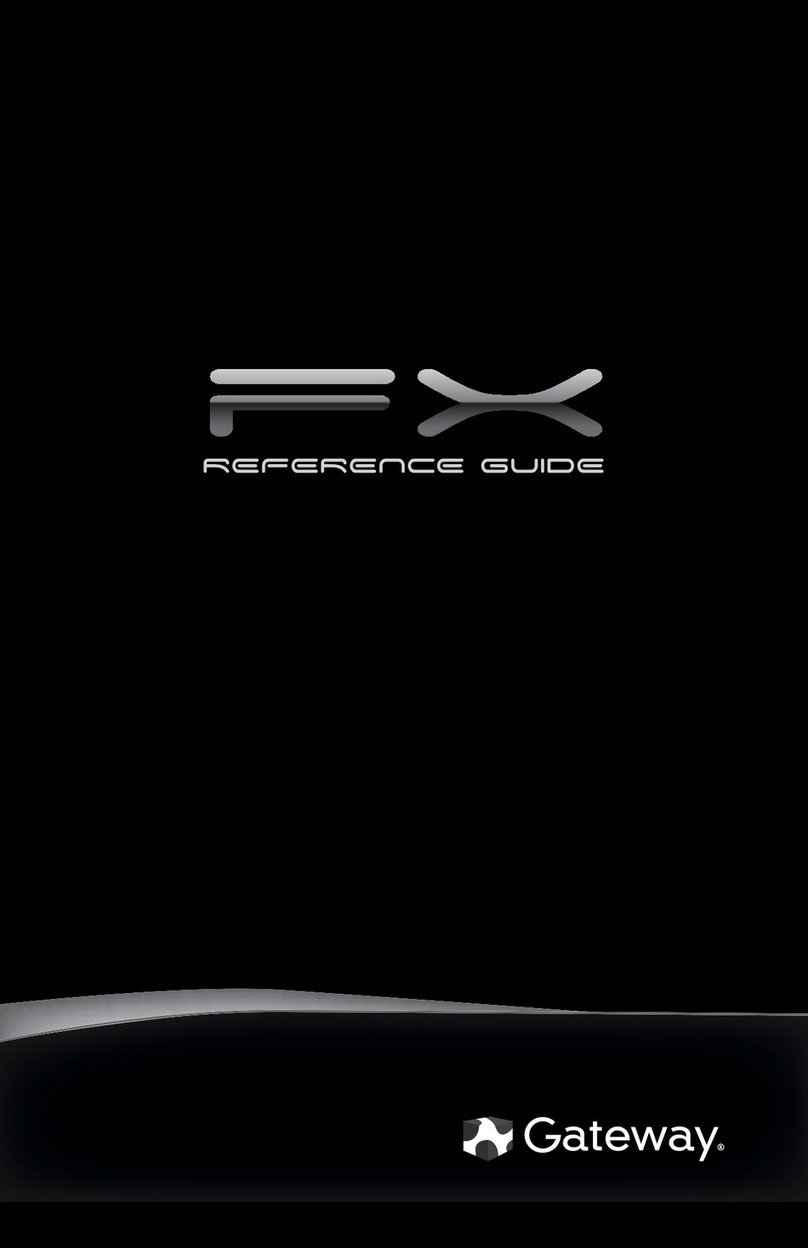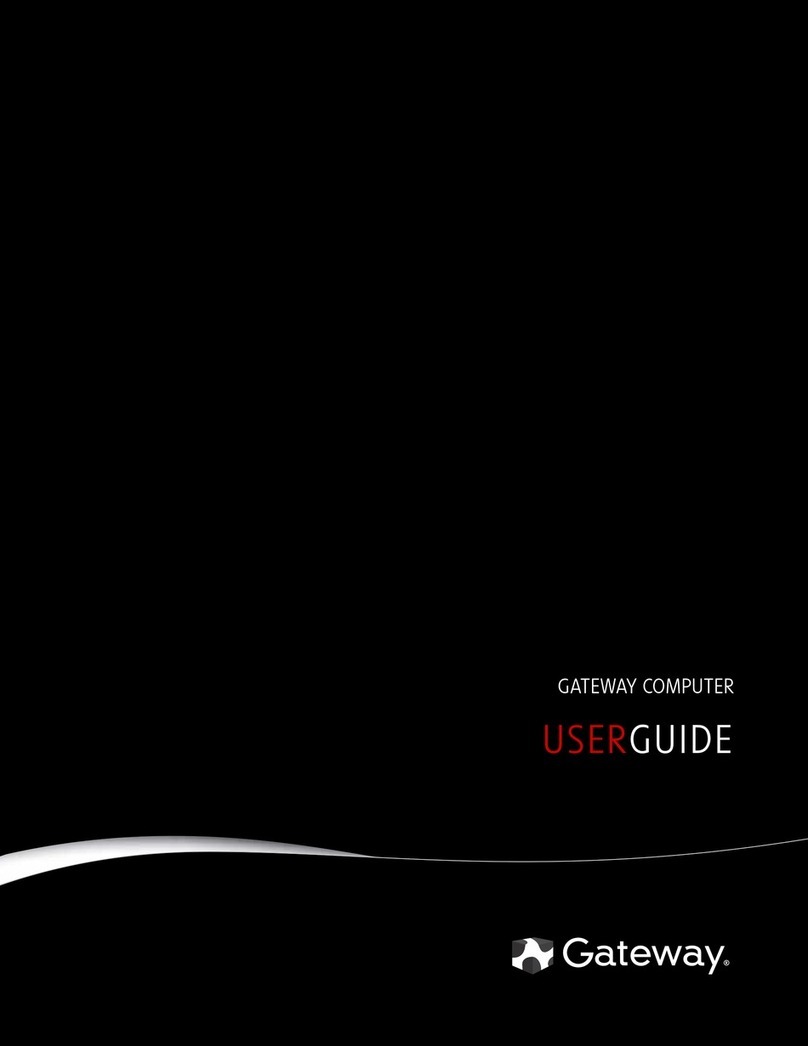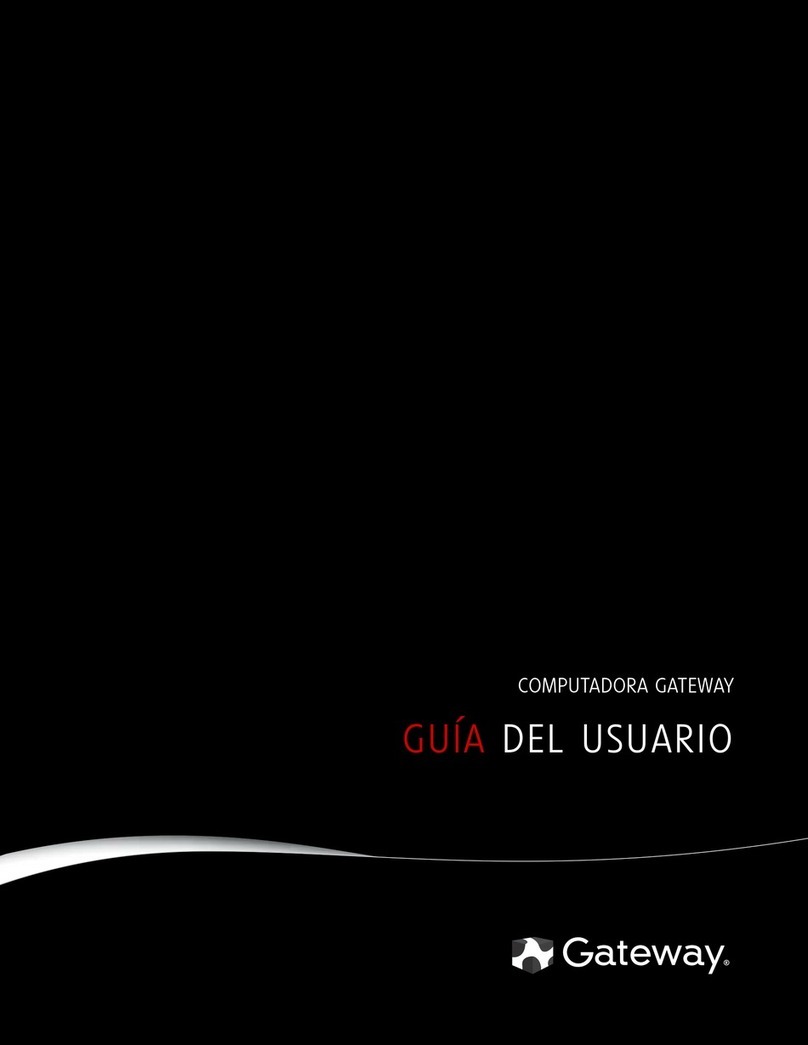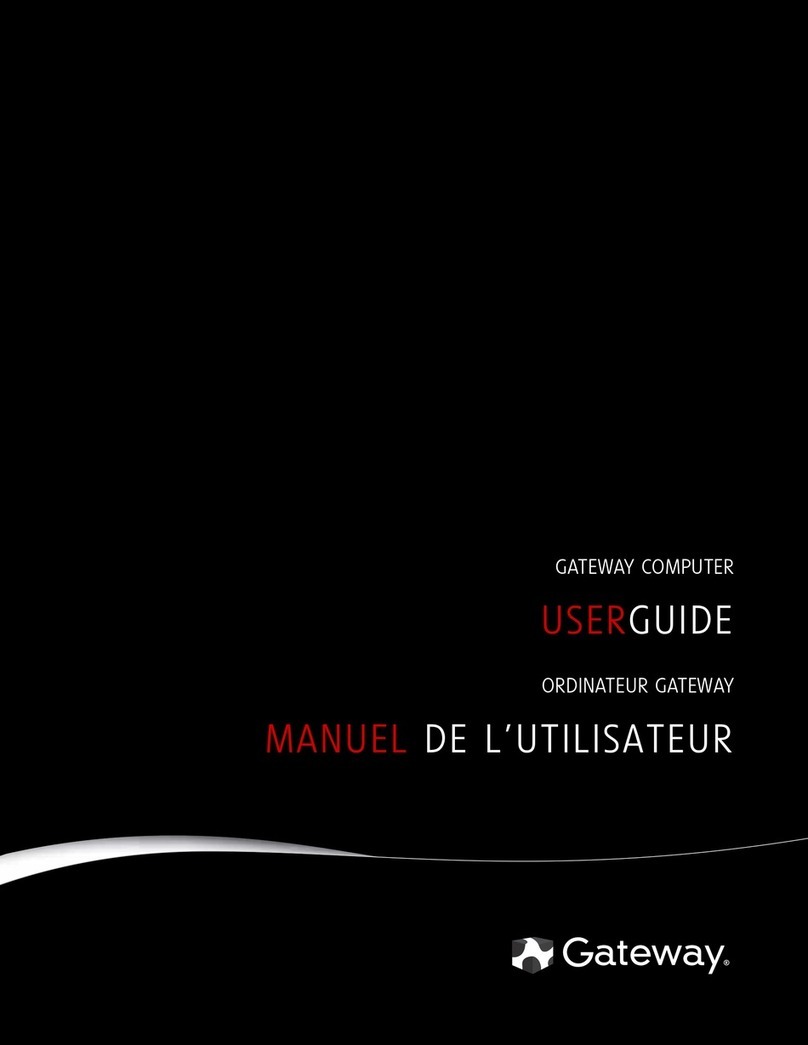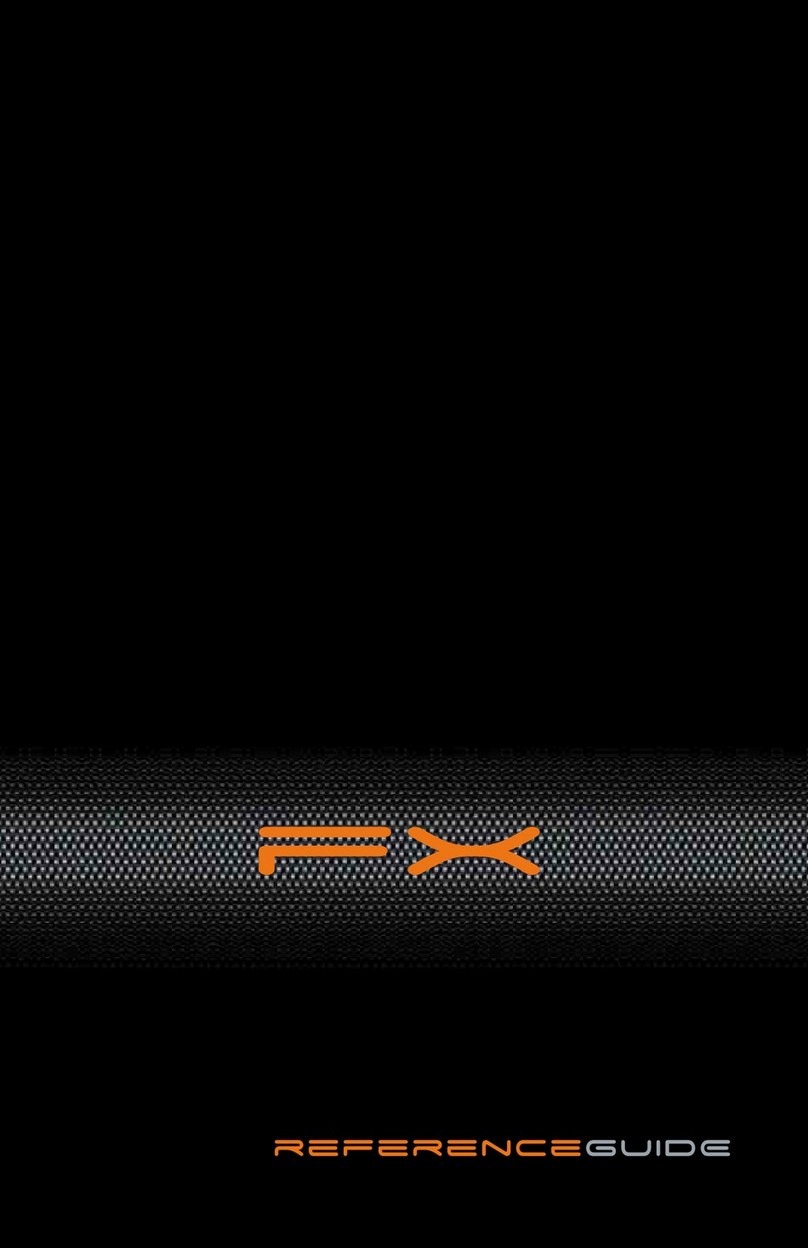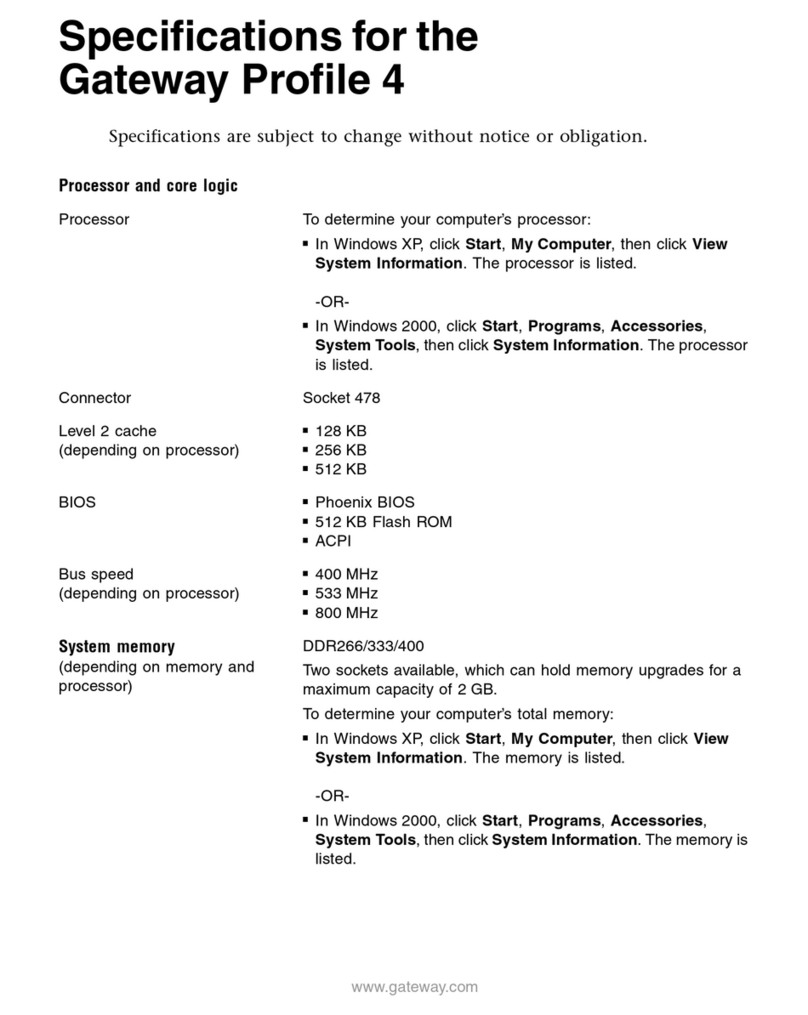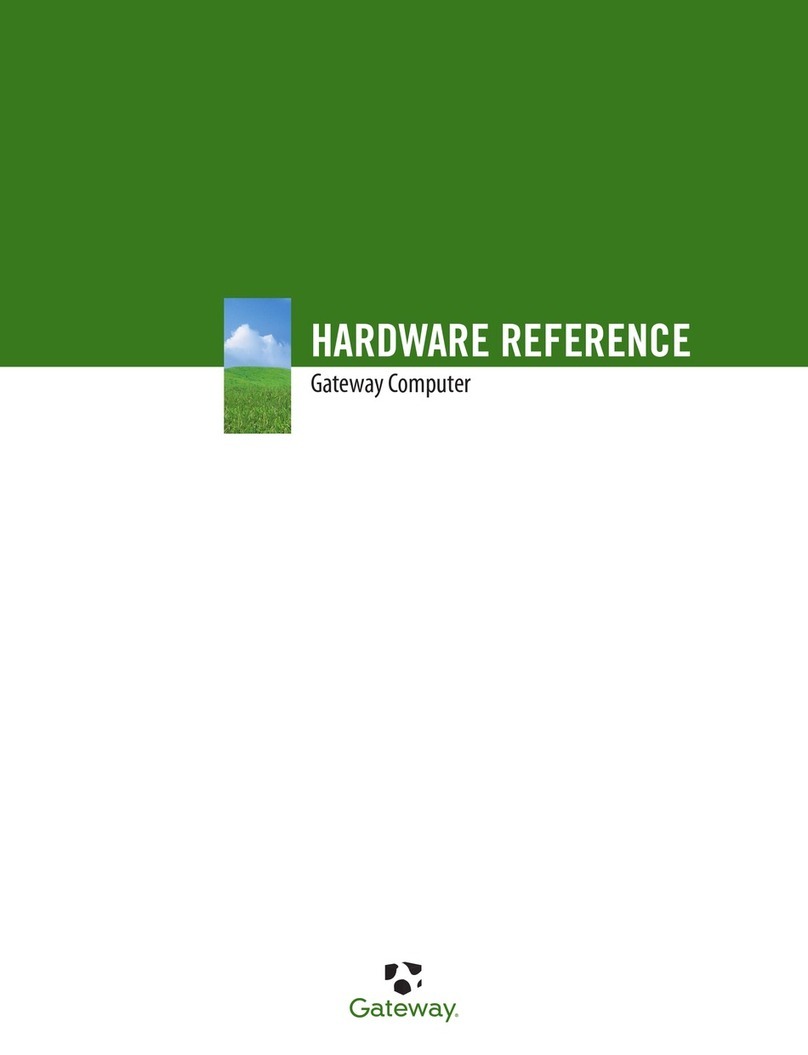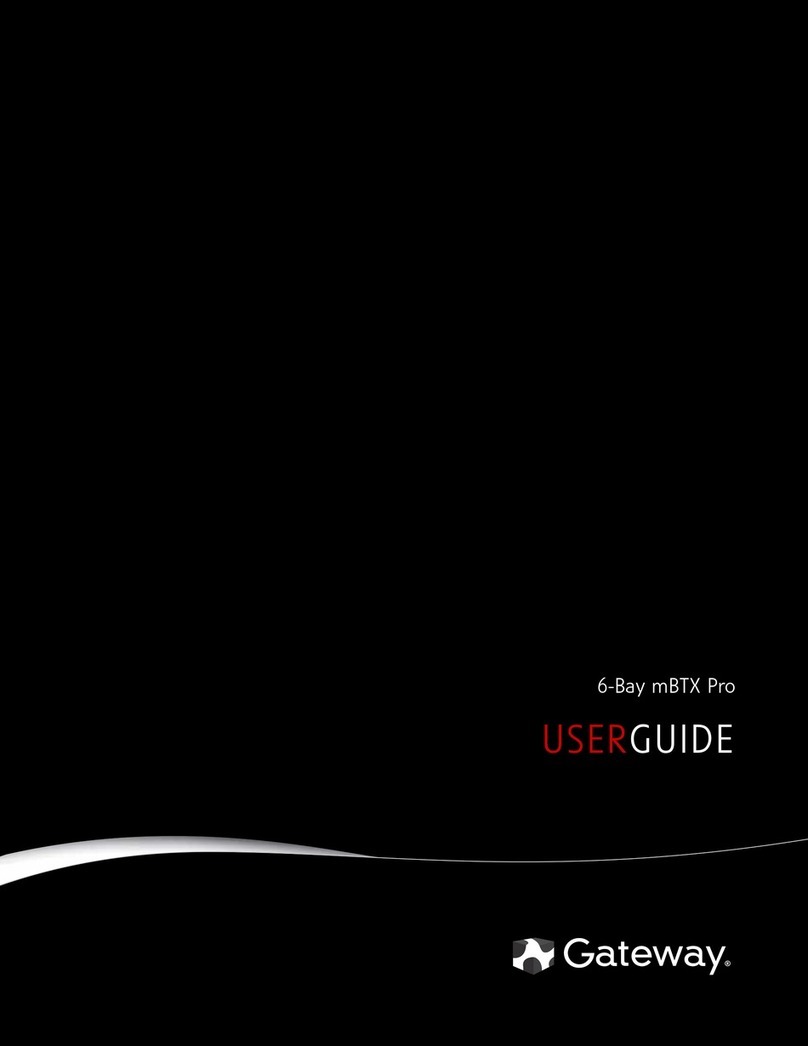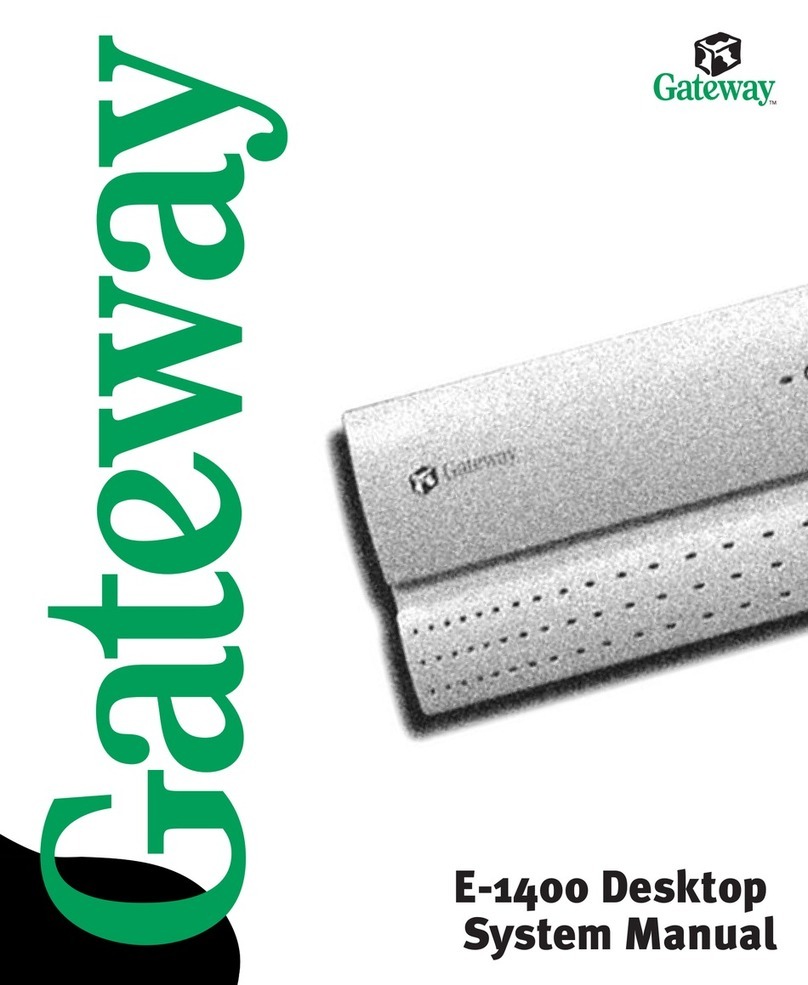Your Gateway computer is packed with many powerful features.
Icons and color coding help make setting up your computer as easy as possible.
DVD/CD drive
Power button/
power indicator
IEEE 1394/
FireWire™ port
(optional)
Microphone jack
Headphone jack
USB ports
(optional)
Hard drive
indicator
Media card reader
(optional)
USB port (optional)
DVD/CD drive
(optional)
Diskette drive
(optional)
SETTING UP YOUR GATEWAY COMPUTER
FOR EXTRA HELP...
CONTACT HELP. If you need help while setting up your computer,
call our Automated Troubleshooting System at 800-846-2118 and
choose option 7. When prompted, enter 531 followed by #.
If you need help after setting up your computer, visit the Gateway
Support Web site at support.gateway.com.
SEE YOUR STARTER GUIDE. After setting up your computer,
read the Starter Guide for tips on using your computer.
SEE YOUR ONLINE DOCUMENTATION. For detailed
information about using your Gateway computer, see your User
Guide that has been included on your hard drive. To access the
User Guide, click (Start), All Programs, then click Gateway
Documentation.
CHECK GATEWAY SUPPORT. For help and information about
common issues, visit the Gateway Support Web site at
support.gateway.com.
MAN FX510 CONS REF GDE V R0 1/07
SERIAL NUMBER AND CONTACT INFORMATION LABEL
Gateway Customer Care telephone numbers vary by country or region.
Gateway help
resources and
Customer Care
information
Model and
serial number
Actual product may vary from image shown. Product specifications subject to change without notice.
© 2006 Gateway, Inc. All rights reserved. Trademarks used herein are trademarks or registered trademarks of Gateway, Inc. in the United States and other countries. All other brands and product names are trademarks or registered trademarks of their respective companies.
FRONT (may vary with options) BACK (may vary with options)
otherwise
Integrated video
(VGA)
otherwise
1Connect the mouse and
keyboard
If you have a wireless mouse or keyboard,
follow the instructions that came with the
mouse and keyboard.
5Connect the
network (optional)
Connect the network (RJ45)
cable to the Ethernet jack.
6Connect the
power cord
Connect the power cable to the
computer, then plug it into a
power supply. To protect your
system from power fluctuations,
use a surge protector.
WARNING: To protect your computer
during electrical storms, unplug the power
cord and the modem and network cables.
7Turn on the
power ( )
Turn on the monitor and
computer. Follow the Windows
setup screen instructions.
IMPORTANT: Connect devices, such as a
printer or scanner, after you complete the
Windows setup. Follow the instructions that
came with the device.
2Connect the monitor
(depending on your model)
If available, connect to Add-in video (DVI or
VGA), otherwise connect to Integrated video
(VGA).
4Connect the
modem (optional)
Connect the modem cable to the
modem jack and the telephone
wall jack. You can connect your
telephone to the telephone jack .
Add-in video
(DVI or VGA)
Voltage switch
Microphone jack
Headphone/front
speaker jack
Audio in/side speaker jack
USB ports
PS/2 keyboard
port
PS/2 mouse port
Telephone jack
Power connector
Case cover
thumbscrew
Case cover
thumbscrew
Ethernet
(network) jack
Modem jack
Monitor port
S-Video jack
(optional)
TV tuner (optional)
Center/subwoofer
jack
Surround left/right jack
IEEE 1394/
FireWire™ port
Optical out jack
Voltage switch
USB ports
Monitor port
PS/2 keyboard port
PS/2 mouse port
Telephone jack
Power connector
Case cover
thumbscrew
Case cover
thumbscrew
Ethernet
(network) jack
Parallel port
Modem jack
Monitor port (optional)
If available, connect
monitor here
S-Video jack (optional)
TV tuner (optional)
IEEE 1394/
FireWire™ port
Microphone jack
Headphone/front
speaker jack
Optical out jack
Surround left/right jack
Serial port
Audio in/side
speaker jack
Center/subwoofer jack
3Connect the
speakers* (optional)
USB powered speakers, see USB
steps. All others, see AC steps.
USB Powered:
1 Plug the audio cable into the back of your
computer.
2 Plug the USB cable into one of your
computer's USB ports.
AC step 1 AC step 2
AC step 3
USB powered step 1 USB powered step 2 AC Powered:
1 Plug the audio cable
into the back of your
computer.
2 Plug the round barrel
power connector into
the back of the right
speaker.
3 Plug the other end of
the power cable into a
power outlet.
®