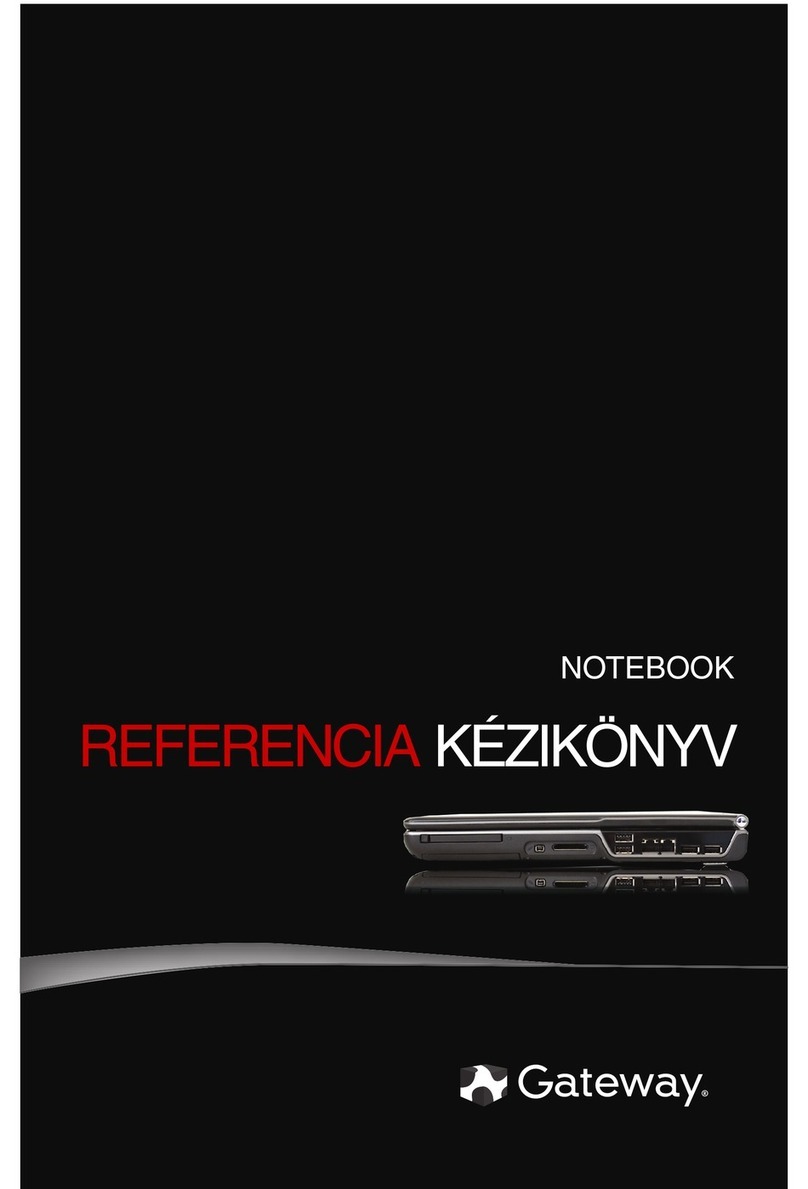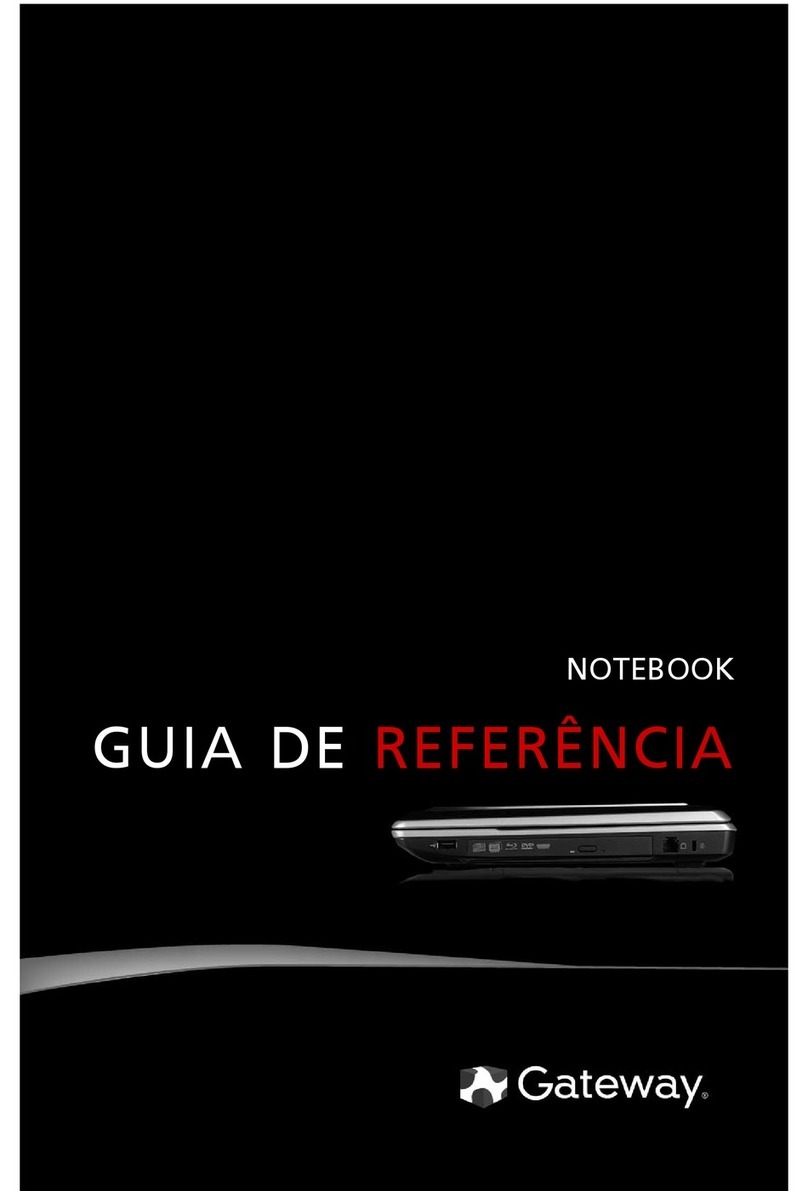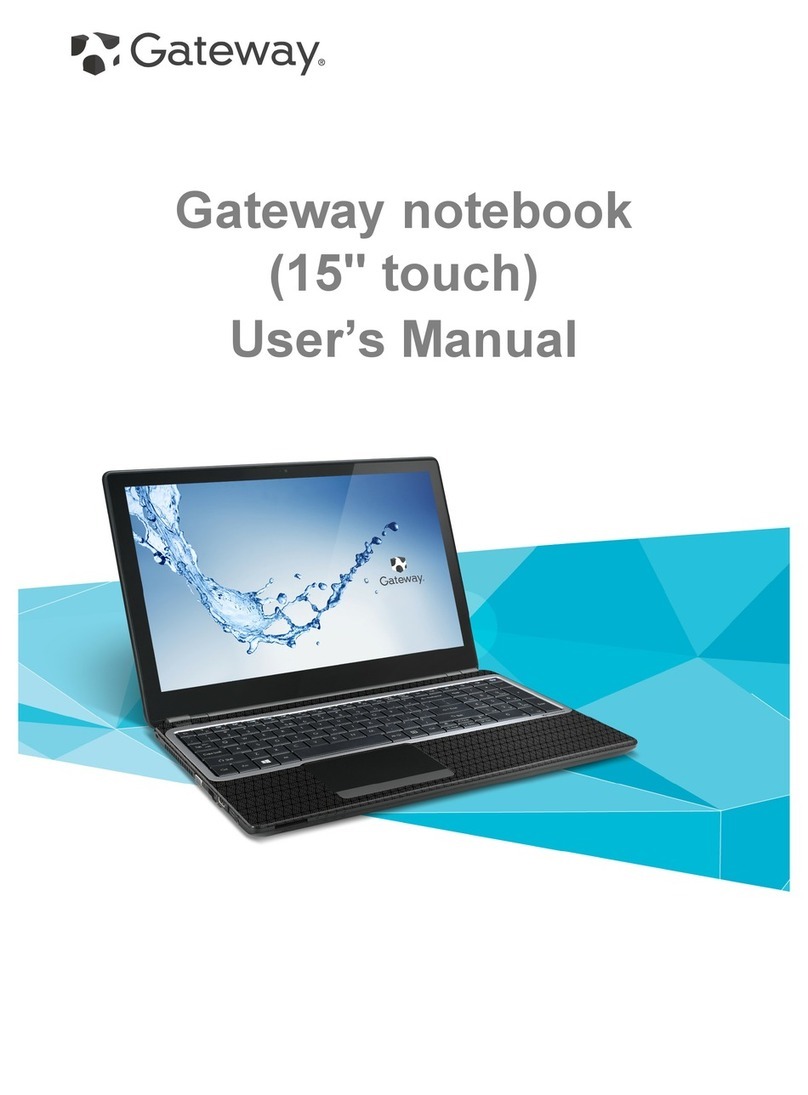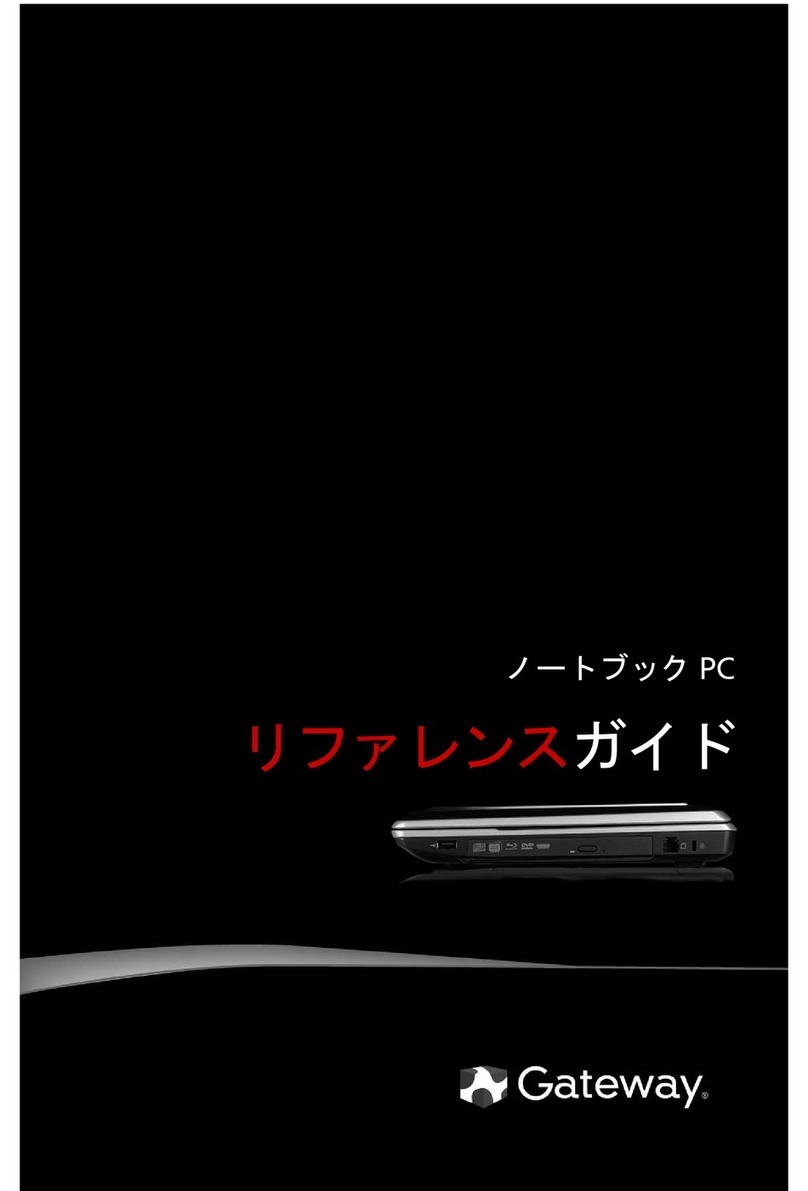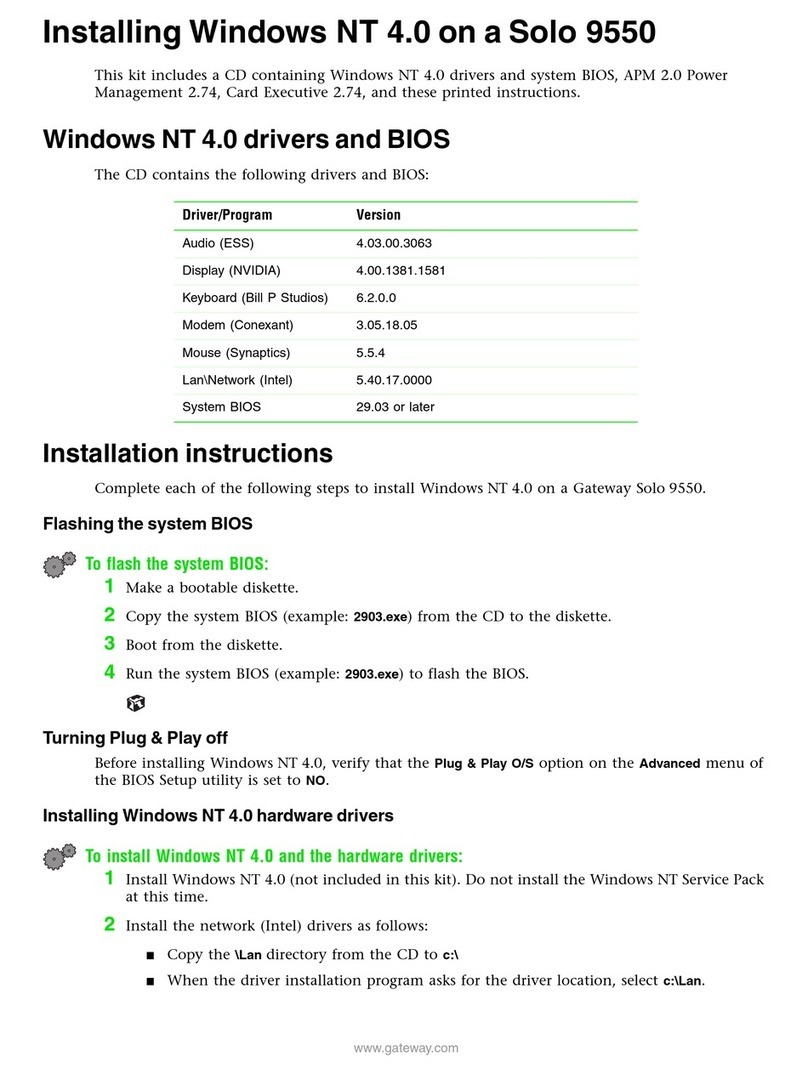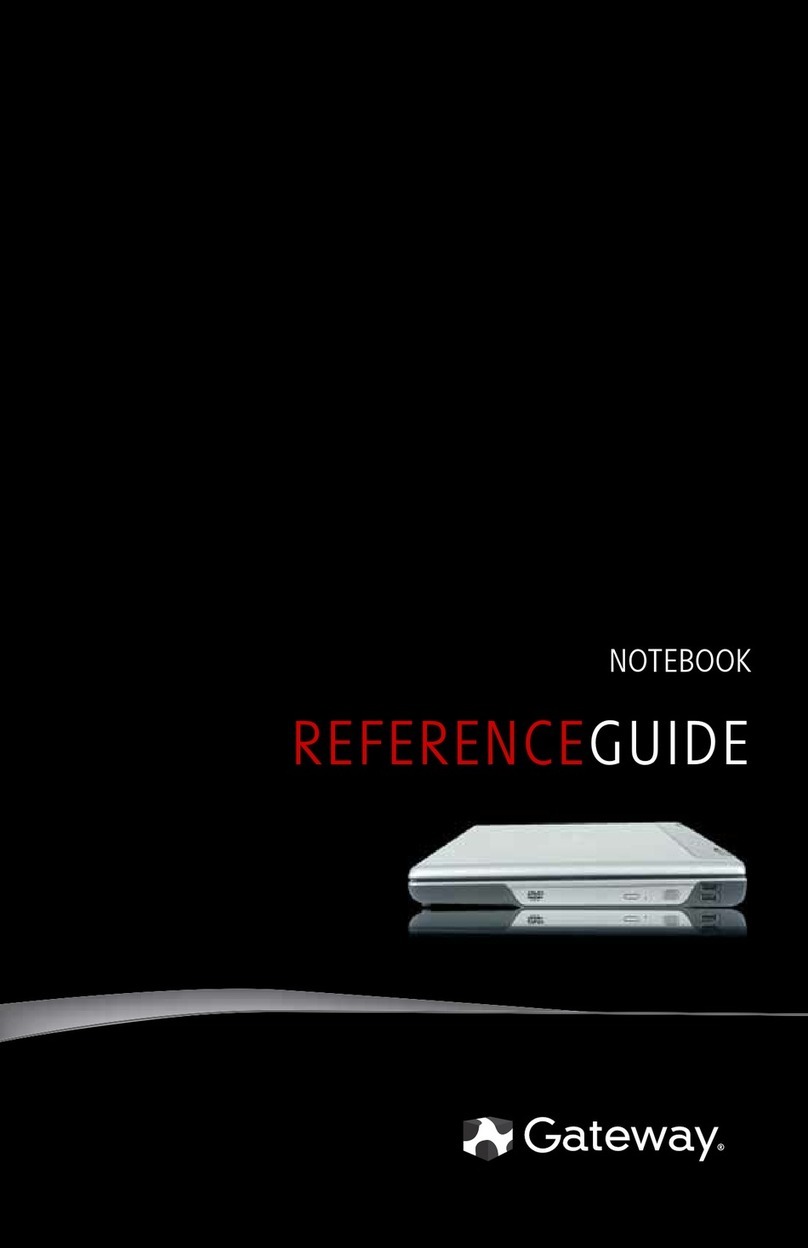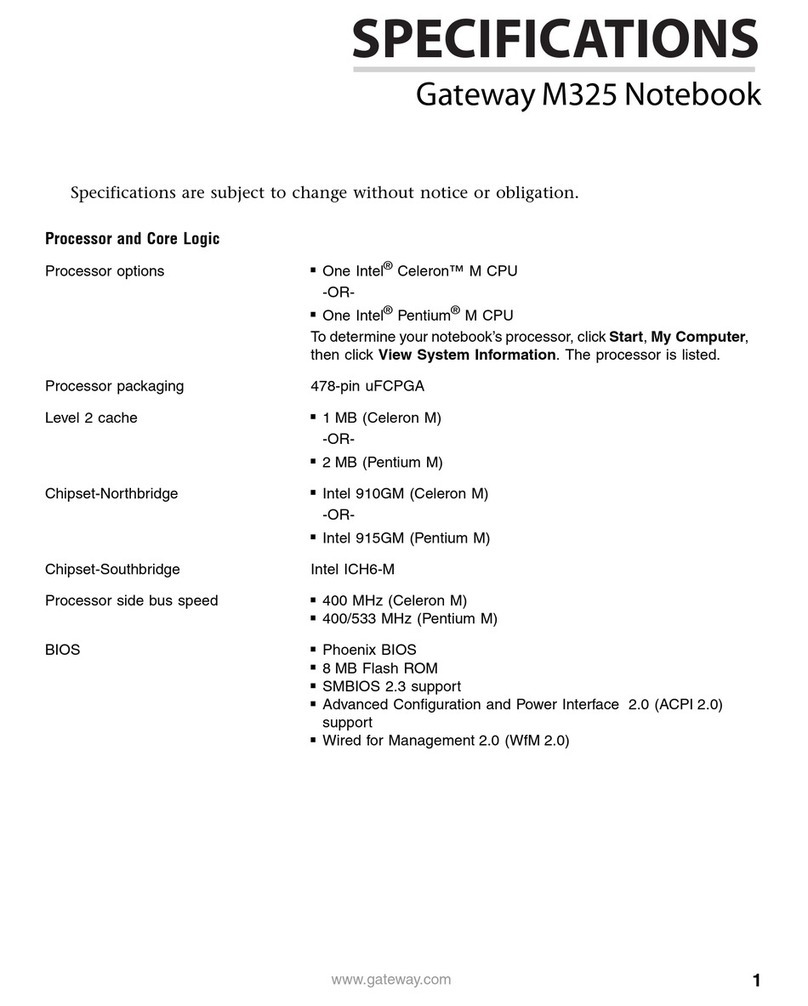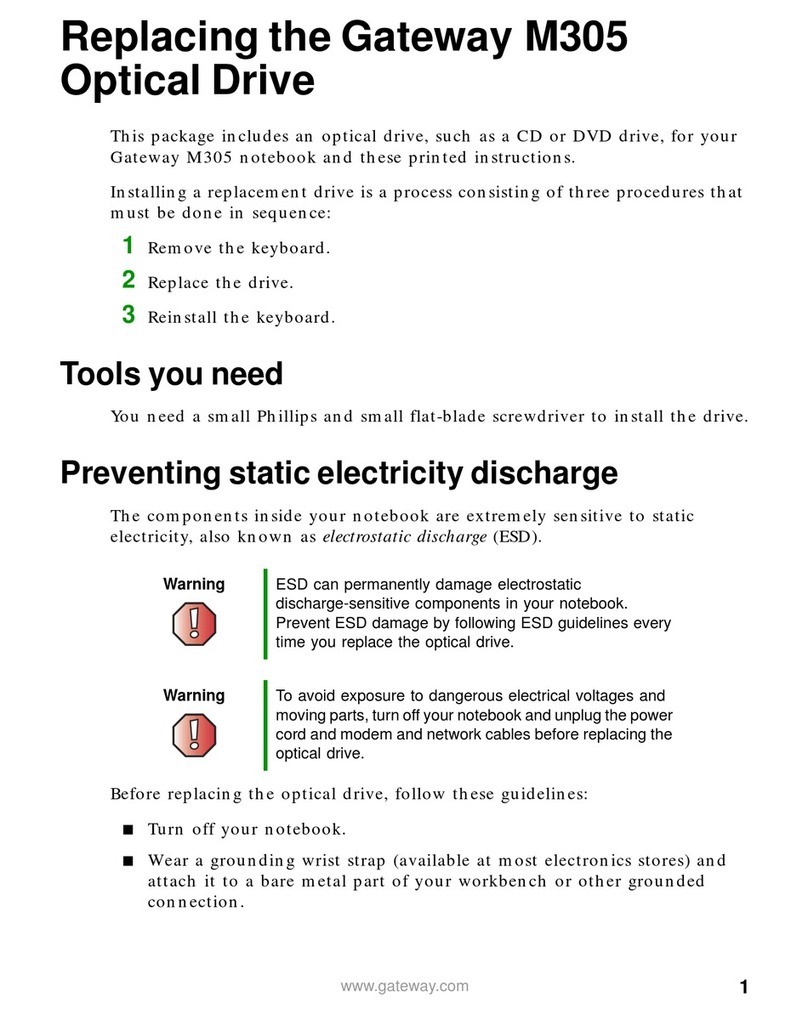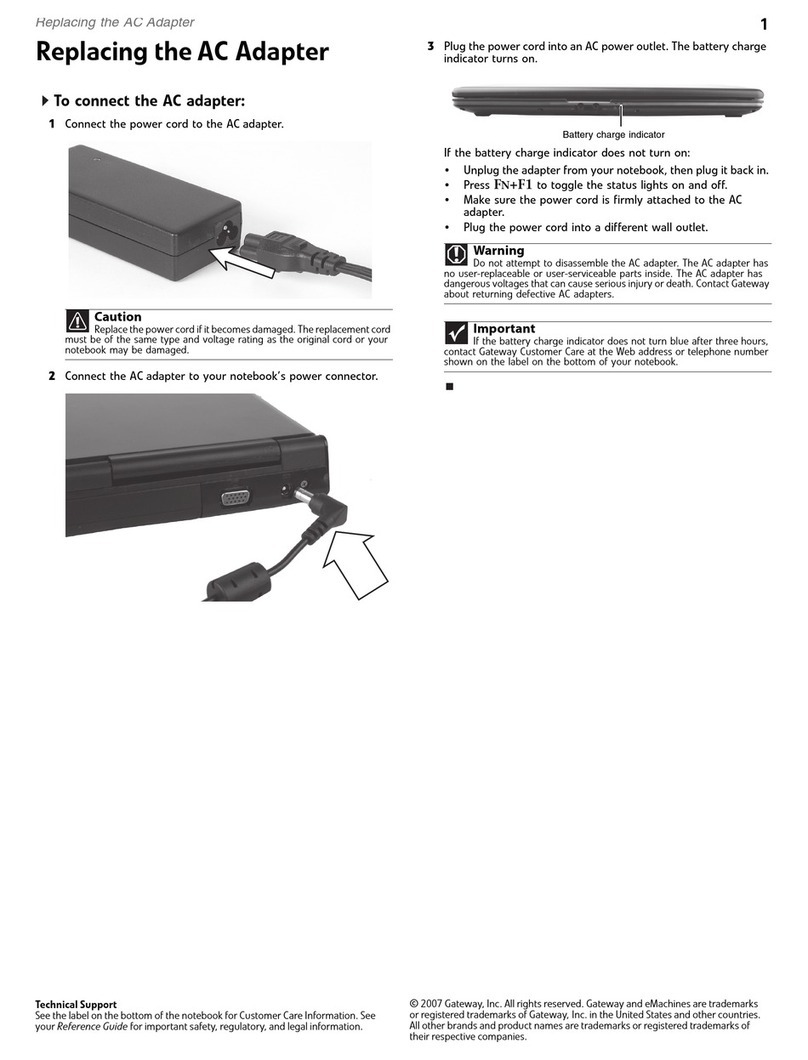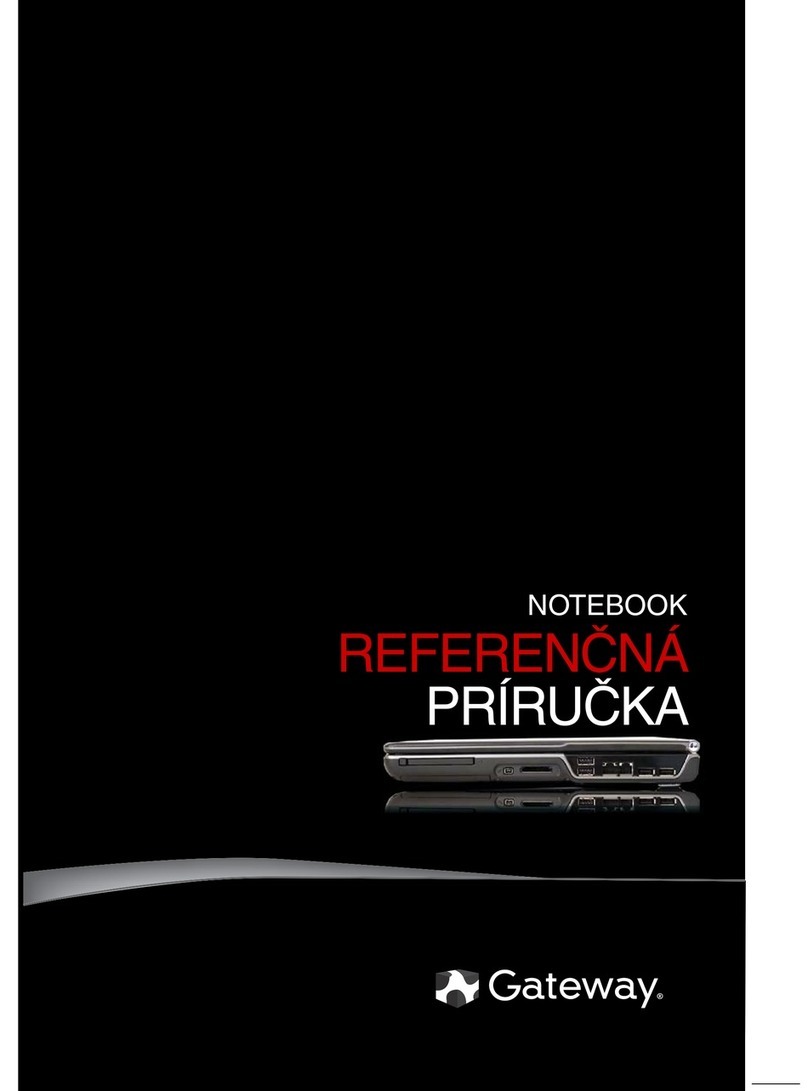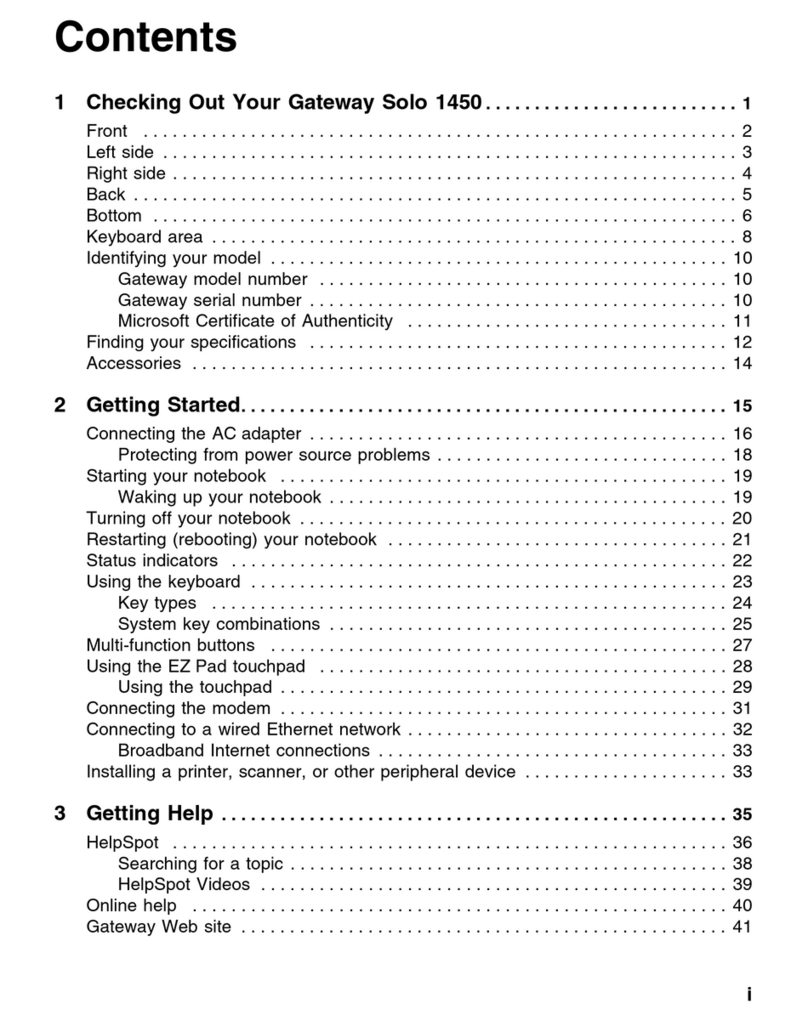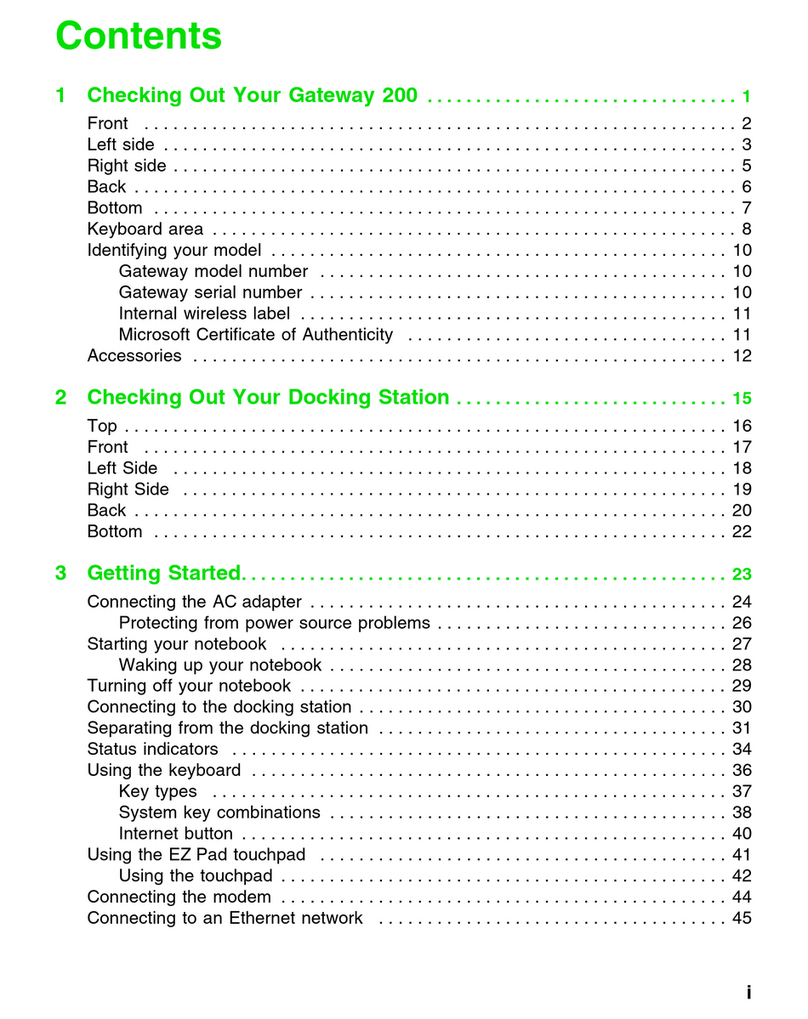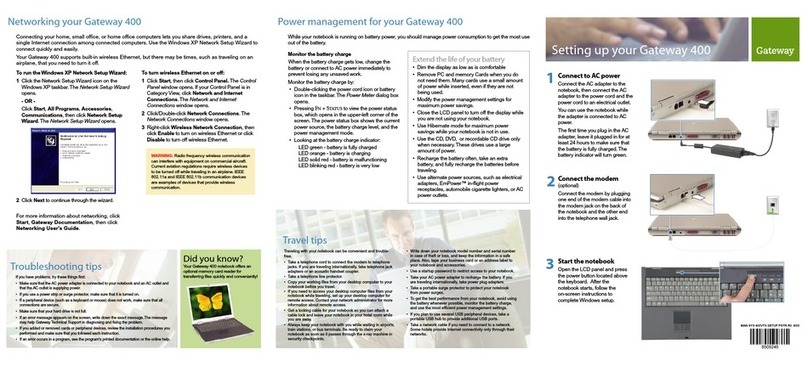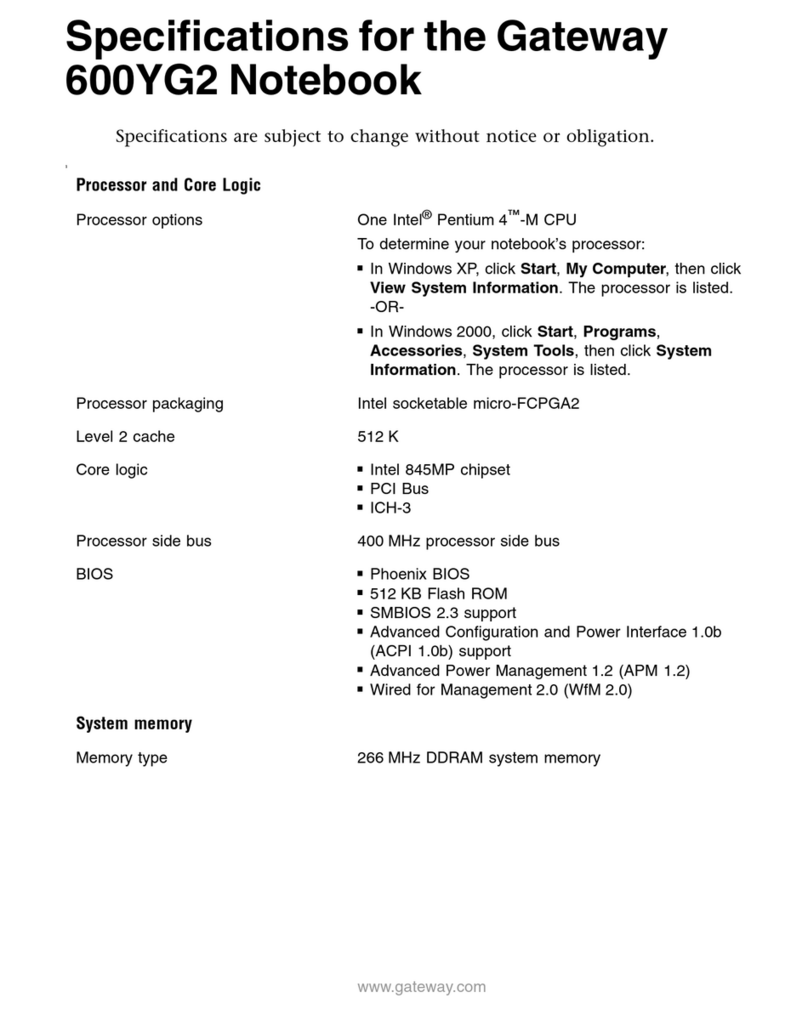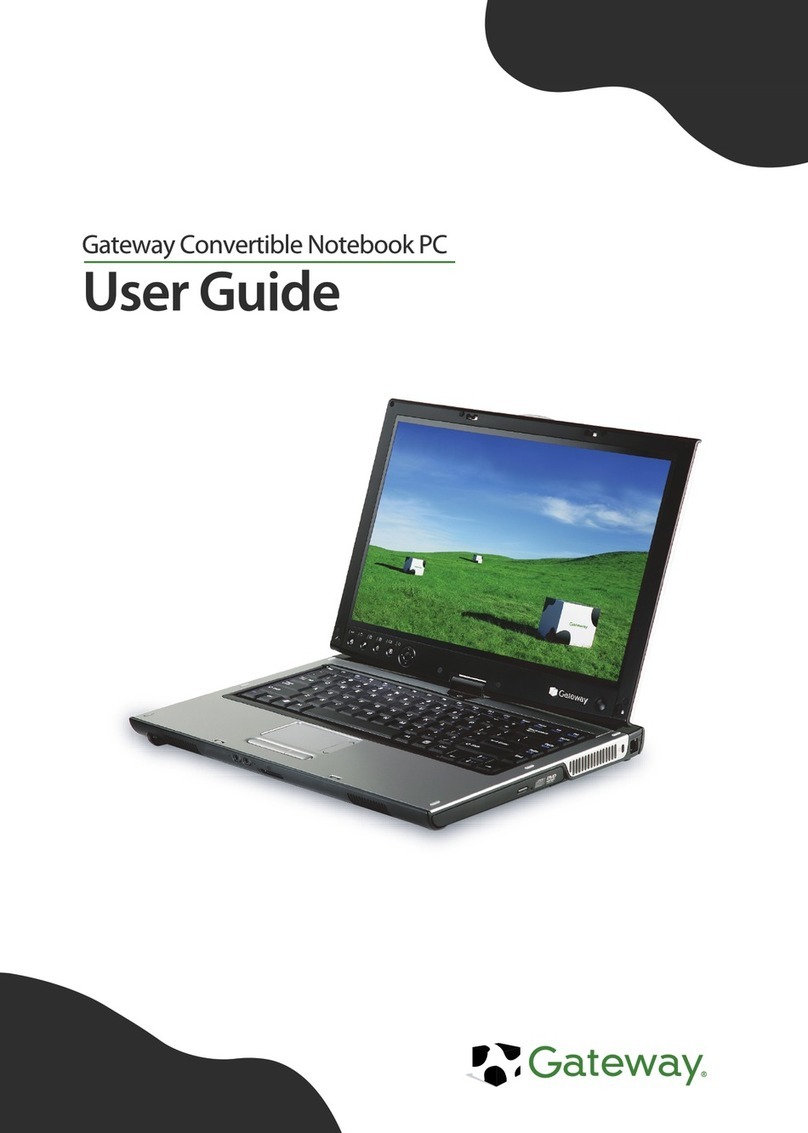Headphone jack
Plug headphones
or amplified
speakers in here
Front
Back
Left
Right
Bottom Keyboard
Using the touchpad
Battery charge indicator
This LED lights up when the
notebook is plugged in and shows
battery activity and status
Power indicator
This LED lights up when the
notebook is turned on and shows
the notebook power status
Checking out your Gateway 450
The EZ Pad™ consists of a touchpad, two buttons, and a
rocker switch. Use the touchpad to move the pointer on the
screen. Use the EZ Pad buttons to select objects. Use the
rocker switch to scroll your screen up and down.
See your user guide for details on how to use the
optional EZ Point™ pointing device.
Left touchpad
button
Right touchpad
button
Rocker switch
Touchpad
LCD panel release latch
Press this to open the
LCD panel
Ventilation fan
Helps cool internal
components. Do not block or
insert objects into these slots.
Modular bay
Use this bay for a secondary battery,
a memory card reader, or drives, such
as diskette, DVD, and others
Monitor port
Plug an analog VGA
monitor or projector
in here
Kensington™ lock slot
Secure your notebook to an
object by connecting a
Kensington cable lock here
Parallel port
Plug a parallel device
(such as a printer) in here
Battery bay
Insert the battery here
Battery release latch
Slide to release the battery
Memory bay
Install as many as two
memory modules here
System label
Includes the product model
number and serial number
PC Card eject buttons
Press to remove the PC Card
PC Card slot
Insert one or two Type II, or
one Type III PC Card here
Status indicators
TouchpadOptional pointing device Optional pointing device buttons
Function/System keys
Numeric keypad
Press these to type numbers when
the numeric keypad is turned on
Navigation/Volume keys
Press these to move the
cursor or to adjust volume
Arrow/LCD brightness
keys
Press these to move the
cursor or to control screen
brightness
Application key
Press this for quick access
to shortcut menus and help
assistants in Windows
FNkey
Press this along with a colored system
key to perform a specific action
Windows key
Press this to start the
Windows Start menu
Optional fingerprint reader
Scan your fingerprint for
enhanced security
Power connector
Plug the AC adapter
cable in here
Ethernet jack
Plug a 10/100 Ethernet
network cable in here
USB ports
Plug a USB (Universal Serial Bus) device
(such as a scanner or digital camera) in here
Modem jack
Plug a modem cable in here
Reset hole
Insert a straightened paper
clip here to manually
restart the notebook
Hard drive bay
The hard drive kit is located here
Multi-function buttons
Power button
To move the pointer
on the screen
To select an object
on the screen
To start a program
or open a file
To access a shortcut menu
or find information
about a screen object
To move an object
on the screen
click click,
click
click press
& hold
then
drag
Speakers
Provide audio output when
headphones or amplified speakers
are not plugged in
TV out jack
Plug a television in here
PS/2 port
Plug a PS/2 device
(such as a keyboard or
mouse) in here
Serial port
Plug a serial device (such
as a digital camera) in here
Locking modular bay latch
Use this with the modular bay eject
latch to release the module
Modular bay eject latch
Use this with the locking modular
bay latch to release the module
Docking port
Connect the port
replicator here
Microphone jack
Plug a microphone in here
Line in jack
Plug an external audio input
source (such as a stereo) in here
IEEE 1394 port
Plug an IEEE 1394 (also known as Firewire® or
i.Link®) device (such as a digital camcorder) in here
For help and information
about common issues,
check out Gateway's
Technical Support on the
Web at
support.gateway.com
Getting help
Gateway offers a number of options for additional help and information:
See your documentation Check Gateway eSupport
Call Technical Support
Business customers: For technical support information,
see the
Gateway Business Service Plans
guide that
came with your system.
To use an automated menu system and your telephone keypad to find answers to common problems, call
605-232-1352 (U.S.) .
Home and Home Office customers: To talk to a Gateway
Technical Support representative about a non-tutorial
technical support question, call 605-232-1352 (U.S.)
For information about using
your Gateway notebook or
setting up a home network,
click Start, All Programs,
Gateway Documentation,
then click Gateway 450 User
Guide, Networking Your
Notebook, or Using Your
Computer.
Ventilation fan
Helps cool internal
components. Do not block or
insert objects into these slots.