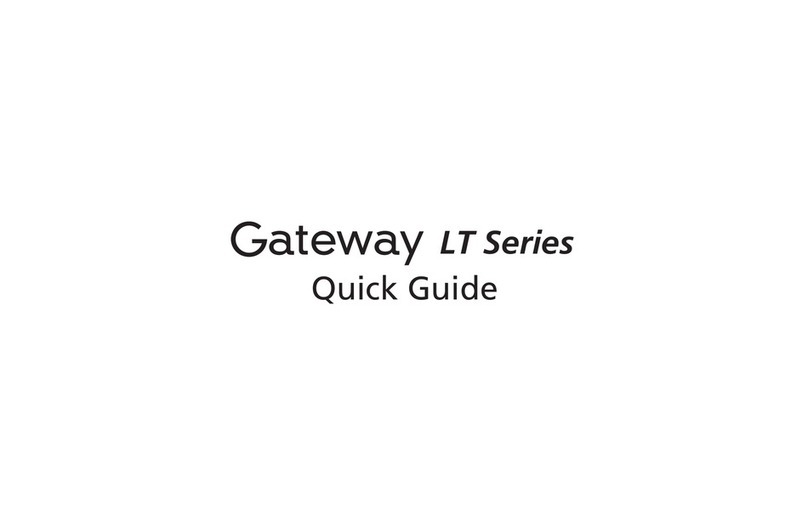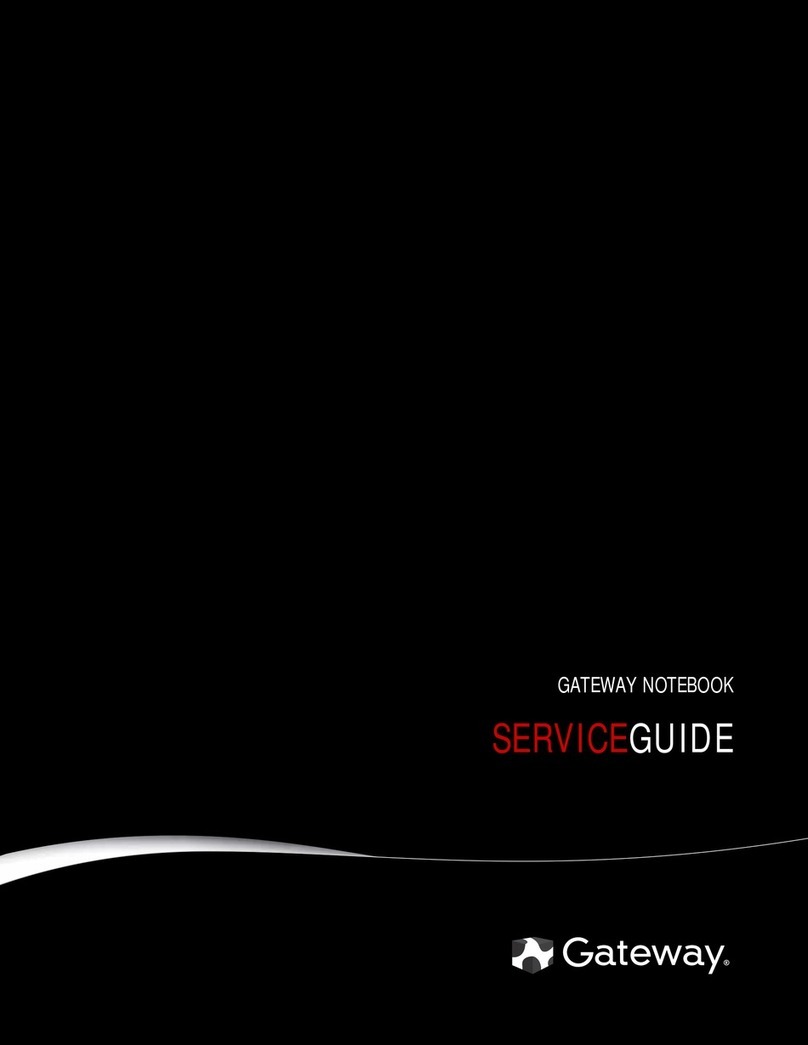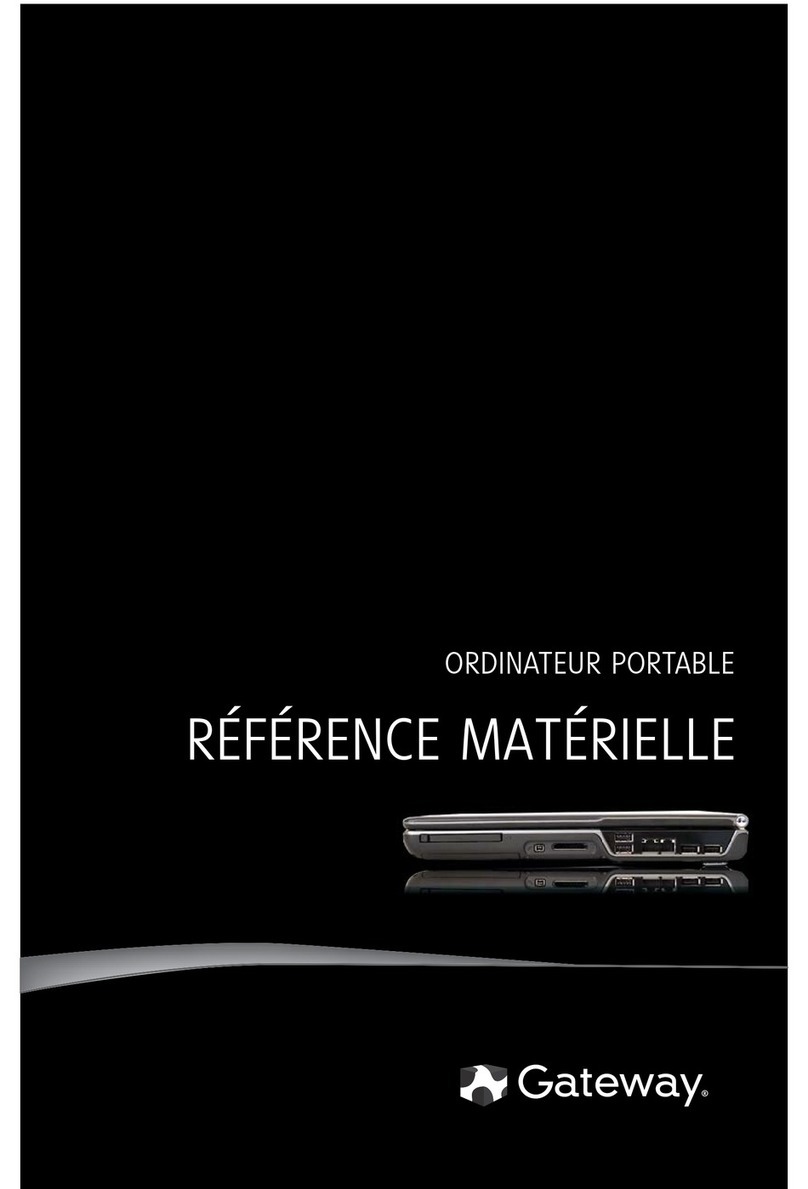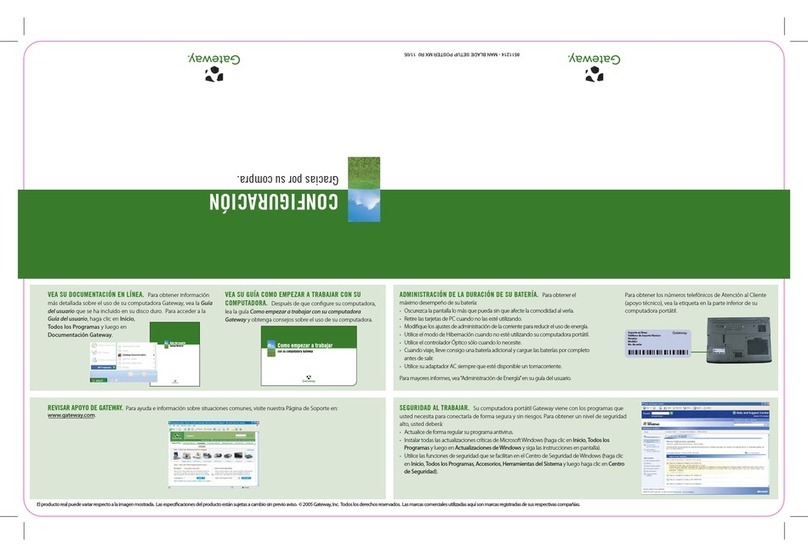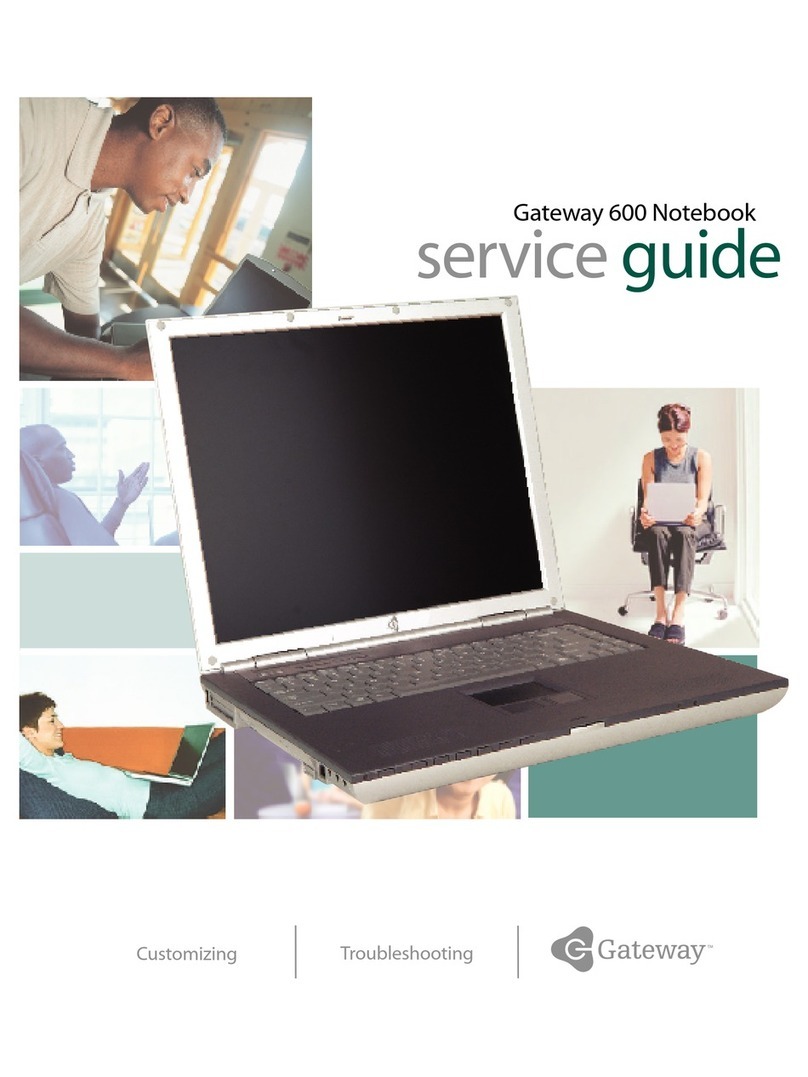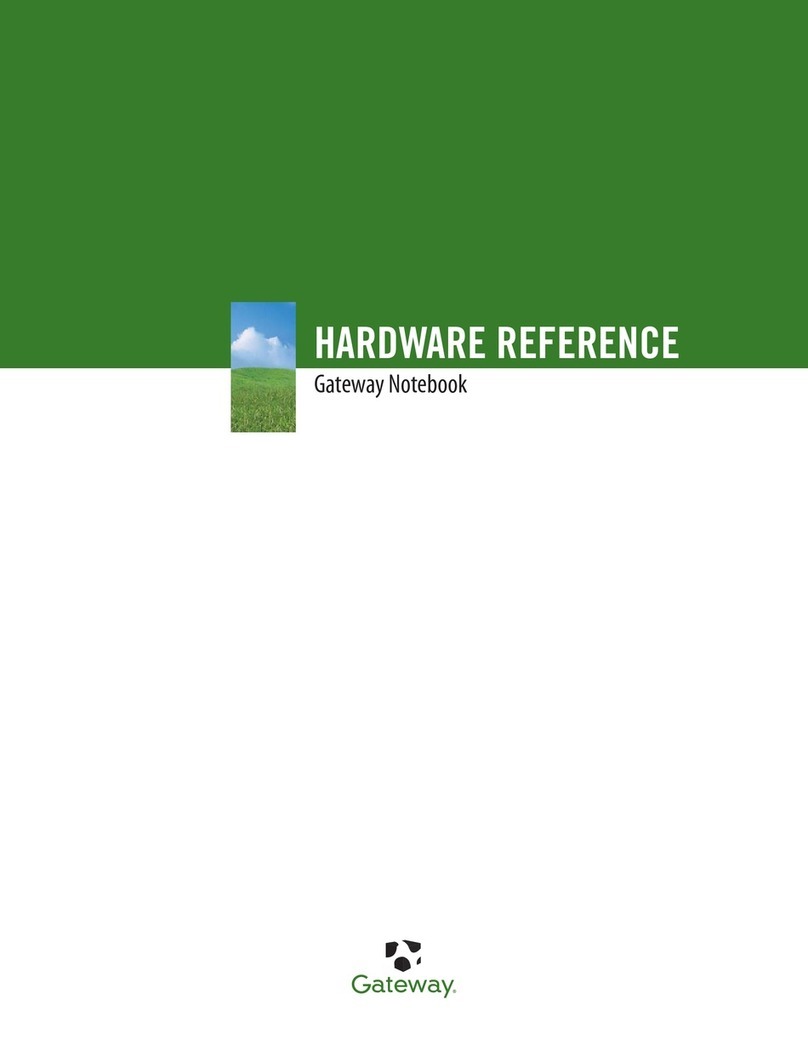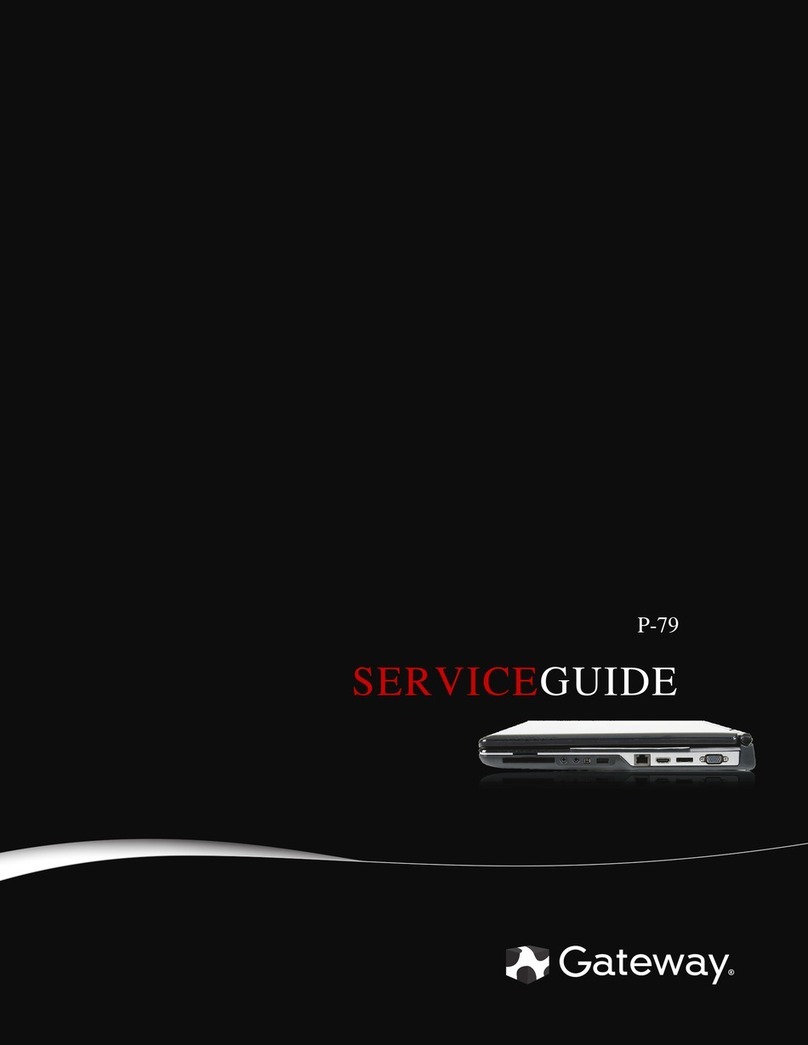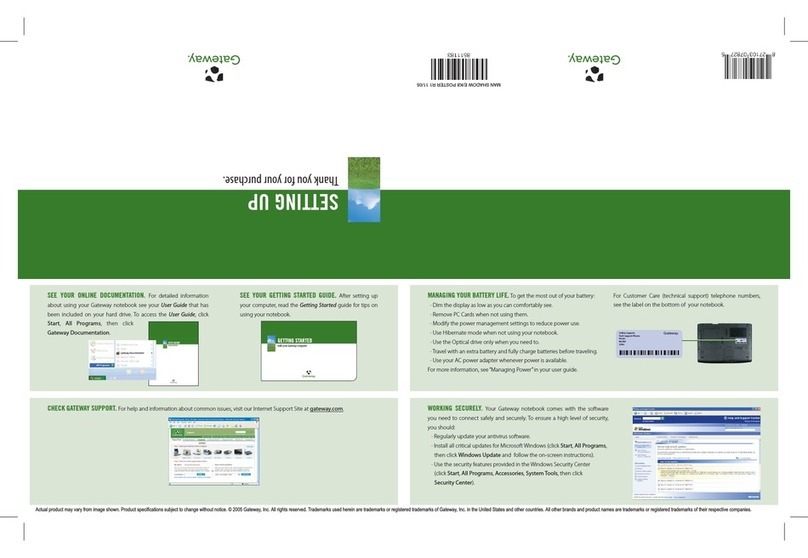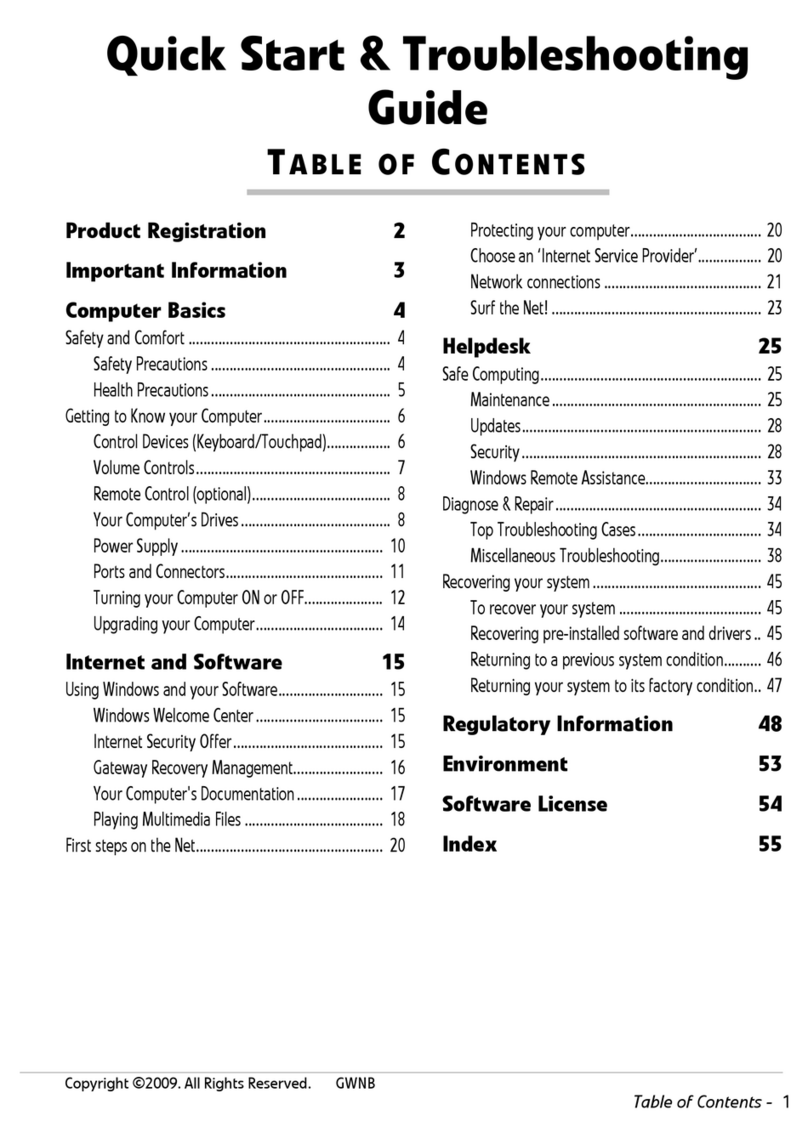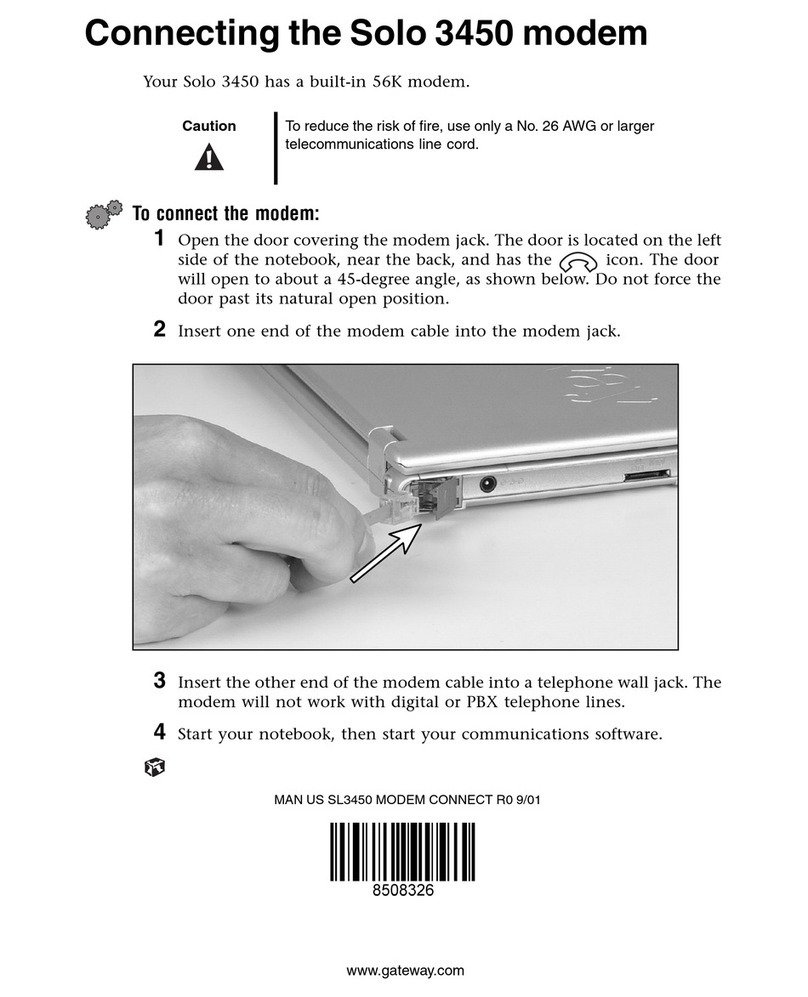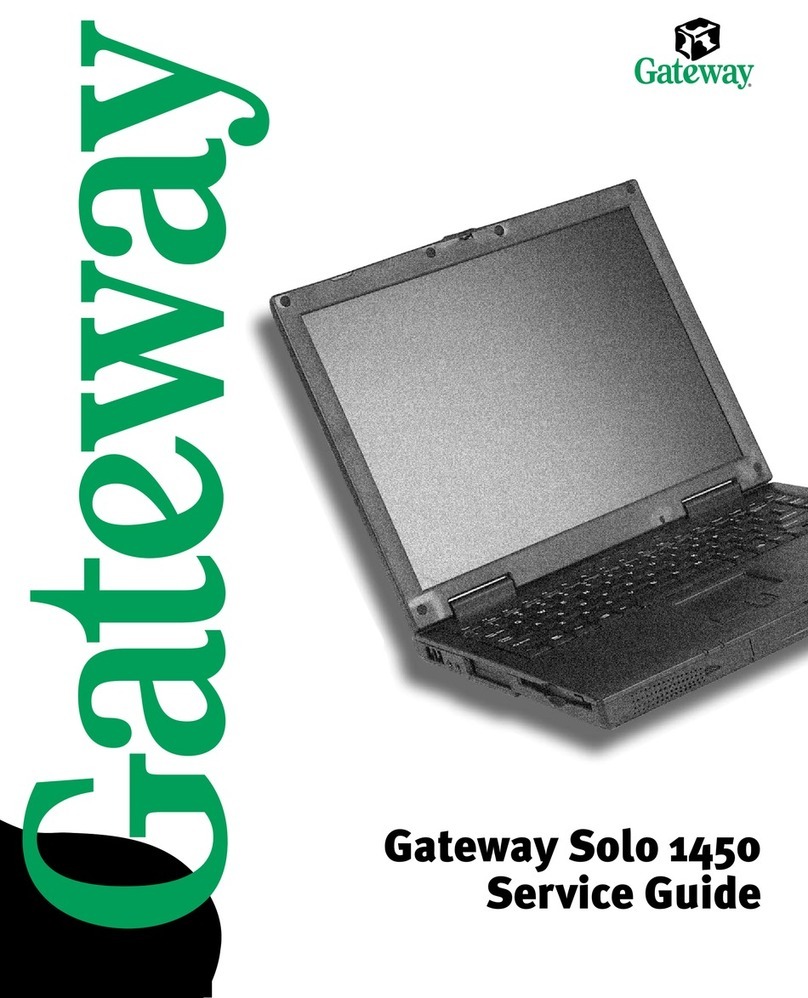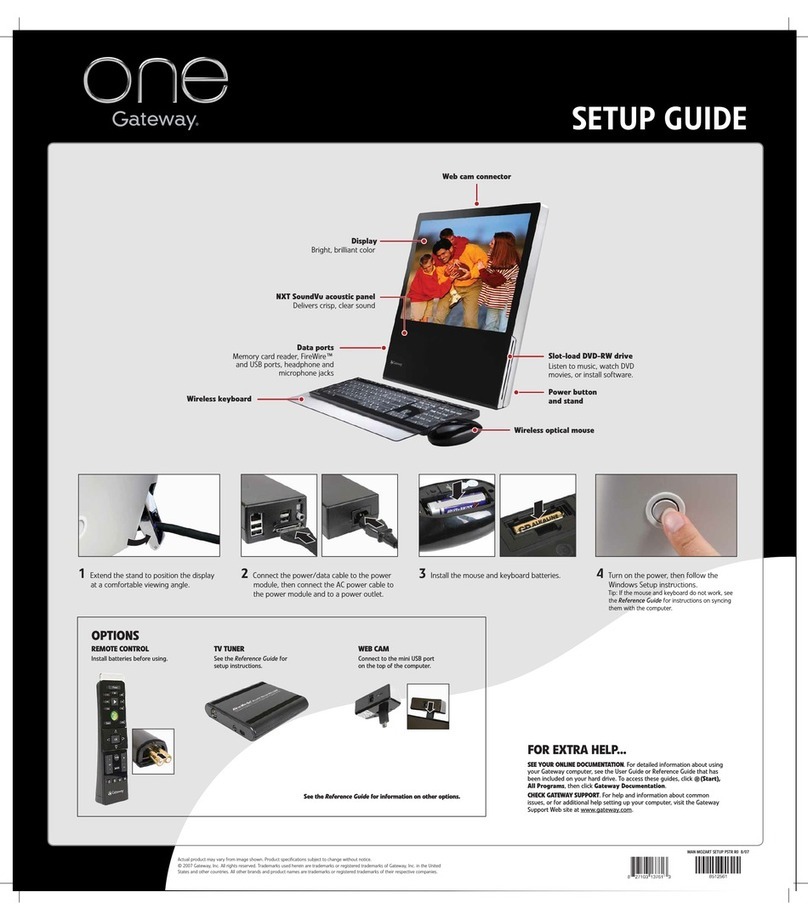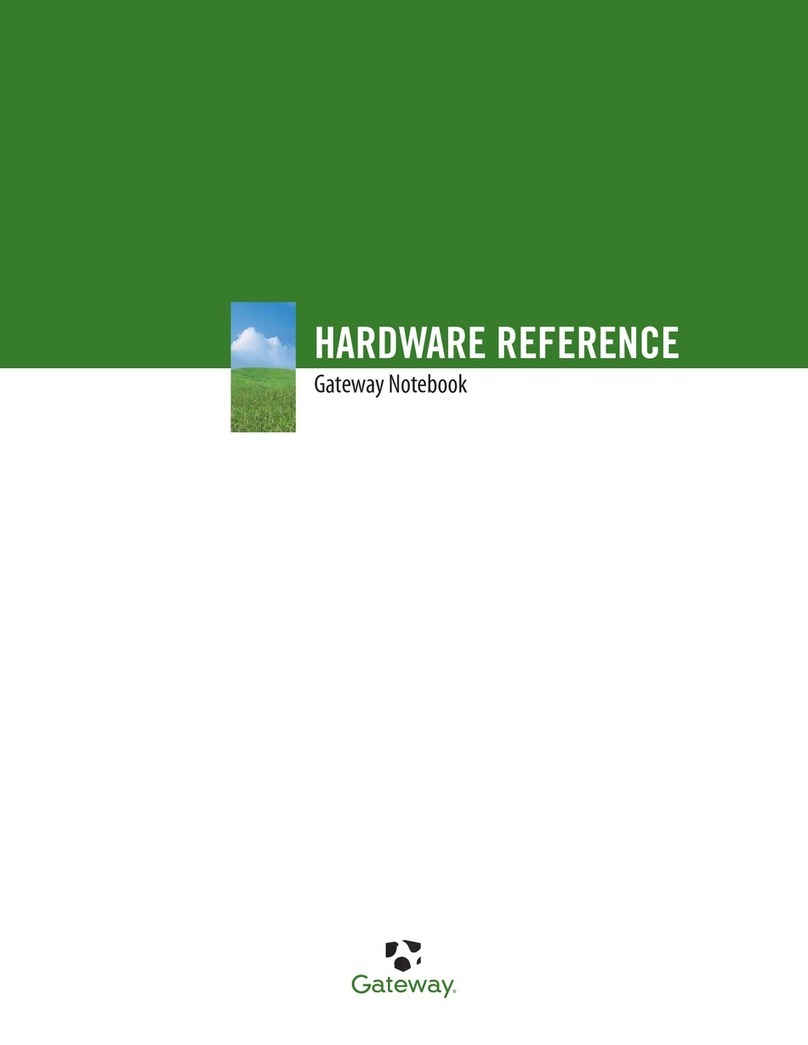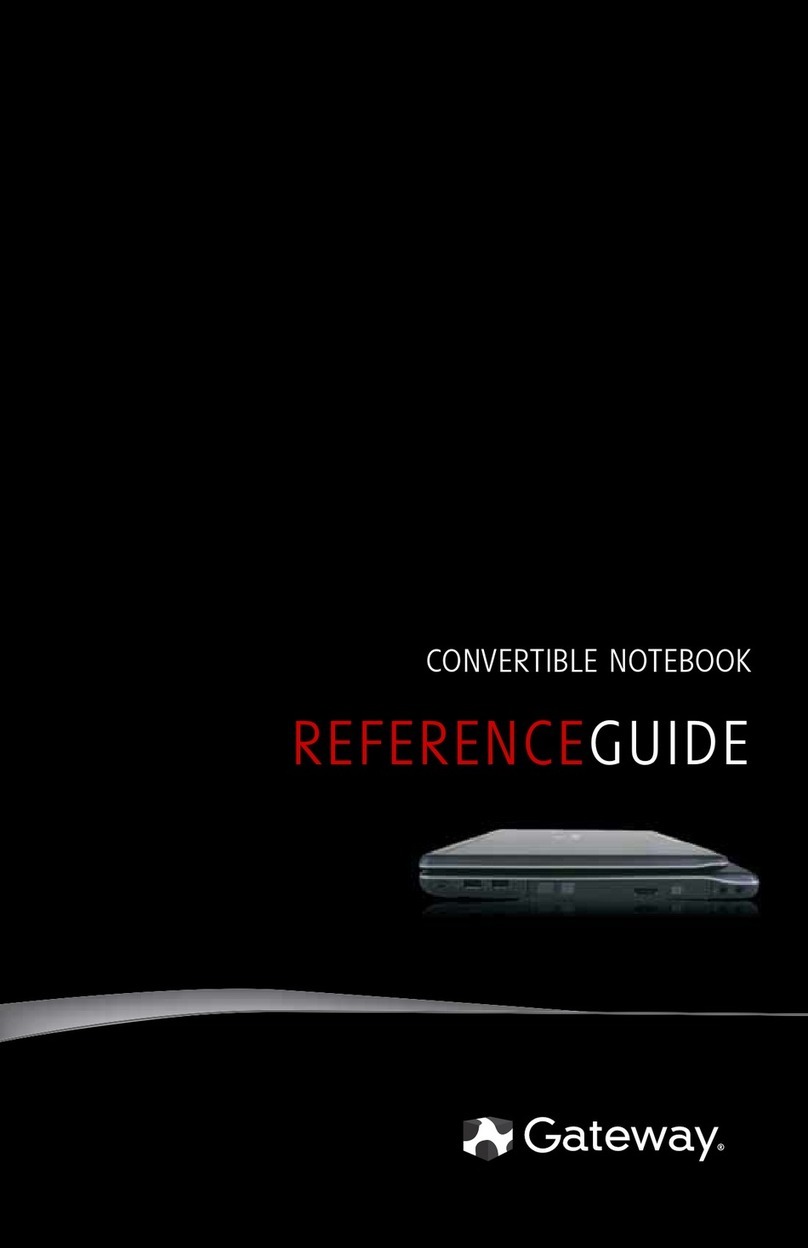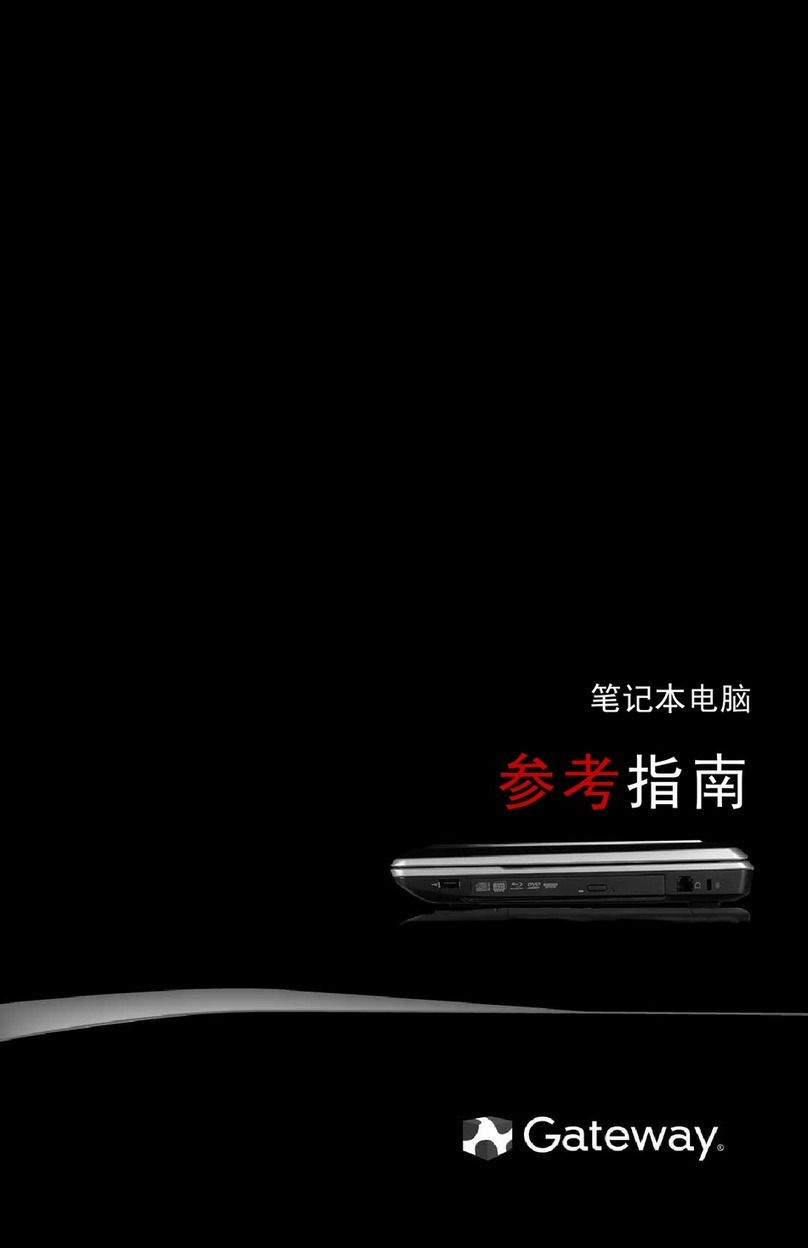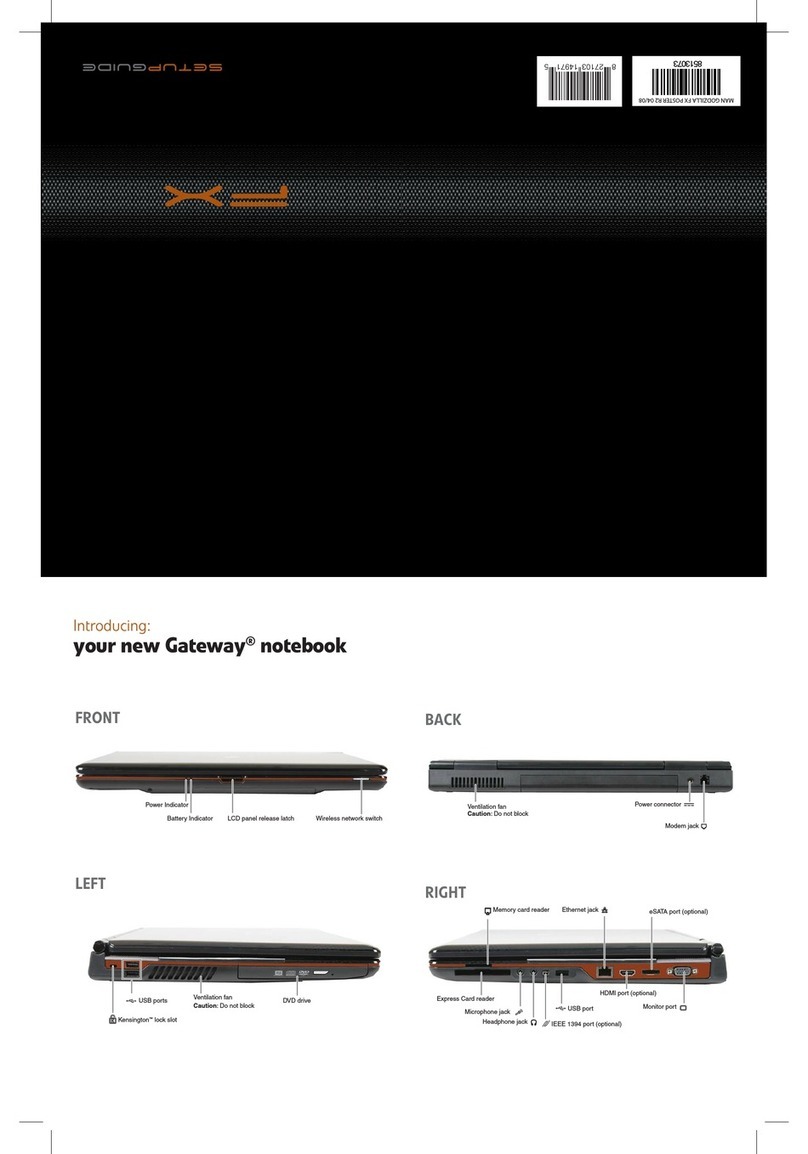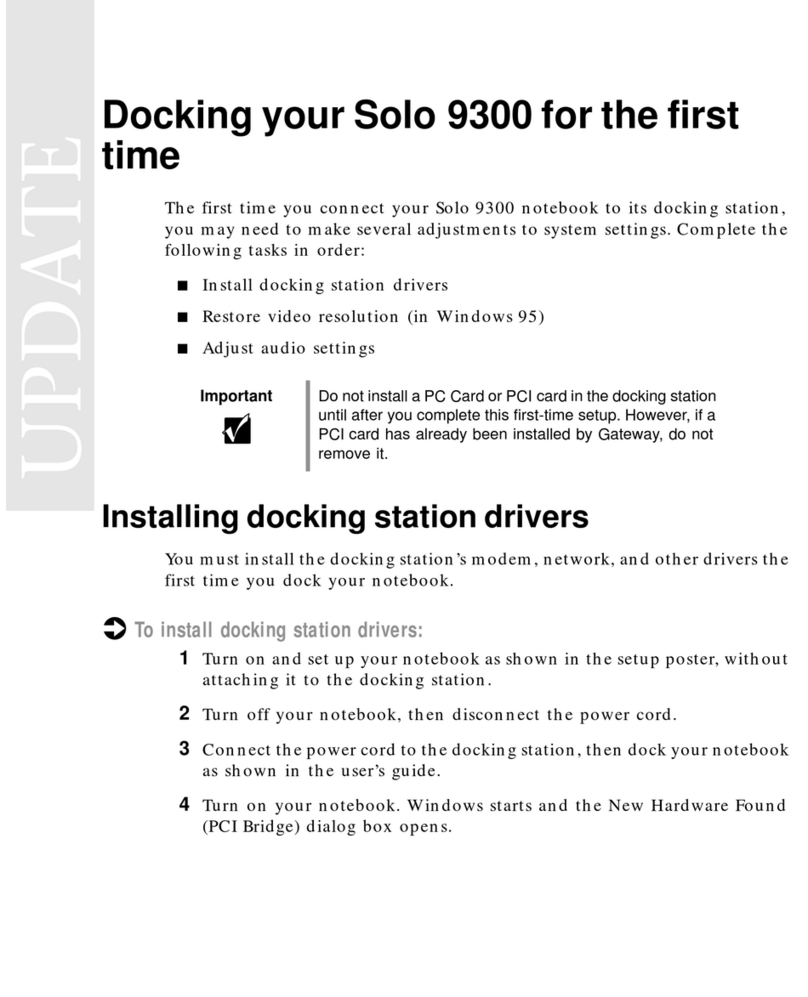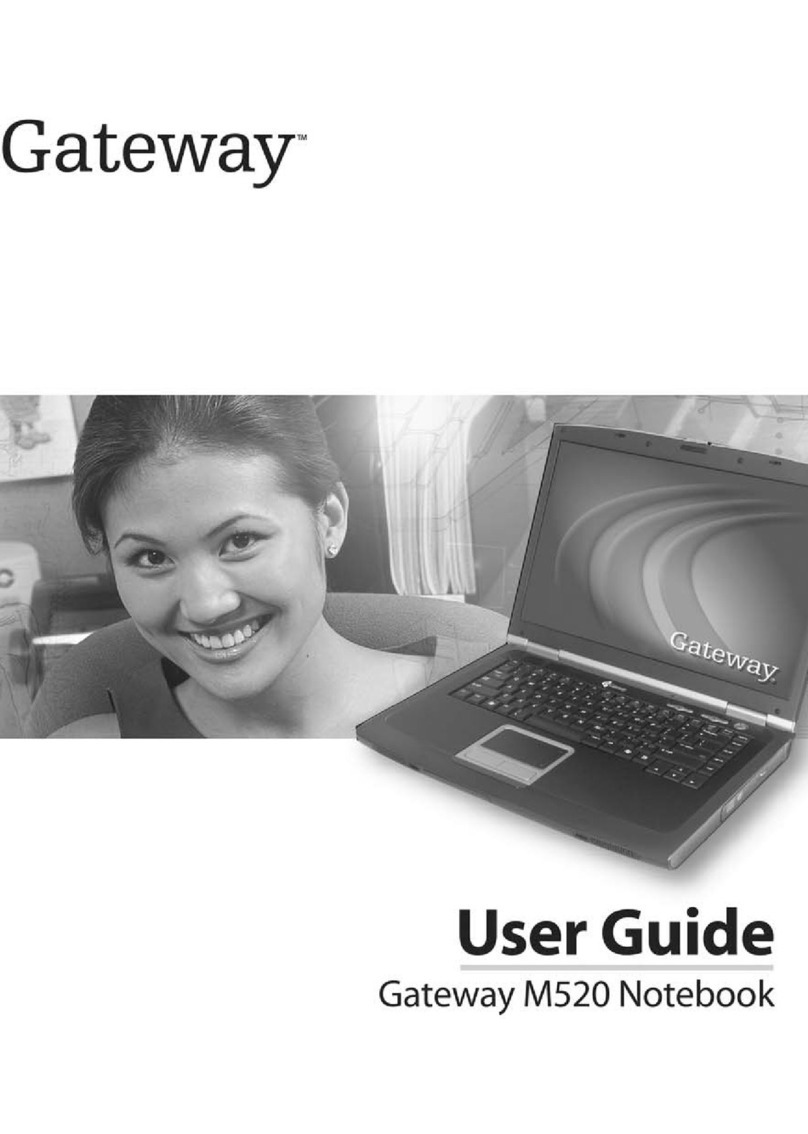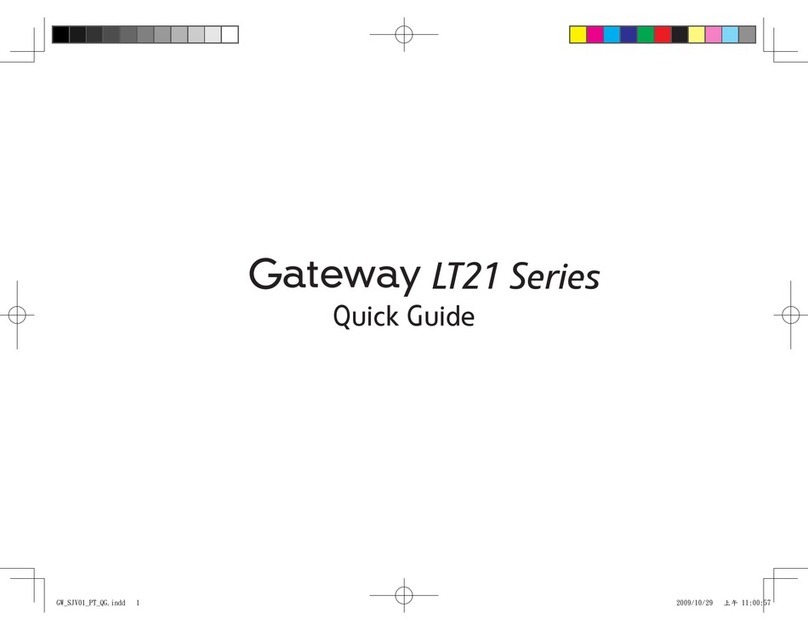MANAGE YOUR BATTERY LIFE
To get the most out of your battery:
• Dim the display as low as you can comfortably see.
• Remove PC Cards when not using them.
• Modify the power management settings to reduce power use.
• Use Hibernate mode when not using your notebook.
• Use the optical drive only when you need to.
• Travel with an extra battery and fully charge batteries before traveling.
• Use your AC power adapter whenever power is available.
For more information, see "Managing Power" in your Reference Guide.
TECH SUPPORT INFORMATION
See the label on the bottom
of your notebook.
WORK SAFELY & SECURELY
Your Gateway notebook comes with the software you need to connect safely
and securely. To ensure a high level of security, you should:
• Regularly update your antivirus software.
• Install all critical updates for Microsoft Windows (click (Start), All
Programs, then click Windows Update).
• Use the security features provided in the Windows Security Center
(click (Start), Control Panel, then click Security).
SEE YOUR STARTER GUIDE
After setting up your computer, read the
Starter Guide guide for tips on using your
notebook.
CHECK GATEWAY SUPPORT
For help and information about
common issues, visit our
Internet Support Site at
gateway.com.
SEE YOUR ONLINE DOCUMENTATION
For detailed information about using your Gateway
notebook, see your Reference Guide that has been
included on your hard drive.
For general information about using Windows and
the programs that are installed on your notebook,
connecting your notebook to the Internet or a
network, and protecting your computer, see your
User Guide that has been included on your hard
drive.
To access your online documentation, click
(Start), All Programs, then click Gateway
Documentation.
Getting help:
tips for getting the most out of your new Gateway notebook
Actual product may vary from image shown. Product specifications subject to change without notice. © 2007 Gateway, Inc. All rights reserved. Trademarks used herein are trademarks or registered trademarks of
Gateway, Inc. in the United States and other countries. All other brands and product names are trademarks or registered trademarks of their respective companies.
®
USER GUIDE
®
STARTER GUIDE
4START THE NOTEBOOK
Press the power button, then follow the on-screen instructions to
complete Windows setup.
2CONNECT TO AC POWER
Leave the AC adapter plugged in for at least
three hours the first time, so the battery will
fully charge.
3CONNECT TO THE INTERNET (optional)
Connect a phone cord to the modem jack ( ) if using dialup
Internet access, or connect an Ethernet ( ) or USB ( )
cable if using high-speed access.
Setting up:
your new Gateway convertible notebook
Power button
Online Support:
Tech Support Phone:
Hours:
Model:
S/No:
1INSTALL THE BATTERY
With the label side down, slide the
battery into the battery
compartment until it clicks. Then
lock it in place.