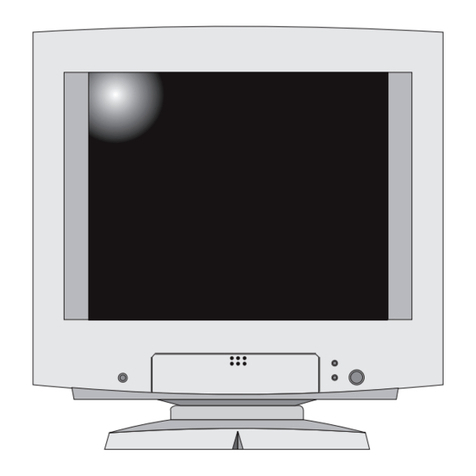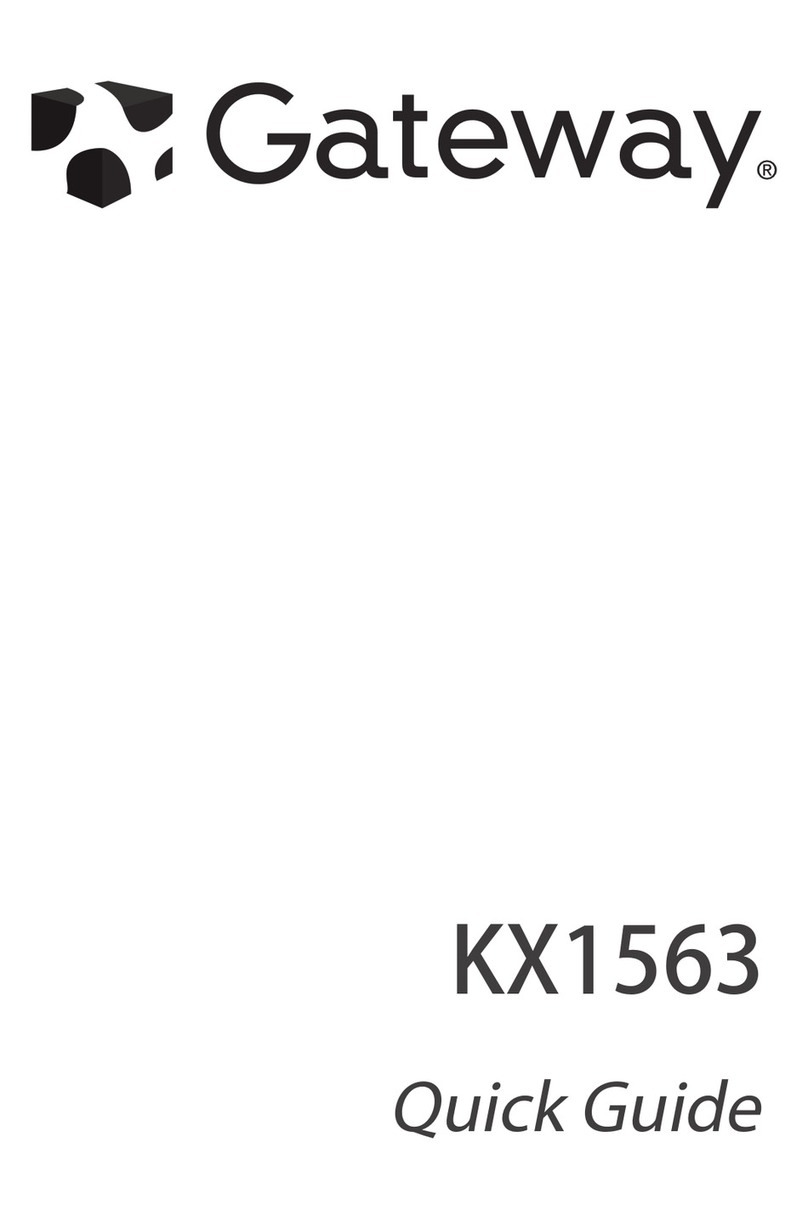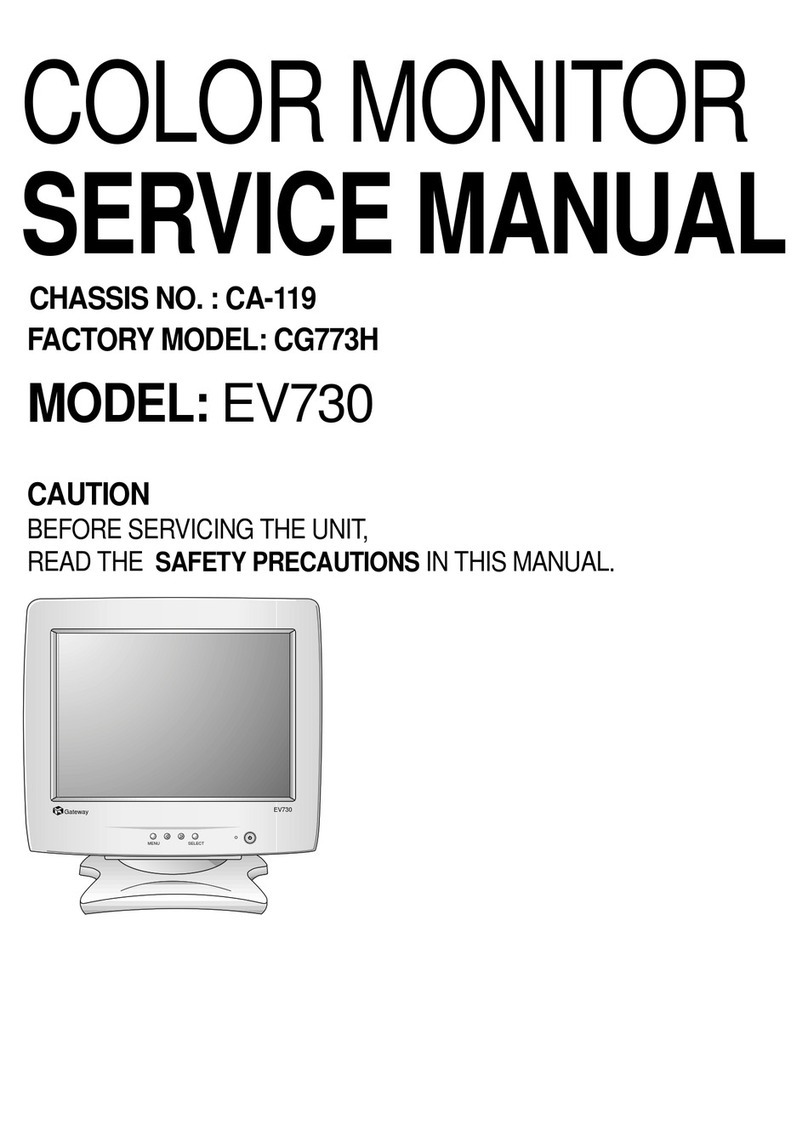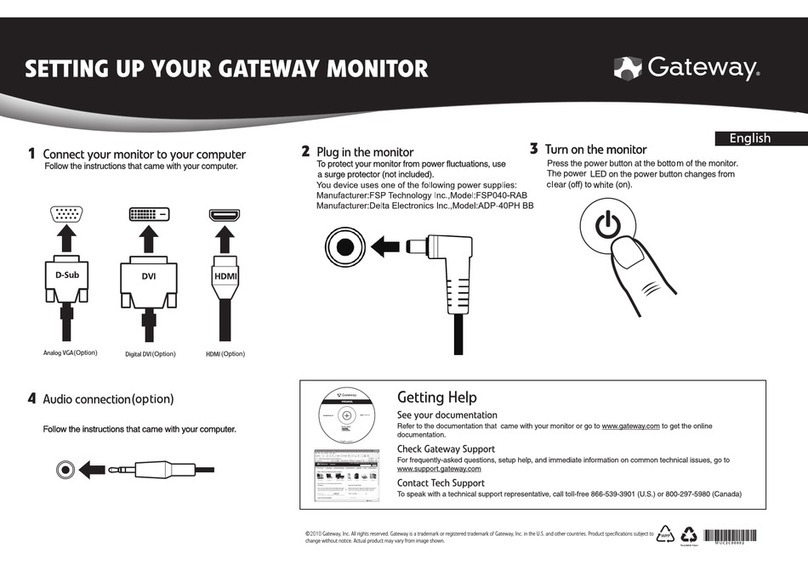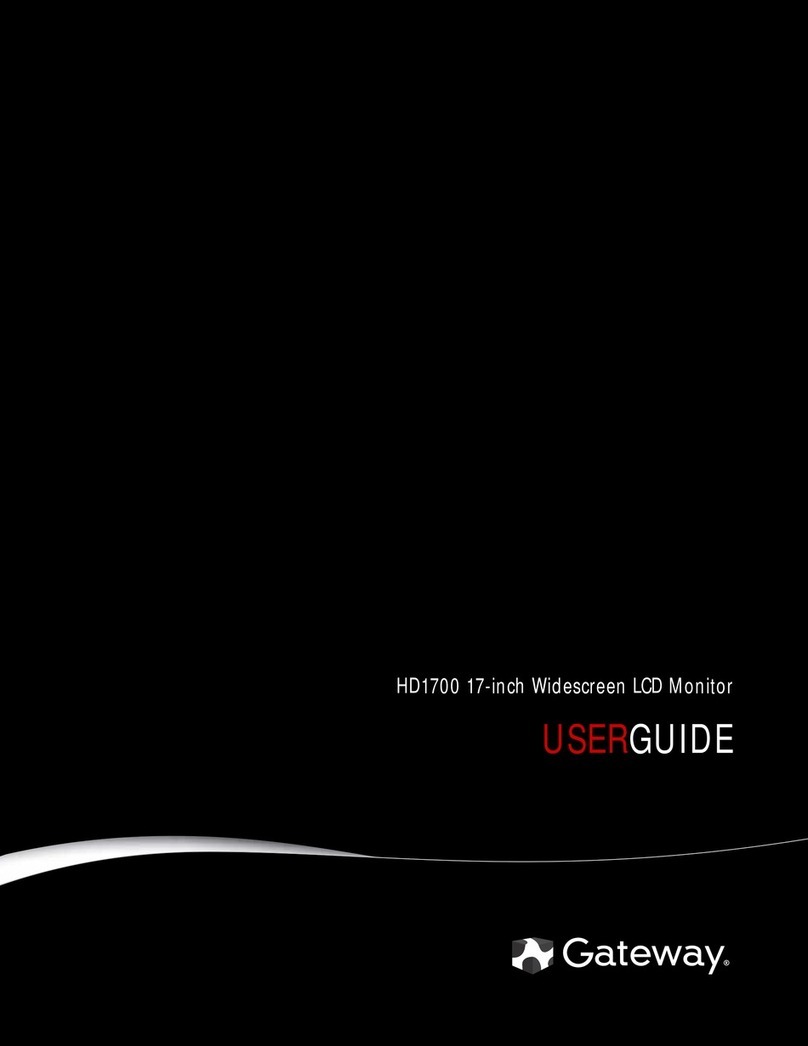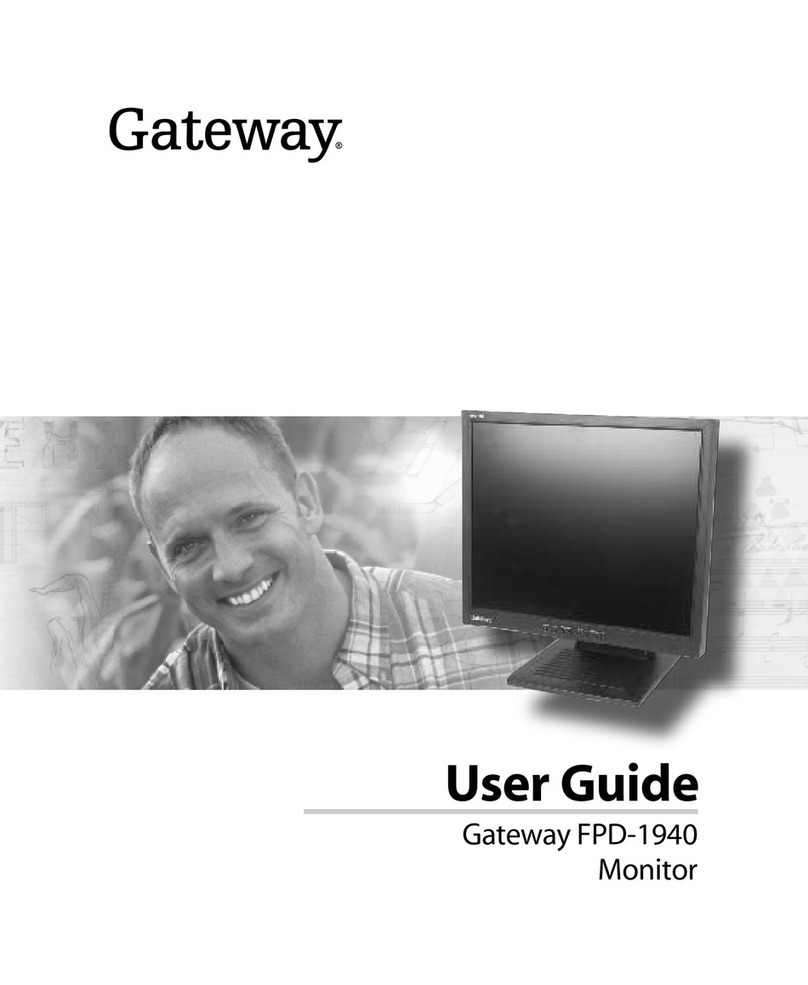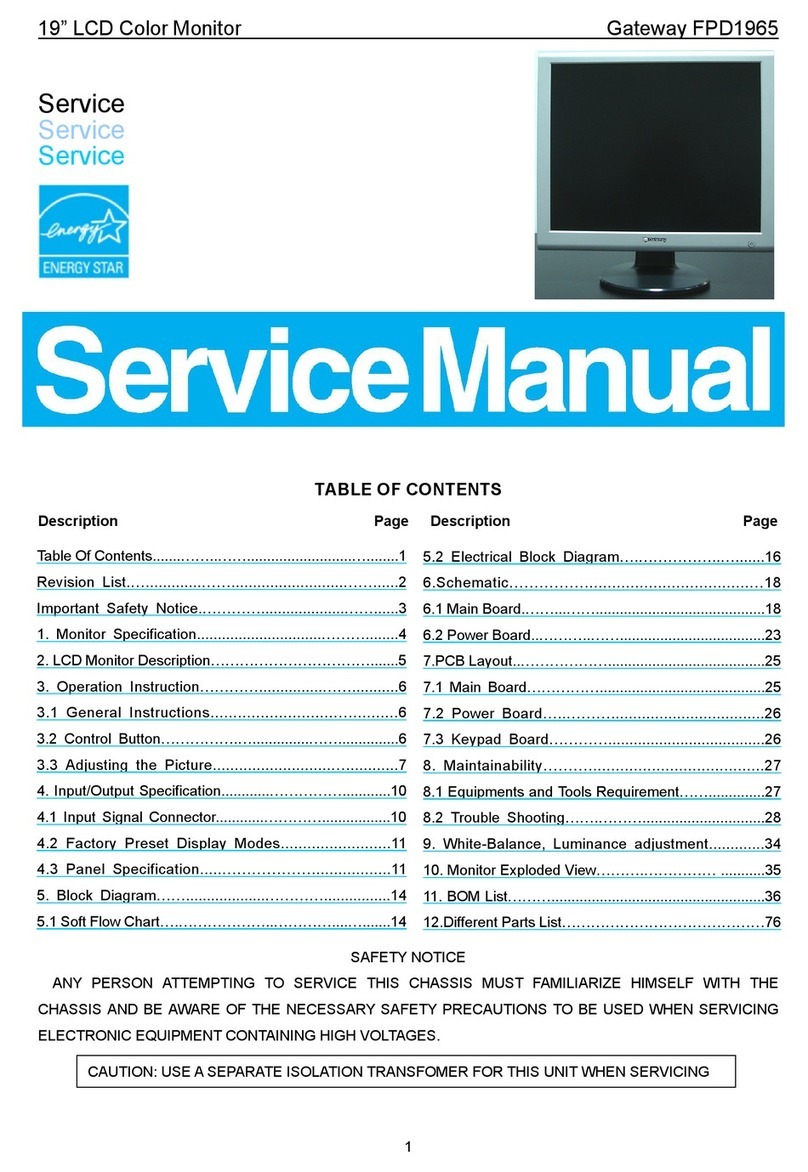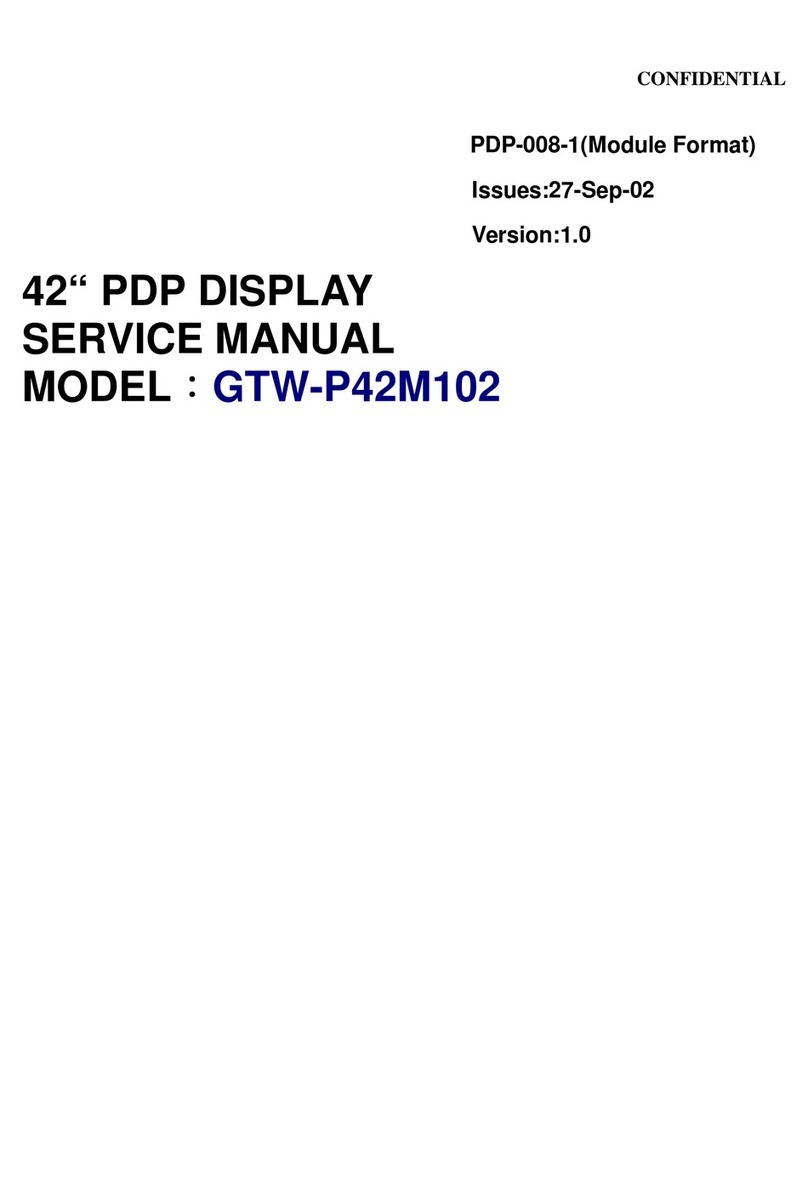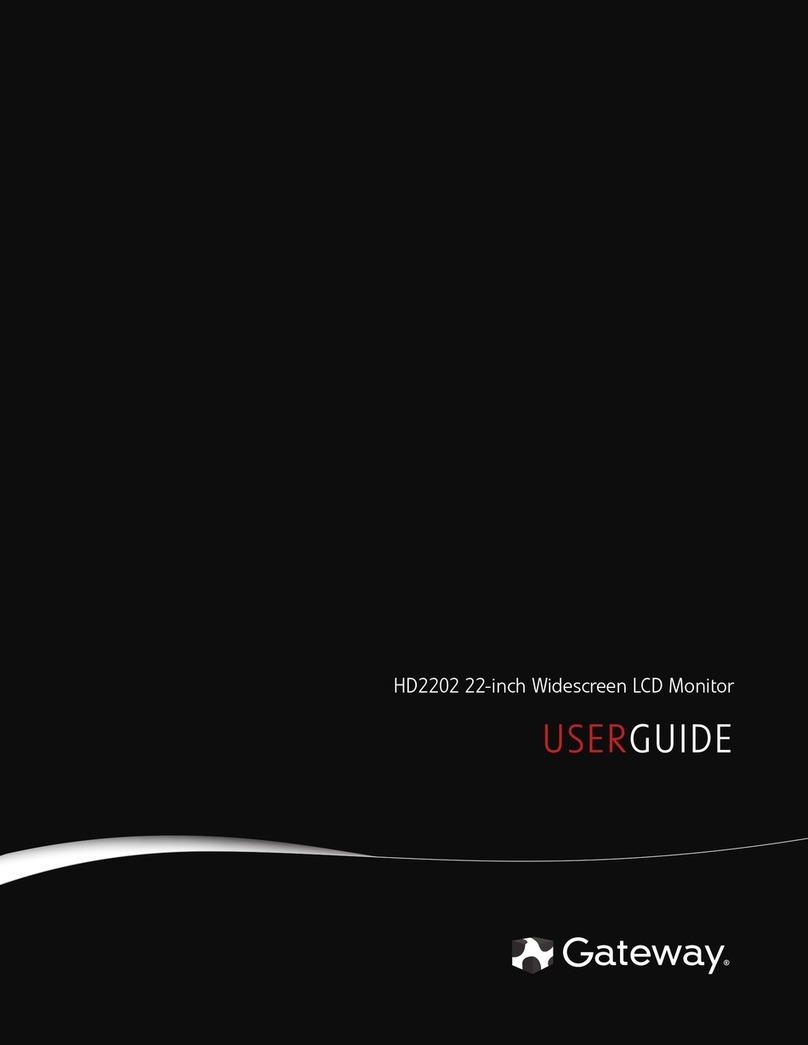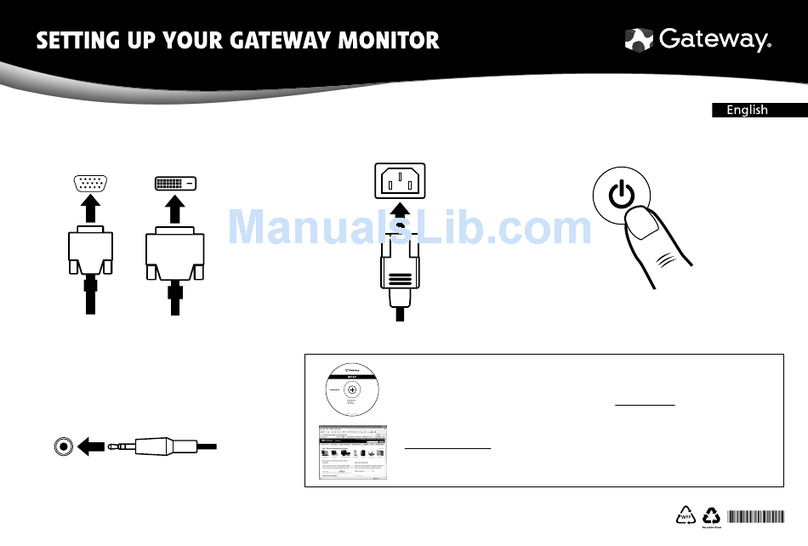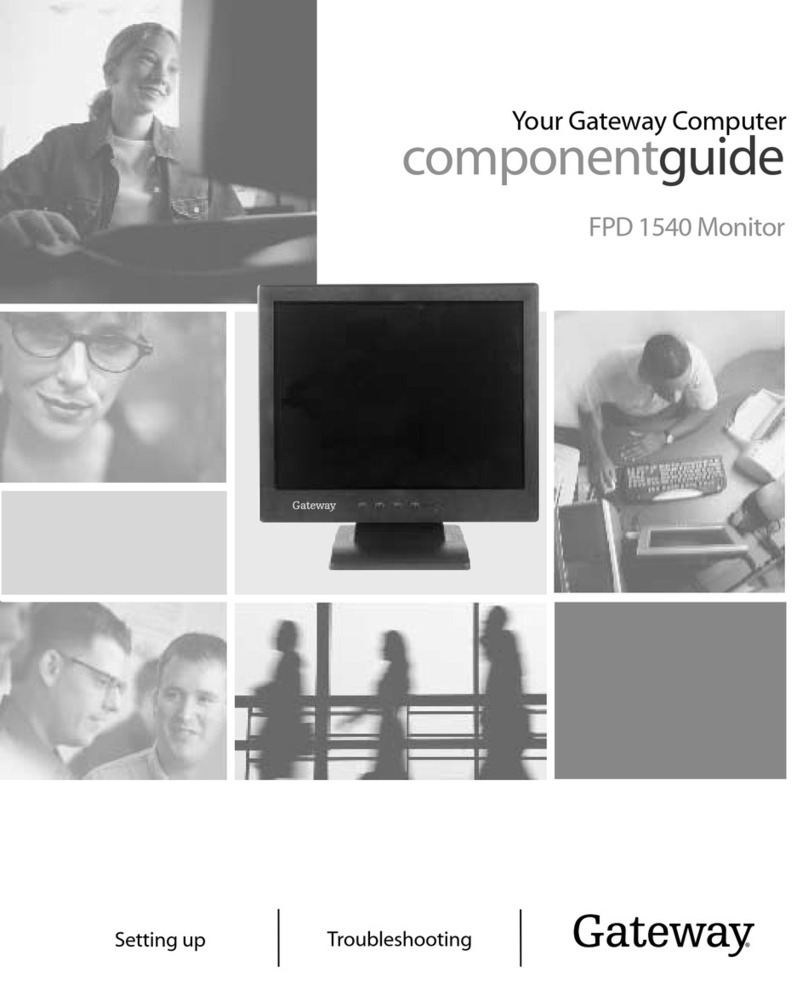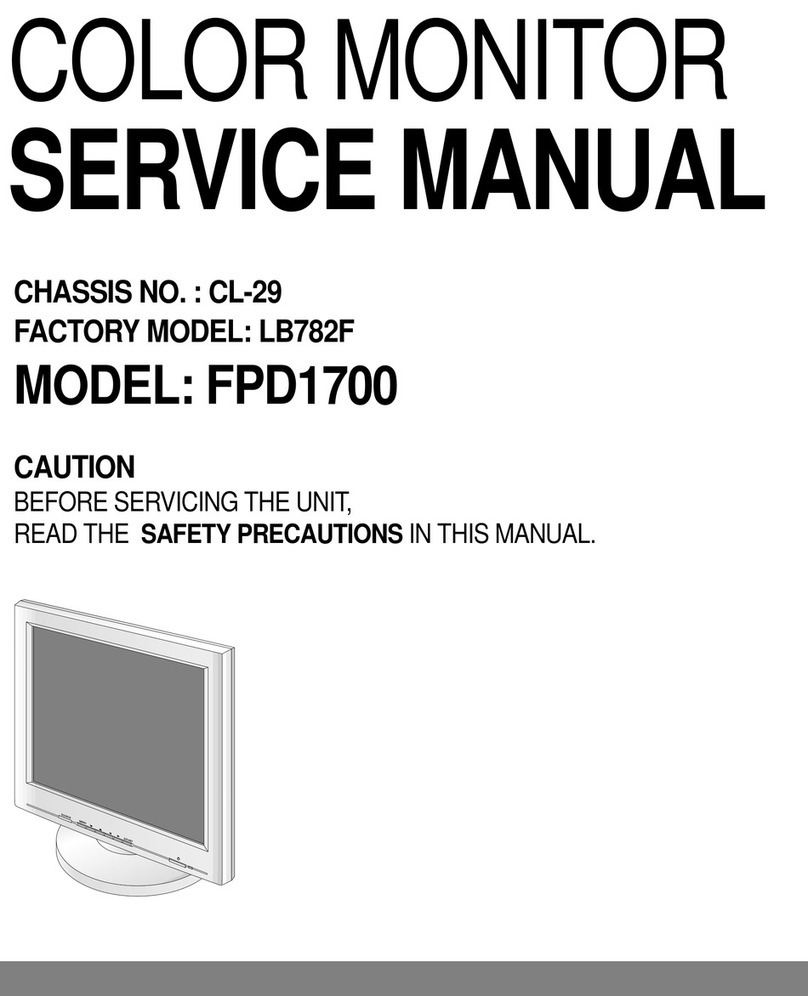Contents
i
Chapter 1: Using Your Gateway Flat-Panel Monitor. . . . . . . . . . . . . . . . . . . . 1
Connecting the monitor . . . . . . . . . .. . . . . . . . . . . . .. . . . . . . . . . . . . .. . . . . . . . . . . . .. . 2
Attaching the stand . . . . . . .. . . . . . . . . . . . .. . . . . . . . . . . . . .. . . . . . . . . . . . .. . 2
Connecting video inputs . . . . . . . . . . . .. . . . . . . . . . . . .. . . . . . . . . . . . . . . . . .. . 4
Connecting USB cables . . . . . . . . .. . . . . . . . . . . . . .. . . . . . . . . . . . .. . . . . . . . . . . 6
Connecting power . . . . . . . . .. . . . . . . . . . . . .. . . . . . . . . . . . . .. . . . . . . . . . . . .. . 7
Connecting a security cable . . . .. . . . . . . . .. . . . . . . . . . . . . .. . . . . . . . . . . . .. . 7
Adjusting the stand .. . . . . . . . . . . . .. . . . . . . . . . . . .. . . . . . . . . . . . . .. . . . . . . . . . . . . . . 8
Rotating the screen . . . . . . . . . . .. . . . . . . . . . . . . .. . . . . . . . . . . . .. . . . . . . . .. . 8
Adjusting monitor height tension . . . . . . . . . . . . .. . . . . . . . . . . . .. . . . . . . . . . . 8
Adjusting monitor tilt tension . .. . . . . . . . . . . . . . . . . .. . . . . . . . . . . . . .. . . . . . 9
Setting up the optional speaker bar . . . . . . . . . . .. . . . . . . . . . . . .. . . . . . . . . .11
Starting the monitor . . . . . . . . . . . . . . . . .. . . . . . . . . . . . . .. . . . . . . . . . . . . . . . . .. . . . .13
Using the EzTouch menu buttons . . . . . . . .. . . . . . . . . . . . . .. . . . . . . . . . . . ..13
Turning on the monitor . . . . . . . . . . . . . . . . . . . . . .. . . . . . . . . . . . .. . . . . . . . . .13
Adjusting monitor settings . . . . . . . . . . . . . . . . . . . . .. . . . . . . . . . . . . .. . . . . . . . . . . . ..14
Using the EzTouch menu buttons . . . . . . . .. . . . . . . . . . . . . .. . . . . . . . . . . . ..14
Using the shortcut menu . . . . . . . . . . . .. . . . . . . . . . . . .. . . . . . . . . . . . . .. . . . .15
Using the main menu . . . . . . . . . . . . . . . . . . .. . . . . . . . .. . . . . . . . . . . . . .. . . . .16
Using Picture-in-Picture (PIP) . . .. . . . . . . . . . . . . .. . . . . . . . . . . . .. . . . . . . . . .19
Changing Windows screen settings . . . . . . . . . . . . . . . . . . . . . .. . . . . . . . . . . . . .. . . . .20
Changing color depth and screen resolution . . . . . . . . . . . .. . . . . . . . . . . . ..20
EzTune software . . . . . . . . . . . . . .. . . . . . . . .. . . . . . . . . . . . . .. . . . . . . . . . . . ..20
Video modes . . . . . . . . . . . . . .. . . . . . . . . . . . .. . . . . . . . . . . . . .. . . . . . . . .. . . . .22
Using the speaker bar . . . . . . . . . . . .. . . . . . . . . . . . .. . . . . . . . . . . . . .. . . . . . . . . . . . ..23
Changing speaker bar settings .. . . . . . . . . . . . . . . . . .. . . . . . . . . . . . . .. . . . .23
Power management . . . . . . . . . . . . .. . . . . . . . . . . . .. . . . . . . . . . . . . .. . . . . . . . . . . . ..24
Energy declaration . . . . . . . . . . . .. . . . . . . . . . . . . .. . . . . . . . . . . . .. . . . . . . . . .24
Maintaining . . . . . . . . . . . . . . . .. . . . . . . . . . . . . .. . . . . . . . . . . . .. . . . . . . . . . . . . .. . . . .24
Troubleshooting . . . . . . . . . . . . . . . . .. . . . . . . . . . . . .. . . . . . . . . . . . . .. . . . . . . . . . . . . .24
No power . . . . . . . . . . .. . . . . . . . . . . . . .. . . . . . . . . . . . .. . . . . . . . . . . . . .. . . . .25
No picture . . .. . . . . . . . . . . . .. . . . . . . . . . . . .. . . . . . . . . . . . . .. . . . . . . . . . . . ..25
Display colors are wrong . . . . . . . . . . .. . . . . . . . . . . . .. . . . . . . . . . . . . .. . . . .25
Picture has shadows or “ghosts” . . . . . . . . .. . . . . . . . . . . . . .. . . . . . . . . . . . ..25
Color is not uniform . . . . . . . . . . . . . . . .. . . . . . . . . . . . .. . . . . . . . . . . . . . . . . ..26
Image is not sized or centered correctly . . . . . . .. . . . . . . . . . . . .. . . . . . . . . .26
The monitor has pixels that are always dark or too bright . . . .. .. .. . . . . 26
Speaker bar does not work . . . . . . . . . . . . . . . . . .. . . . . . . . . . . . .. . . . . . . . . .26
FAQs . . . . . . . . . . . . . . . . . .. . . . . . . . .. . . . . . . . . . . . .. . . . . . . . . . . . . .. . . . . . . . . . . . . . 27
General . . . . . . . . .. . . . . . . . .. . . . . . . . . . . . .. . . . . . . . . . . . . .. . . . . . . . . . . . ..27
How To . . . . .. . . . . . . . . . . . .. . . . . . . . . . . . .. . . . . . . . . . . . . .. . . . . . . . .. . . . .27
Technical . . . . . . . .. . . . . . . . . . . . .. . . . . . . . . . . . . .. . . . . . . . .. . . . . . . . . . . . ..28
Video/Display . . . . . . . . . . . . .. . . . . . . . . . . . .. . . . . . . . . . . . . .. . . . . . . . . . . . ..29
Specifications . . . . . . . . . . . . . . . . . . . .. . . . . . . . . . . . .. . . . . . . . . . . . . .. . . . . . . . . . . . . .30
Appendix A: Safety, Regulatory, and Legal Information . . . . . . . . . . . . . . 33
Contents
8512325.book Page i Tuesday, April 10, 2007 2:32 PM