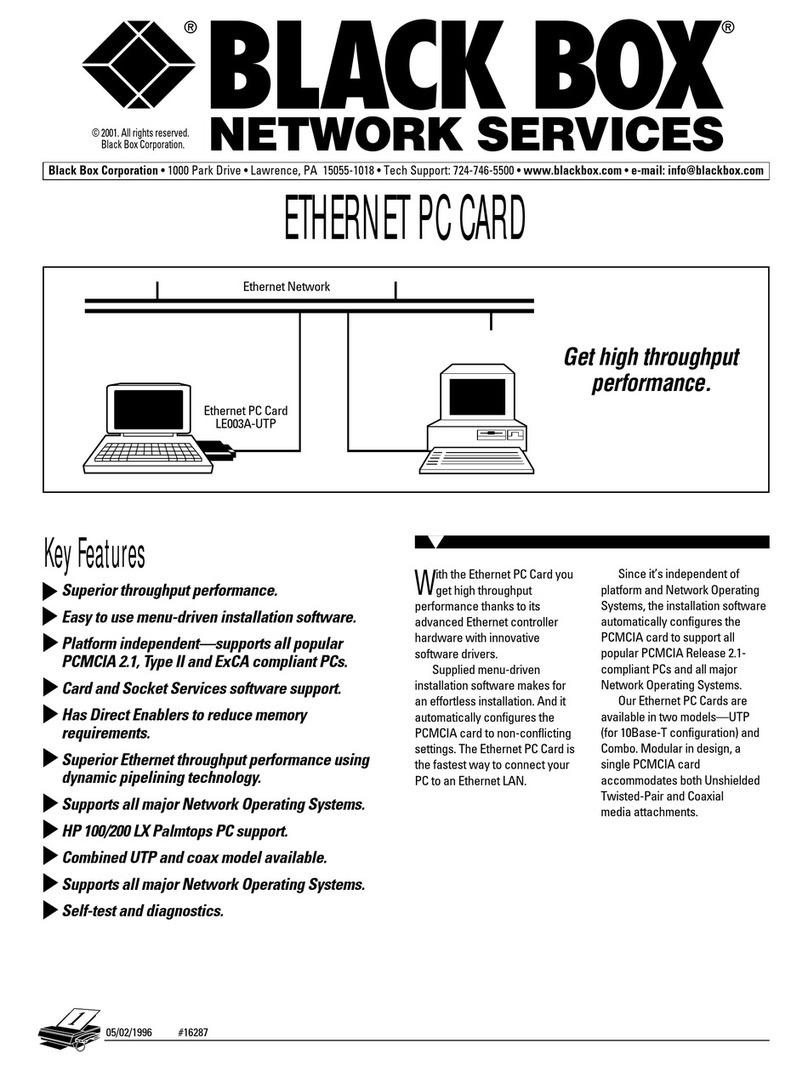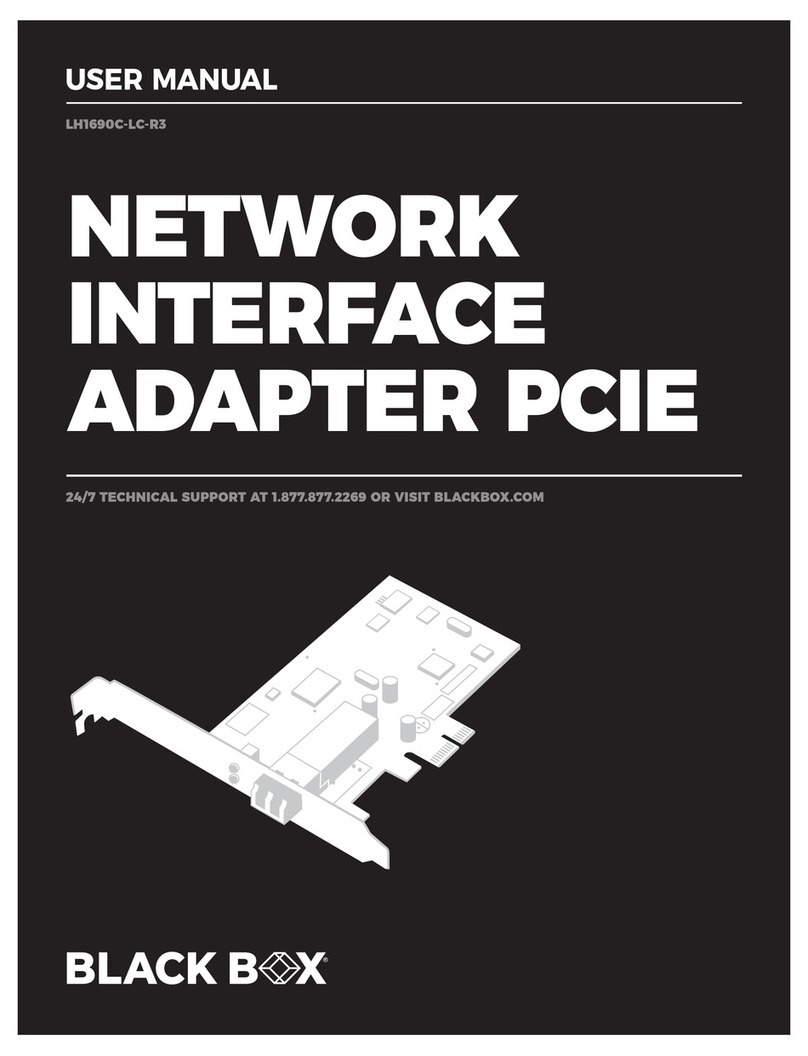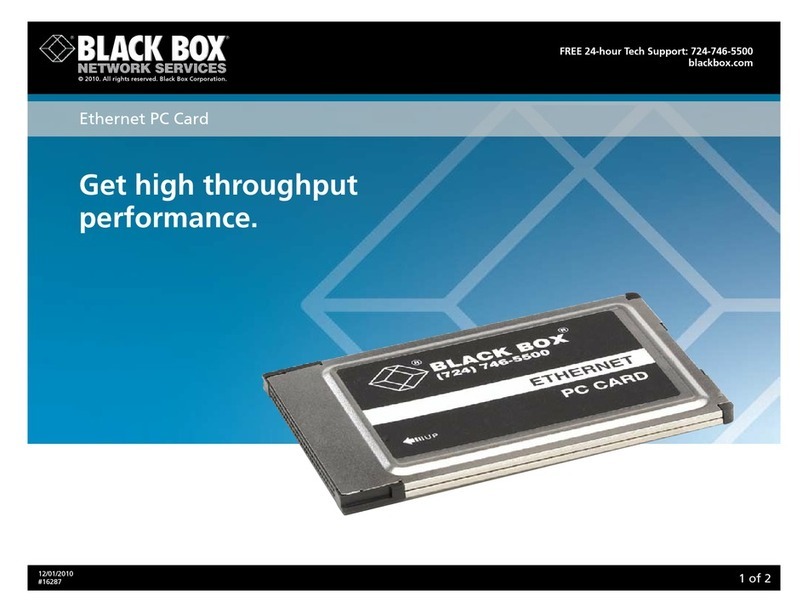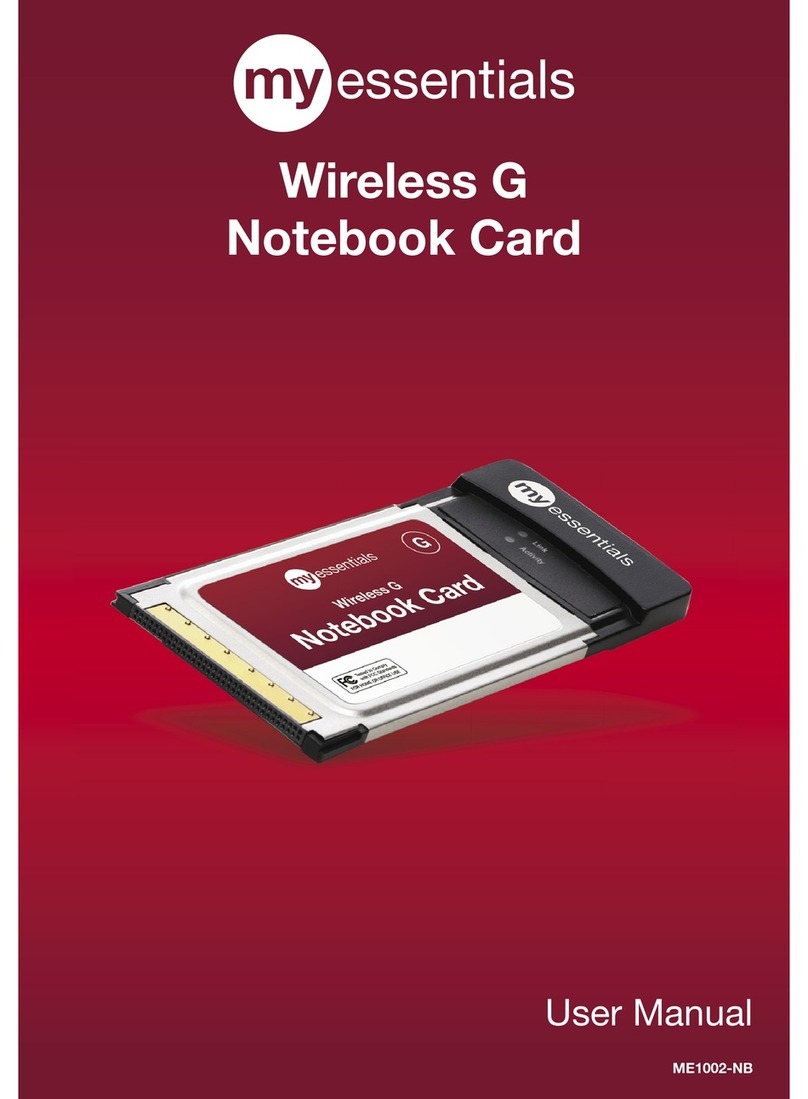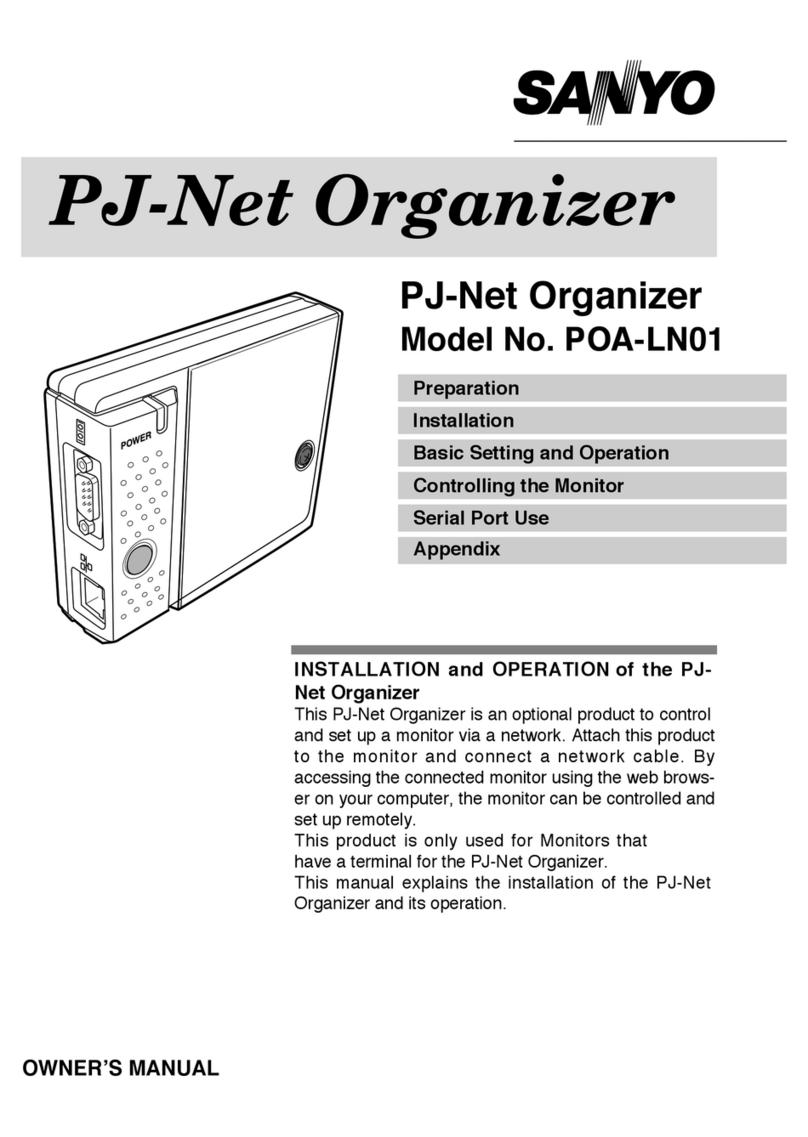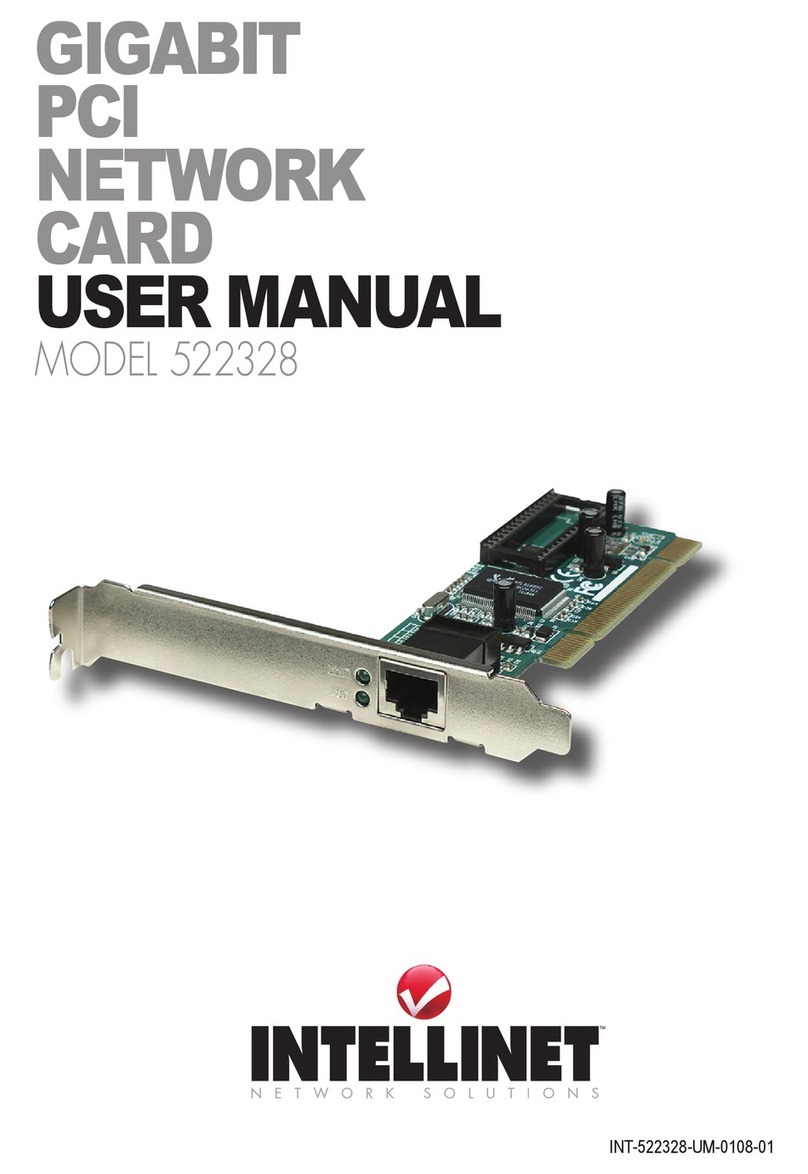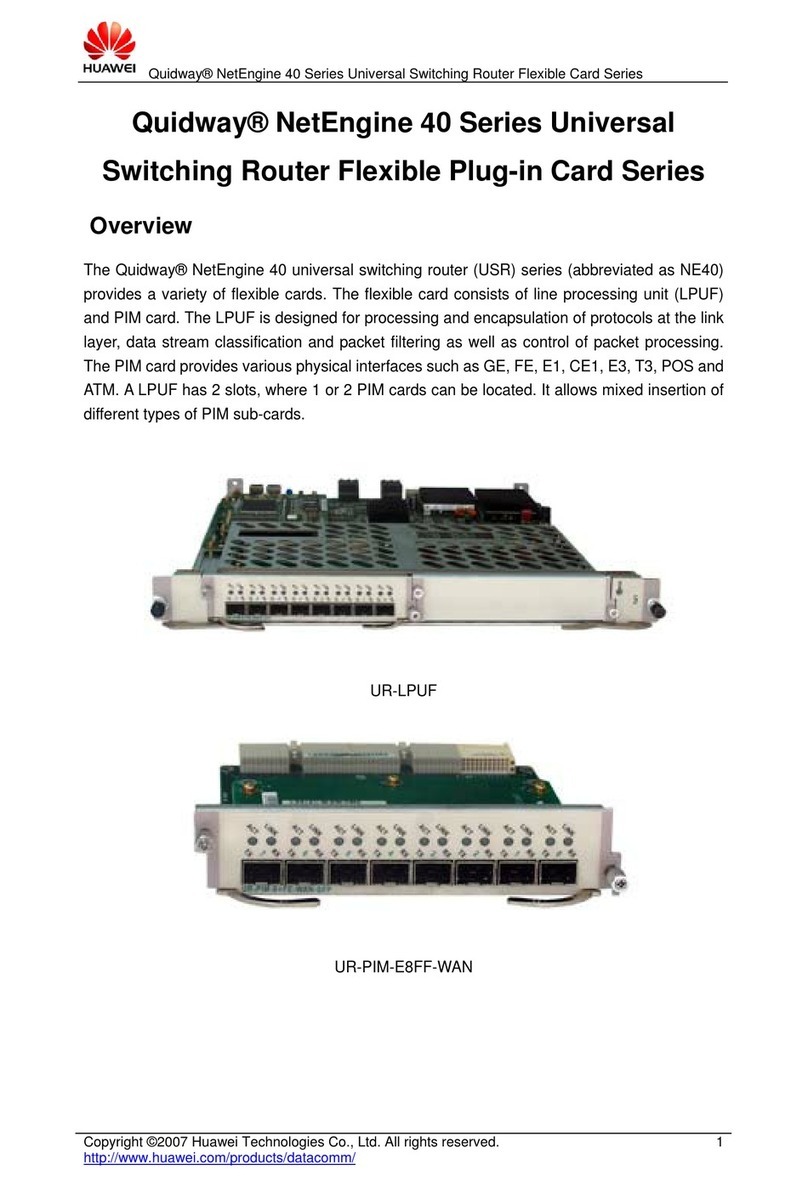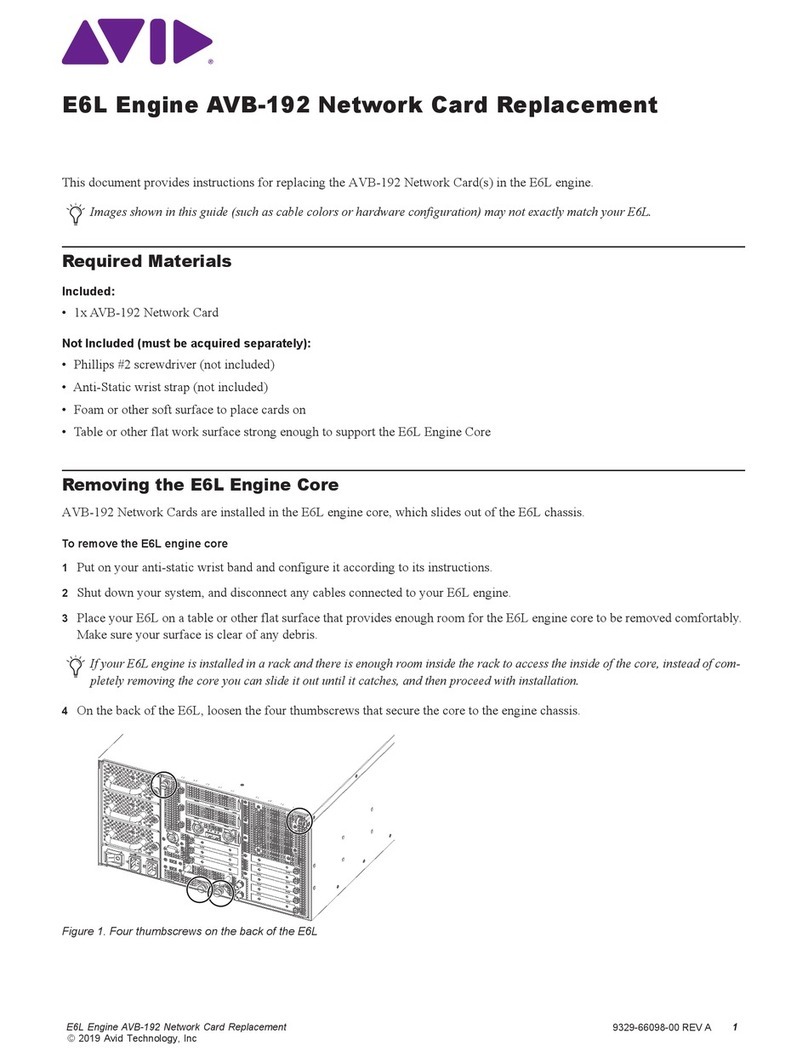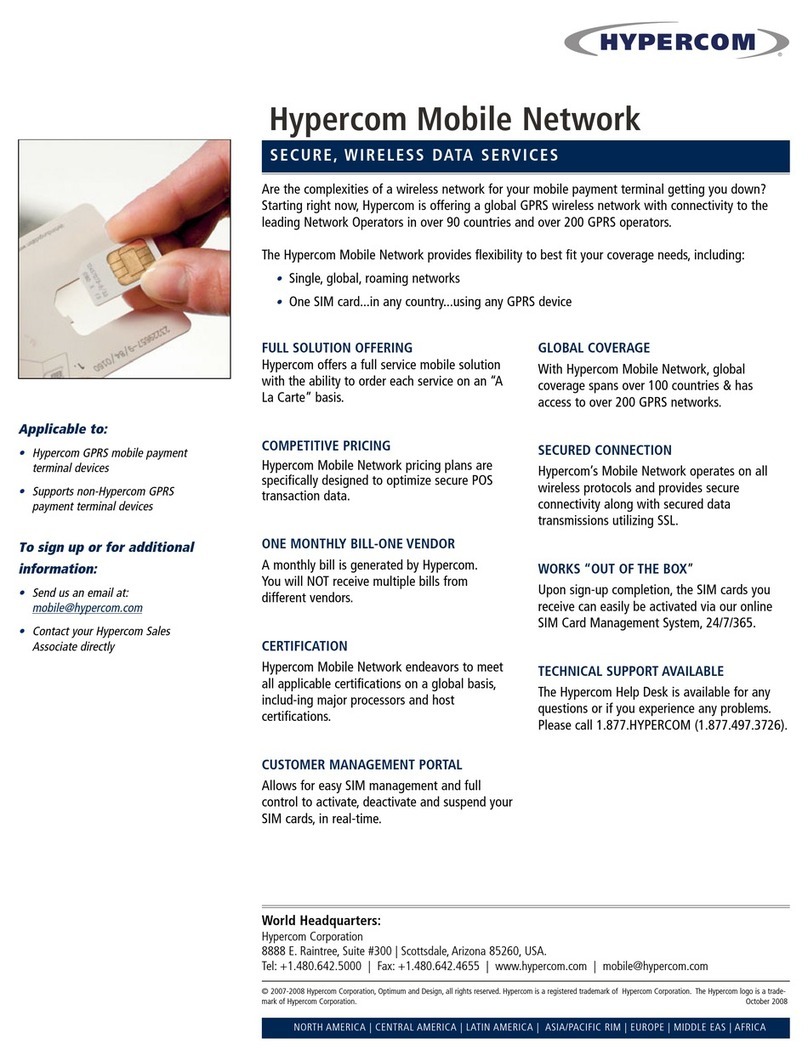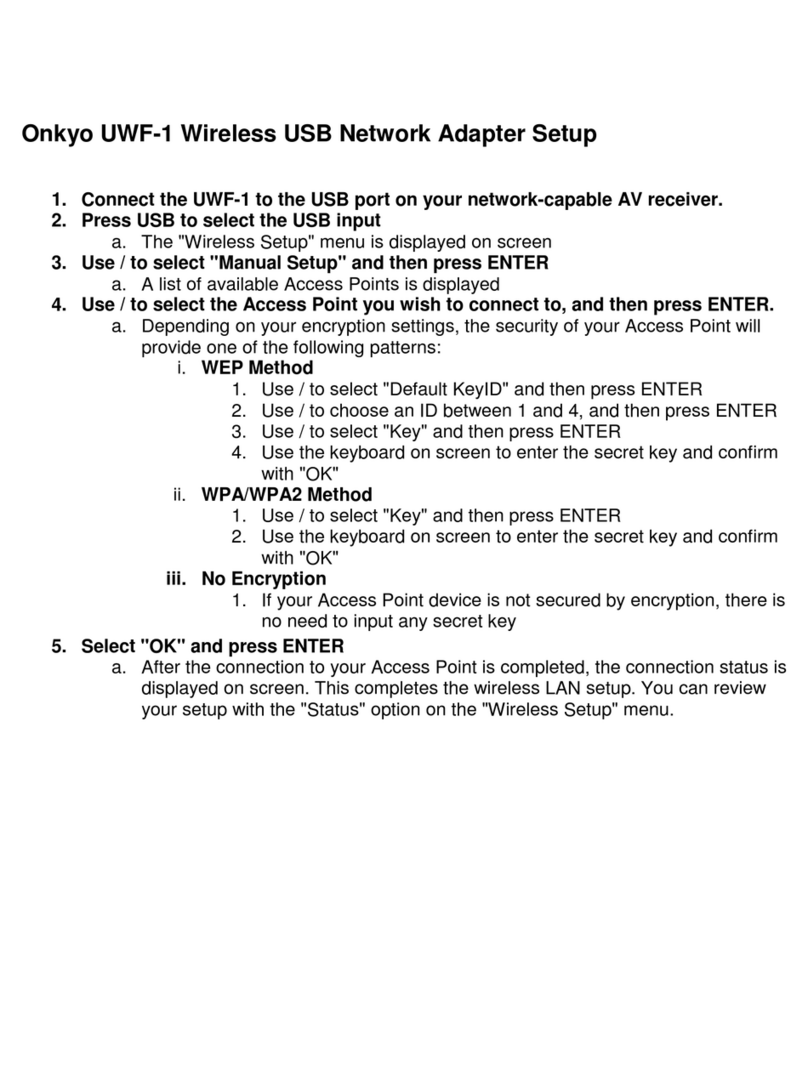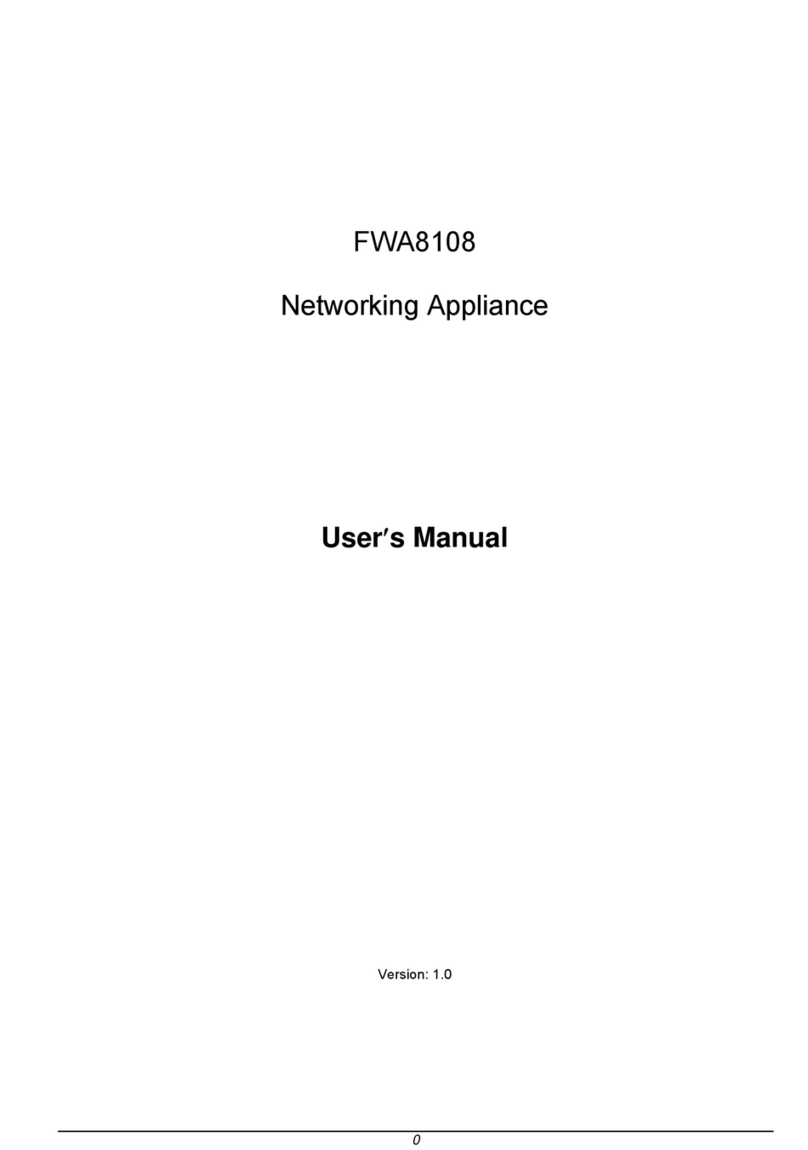Black Box DSL LAN Extender 200 User manual

DSL LAN
Extender 200
March 2002
LR0060A-
R2
To order or for technical support: Call
724
-
746
-
5500
or fa
x 800
-
321
-
0746
Technical support and fax orders 24 hours a day, 7 days a week
Phone orders 24 hours, 7 A.M. Monday to midnight Friday; Saturday 8 to 4 (Eastern)
Mail order: Black Box Corporation, 1000 Park Drive, Lawrence, PA 15055-1018
CUSTOMER
SUPPORT
INFORMATION

Black Box Corporation
DSL LAN
Extender 200
User’s Guide
Version: V2.12
Copyright © 2002 Black Box Corporation
Address: Black Box Corp.
1000 Park Drive
Lawrence, PA 15055-1018
Phone: 724-746-5500
Fax: 800-321-0746
URL: www.blackbox.com
Notice:
Black Box®is a registered trademark of Black Box Corporation. All other company or product
names mentioned are the property of their respective owners. All rights reserved.

DSL LAN Extender 200 User’s Guide
© 2002 Black Box Corporation. Page i
FEDERAL COMMUNICATIONS COMMISSION
AND
CANADIAN DEPARTMENT OF COMMUNICATIONS
RADIO FREQUENCY INTERFERENCE STATEMENTS
This equipment generates, uses, and can radiate radio frequency energy and if not installed and
used properly, that is, in strict accordance with the manufacturer’s instructions, may cause
interference to radio communication. It has been tested and found to comply with the limits for a
Class A computing device in accordance with the specifications in Subpart J of Part 15 of FCC
rules, which are designed to provide reasonable protection against such interference when the
equipment is operated in a commercial environment. Operation of this equipment in a residential
area is likely to cause interference, in which case the user uses at their own expense will be
required to take whatever measures may be necessary to correct the interference.
Changes or modifications not expressly approved by the party responsible for compliance could
void the user’s authority to operate the equipment.
This digital apparatus does not exceed the Class A limits for radio noise emission from digital
apparatus set out in the Radio Interference Regulation of the Canadian Department of
Communications.
Le présent appareil numérique n’émet pas de bruits radioélectriques dépassant les limites
applicables aux appareils numériques de la classe A prescrites dans le Règlement sur le
brouillage radioélectrique publié par le ministère des Communications du Canada.
Normas Oficiales Mexicanas (NOM)
Electrical Safety Statement
INSTRUCCIONES DE SEGURIDAD
1. Todas las instrucciones de seguridad y operación deberán ser leídas antes de que el aparato
eléctrico sea operado.
2. Las instrucciones de seguridad y operación deberán ser guardadas para referencia futura.
3. Todas las advertencias en el aparato eléctrico y en sus instrucciones de operación deben ser
respetadas.
4. Todas las instrucciones de operación y uso deben ser seguidas.
5. El aparato eléctrico no deberá ser usado cerca del agua—por ejemplo, cerca de la tina de
baño, lavabo, sótano mojado o cerca de una alberca, etc.
6. El aparato eléctrico debe ser usado únicamente con carritos o pedestales que sean
recomendados por el fabricante.
7. El aparato eléctrico debe ser montado a la pared o al techo sólo como sea recomendado por
el fabricante.

DSL LAN Extender 200 User’s Guide
© 2002 Black Box Corporation. Page ii
8. Servicio—El usuario no debe intentar dar servicio al equipo eléctrico más allá a lo descrito
en las instrucciones de operación. Todo otro servicio deberá ser referido a personal de
servicio calificado.
9. El aparato eléctrico debe ser situado de tal manera que su posición no interfiera su uso. La
colocación del aparato eléctrico sobre una cama, sofá, alfombra o superficie similar puede
bloquea la ventilación, no se debe colocar en libreros o gabinetes que impidan el flujo de
aire por los orificios de ventilación.
10. El equipo eléctrico deber ser situado fuera del alcance de fuentes de calor como radiadores,
registros de calor, estufas u otros aparatos (incluyendo amplificadores) que producen calor.
11. El aparato eléctrico deberá ser connectado a una fuente de poder sólo del tipo descrito en el
instructivo de operación, o como se indique en el aparato.
12. Precaución debe ser tomada de tal manera que la tierra fisica y la polarización del equipo
no sea eliminada.
13. Los cables de la fuente de poder deben ser guiados de tal manera que no sean pisados ni
pellizcados por objetos colocados sobre o contra ellos, poniendo particular atención a los
contactos y receptáculos donde salen del aparato.
14. El equipo eléctrico debe ser limpiado únicamente de acuerdo a las recomendaciones del
fabricante.
15. En caso de existir, una antena externa deberá ser localizada lejos de las lineas de energia.
16. El cable de corriente deberá ser desconectado del cuando el equipo no sea usado por un
largo periodo de tiempo.
17. Cuidado debe ser tomado de tal manera que objectos liquidos no sean derramados sobre la
cubierta u orificios de ventilación.
18. Servicio por personal calificado deberá ser provisto cuando:
A: El cable de poder o el contacto ha sido dañado; u
B: Objectos han caído o líquido ha sido derramado dentro del aparato; o
C:El aparato ha sido expuesto a la lluvia; o
D: El aparato parece no operar normalmente o muestra un cambio en su desempeño; o
E: El aparato ha sido tirado o su cubierta ha sido dañada.

DSL LAN Extender 200 User’s Guide
© 2002 Black Box Corporation. Page iii
Safety Precautions
Before attempting to set up or operate your DSL LAN Extender device, please read the following
precautions carefully.
1. Immediately upon unpacking the DSL LAN Extender device, inspect for external damage. If
the unit has been damaged in any way, do not attempt to operate it and contact Black Box
Corporation immediately. Do not connect the supplied power adapter to a power source if the
cord or the plug of the adapter is frayed or split.
2. Do not open the case. There are no user serviceable parts within.
3. Do not attempt to use any other similar power adapter other than the one supplied with the
package.
4. The supplied power adapter is designed exclusively for operation at 100V~240V, 47~63Hz
AC, unless otherwise specified. Before inserting the AC power plug into a wall socket, be
certain that your electrical power is within the correct range of values.
5. Do not operate the DSL LAN Extender device beyond the temperature and humidity range
specified (see specifications section).
6. Do not place near or over sources of heat such as a heater or radiator. Do not expose this unit
to rain or moisture.
7. Do not allow objects or foreign substances to enter the unit. If the unit malfunctions,
immediately turn off the power by removing the power plug from the outlet.
Note: Every effort has been made to make this user’s guide as complete and accurate as possible, but no
warranty or fitness is implied. The information is provided on an “as is” basis. Black Box Corporation
shall have neither liability nor responsibility to any person or entity, with respect to any loss or damage
arising from the information contained in this user’s guide or the use of the product itself.

DSL LAN Extender 200 User’s Guide
© 2002 Black Box Corporation. Page iv
Table of Contents
INTRODUCTION.........................................................................................................................................................................1
PRODUCT DESCRIPTION.......................................................................................................................................................1
QUICK START..............................................................................................................................................................................3
INSTALLATION...........................................................................................................................................................................4
Connections......................................................................................................................................................................4
Telephone Wire Requirements......................................................................................................................................5
Installation Diagram........................................................................................................................................................5
FRONT PANEL INDICATORS ...............................................................................................................................................6
Power On...........................................................................................................................................................................6
Self-test..............................................................................................................................................................................6
LED Indication.................................................................................................................................................................6
CONFIGURING AND MONITORING A DSL LAN EXTENDER ...............................................................................7
Accessing System............................................................................................................................................................7
Default Password.............................................................................................................................................................7
Main Menu........................................................................................................................................................................7
System Information.........................................................................................................................................................8
Traffic Statistics...............................................................................................................................................................8
DSL Status/Configuration..............................................................................................................................................9
Network Mode Configuration......................................................................................................................................10
Defining the Device IP Address and Subnet Mask..................................................................................................11
Defining the Ethernet Side Default Gateway............................................................................................................11
Bandwidth Control........................................................................................................................................................11
DHCP Status/Configuration.........................................................................................................................................13
SNMP Configuration ....................................................................................................................................................17
Bridge Filtering..............................................................................................................................................................24
Password Change...........................................................................................................................................................24
Software Download.......................................................................................................................................................24
TROUBLESHOOTING.............................................................................................................................................................27
Table 1: Troubleshooting Procedure.........................................................................................................................27
APPENDIX A: TECHNICAL SPECIFICATIONS:.........................................................................................................28
Table 2: Technical Specifications..............................................................................................................................28
Table 3: Line Rate at Different Cable Lengths.........................................................................................................28
APPENDIX B: PORT PIN LAYOUTS .................................................................................................................................29
Console (RS-232) Port Pin Layout.............................................................................................................................29
10Base-T (RJ-45) Port Pin Layout.............................................................................................................................29
xDSL Line (RJ-11) Port Pin Layout...........................................................................................................................29
APPENDIX C: DSL LAN EXTENDER ROUTING MODELS .....................................................................................30
APPENDIX D: INITIAL USE OF TELNET TO ACCESS THE DSL LAN EXTENDER DEVICE..................40
APPENDIX E: NORMAL SIGNAL-TO-NOISE RATIO TABLES .............................................................................41
USER’S REFERENCE FORM...................................................................................................................................................42
TECHNICAL SUPPORT INFORMATION.................................................................................................................................43

DSL LAN Extender 200 User’s Guide
© 2002 Black Box Corporation Page 1
INTRODUCTION
Thank you for purchasing these outstanding Black Box communication products. This user’s guide
describes how to operate your new Multi-rate Symmetric Digital Subscriber Line (MSDSL) devices.
Instructions for installing your DSL LAN Extender devices are described in the Installation section, while
the remaining sections review operation of the DSL LAN Extender devices after they are installed, such
as self-test, LED indication, and troubleshooting.
PRODUCT DESCRIPTION
The DSL LAN Extender 200 is an Ethernet bridge which utilizes Multi-rate Symmetrical Digital
Subscriber Line (MSDSL) technology to achieve a symmetrical transmission rate up to 2.3 Mbps in both
directions over a single copper telephone pair out to 5.5 miles/8.8 Km. The speed is dependent on the line
conditions and signal quality. Multi-rate SDSL allows users to select a fractional transmission rate to
optimize the length and line condition of the telephone pair used for a better Bit Error Rate (BER).
The DSL LAN Extender 200 was designed for remote LAN interconnection and high-speed Internet
access. This bridge has a 10Base-T Ethernet port and MSDSL line interface which can achieve high
transmission quality comparable to fiber optic BER without repeaters, up to 5.5 miles/8.8 Km. Featuring a
compact design for easy installation and combining its high-speed symmetrical rate and longer local loop
reach, a DSL LAN Extender 200 is an ideal solution for campus networks, remote LAN interconnection
and high-speed Internet access for businesses and consumers.
Features
•Support symmetrical 2.3 Mbps rate up to 2.6 miles (4.2 Km) for 24 gauge wire
•Support fractional transmission rates, which allows a reach up to 5.5 miles (8.8 Km), depending on
line condition
•MSDSL line coding for multi-rate selection over a single copper telephone pair
•Concurrent IP routing (RIP-1, RIP-2) and Learning bridge functions
•Support Network Address Translation (NAT) for flexible, secure IP access
•Broadcast and multicast packet filtering
•Support for Dynamic Host Configuration Protocol (DHCP) with DNS and gateway setting
•Support for the Simple Network Management Protocol (SNMP)
•Support for customer side Web, FTP, and E-mail Servers
•User-definable limits for inbound and outbound traffic (bandwidth control)
•Standard 10Base-T Ethernet port for network connections
•System management via console VT-100 emulation, telnet, and SNMP
•Users can telnet or ping to the remote DSL LAN Extender device. (To help facilitate access via telnet,
each device is shipped with a pre-assigned IP address)

DSL LAN Extender 200 User’s Guide
© 2002 Black Box Corporation Page 2
•Users can configure a DSL LAN Extender either as a CO (Central Office) or CP (Customer Premise)
device
•A DSL LAN Extender can detect the line rate used by the other remote DSL LAN Extender and use
the lower rate setting of the two devices
•Flash memory for software upgrade via serial console port or Ethernet port via TFTP
•Stand-alone, compact design with rack-mount kit option
•Use industry standard CAP (Carrierless Amplitude & Phase Modulation) line coding for superior
performance and low power consumption
•Support for the following protocols: ARP, DHCP, ICMP, IP, NAT, RIP-1, RIP-2, SNMP, TCP, UDP,
telnet and TFTP.
Package Contents
The list below shows what is included in your DSL LAN Extender 200 package.
•1 DSL LAN Extender 200 device
•1 power supply
•1 telephone cable
•1 warranty card
•1 DSL LAN Extender 200 User’s Guide –this booklet

DSL LAN Extender 200 User’s Guide
© 2002 Black Box Corporation Page 3
Quick Start
This section provides the basic steps to follow to set up and configure your DSL LAN Extender devices.
It is intended for users with network experience who don’t need the detailed instructions in this user’s
guide to set up and configure the DSL LAN Extender 200.
You must perform the steps below for both the DSL LAN Extender CO and CP devices.
1. Connect the DSL LAN Extender device to your network via its 10Base-T port.
2. Connect the DSL LAN Extender device to the DSL line via its LINE port.
3. Attach a null-modem or straight serial cable to the serial port on a PC; attach the other end to the DSL
LAN Extender device’s Console (RS-232) port.
4. Connect the power supply to a grounded outlet and insert the power supply connector into the DSL
LAN Extender device’s power port. The LEDs on the device’s front panel should flash while the device
performs its startup diagnostic tests.
5. Configure the following settings for a terminal-emulation program (ProComm Plus recommended) on
the PC you connected to the DSL LAN Extender device’s Console port:
•Data rate: Specify console data rate up to 38400; the DSL LAN Extender device will
automatically adapt to the rate you specify
•Terminal type: VT 100
•Data bits: 8
•Parity bits: None
•Stop bits: 1
•Flow Control: None
6. After you connect the PC to the DSL LAN Extender device, the main menu appears by pressing
<Enter> a few times. Select the DSL Status/ Configuration option from the Main Menu. When
prompted for the password, enter <password>.
7. One of the DSL LAN Extender devices is pre-configured as CO and the other device is pre-
configured as a CP. Select the DSL and Status Configuration menu option, and you can change the
configuration to either CO or CP.
8. The device is pre-configured with the highest allowed line rate. For the CO device, use the Line Rate
selection option to select successively lower line rates until the two devices link up. You do not need
to change the line rate defined for the CP device, as it will automatically adapt to the rate selected for
the CO device.
9. Select the Network Mode Configuration option from the Main Menu.
Define the setting of Bridging Enabled and RIP Enabled functions. If RIP is enabled, then select
Device Main IP Address and its Subnet Mask address. It is optional to define the Default Gateway.
10. Set the Bandwidth control for Outbound and Inbound traffic rates in Kbps. (A setting of 0 is
equivalent to no bandwidth control.)
11. For CP devices only, the NAT enabled option can be activated. Define the device’s IP address for
NAT and its subnet mask.
12. Configure the optional IP addresses for E-mail server and HTTP/FTP server.
13. Select DHCP Status/Configuration option from the Main Menu to configure IP address range for
DHCP and DNS servers.

DSL LAN Extender 200 User’s Guide
© 2002 Black Box Corporation Page 4
INSTALLATION
To install your DSL LAN Extender 200 devices, you need to use the following cable connection for each
device:
•Supplied power supply
•10Base-T cable
•DSL telephone cable
•Serial cable –you only need to connect a serial cable if you want to configure the DSL LAN Extender
device via a serial port connection. Most of the configuration can be set through the 10BaseT
connection, except for changing the Device Main IP address.
•Please see the section below for Port Pin Layout of Console (RS-232), 10Base-T, and DSL LINE
ports.
The illustration below shows the ports on the DSL LAN Extender 200’s back panel.
Connections
(1) Power supply terminal. Connect this terminal with the power jack from the supplied power adapter.
(2) Console Port, RS-232 (DB9 Female Connector): Console serial port for system configuration.
(3) LAN Network Port: Standard 10Base-T Ethernet interface port (RJ-45 Jack).
(4) xDSL Line Interface: Standard RJ-11 Jack (using Pins 3 and 4).
(1)
(2)
(3)
(4)

DSL LAN Extender 200 User’s Guide
© 2002 Black Box Corporation Page 5
Telephone Wire Requirements
The telephone circuits recommended for the DSL LAN Extender 200 are commonly known as Dry Line,
Dry Pair, Raw Copper Line, or Alarm Circuit. Now, it is often referred as DSL Line or ADSL Line.
When ordering a DSL line from a Telco, make sure to tell the telephone company that you need a non-
loaded line with no bridged taps on it. For example, Pacific Bell’s Local Area Data Channels (LADC) use
USOC code to specify a 2-wire dry line as “T6E2D”.
NOTE:
The term “non-loaded” or “non-loaded coils” means no passive lowpass filter for voice spectrum on the
line. With a lowpass filter, the loop is used for voice signals only, the high frequency spectrum of signals
(above 4Khz) will be filtered out, and the loop cannot be used for xDSL signal transmission.
To have a dry line from a Telco, the loaded coils in the Telco’s Central Office and bridge taps at punch
down blocks MUST BE REMOVED from the subscribed line.
Installation Diagram

DSL LAN Extender 200 User’s Guide
© 2002 Black Box Corporation Page 6
FRONT PANEL INDICATORS
Power On
Check all connections before plugging in the power jack from the supplied power adapter. Then attach the
adapter to the wall outlet or other AC source. Be sure the AC voltage is correct for the AC power source
of 100V -240VAC at 47 -63Hz.
Self-test
When the DSL LAN Extender device is turned on, it performs a self-test, which may take a few seconds.
During this period, both YELLOW LEDs are on. After the self-test is complete, one of the YELLOW
LEDs blinks, indicating the device is trying to communicate with the other unit at the other end. The
GREEN LED starts to blink when the two units link up. The DSL LAN Extender device is then ready to
operate.
LED Indication
RUN (green) –Blinks with normal operation (indicates devices have linked up and are ready).
STATUS 1 (yellow) –Blinks when data is being transmitted/received. Steady on when transmission is
idle. On when running a self-test. Blinks momentarily before link up, when device is configured as CP.
STATUS 2 (yellow) –Blinks when data is being transmitted /received. Steady on when transmission is
idle. On when running a self-test. Blinks momentarily before link up, when device is configured as CO.
FAULT (red) –On/Blink when error/noise occurred/received during transmission.
When the device is working properly, the LEDs appear as follows:
GREEN (Run) Yellow(Status 1)
Yellow (Status 2)
Red (Fault) Condition
Flashing On On Off DSL link OK. No
Ethernet traffic
Flashing Flashing On Off Ethernet traffic going
from local LAN to
DSL line
Flashing On Flashing Off Ethernet traffic going
from DSL line to
local LAN

DSL LAN Extender 200 User’s Guide
© 2002 Black Box Corporation Page 7
Configuring and Monitoring a DSL LAN Extender
Accessing System
Access to the System Management Main Menu can be done either through a Console Port or LAN Port
(telnet):
•CONSOLE PORT –The console port is located at the rear panel of Black Box’s DSL LAN
Extender. Console connection is through an RS-232 DB9 cable to the terminal/computer’s serial
COM 1 or 2 port. Users may choose to use any terminal emulation software (PROCOMM Plus is
recommended). Note: Hardware flow control should be disabled and S/W download via
HyperTerminal is not supported.
•TELNET–Once the IP Address is assigned to the DSL LAN Extender device, users can “telnet” to
the DSL LAN Extender device for system configuration. An appropriate IP address must be
configured to the DSL LAN Extender device by a console terminal before the telnet command can be
used. The default IP address assigned is 192.168.100.1.
Default Password
The password is required to access any of the Main Menu’s sub-menus. You will need to re-enter the
password each time the device is restarted or reset. The default password is set to <password>. You may
change the password in the main menu.
Main Menu
After entering the correct password, the following message is displayed. Select the desired function by
entering the corresponding number.
Please Enter Password :******
Press Esc to return to the main menu
Copyright (C) 2001, Black Box Corporation, Inc.
Main Menu
1. System Information
2. Traffic Statistics
3. DSL Status/Configuration
4. Network Mode Configuration
5. DHCP Status/Configuration
6. SNMP Status/Configuration
7. Bridge Filtering
8. Password Change
9. Software Upgrade
A. Reset
0. Exit
Make A Choice :
Tab : Move to next changeable field
Up/down Arrow : Move cursor by one line
Left/right Arrow: Move cursor by one character
Space/enter : Next choice when in selection field
Ctrl-S : Save all changes of current screen
Esc : Leave current table or screen

DSL LAN Extender 200 User’s Guide
© 2002 Black Box Corporation Page 8
System Information
-The first line allows the user to give the unit a name.
-The second line allows the user to set the security to high or low by pressing <Enter>. If set to "high"
the Main Menu cannot be accessed without the correct password.
-The third line allows the user to enable or disable upgrades through the TFTP program.
-The fourth line of the System Information sub-menu shows if the unit is configured as a CO (Central
Unit or Local Unit) or a CP (Customer Premise or Remote Unit) device.
-The next four lines display the currently assigned Ethernet Address, the IP Address, serial number
and hardware version number, respectively.
-The ninth line displays the Firmware Version. You should check the Black Box Web site
(www.blackbox.com) to see if this is the latest version. If not, you should upgrade your firmware.
-The tenth line is the Firmware Checksum. You should record this checksum and compare it with the
displayed one every time the unit is reset or power-cycled. This checksum should be the same; if it
changes, the unit’s firmware has been corrupted. In this case you have to reload the firmware.
Remember each new firmware version has a different checksum.
EXAMPLE OF SUB-MENU #1: SYSTEM INFORMATION
Traffic Statistics
The Statistics sub-menu 2 provides traffic statistics from/to the Ethernet port and from/to the DSL port.
-Ethernet Packets Received: Number of Ethernet packets that have been received from the LAN
-Ethernet Packets Sent: Number of Ethernet packets that have been sent to the LAN
-Ethernet Tx + Rx Error: Number of Ethernet packets received or transmitted on the Ethernet port that
have errors
-DSL Line Packets Received: Number of packets from the remote LAN that have been received from
the DSL line
-DSL Line Packets Sent: Number of packets from the directly connected LAN that have been sent
onto the DSL line
-DSL Line RX Packets Errors: Number of packets received from the DSL line that have errors
-Current Error displays any error that the system may have
===== System Information =====
. System Name : S002
. Security Level : Low
. Allow TFTP Download : N
. The Device Configured as : CP
. Ethernet Address : 00 E0 F3 00 05 14
. Device Main IP Address : 194. 1. 2. 1
. Controller Serial No. : 00C09C84D30E
. Controller HW Version : 1
. Firmware Version : Ag200 2.19
. Firmware Checksum : 7B5C
Ctrl-s Save all
Press E
sc to return to the main menu

DSL LAN Extender 200 User’s Guide
© 2002 Black Box Corporation Page 9
Example of Sub-Menu # 2: Traffic Statistics
DSL Status/Configuration
You use the DSL Status/Configuration screen to configure a DSL LAN Extender device as either the CO
or CP device. This screen also allows you to define the DSL line rate and displays information about the
status of the DSL connection, including the operation mode of CO or CP, whether the link is up or down,
line rate selected, actual line rate and the signal to noise ratio (SNR) of the DSL line.
-The Device can be changed to either CO or CP by pressing <Enter> and toggling between the two.
NOTE: The devices work only in pairs, with one configured as CO and the other as CP. This is
already factory defaulted and this function should only be used for replacement devices that are
not configured appropriately.
-Using the arrow keys to get to the Line Rate Selection line, you can change the Line Rate. Press the
<Enter> or <Space> key to select the appropriate speed. There are 9 available line rates settings:
2320, 2064, 1552, 1040, 784, 528, 400, 272 and 144 Kbps.
-The Actual Line Rate shows the actual line rate in effect on the DSL line. When you connect the CO
device to a CP device, they will synchronize on the lower line rate of the two devices.
-Link status is shown as UP or DOWN when CO and CP devices are linked up or not linked up.
-DSL Line SNR (dB) shows the signal-to-noise ratio (in Decibels) for the received signal on the DSL
line. The normal values for 24 AWG and 26 AWG wire pairs are shown in the Appendix E.
-Note: You must press <Ctrl-s> to save all changes.
===== DSL Status/Configuration =====
. The Device Configured as : CP Link Status : Down
. Line Rate Selection(Kbps) : 2320
. Actual Line Rate(Kbps) : 0
(Determined by lower rate of both sides)
. DSL Line SNR(dB) : 0.0
Ctrl-s Save all
Press Esc to return to the main menu
===== Traffic Statistics =====
. Ethernet Packets Received : 375
. Ethernet Packets Sent : 375
. Ethernet Tx+Rx Errors : 0
. DSL Line Packets Received : 375
. DSL Line Packets Sent : 375
. DSL Line Rx Packet Errors : 0
. Current Error: (no error)
Press '0' to reset the traffic statistics.
Press Esc to return to the main menu

DSL LAN Extender 200 User’s Guide
© 2002 Black Box Corporation Page 10
Network Mode Configuration
The Network Mode Configuration screen allows the user to change a variety of functions.
-The user can enable either or both Bridging and RIP functions.
-The user can change the devices main IP Address, Subnet Mask and Default Gateway.
-A Bandwidth Limit can also be set for inbound and outbound traffic (a setting of 0 means that the
traffic control is not activated and it will allow whatever traffic the network can support).
-For the Remote CP device, NAT can be enabled, with optional setting for e-mail and http/ftp servers.
The appropriate IP addresses must be entered.
Network Mode Configuration -Local (CO) Side
Network Mode Configuration –Remote (CP) Side
By default, the DSL LAN Extender CO and CP devices are pre-assigned the same IP address at the
factory: 192.168.100.1. You should assign the DSL LAN Extender device a valid host IP address in the
same subnet as the Ethernet to which it is directly connected.
===== Network Mo
de Configuration =====
. Device Serves at Side : CO
. Bridging Enabled : N
. RIP Enabled : N
. Device Main IP Address : 194. 1. 1. 2
. Device Main IP Subnet Mask : 255.255.255. 0
. Ethernet Side Default Gateway : 194. 1. 1. 1
. Bandwidth Limit, Outbound(Kbit/s): 256
. Bandwidth Limit, Inbound(Kbit/s) : 256
Ctrl-s Save all
Press Esc to return to the main menu
===== Network Mode Configuration =====
. Device Serves at Side : Remote
. Bridging Enabled : Y
. RIP Enabled : N
. Device Main IP Address : 194. 1. 2. 1
. Device Main IP Subnet Mask : 255.255.255. 0
. Ethernet Side Default Gateway : 0. 0. 0. 0
. Bandwidth Limit, Outbound(Kbit/s): 256
. Bandwidth Limit, Inbound(Kbit/s) : 256
. NAT Enabled : Y
(Items below have no effect unless NAT is enabled)
. Device NAT IP Address : 192.168. 1. 1
. NAT Subnet Mask : 255.255.255. 0
. E-mail Server Enabled : Y
. E-mail Server's IP Address : 192.168. 1. 10
. HTTP/FTP Server's IP Address : 0. 0. 0. 0
Ctrl-s Save all
Press Esc to return to th
e main menu

DSL LAN Extender 200 User’s Guide
© 2002 Black Box Corporation Page 11
To configure the DSL LAN Extenderwithout using a serial port, please see Appendix D.
Note: The above tables show the configuration of Case F in Appendix C. (The DSL LAN Extender CP is
NAT enabled, with some using private IP and some using public IP).
Defining the Device IP Address and Subnet Mask
This option lets you define the IP address for the DSL LAN Extender CP device’s connection to your
local LAN. Assign the DSL LAN Extender CP device a valid host IP address that is consistent with the
Ethernet to which it is directly connected. Also, make sure the DSL LAN Extender CP device belongs to
the same subnet as the Ethernet to which it is directly connected. See the illustration at the end of this
section for an example showing IP addresses correctly assigned on a network.
You use this option to specify how many bits in an IP address are considered to be part of the network
portion of the address. For example, the default Ethernet Side Subnet Mask, 255.255.255.0, indicates that
24 bits are used for the network portion, leaving 8 bits, or a maximum of 254 node addresses, for this
subnet to use. If you do not expect your organization to require more than 254 nodes in the future, you
should leave the default value for this option.
Defining the Ethernet Side Default Gateway
You use this option to specify the default gateway address of the Internet access router or other router
connected to the DSL LAN Extender’s Ethernet port. Please see Appendix C for examples of setting the
IP parameters for different network environments.
Bandwidth Control
The bandwidth control feature allows you to control the bandwidth allocated for information going out to
the remote side and coming into the local LAN side. Users who mostly download information (from the
Web, for example), would probably want to increase the amount of inbound traffic. On the other hand, if
some users were running their own Web sites, most traffic would flow out from their computers, so they
would probably want to increase the amount of outbound traffic. The inbound and outbound settings
function independently.
Bandwidth control allows ISPs to charge their customers based on the customers’ bandwidth needs. It
also allows ISPs to increase users’ bandwidth allocation quickly and easily, without requiring additional
hardware. In addition, bandwidth control allows users to reconfigure the bandwidth without reconfiguring
the line rate.
To define the desired amount of bandwidth for outbound traffic (that is, traffic flowing from the local
LAN to the remote side), enter the desired bandwidth in the Bandwidth Limit, Outbound field. The
number you enter represents the number of kilobits per second (Kbps). The valid range for this field is 1
to x, where x is the highest data rate supported by the DSL LAN Extender device in its current
configuration.
To define the desired amount of bandwidth for inbound traffic (that is, traffic flowing from the remote
side to the local LAN), enter the desired bandwidth (in Kbps) into the Bandwidth Limit, Inbound field.
The valid range for this field is 1 to x, where x is the highest line rate supported by the DSL LAN
Extender device in its current configuration.

DSL LAN Extender 200 User’s Guide
© 2002 Black Box Corporation Page 12
NOTE:To turn off bandwidth control in both directions, specify 0 for both the Bandwidth Limit,
Outbound and Inbound fields. To turn off bandwidth control in either the outbound or inbound
direction, specify 0 for the Outbound or Inbound field, depending on the direction you want.
Type <Ctrl-s> to save the new setting.
NOTE:When using bandwidth control, configure the DSL LAN Extender device for the highest data
rate supported by the length and condition of the DSL cable.
Benefits of Using a DSL LAN Extender as an Internet Access Gateway
You can configure a DSL LAN Extender CP with Bridging disabled and RIP either enabled or disabled.
In this mode, the DSL LAN Extender will act as an Internet access gateway, which treats the local LAN
side as one community. A good example of how this works is in a high-rise apartment building. You
could connect the residents on each floor to a DSL LAN Extender CP device. Each DSL LAN Extender
device, in turn, would connect to a DSL LAN Extender CO.
Network Address Translation (NAT)
This option allows a group of computers connected to a DSL LAN Extender CP device to share a single
IP address, while still allowing the machines to use different private, internal IP addresses. This feature is
useful in situations where users are restricted by a limited (and usually small) number of public IP
addresses assigned by their Internet Service Provider (ISP). For example, by setting the Ethernet Side
Subnet Mask to 255.255.255.0, users have the flexibility of using 254 private, internal IP addresses for
their machines. Yet with NAT turned on, the outside world only sees one, public IP address (the DSL side
IP address) for all the machines.
The NAT option also enhances the security of your network because only a single IP address is presented
to the world, not every computer’s IP address. This makes it harder for hackers to access the computers
on your network.
To turn on the NAT feature, select Y for the NAT Enabled option and enter the NAT IP address (such as
192.168.10.10) and its Net Mask (such as 255.255.255.0).
The CP routing configuration allows public IP addresses to co-exist with the subnet that uses private IP
addresses. When the ISP has assigned more than one public IP address, you can use them for the E-mail
server and/or the HTTP/FTP server. Please see Appendix C for more detailed examples.
Adding Support for Your E-Mail Server and HTTP/FTP Server
The DSL LAN Extender CP device supports the Simple Mail Transfer Protocol (SMTP) and Post Office
Protocol 3 (POP3). If you have an e-mail server on your local LAN to handle your organization’s e-mail,
you can configure the DSL LAN Extender CP device to support this server. The advantages of setting up
your own e-mail server are as follows:
•Reduce Internet traffic across the DSL connection. E-mail messages directed to PCs on the local LAN
aren’t sent across to the remote side. Also, when people on the local LAN side check their e-mail,
their queries are sent to the local e-mail server, instead of over the DSL connection.
•Provide flexibility in managing e-mail accounts. You can quickly and easily add, delete, or modify e-
mail accounts by yourself.
•Provide greater security for internal e-mail.
To use an E-mail server, select Y for the E-Mail Server Enabled option. Enter the E-mail server’s IP
address. If you have an HTTP/FTP server, you can also enter its IP address in the next field.

DSL LAN Extender 200 User’s Guide
© 2002 Black Box Corporation Page 13
Settings for E-mail and HTTP/FTP Server
When the NAT option is turned on, only the DSL LAN Extender CP device’s main IP address is
presented to the outside world. If you have an E-mail or HTTP/FTP (Hypertext Transfer Protocol/File
Transfer Protocol) server connected to a DSL LAN Extender CP device, this anonymity prevents
computers outside the local network from accessing the information on this server. If you are using the
NAT option and want computers outside the local network to be able to access your E-mail or Web/FTP
server, you can specify the server’s IP address in the E-mail or HTTP/FTP Server’s IP address field. This
allows computers outside the local network to access information on the server.
If the NAT option is turned off, you can use a public IP address assigned by your ISP for your E-mail or
HTTP/FTP server, and point their default gateway to the main IP address of the CP device.
If the NAT option is enabled, you can use private IP addresses for all the computers (including E-mail
and HTTP/FTP servers) on the local LAN as long as they are in the same subnet as the NAT IP address.
All of these computers have to point their default gateway to the NAT IP address of the CP device.
DHCP Status/Configuration
The Dynamic Host Configuration Protocol (DHCP) Status/Configuration screen allows the user to enable
and configure the DHCP settings. It also shows the status such as lease period left.
Up to 3 DNS server addresses can be configured in this screen.
DHCP Status/Configuration screen
DEFINING INFORMATION FOR THE DHCP SERVER
You must define certain information in the DSL LAN Extender software to use the DHCP feature. This
information is described in the section below.
===== DHCP Status/Configuration =====
. DHCP Enabled : Y
. DHCP Range : 192.168. 1.002 to 192.168. 1.042
. DNS Servers : 194. 1. 2. 3 0. 0. 0. 0 0. 0. 0. 0
. DHCP Lease Time : 30 Days 0 Hours
. DHCP Lease Status (max:32)
|--Index---User Name-------HW Address--------IP Address------Hours Left--|
| |
| |
| |
| |
| |
| |
| |
| |
| |
| |
|--Total: 0 ------------------------------------------------------------|
Ctrl-s Save all Ctrl-d Delete current record
Press Esc to return to the main menu

DSL LAN Extender 200 User’s Guide
© 2002 Black Box Corporation Page 14
NOTE:The DHCP server feature is most commonly used when the DSL LAN Extender CP device is
configured as an Internet access gateway, although you can use it when the DSL LAN Extender
CP is configured for another mode.
DHCP Enabled
To turn the DHCP feature on and off, use the arrow keys to position the cursor beside the DHCP Enabled
field. Press the <Enter> key to toggle between the Y and N settings. Select Y to turn the DHCP feature
on; select N to turn the feature off.
DHCP Range
Specify the range of IP addresses you want the DSL LAN Extender CP device (functioning as the DHCP
server) to assign the DHCP clients on your local LAN. Each machine you configure as a DHCP client
will be assigned an IP address in this range. The maximum number of DHCP clients supported by the
DSL LAN Extender CP is displayed in the DHCP Status/Configuration screen. Make sure the range of IP
addresses you specify are valid host IP addresses on the same subnet as the subnet connected to the DSL
LAN Extender CP device’s Ethernet side.
NOTE:When you define the DHCP range, you should set aside a few IP addresses for your servers (such
as your Web and e-mail servers). For example, suppose the available IP addresses on your local
LAN include the addresses from 1.2.3.1 to 1.2.3.30. To reserve three IP addresses for your
servers, you could define the following DHCP range: 1.2.3.4 to 1.2.3.30.
To specify the DHCP IP address range:
1. Use the arrow keys to position the cursor beside the first DHCP Range field. Press the <Enter> key.
The field is highlighted.
2. Type the starting IP address for the range. Press the <Enter> key when you are finished typing the
first address.
3. Press the <Right> arrow key to move the cursor to the next DHCP Range field. Press the <Enter>
key. The field is highlighted.
4. Type the last IP address in the range. Press the <Enter> key when you are finished typing the last
address. Type <Ctrl-s> to save the new settings.
DNS Addresses
If your network includes DNS servers, you can configure the DSL LAN Extender CP device to
automatically pass the addresses of the DNS servers to DHCP clients. To set this up, you need to define
the IP addresses of the DNS servers (up to 3 allowed). Make sure you specify the correct host IP
addresses for each DNS server (if you do not know the IP addresses of the DNS servers on your network,
contact your system administrator or ISP for this information).
To define the DNS server information:
1. Use the <Up/Down> arrow keys to position the cursor beside the first field beside the DNS Servers
option. Press the <Enter> key. The field is highlighted.
2. Type the IP address for the first DNS server. Press the <Enter> key when you are finished typing the
address. Press the <Right> arrow key to move the cursor to the next DNS Server’s field.
3. Follow the above step to specify the IP addresses of up to two more (for a total of 3) DNS servers.
Type <Ctrl-s> to save this information.
This manual suits for next models
2
Table of contents
Other Black Box Network Card manuals

Black Box
Black Box DSL LAN Extender 400 User manual
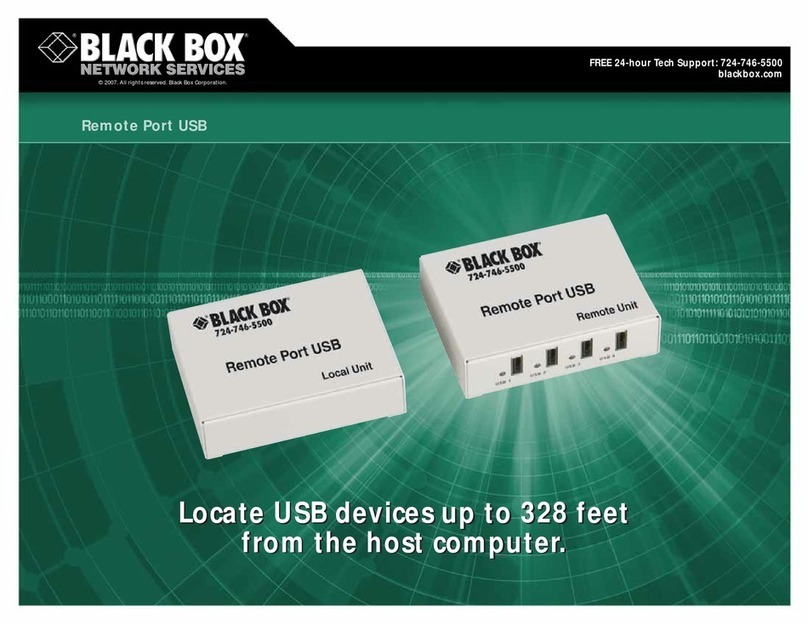
Black Box
Black Box Remote Port USB User manual

Black Box
Black Box Channel Controller User manual

Black Box
Black Box LCL931A User manual
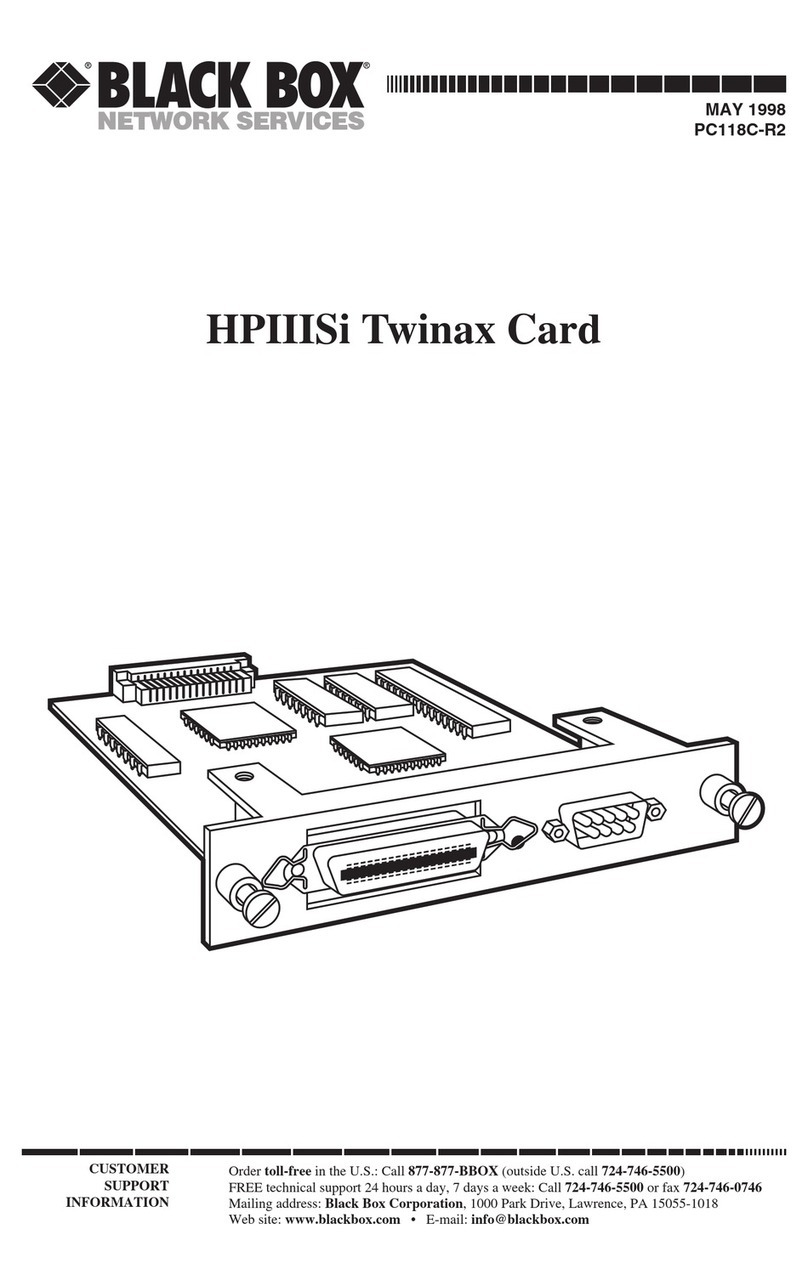
Black Box
Black Box PC118C-R2 User manual

Black Box
Black Box LH1660C-SC User manual
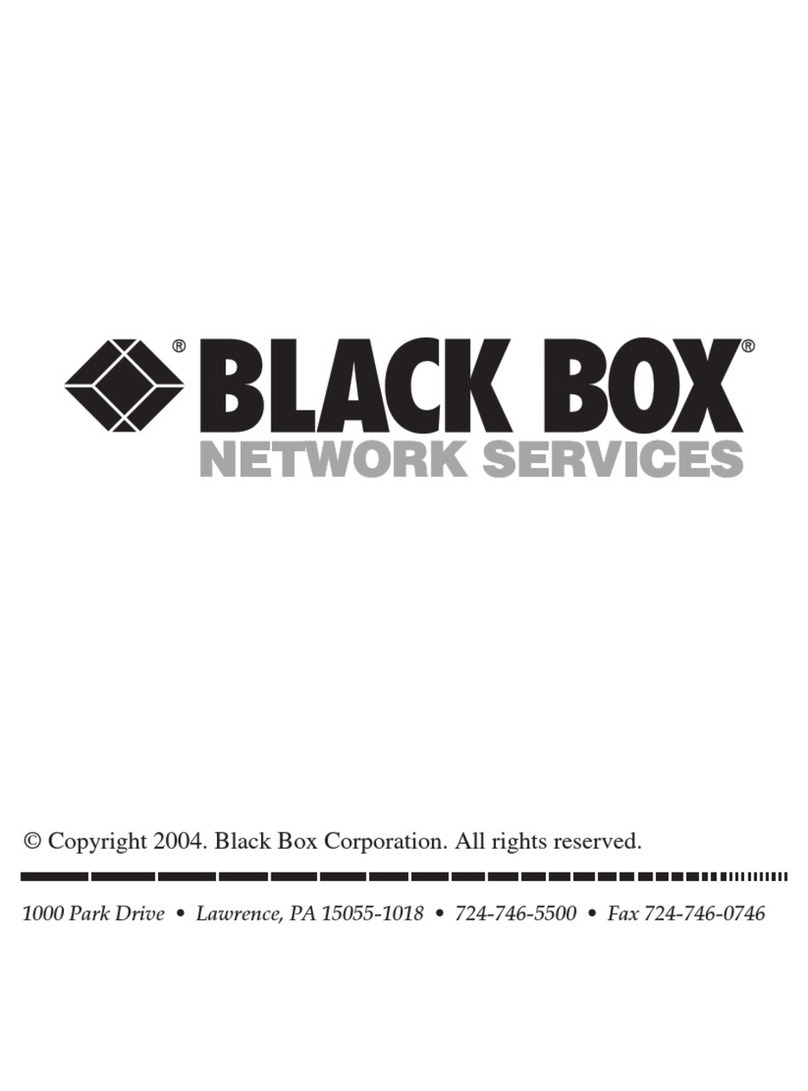
Black Box
Black Box LG9230CtX-32 User manual

Black Box
Black Box LH3000 User manual
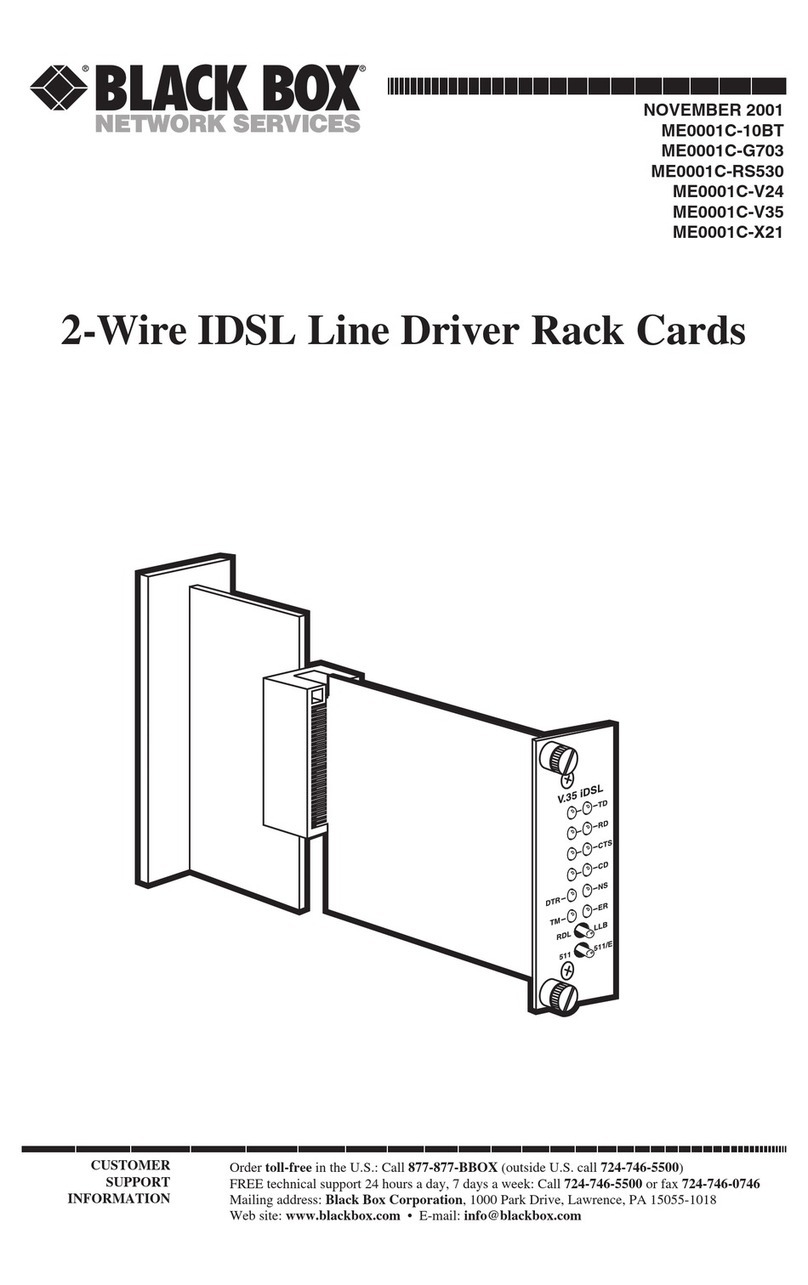
Black Box
Black Box ME0001C-10BT User manual
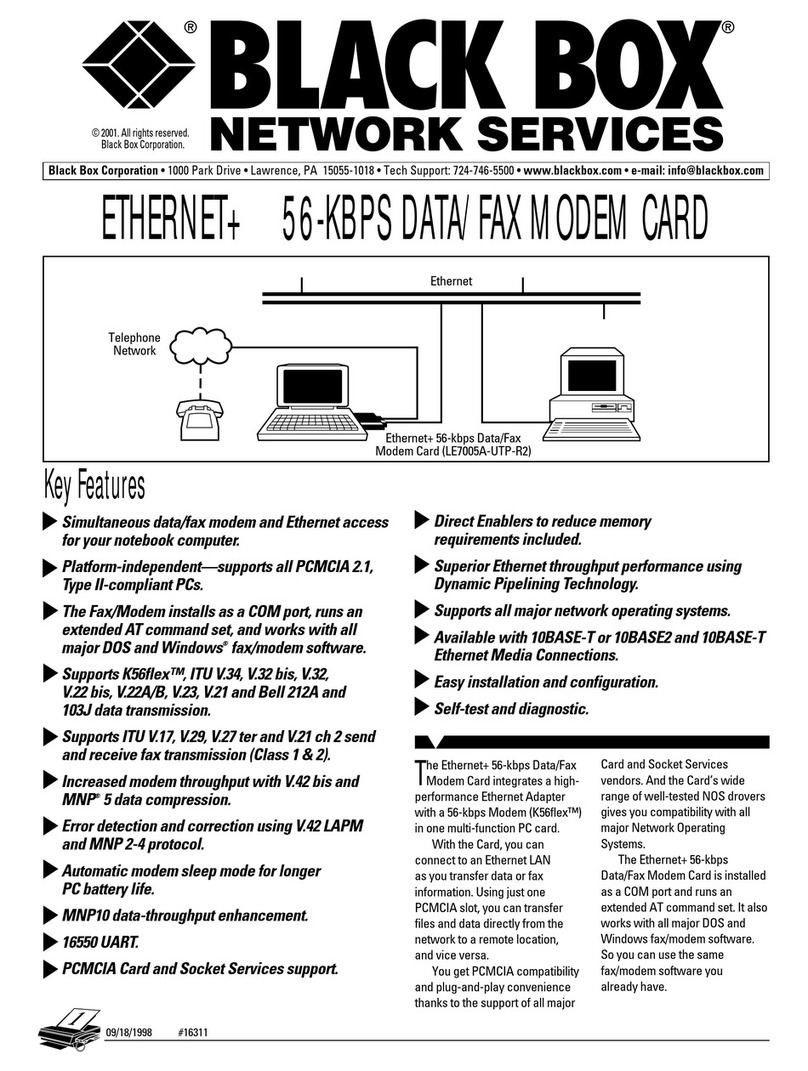
Black Box
Black Box LE7005A-UTP-R2 User manual