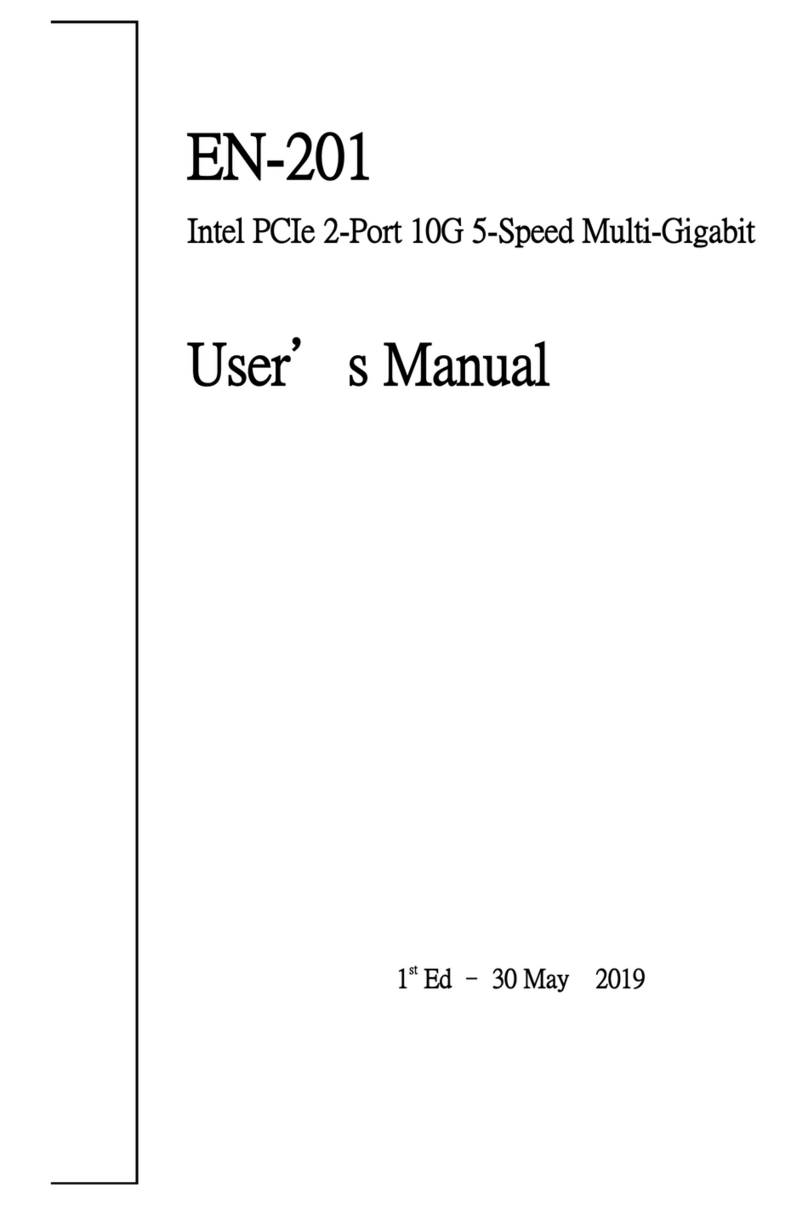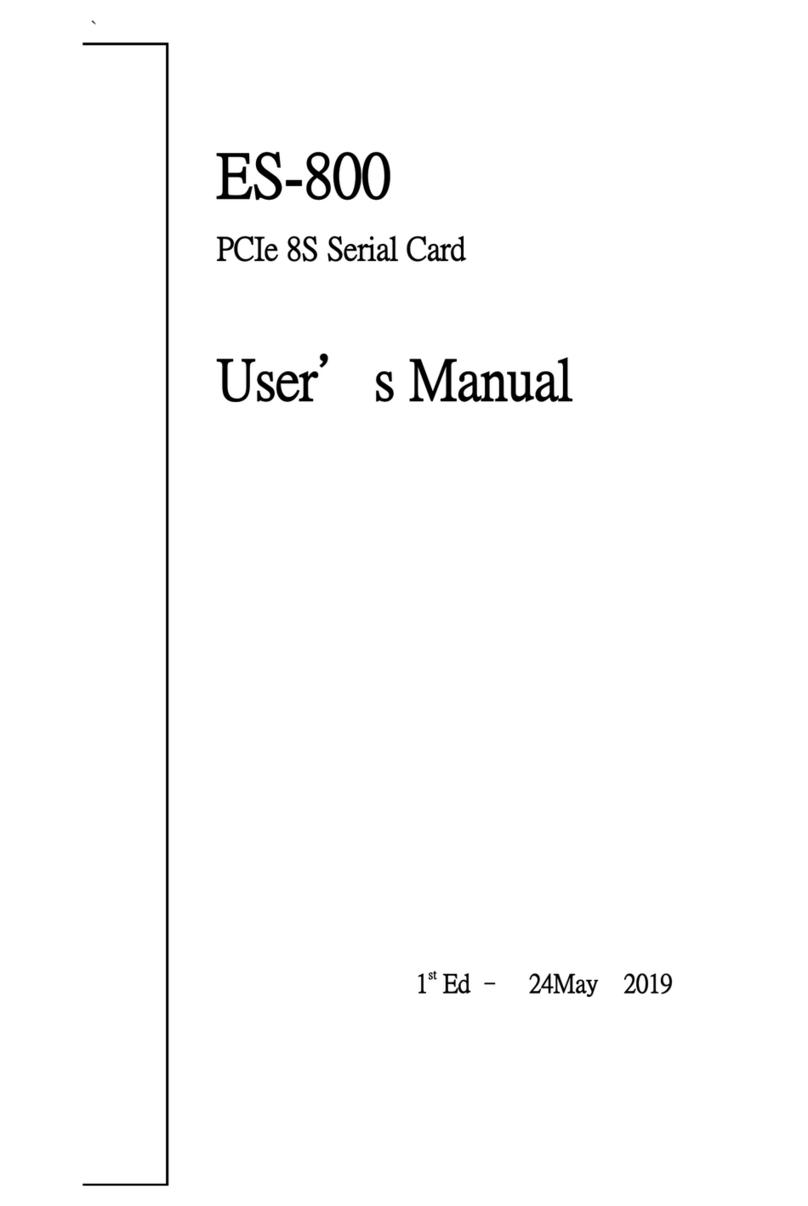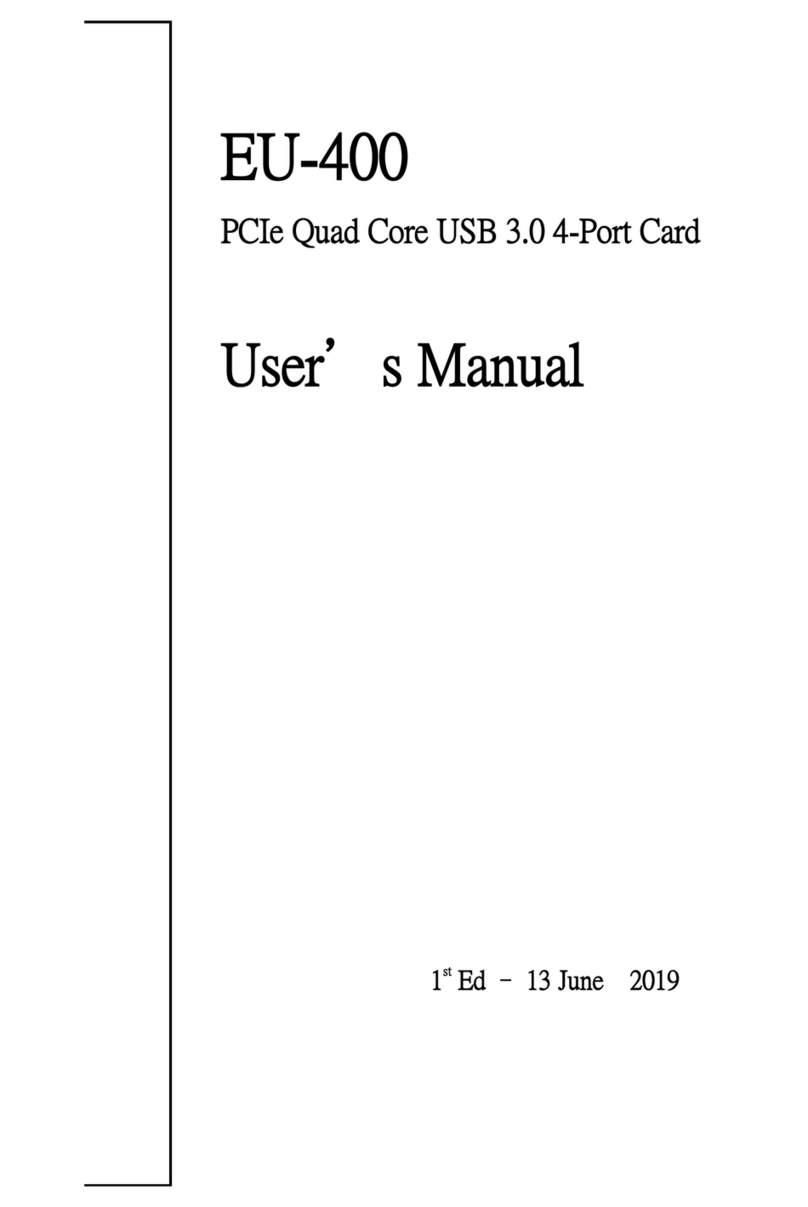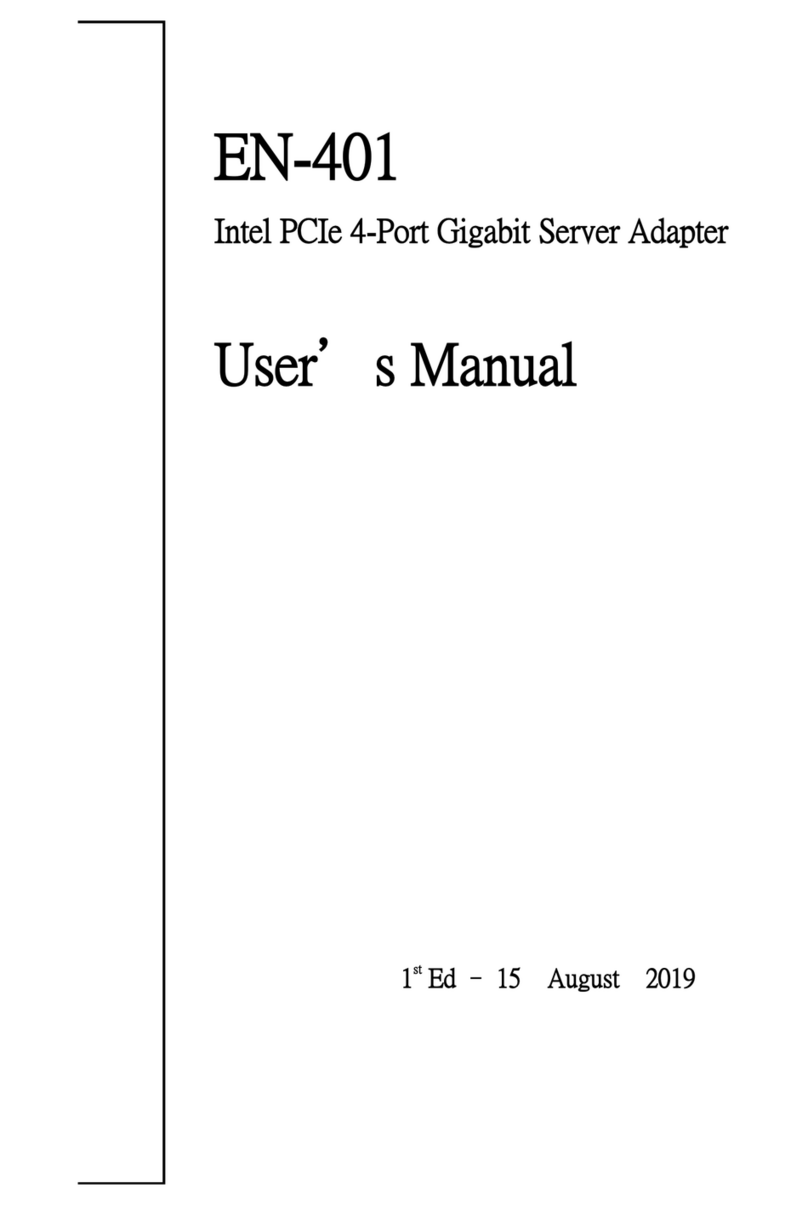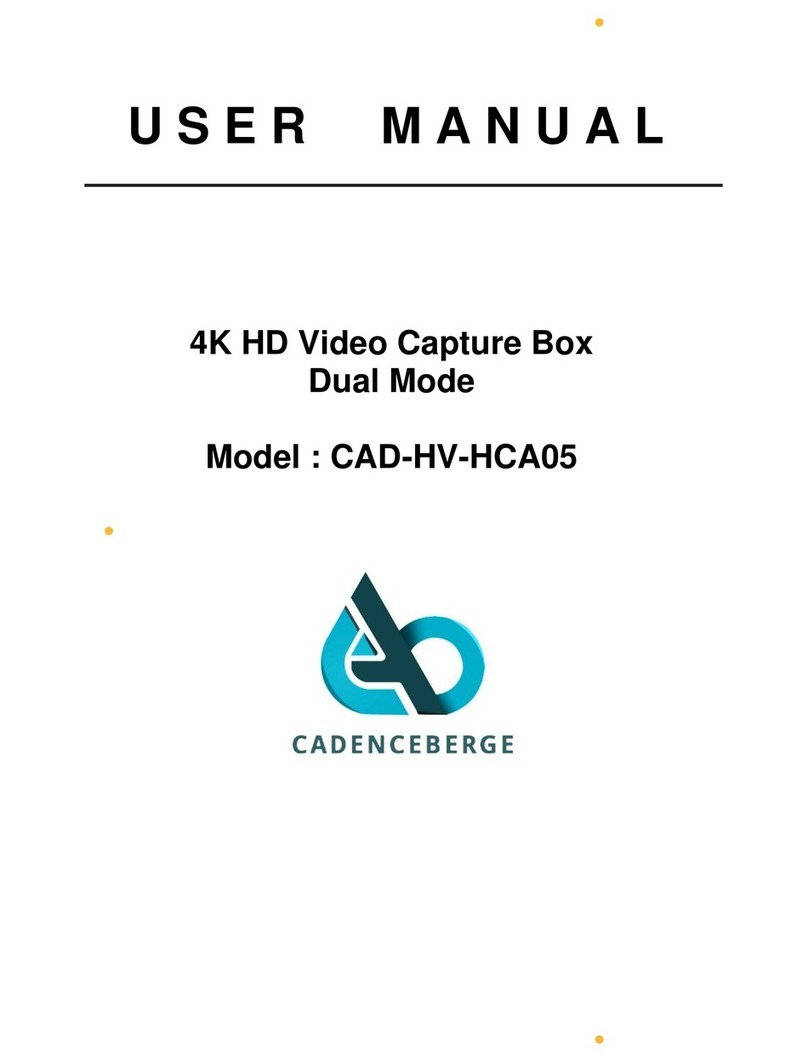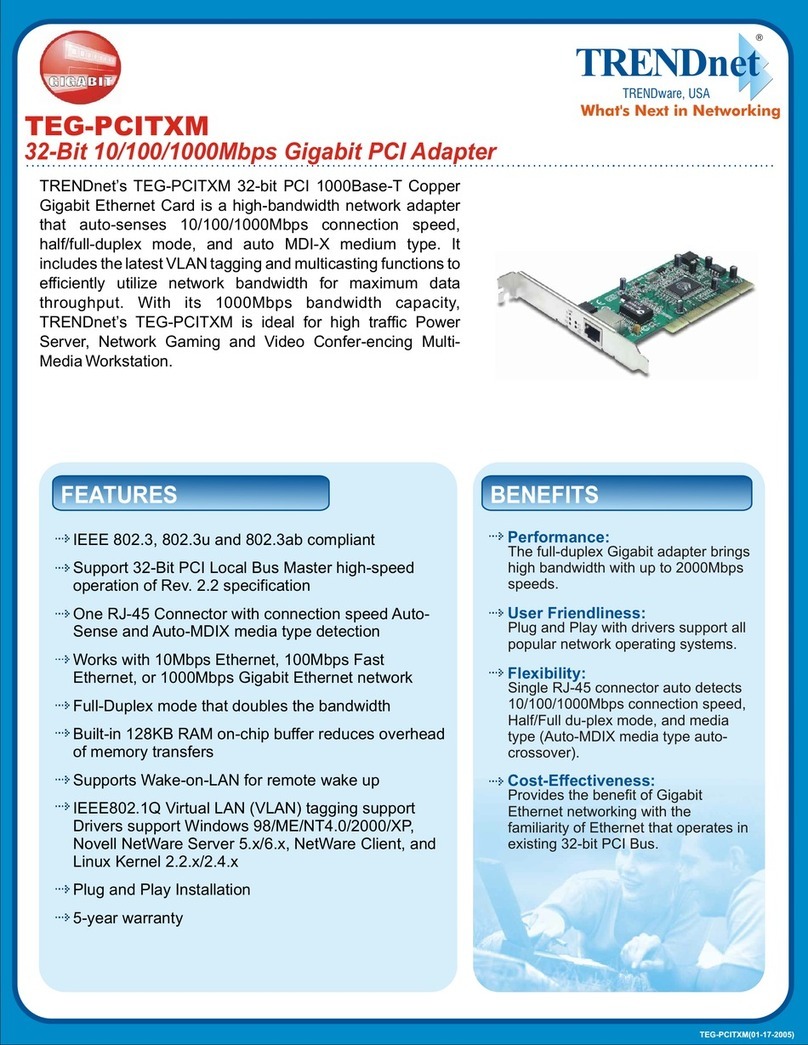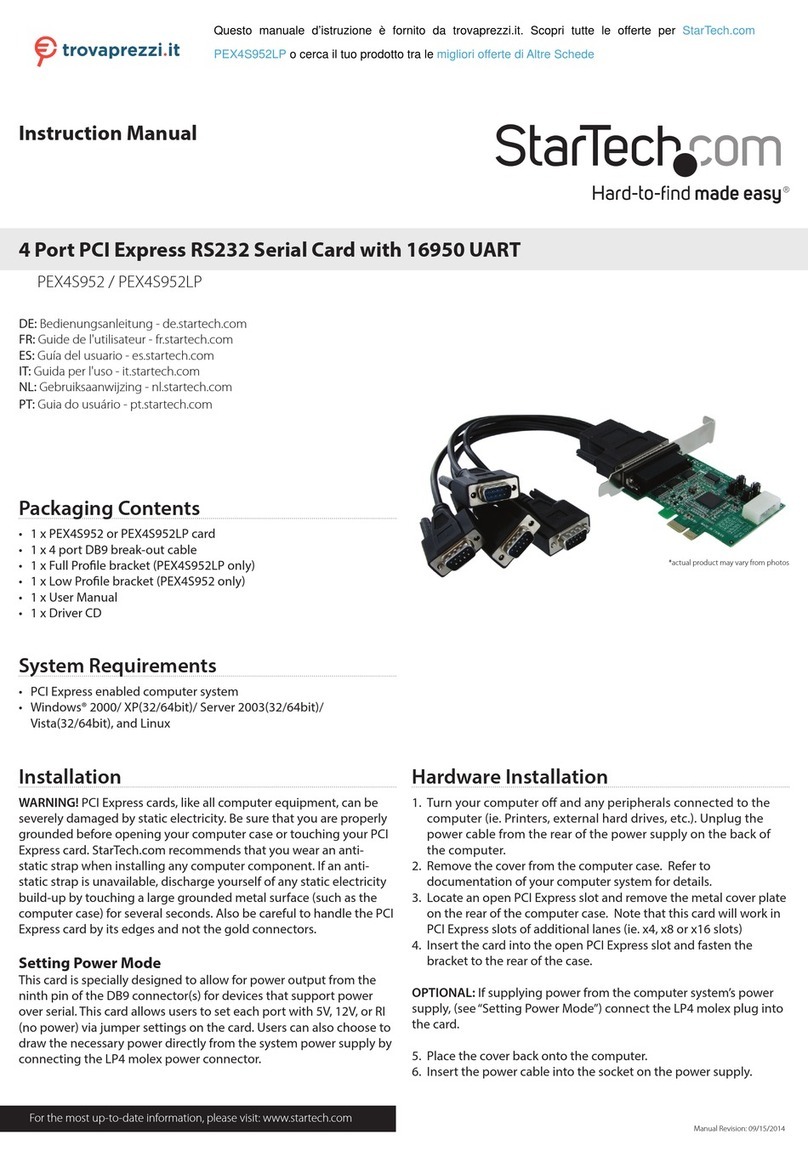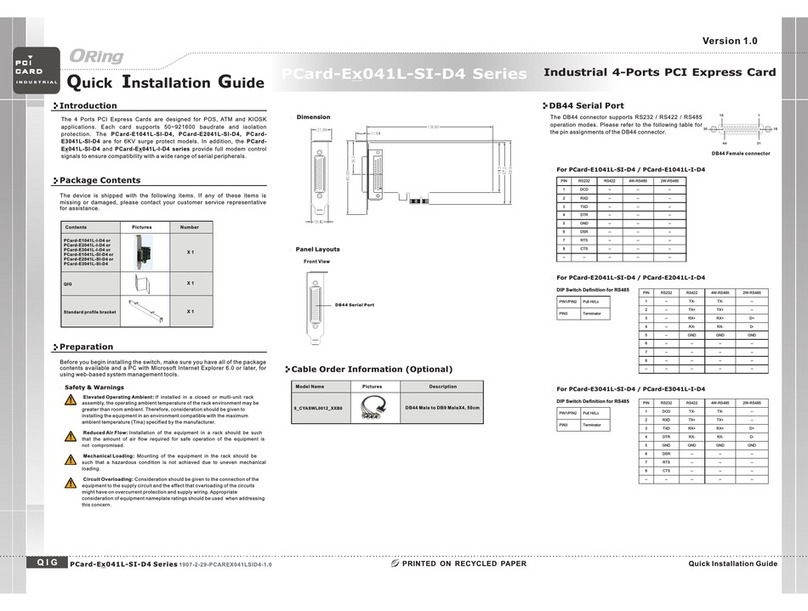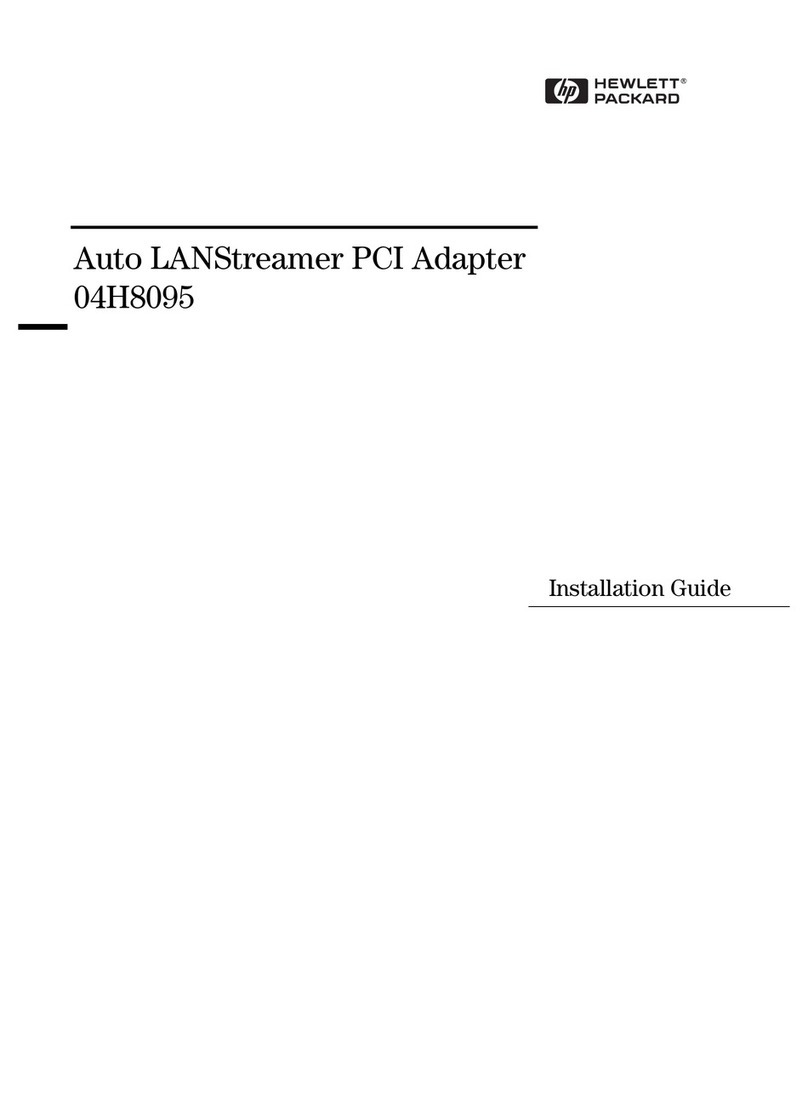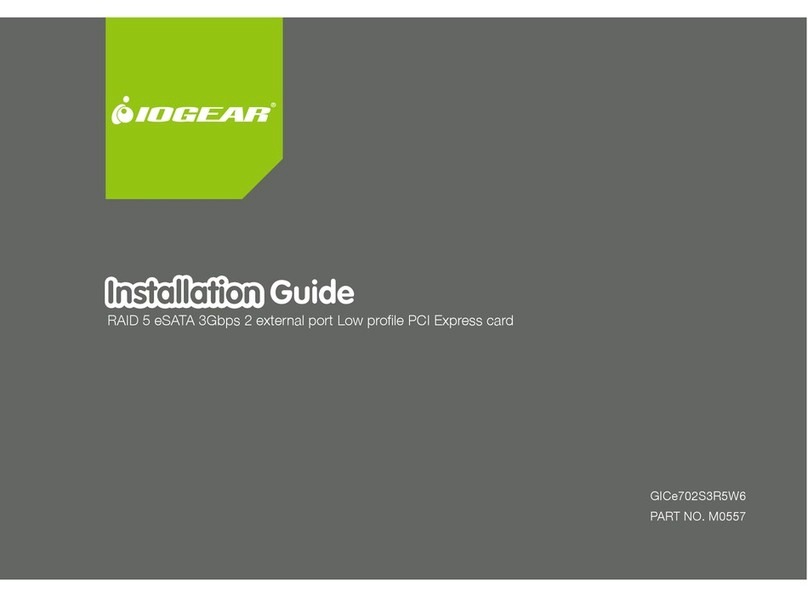Gbord EU-200 User manual

EU-200
PCI-E USB3.0 2 Port Card
User’s Manual
1st Ed –6 June 2019

Overview
Icon Descriptions
The icons are used in the manual to serve as an
Indication of interest topics or important messages.
Below is a description of these icons:
NOTE: This check mark indicates that there
is a note of interest and is something that
you should pay special attention to while
using the product.
WARNING: This exclamation point
indicates that there is a caution or warning
and it is something that could damage your
property or product.
Online Resources
The listed websites are links to the on-line product
information and technical support.
http://www.gbord.com/
Copyright and Trademarks
This document is copyrighted, © 2018. All rights are
reserved. The original manufacturer reserves the right to
make improvements to the products described in this
manual at any time without notice.
No part of this manual may be reproduced, copied,
translated or transmitted in any form or by any means
without the prior written permission of the original
manufacturer. Information provided in this manual is
intended to be accurate and reliable. However, the
original manufacturer assumes no responsibility for its
use, nor for any infringements upon the rights of third
parties that may result from such use.
Acknowledgement
Intel, Pentium and Celeron are registered trademarks of
Intel Corp.
Microsoft Windows and MS-DOS are registered
trademarks of Microsoft Corp.
All other product names or trademarks are properties of
their respective owners.
Compliances and Certification
CE Certification
This product has passed the CE test for environmental
specifications. Test conditions for passing included the
equipment being operated within an industrial enclosure.
In order to protect the product from being damaged by
ESD (Electrostatic Discharge) and EMI leakage, we
strongly recommend the use of CE-compliant industrial
enclosure products.
FCC Class A Certification
This equipment has been tested and found to comply
with the limits for a Class A digital device, pursuant to
Part 15 of the FCC Rules. These limits are designed to
provide reasonable protection against harmful
interference when the equipment is operated in a
commercial environment. This equipment generates,
uses, and can radiate radio frequency energy and, if not
installed and used in accordance with the instruction
manual, may cause harmful interference to radio
communications. Operation of this equipment in a
residential area is likely to cause harmful interference in
which case the user will be required to correct the
interference at his own expense.
Revision History
Version
Date
Descriptions
0.1
2019.06.06
Preliminary

Table of Contents
Chapter 1: Introduction ......................................................................................................................... 4
1.1 Module Physical Features ............................................................................................................ 4
1.2 System Requirements.................................................................................................................. 4
1.3 Package contents ........................................................................................................................ 5
Chapter 2: Getting Started..................................................................................................................... 5
2.1 Hardware Installation ................................................................................................................... 5
2.2 Driver Installation ........................................................................................................................ 6
2.3 Hardware Verify ........................................................................................................................... 8
2.4 Driver Uninstall .....................................................................................................................................9
Chapter 3: Troubleshooting Tips……………………………………………………….……………………….…..10

Chapter 1: Introduction
Super-Speed USB 3.0 interface is the next revolution in I/O interconnect standards that will deliver the bandwidth and
features required by PCs, consumer electronics and communications devices. With 10 times faster throughput than USB
2.0 standard and backward compatible with current USB device features, USB 3.0 interface will be the trendy of IT
technology.
This board is a dual-port Super-Speed USB 3.0 PCI Express card. It is compliant with the PCI Express Generation 2
specification for host PC system. It works up to 5 Gbps for data transfer when connecting to USB 3.0 compliant
peripherals, while maintaining compatibility with existing USB peripheral devices.
This board supports USB 3.0 High-Speed device and backward compatible with current USB 2.0 High-Speed and USB
1.1 Full-Speed device. It is an ideal choice for external storage devices, MP3 players, external DVD Writer, Card
Readers, digital cameras, webcams, networking, video devices, and all other USB devices.
Features
Fully compliant with PCI Express Base Specification Revision 2.0
Single-lane (x1) PCI Express throughput rates up to 5 Gbps
Compliant with Universal Serial Bus 3.0 specification Revision 1.0
Support USB Battery Charging Specification Revision 1.2
Complaint with Intel’s eXtensible Host Controller Interface (xHCI) Specification Revision 1.0
Supports simultaneous operation of multiple USB 3.0, USB 2.0 and USB 1.1 devices
Supports the following speed data rates as follows:
Low-speed (1.5Mbps) / Full-speed (12Mbps) / High-speed (480Mbps) / Super-speed (5Gbps)
Supports 2 downstream ports for all speeds
Built-in 4-pin power connector for receiving extra power supply from system
Hot-swapping feature allows you to connect/disconnect devices without powering down the system
1.1 Module Physical Features
1.2 System Requirements
Windows XP/Vista/7 /8/8.1/10 (32/64 bit)
One available PCI Express slot (Recommend PCI Express 2.0)

5
1.3 Package contents
Check your package for the following items.
1 x USB 3.0 2-Port PCI Express Card
1 x Driver CD
If any of the above items is damaged or missing, contact your retailer.
Chapter 2: Getting Started
2.1 Hardware Installation
1. Turn off the power to your computer.
2. Unplug the power cord and remove your computer’s cover.
3. Remove the slot bracket from an available PCIe slot.
4. To install the card, carefully align the card’s bus connector with the selected PCIe slot on the
motherboard. Push the board down firmly.
5. Replace the slot bracket’s holding screw to secure the card.
6. Secure the computer cover and reconnect the power cord.

2.2 Driver Installation
1. Insert the provided CD into your disk drive. The CD-ROM will start automatically. The following screen
will show up and please click “Install Driver”.
*Note: Actual image may vary
Note: If the install program doesn’t run automatically, please locate and double-click on the Autorun.exe file in
the CD to launch the install program.
2. Please click “720201/720202” to start the installation.
*Note: Actual image may vary

7
3. Click “Next” to continue.
Please check accept license agreement box, and click “Next” to continue.
4. Click “Install” to continue.
Click “Finish” to end of the driver installation steps.
Note: USB 3.0 2-Port PCI Express Card’s driver was embedded into Windows 8/8.1/10 OS. That’s, the
driver can be installed into Windows 8/8.1/10 automatically.

2.3 Hardware Verify
1. Click on the “Device Manager” tab in the Windows Control Panel.
Start > Control Panel > Device Manager
2. Entry “Universal Serial Bus controllers” item, and you can read “Renesas Electronics USB 3.0 Host
Controller” and “Renesas Electronics USB 3.0 Root Hub” in the Device Manager.

9
2.4 Driver Uninstall
1. Click on the “Programs and Features” tab in the Windows Control Panel.
Start > Control Panel > Programs and Features
2. Entry “Uninstall or change a program” page, and double click “Renesas Electronics USB 3.0 Host
Controller Driver” to process driver uninstallation procedure.

Chapter 3: Troubleshooting Tips
If card and devices connected to the computer do not seem to be working properly, please perform below
basic troubleshooting steps:
1. Check that all cables are correct and securely connected.
2. Make sure USB device’s power is turned on.
3. Make sure the devices are getting enough power they require.
4. Make sure there is no problem with the card installation.
Computer failed to start after inserting the USB 3.0 PCI Express card.
Turn off the computer, remove the USB 3.0 PCI Express Card, and try to restart the computer. If the
computer starts successfully, it means that the card has not been inserted into the PCI Express slot
correctly. Please clean golden figure by rubber firstly, then change another PCI Express slot.
How to deal with there is a yellow exclamation point on controller?
1. Please shutdown your computer and move the card to another available slot then re-install USB 3.0
driver.
2. Please point on this device then right-click on the mouse.
Selecting “Update Driver” to renew USB driver.
3. This exclamation point usually means there is a resource conflict between this card and another card in
your system. Please move the card to another available slot. Restart your computer. Windows will
re-configure itself and re-assign resources. Check your device manager again.
A message is displayed starting that not enough power can be given to the connected device.
Make sure to plug 4-pin power cable on board to provide efficient power to USB devices. But the better
way is using device self-power to satisfy it.
Is it possible to connect current USB 1.1 or 2.0 devices to the USB 3.0 PCI Express card?
Yes it works. Device will not obtain the USB 3.0 speed, but USB 2.0/1.1.
Table of contents
Other Gbord PCI Card manuals
Popular PCI Card manuals by other brands
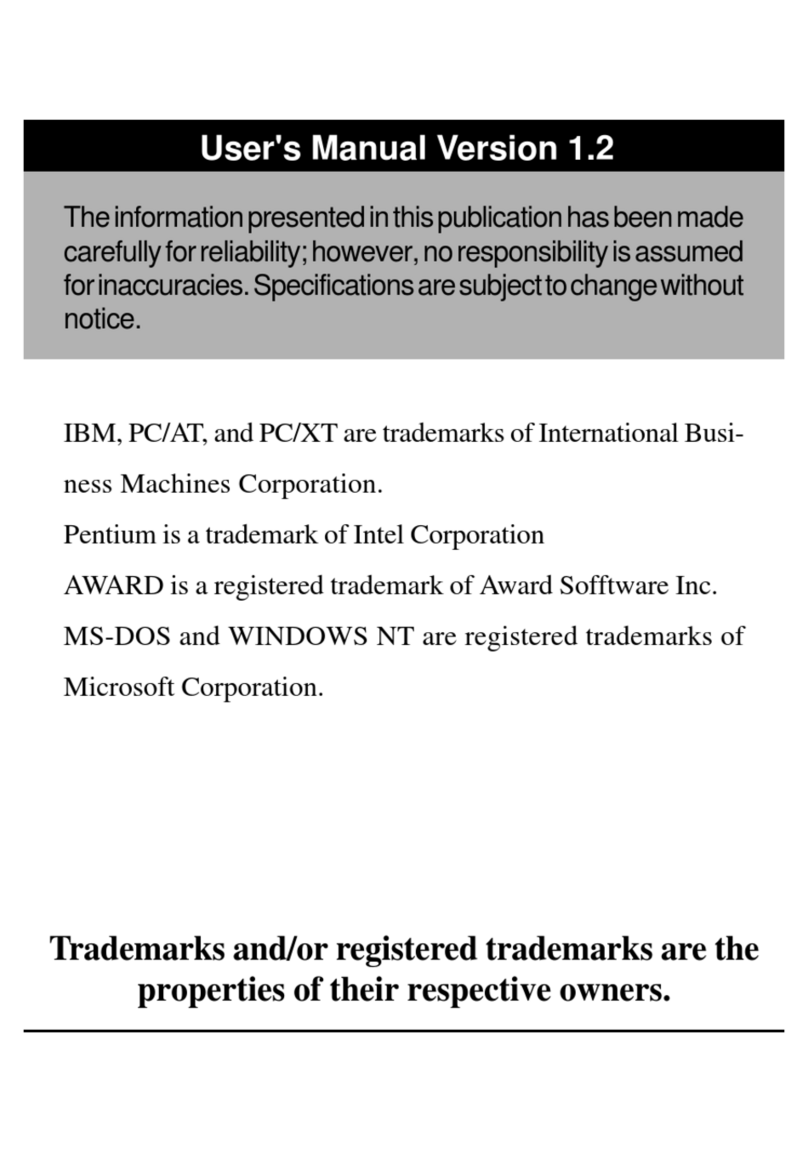
Acorp
Acorp 6M810C user manual
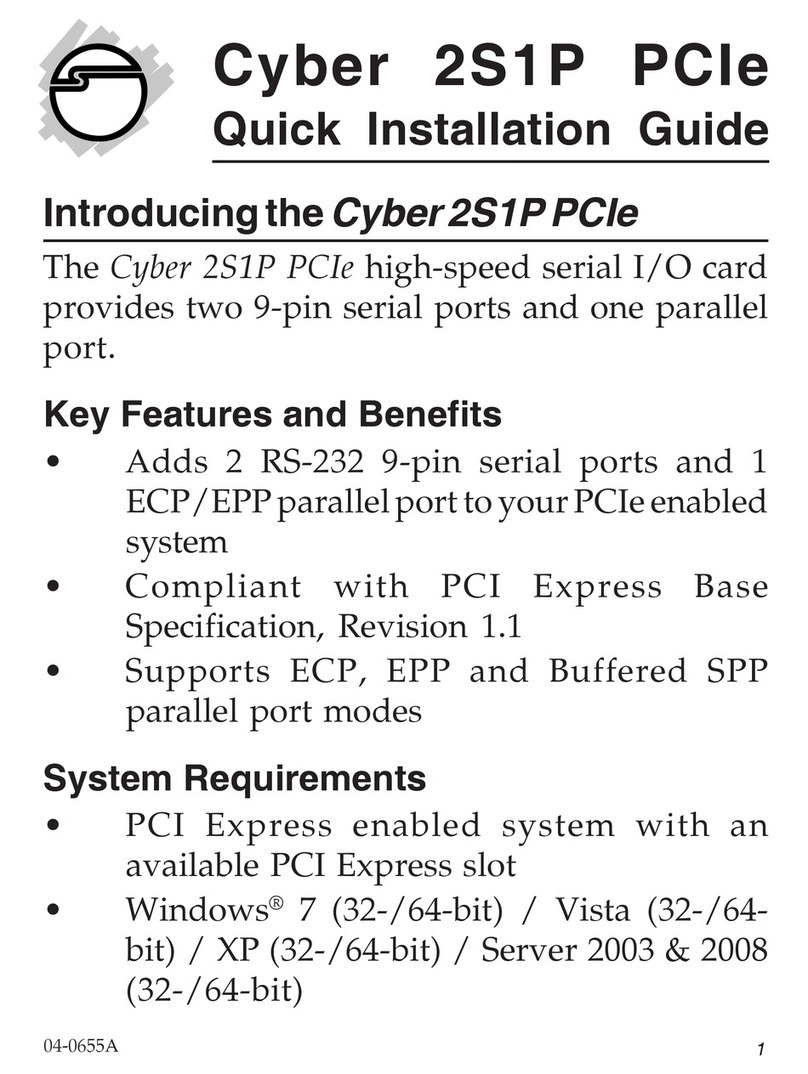
SIIG
SIIG SIIG 2S1P Combo-Value Quick installation guide

NETGEAR
NETGEAR WG311v1 - 54 Mbps Wireless PCI Adapter Specifications

SMC Networks
SMC Networks Copper Gigabit PCI Card SMC9452TX-1 Specifications
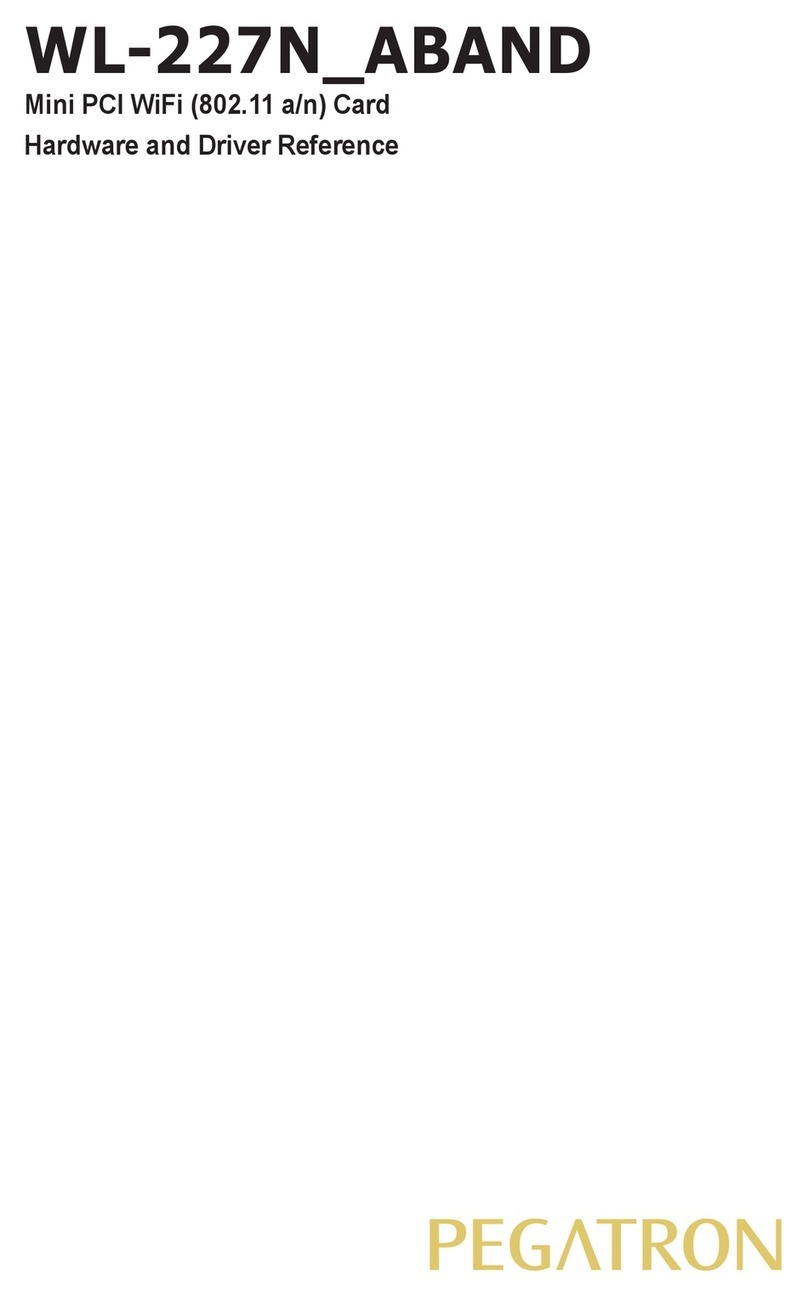
Pegatron
Pegatron WL-227N_ABAND Hardware and Driver Reference
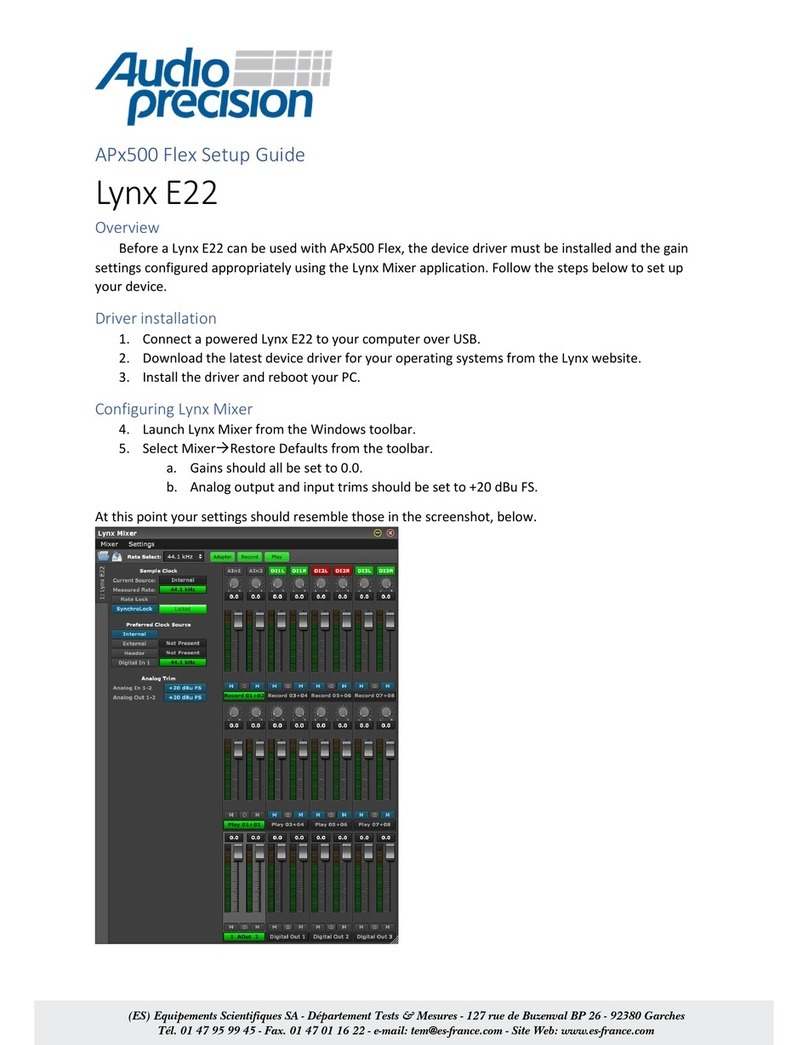
Lynx
Lynx E22 Setup guide