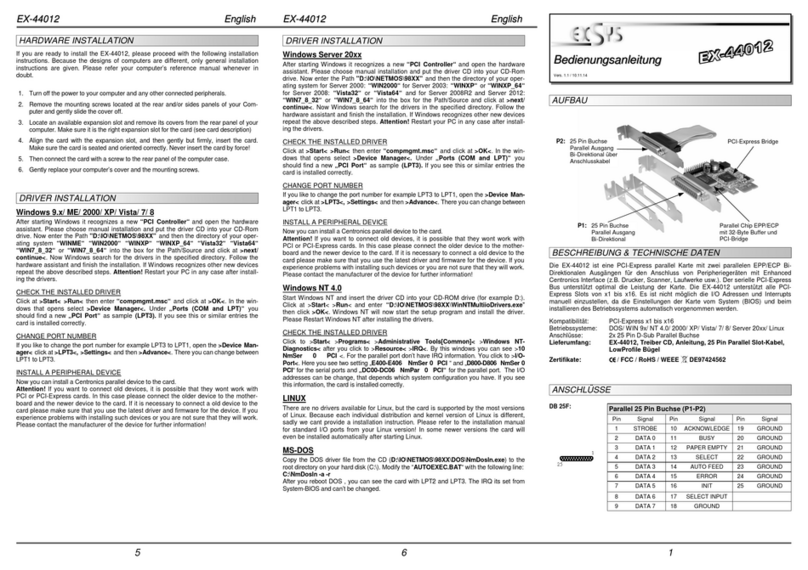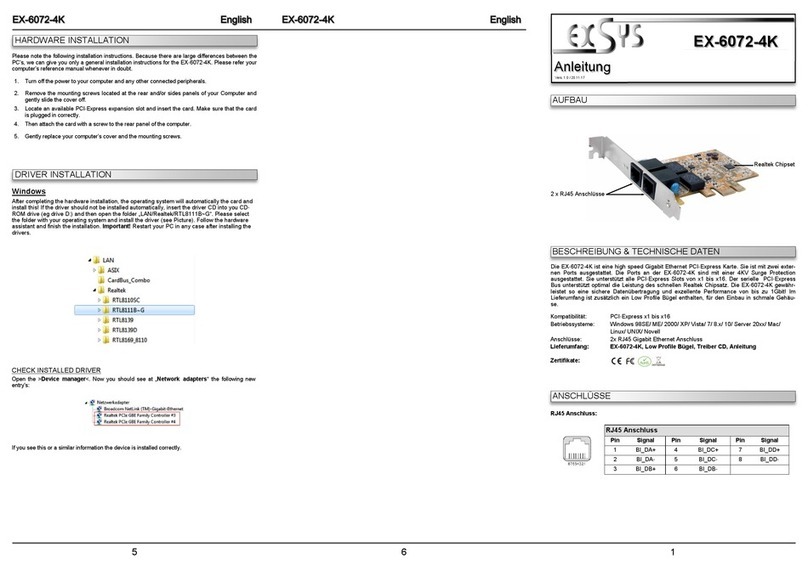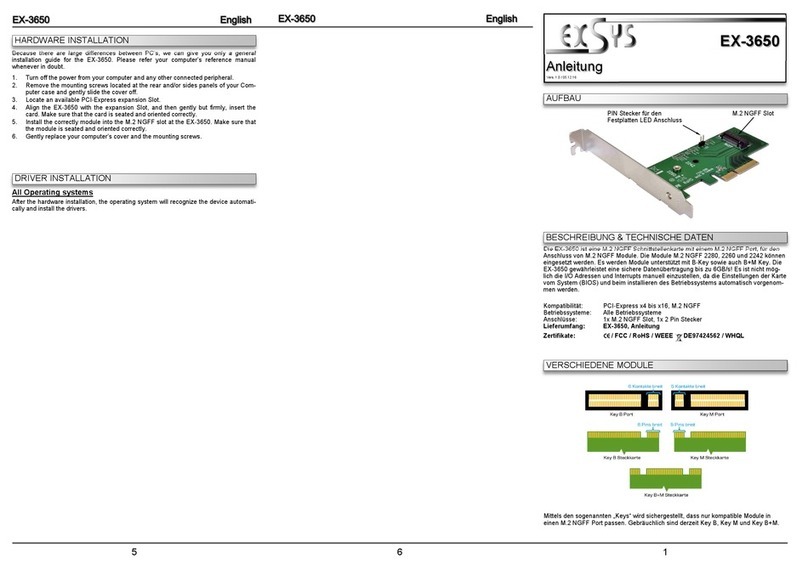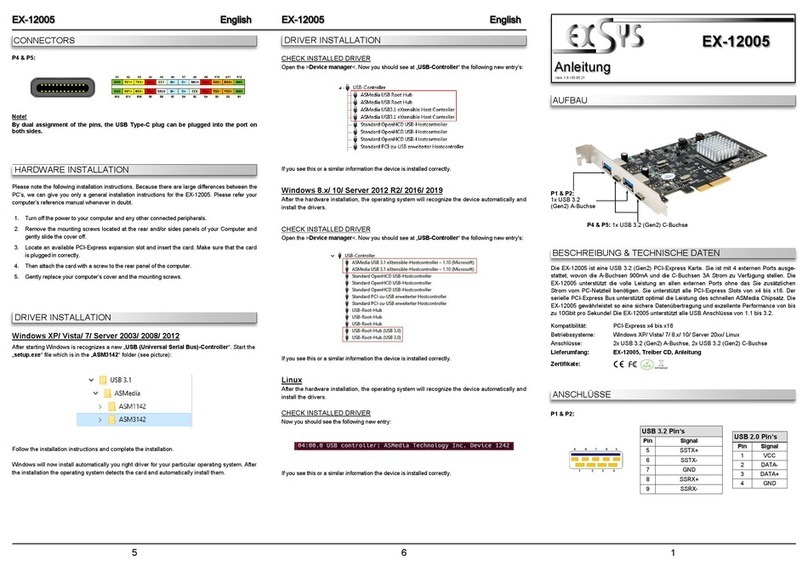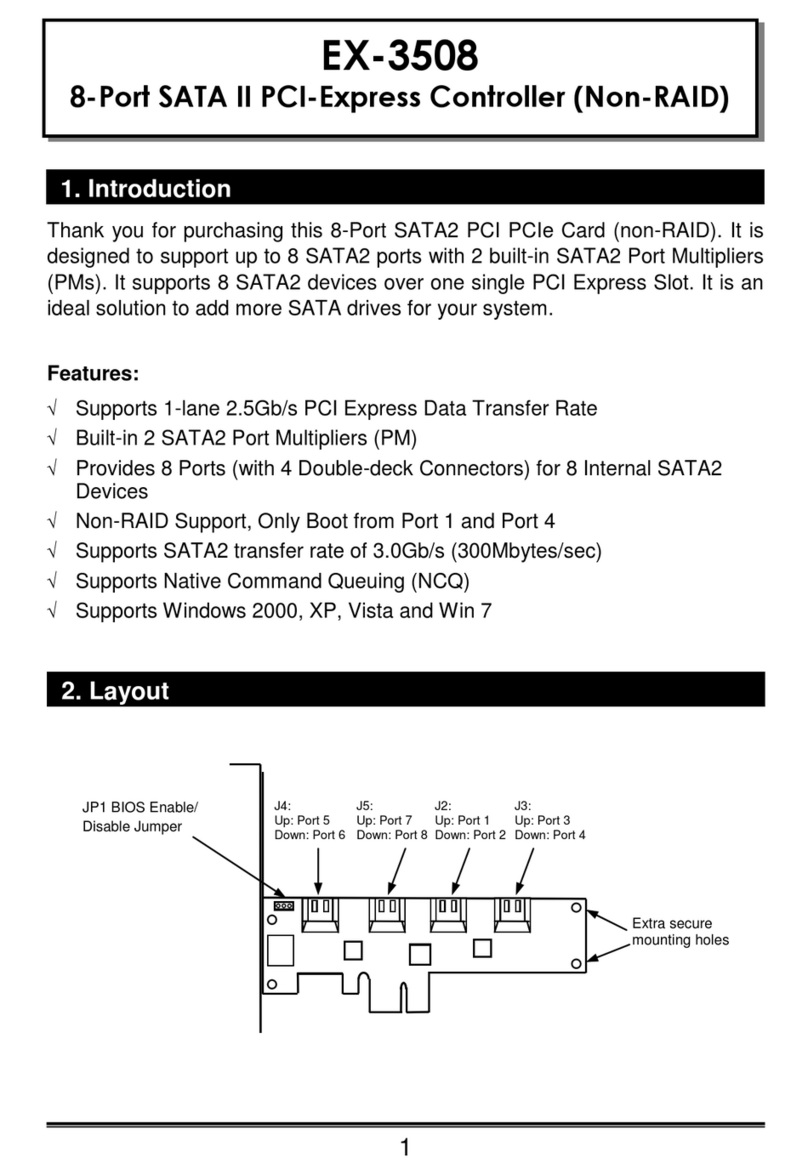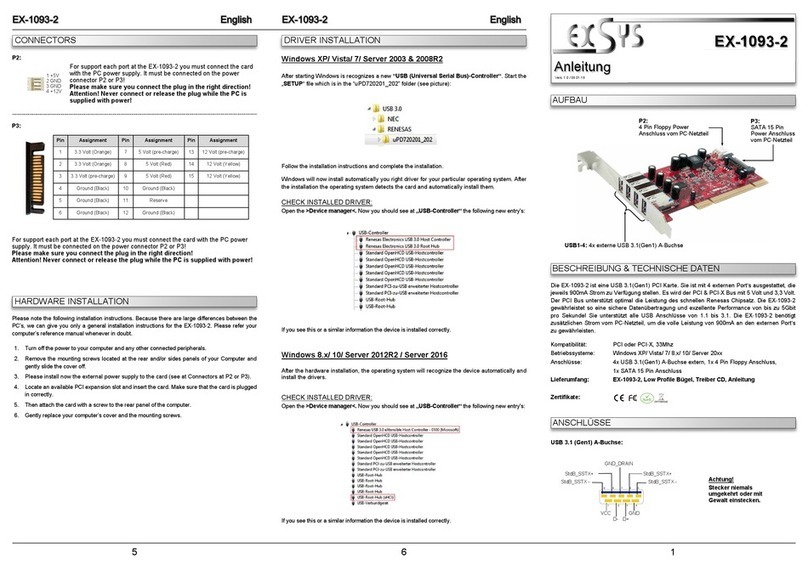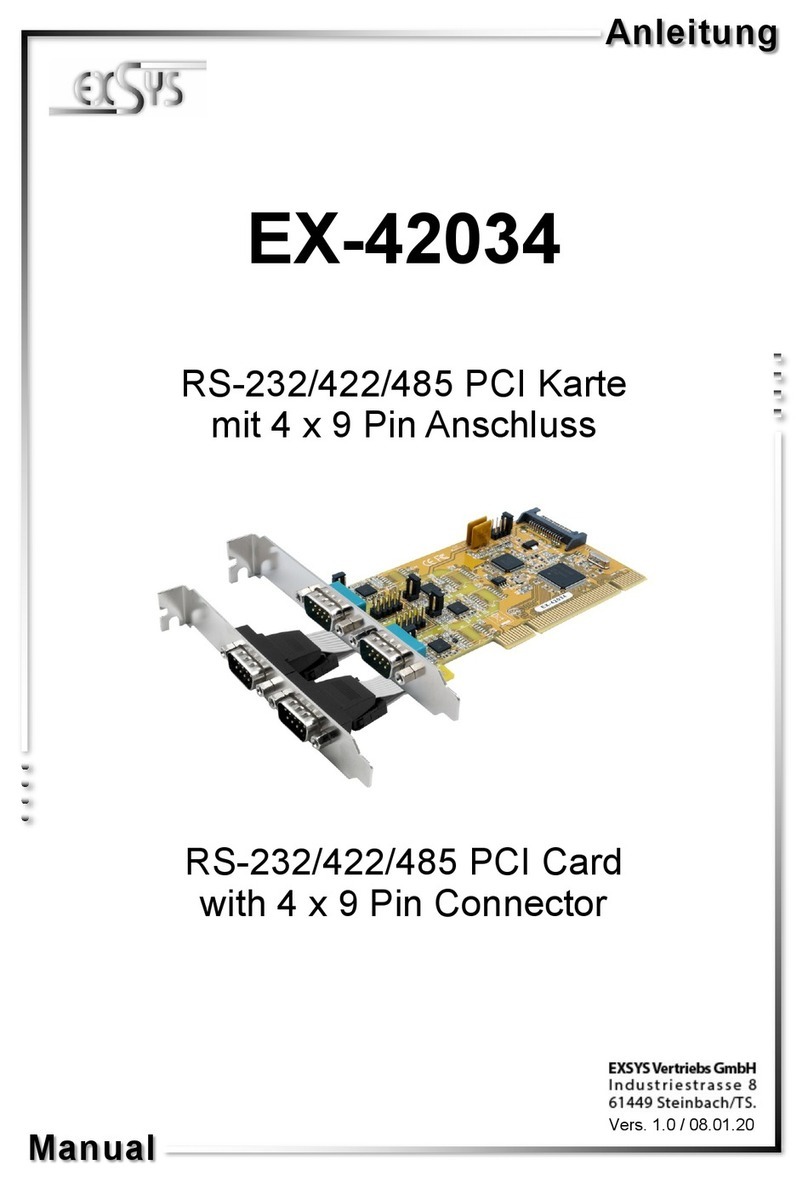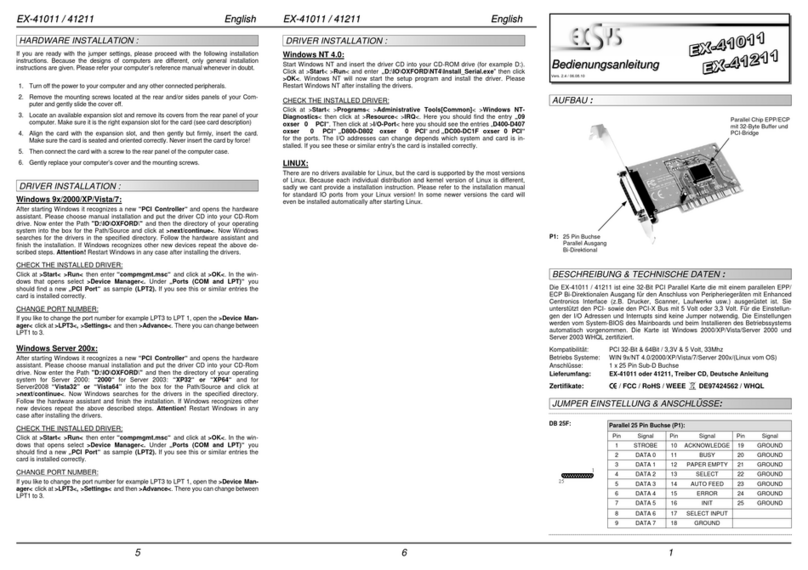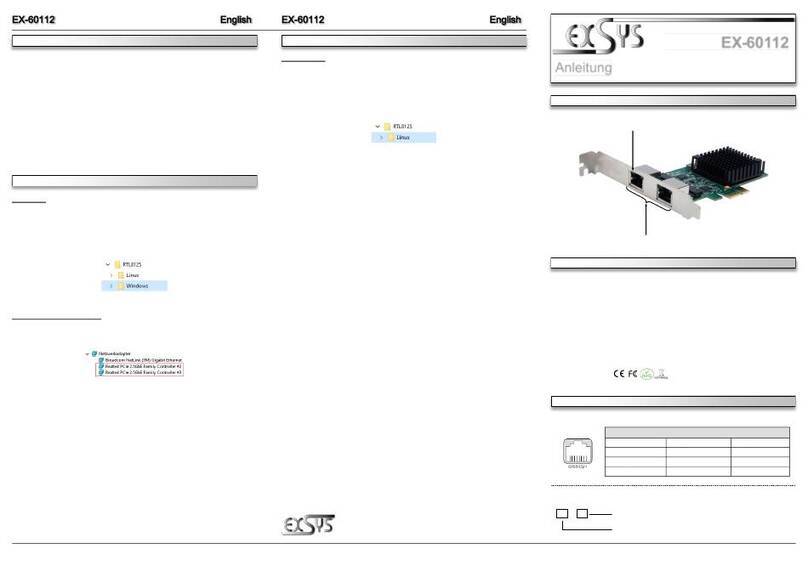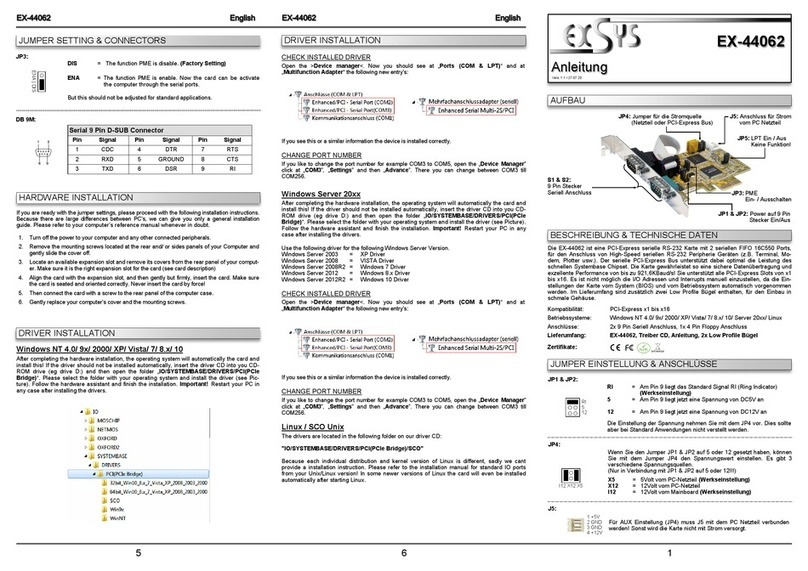234
Wenn Sie die Karte installieren beachten Sie bitte die folgenden Hinweise. Da es große Unter-
schiede zwischen PC‘s gibt können wir Ihnen nur eine generelle Anleitung zum Einbau geben. Bei
Unklarheiten halten Sie sich bitte an die Bedienungsanleitung Ihres Computersystems.
1. Schalten Sie Ihren Rechner und alle angeschlossenen Peripheriegeräte aus und ziehen Sie
bei allen Geräten den Netzstecker.
2. Lösen Sie die Schrauben des Gehäuses auf der Rückseite Ihres Computers und entfernen
Sie vorsichtig das Gehäuse.
3. Suchen Sie einen freien Steckplatz und entfernen Sie das Slot Blech stecken Sie die Karte
vorsichtig in den ausgewählten Steckplatz ein. Stellen Sie sicher das es sich um den richtigen
Steckplatz handelt! (siehe Kompatibilität unter technische Daten)
4. Beachten Sie das die Karte korrekt eingesteckt wird und das kein Kurzschluss entsteht.
Wenden Sie bitte keine Gewalt an um die Karte einzustecken!
5. Danach befestigen Sie die Karte bitte mit einer Schraube am Gehäuse.
6. Jetzt können Sie das Computergehäuse mit den Schrauben wieder schließen.
Windows NT 4.0/ 9x/ 2000/ X / Vista/ 7/ 8.x/ 10
Nach Abschluss der Hardwareinstallation erkennt das Betriebssystem automatisch die Karte
und installiert diese! Falls die Treiber nicht automatisch installiert werden sollten legen Sie nun
die Treiber CD in Ihr CD-ROM Laufwerk (z.B. Laufwerk D:) ein und öffnen Sie den Ordner „IO/
SYSTEMBASE/DRIVERS/ CI( CIe Bridge)“. Nun wählen Sie den Ordner Ihres Betriebssys-
tems aus und installieren Sie die Treiber (siehe Abbildung). Folgen Sie den Installationsanwei-
sungen und schließen Sie die Installation ab. Wichtig! Starten Sie Ihren PC nach der Installati-
on neu.
JUMPER EINSTELLUNG & ANSCHLÜSSE
HARDWARE INSTALLATION
TREIBER INSTALLATION
DIS =Die Funktion PME ist ausgeschaltet. (Werkseinstellung)
ENA = Die Funktion PME ist eingeschaltet. Der PC kann nun durch
die Seriellen Ports der EX-44160 aktiviert werden.
Dieser sollte aber bei Standard Anwendungen nicht verstellt werden.
ENA | DIS
J 3: ÜBERPRÜFEN DES INSTALLIERTEN TREIBER
Öffnen Sie den >Geräte-Manager<. Jetzt müssten Sie unter „Anschlüsse (COM & L T)“ und
unter „Multifunktionsadapter“ folgende Einträge sehen:
Sind diese oder ähnliche Einträge vorhanden ist die Karte richtig installiert.
ÄNDERN DER PORT NUMMER
Sie können auch die Port Nummer ändern indem Sie im Gerätemanager z.B. „COM3“
„Anschlusseinstellung“ und „Erweitert“ öffnen. Nun können Sie dann zwischen COM3 bis
COM256 wählen!
Windows Server 20xx
Nach Abschluss der Hardwareinstallation erkennt das Betriebssystem automatisch die Karte
und installiert diese! Falls die Treiber nicht automatisch installiert werden sollten legen Sie nun
die Treiber CD in Ihr CD-ROM Laufwerk (z.B. Laufwerk D:) ein und öffnen Sie den Ordner „IO/
SYSTEMBASE/DRIVERS/ CI( CIe Bridge)“. Nun wählen Sie den Ordner Ihres Betriebssys-
tems aus und installieren Sie die Treiber (siehe Abbildung). Folgen Sie den Installationsanwei-
sungen und schließen Sie die Installation ab. Wichtig! Starten Sie Ihren PC nach der Installati-
on neu.
Es werden folgende Treiber für die Server Betriebssysteme installiert:
Windows Server 2003 =XP Treiber
Windows Server 2008 =VISTA Treiber
Windows Server 2008R2 =Windows 7 Treiber
Windows Server 2012 =Windows 8.x Treiber
Windows Server 2012R2 =Windows 10 Treiber
ÜBERPRÜFEN DER INSTALLIERTEN TREIBER
Öffnen Sie den >Geräte-Manager<. Jetzt müssten Sie unter „Anschlüsse (COM & L T)“ und
unter „Multifunktionsadapter“ folgende Einträge sehen:
Sind diese oder ähnliche Einträge vorhanden ist die Karte richtig installiert.
ÄNDERN DER PORT NUMMER
Sie können auch die Port Nummer ändern indem Sie im Gerätemanager z.B. „COM3“
„Anschlusseinstellung“ und „Erweitert“ öffnen. Nun können Sie dann zwischen COM3 bis
COM256 wählen!
Linux / SCO Unix
Die Treiber für Linux / SCO Unix befinden sich in folgendem Verzeichnis:
"IO/SYSTEMBASE/DRIVERS/ CI( CIe Bridge)/SCO"
Da sich die einzelnen Distributionen und Kernelversionen sehr voneinander unterscheiden
können wir Ihnen leider keine Installationsanweisung zu Verfügung stellen. Bitte halten Sie sich
an die Installationsanweisung für Standard I/O Ports Ihrer Linux/Unix Version. In einigen neue-
ren Versionen wird die Karte sogar automatisch beim Start Installiert.
TREIBER INSTALLATION
Manual
Vers. 1.0 / 11.05.17
EX-44160
Compatibility: PCI-Express x1 to x16
Operating System: Windows NT 4.0/ 9x/ 2000/ XP/ Vista/ 7/ 8.x/ 10/ Server 20xx/ Linux
Connections: 2x 9 Pin serial male connector 1x 25 Pin parallel female connector
Extent of delivery: EX-44160, Driver CD, Manual, Slot Cable 25 in
Certificates: CE / FCC / RoHS / WEEE DE97424562 / WHQL
LAYOUT
J5:
1 +5V
2 GND
3 GND
4 +12V
For aux power (JP4) J5 must be connected to pc power supply! If not
the card won’t work.
RI =The pin 9 is connected with the RI (Ring Indicator)
signal as standard RS-232 definition (Factory Setting)
5=The pin 9 is connected with a power of DC5V
12 =The pin 9 is connected with a power of DC12V
The power source is controlled by jumper JP4 (see the following sec-
tion). But this should not be adjusted for standard applications.
J 1 & J 2:
RI
5
12
J 4:
Only if JP1 & JP2 is set to 5 or 12! The pin 9 from the serial port con-
nector will be supplied with DC5V or DC12V. There are 3 sources
depends on the jumper position of JP4.
X5 =5Volt from PC Power Supply (Factory Setting)
X12 =12Volt from PC Power Supply
I12 =12Volt from Mainboard (Factory Setting)
I12 X12 X5
The EX-44160 is a plug & play high-speed multi I/O expansion card for the PCI-Express Bus. It
provides two 9 pin high speed RS-232 serial ports and one bi-directional EPP/ECP Centronics
parallel port. It uses data transfer rates up to 115.2Kbaud/s. The card design utilizes the 16C550
UART with 256byte buffer which incorporates the latest in high speed interface technology. In
combination with the fast PCI-Express bus it provides a secure and very high data transfer on
each single port. It supports all PCI-Express slots x1 to x16. It is not possible to change the
address or IRQ settings manually they will be obtained automatically by the system (BIOS) and
operating system.
JUMPER SETTING & CONNECTORS
DESCRIPTION & TECHNICAL INFORMATION
J5: Connector for
PC Power Supply
J 4: Select the power over Power
Supply or PCI-Express Bus
S1: 9 Pin serial
male connector
1: 25 Pin parallel
female connector
S2: 9 Pin serial
male connector 1: 25 Pin connecotr
for adapter cable
J 1 & J 2: Power to 9 Pin
On/Off
J 3: PME On / Off
J 5: LPT On / Off
DIS = LPT Anschluss ist deaktiviert.
ENA = LPT Anschluss ist aktiviert. (Werkseinstellung)
ENA | DIS
J 5:
DB 9M:
in Signal in Signal in Signal
1CDC 4DTR 7RTS
2RXD 5GROUND 8CTS
3TXD 6DSR 9RI
Seriell 9 in D-SUB Stecker